Action Sequence Impact (Irina)




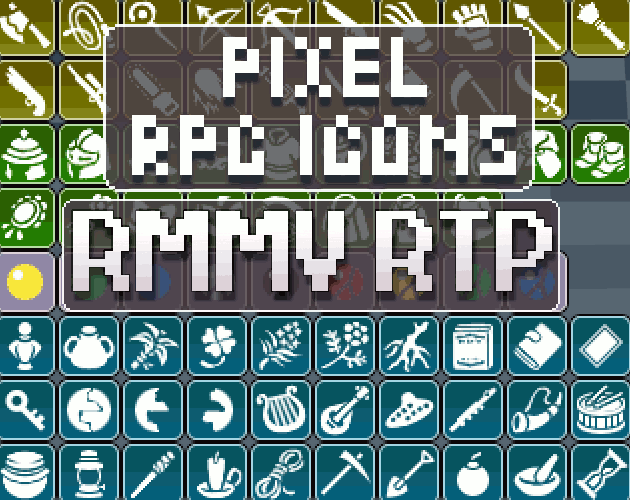



|
VisuStella, Caz Wolf, Fallen Angel Olivia, Atelier Irina, and other affiliated content creators.
Contents
- 1 Download
- 2 System
- 3 Atelier Irina
- 4 RPG Maker Version
- 5 Terms of Use
- 6 Required Plugins
- 7 Recommended Plugins
- 8 Introduction
- 9 Plugin Parameters
- 10 Instructions
- 11 Action Sequences
- 12 Changelog
Download
System
This is a plugin created for RPG Maker MV.
For help on how to install plugins, click here.
For help on how to update plugins, click here.
Got errors with your RPG Maker MV plugin? Click here.
Atelier Irina
This is a plugin created by Atelier Irina.
You can also follow Atelier Irina on itch.io.
RPG Maker Version
This plugin is made for and tested on RPG Maker MV with version 1.6.2. I cannot guarantee if it works on lower versions. Some of the plugin parameters require the later updates of RPG Maker MV for you to be able to use their entries so please update RPG Maker MV to the latest version if you want the best experience in using this plugin.
Terms of Use
You are only allowed to use the plugins made by Atelier Irina if you agree to all of the following:
- These plugins may be used in free or commercial games.
- 'RPG Maker Irina' must be given credit in your games.
- You are allowed to edit the code.
- Do NOT change the filename, parameters, and information of the plugin.
- You are NOT allowed to redistribute these Plugins.
- You may NOT take code for your own released Plugins.
Required Plugins
The following plugins are required in order to use this plugin.
Place the following plugins above this plugin located in the Plugin Manager.
Recommended Plugins
Introduction
This plugin adds new Action Sequences to Yanfly's Battle Engine Core (so make sure you have that plugin and the Action Sequence Packs installed) to add a couple of new effects such as balloons, move adjustments, easings, projectiles, and if you have Olivia's Battle Impact plugin, the special impact effects, too!
Plugin Parameters
There are Plugin Parameters that you may configure for this plugin.

Radian Adjustments
These are used for projectile Action Sequences. If a projectile is angled, then the "arrow head" will be the upper left corner of the icon and the lower left corner of an animation. These are the default values. If your icons or animations are made differently, you can adjust the radians to your liking. If you want to know how to convert degrees to radians, use this math formula below:
radians = degree * (Pi / 180)
This is left as a constant for all projectiles to keep the math done properly during its calculation mid-Action Sequence.
Instructions
As mentioned before in the introduction, this plugin adds new Action Sequences to Yanfly's Battle Engine Core. If you don't have those plugins, you can download them for free from here:
Some of the action sequences added in this pack also require Olivia's Battle Impact plugin to use, but those are optional. If you can get Olivia's plugin here:
Action Sequences
These are action sequences that you can use with this plugin. Action Sequences will require Yanfly's Battle Engine Core to work.
Action Sequences - ala Melody
Battle Engine Core includes Yanfly Engine Melody's Battle Engine system, where each individual aspect of the skill and item effects can be controlled to a degree. These are called Action Sequences, where each command in the action sequence causes the game to perform a distinct individual action.
Each skill and item consists of five different action sequences. They are as follows:
- 1. Setup Actions
- They prepare the active battler before carrying out the bulk of the action
and its individual effects. Usually what you see here are things such as the active battler moving forward a bit, unsheathing their weapon, etc. This step will occur before the active battler expends their skill or item costs.
- 2. Whole Actions
- These actions will affect all of the targets simultaneously. Although this
section does not need to be used, most actions will use this for displaying animations upon all enemies. This step occurs after skill and item costs.
- 3. Target Actions
- This section will affect all of the targets individually. Used primarily
for physical attacks that will deliver more personal forms of damage. Actions that occur here will not affect other targets unless specifically ordered to do so otherwise.
- 4. Follow Actions
- This section will dedicate towards cleanup work after the individual
targeting actions. Here, it'll do things such as removing immortal flags, start up common events, and more.
- 5. Finish Actions
- This section will have the active battler close up the action sequence.
Usually stuff like running waits and holds at the last minute for skills and items, moving back to place, and others.
Now that you know each of the five steps each action sequence goes through, here's the tags you can insert inside of skills and items. Pay attention to each tag name.
1. <setup action>
action list
action list
</setup action>
2. <whole action>
action list
action list
</whole action>
3. <target action>
action list
action list
</target action>
4. <follow action>
action list
action list
</follow action>
5. <finish action>
action list
action list
</finish action>
They will do their own respective action sets. The methods to insert for the action list can be found below in the core of the Help Manual.
Furthermore, to prevent overflooding every single one of your database item's noteboxes with action sequence lists, there's a shortcut you can take to copy all of the setup actions, whole actions, target actions, follow actions, and finish actions with just one line.
<action copy: x:y>
Replace x with "item" or "skill" to set the type for the action list code to directly copy. The integer y is then the ID assigned for that particular object type. For example, to copy 45th skill's action sequences, the code would be <action copy: skill:45> for anything that will accept these action codes. If you do use this notetag, it will take priority over any custom that you've placed in the notebox.
Target Typing
You may notice that in some of the actions below will say "refer to target typing" which is this section right here. Here's a quick run down on the various targets you may select.
| user | This will select the active battler. |
| target, targets | These will select the active targets in question. |
| actors, existing actors | These will select all living actors. |
| all actors | This will select all actors including dead ones. |
| dead actors | This will select only dead actors. |
| actors not user | This will select all living actors except for the user. |
| actor x | This will select the actor in slot x. |
| character x | This will select the specific character with actor ID x. |
| enemies, existing enemies | This will select all living enemies. |
| all enemies | This will select all enemies, even dead. |
| dead enemies | This will select only dead enemies. |
| enemies not user | This will select all enemies except for the user. |
| enemy x | This will select the enemy in slot x. |
| friends | This will select the battler's alive allies. |
| all friends | This will select the all of battler's allies, even dead. |
| dead friends | This will select the battler's dead allies. |
| friends not user | This will select the battler's allies except itself. |
| friend x | This will select the battler's ally in slot x. |
| opponents | This will select the battler's alive opponents. |
| all opponents | This will select the all of the battler's opponents. |
| dead opponents | This will select the battler's dead opponents. |
| opponent x | This will select the battler's opponent in slot x. |
| all alive | Selects all living actors and enemies. |
| all members | Selects all living and dead actors and enemies. |
| all dead | Selects all dead actors and enemies. |
| all not user | This will select all living battlers except user. |
| focus | Selects the active battler and its targets. |
| not focus | Selects everything but the active battler and its targets. |
| prev target | Requires Action Sequence Impact.
During <Target Actions>, this will get the previous target in the targets list. |
| next target | Requires Action Sequence Impact.
During <Target Actions>, this will get the next target in the targets list. |
| $UnisonMemberX | Requires Unison Attack.
Replace X with the Unison Attack participant where X is slot used based on the <Unison Skill: x, y, z> notetag. |
| $UnisonMembers | Requires Unison Attack.
Returns all of the participating Unison Skill members. |
Action Sequence List
The following is a list of Action Sequences provided by this plugin.
Prev Target, Next Target

Before I begin on the Action Sequences, I want to say there's two new additions to the targeting mechanism. You know the parts where you put in "user" or "targets"? Now, during the <Target Actions> phase, you can use either "Prev Target" or "Next Target" to grab either the previous one or the next target in the list.
New Stuff
This part of the document will now be formatted like Yanfly's Action Seq help file to bring about a sense of familiarity.
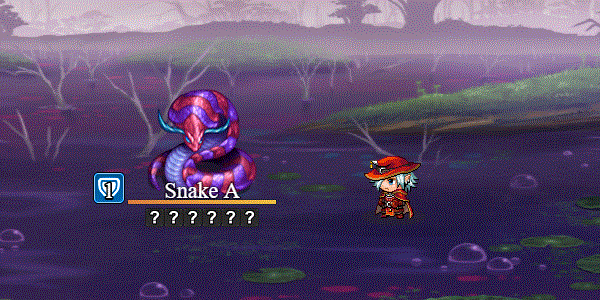
Balloon
=============================================================================
BALLOON type: targets
- - - - - - - - - - - - - - - - - - - - - - - - - - - - - - - - - - - - - - -
Plays a balloon emote that you normally see on the map scene but in battle
instead. For types, replace that word with any of the following:
!
Exclamation
?
Question
Music
Note
Music Note
Heart
Anger
Pissed
Sweat
Cobweb
Silence
...
Lightbulb
Idea
zzz
Sleep
User-Defined 1
User-Defined 2
User-Defined 3
User-Defined 4
User-Defined 5
User1
User2
User3
User4
User5
- - - - - - - - - - - - - - - - - - - - - - - - - - - - - - - - - - - - - - -
Usage Example: balloon heart: user
balloon !: target
=============================================================================
Move Type
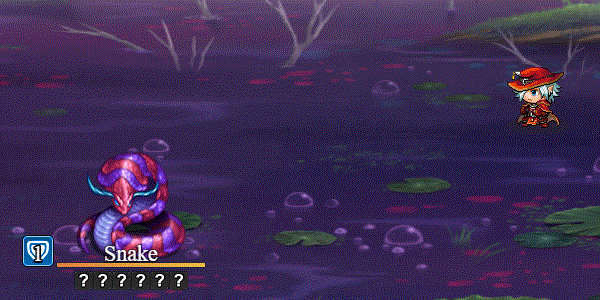
=============================================================================
MOVE TYPE: target, easing
- - - - - - - - - - - - - - - - - - - - - - - - - - - - - - - - - - - - - - -
Changes the way the target moves (until the end of the skill/item is done)
using easing. Replace 'easing' with any of the following:
Linear ......... No easing, no acceleration
InSine ......... Slight acceleration from zero to full speed
OutSine ........ Slight deceleration at the end
InOutSine ...... Slight accel. at beginning and slight decel. at end
InQuad ......... LV2 Accelerating from zero velocity
OutQuad ........ LV2 Decelerating to zero velocity
InOutQuad ...... LV2 Acceleration until halfway, then deceleration
InCubic ........ LV3 Accelerating from zero velocity
OutCubic ....... LV3 Decelerating to zero velocity
InOutCubic ..... LV3 Acceleration until halfway, then deceleration
InQuart ........ LV4 Accelerating from zero velocity
OutQuart ....... LV4 Decelerating to zero velocity
InOutQuart ..... LV4 Acceleration until halfway, then deceleration
InQuint ........ LV5 Accelerating from zero velocity
OutQuint ....... LV5 Decelerating to zero velocity
InOutQuint ..... LV5 Acceleration until halfway, then deceleration
InExpo ......... Accelerate exponentially until finish
OutExpo ........ Initial exponential acceleration slowing to stop
InOutExpo ...... Exponential acceleration and deceleration
InCirc ......... Increasing velocity until stop
OutCirc ........ Start fast, decreasing velocity until stop
InOutCirc ...... Fast increase in velocity, fast decrease in velocity
InBack ......... Slow movement backwards then fast snap to finish
OutBack ........ Fast snap to backwards point then slow to finish
InOutBack ...... Back In, then Back Out
InElastic ...... Bounces slowly then quickly to finish
OutElastic ..... Fast acceleration, bounces to zero
InOutElastic ... Slow start and end, two bounces sandwich a fast motion
InBounce ....... Bounce increasing in velocity until completion
OutBounce ...... Bounce to completion
InOutBounce .... Bounce in and bounce out
- - - - - - - - - - - - - - - - - - - - - - - - - - - - - - - - - - - - - - -
Usage Example: move type: user, InOutBack
move type: target, OutBounce
=============================================================================
Move Offset
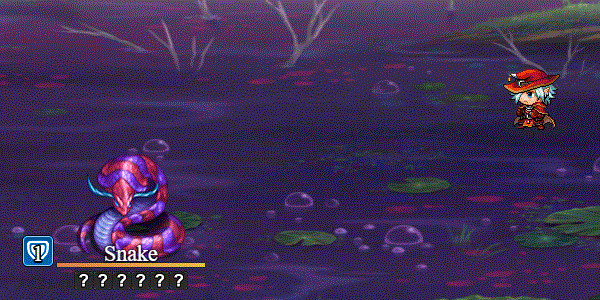
=============================================================================
MOVE target OFFSET: +X, +Y
- - - - - - - - - - - - - - - - - - - - - - - - - - - - - - - - - - - - - - -
Use this after a Move Action Sequence. This lets you adjust the movement
location goal of the target by +x and +y. You can use negative numbers, too.
A positive number will mean further past the goal. A negative number means
before the goal. This is done this way to not have absolutes making tricky
calculations depending on which way the battler is facing
- - - - - - - - - - - - - - - - - - - - - - - - - - - - - - - - - - - - - - -
Usage Example: move user offset: +100, +0
move target offset: -50, +25
=============================================================================
Projectile
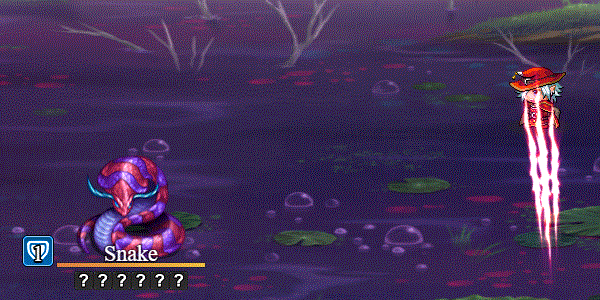
=============================================================================
PROJECTILE ICON id: START x y, GOAL x y
PROJECTILE ICON id: START target, GOAL target
PROJECTILE ANI id: START x y, GOAL x y
PROJECTILE ANI id: START target, GOAL target
PROJECTILE ANIMATION id: START x y, GOAL x y
PROJECTILE ANIMATION id: START target, GOAL target
(optional parameters)
DURATION d
ARC a
EASE type
SPIN s
ICON SCALE i
ANGLE
START OFFSET +x +y
START OFFSET -x -y
GOAL OFFSET +x +y
GOAL OFFSET -x -y
- - - - - - - - - - - - - - - - - - - - - - - - - - - - - - - - - - - - - - -
Replace id with either the icon index or the battle animation graphic you
want to use with the projectile. Choose a starting X and Y position or link
it to a target. Then choose a goal X and Y position or link that to a target
too. The rest of the parameters are optional and can be used in any order
you want, but I'll go through each of them.
If the starting targets have more than one member in them, projectiles will
be spawned from each target as a source. If the goal targets have more than
one member, projectiles will be made for each target. This means for each
source and each goal, a projectile will be made.
Duration: replace the d with the number of frames of duration. Default: 20
Arc: replace the a with the maximum arc height in pixels
Ease: replace type with an easing type from the Move Type list above
Spin: replace s with how fast you want the projectile to spin.
Icon Scale: replce i with the scale you want to increase your icons by
Angle: If you want the projectile to "arrow head" towards its goal, use this
Start Offset: lets you adjust the x and y offset of the starting position
Goal Offset: lets you adjust the x and y offset of the goal position
You can use as many projectiles on the screen at once as you want.
- - - - - - - - - - - - - - - - - - - - - - - - - - - - - - - - - - - - - - -
Usage Example: projectile icon 161: start user, goal target
projectile ani 71: start user, goal target
projectile icon 176: duration 60, arc 300, spin 1.5
projectile ani 71: duration 60, arc 50, ease InOutBack, angle
=============================================================================
Wait for Projectile
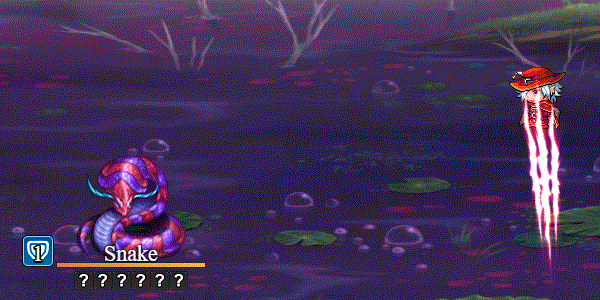
============================================================================= WAIT FOR PROJECTILE - - - - - - - - - - - - - - - - - - - - - - - - - - - - - - - - - - - - - - - Waits for all the projectiles on the screen to reach their targets before moving on with the rest of the Action Sequence list. - - - - - - - - - - - - - - - - - - - - - - - - - - - - - - - - - - - - - - - Usage Example: wait for projectile =============================================================================
Afterglow

=============================================================================
AFTERGLOW target
(optional parameters)
SCALE s
BRIGHTNESS b
DURATION d
- - - - - - - - - - - - - - - - - - - - - - - - - - - - - - - - - - - - - - -
(requires Olivia's Battle Impact plugin)
Makes an afterglow effect on the target.
Scale: replace s with the scale of the glow.
Brightness: replace b with how bright the effect is.
Duration: replace d with the duration of the effect in frames.
- - - - - - - - - - - - - - - - - - - - - - - - - - - - - - - - - - - - - - -
Usage Example: afterglow user
afterglow target: scale 1.5
afterglow target: brightness 2
afterglow user: duration 20
afterglow user: scale 2, brightness 4, duration 60
=============================================================================
Apply Icon, Remove Icon
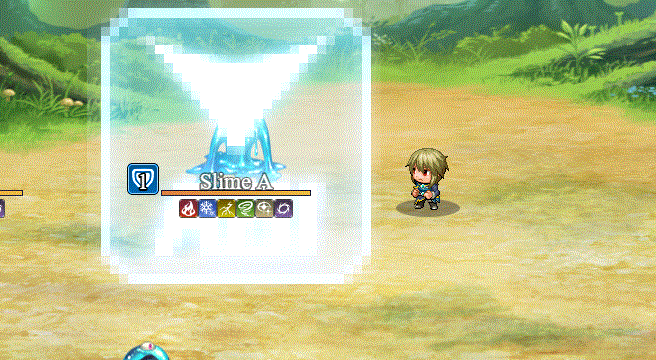
=============================================================================
APPLY ICON id: target
REMOVE ICON id: target
- - - - - - - - - - - - - - - - - - - - - - - - - - - - - - - - - - - - - - -
(requires Olivia's Battle Impact plugin)
Apply/Remove icon effect for the target. Replace id with an icon index.
- - - - - - - - - - - - - - - - - - - - - - - - - - - - - - - - - - - - - - -
Usage Example: Apply Icon 2: target
Remove Icon 1: user
=============================================================================
Color Break
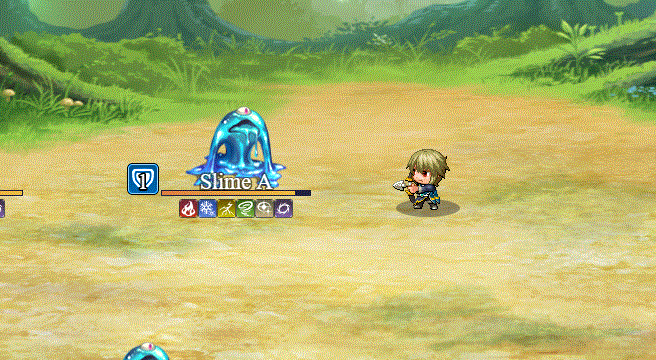
=============================================================================
COLOR BREAK
(optional parameters)
INTENSITY i
DURATION d
- - - - - - - - - - - - - - - - - - - - - - - - - - - - - - - - - - - - - - -
(requires Olivia's Battle Impact plugin)
Makes the colors on the screen break up before coming back together.
Intensity: Replace i with the intensity level of the break effect.
Duration: Replace d with the duration of the effect in frames.
- - - - - - - - - - - - - - - - - - - - - - - - - - - - - - - - - - - - - - -
Usage Example: color break
color break: intensity 30
color break: duration 20
color break: intensity 60, duration 10
=============================================================================
Motion Blur

=============================================================================
MOTION BLUR target
(optional parameters)
VELOCITY x y
OFFSET o
DURATION d
- - - - - - - - - - - - - - - - - - - - - - - - - - - - - - - - - - - - - - -
(requires Olivia's Battle Impact plugin)
Makes a motion blur effect on the target before dissolving.
Velocity: Replace x and y with the horizontal and vertical velocity power.
Offset: Replace o to determine how much to offset this effect by.
Duration: Replace d with the duration of the effect in frames.
- - - - - - - - - - - - - - - - - - - - - - - - - - - - - - - - - - - - - - -
Usage Example: motion blur user
motion blur target: velocity 30 60
motion blur target: offset 10
motion blur target: duration 20
motion blur user: velocity 40 40, offset 100, duration 60
=============================================================================
Shockwave
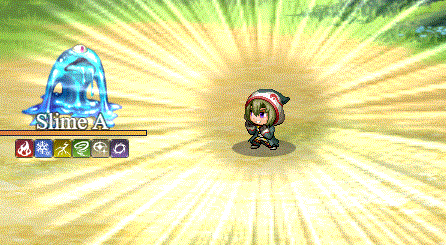
=============================================================================
SHOCKWAVE: CENTER x y
SHOCKWAVE: CENTER target
(optional parameters)
AMPLITUDE a
WAVELENGTH w
SPEED s
- - - - - - - - - - - - - - - - - - - - - - - - - - - - - - - - - - - - - - -
(requires Olivia's Battle Impact plugin)
Makes a shockwave at either X, Y coordinates or at a target's center.
Amplitude: Replace a with how powerful you want the amplitude to be.
Wavelength: Replace w with how big the wavelengths are.
Speed: Replace s with how fast it is. Use a number between 0 and 1.
- - - - - - - - - - - - - - - - - - - - - - - - - - - - - - - - - - - - - - -
Usage Example: shockwave: center 300 400
shockwave: center target
shockwave: center target, amplitude 30
shockwave: center target, wavelength 160
shockwave: center user, speed 0.2
shockwave: center user, amplitude 20, wavelength 120, speed 0.1
=============================================================================
Changelog
- 2019.04.09 - Added better compatibility with Action Sequence Fast Forward/Skip.
- 2019.04.05 - Added compatibility with Yanfly's Battle Animation Speed Option plugin
- 2019.03.14 - Hotfix, Projectile Offsets now don't disappear completely
- 2019.03.13 - Major Update #1
- 2019.03.12 - Hotfix, fail safe added for those using animation projectiles and don't have frames present