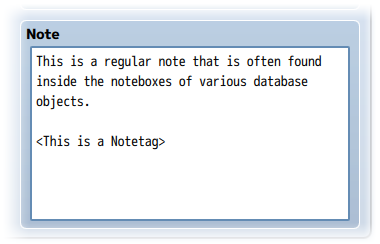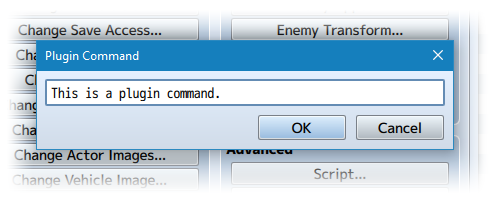Bright Effects (Olivia)




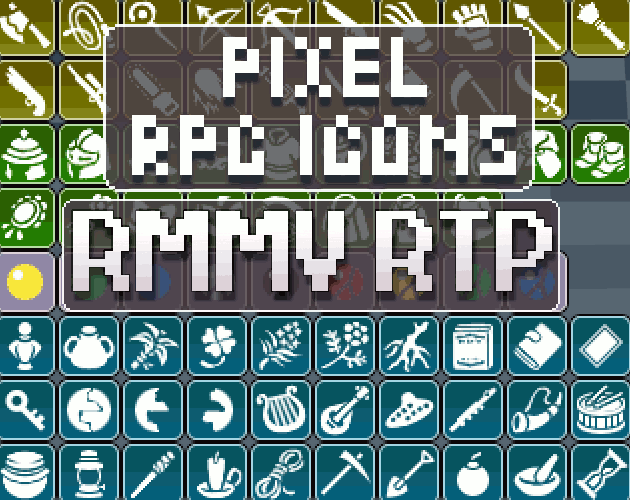



|
VisuStella, Caz Wolf, Fallen Angel Olivia, Atelier Irina, and other affiliated content creators.

Download
System
This is a plugin created for RPG Maker MV.
For help on how to install plugins, click here.
For help on how to update plugins, click here.
Got errors with your RPG Maker MV plugin? Click here.
Fallen Angel Olivia
This is a plugin created by Fallen Angel Olivia.
You can also follow Fallen Angel Olivia on itch.io.
RPG Maker Version
This plugin is made for RPG Maker MV versions 1.6.1 and below. If you update RPG Maker MV past that and this plugin breaks, I am NOT responsible for it.
Terms of Use
You are only allowed to use the plugins made by Atelier Irina if you agree to all of the following:
- These plugins may be used in free or commercial games.
- 'Fallen Angel Olivia' must be given credit in your games.
- You are allowed to edit the code.
- Do NOT change the filename, parameters, and information of the plugin.
- You are NOT allowed to redistribute these Plugins.
- You may NOT take code for your own released Plugins.
Introduction

This is a RPG Maker MV plugin that will allow you to add various bright effects to your game's maps and battle system. These effects can make the game appear more vivid, light, and gives you control over the color settings of a particular map to make a more distinct feeling, too. The bright effects can be changed midway through events in both maps and battles, too.
Be warned that this plugin was made in RPG Maker MV 1.6.1+ and is untested in lower versions so I cannot guarantee if it will work. To update to the latest version, please download the update here to at least 1.6.1+.
Plugin Parameters
There are Plugin Parameters that you may configure for this plugin.
Bloom: This puts a faint (or large) glow around lighter-colored objects on the map to give them a softer, hazy, brighter feeling.
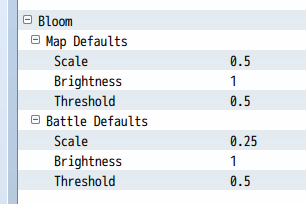
Map Defaults, Battle Defaults: Sets default settings for maps/battle unless a notetag or nametag is used to change it to something else.
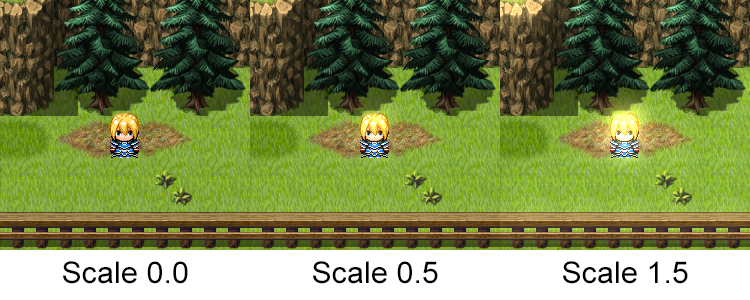
Scale: To adjust the strength of the bloom. Higher values is more intense brightness.
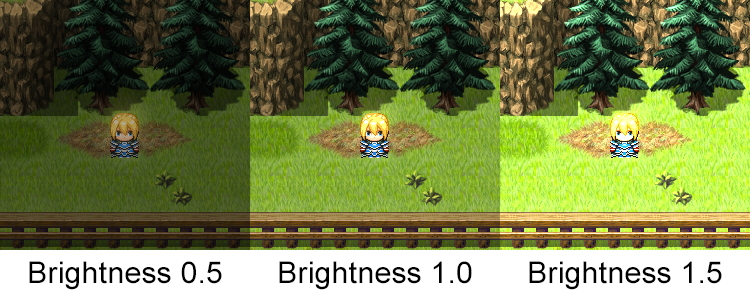
Brightness: The brightness, lower value is more subtle brightness, higher value is blown-out.
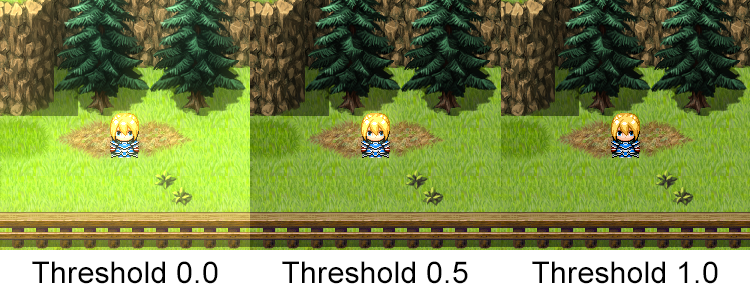
Threshold: Defines how bright a color needs to be to affect bloom.
Godray: Puts down rays of light coming from the sky at an angle.
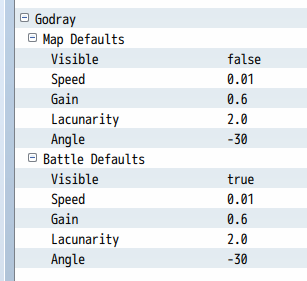
Map Defaults, Battle Defaults: Sets default settings for maps/battle unless a notetag or nametag is used to change it to something else.
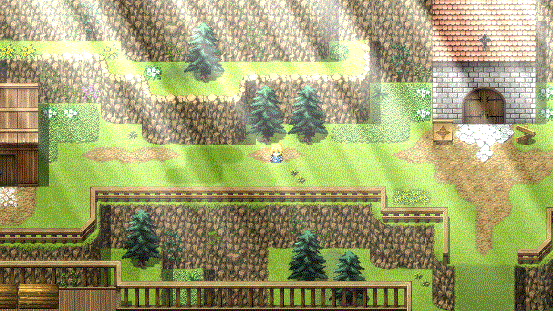
Visible: If on, the godrays will be visible by default. If off, they won't.
Speed: The speed at which the light flickers. Lower for slower rate. Higher for faster speeds.
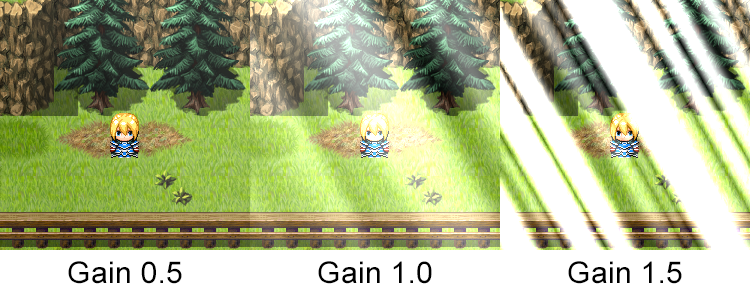
Gain: General intensity of the effect.
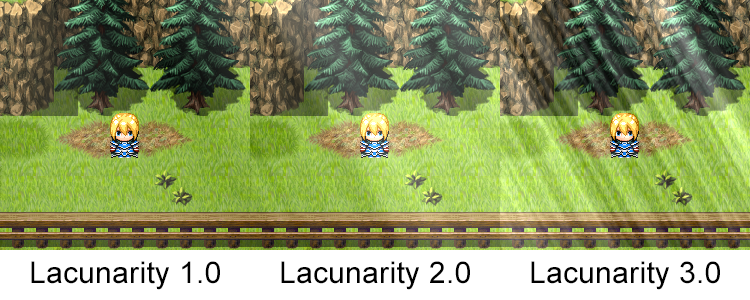
Lacunarity: The density of the fractal noise.
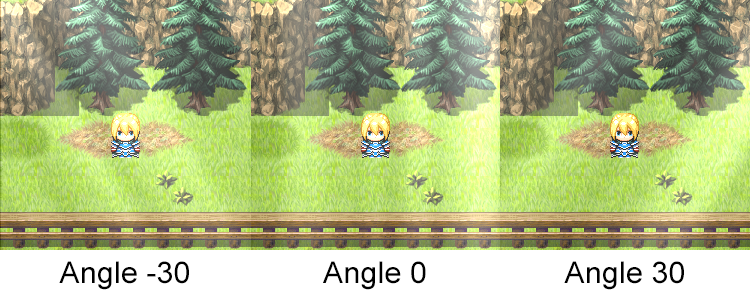
Angle: The angle/light-source direction of the rays.
Color Adjust: Allows you to control the colors on the screen to be more/less bright, contrast more/less, and more/less saturated.
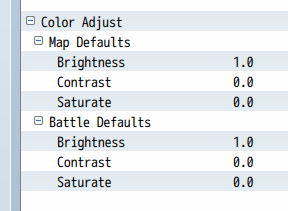
Map Defaults, Battle Defaults: Sets default settings for maps/battle unless a notetag or nametag is used to change it to something else.
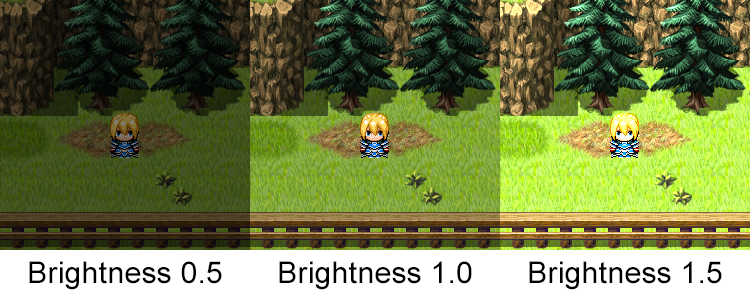
Brightness: Adjusts the overall brightness of the screen. Use lower numbers to make it darker and higher numbers to increase the brightness.
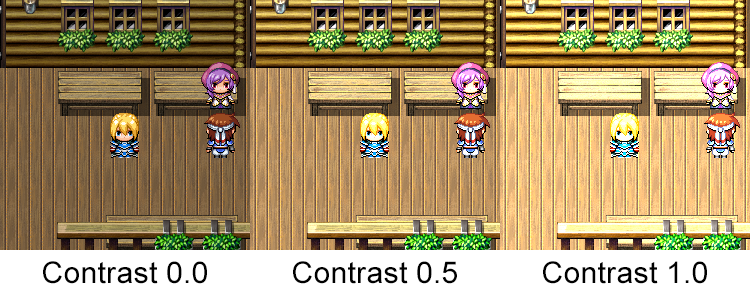
Contrast: Increases the separation between dark and bright. Darker colors become darker. Lighter colors become lighter. Increase this number to make the effect more intense or decrease it to lessen it.
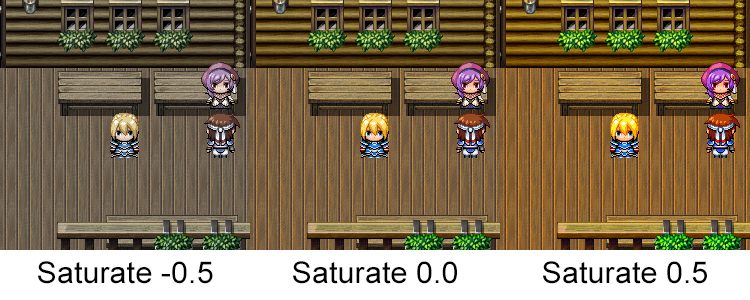
Saturate: Adjusts the intensity of color on the screen. User higher numbers to make colors more intense and lower numbers to make it less.
Notetags
RPG Maker MV's editor is unable to allow for custom traits/properties that a game dev may wish to associate with a database object, event, map, etc. Notetags are used to work around such limitations by allowing the game dev to tag certain traits/properties using specific Notetags declared by the related plugin.
Here is a list of Notetag(s) that you may use.
---
Use these notetags in maps or put them in the names of your troops.
Bloom Map Notetags and Troop Name Tags
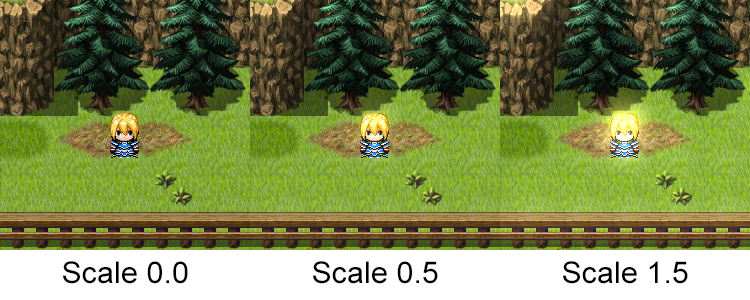
<Bloom Scale: x> Changes the bloom scale to x for map/battle. x uses decimal values. Lower - Less bloom Higher - More bloom
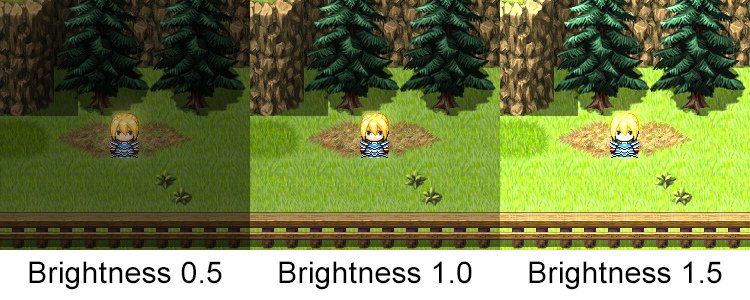
<Bloom Brightness: x> Changes the bloom brightness to x for map/battle. x uses decimal values. Lower - Darker Higher - Brighter
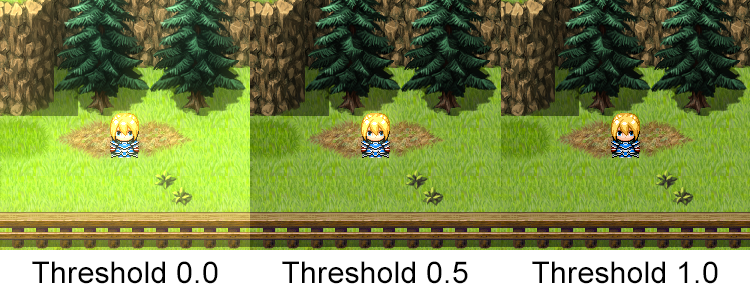
<Bloom Threshold: x> Changes the bloom threshold to x for map/battle. x uses decimal values. Lower - Less picky Higher - More picky
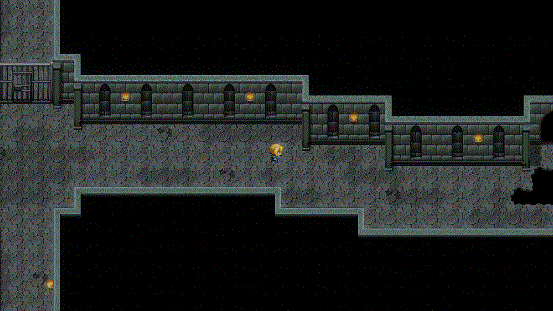
<Bloom Horz Scale: x to y> <Bloom Vert Scale: x to y> Map only. Sets an adjusting scale when traveling left to right on the map (Horz) or up to down on the map (Vert). x and y use decimal values. Lower - Less bloom Higher - More bloom
<Bloom Horz Brightness: x to y> <Bloom Vert Brightness: x to y> Map only. Sets an adjusting brightness when traveling left to right on the map (Horz) or up to down on the map (Vert). x and y use decimal values. Lower - Darker Higher - Brighter
<Bloom Horz Threshold: x to y> <Bloom Vert Threshold: x to y> Map only. Sets an adjusting threshold when traveling left to right on the map (Horz) or up to down on the map (Vert). x and y use decimal values. Lower - Less picky Higher - More picky
Godray Map Notetags and Troop Name Tags
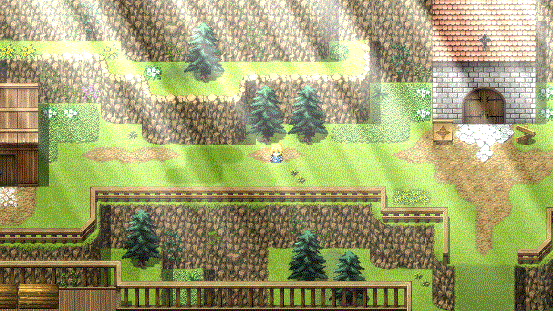
<Godray> <No Godray> Changes if there will be a godray on the map/battle regardless of the default settings in the plugin parameters.
<Godray Speed: x> Sets the flickering speed of the rays. x uses decimal values. Lower - Slower Higher - Faster
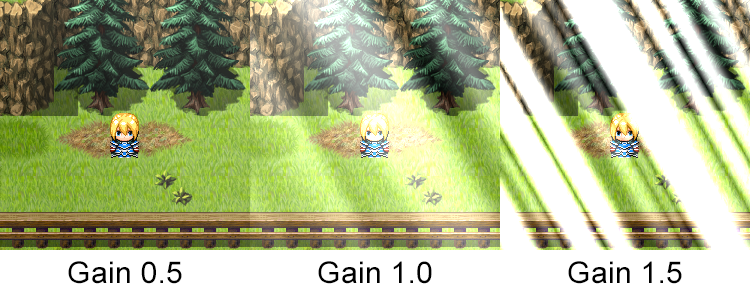
<Godray Gain: x> Sets the gain/intensity of the rays. x uses decimal values. Lower - Lighter Higher - Intense
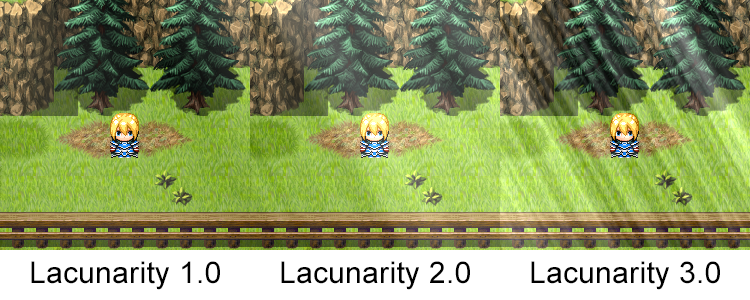
<Godray Lacunarity: x> Sets the lacunarity/density of the rays. x uses decimal values. Lower - Less dense Higher - More dense
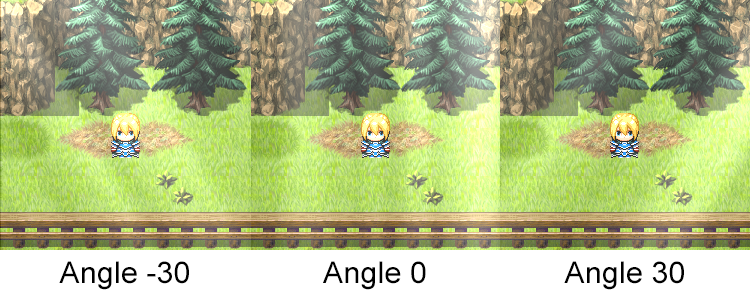
<Godray Angle: x> Sets the angle of the rays. x can be a negative or positive integar value. Negative - Coming from the left Positive - Coming from the right
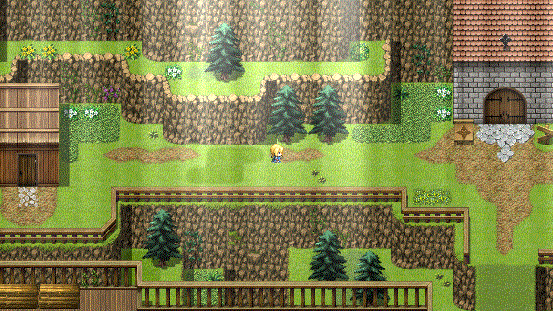
<Godray Horz Speed: x to y> <Godray Vert Speed: x to y> Map only. Adjusts godray speed going left to right on a map (Horz) or up to down on a map (Vert). x and y use decimal values. Lower - Slower Higher - Faster
<Godray Horz Gain: x to y> <Godray Vert Gain: x to y> Map only. Adjusts godray gain going left to right on a map (Horz) or up to down on a map (Vert). x and y use decimal values. Lower - Lighter Higher - Intense
<Godray Horz Lacunarity: x to y> <Godray Vert Lacunarity: x to y> Map only. Adjusts godray lacunarity going left to right on a map (Horz) or up to down on a map (Vert). x and y use decimal values. Lower - Less dense Higher - More dense
<Godray Horz Angle: x to y> <Godray Vert Angle: x to y> Map only. Adjusts godray angle going left to right on a map (Horz) or up to down on a map (Vert). x and y use decimal values. Negative - Coming from the left Positive - Coming from the right
Color Adjust Map Notetags and Troop Name Tags
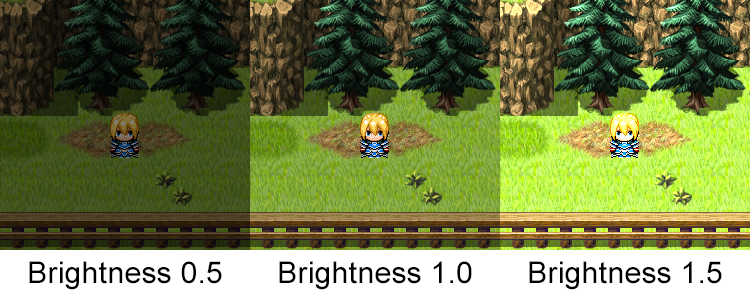
<Color Adjust Brightness: x> Alters the screen brightness for the map/battle. x uses decimal values. Lower - Darker Higher - Brighter
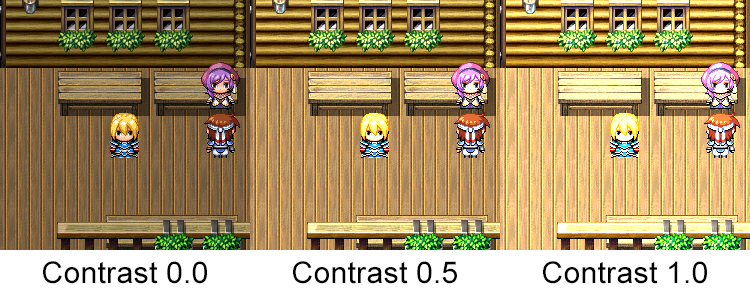
<Color Adjust Contrast: x> Adjusts the screen contrast for the map/battle. x uses decimal values. Lower - Less contrast Higher - More contrast
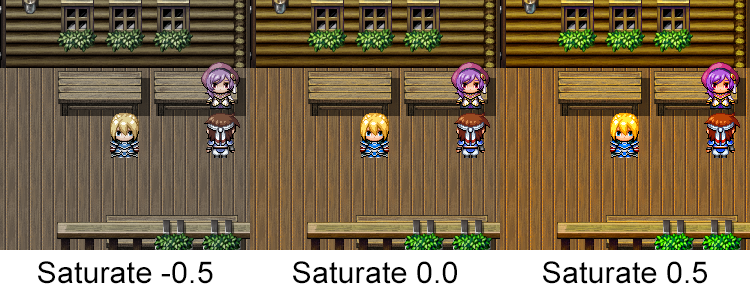
<Color Adjust Saturate: x> Adjusts the screen saturation for the map/battle. x uses decimal values. Lower - Less intensity Higher - More intensity
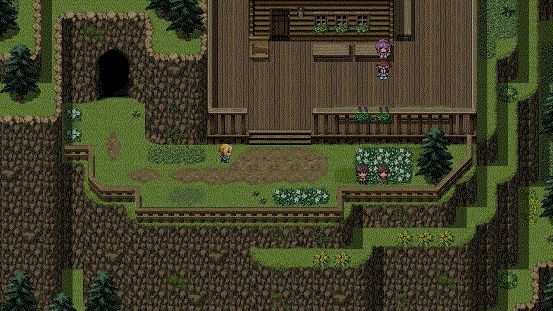
<Color Adjust Horz Brightness: x to y> <Color Adjust Vert Brightness: x to y> Map only. Alters the screen brightness when moving left to right on a map (Horz) or up to down on a map (Vert). x and y use decimal values. Lower - Darker Higher - Brighter
<Color Adjust Horz Contrast: x to y> <Color Adjust Vert Contrast: x to y> Map only. Adjusts the screen contrast when moving left to right on a map (Horz) or up to down on a map (Vert). x and y use decimal values. Lower - Less contrast Higher - More contrast
<Color Adjust Horz Saturate: x to y> <Color Adjust Vert Saturate: x to y> Map only. Adjusts the screen saturation when moving left to right on a map (Horz) or up to down on a map (Vert). x and y use decimal values. Lower - Less intensity Higher - More intensity
Plugin Commands
Plugin Commands are event commands that are used to call upon functions added by a plugin that aren't inherently a part of RPG Maker MV.
Here is a list of Plugin Command(s) that you may use:
Use plugin commands to change the bloom, godray, or color adjust settings after a map or battle has already loaded.
Bloom Plugin Commands
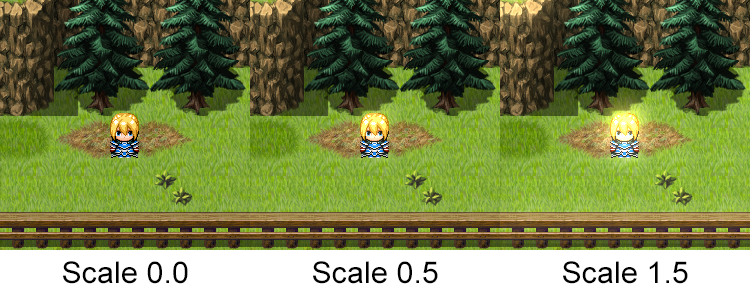
BrightEffects Bloom Scale x d Scale: To adjust the strength of the bloom. Higher values is more intense brightness. - Replace x with a decimal value to change the Bloom Scale value. - Replace d with the duration in frames on how long to make this change. - This will cancel out any Map Horz/Vert notetags for Bloom Scale.
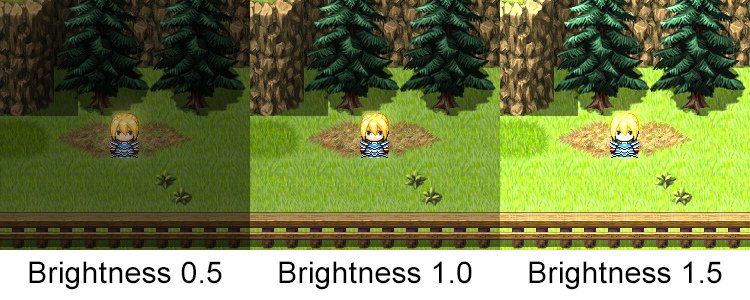
BrightEffects Bloom Brightness x d Brightness: The brightness, lower value is more subtle brightness, higher value is blown-out. - Replace x with a decimal value to change the Bloom Brightness value. - Replace d with the duration in frames on how long to make this change. - This will cancel out any Map Horz/Vert notetags for Bloom Brightness.
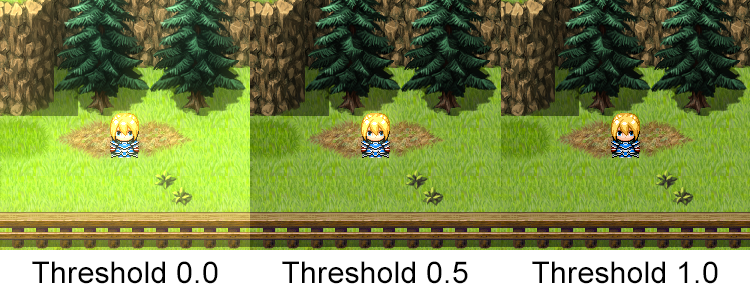
BrightEffects Bloom Threshold x d Threshold: Defines how bright a color needs to be to affect bloom. - Replace x with a decimal value to change the Bloom Threshold value. - Replace d with the duration in frames on how long to make this change. - This will cancel out any Map Horz/Vert notetags for Bloom Threshold.
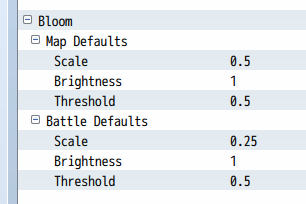
BrightEffects Bloom Reset - Restores the map/battle's default settings.
Godray Plugin Commands
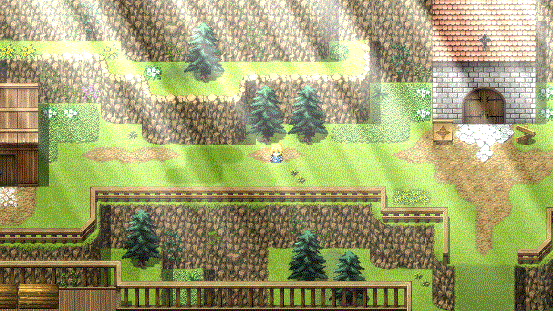
BrightEffects Godray Show BrightEffects Godray Hide Visible: If on, the godrays will be visible by default. If off, they won't. - Show or hide the godray effect
BrightEffects Godray Speed x d Speed: The speed at which the light flickers. Lower for slower rate. Higher for faster speeds. - Replace x with a decimal value to change the Godray Speed value. - Replace d with the duration in frames on how long to make this change. - This will cancel out any Map Horz/Vert notetags for Godray Speed.
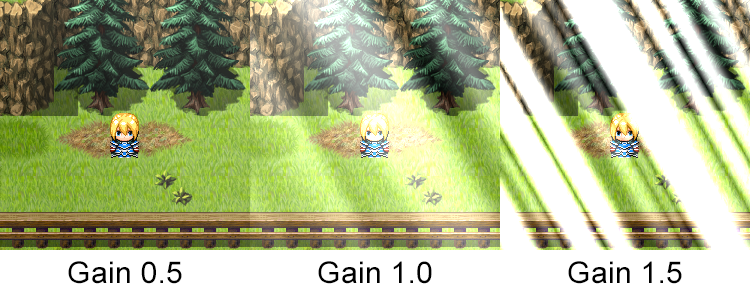
BrightEffects Godray Gain x d Gain: General intensity of the effect. - Replace x with a decimal value to change the Godray Gain value. - Replace d with the duration in frames on how long to make this change. - This will cancel out any Map Horz/Vert notetags for Godray Gain.
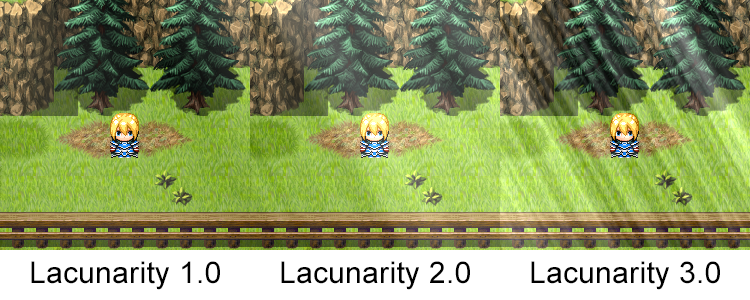
BrightEffects Godray Lacunarity x d Lacunarity: The density of the fractal noise. - Replace x with a decimal value to change the Godray Lacunarity value. - Replace d with the duration in frames on how long to make this change. - This will cancel out any Map Horz/Vert notetags for Godray Lacunarity.
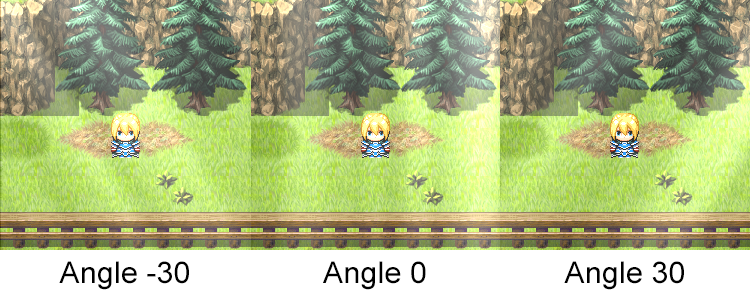
BrightEffects Godray Angle x d Angle: The angle/light-source direction of the rays. - Replace x with a positive/negative value to change the Godray Angle value. - Replace d with the duration in frames on how long to make this change. - This will cancel out any Map Horz/Vert notetags for Godray Angle.
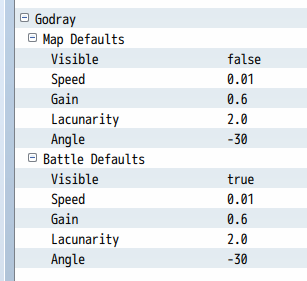
BrightEffects Godray Reset - Restores the map/battle's default settings.
Color Adjust Plugin Commands
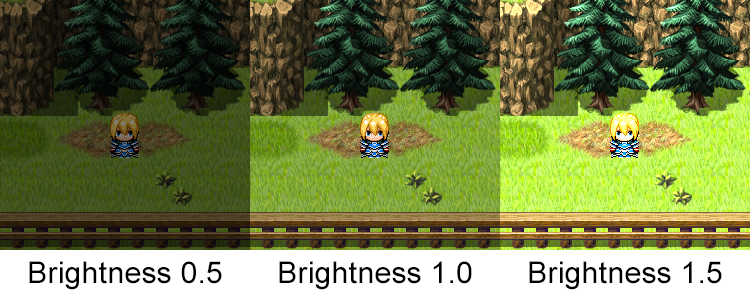
BrightEffects ColorAdjust Brightness x d Brightness: Adjusts the overall brightness of the screen. Use lower numbers to make it darker and higher numbers to increase the brightness. - Replace x with a decimal value to change the screen brightness value. - Replace d with the duration in frames on how long to make this change. - This will cancel out any Map Horz/Vert notetags for screen brightness.
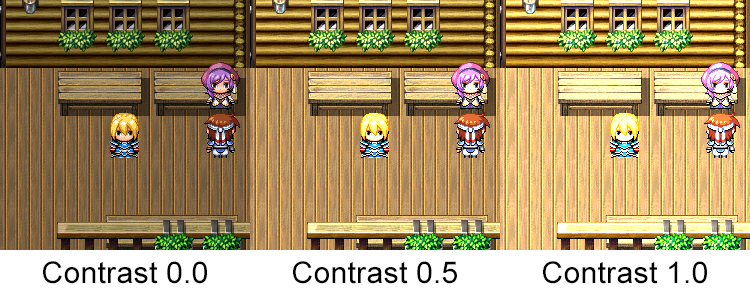
BrightEffects ColorAdjust Contrast x d Contrast: Increases the separation between dark and bright. Darker colors become darker. Lighter colors become lighter. Increase this number to make the effect more intense or decrease it to lessen it. - Replace x with a decimal value to change the screen contrast value. - Replace d with the duration in frames on how long to make this change. - This will cancel out any Map Horz/Vert notetags for screen contrast.
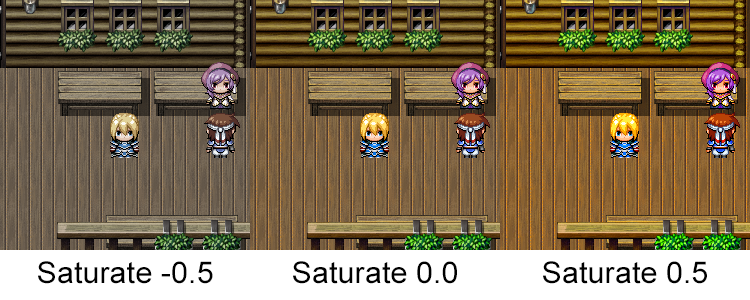
BrightEffects ColorAdjust Saturate x d Saturate: Adjusts the intensity of color on the screen. User higher numbers to make colors more intense and lower numbers to make it less. - Replace x with a decimal value to change the screen saturate value. - Replace d with the duration in frames on how long to make this change. - This will cancel out any Map Horz/Vert notetags for screen saturate.

BrightEffects ColorAdjust Reset - Restores the map/battle's default settings.
Changelog
- None