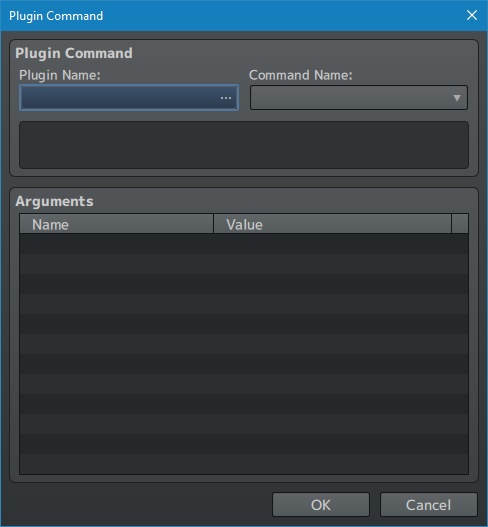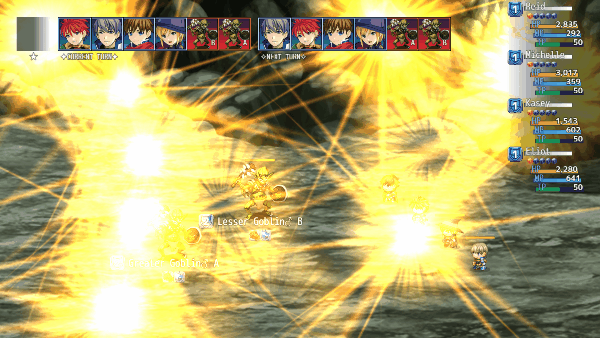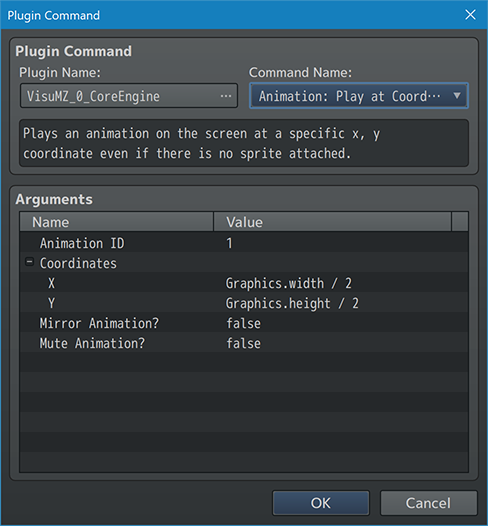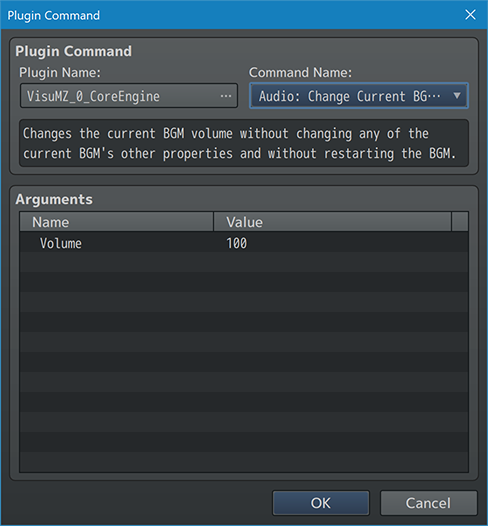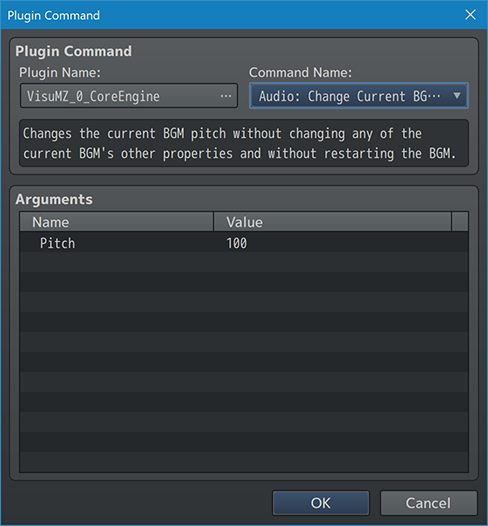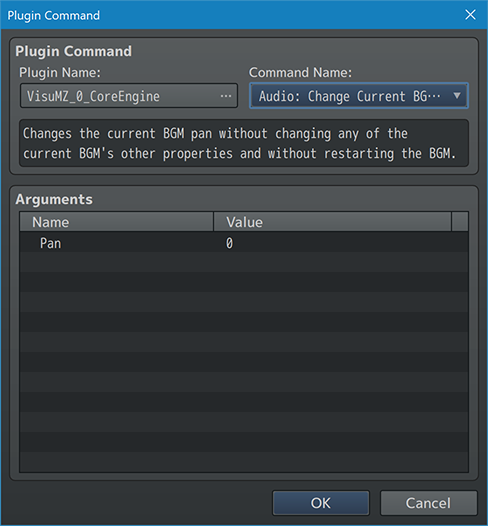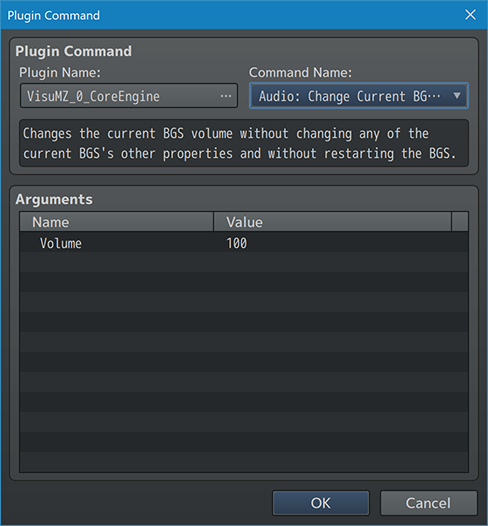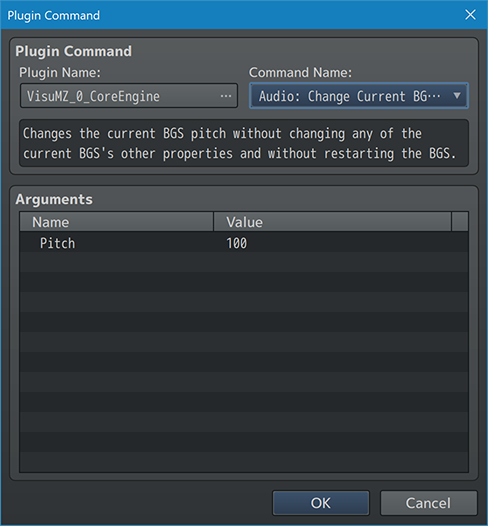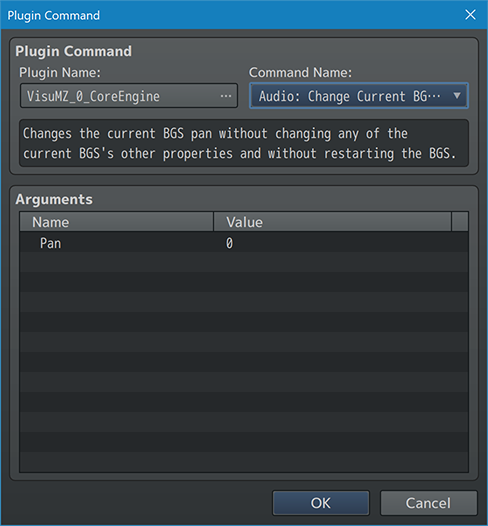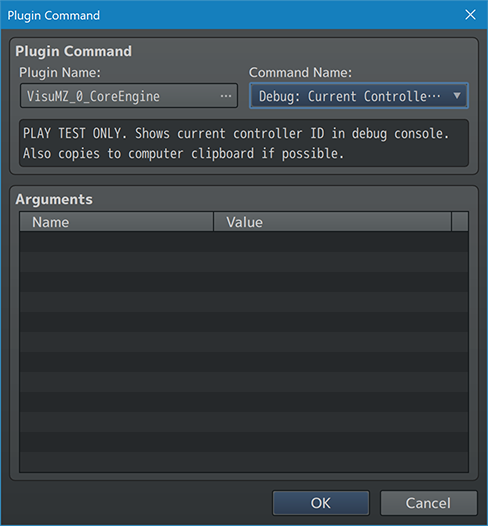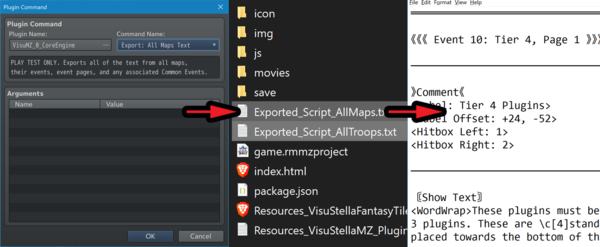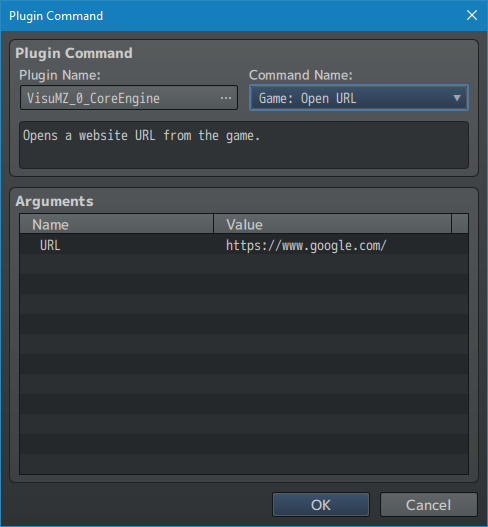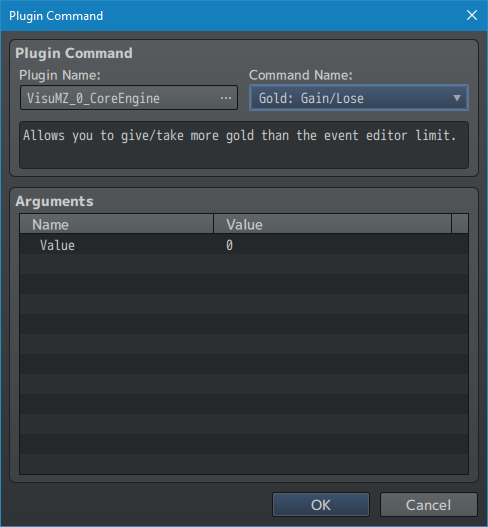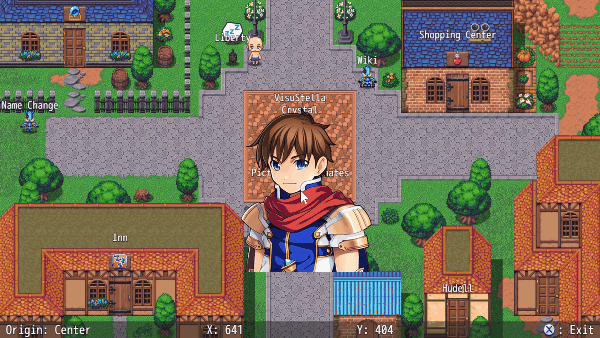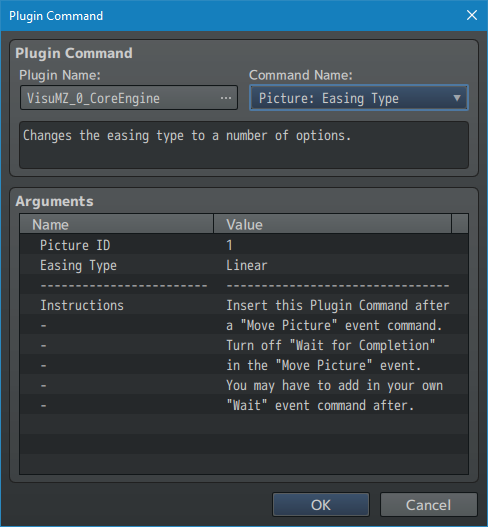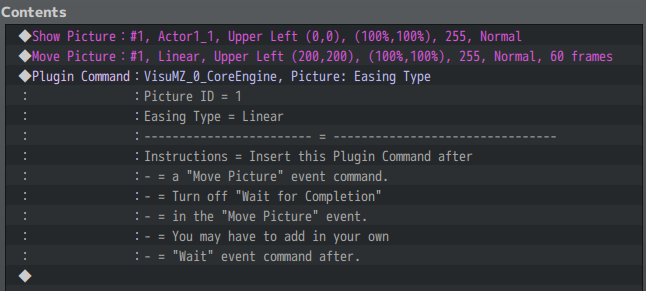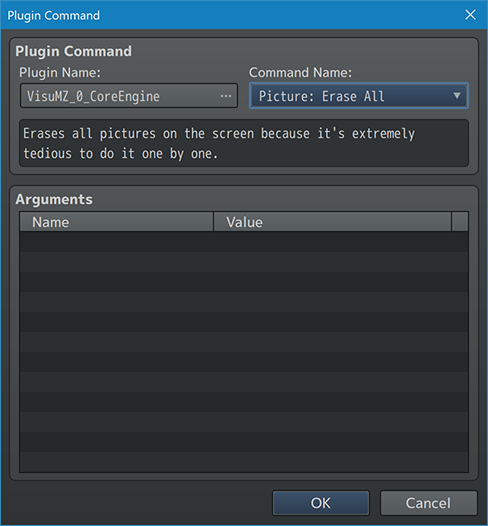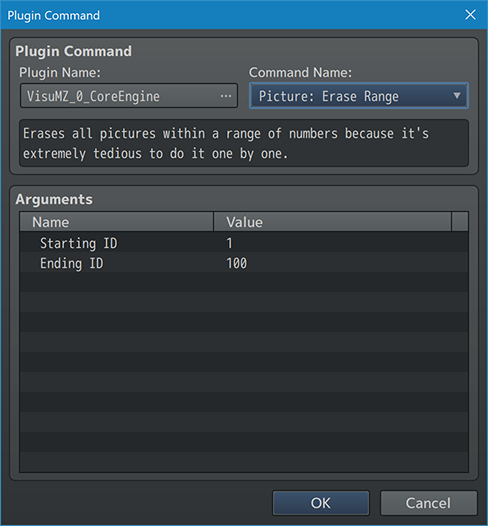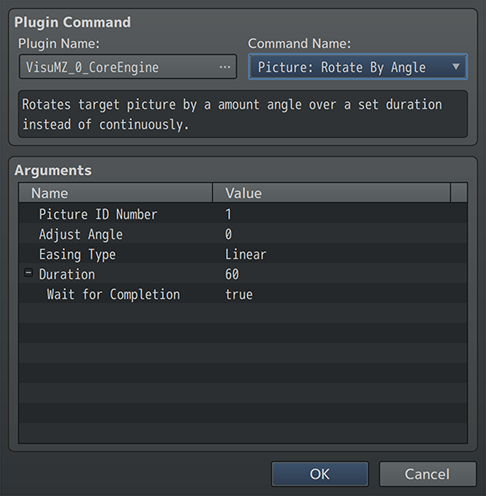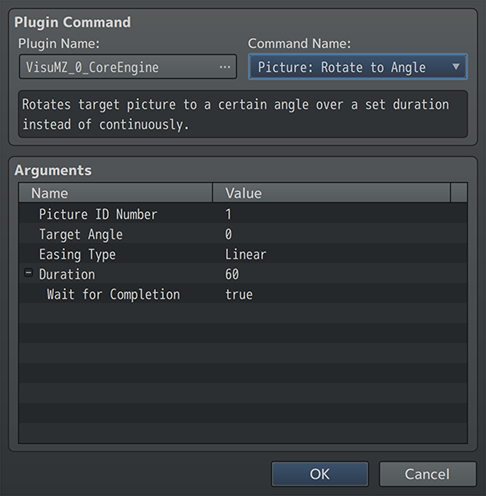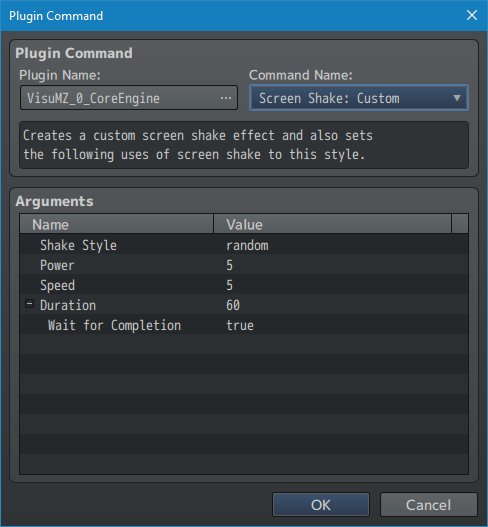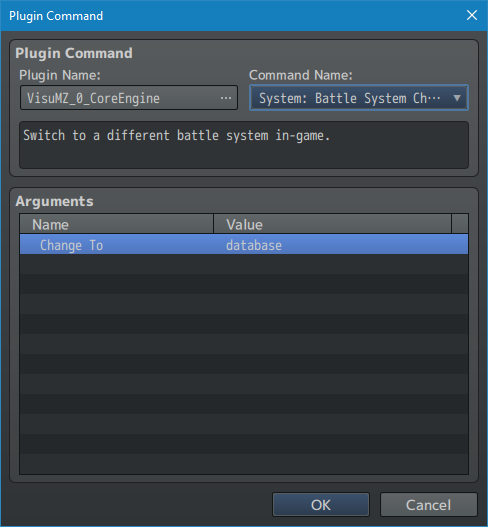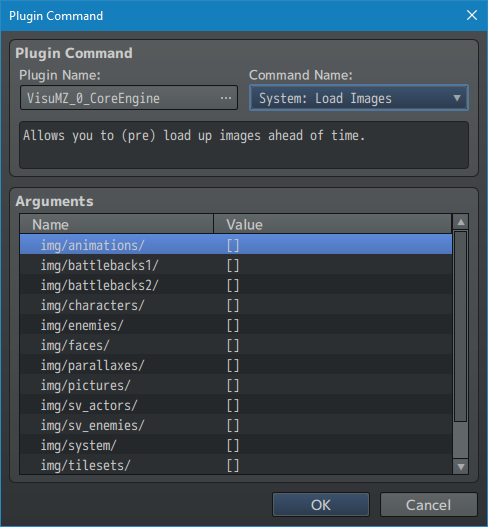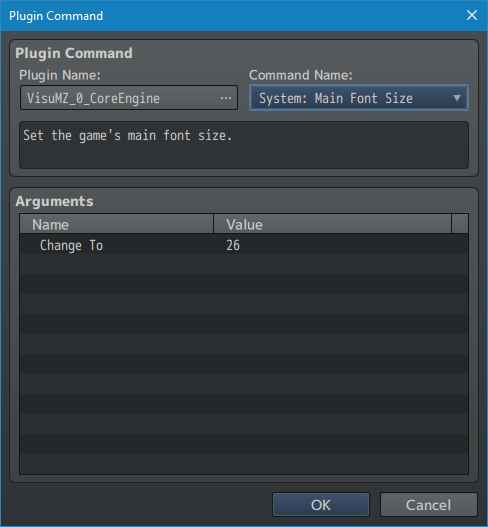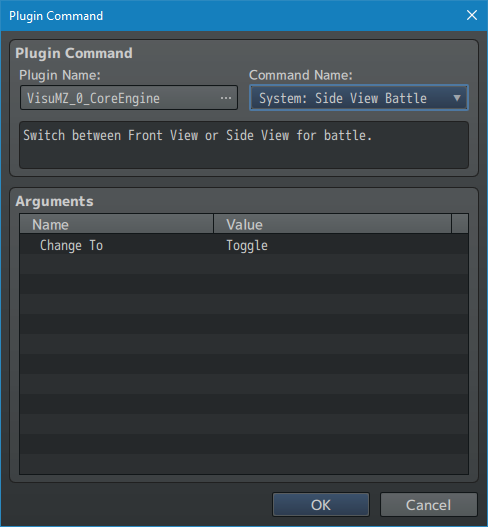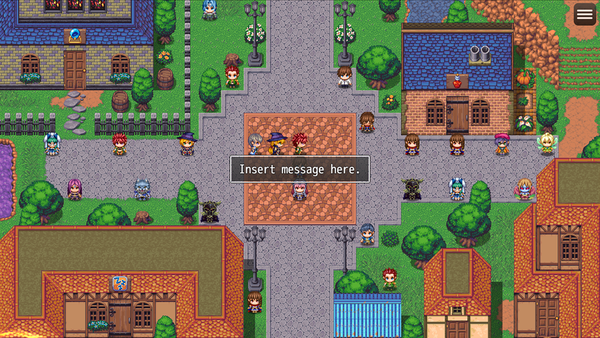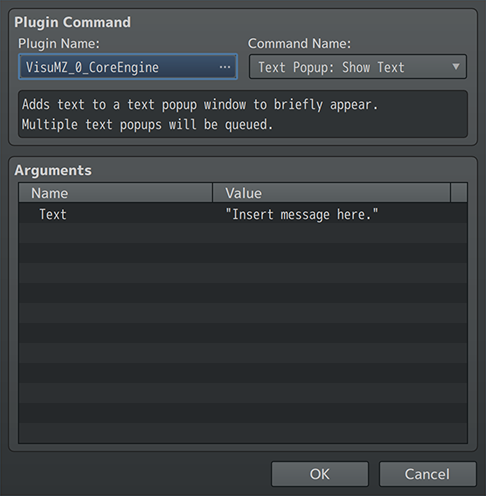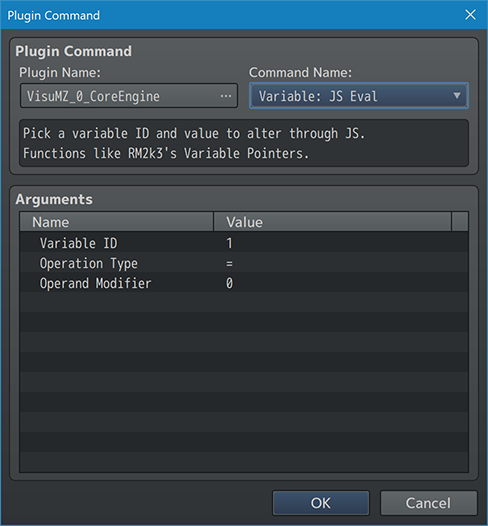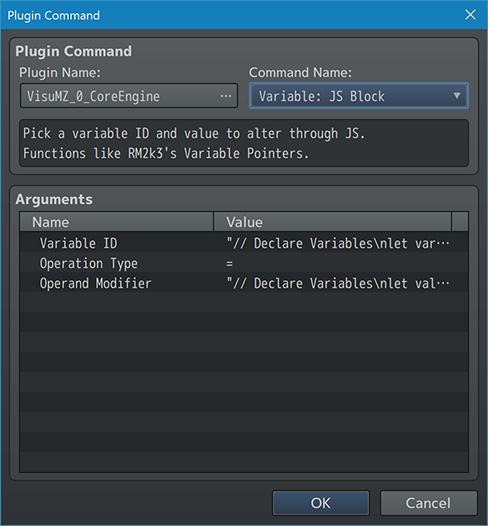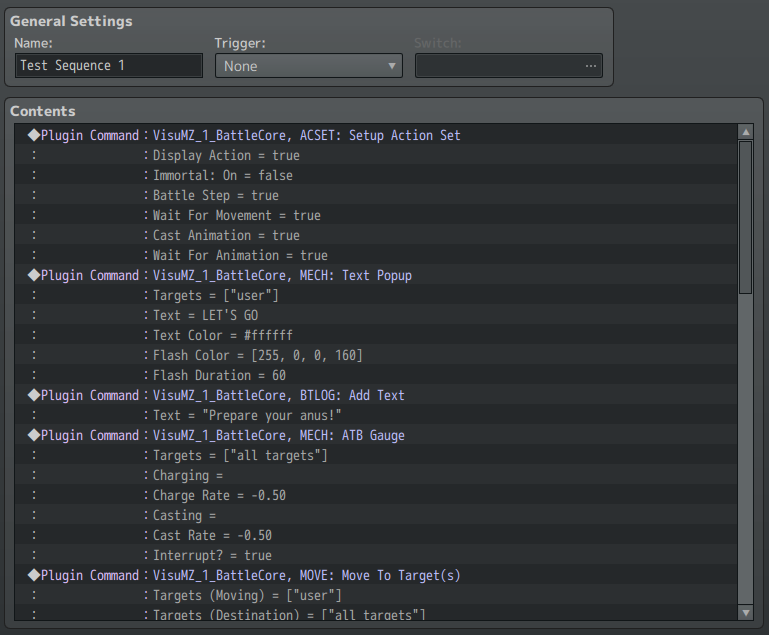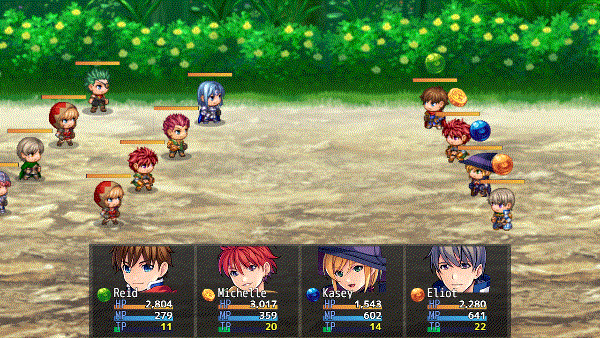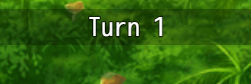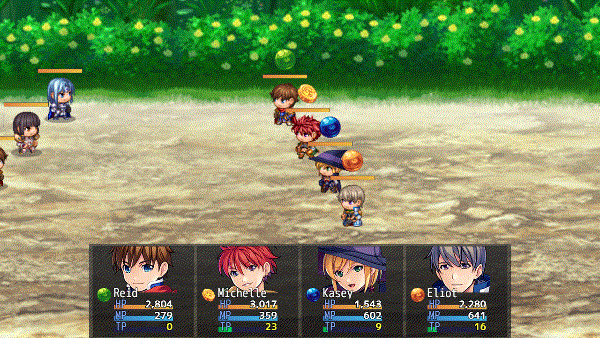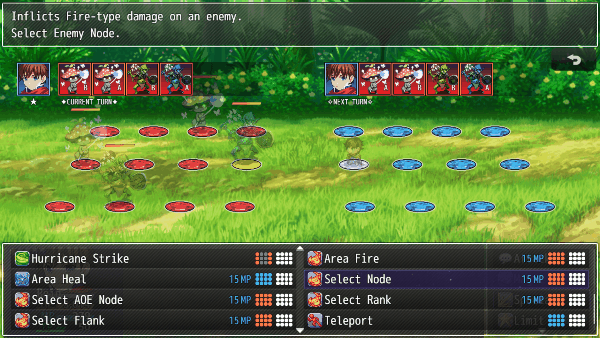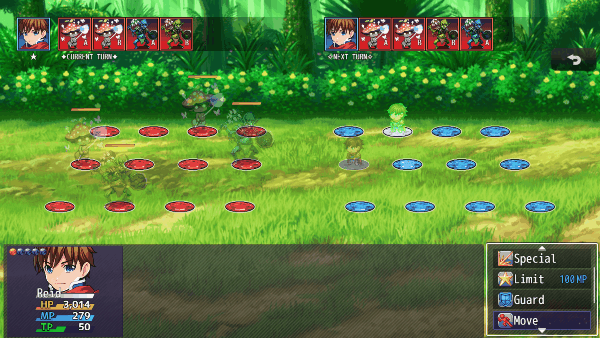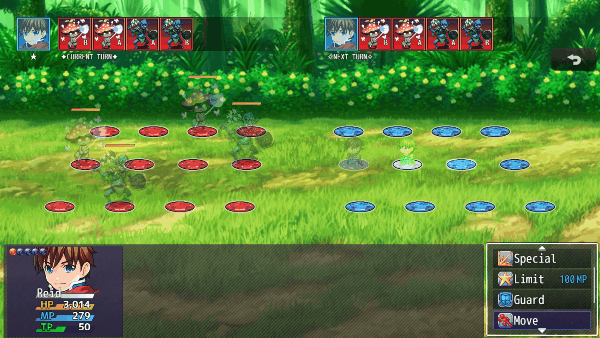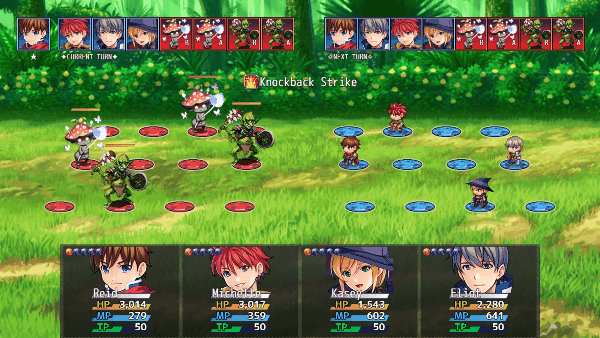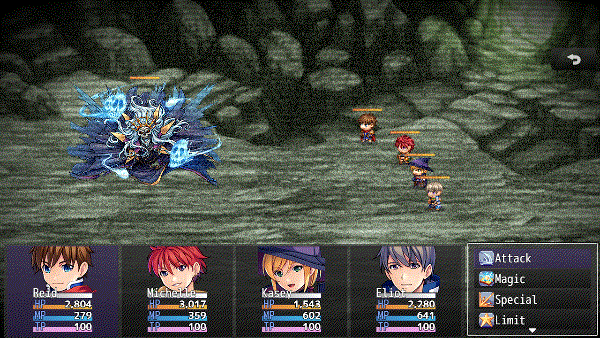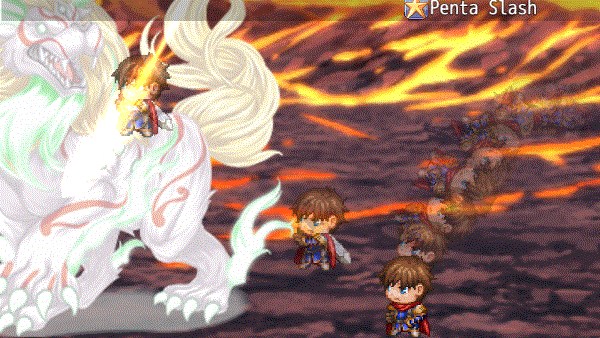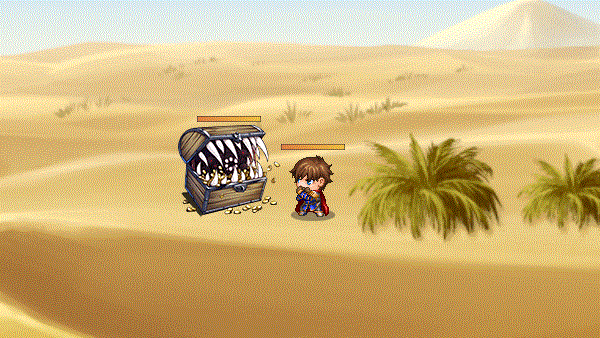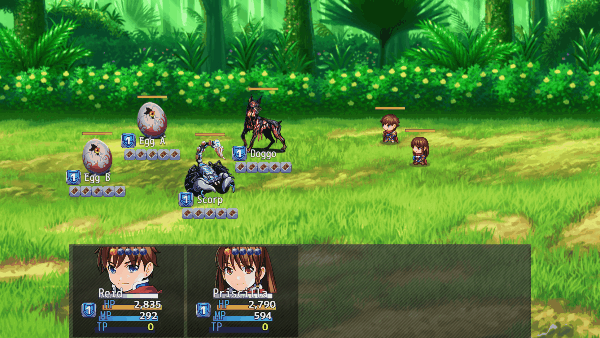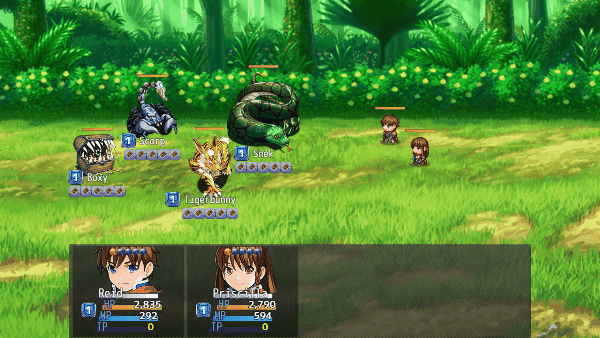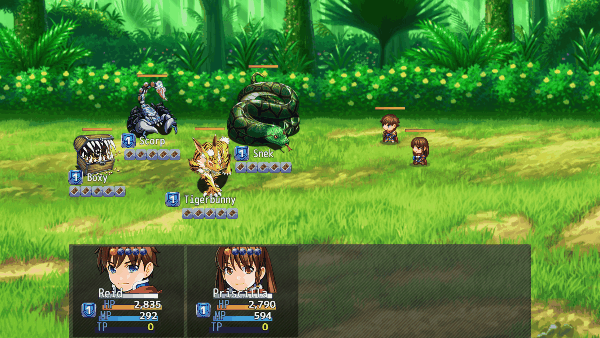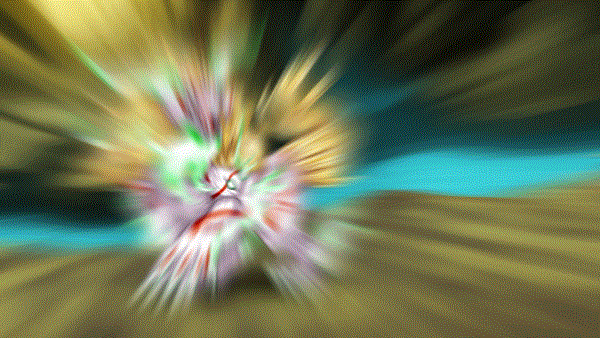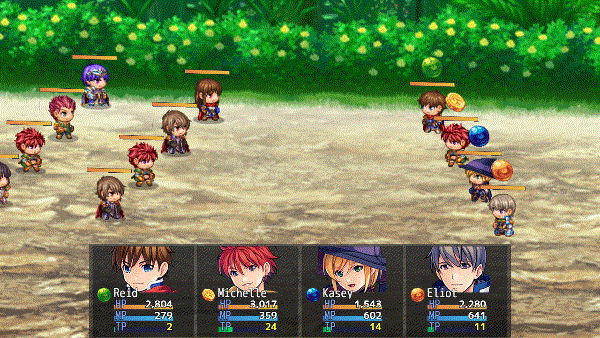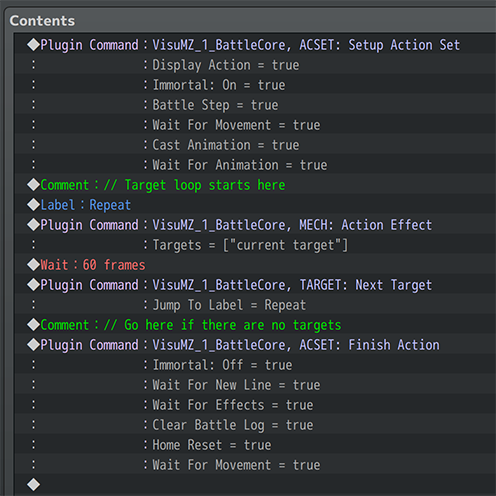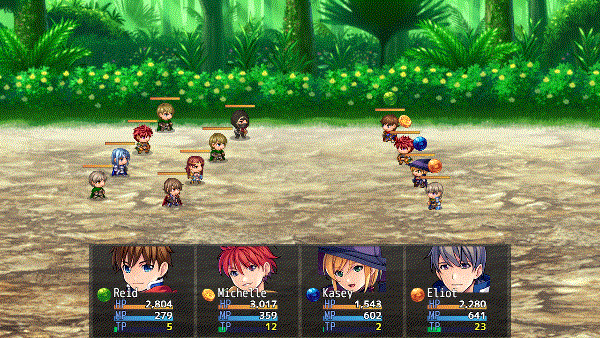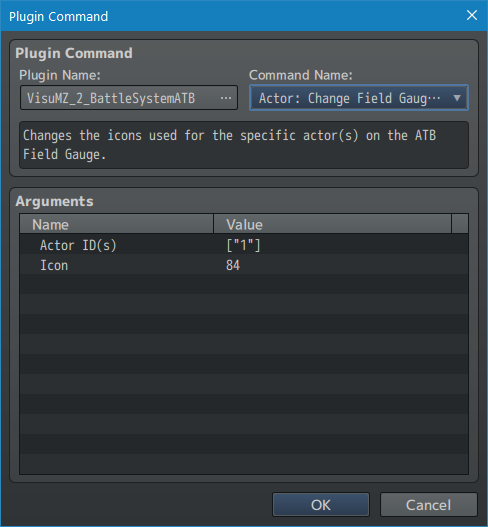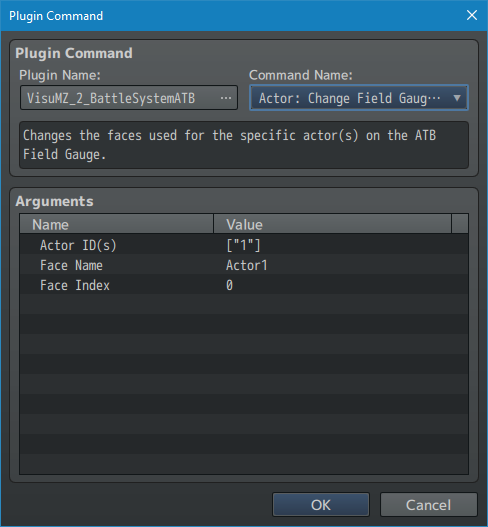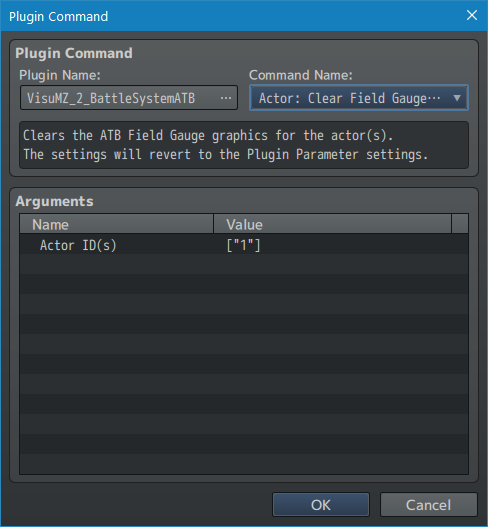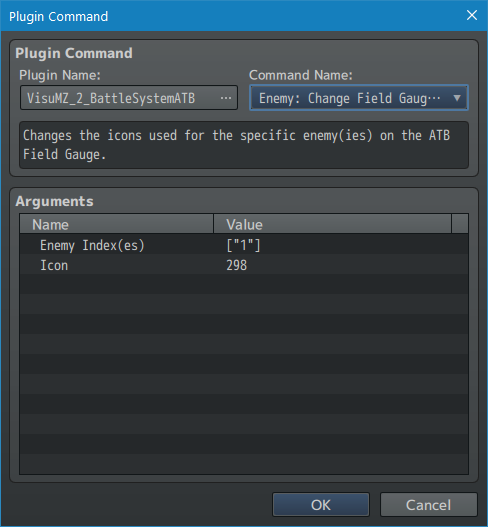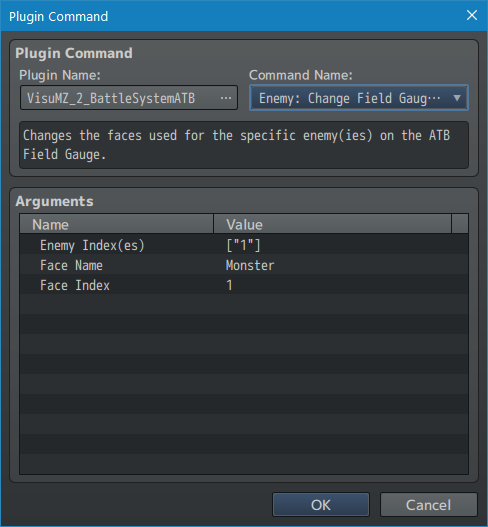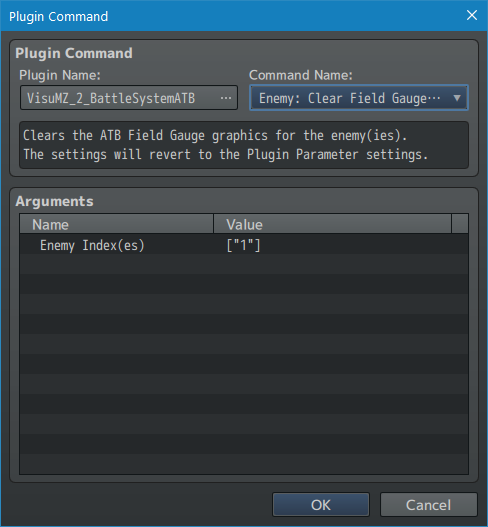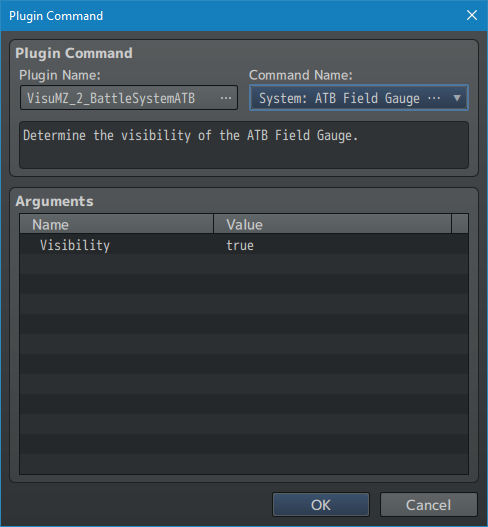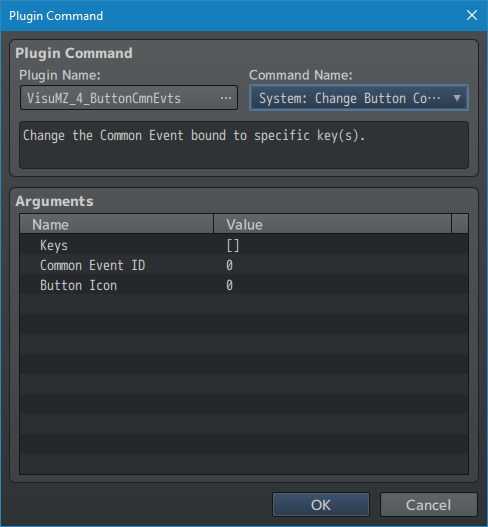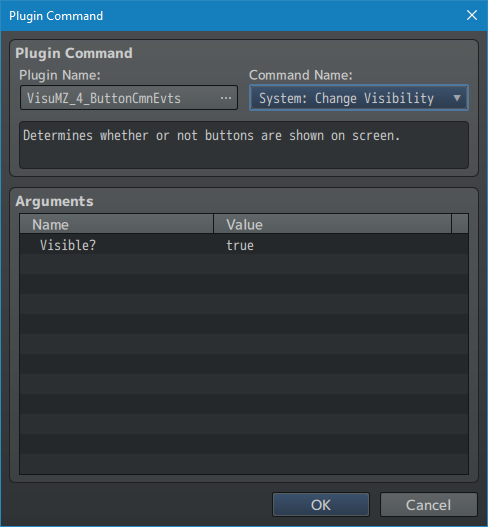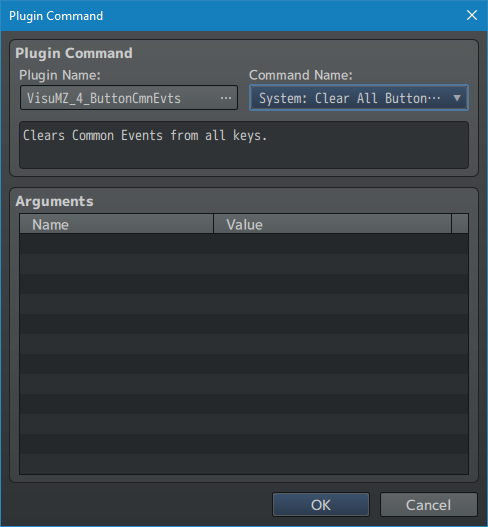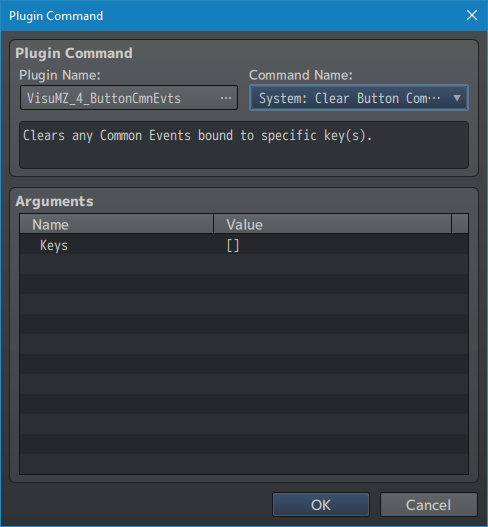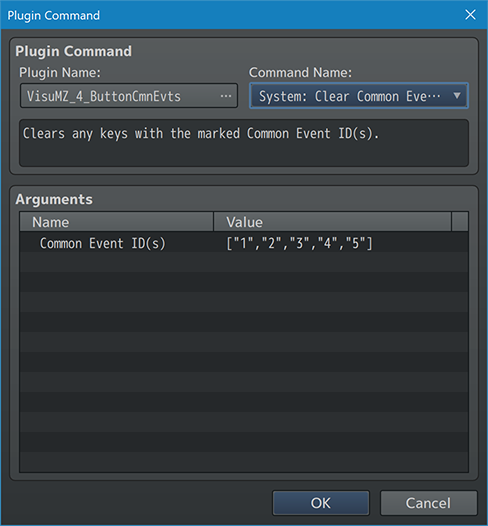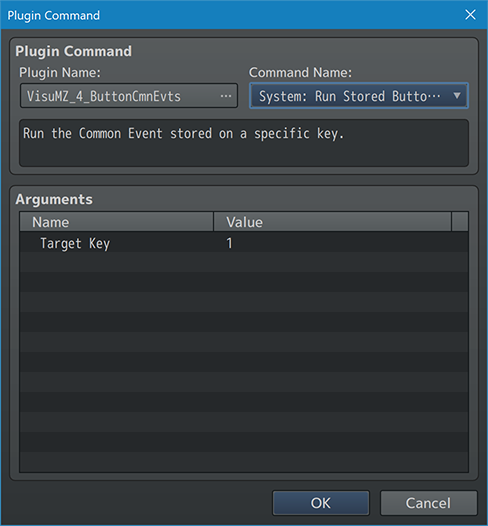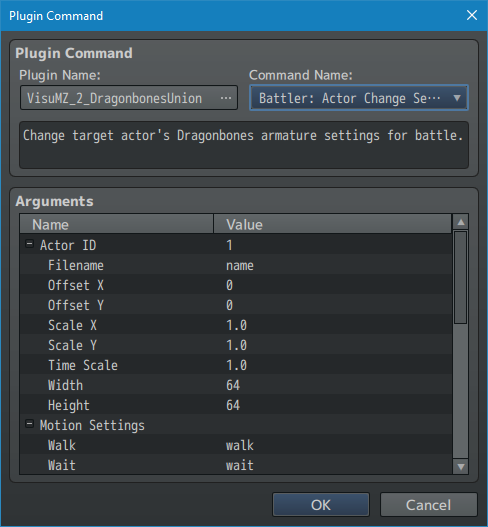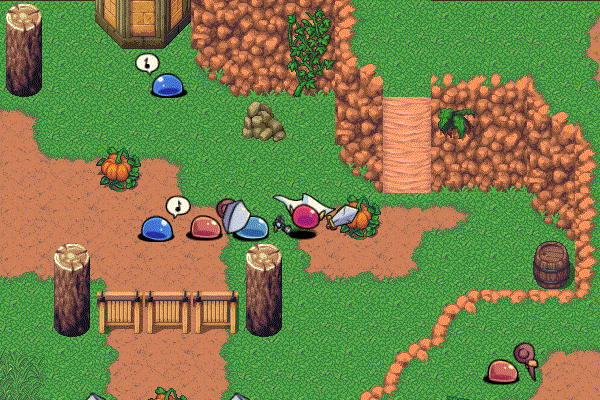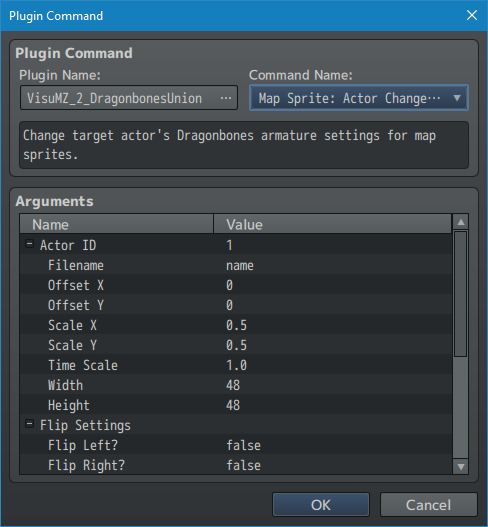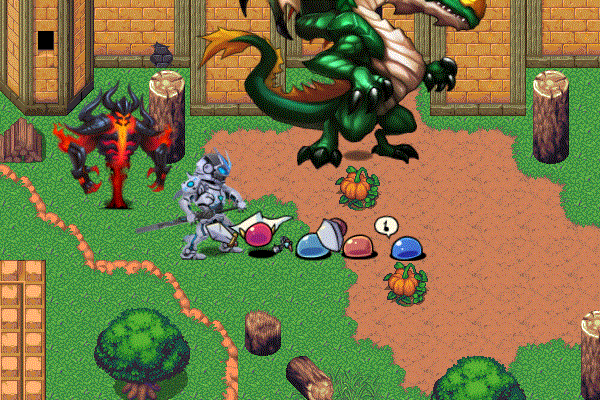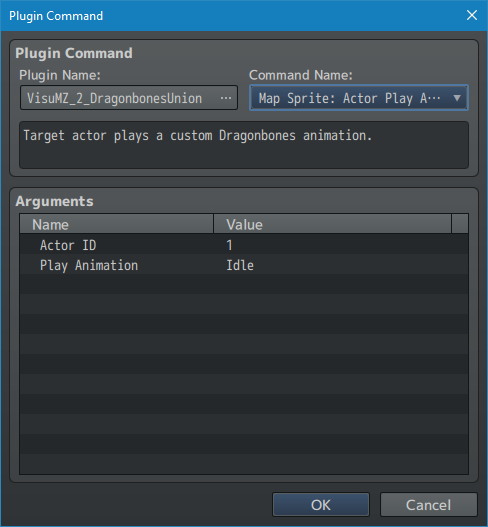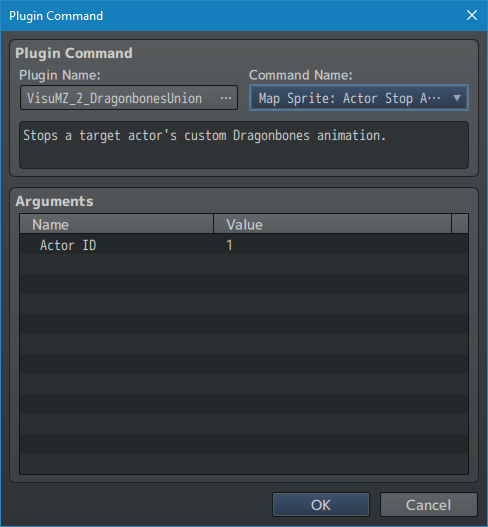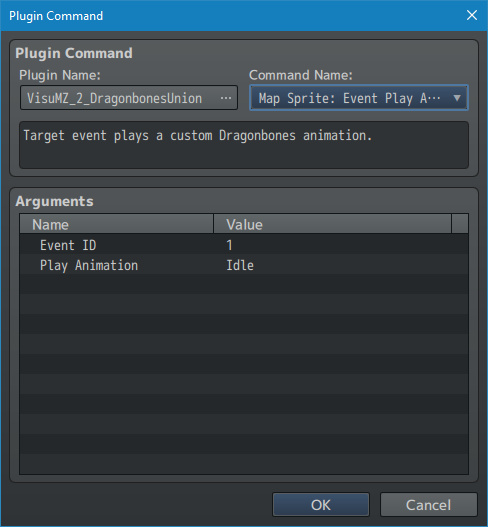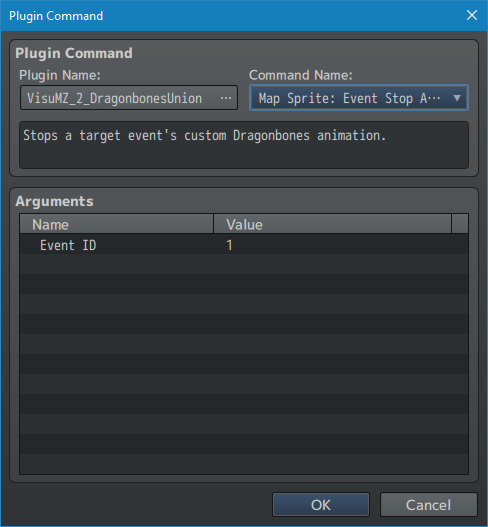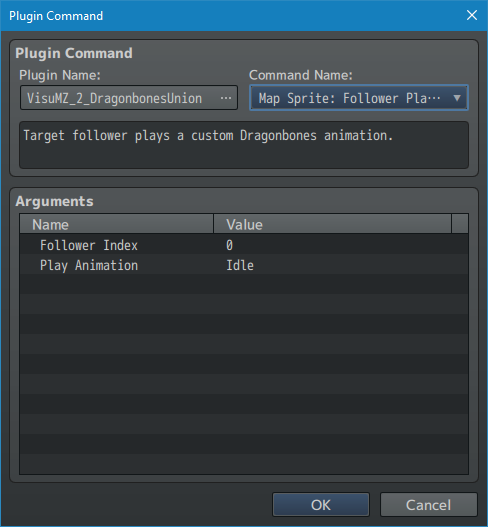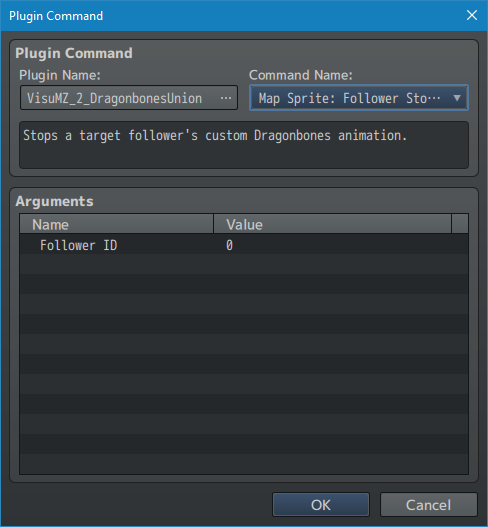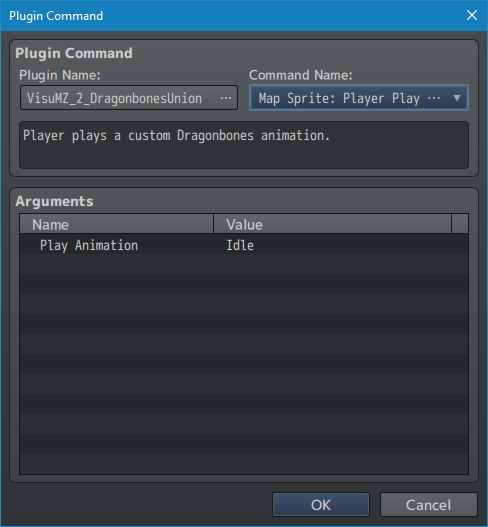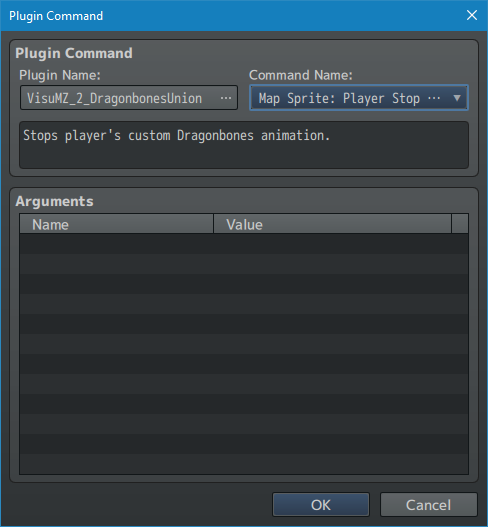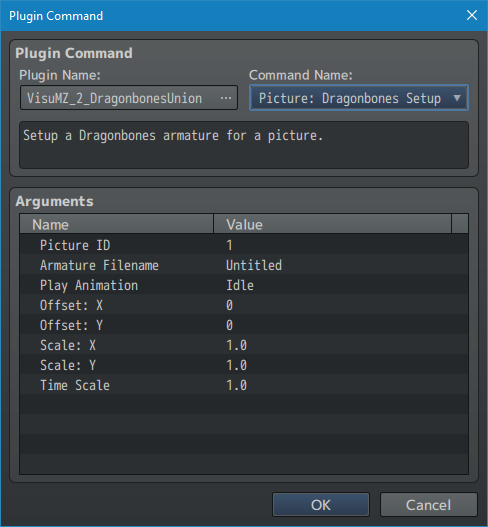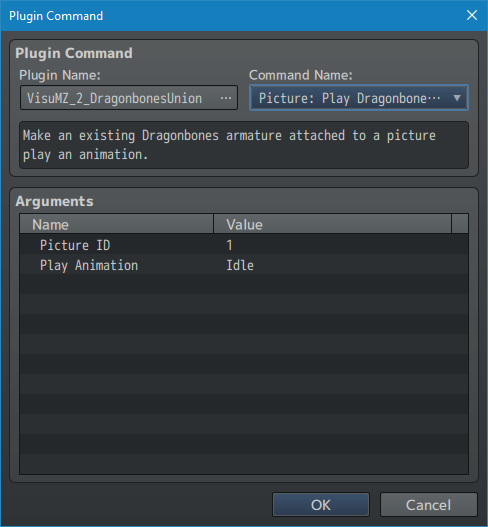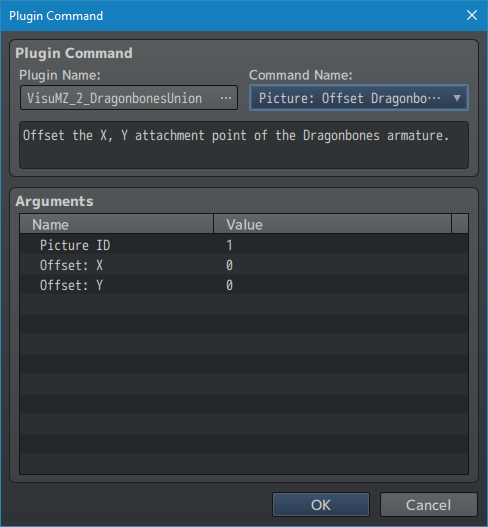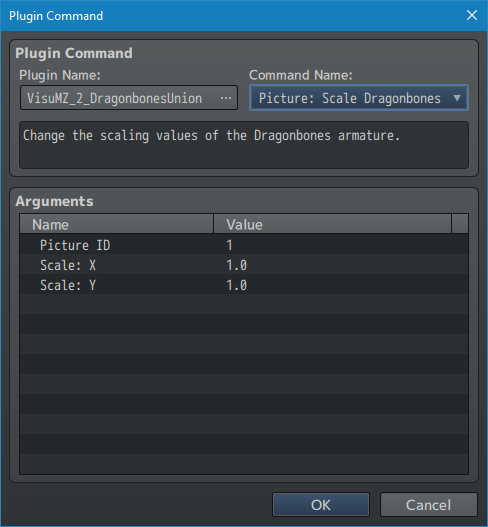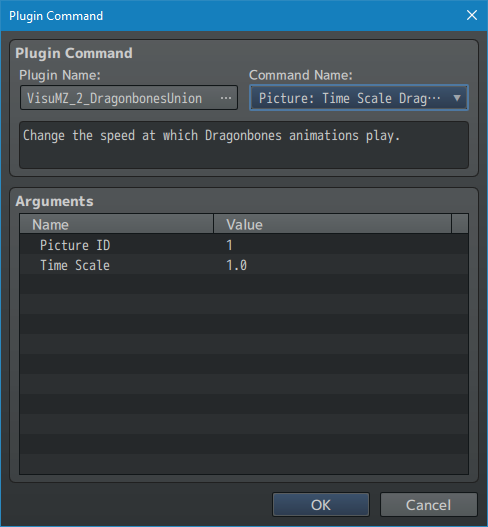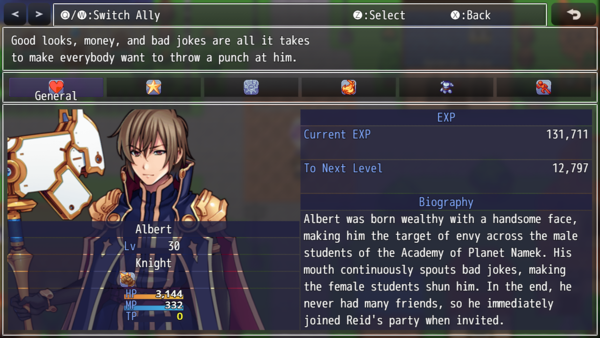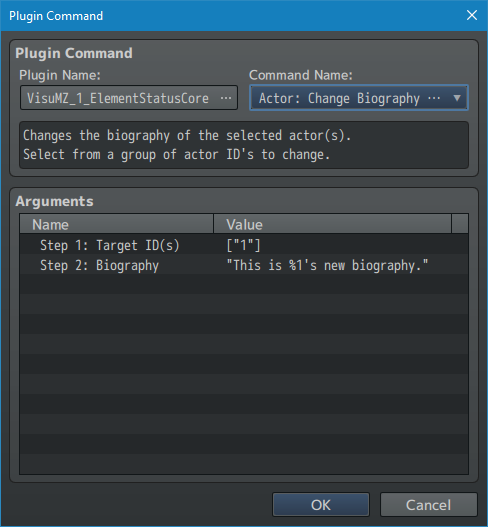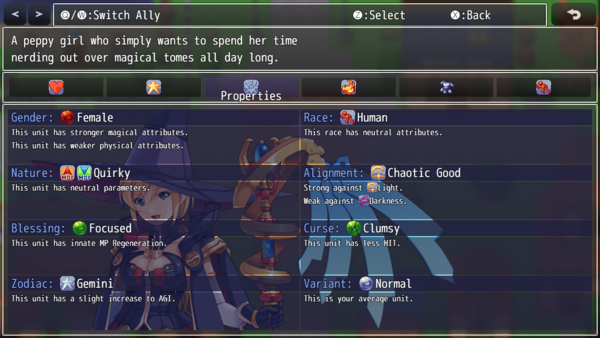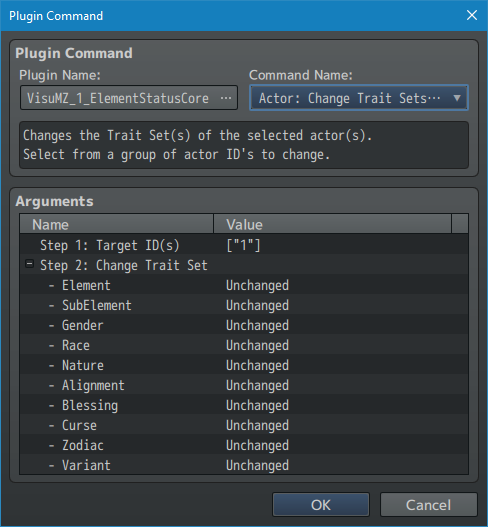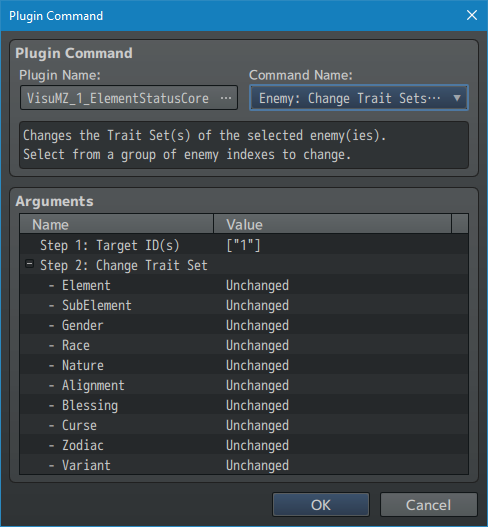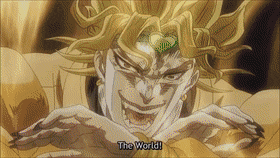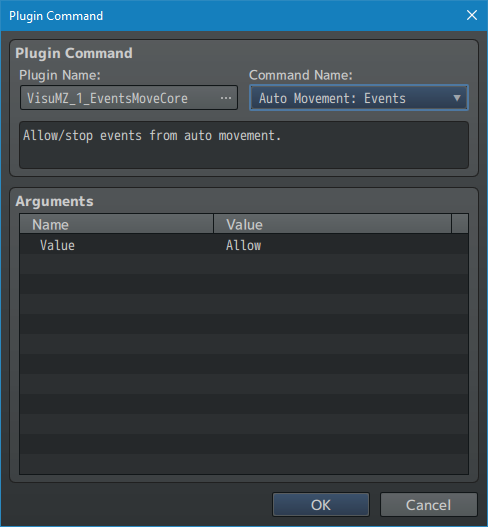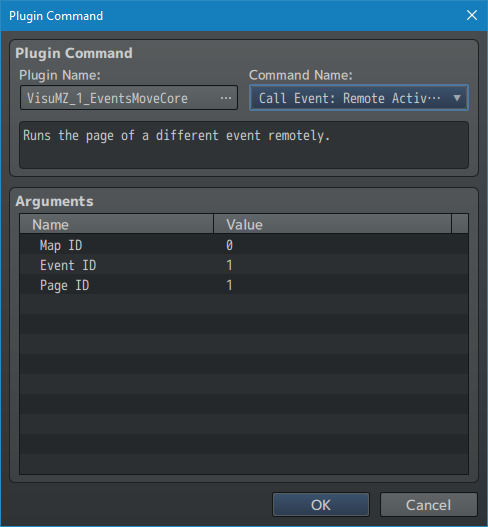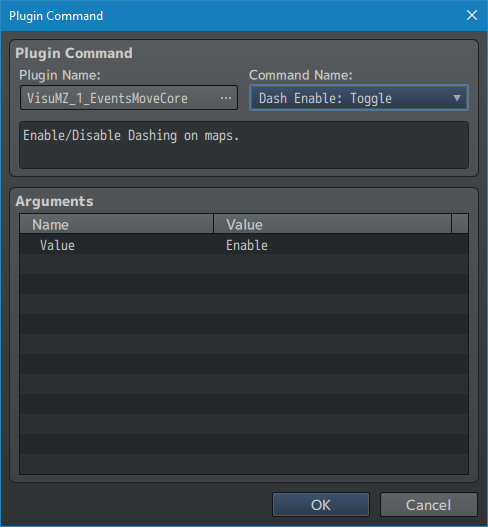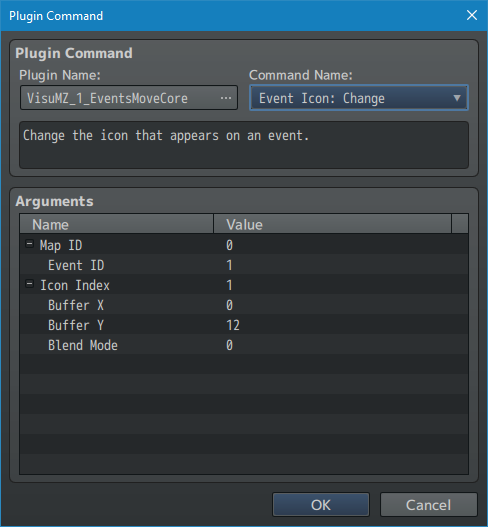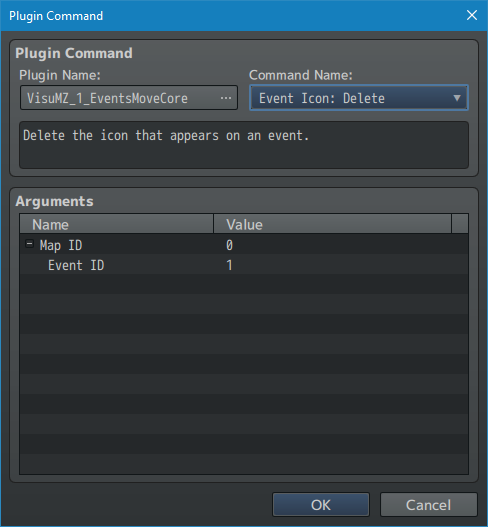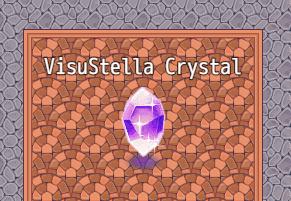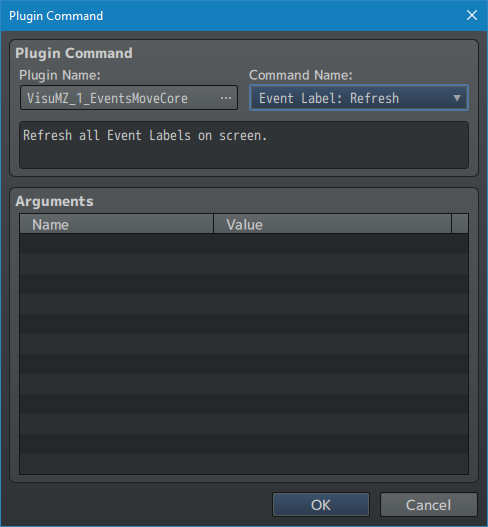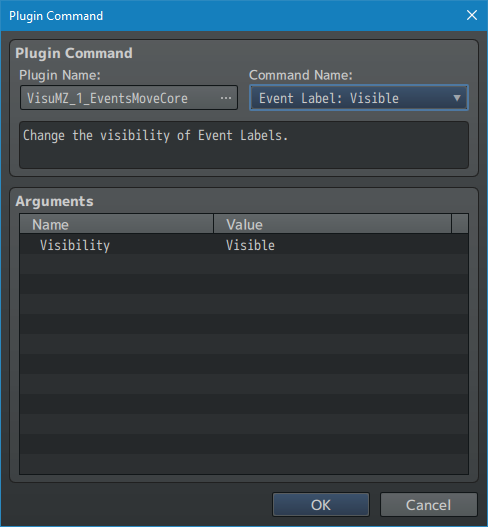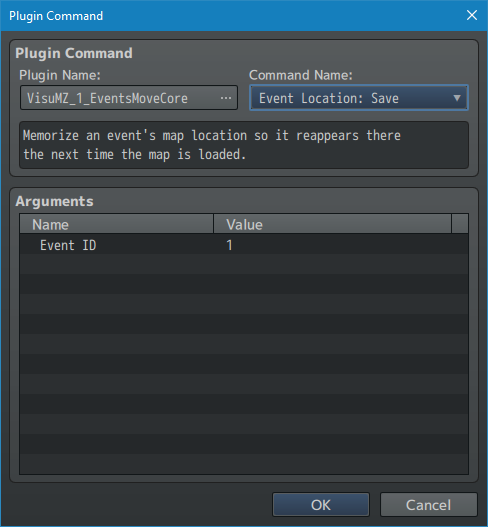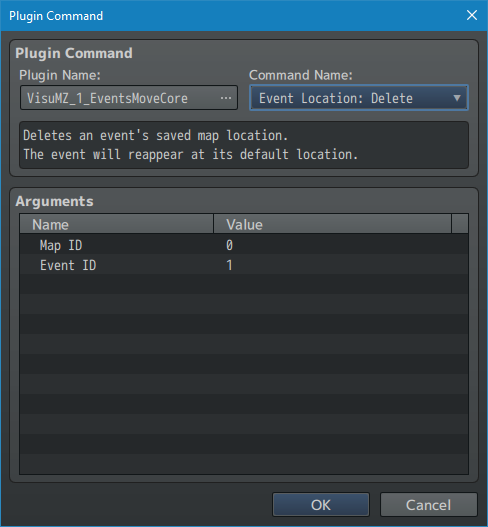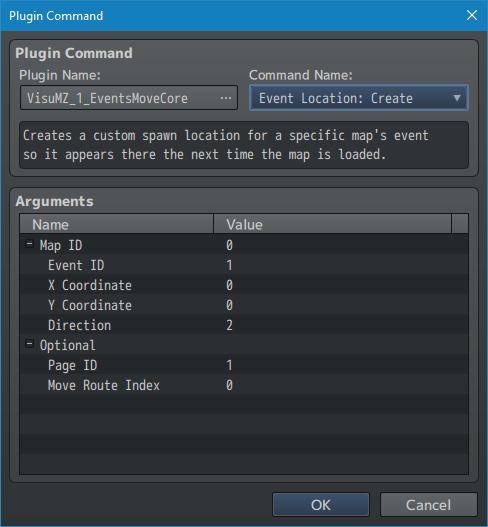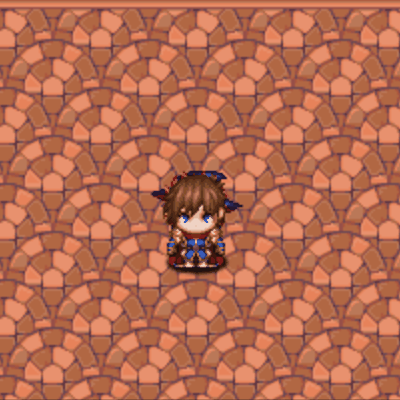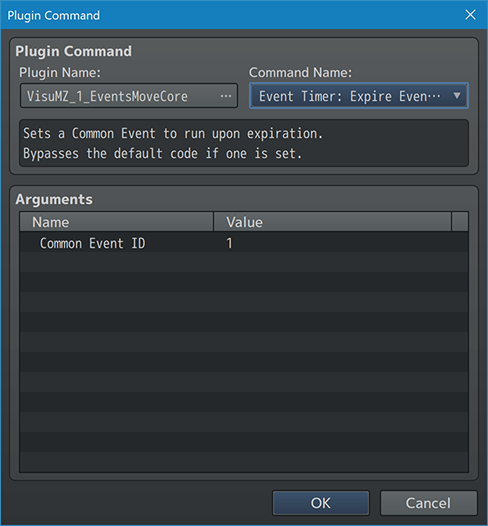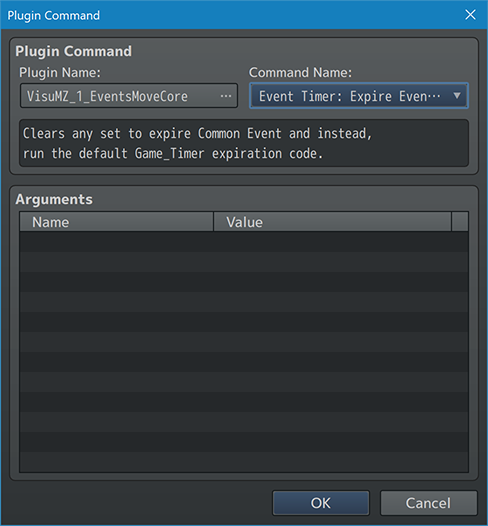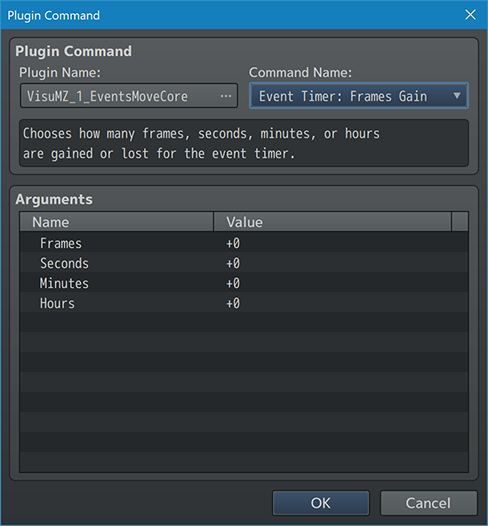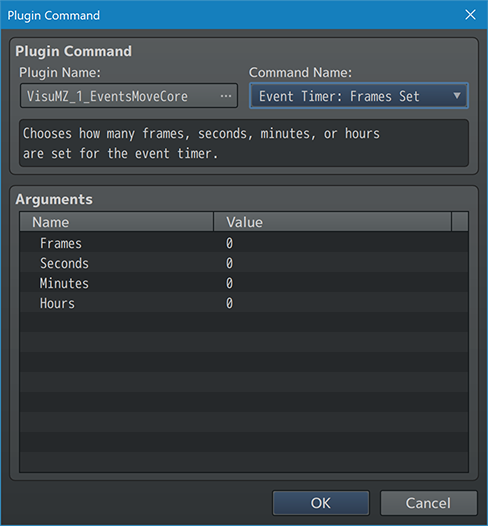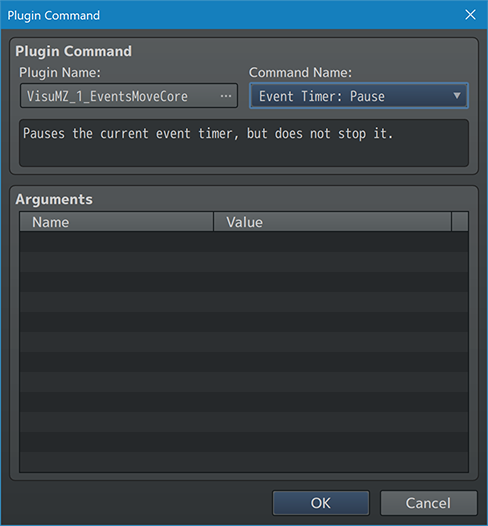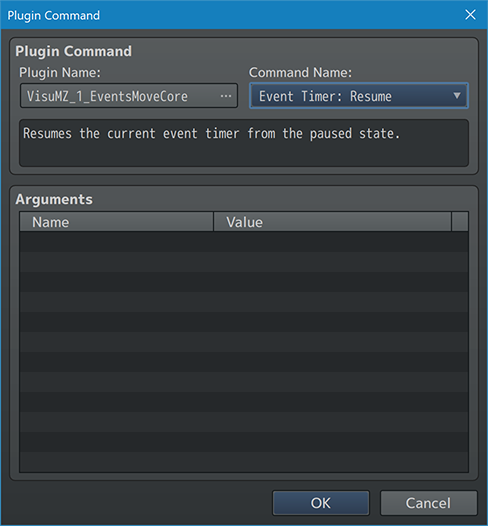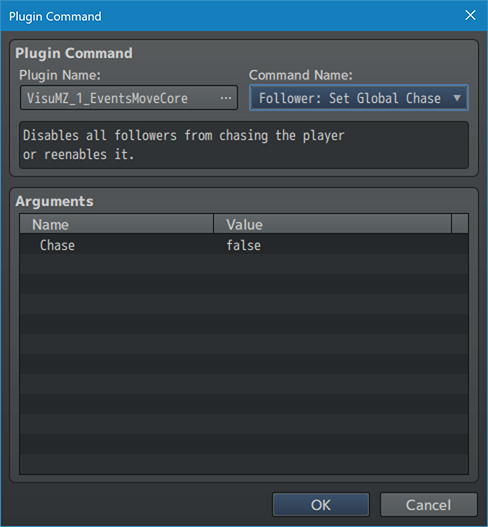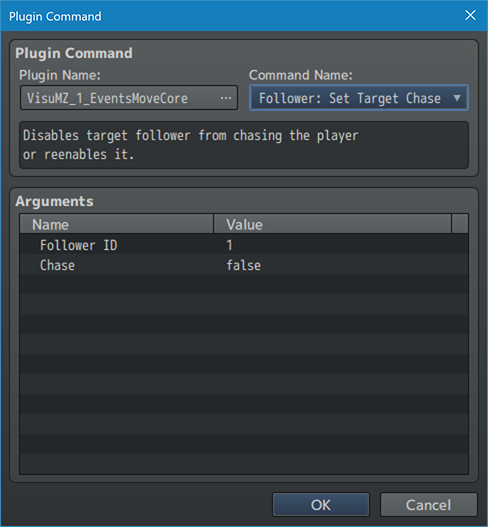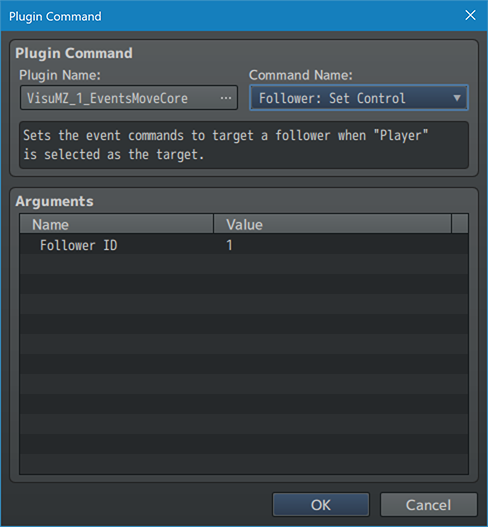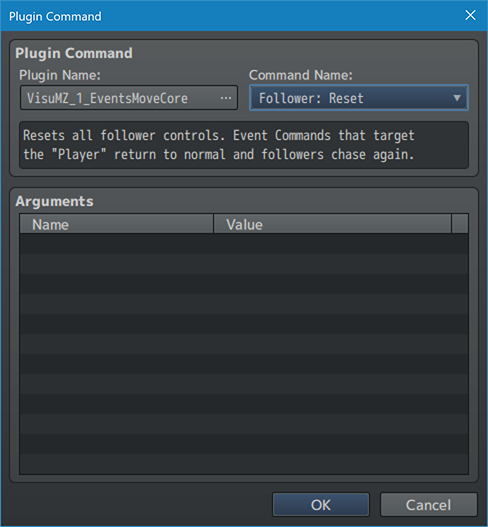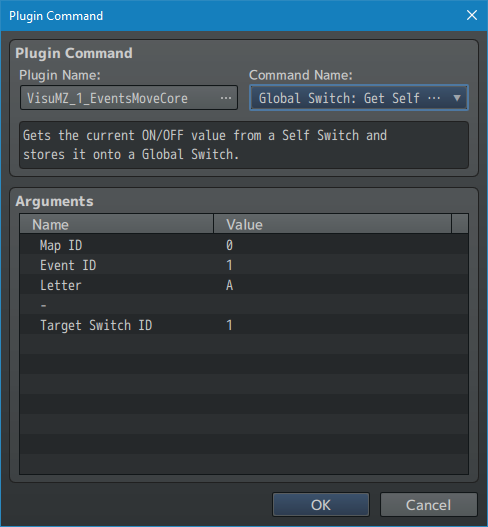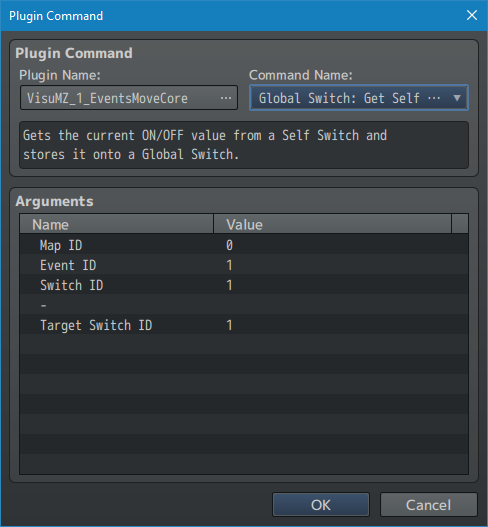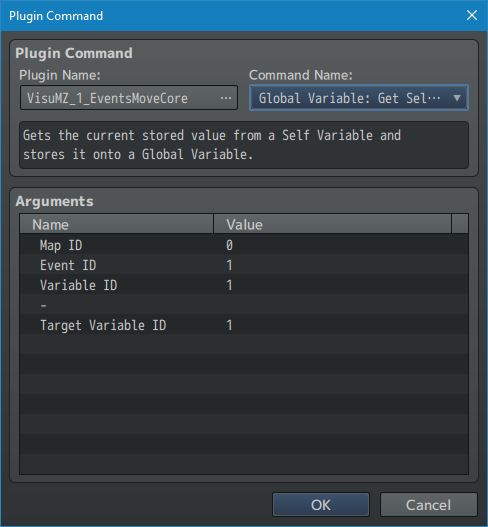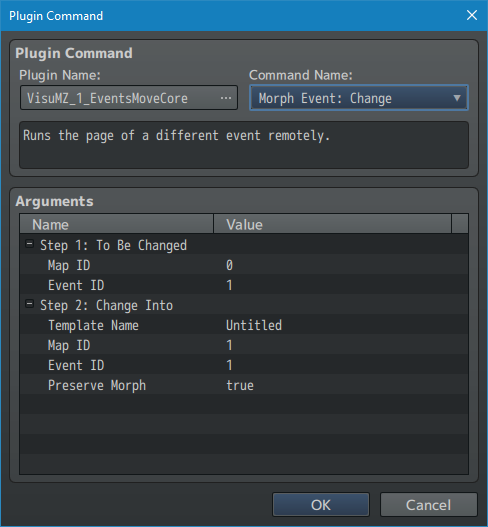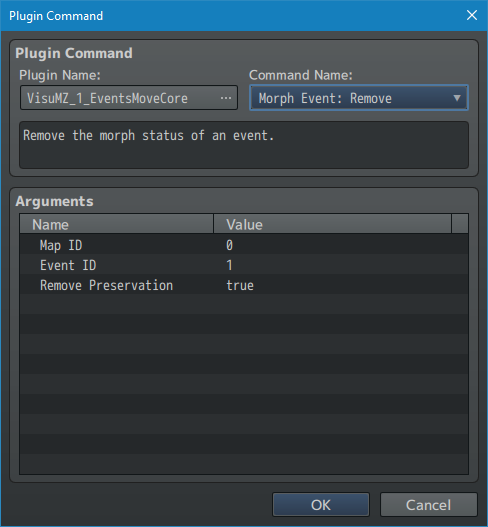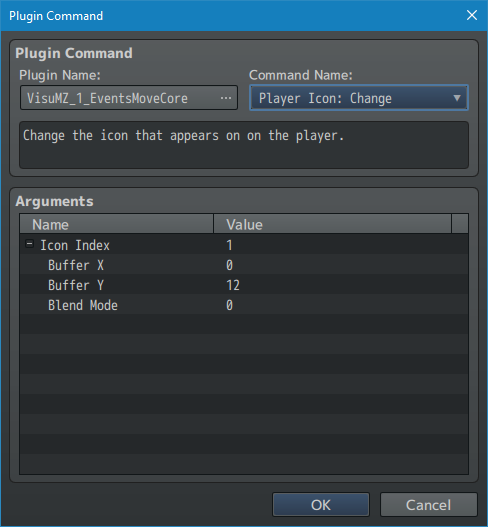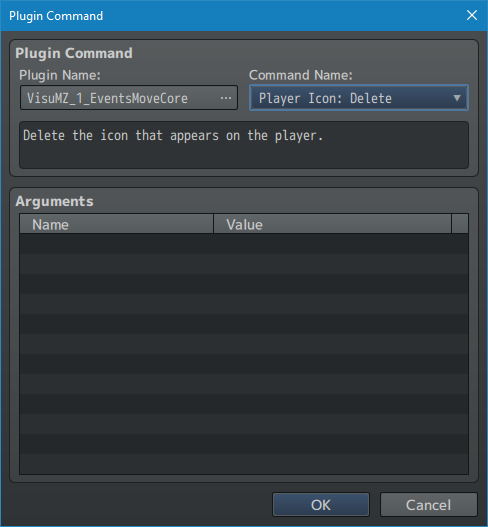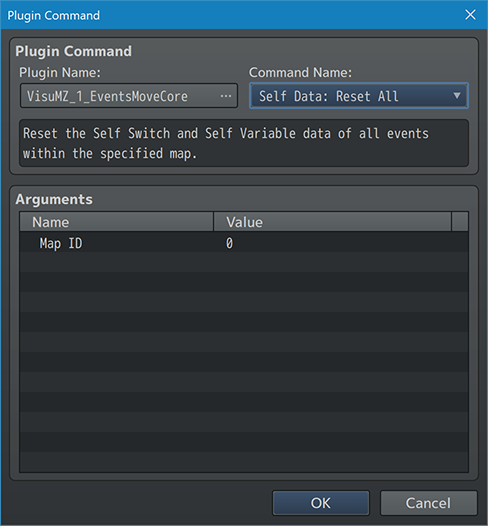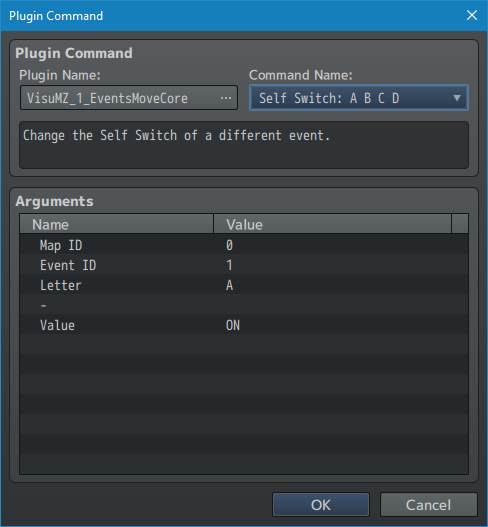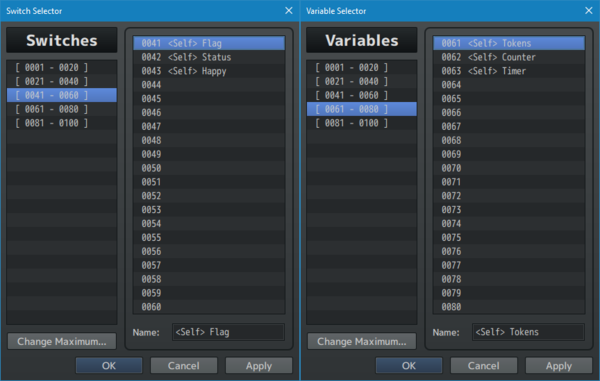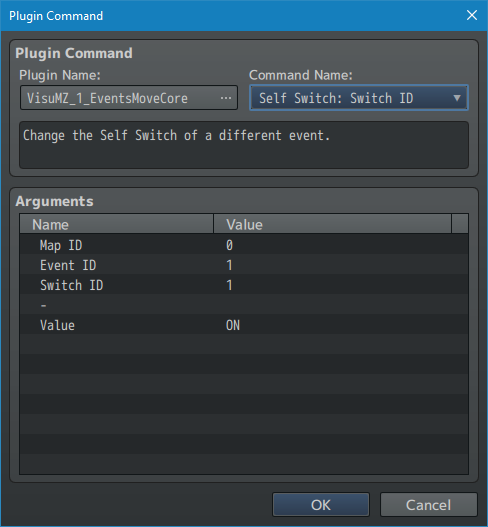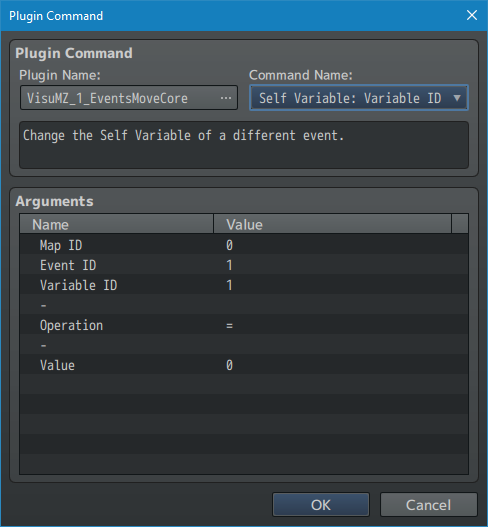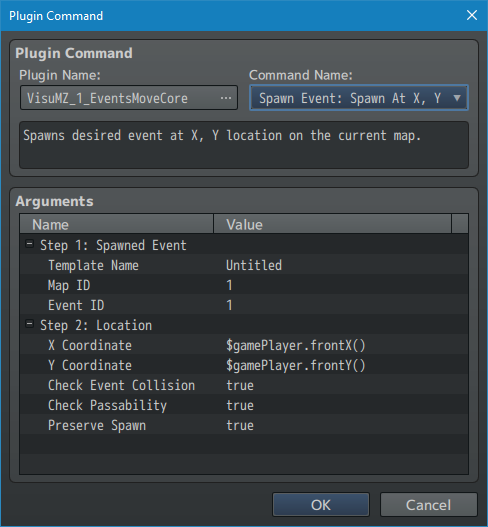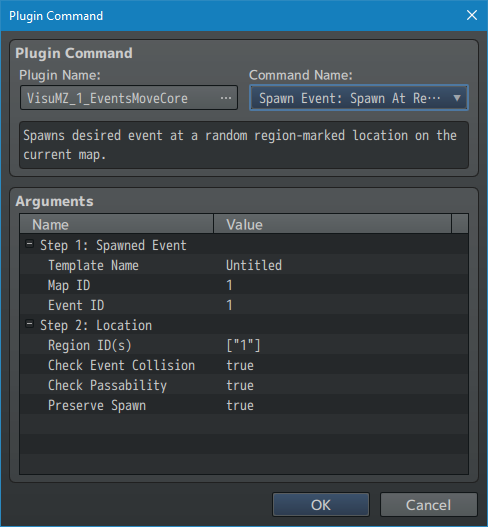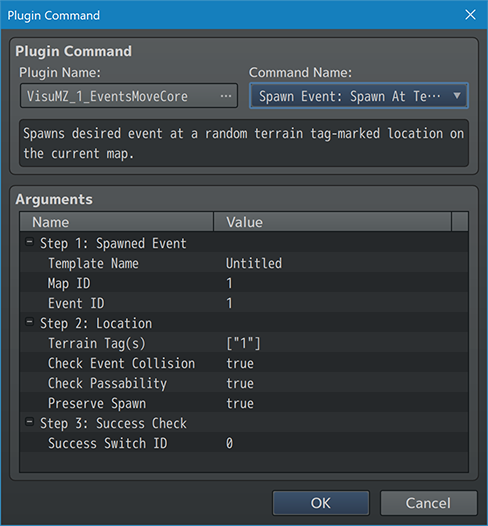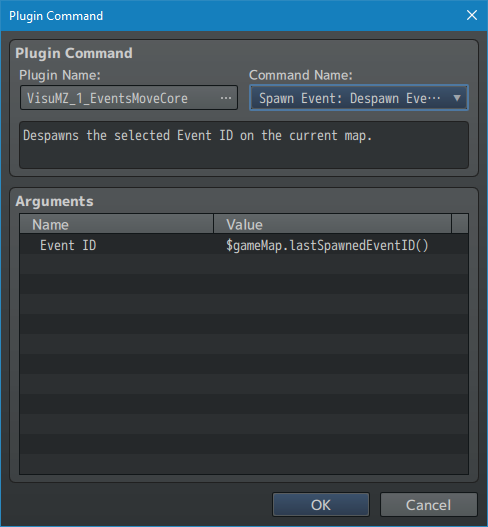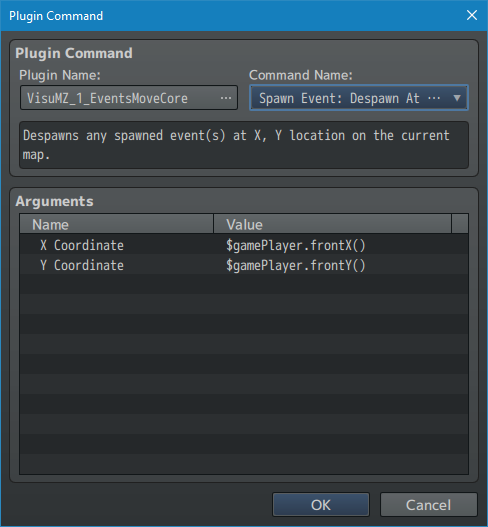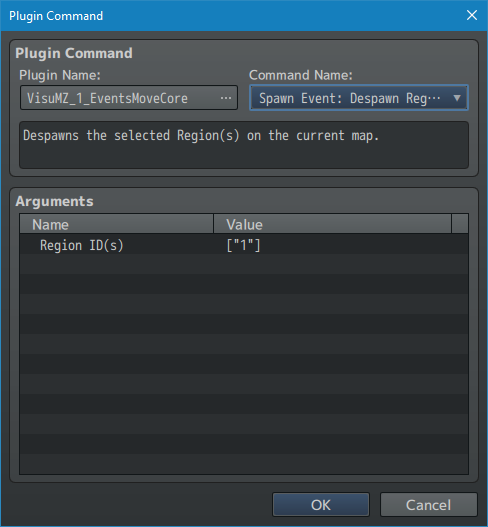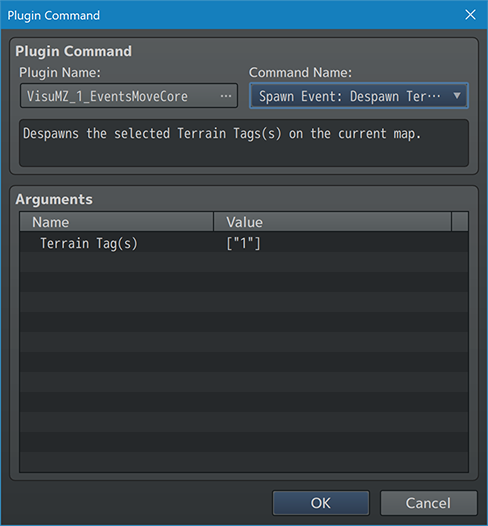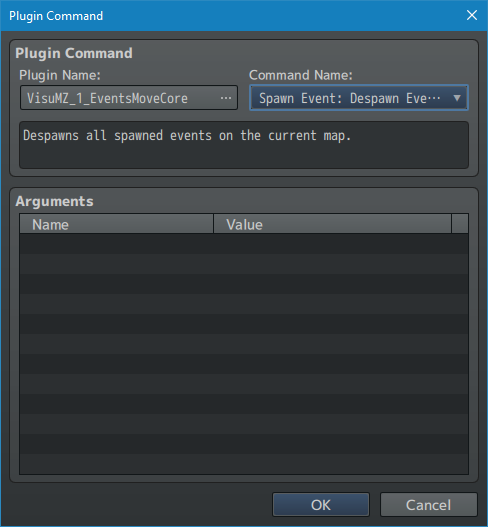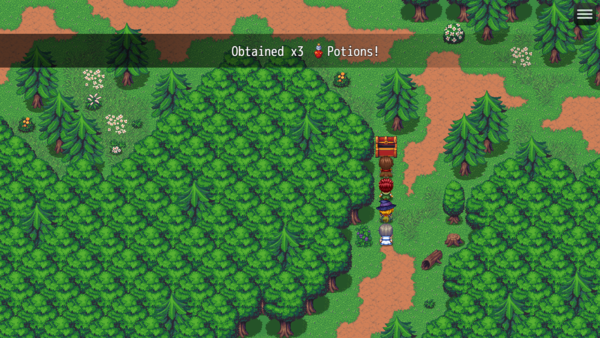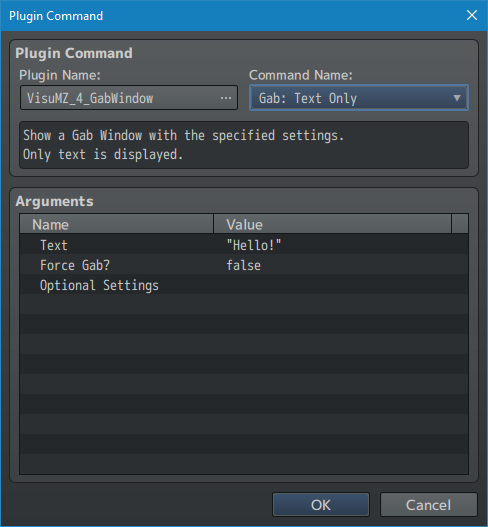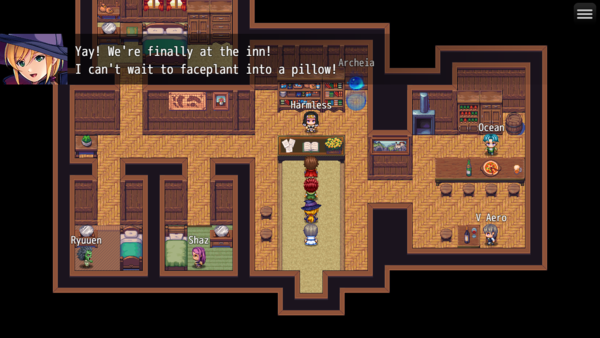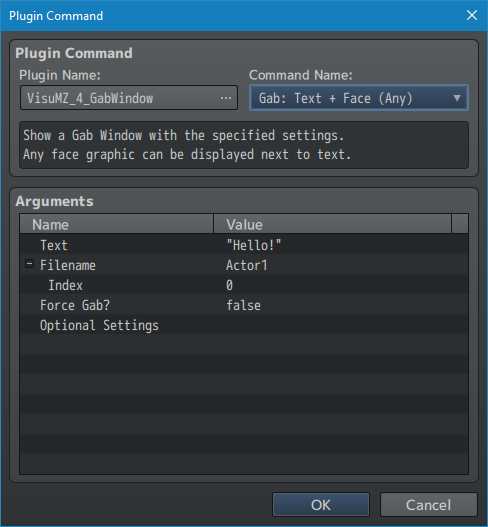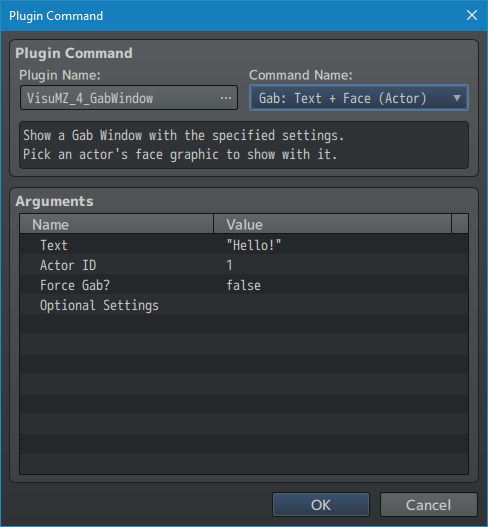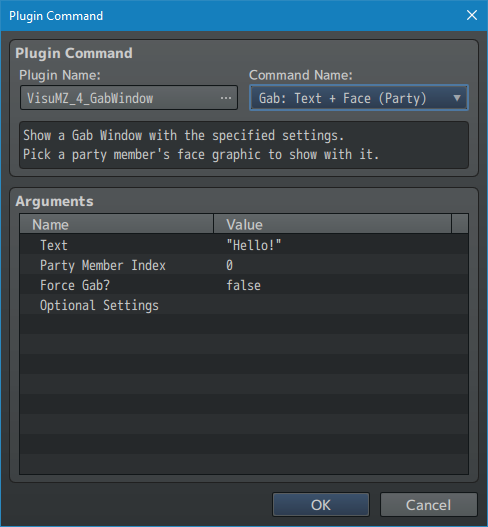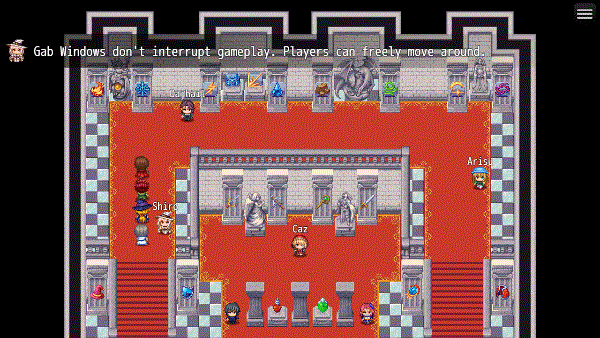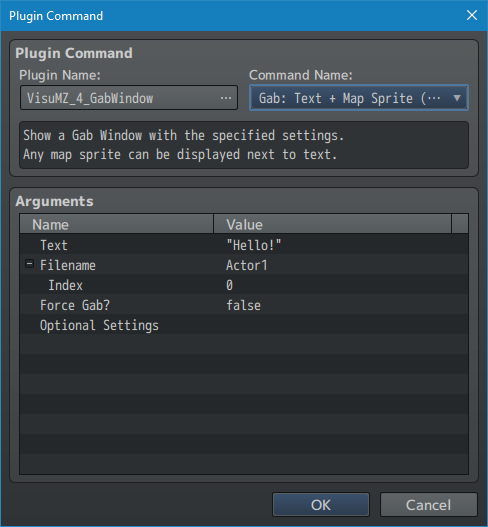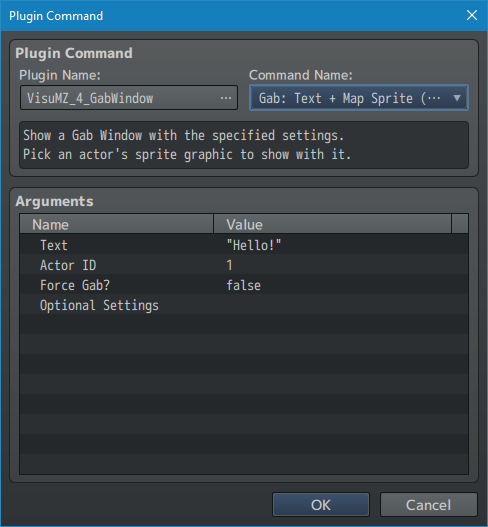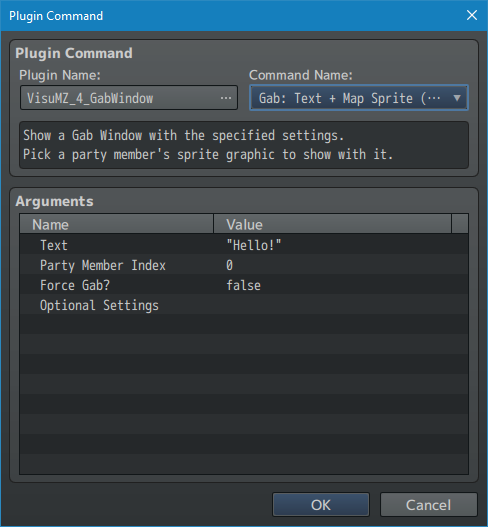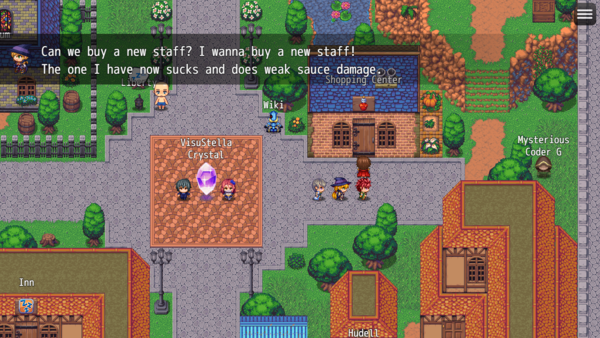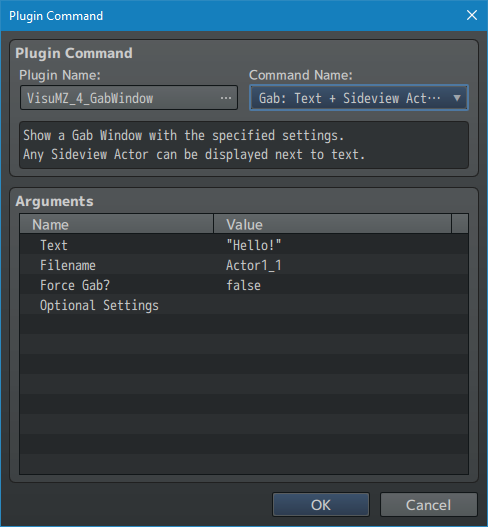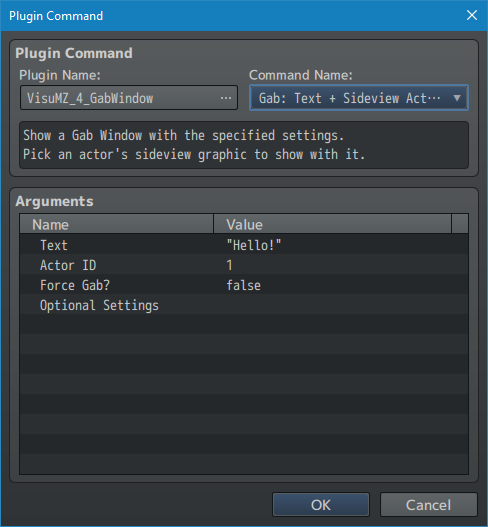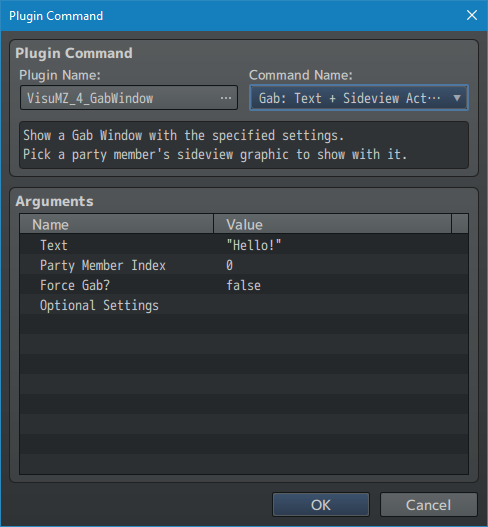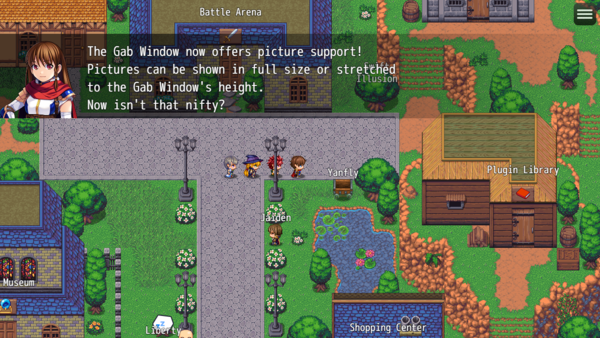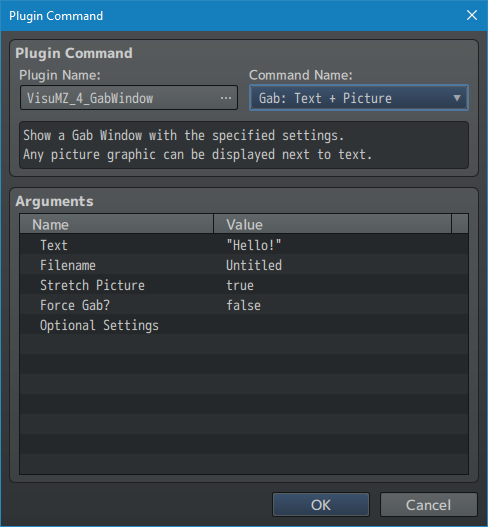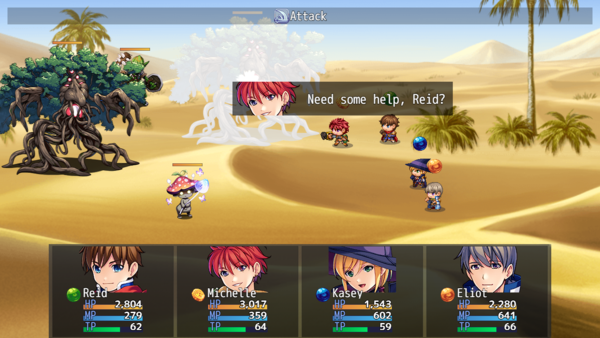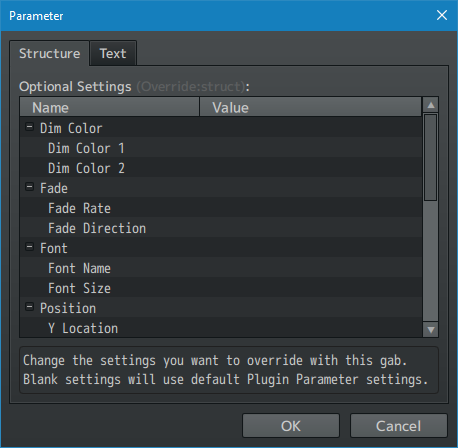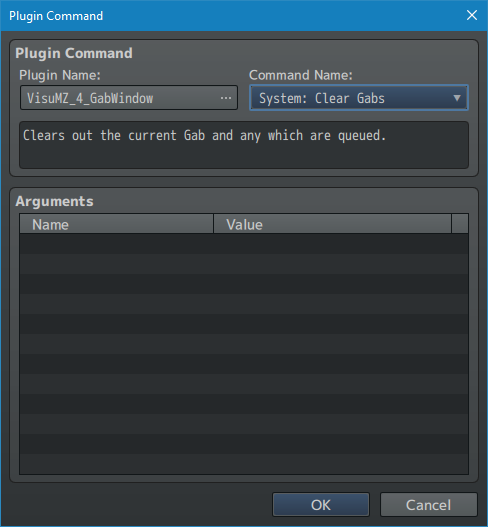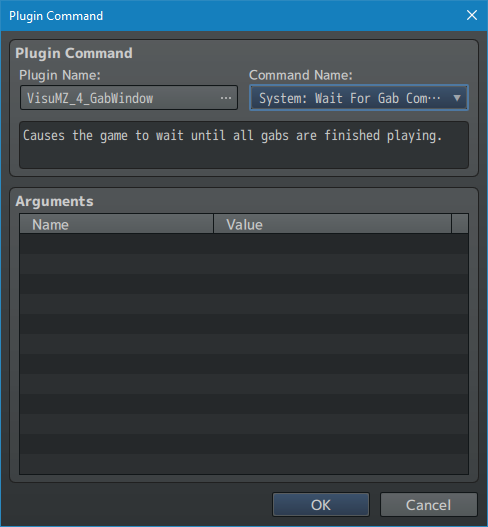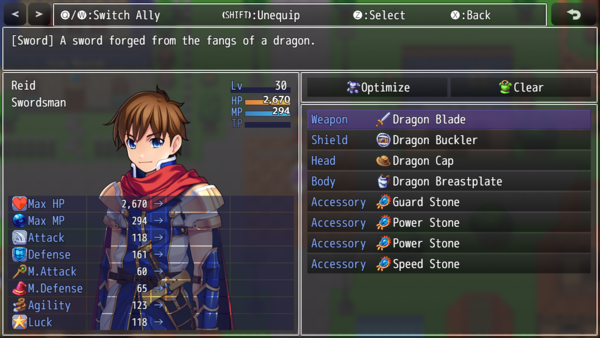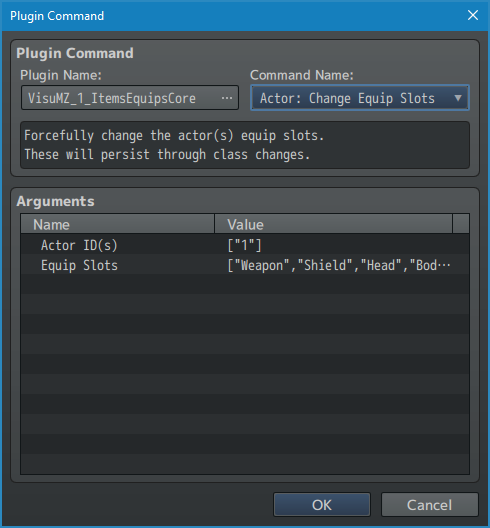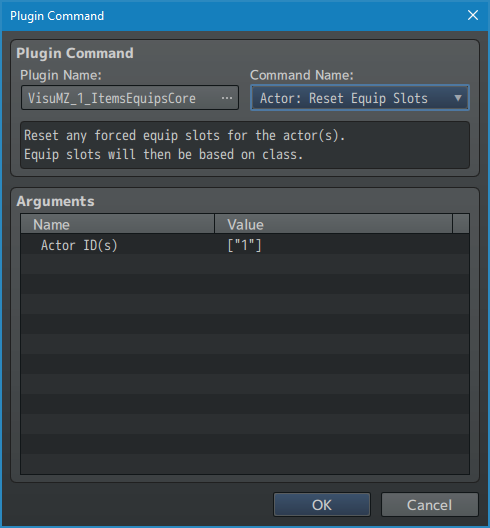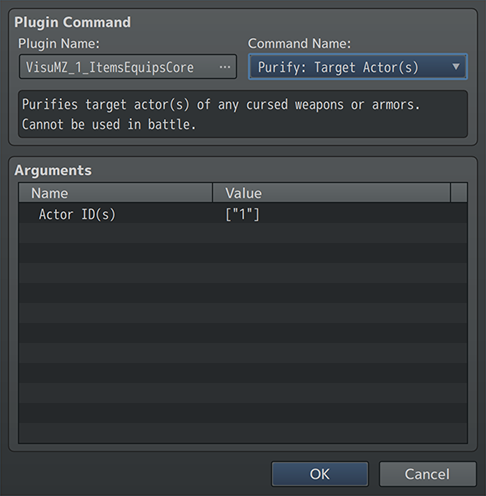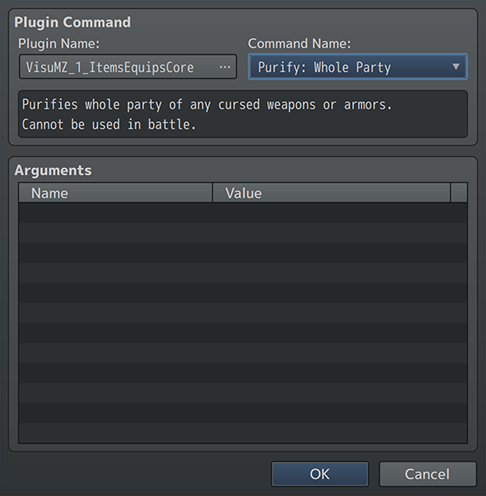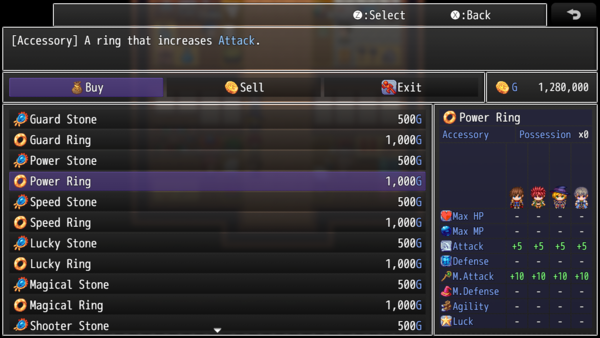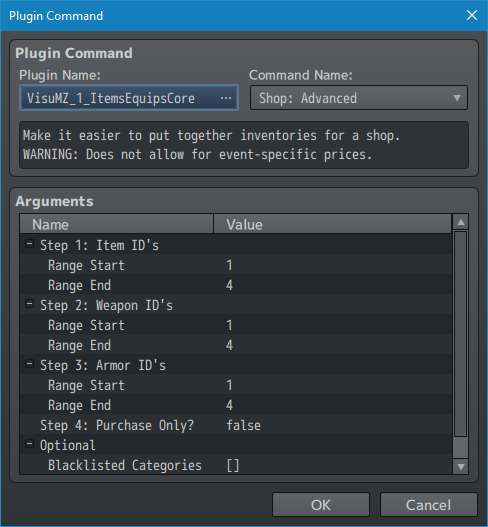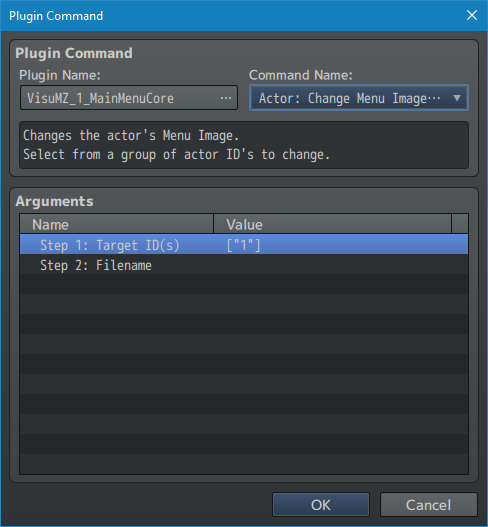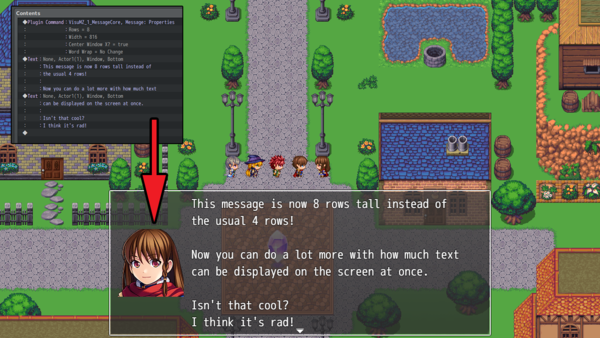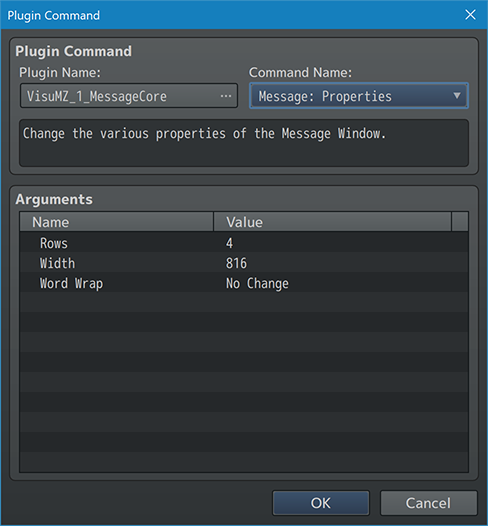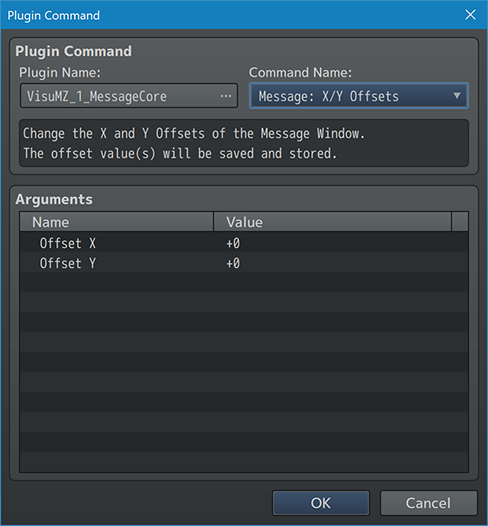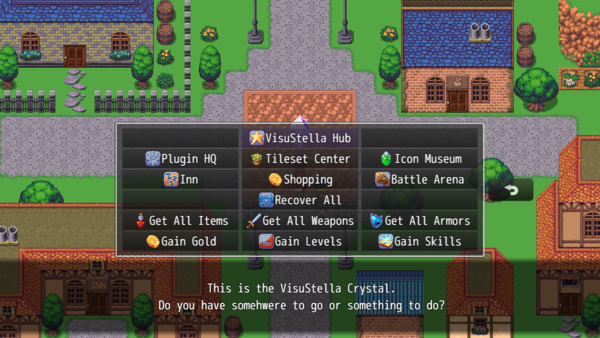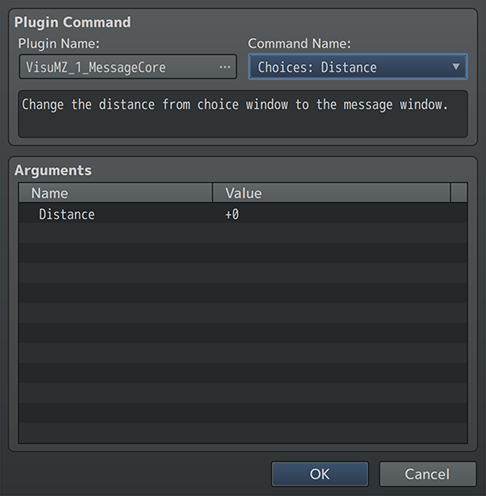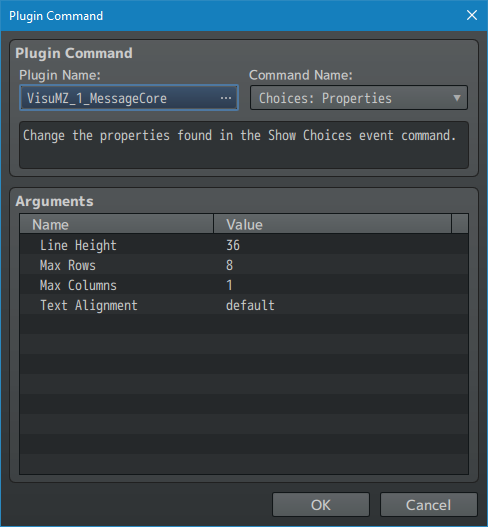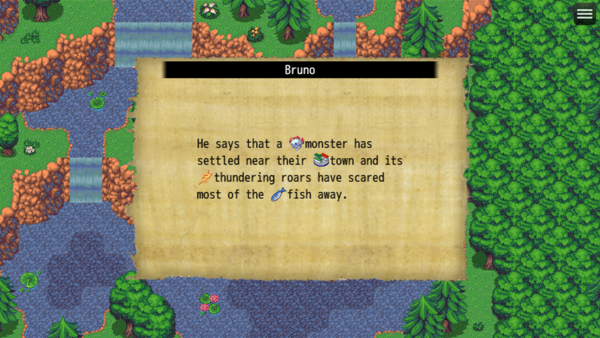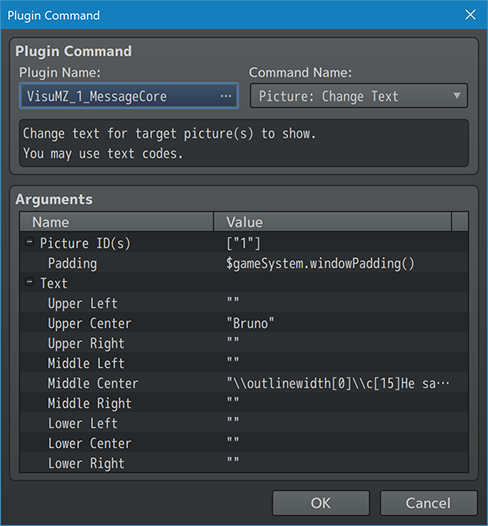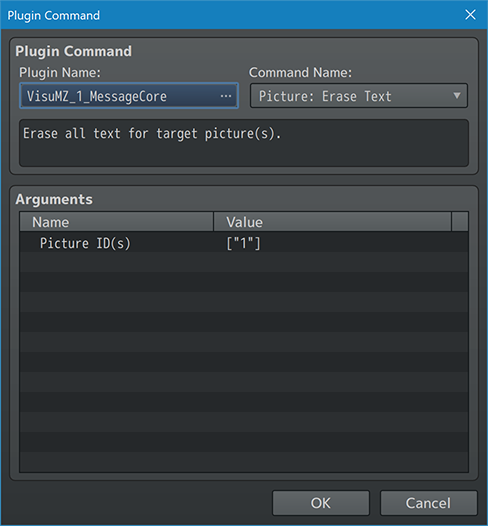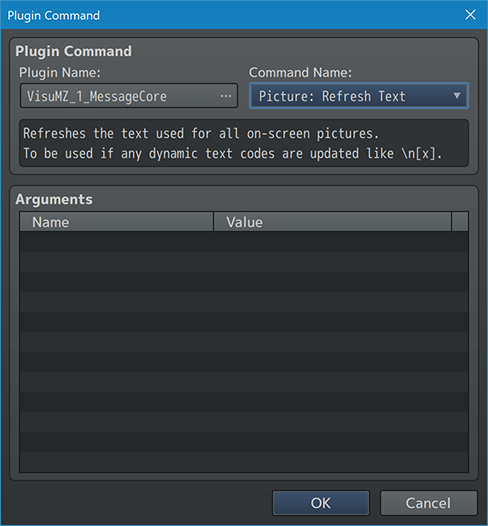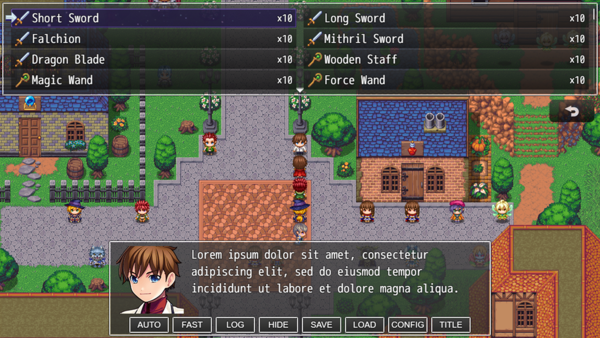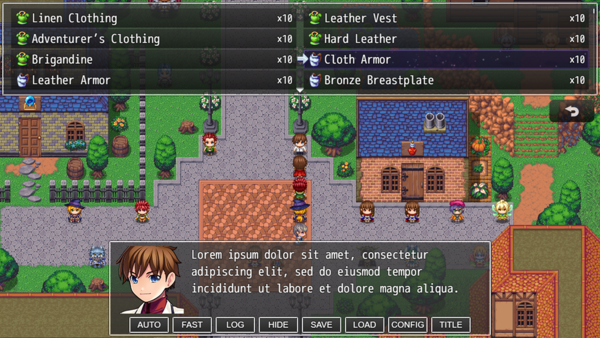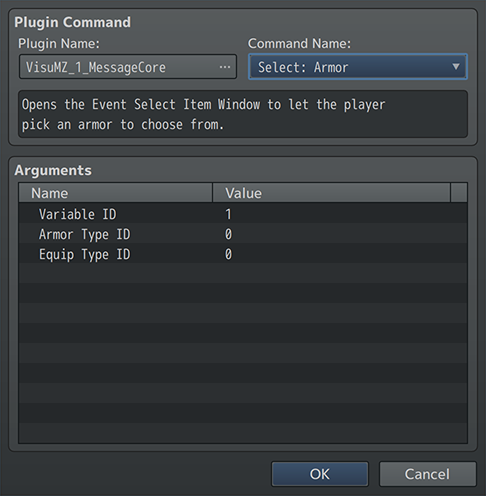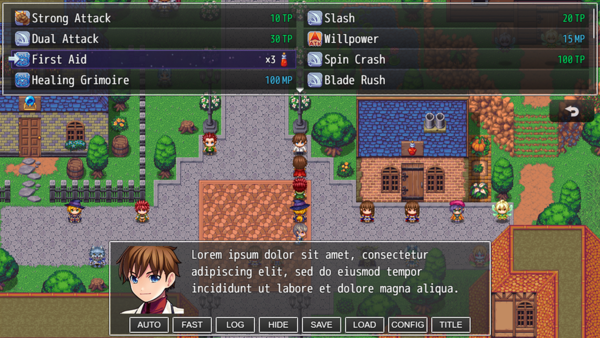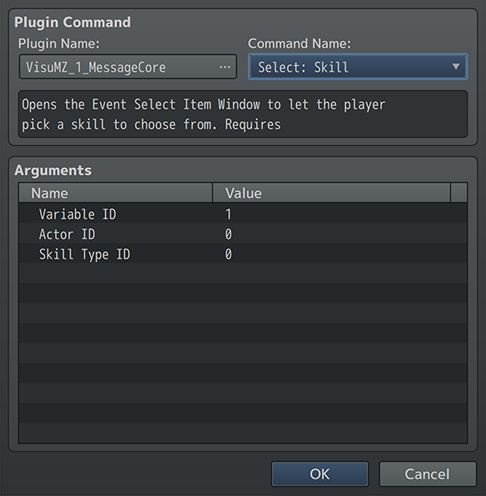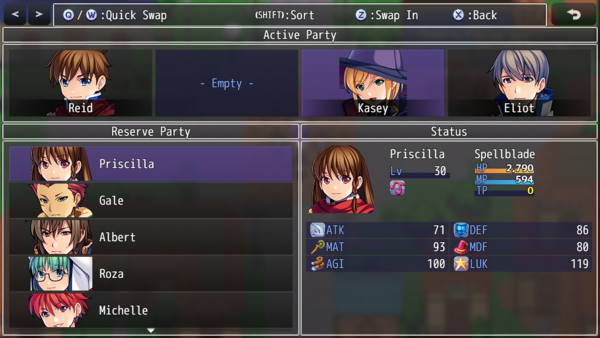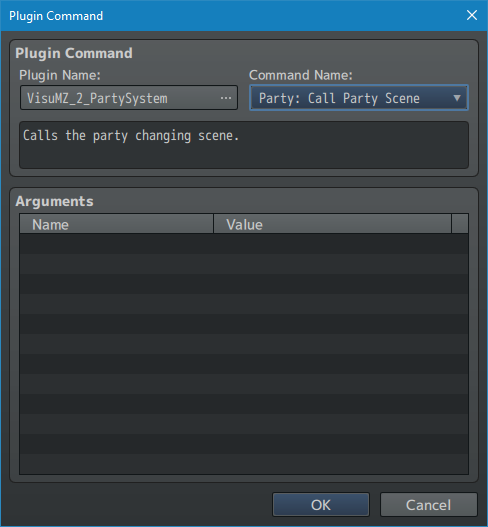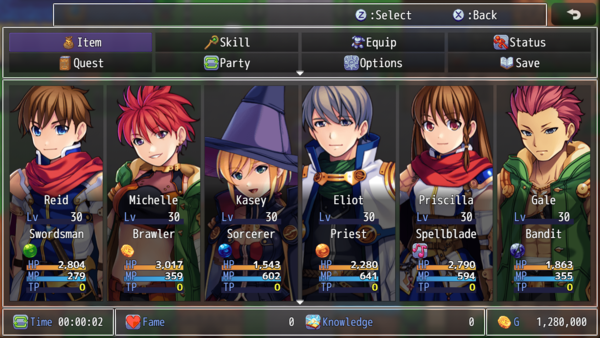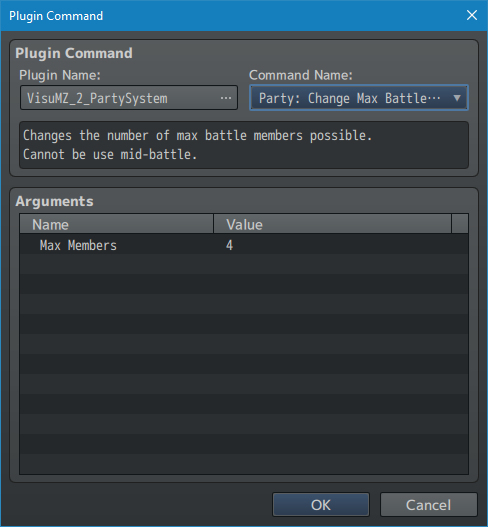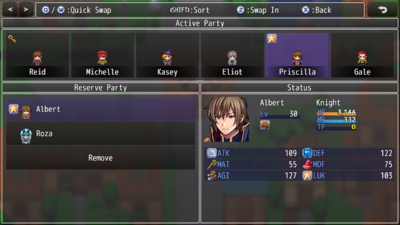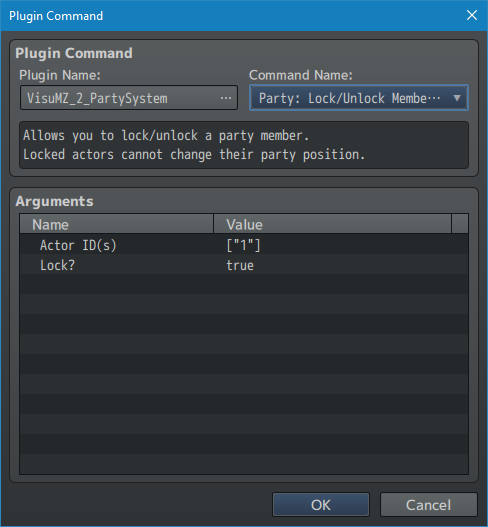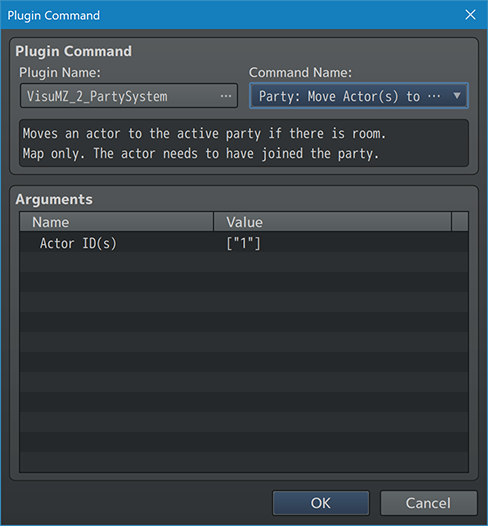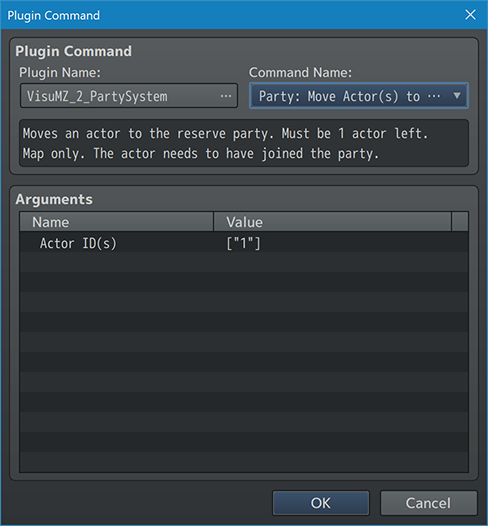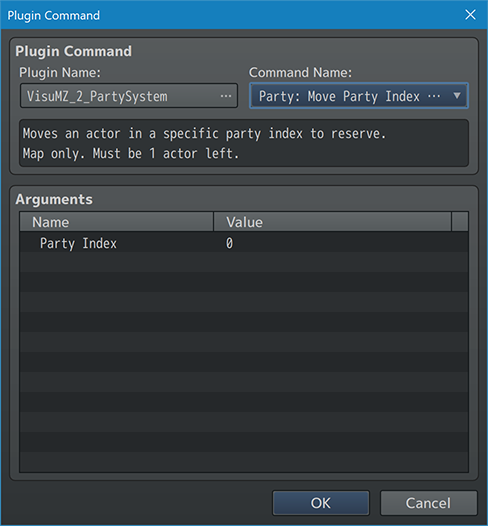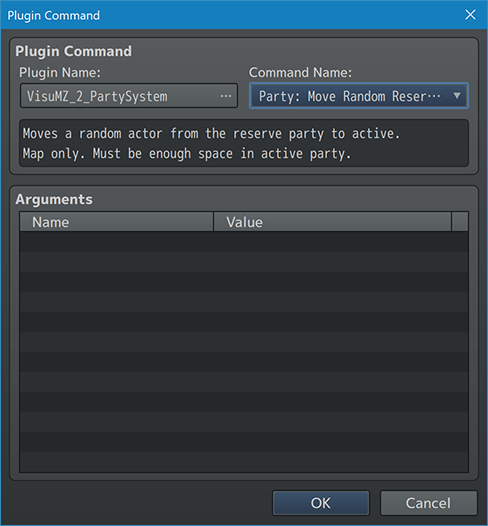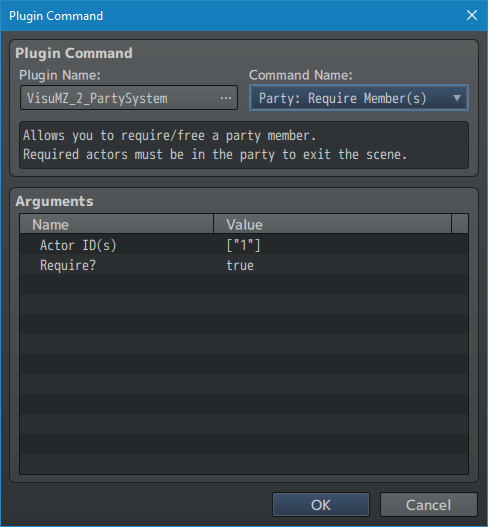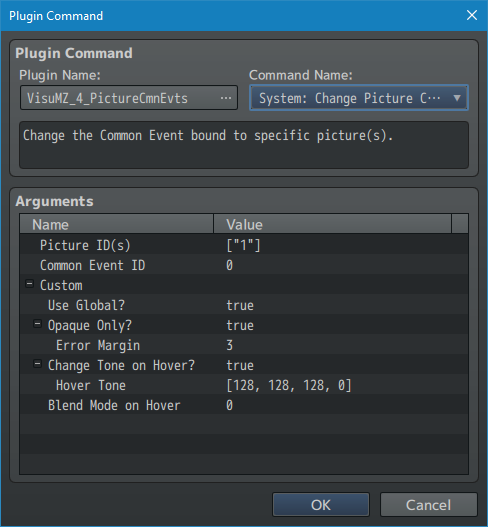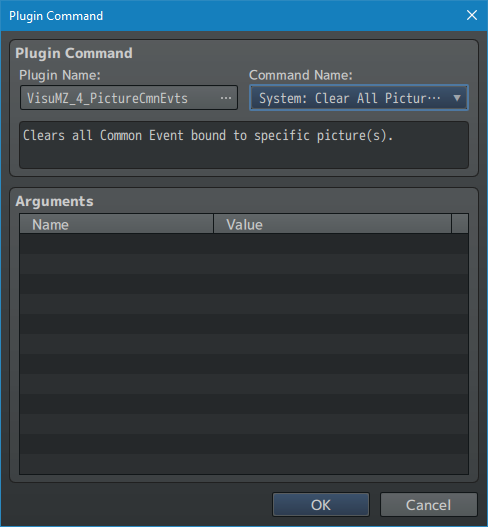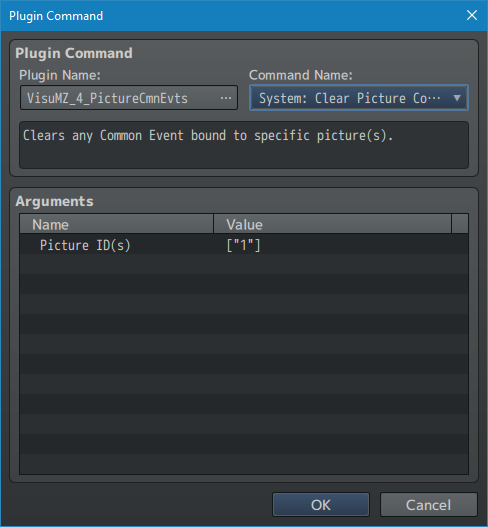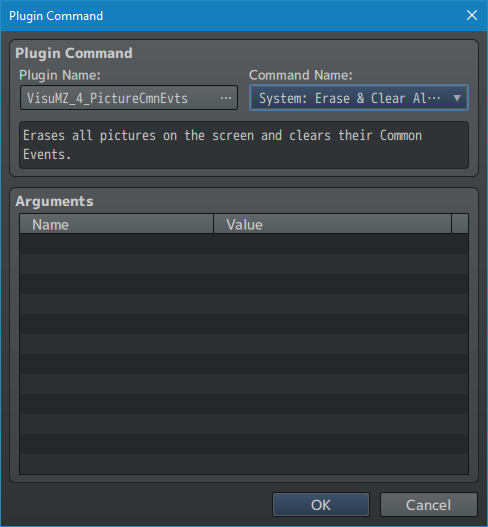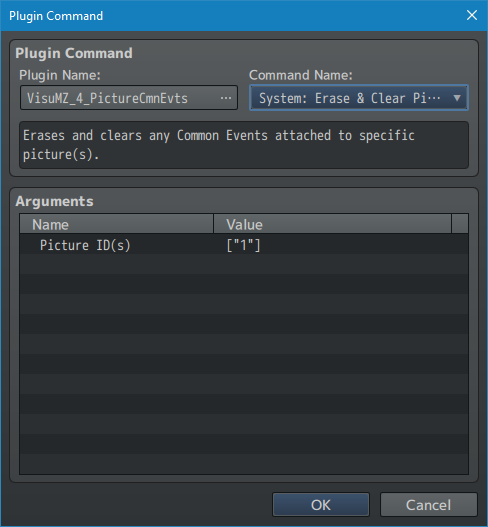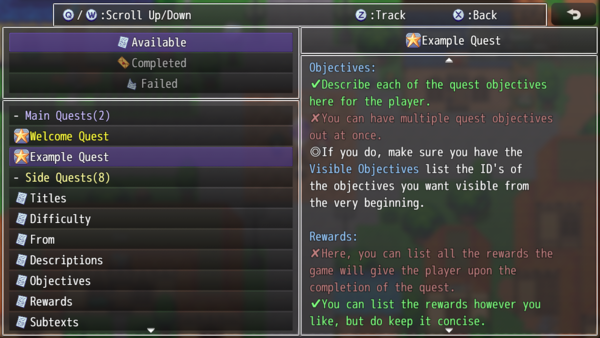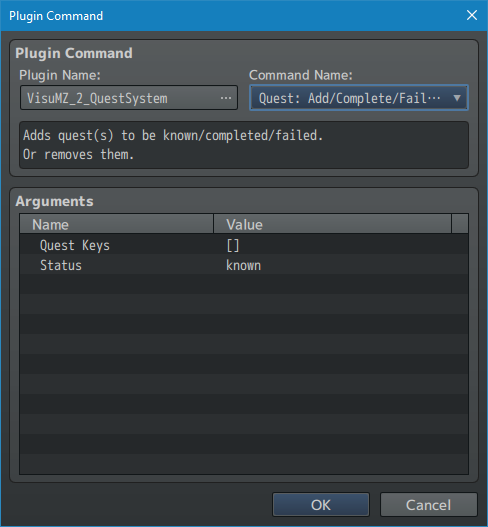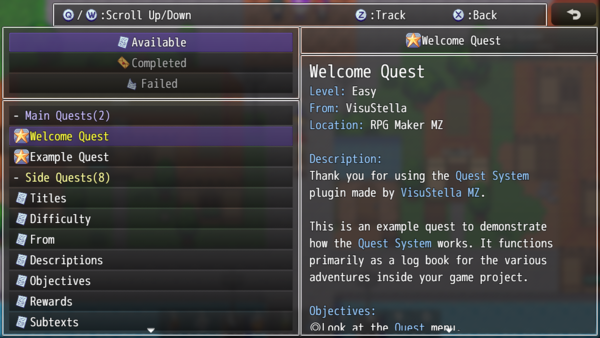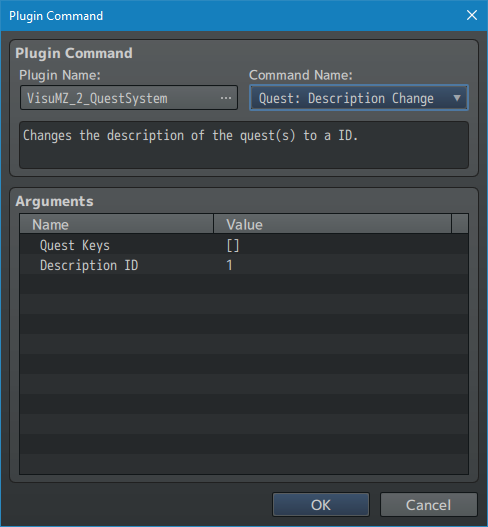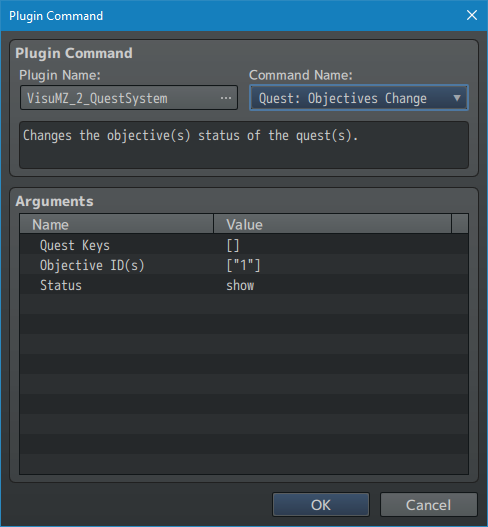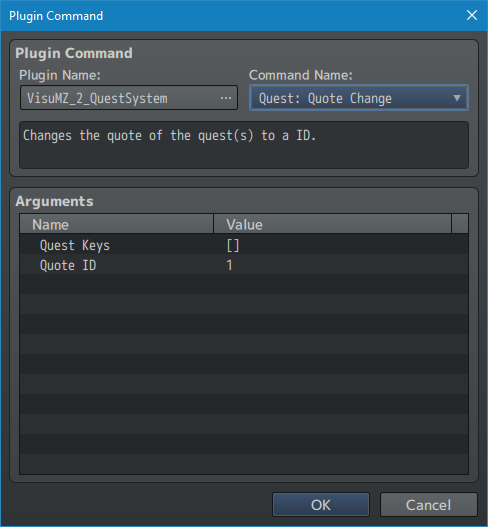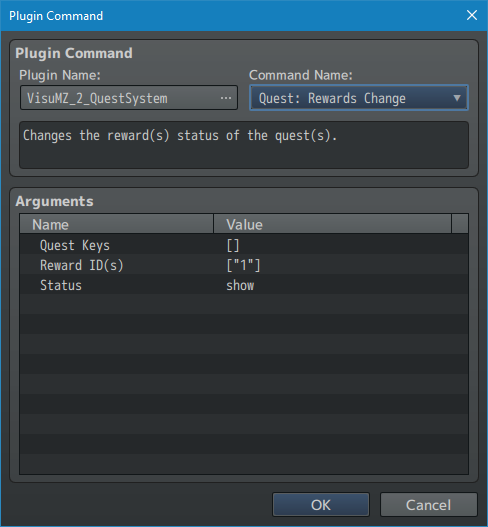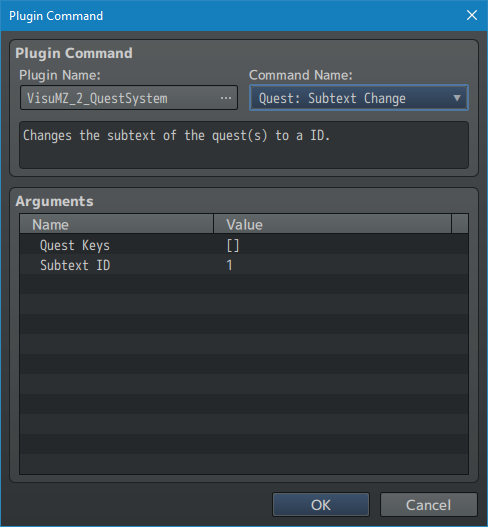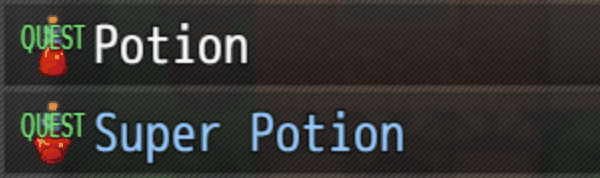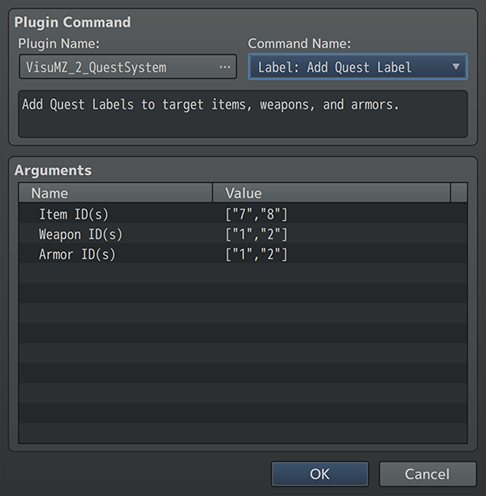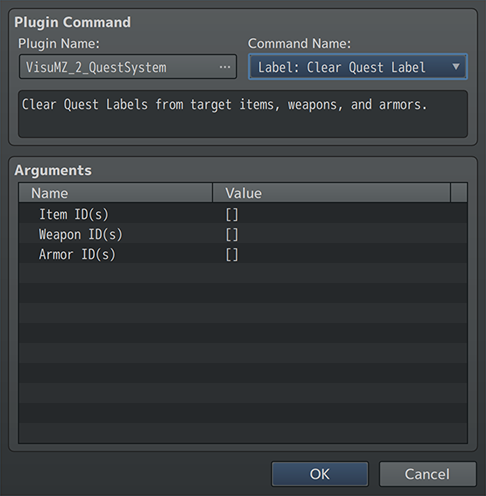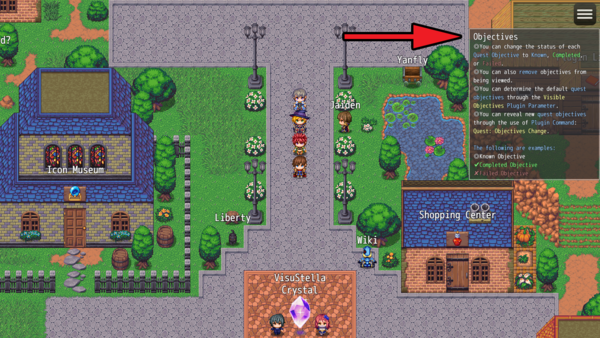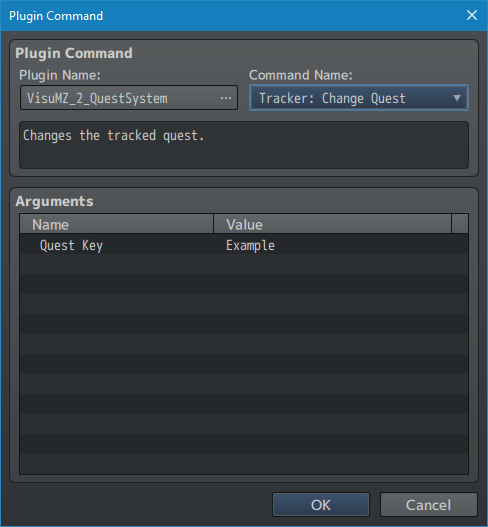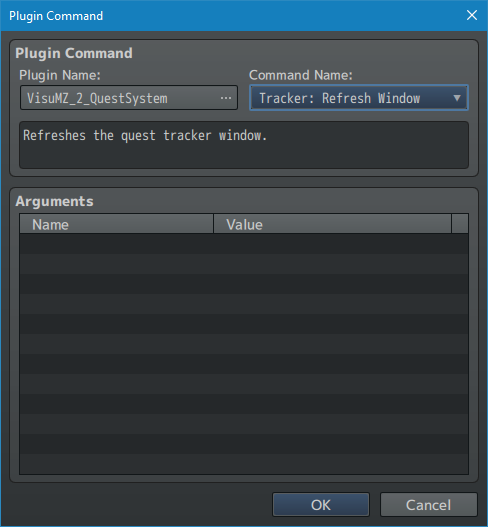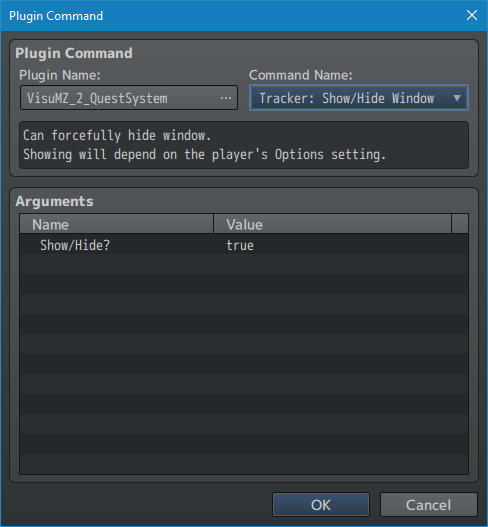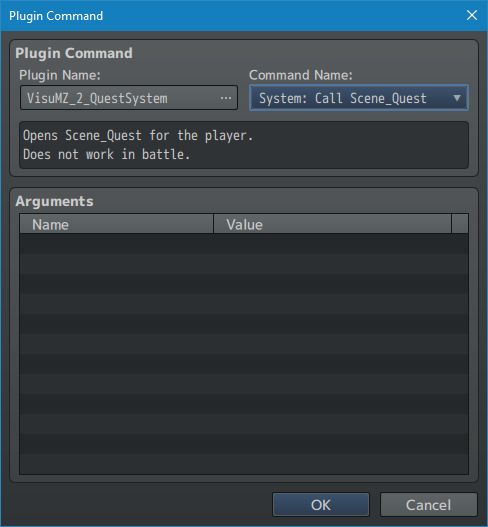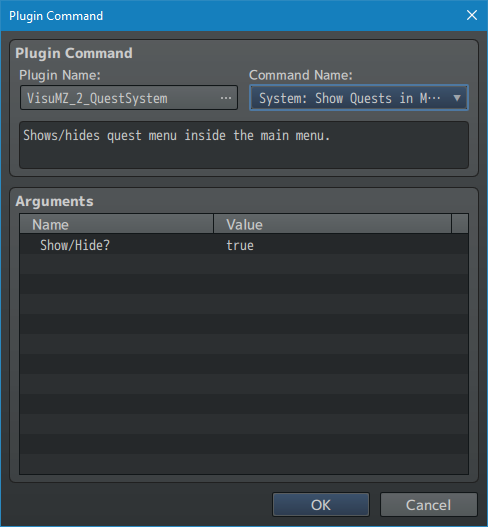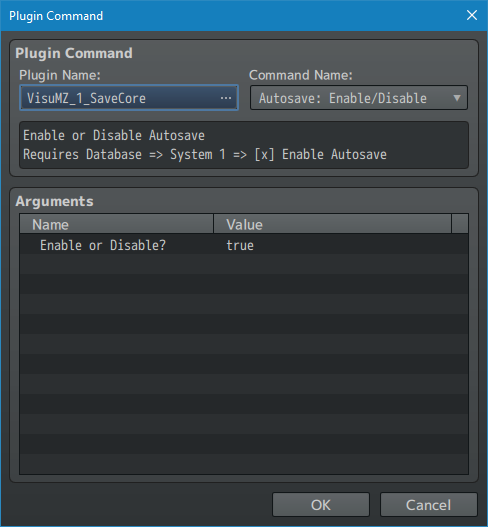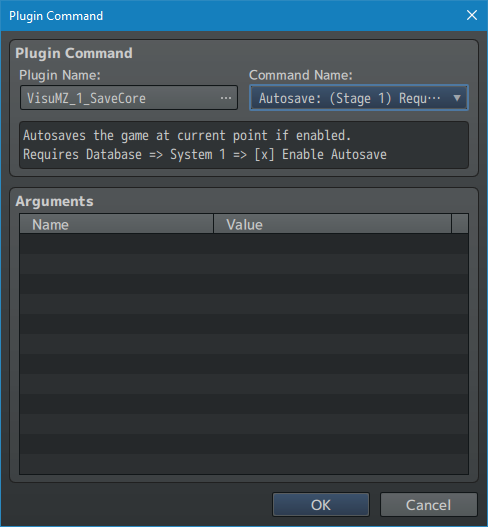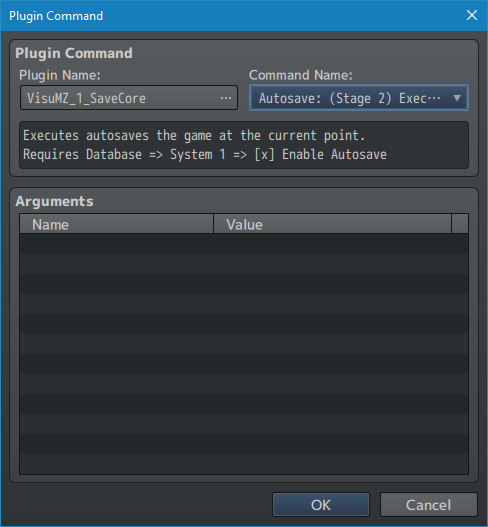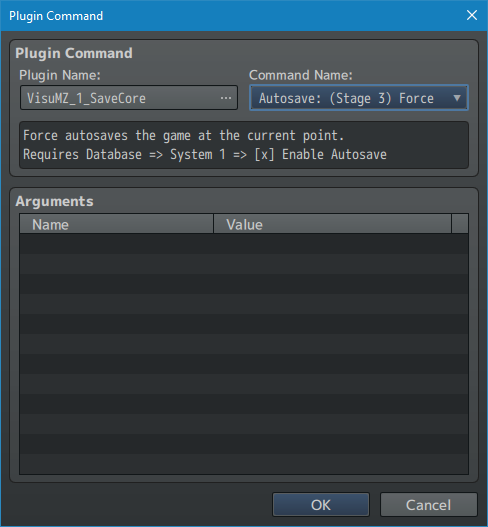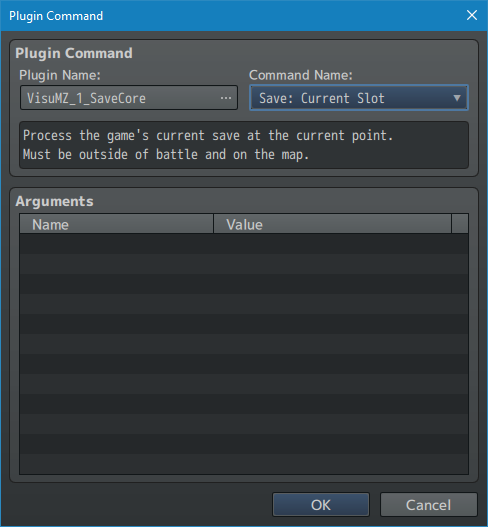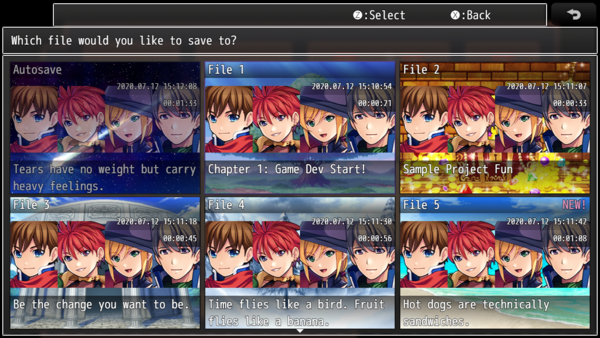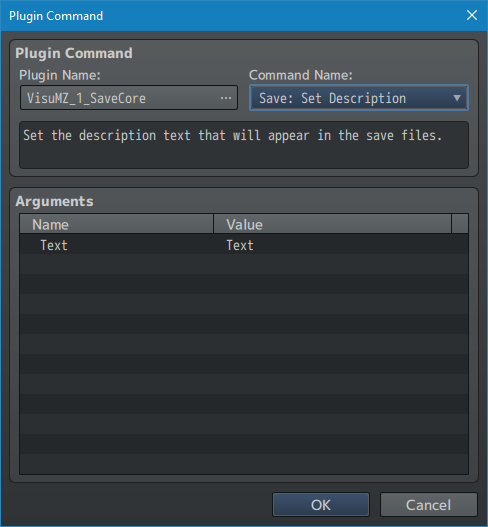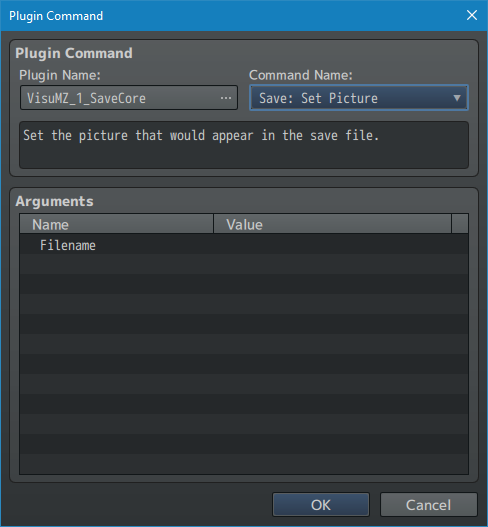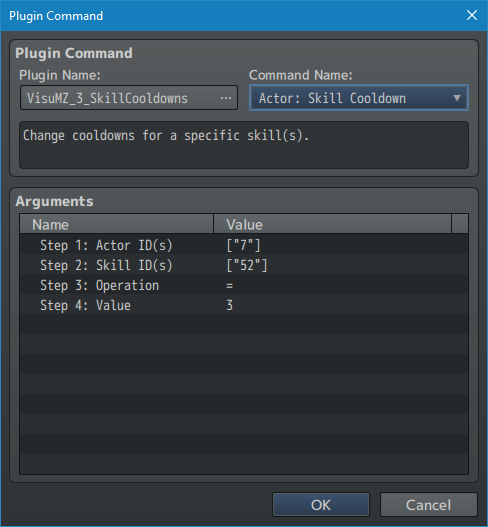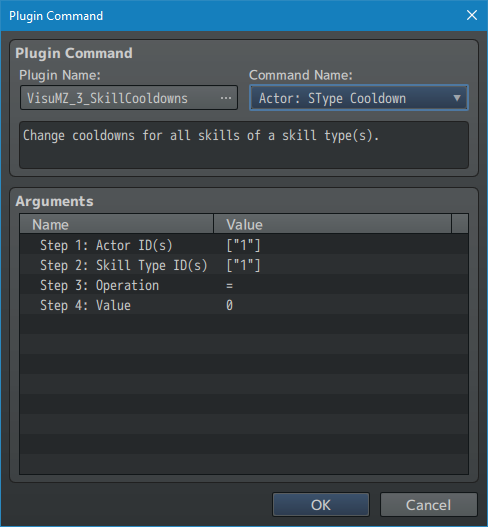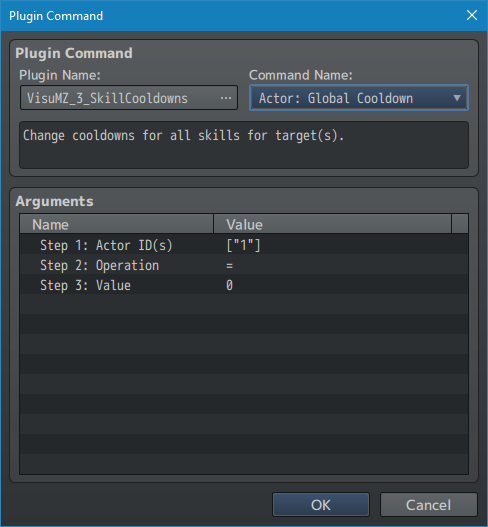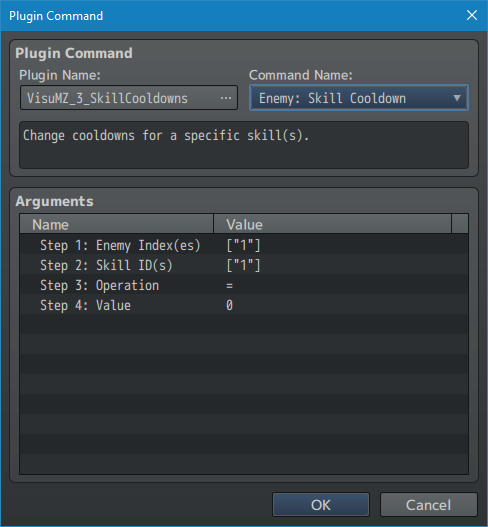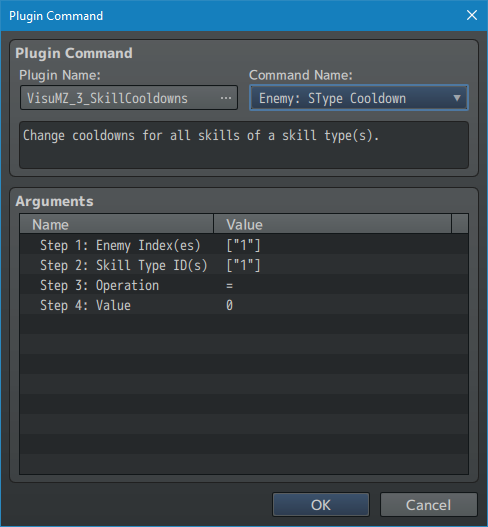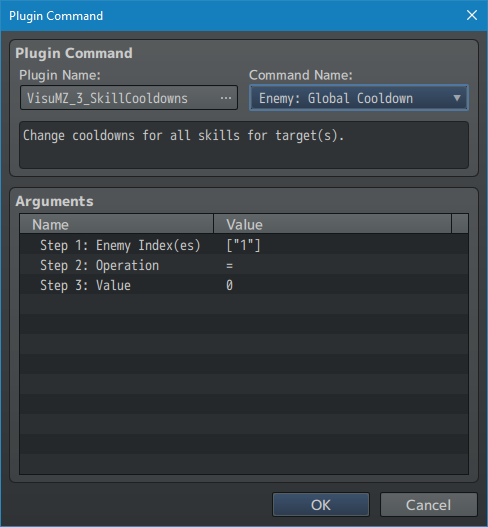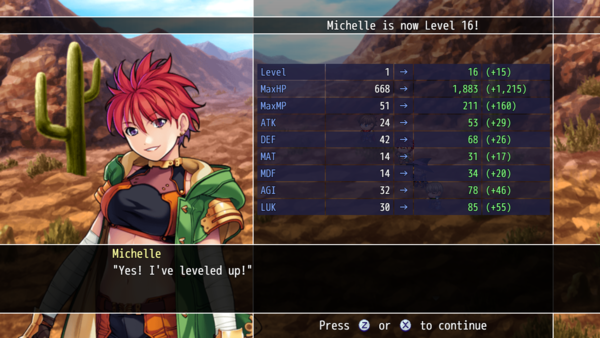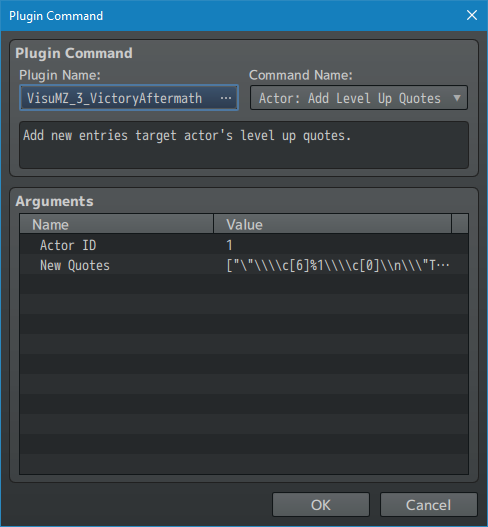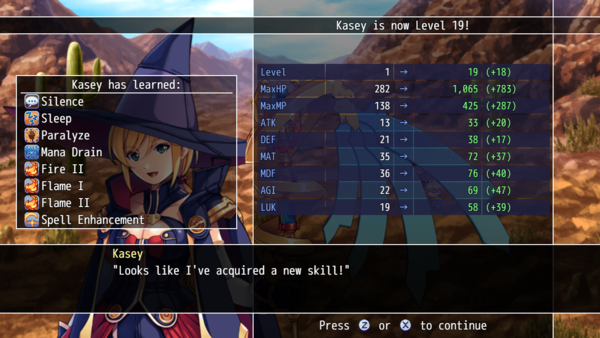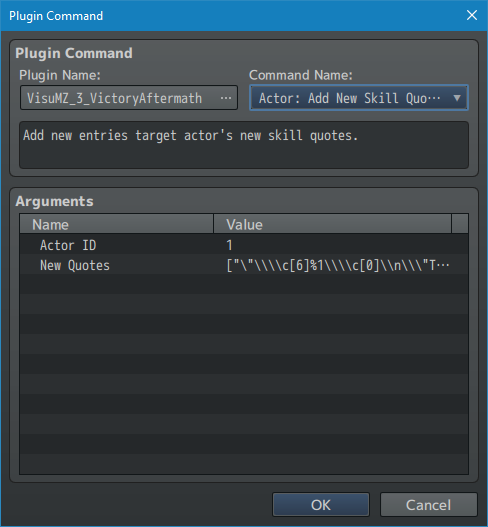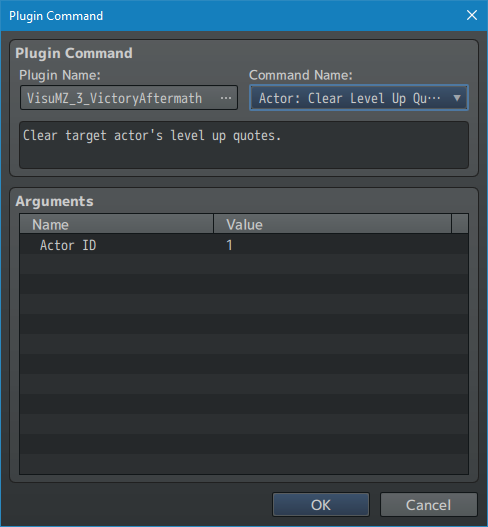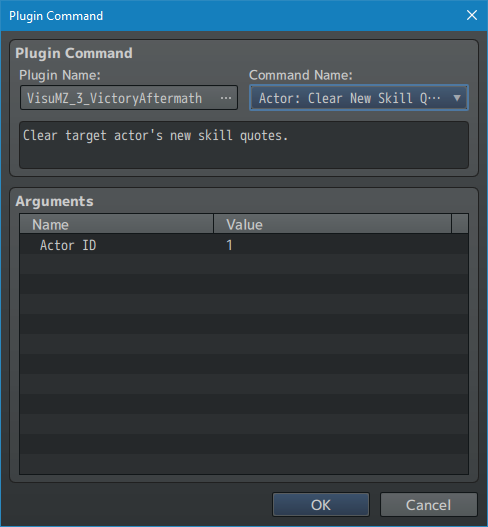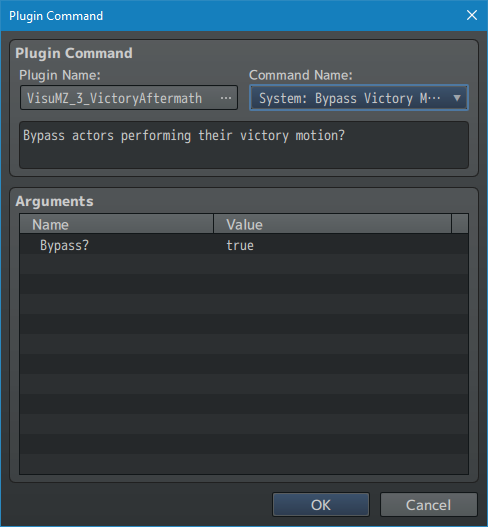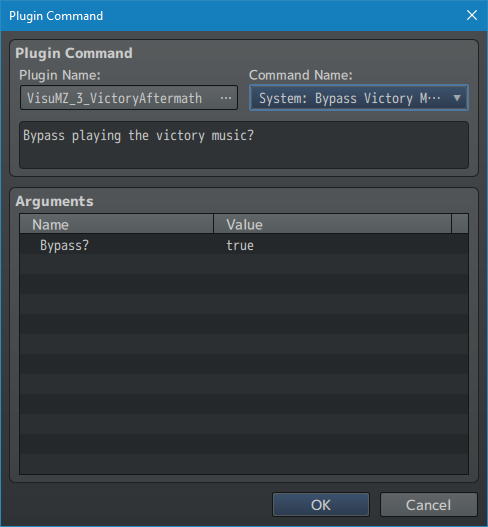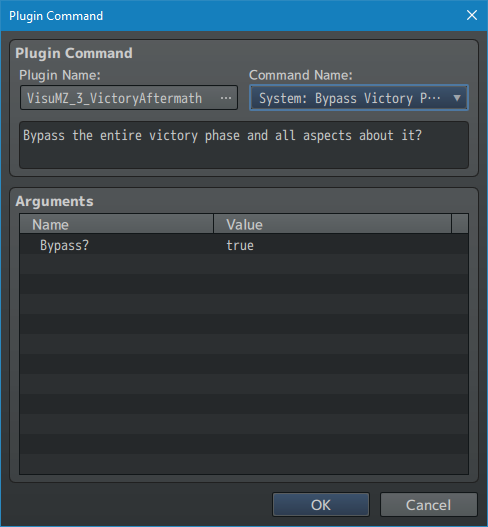Category:Plugin Commands (MZ)




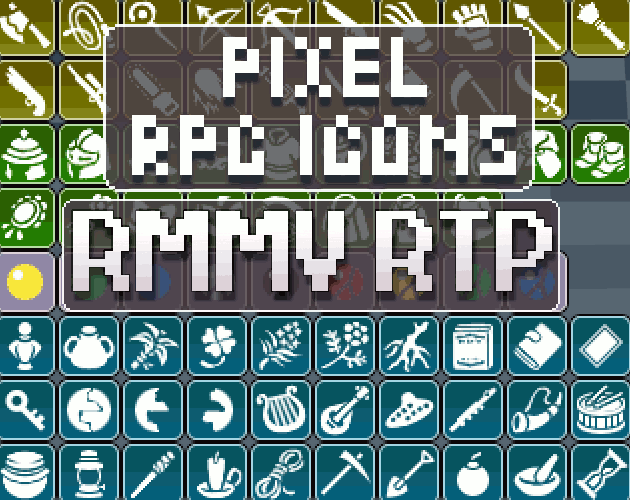



|
VisuStella, Caz Wolf, Fallen Angel Olivia, Atelier Irina, and other affiliated content creators.
Contents
- 1 Core Engine VisuStella MZ
- 1.1 Animation Commands
- 1.2 Audio Plugin Commands
- 1.3 Debug Plugin Commands
- 1.4 Export Plugin Commands
- 1.5 Game Plugin Commands
- 1.6 Gold Plugin Commands
- 1.7 Map Plugin Commands
- 1.8 Picture Plugin Commands
- 1.9 Screen Shake Plugin Commands
- 1.10 Switch Plugin Commands
- 1.11 System Plugin Commands
- 1.12 Text Popup Command
- 1.13 Variable Plugin Commands
- 2 Battle Core VisuStella MZ
- 2.1 Action Sequence - Action Sets
- 2.2 Action Sequences - Angle (Camera)
- 2.3 Action Sequences - Animations
- 2.4 Action Sequences - Battle Log
- 2.5 Action Sequences - Camera
- 2.6 Action Sequences - Dragonbones
- 2.7 Action Sequences - Elements
- 2.8 Action Sequences - Grid
- 2.9 Action Sequences - Horror Effects
- 2.10 Action Sequences - Impact
- 2.11 Action Sequences - Inject
- 2.12 Action Sequences - Mechanics
- 2.13 Action Sequences - Motion
- 2.14 Action Sequences - Movement
- 2.15 Action Sequences - Projectiles
- 2.16 Action Sequences - Skew (Camera)
- 2.17 Action Sequences - Target
- 2.18 Action Sequences - Voice
- 2.19 Action Sequences - Weapon
- 2.20 Action Sequences - Zoom (Camera)
- 3 Battle System - ATB VisuStella MZ
- 4 Button Common Events VisuStella MZ
- 5 Dragonbones Union VisuStella MZ
- 6 Elements and Status Menu Core VisuStella MZ
- 7 Events and Movement Core VisuStella MZ
- 7.1 Auto Movement Plugin Commands
- 7.2 Call Event Plugin Commands
- 7.3 Dash Plugin Commands
- 7.4 Event Icon Plugin Commands
- 7.5 Event Label Plugin Commands
- 7.6 Event Location Plugin Commands
- 7.7 Event Popup Plugin Commands
- 7.8 Event Timer Plugin Commands
- 7.9 Follower Control Plugin Commands
- 7.10 Global Switch Plugin Commands
- 7.11 Global Variable Plugin Commands
- 7.12 Morph Event Plugin Commands
- 7.13 Player Icon Plugin Commands
- 7.14 Self Data Plugin Commands
- 7.15 Self Switch Plugin Commands
- 7.16 Self Variable Plugin Commands
- 7.17 Spawn Event Plugin Commands
- 8 Gab Window VisuStella MZ
- 9 Items and Equips Core VisuStella MZ
- 10 Main Menu Core VisuStella MZ
- 11 Message Core VisuStella MZ
- 12 Party System VisuStella MZ
- 13 Picture Common Events VisuStella MZ
- 14 Quest Journal System VisuStella MZ
- 15 Save Core VisuStella MZ
- 16 Skill Cooldowns VisuStella MZ
- 17 Victory Aftermath VisuStella MZ
- 18 End of List
|
Plugin Commands are event commands that are used to call upon functions added by a plugin that aren't inherently a part of RPG Maker MZ. Here is a list of Plugin Command(s) that you may use: --- Core Engine VisuStella MZThe following are Plugin Commands that come with this plugin. They can be accessed through the Plugin Command event command. --- Animation CommandsAnimation: Play at Coordinate
- Plays an animation on the screen at a specific x, y coordinate even if
there is no sprite attached.
Animation ID:
- Plays this animation.
Coordinates:
X:
Y:
- X/Y coordinate used for the animation.
You may use JavaScript code.
Mirror Animation?:
- Mirror the animation?
Mute Animation?:
- Mute the animation?
--- Audio Plugin Commands--- Audio: Change Current BGM Volume - Changes the current BGM volume without changing any of the current BGM's other properties and without restarting the BGM. Volume: - Change the current BGM's volume to what amount? - You may use JavaScript code. - Use numbers from 0 to 100. --- Audio: Change Current BGM Pitch - Changes the current BGM pitch without changing any of the current BGM's other properties and without restarting the BGM. Pitch: - Change the current BGM's pitch to what amount? - You may use JavaScript code. - Use numbers from 50 to 150. --- Audio: Change Current BGM Pan - Changes the current BGM pan without changing any of the current BGM's other properties and without restarting the BGM. Pan: - Change the current BGM's pan to what amount? - You may use JavaScript code. - Use numbers from -100 to 100. --- Audio: Change Current BGM Volume - Changes the current BGM volume without changing any of the current BGM's other properties and without restarting the BGM. Volume: - Change the current BGM's volume to what amount? - You may use JavaScript code. - Use numbers from 0 to 100. --- Audio: Change Current BGM Pitch - Changes the current BGM pitch without changing any of the current BGM's other properties and without restarting the BGM. Pitch: - Change the current BGM's pitch to what amount? - You may use JavaScript code. - Use numbers from 50 to 150. --- Audio: Change Current BGM Pan - Changes the current BGM pan without changing any of the current BGM's other properties and without restarting the BGM. Pan: - Change the current BGM's pan to what amount? - You may use JavaScript code. - Use numbers from -100 to 100. --- Debug Plugin Commands--- Debug: Current Controller ID - PLAY TEST ONLY. - Shows current controller ID in debug console. - If you press a key on the keyboard, this data will be erased. - Also copies to computer clipboard if possible. ---
Export Plugin Commands--- Export: All Maps Text - PLAY TEST ONLY. Exports all of the text from all maps, their events, event pages, and any associated Common Events. - Exports 'Show Text' event commands. - Exports 'Show Choices' event commands. - Exports 'Show Scrolling Text' event commands. - Exports 'Comments' event commands. - Only the raw text will be exported. - Only usable during Play Test. --- Export: All Troops Text - PLAY TEST ONLY. Exports all of the text from all troops, their event pages, and any associated Common Events. - Exports 'Show Text' event commands. - Exports 'Show Choices' event commands. - Exports 'Show Scrolling Text' event commands. - Exports 'Comments' event commands. - Only the raw text will be exported. - Only usable during Play Test. --- Export: Current Map Text - PLAY TEST ONLY. Exports all of the text on the current map, its events, the event pages, and any associated Common Events. - Exports 'Show Text' event commands. - Exports 'Show Choices' event commands. - Exports 'Show Scrolling Text' event commands. - Exports 'Comments' event commands. - Only the raw text will be exported. - Only usable during Play Test. - If not in battle, this Plugin Command will not work. --- Export: Current Troop Text - PLAY TEST ONLY. Exports all of the text on the current troop, the troop's event pages, and any associated Common Events. - Exports 'Show Text' event commands. - Exports 'Show Choices' event commands. - Exports 'Show Scrolling Text' event commands. - Exports 'Comments' event commands. - Only the raw text will be exported. - Only usable during Play Test. - If not in battle, this Plugin Command will not work. --- Game Plugin Commands--- Game: Open URL - Opens a website URL from the game. URL: - Where do you want to take the player? --- Gold Plugin Commands--- Gold: Gain/Lose - Allows you to give/take more gold than the event editor limit. Value: - How much gold should the player gain/lose? - Use negative values to remove gold. --- Map Plugin Commands--- Map: Once Parallel - Plays a Common Event parallel to the event once without repeating itself when done. - Map only! Common Event ID: - The ID of the parallel Common Event to play. - Does NOT repeat itself when finished. - When exiting map scene or changing maps, all Once Parallels are cleared. - Once Parallels are not retained upon reentering the scene or map. - Once Parallels are not stored in memory and cannot be saved. --- Picture Plugin Commands--- Picture: Coordinates Mode - Play Test Mode only! Gets the coordinates of a specific picture as you move it across the screen. Picture ID: - The ID of the pictures to track the coordinates of. --- Picture: Easing Type - Changes the easing type to a number of options. Picture ID: - Which picture do you wish to apply this easing to? Easing Type: - Select which easing type you wish to apply. Instructions: - Insert this Plugin Command after a "Move Picture" event command. - Turn off "Wait for Completion" in the "Move Picture" event. - You may have to add in your own "Wait" event command after. --- Picture: Erase All - Erases all pictures on the screen because it's extremely tedious to do it one by one. --- Picture: Erase Range - Erases all pictures within a range of numbers because it's extremely tedious to do it one by one. Starting ID: - The starting ID of the pictures to erase. Ending ID: - The ending ID of the pictures to erase. --- Picture: Rotate by Angle - Rotates target picture by a amount angle over a set duration instead of continuously. Picture ID Number: - What is the ID of the picture you wish to rotate? - Use a number between 1 and 100. - You may use JavaScript code. Adjust Angle: - What is the angle you wish to rotate the picture by? - Use degrees (360 degrees per full rotation). - You may use JavaScript code. Easing Type: - Select which easing type you wish to apply. Duration: - Duration of rotation effect in frames. - 60 frames = 1 second. - You may use JavaScript code. Wait for Completion: - Wait until completion before moving onto the next event? --- Picture: Rotate to Angle
- Rotates target picture to a certain angle over a set duration
instead of continuously.
Picture ID Number:
- What is the ID of the picture you wish to rotate?
- Use a number between 1 and 100.
- You may use JavaScript code.
Target Angle:
- What is the target angle you wish to rotate the picture?
- Use degrees (360 degrees per full rotation).
- You may use JavaScript code.
Easing Type:
- Select which easing type you wish to apply.
Duration:
- Duration of rotation effect in frames.
- 60 frames = 1 second.
- You may use JavaScript code.
Wait for Completion:
- Wait until completion before moving onto the next event?
<pre>
---
[[File:CoreEngine_Update43_Command1.png]]
[[File:CoreEngine_Update43_Command1_Ani2.gif]]
<pre>
Picture: Show Icon
- Shows an icon instead of a picture image.
- The picture icon can be controlled like any other picture.
General:
Picture ID Number:
- What is the ID of the picture you wish to show at?
- Use a number between 1 and 100.
- You may use JavaScript code.
Icon Index:
- Select the icon index to use for this picture.
- You may use JavaScript code.
Smooth Icon?:
- This will make the icon smoothed out or pixelated.
Picture Settings:
Position:
Origin:
- What is the origin of this picture icon?
- Upper Left
- Center
Position X:
- X coordinate of the picture.
- You may use JavaScript code.
Position Y:
- Y coordinate of the picture.
- You may use JavaScript code.
Scale:
Width %:
- Horizontal scale of the picture.
- You may use JavaScript code.
- 100 is 100%
Height %:
- Vertical scale of the picture.
- You may use JavaScript code.
- 100 is 100%
Blend:
Opacity:
- Insert a number to determine opacity level.
- Use a number between 0 and 255.
- You may use JavaScript code.
Blend Mode:
- What kind of blend mode do you wish to apply to the picture?
--- Screen Shake Plugin Commands--- Screen Shake: Custom: - Creates a custom screen shake effect and also sets the following uses of screen shake to this style. Shake Style: - Select shake style type. - Original - Random - Horizontal - Vertical Power: - Power level for screen shake. Speed: - Speed level for screen shake. Duration: - Duration of screenshake. - You can use code as well. Wait for Completion: - Wait until completion before moving onto the next event? --- Switch Plugin Commands--- Switches: Randomize ID(s) - Select specific Switch ID's to randomize ON/OFF. Switch ID(s): - Select which Switch ID(s) to toggle. Chance for ON: - Chance out of 100 that determines the switches to be ON. --- Switches: Randomize Range - Select specific Switch ID Range to randomize ON/OFF. - The ratio determines the ON/OFF distribution. Starting ID: - The starting ID of the Switch to toggle. Ending ID: - The ending ID of the Switch to toggle. Chance for ON: - Chance out of 100 that determines the switches to be ON. --- Switches: Toggle ID(s) - Select specific Switch ID's to toggle ON/OFF. - ON becomes OFF. OFF becomes ON. Switch ID(s): - Select which Switch ID(s) to toggle. --- Switches: Toggle Range - Select specific Switch ID Range to toggle ON/OFF. - ON becomes OFF. OFF becomes ON. Starting ID: - The starting ID of the Switch to toggle. Ending ID: - The ending ID of the Switch to toggle. --- System Plugin Commands--- System: Battle System Change
- Switch to a different battle system in-game.
Change To:
- Choose which battle system to switch to.
- Database Default (Use game database setting)
- -
- DTB: Default Turn Battle
- TPB Active: Time Progress Battle (Active)
- TPB Wait: Time Progress Battle (Wait)
- -
- BTB: Brave Turn Battle (Req VisuMZ_2_BattleSystemBTB)
- CTB: Charge Turn Battle (Req VisuMZ_2_BattleSystemCTB)
- OTB: Order Turn Battle (Req VisuMZ_2_BattleSystemOTB)
- STB: Standard Turn Battle (Req VisuMZ_2_BattleSystemSTB)
--- System: Load Images - Allows you to (pre) load up images ahead of time. img/animations/: img/battlebacks1/: img/battlebacks2/: img/enemies/: img/faces/: img/parallaxes/: img/pictures/: img/sv_actors/: img/sv_enemies/: img/system/: img/tilesets/: img/titles1/: img/titles2/: - Which files do you wish to load from this directory? --- System: Main Font Size - Set the game's main font size. Change To: - Change the font size to this number. --- System: Side View Battle - Switch between Front View or Side View for battle. Change To: - Choose which view type to switch to. --- System: Window Padding - Change the game's window padding amount. Change To: - Change the game's standard window padding to this value. --- Text Popup Command--- Text Popup: Show Text - Adds text to a text popup window to briefly appear. - Multiple text popups will be queued. - Does not halt the game and works parallel to game activity. Text: - Write the text that you want to appear here. - You may use text codes. --- Variable Plugin Commands--- Variable: JS Eval - Pick a variable ID and value to alter through JS. - Allows one line of code for variable ID and operand. - Functions like RM2k3's Variable Pointers. Variable ID: - This is the target variable to alter. - You may use JavaScript. - ie: $gameVariables.value(1) Operation Type: - What operation do you wish to use for this Plugin Command? Operand Modifier: - Value to be used in calculating the target variable. - You may use JavaScript. - ie: $gameVariables.value(1) --- Variable: JS Block - Pick a variable ID and value to alter through JS. - Allows JS block code for variable ID and operand. - Functions like RM2k3's Variable Pointers. Variable ID: - This is the target variable to alter. - You may use JavaScript. - ie: $gameVariables.value(1) Operation Type: - What operation do you wish to use for this Plugin Command? Operand Modifier: - Value to be used in calculating the target variable. - You may use JavaScript. - ie: $gameVariables.value(1) --- Battle Core VisuStella MZSkills and items, when used in battle, have a pre-determined series of actions to display to the player as a means of representing what's going on with the action. For some game devs, this may not be enough and they would like to get more involved with the actions themselves. Action Sequences, added through this plugin, enable this. To give a skill or item a Custom Action Sequence, a couple of steps must be followed: --- 1. Insert the <Custom Action Sequence> notetag into the skill or item's notebox (or else this would not work as intended). 2. Give that skill/item a Common Event through the Effects box. The selected Common Event will contain all the Action Sequence data. 3. Create the Common Event with Action Sequence Plugin Commands and/or event commands to make the skill/item do what you want it to do. --- The Plugin Commands added through the Battle Core plugin focus entirely on Action Sequences. However, despite the fact that they're made for skills and items, some of these Action Sequence Plugin Commands can still be used for regular Troop events and Common Events. --- Action Sequence - Action SetsAction Sequence Action Sets are groups of commonly used Action Sequence Commands put together for more efficient usage. --- ACSET: Setup Action Set - The generic start to most actions. Display Action: Immortal: On: Battle Step: Wait For Movement: Cast Animation: Wait For Animation: - Use this part of the action sequence? --- ACSET: All Targets Action Set - Affects all targets simultaneously performing the following. Dual/Multi Wield? - Add times struck based on weapon quantity equipped? Perform Action: Wait Count: Action Animation: Wait For Animation: Action Effect: Immortal: Off: - Use this part of the action sequence? - Insert values for the Wait Count(s). --- ACSET: Each Target Action Set - Goes through each target one by one to perform the following. Dual/Multi Wield? - Add times struck based on weapon quantity equipped? Perform Action: Wait Count: Action Animation: Wait Count: Action Effect: Immortal: Off: - Use this part of the action sequence? - Insert values for the Wait Count(s). --- ACSET: Finish Action - The generic ending to most actions. Immortal: Off: Wait For New Line: Wait For Effects: Clear Battle Log: Home Reset: Wait For Movement: - Use this part of the action sequence? --- Action Sequences - Angle (Camera)These action sequences allow you to have control over the camera angle. Requires VisuMZ_3_ActSeqCamera! --- ANGLE: Change Angle - Changes the camera angle. - Requires VisuMZ_3_ActSeqCamera! Angle: - Change the camera angle to this many degrees. Duration: - Duration in frames to change camera angle. Angle Easing: - Select which easing type you wish to apply. - Requires VisuMZ_0_CoreEngine. Wait For Angle?: - Wait for angle changes to complete before performing next command? --- ANGLE: Reset Angle - Reset any angle settings. - Requires VisuMZ_3_ActSeqCamera! Duration: - Duration in frames to reset camera angle. Angle Easing: - Select which easing type you wish to apply. - Requires VisuMZ_0_CoreEngine. Wait For Angle?: - Wait for angle changes to complete before performing next command? --- ANGLE: Wait For Angle - Waits for angle changes to complete before performing next command. - Requires VisuMZ_3_ActSeqCamera! --- Action Sequences - AnimationsThese Action Sequences are related to the 'Animations' that can be found in the Animations tab of the Database. --- ANIM: Action Animation - Plays the animation associated with the action. Targets: - Select unit(s) to play the animation on. Mirror Animation: - Mirror the animation? Wait For Animation?: - Wait for animation to complete before performing next command? --- ANIM: Attack Animation - Plays the animation associated with the user's weapon. Targets: - Select unit(s) to play the animation on. Mirror Animation: - Mirror the animation? Wait For Animation?: - Wait for animation to complete before performing next command? --- ANIM: Attack Animation 2+ - Plays the animation associated with the user's other weapons. - Plays nothing if there is no other weapon equipped. Targets: - Select unit(s) to play the animation on. Slot: - Which weapon slot to get this data from? - Main-hand weapon is weapon slot 1. Mirror Animation: - Mirror the animation? Wait For Animation?: - Wait for animation to complete before performing next command? --- ANIM: Balloon Animation - Plays a balloon animation on target(s). Targets: - Select unit(s) to play the animation on. Balloon Type: - What kind of balloon should be played on target(s)? Wait for Completion: - Wait for balloon animation completion before continuing? --- ANIM: Balloon Icon (Single) - Plays a balloon animation using an icon on target(s). - Requires VisuMZ_4_IconBalloons! Targets: - Select unit(s) to play the animation on. Icon Index: - Insert the ID of the icon to show. - Tip: Right click > Insert Icon Index Wait for Completion: - Wait for balloon animation completion before continuing? --- ANIM: Balloon Icon (Range) - Plays a balloon animation an icon range on target(s). - Requires VisuMZ_4_IconBalloons! Targets: - Select unit(s) to play the animation on. Starting Icon Index: - Insert the ID of the icon to show. - Tip: Right click > Insert Icon Index Ending Icon Index: - Insert the ID of the icon to show. - Tip: Right click > Insert Icon Index Wait for Completion: - Wait for balloon animation completion before continuing? --- ANIM: Balloon Icon (Specific) - Plays a balloon animation with specific icons on target(s). - Requires VisuMZ_4_IconBalloons! Targets: - Select unit(s) to play the animation on. Icons: - Insert the ID(s) of the icon to show. - Tip: Right click > Insert Icon Index Wait for Completion: - Wait for balloon animation completion before continuing? --- ANIM: Cast Animation - Plays the cast animation associated with the action. Targets: - Select unit(s) to play the animation on. Mirror Animation: - Mirror the animation? Wait For Animation?: - Wait for animation to complete before performing next command? --- ANIM: Change Battle Portrait - Changes the battle portrait of the actor (if it's an actor). - Can be used outside of battle/action sequences. Targets: - Select unit(s) to play the animation on. - Valid units can only be actors. Filename: - Select the file to change the actor's portrait to. --- ANIM: Guard Animation - Plays the animation associated with the user's guard action (if any). Targets: - Select unit(s) to play the animation on. Mirror Animation: - Mirror the animation? Wait For Animation?: - Wait for animation to complete before performing next command? --- ANIM: Item Animation - Plays the animation associated with a specific item. Item ID: - Which item ID will the animation come from? Targets: - Select unit(s) to play the animation on. Mirror Animation: - Mirror the animation? Wait For Animation?: - Wait for animation to complete before performing next command? --- ANIM: Play at Coordinate
- Plays an animation on the screen at a specific x, y coordinate.
- Requires VisuMZ_0_CoreEngine!
Animation ID:
- Plays this animation.
Coordinates:
X:
Y:
- X/Y coordinate used for the animation.
You may use JavaScript code.
Mirror Animation?:
- Mirror the animation?
Mute Animation?:
- Mute the animation?
Wait for Completion?:
- Wait the animation to finish before continuing?
--- ANIM: Show Animation - Plays the a specific animation on unit(s). Targets: - Select unit(s) to play the animation on. Animation ID: - Select which animation to play on unit(s). Mirror Animation: - Mirror the animation? Wait For Animation?: - Wait for animation to complete before performing next command? --- ANIM: Show Animation JS - Plays the a specific animation on unit(s). - Uses JavaScript to determine animation ID. Targets: - Select unit(s) to play the animation on. JS: Animation ID: - Select which animation to play on unit(s). - Uses JavaScript to determine animation ID. Mirror Animation: - Mirror the animation? Wait For Animation?: - Wait for animation to complete before performing next command? --- ANIM: Skill Animation - Plays the animation associated with a specific skill. Skill ID: - Which skill ID will the animation come from? Targets: - Select unit(s) to play the animation on. Mirror Animation: - Mirror the animation? Wait For Animation?: - Wait for animation to complete before performing next command? --- ANIM: Wait For Animation - Causes the interpreter to wait for any animation(s) to finish. --- Action Sequences - Battle LogThese Action Sequences are related to the Battle Log Window, the window found at the top of the battle screen. --- BTLOG: Add Text
- Adds a new line of text into the Battle Log.
Text:
- Add this text into the Battle Log.
- Text codes allowed.
Copy to Combat Log?:
- Copies text to the Combat Log.
- Requires VisuMZ_4_CombatLog
Combat Log Icon:
- What icon would you like to bind to this entry?
- Requires VisuMZ_4_CombatLog
--- BTLOG: Clear Battle Log - Clears all the text in the Battle Log. --- BTLOG: Display Action - plays the current action in the Battle Log. --- BTLOG: Pop Base Line - Removes the Battle Log's last added base line and all text up to its former location. --- BTLOG: Push Base Line - Adds a new base line to where the Battle Log currently is at. --- BTLOG: Refresh Battle Log - Refreshes the Battle Log. --- BTLOG: UI Show/Hide - Shows or hides the Battle UI (including the Battle Log). Show/Hide?: - Shows/hides the Battle UI. --- BTLOG: Wait For Battle Log - Causes the interpreter to wait for the Battle Log to finish. --- BTLOG: Wait For New Line - Causes the interpreter to wait for a new line in the Battle Log. --- Action Sequences - CameraThese Action Sequences are battle camera-related. Requires VisuMZ_3_ActSeqCamera! --- CAMERA: Clamp ON/OFF - Turns battle camera clamping on/off. - Requires VisuMZ_3_ActSeqCamera! Setting: - Turns camera clamping on/off. --- CAMERA: Focus Point - Focus the battle camera on a certain point in the screen. - Requires VisuMZ_3_ActSeqCamera! X Coordinate: - Insert the point to focus the camera on. - You may use JavaScript code. Y Coordinate: - Insert the point to focus the camera on. - You may use JavaScript code. Duration: - Duration in frames for camera focus change. Camera Easing: - Select which easing type you wish to apply. - Requires VisuMZ_0_CoreEngine. Wait For Camera? - Wait for camera changes to complete before performing next command? --- CAMERA: Focus Target(s) - Focus the battle camera on certain battler target(s). - Requires VisuMZ_3_ActSeqCamera! Targets: - Select unit(s) to focus the battle camera on. Duration: - Duration in frames for camera focus change. Camera Easing: - Select which easing type you wish to apply. - Requires VisuMZ_0_CoreEngine. Wait For Camera? - Wait for camera changes to complete before performing next command? --- CAMERA: Offset - Offset the battle camera from the focus target. - Requires VisuMZ_3_ActSeqCamera! Offset X: - How much to offset the camera X by. - Negative: left. Positive: right. Offset Y: - How much to offset the camera Y by. - Negative: up. Positive: down. Duration: - Duration in frames for offset change. Camera Easing: - Select which easing type you wish to apply. - Requires VisuMZ_0_CoreEngine. Wait For Camera? - Wait for camera changes to complete before performing next command? --- CAMERA: Reset - Reset the battle camera settings. - Requires VisuMZ_3_ActSeqCamera! Reset Focus?: - Reset the focus point? Reset Offset?: - Reset the camera offset? Duration: - Duration in frames for reset change. Camera Easing: - Select which easing type you wish to apply. - Requires VisuMZ_0_CoreEngine. Wait For Camera? - Wait for camera changes to complete before performing next command? --- CAMERA: Wait For Camera - Waits for camera changes to complete before performing next command. - Requires VisuMZ_3_ActSeqCamera! --- Action Sequences - DragonbonesThese Action Sequences are Dragonbones-related. Requires VisuMZ_2_DragonbonesUnion! --- DB: Dragonbones Animation - Causes the unit(s) to play a Dragonbones motion animation. - Requires VisuMZ_2_DragonbonesUnion! Targets: - Select which unit(s) to perform a motion animation. Motion Animation: - What is the name of the Dragonbones motion animation you wish to play? --- DB: Dragonbones Time Scale - Causes the unit(s) to change their Dragonbones time scale. - Requires VisuMZ_2_DragonbonesUnion! Targets: - Select which unit(s) to perform a motion animation. Time Scale: - Change the value of the Dragonbones time scale to this. --- Action Sequences - ElementsThese Action Sequences can change up the element(s) used for the action's damage calculation midway through an action. They also require the VisuMZ_1_ElementStatusCore plugin to be present in order for them to work. --- ELE: Add Elements - Adds element(s) to be used when calculating damage. - Requires VisuMZ_1_ElementStatusCore! Elements: - Select which element ID to add onto the action. - Insert multiple element ID's to add multiple at once. --- ELE: Clear Element Changes - Clears all element changes made through Action Sequences. - Requires VisuMZ_1_ElementStatusCore! --- ELE: Force Elements - Forces only specific element(s) when calculating damage. - Requires VisuMZ_1_ElementStatusCore! Elements: - Select which element ID to force in the action. - Insert multiple element ID's to force multiple at once. --- ELE: Null Element - Forces no element to be used when calculating damage. - Requires VisuMZ_1_ElementStatusCore! --- Action Sequences - GridThese Action Sequences are Battle Grid System-related. Requires VisuMZ_2_BattleGridSystem! --- GRID: Action Animation at Node
- Plays action animation at target node.
- Requires VisuMZ_2_BattleGridSystem!
Action-Selected Node?:
- Use Action-Selected Node Coordinates if possible?
- Requires "Empty" or "Any" for <Target: x Grid Node>
- If the no action is in effect or the action doesn't use that target
structure, use the node coordinates below:
Unit:
- Which unit's Node do you want to play an animation on?
Rank:
- Input the number representing the Rank of the Node you want to play an
animation on.
Flank:
- Input the number representing the Flank of the Node you want to play
an animation on.
Offset X:
- Offsets the animation x position.
- Negative: left. Positive: right.
Offset Y:
- Offsets the animation y position.
- Negative: up. Positive: down.
--- GRID: Add Passive State(s) to Node
- Adds Passive State(s) at target node.
- Requires VisuMZ_2_BattleGridSystem!
State ID(s):
- Select which State ID(s) to add as a Passive State.
Action-Selected Node?:
- Use Action-Selected Node Coordinates if possible?
- Requires "Empty" or "Any" for <Target: x Grid Node>
- If the no action is in effect or the action doesn't use that target
structure, use the node coordinates below:
Unit:
- Which unit do you want to add the Passive State Node effect for?
Rank:
- Input the number representing the Rank of the Node you want to add a
Passive State(s) to.
Flank:
- Input the number representing the Flank of the Node you want to add a
Passive State(s) to.
--- GRID: Add Trigger to Node
- Adds Trigger to target node.
- Target node cannot have battler.
- Each node can only contain ONE trigger!
- Otherwise, newly placed triggers will overwrite the old ones.
- Requires VisuMZ_2_BattleGridSystem!
Skill ID:
- Select which Skill ID(s) to add as the trigger.
Action-Selected Node?:
- Use Action-Selected Node Coordinates if possible?
- Requires "Empty" or "Any" for <Target: x Grid Node>
- If the no action is in effect or the action doesn't use that target
structure, use the node coordinates below:
Unit:
- Which unit do you want to add the Trigger Node effect for?
Rank:
- Input the number representing the Rank of the Node you want to add a
Trigger to.
Flank:
- Input the number representing the Flank of the Node you want to add a
Trigger to.
--- GRID: Animation ID at Node
- Plays specific animation ID at target node.
Animation ID:
- Play this animation at target node.
Mirror?:
- Mirror this animation?
Mute?:
- Mute this animation?
Action-Selected Node?:
- Use Action-Selected Node Coordinates if possible?
- Requires "Empty" or "Any" for <Target: x Grid Node>
- If the no action is in effect or the action doesn't use that target
structure, use the node coordinates below:
Unit:
- Which unit's Node do you want to play an animation on?
Rank:
- Input the number representing the Rank of the Node you want to play an
animation on.
Flank:
- Input the number representing the Flank of the Node you want to play
an animation on.
Offset X:
- Offsets the animation x position.
- Negative: left. Positive: right.
Offset Y:
- Offsets the animation y position.
- Negative: up. Positive: down.
--- GRID: Animation JS at Node
- Uses JS to calculate which animation to play at target node.
JS: Animation ID:
- Calculate which animation to play on unit(s).
- Uses JavaScript to determine animation ID.
Mirror?:
- Mirror this animation?
Mute?:
- Mute this animation?
Action-Selected Node?:
- Use Action-Selected Node Coordinates if possible?
- Requires "Empty" or "Any" for <Target: x Grid Node>
- If the no action is in effect or the action doesn't use that target
structure, use the node coordinates below:
Unit:
- Which unit's Node do you want to play an animation on?
Rank:
- Input the number representing the Rank of the Node you want to play an
animation on.
Flank:
- Input the number representing the Flank of the Node you want to play
an animation on.
Offset X:
- Offsets the animation x position.
- Negative: left. Positive: right.
Offset Y:
- Offsets the animation y position.
- Negative: up. Positive: down.
--- GRID: Animation Type at Node
- Plays certain animation type at target node.
- Requires VisuMZ_2_BattleGridSystem!
Type:
- What is the animation type you would like to play?
- Attack
- Guard
- Item
- Skill
Slot (Attack Type):
- Which weapon slot to get this data from?
- Main-hand weapon is weapon slot 1.
Item ID (Item Type):
- Which item ID will the animation come from?
Skill ID (Skill Type):
- Which skill ID will the animation come from?
Action-Selected Node?:
- Use Action-Selected Node Coordinates if possible?
- Requires "Empty" or "Any" for <Target: x Grid Node>
- If the no action is in effect or the action doesn't use that target
structure, use the node coordinates below:
Unit:
- Which unit's Node do you want to play an animation on?
Rank:
- Input the number representing the Rank of the Node you want to play an
animation on.
Flank:
- Input the number representing the Flank of the Node you want to play
an animation on.
Offset X:
- Offsets the animation x position.
- Negative: left. Positive: right.
Offset Y:
- Offsets the animation y position.
- Negative: up. Positive: down.
--- GRID: Move Target(s) In Direction
- Moves target(s) in a specific direction to other Nodes.
- Requires VisuMZ_2_BattleGridSystem!
- This will bypass the "once per action" condition used for both the
<rule Move User Node direction: x> & <rule Move Target Node direction: x>
notetags as this is not a notetag effect.
Targets:
- Select unit(s) to move.
Movement Type:
- Select the Movement type rulings.
- See VisuMZ_2_BattleGridSystem help file for details.
Direction:
- Select the movement direction.
Distance:
- The number of nodes to be moved.
- You may use JavaScript code.
Duration:
- Input the number representing the frames used to move.
Silent Change?:
- Silent: Discreet changes shown. More apparent later.
- Visual: Instant changes shown.
--- GRID: Pull To Target Node
- Pulls battlers towards target node.
- Requires VisuMZ_2_BattleGridSystem!
Action-Selected Node?:
- Use Action-Selected Node Coordinates if possible?
- Requires "Empty" or "Any" for <Target: x Grid Node>
Unit:
- Which unit do you want to pull on?
Rank:
- Input the number representing the Rank of the Node you want to
pull to.
Flank:
- Input the number representing the Flank of the Node you want to
pull to.
Strength:
- Input the strength level of the pull.
Duration:
- Input the number representing the frames used to move.
--- GRID: Push From Target Node
- Pushes battlers away from target node.
- Requires VisuMZ_2_BattleGridSystem!
Action-Selected Node?:
- Use Action-Selected Node Coordinates if possible?
- Requires "Empty" or "Any" for <Target: x Grid Node>
Unit:
- Which unit do you want to push from?
Rank:
- Input the number representing the Rank of the Node you want to
push from.
Flank:
- Input the number representing the Flank of the Node you want to
push from.
Strength:
- Input the strength level of the push.
Duration:
- Input the number representing the frames used to move.
--- GRID: Remove All Passive States from Node
- Removes all Passive State effects at target node.
- Requires VisuMZ_2_BattleGridSystem!
Action-Selected Node?:
- Use Action-Selected Node Coordinates if possible?
- Requires "Empty" or "Any" for <Target: x Grid Node>
- If the no action is in effect or the action doesn't use that target
structure, use the node coordinates below:
Unit:
- Which unit do you want to clear the Node for?
Rank:
- Input the number representing the Rank of the Node you want to clear
Passive States from.
Flank:
- Input the number representing the Flank of the Node you want to clear
Passive States from.
--- GRID: Remove Passive State(s) from Node
- Remove Passive State(s) at target node.
- Requires VisuMZ_2_BattleGridSystem!
State ID(s):
- Select which State ID(s) to remove as a Passive State.
Action-Selected Node?:
- Use Action-Selected Node Coordinates if possible?
- Requires "Empty" or "Any" for <Target: x Grid Node>
- If the no action is in effect or the action doesn't use that target
structure, use the node coordinates below:
Unit:
- Which unit do you want to remove the Passive State Node effect for?
Rank:
- Input the number representing the Rank of the Node you want to remove
a Passive State(s) from.
Flank:
- Input the number representing the Flank of the Node you want to remove
a Passive State(s) from.
--- GRID: Remove Trigger from Node
- Removes Trigger at target node.
- Requires VisuMZ_2_BattleGridSystem!
Action-Selected Node?:
- Use Action-Selected Node Coordinates if possible?
- Requires "Empty" or "Any" for <Target: x Grid Node>
- If the no action is in effect or the action doesn't use that target
structure, use the node coordinates below:
Unit:
- Which unit do you want to clear Triggers for?
Rank:
- Input the number representing the Rank of the Node you want to clear
Triggers from.
Flank:
- Input the number representing the Flank of the Node you want to clear
Triggers from.
---
Action Sequences - Horror EffectsThese Action Sequences are Horror Effects-related. Requires VisuMZ_2_HorrorEffects! --- HORROR: Clear All Filters - Clear all Horror Effects filters on the target battler(s). Targets: - Select unit(s) to remove Horror Effects for. --- HORROR: Glitch Create - Creates the glitch effect on the target battler(s). Targets: - Select unit(s) to create the Horror Effect for. Glitch Slices: - Glitch slices to be used with the target. Glitch Offset: - Default offset value. Glitch Animated?: - Animate the glitch effect? Glitch Frequency: - If animated, how frequent to make the glitch effect? - Lower = often Higher = rarer Glitch Strength: - If animated, how strong is the glitch effect? - Lower = weaker Higher = stronger --- HORROR: Glitch Remove - Removes the glitch effect on the target battler(s). Targets: - Select unit(s) to remove the Horror Effect for. --- HORROR: Noise Create - Creates the noise effect on the target battler(s). Targets: - Select unit(s) to create the Horror Effect for. Noise Rate: - Noise rate to be used with the target. Noise Animated: - Animate the noise for the target? --- HORROR: Noise Remove - Removes the noise effect on the target battler(s). Targets: - Select unit(s) to remove the Horror Effect for. --- HORROR: TV Create - Creates the TV effect on the target battler(s). Targets: - Select unit(s) to create the Horror Effect for. TV Line Thickness: - Default TV line thickness - Lower = thinner Higher = thicker TV Corner Size: - Default TV line corner size - Lower = smaller Higher = bigger TV Animated: - Animate the TV? TV Speed: - Speed used to animate the TV if animated - Lower = slower Higher = faster --- HORROR: TV Remove - Removes the TV effect on the target battler(s). Targets: - Select unit(s) to remove the Horror Effect for. ---
--- Action Sequences - ImpactThese Action Sequences are related to creating impact. Requires VisuMZ_3_ActSeqImpact! --- IMPACT: Bizarro Inversion - Swaps blue/red colors on the battlefield. - Requires VisuMZ_3_ActSeqImpact! Bizarro?: - Enable Bizarro Inversion effect? --- IMPACT: Color Break - Breaks the colors on the screen before reassembling. - Requires VisuMZ_3_ActSeqImpact! Intensity: - What is the intensity of the color break effect? Duration: - What is the duration of the color break effect? Easing Type: - Select which easing type you wish to apply. --- IMPACT: Desaturation - Desaturates all colors on the battlefield. - Requires VisuMZ_3_ActSeqImpact! - Created by Manu Gaming! Desaturate?: - Enable Desaturation effect? --- IMPACT: Motion Blur Screen - Creates a motion blur on the whole screen. - Requires VisuMZ_3_ActSeqImpact! Angle: - Determine what angle to make the motion blur at. Intensity Rate: - This determines intensity rate of the motion blur. - Use a number between 0 and 1. Duration: - How many frames should the motion blur last? - What do you want to be its duration? Easing Type: - Select which easing type you wish to apply. --- IMPACT: Motion Blur Target(s) - Creates a motion blur on selected target(s). - Requires VisuMZ_3_ActSeqImpact! Targets: - Select unit(s) to create motion blur effects for. Angle: - Determine what angle to make the motion blur at. Intensity Rate: - This determines intensity rate of the motion blur. - Use a number between 0 and 1. Duration: - How many frames should the motion blur last? - What do you want to be its duration? Easing Type: - Select which easing type you wish to apply. --- IMPACT: Motion Trail Create - Creates a motion trail effect for the target(s). - Requires VisuMZ_3_ActSeqImpact! Targets: - Select unit(s) to create motion trail effects for. Delay: - How many frames to delay by when creating a motion trail? - The higher the delay, the less motion trails there are. Duration: - How many frames should the motion trail last? - What do you want to be its duration? Hue: - What do you want to be the hue for the motion trail? Starting Opacity: - What starting opacity value do you want for the motion trail? - Opacity values decrease over time. Tone: - What tone do you want for the motion trail? - Format: [Red, Green, Blue, Gray] --- IMPACT: Motion Trail Remove - Removes the motion trail effect from the target(s). - Requires VisuMZ_3_ActSeqImpact! Targets: - Select unit(s) to clear motion trail effects for. --- IMPACT: Negative Inversion - Inverts all the colors on the battlefield. - Requires VisuMZ_3_ActSeqImpact! - Created by Manu Gaming! Negative?: - Enable Negative Inversion effect? --- IMPACT: Oversaturation - Oversaturates colors on the battlefield. - Requires VisuMZ_3_ActSeqImpact! Oversaturate?: - Enable Oversaturation effect? --- IMPACT: Shockwave at Point - Creates a shockwave at the designated coordinates. - Requires VisuMZ_3_ActSeqImpact! Point: X: Point: Y: - What x/y coordinate do you want to create a shockwave at? - You can use JavaScript code. Amplitude: - What is the aplitude of the shockwave effect? Wavelength: - What is the wavelength of the shockwave effect? Duration: - What is the duration of the shockwave? --- IMPACT: Shockwave from Each Target(s)
- Creates a shockwave at each of the target(s) location(s).
- Requires VisuMZ_3_ActSeqImpact!
Targets:
- Select unit(s) to start a shockwave from.
Target Location:
- Select which part target group to start a shockwave from.
Offset X:
Offset Y:
- How much to offset the shockwave X/Y point by.
Amplitude:
- What is the aplitude of the shockwave effect?
Wavelength:
- What is the wavelength of the shockwave effect?
Duration:
- What is the duration of the shockwave?
--- IMPACT: Shockwave from Target(s) Center
- Creates a shockwave from the center of the target(s).
- Requires VisuMZ_3_ActSeqImpact!
Targets:
- Select unit(s) to start a shockwave from.
Target Location:
- Select which part target group to start a shockwave from.
Offset X:
Offset Y:
- How much to offset the shockwave X/Y point by.
Amplitude:
- What is the aplitude of the shockwave effect?
Wavelength:
- What is the wavelength of the shockwave effect?
Duration:
- What is the duration of the shockwave?
--- IMPACT: Time Scale - Adjust time to go faster or slower! - Requires VisuMZ_3_ActSeqImpact! - Created by Manu Gaming! Scale: - Adjusts how fast/slow time goes. - 1.00 is normal. Lower is slower. Higher is faster. --- IMPACT: Time Stop - Stops time for a set amount of milliseconds. - Requires VisuMZ_3_ActSeqImpact! - Created by Manu Gaming! Milliseconds: - How many milliseconds should time stop for? - 1000 milliseconds = 1 second. --- IMPACT: Zoom Blur at Point - Creates a zoom blur at the designated coordinates. - Requires VisuMZ_3_ActSeqImpact! Point: X: Point: Y: - What x/y coordinate do you want to focus the zoom at? - You can use JavaScript code. Zoom Strength: - What is the strength of the zoom effect? - Use a number between 0 and 1. Visible Radius: - How much of a radius should be visible from the center? Duration: - What is the duration of the zoom blur? Easing Type: - Select which easing type you wish to apply. --- IMPACT: Zoom Blur at Target(s) Center
- Creates a zoom blur at the center of targets.
- Requires VisuMZ_3_ActSeqImpact!
Targets:
- Select unit(s) to start a zoom blur from.
Target Location:
- Select which part target group to start a zoom blur from.
Offset X:
Offset Y:
- How much to offset the zoom blur X/Y point by.
Zoom Strength:
- What is the strength of the zoom effect?
- Use a number between 0 and 1.
Visible Radius:
- How much of a radius should be visible from the center?
Duration:
- What is the duration of the zoom blur?
Easing Type:
- Select which easing type you wish to apply.
--- Action Sequences - InjectThese Action Sequences are related to injecting sprite animations. Requires VisuMZ_3_ActSeqImpact! --- INJECT: Animation Begin
- Injects and plays a whole spritesheet animation.
- The spritesheet animation will play over the battler until it is finished.
- The battler's original sprite will be invisible until finished.
- Requires VisuMZ_3_ActSeqImpact!
Targets:
- Select unit(s) to inject the animation on.
Filename:
- Select the animation spritesheet file.
- Located in the /img/sv_actors/ folder.
Horizontal Cells:
- How many horizontal cells (or columns) are there?
Vertical Cells:
- How many vertical cells (or rows) are there?
Frame Delay:
- How many frames are played inbetween cells?
Smooth Bitmap?:
- Smooth the spritesheet graphic?
Offset:
Offset X:
- Offsets the X position of the injected animation.
- Negative: left. Positive: right.
Offset Y:
- Offsets the Y position of the injected animation.
- Negative: up. Positive: down.
--- INJECT: Animation End - Stops and ends any injected animations on target(s). - Any inject animation will be prematurely terminated. - Requires VisuMZ_3_ActSeqImpact! Targets: - Select unit(s) to stop injected animation(s). --- INJECT: Animation Pause/Resume - Pauses/resumes any injected animations on target(s). - Requires VisuMZ_3_ActSeqImpact! Targets: - Select unit(s) to pause/resume injected animation(s). Pause?: - Pause the injected animation? --- INJECT: Wait For Injected Animation - Waits for injected animations to complete before performing next command. - Requires VisuMZ_3_ActSeqImpact! --- Action Sequences - MechanicsThese Action Sequences are related to various mechanics related to the battle system. --- MECH: Action Effect - Causes the unit(s) to take damage/healing from action and incurs any changes made such as buffs and states. Targets: - Select unit(s) to receive the current action's effects. --- MECH: Active Chain Input Disable - Disables input for Active Chain Skills at this time. - Requires VisuMZ_3_ActiveChainSkills! --- MECH: Add Buff/Debuff - Adds buff(s)/debuff(s) to unit(s). - Determine which parameters are affected and their durations. Targets: - Select unit(s) to receive the buff(s) and/or debuff(s). Buff Parameters: - Select which parameter(s) to buff. - Insert a parameter multiple times to raise its stacks. Debuff Parameters: - Select which parameter(s) to debuff. - Insert a parameter multiple times to raise its stacks. Turns: - Number of turns to set the parameter(s) buffs to. - You may use JavaScript code. --- MECH: Add State - Adds state(s) to unit(s). Targets: - Select unit(s) to receive the buff(s). States: - Select which state ID(s) to add to unit(s). - Insert multiple state ID's to add multiple at once. --- MECH: Analyze Weakness - Reveal elemental weakness(es) from target(s). - Requires VisuMZ_3_WeaknessDisplay! Targets: - Select unit(s) to reveal elemental weaknesses for. Reveal: - How many elemental weaknesses do you wish to reveal? - You may use JavaScript code. --- MECH: Armor Penetration
- Adds an extra layer of defensive penetration/reduction.
- You may use JavaScript code for any of these.
Armor/Magic Penetration:
Rate:
- Penetrates an extra multiplier of armor by this value.
Flat:
- Penetrates a flat amount of armor by this value.
Armor/Magic Reduction:
Rate:
- Reduces an extra multiplier of armor by this value.
Flat:
- Reduces a flat amount of armor by this value.
--- MECH: ATB Gauge
- Alters the ATB/TPB Gauges.
- Requires VisuMZ_2_BattleSystemATB!
Targets:
- Select unit(s) to alter the ATB/TPB Gauges for.
Charging:
Charge Rate:
- Changes made to the ATB Gauge if it is currently charging.
Casting:
Cast Rate:
- Changes made to the ATB Gauge if it is currently casting.
Interrupt?:
- Interrupt the ATB Gauge if it is currently casting?
--- MECH: Boost Points Change - Changes Boost Points for target(s). - Requires VisuMZ_3_BoostAction! Targets: - Select unit(s) to alter the Boost Points for. Alter Boost Points By: - Alters the unit(s) Boost Points. - Positive for gaining points. Negative for losing points. --- MECH: Boost Store Data - Stores the number of Boosts used this action inside a variable. - Requires VisuMZ_3_BoostAction! Variable ID: - Which variable do you want to store the data inside? --- MECH: Break Shield Change - Changes Break Shields for target(s) if not Break Stunned. - Requires VisuMZ_4_BreakShields! Targets: - Select unit(s) to alter the Break Shields for. Alter Break Shields By: - Alters the unit(s) Break Shields. - Positive for gaining shields. Negative for losing shields. --- MECH: Break Shield Reset - Resets Break Shields for target(s) if not Break Stunned. - Requires VisuMZ_4_BreakShields! Targets: - Select unit(s) to reset the Break Shields for. --- MECH: BTB Brave Points - Alters the target(s) Brave Points to an exact value. - Requires VisuMZ_2_BattleSystemBTB! Targets: - Select unit(s) to alter the ATB/TPB Gauges for. Alter Brave Points By: - Alters the target(s) Brave Points. - Positive for gaining BP. - Negative for losing BP. --- MECH: Collapse - Causes the unit(s) to perform its collapse animation if the unit(s) has died. Targets: - Select unit(s) to process a death collapse. Force Death: - Force death even if the unit has not reached 0 HP? - This will remove immortality. Wait For Effect?: - Wait for the collapse effect to complete before performing next command? --- MECH: CTB Order - Alters the CTB Turn Order. - Requires VisuMZ_2_BattleSystemCTB! Targets: - Select unit(s) to alter the CTB Turn Order for. Change Order By: - Changes turn order for target(s) by this amount. - Positive increases wait. Negative decreases wait. --- MECH: CTB Speed - Alters the CTB Speed. - Requires VisuMZ_2_BattleSystemCTB! Targets: - Select unit(s) to alter the CTB Speed for. Charge Rate: - Changes made to the CTB Speed if it is currently charging. Cast Rate: - Changes made to the CTB Speed if it is currently casting. --- MECH: Custom Damage Formula - Changes the current action's damage formula to custom. - This will assume the MANUAL damage style. Formula: - Changes the current action's damage formula to custom. - Use 'default' to revert the damage formula. --- MECH: Damage Popup - Causes the unit(s) to display the current state of damage received or healed. Targets: - Select unit(s) to prompt a damage popup. --- MECH: Emulate Attack Effect - Emulate an "Action Effect" but using a the user's attack skill instead of the current action. - Essentially lets you perform the mechanics of another action without having to use another action or needing to pay that action's costs. User(s): - Select unit(s) to perform the action's effects. Targets: - Select unit(s) to receive the current action's effects. --- MECH: Emulate Guard Effect - Emulate an "Action Effect" but using a the user's guard skill instead of the current action. - Essentially lets you perform the mechanics of another action without having to use another action or needing to pay that action's costs. User(s): - Select unit(s) to perform the action's effects. Targets: - Select unit(s) to receive the current action's effects. --- MECH: Emulate Item Effect - Emulate an "Action Effect" but using a specific item instead of the current action. - Essentially lets you perform the mechanics of another action without having to use another action or needing to pay that action's costs. Item ID: - Which item ID will be emulated? User(s): - Select unit(s) to perform the action's effects. Targets: - Select unit(s) to receive the current action's effects. --- MECH: Emulate Skill Cost - Pick a skill for target(s) to emulate paying the cost of. - Lets you cause characters to perform paying the costs of a specific skill without needing to actually use them. - This will include Skill Cooldowns and Limited Skill Uses. Skill ID: - Which skill ID will have its cost paid for? - Use 0 for current action's skill. User(s): - Select unit(s) to perform the action's effects. --- MECH: Emulate Skill Effect - Emulate an "Action Effect" but using a specific skill instead of the current action. - Essentially lets you perform the mechanics of another action without having to use another action or needing to pay that action's costs. Skill ID: - Which skill ID will be emulated? User(s): - Select unit(s) to perform the action's effects. Targets: - Select unit(s) to receive the current action's effects. --- MECH: Enemy Escape - Causes the enemy unit(s) to escape. Targets: - Select unit(s) to escape. --- MECH: Dead Label Jump
- If the active battler is dead, jump to a specific label in the
common event.
Jump To Label:
- If the active battler is dead, jump to this specific label in the
common event.
--- MECH: ETB Energy Count - Alters the subject team's available Energy Count. - Requires VisuMZ_2_BattleSystemETB! Energy Count: - Alters the subject team's available Energy Count. - Positive for gaining energy. Negative for losing energy. --- MECH: FTB Action Count - Alters the subject team's available Action Count. - Requires VisuMZ_2_BattleSystemFTB! Action Count: - Alters the subject team's available Action Count. - Positive for gaining actions. Negative for losing actions. --- MECH: HP, MP, TP
- Alters the HP, MP, and TP values for unit(s).
- Positive values for healing. Negative values for damage.
Targets:
- Select unit(s) to receive the current action's effects.
HP, MP, TP:
Rate:
- Changes made to the parameter based on rate.
- Positive values for healing. Negative values for damage.
Flat:
- Flat changes made to the parameter.
- Positive values for healing. Negative values for damage.
Damage Popup?:
- Display a damage popup after?
--- MECH: Immortal
- Changes the immortal flag of targets. If immortal flag is removed and a
unit would die, collapse that unit.
Targets:
- Alter the immortal flag of these groups. If immortal flag is removed and
a unit would die, collapse that unit.
Immortal:
- Turn immortal flag for unit(s) on/off?
--- MECH: Multipliers
- Changes the multipliers for the current action.
- You may use JavaScript code for any of these.
Critical Hit%:
Rate:
- Affects chance to land a critical hit by this multiplier.
Flat:
- Affects chance to land a critical hit by this flat bonus.
Critical Damage
Rate:
- Affects critical damage by this multiplier.
Flat:
- Affects critical damage by this flat bonus.
Damage/Healing
Rate:
- Sets the damage/healing multiplier for current action.
Flat:
- Sets the damage/healing bonus for current action.
Hit Rate
Rate:
- Affects chance to connect attack by this multiplier.
Flat:
- Affects chance to connect attack by this flat bonus.
--- MECH: Once Parallel - Plays a Common Event parallel to the battle event once without repeating itself when done. Common Event ID: - The ID of the parallel Common Event to play. - Does NOT repeat itself when finished. - When exiting battle scene, all Once Parallels are cleared. - Once Parallels are not retained upon reentering the scene. - Once Parallels are not stored in memory and cannot be saved. --- MECH: OTB Order - Alters the OTB Turn Order. Best used with single targets. - Requires VisuMZ_2_BattleSystemOTB! Targets: - Select unit(s) to alter the OTB Turn Order for. Current Turn By: - Changes turn order for target(s) by this amount. - Positive increases wait. Negative decreases wait. Next Turn By: - Changes turn order for target(s) by this amount. - Positive increases wait. Negative decreases wait. Follow Turn By: - Changes turn order for target(s) by this amount. - Positive increases wait. Negative decreases wait. --- MECH: PTB Alter Cost - Alters the action's cost settings. - Requires VisuMZ_2_BattleSystemPTB! Override?: - Overrides any 'permanent' settings for Changeability? Alter Changeability: - Allow the cost type and value to be changeable? Alter Cost Type: - Change the cost type to this scenario. - Use 'Unchanged' for no changes. Alter Cost Value: - What is the default action cost for this scenario? --- MECH: PTB Conversion - Converts full actions into half actions. - Requires VisuMZ_2_BattleSystemPTB! Conversion Count: - Converts full actions into half actions. - If not enough, consume half actions. --- MECH: PTB Full/Half Action(s) - Alters the subject team's available Full/Half Actions. - Requires VisuMZ_2_BattleSystemPTB! Full Actions: - Alters the subject team's available Full Actions. - Positive for gaining. Negative for losing. Half Actions: - Alters the subject team's available Half Actions. - Positive for gaining. Negative for losing. --- MECH: Remove Buff/Debuff - Removes buff(s)/debuff(s) from unit(s). - Determine which parameters are removed. Targets: - Select unit(s) to have the buff(s) and/or debuff(s) removed. Buff Parameters: - Select which buffed parameter(s) to remove. Debuff Parameters: - Select which debuffed parameter(s) to remove. --- MECH: Remove State - Remove state(s) from unit(s). Targets: - Select unit(s) to have states removed from. States: - Select which state ID(s) to remove from unit(s). - Insert multiple state ID's to remove multiple at once. --- MECH: State Turns Change By - Changes target(s) state turns by an amount. - Requires VisuMZ_1_SkillsStatesCore! Targets: - Select unit(s) to affect state turns for. State ID: - What is the ID of the state you wish to change turns for? - Only works on states that can have turns. Change Turns By: - How many turns should the state be changed to? - You may use JavaScript code. Auto-Add State?: - Automatically adds state if actor(s) does not have it applied? --- MECH: State Turns Change To - Changes target(s) state turns to a specific value. - Requires VisuMZ_1_SkillsStatesCore! Targets: - Select unit(s) to affect state turns for. State ID: - What is the ID of the state you wish to change turns for? - Only works on states that can have turns. Change Turns To: - How many turns should the state be changed to? - You may use JavaScript code. Auto-Add State?: - Automatically adds state if target(s) does not have it applied? --- MECH: STB Exploit Effect
- Utilize the STB Exploitation mechanics!
- Requires VisuMZ_2_BattleSystemSTB!
Target(s) Exploited?:
- Exploit the below targets?
Targets:
- Select unit(s) to become exploited.
Force Exploitation:
- Force the exploited status?
User Exploiter?:
- Allow the user to become the exploiter?
Force Exploitation:
- Force the exploiter status?
--- MECH: STB Extra Action - Adds an extra action for the currently active battler. - Requires VisuMZ_2_BattleSystemSTB! Extra Actions: - How many extra actions should the active battler gain? - You may use JavaScript code. --- MECH: STB Remove Excess Actions - Removes excess actions from the active battler. - Requires VisuMZ_2_BattleSystemSTB! Remove Actions: - How many actions to remove from the active battler? - You may use JavaScript code. --- MECH: Swap Weapon - Causes the unit(s) to swap their weapon for another. - Requires VisuMZ_2_WeaponSwapSystem! Targets: - Select unit(s) to swap weapons for. Weapon Type ID: - Which weapon type to swap to? - This is NOT the weapon's ID. - It's the weapon TYPE. --- MECH: Text Popup
- Causes the unit(s) to display a text popup.
Targets:
- Select unit(s) to prompt a text popup.
Text:
- What text do you wish to display?
Text Color:
- Use #rrggbb for custom colors or regular numbers for text colors from
the Window Skin.
Flash Color:
- Adjust the popup's flash color.
- Format: [red, green, blue, alpha]
Flash Duration:
- What is the frame duration of the flash effect?
--- MECH: Variable Popup
- Causes the unit(s) to display a popup using the data stored inside
a variable.
Targets:
- Select unit(s) to prompt a text popup.
Variable:
- Get data from which variable to display as a popup?
Digit Grouping:
- Use digit grouping to separate numbers?
- Requires VisuMZ_0_CoreEngine!
Text Color:
- Use #rrggbb for custom colors or regular numbers for text colors from
the Window Skin.
Flash Color:
- Adjust the popup's flash color.
- Format: [red, green, blue, alpha]
Flash Duration:
- What is the frame duration of the flash effect?
--- MECH: Wait For Effect - Waits for the effects to complete before performing next command. --- Action Sequences - MotionThese Action Sequences allow you the ability to control the motions of sideview sprites. --- MOTION: Clear Freeze Frame - Clears any freeze frames from the unit(s). Targets: - Select which unit(s) to clear freeze frames for. --- MOTION: Freeze Motion Frame
- Forces a freeze frame instantly at the selected motion.
- Automatically clears with a new motion.
Targets:
- Select which unit(s) to freeze motions for.
Motion Type:
- Freeze this motion for the unit(s).
Frame Index:
- Which frame do you want to freeze the motion on?
- Frame index values start at 0.
Show Weapon?:
- If using 'attack', 'thrust', 'swing', or 'missile', display the
weapon sprite?
--- MOTION: Motion Type
- Causes the unit(s) to play the selected motion.
Targets:
- Select which unit(s) to perform a motion.
Motion Type:
- Play this motion for the unit(s).
Show Weapon?:
- If using 'attack', 'thrust', 'swing', or 'missile', display the
weapon sprite?
--- MOTION: Perform Action - Causes the unit(s) to play the proper motion based on the current action. Targets: - Select which unit(s) to perform a motion. --- MOTION: Refresh Motion - Cancels any set motions unit(s) has to do and use their most natural motion at the moment. Targets: - Select which unit(s) to refresh their motion state. --- MOTION: Wait By Motion Frame
- Creates a wait equal to the number of motion frames passing.
- Time is based on Plugin Parameters => Actors => Motion Speed.
Motion Frames to Wait?:
- Each "frame" is equal to the value found in
Plugin Parameters => Actors => Motion Speed
--- Action Sequences - MovementThese Action Sequences allow you the ability to control the sprites of actors and enemies in battle. --- MOVE: Battle Step - Causes the unit(s) to move forward past their home position to prepare for action. Targets: - Select which unit(s) to move. Wait For Movement?: - Wait for movement to complete before performing next command? --- MOVE: Change Home By Distance
- Change unit(s)'s home position by a distance from their current home
position(s).
- Sideview-only!
Targets:
- Select which unit(s) to change home position(s) for.
Distance Adjustment:
- Makes adjustments to distance values to determine which direction to
change by.
- Normal - No adjustments made
- Horizontal - Actors adjust left, Enemies adjust right
- Vertical - Actors adjust Up, Enemies adjust down
- Both - Applies both Horizontal and Vertical
Distance: X:
- Horizontal distance to move.
- You may use JavaScript code.
Distance: Y:
- Vertical distance to move.
- You may use JavaScript code.
Duration:
- Duration in frames for total change amount.
Face Destination?:
- Turn and face the destination?
Movement Easing:
- Select which easing type you wish to apply.
- Requires VisuMZ_0_CoreEngine.
Movement Motion:
- Play this motion for the unit(s).
Wait For Movement?:
- Wait for movement to complete before performing next command?
--- MOVE: Change Home To JS Coordinates
- Change home position(s) to specified JS Coordinates.
- Sideview-only! Uses JavaScript!
Targets:
- Select which unit(s) to change home position(s) for.
JS: Coordinates:
- Code used to determine the coordinates for the target(s)'s new home
position.
Offset Adjustment:
- Makes adjustments to offset values to determine which direction to
adjust the destination by.
Offset: X:
- Horizontal offset to move.
- You may use JavaScript code.
Offset: Y:
- Vertical offset to move.
- You may use JavaScript code.
Duration:
- Duration in frames for total change amount.
Face Destination?:
- Turn and face the destination?
Movement Easing:
- Select which easing type you wish to apply.
- Requires VisuMZ_0_CoreEngine.
Movement Motion:
- Play this motion for the unit(s).
Wait For Movement?:
- Wait for movement to complete before performing next command?
--- MOVE: Change Home To Point
- Change home position(s) to a target point on the screen.
- Sideview-only! Points based off Graphics.boxWidth/Height.
Targets:
- Select which unit(s) to change home position(s) for.
Destination Point:
- Select which point to face.
- Center
- Point X, Y
- Replace 'x' and 'y' with coordinates
Offset Adjustment:
- Makes adjustments to offset values to determine which direction to
adjust the destination by.
Offset: X:
- Horizontal offset to move.
- You may use JavaScript code.
Offset: Y:
- Vertical offset to move.
- You may use JavaScript code.
Duration:
- Duration in frames for total change amount.
Face Destination?:
- Turn and face the destination?
Movement Easing:
- Select which easing type you wish to apply.
- Requires VisuMZ_0_CoreEngine.
Movement Motion:
- Play this motion for the unit(s).
Wait For Movement?:
- Wait for movement to complete before performing next command?
--- MOVE: Change Home To Target(s)
- Moves unit(s) to another unit(s) on the battle field.
- Sideview-only!
Targets (Moving):
- Select which unit(s) to change home position(s) for.
Targets (Destination):
- Select which unit(s) to change home position to.
Target Location:
- Select which part target group to change home position to.
- front head
- front center
- front base
- middle head
- middle center
- middle base
- back head
- back center
- back base
Melee Distance:
- The melee distance away from the target location in addition to the
battler's width.
Offset Adjustment:
- Makes adjustments to offset values to determine which direction to
adjust the destination by.
Offset: X:
- Horizontal offset to move.
- You may use JavaScript code.
Offset: Y:
- Vertical offset to move.
- You may use JavaScript code.
Duration:
- Duration in frames for total change amount.
Face Destination?:
- Turn and face the destination?
Movement Easing:
- Select which easing type you wish to apply.
- Requires VisuMZ_0_CoreEngine.
Movement Motion:
- Play this motion for the unit(s).
Wait For Movement?:
- Wait for movement to complete before performing next command?
--- MOVE: Face Direction - Causes the unit(s) to face forward or backward. - Sideview-only! Targets: - Select which unit(s) to change direction. Direction: - Select which direction to face. --- MOVE: Face JS Coordinates
- Causes the unit(s) to face specified JS Coordinates.
- Sideview-only! Uses JavaScript!
Targets:
- Select which unit(s) to change direction.
JS: Coordinates:
- Code used to determine the coordinates for the target(s) to face
towards.
Face Away From?:
- Face away from the point instead?
--- MOVE: Face Point
- Causes the unit(s) to face a point on the screen.
- Sideview-only!
Targets:
- Select which unit(s) to change direction.
Point:
- Select which point to face.
- Home
- Center
- Point X, Y
- Replace 'x' and 'y' with coordinates
Face Away From?:
- Face away from the point instead?
--- MOVE: Face Target(s) - Causes the unit(s) to face other targets on the screen. - Sideview-only! Targets (facing): - Select which unit(s) to change direction. Targets (destination): - Select which unit(s) for the turning unit(s) to face. Face Away From?: - Face away from the unit(s) instead? --- MOVE: Float - Causes the unit(s) to float above the ground. - Sideview-only! Targets: - Select which unit(s) to make float. Desired Height: - Vertical distance to float upward. - You may use JavaScript code. Duration: - Duration in frames for total float amount. Float Easing: - Select which easing type you wish to apply. - Requires VisuMZ_0_CoreEngine. Wait For Float?: - Wait for floating to complete before performing next command? --- MOVE: Home Reset - Causes the unit(s) to move back to their home position(s) and face back to their original direction(s). Targets: - Select which unit(s) to move. Wait For Movement?: - Wait for movement to complete before performing next command? --- MOVE: Jump - Causes the unit(s) to jump into the air. - Sideview-only! Targets: - Select which unit(s) to make jump. Desired Height: - Max jump height to go above the ground - You may use JavaScript code. Duration: - Duration in frames for total jump amount. Wait For Jump?: - Wait for jumping to complete before performing next command? --- MOVE: Move Distance
- Moves unit(s) by a distance from their current position(s).
- Sideview-only!
Targets:
- Select which unit(s) to move.
Distance Adjustment:
- Makes adjustments to distance values to determine which direction to
move unit(s).
- Normal - No adjustments made
- Horizontal - Actors adjust left, Enemies adjust right
- Vertical - Actors adjust Up, Enemies adjust down
- Both - Applies both Horizontal and Vertical
Distance: X:
- Horizontal distance to move.
- You may use JavaScript code.
Distance: Y:
- Vertical distance to move.
- You may use JavaScript code.
Duration:
- Duration in frames for total movement amount.
Face Destination?:
- Turn and face the destination?
Movement Easing:
- Select which easing type you wish to apply.
- Requires VisuMZ_0_CoreEngine.
Movement Motion:
- Play this motion for the unit(s).
Wait For Movement?:
- Wait for movement to complete before performing next command?
--- MOVE: Move To JS Coordinates
- Moves unit(s) to specified JS Coordinates.
- Sideview-only! Uses JavaScript!
Targets:
- Select which unit(s) to move.
JS: Coordinates:
- Code used to determine the coordinates for the target(s) to move to.
Offset Adjustment:
- Makes adjustments to offset values to determine which direction to
adjust the destination by.
Offset: X:
- Horizontal offset to move.
- You may use JavaScript code.
Offset: Y:
- Vertical offset to move.
- You may use JavaScript code.
Duration:
- Duration in frames for total movement amount.
Face Destination?:
- Turn and face the destination?
Movement Easing:
- Select which easing type you wish to apply.
- Requires VisuMZ_0_CoreEngine.
Movement Motion:
- Play this motion for the unit(s).
Wait For Movement?:
- Wait for movement to complete before performing next command?
--- MOVE: Move To Point
- Moves unit(s) to a designated point on the screen.
- Sideview-only! Points based off Graphics.boxWidth/Height.
Targets:
- Select which unit(s) to move.
Destination Point:
- Select which point to face.
- Home
- Center
- Point X, Y
- Replace 'x' and 'y' with coordinates
Offset Adjustment:
- Makes adjustments to offset values to determine which direction to
adjust the destination by.
Offset: X:
- Horizontal offset to move.
- You may use JavaScript code.
Offset: Y:
- Vertical offset to move.
- You may use JavaScript code.
Duration:
- Duration in frames for total movement amount.
Face Destination?:
- Turn and face the destination?
Movement Easing:
- Select which easing type you wish to apply.
- Requires VisuMZ_0_CoreEngine.
Movement Motion:
- Play this motion for the unit(s).
Wait For Movement?:
- Wait for movement to complete before performing next command?
--- MOVE: Move To Target(s)
- Moves unit(s) to another unit(s) on the battle field.
- Sideview-only!
Targets (Moving):
- Select which unit(s) to move.
Targets (Destination):
- Select which unit(s) to move to.
Target Location:
- Select which part target group to move to.
- front head
- front center
- front base
- middle head
- middle center
- middle base
- back head
- back center
- back base
Melee Distance:
- The melee distance away from the target location in addition to the
battler's width.
Offset Adjustment:
- Makes adjustments to offset values to determine which direction to
adjust the destination by.
Offset: X:
- Horizontal offset to move.
- You may use JavaScript code.
Offset: Y:
- Vertical offset to move.
- You may use JavaScript code.
Duration:
- Duration in frames for total movement amount.
Face Destination?:
- Turn and face the destination?
Movement Easing:
- Select which easing type you wish to apply.
- Requires VisuMZ_0_CoreEngine.
Movement Motion:
- Play this motion for the unit(s).
Wait For Movement?:
- Wait for movement to complete before performing next command?
--- MOVE: Opacity - Causes the unit(s) to change opacity. - Sideview-only! Targets: - Select which unit(s) to change opacity. Desired Opacity: - Change to this opacity value. - You may use JavaScript code. Duration: - Duration in frames for opacity change. Opacity Easing: - Select which easing type you wish to apply. - Requires VisuMZ_0_CoreEngine. Wait For Opacity?: - Wait for opacity changes to complete before performing next command? --- MOVE: Scale/Grow/Shrink - Causes the unit(s) to scale, grow, or shrink?. - Sideview-only! Targets: - Select which unit(s) to change the scale of. Scale X: Scale Y: - What target scale value do you want? - 1.0 is normal size. Duration: - Duration in frames to scale for. Scale Easing: - Select which easing type you wish to apply. - Requires VisuMZ_0_CoreEngine. Wait For Scale?: - Wait for scaling to complete before performing next command? --- MOVE: Skew/Distort - Causes the unit(s) to skew. - Sideview-only! Targets: - Select which unit(s) to skew. Skew X: Skew Y: - What variance to skew? - Use small values for the best results. Duration: - Duration in frames to skew for. Skew Easing: - Select which easing type you wish to apply. - Requires VisuMZ_0_CoreEngine. Wait For Skew?: - Wait for skew to complete before performing next command? --- MOVE: Spin/Rotate - Causes the unit(s) to spin. - Sideview-only! Targets: - Select which unit(s) to spin. Angle: - How many degrees to spin? Duration: - Duration in frames to spin for. Spin Easing: - Select which easing type you wish to apply. - Requires VisuMZ_0_CoreEngine. Revert Angle on Finish: - Upon finishing the spin, revert the angle back to 0. Wait For Spin?: - Wait for spin to complete before performing next command? --- MOVE: Wait For Float - Waits for floating to complete before performing next command. --- MOVE: Wait For Jump - Waits for jumping to complete before performing next command. --- MOVE: Wait For Movement - Waits for movement to complete before performing next command. --- MOVE: Wait For Opacity - Waits for opacity changes to complete before performing next command. --- MOVE: Wait For Scale - Waits for scaling to complete before performing next command. --- MOVE: Wait For Skew - Waits for skewing to complete before performing next command. --- MOVE: Wait For Spin - Waits for spinning to complete before performing next command. ---
Action Sequences - ProjectilesCreate projectiles on the screen and fire them off at a target. Requires VisuMZ_3_ActSeqProjectiles! --- PROJECTILE: Animation
- Create an animation projectile and fire it at a target.
- Requires VisuMZ_3_ActSeqProjectiles!
Coordinates:
Start Location:
- Settings to determine where the projectile(s) start from.
Type:
- Select where the projectile should start from.
- Target - Start from battler target(s)
- Point - Start from a point on the screen
Target(s):
- Select which unit(s) to start the projectile from.
Centralize:
- Create one projectile at the center of the targets?
- Or create a projectile for each target?
Target Location:
- Select which part of the target to send the projectile from.
- front head
- front center
- front base
- middle head
- middle center
- middle base
- back head
- back center
- back base
Point X:
Point Y:
- Insert the X/Y coordinate to start the projectile at.
- You may use JavaScript code.
Offset X:
Offset Y:
- Insert how many pixels to offset the X/Y coordinate by.
- You may use JavaScript code.
Goal Location:
- Settings to determine where the projectile(s) start from.
Type:
- Select where the projectile should go to.
- Target - Goal is battler target(s)
- Point - Goal is a point on the screen
Target(s):
- Select which unit(s) for projectile to go to.
Centralize:
- Create one projectile at the center of the targets?
- Or create a projectile for each target?
Target Location:
- Select which part of the target to send the projectile to.
- front head
- front center
- front base
- middle head
- middle center
- middle base
- back head
- back center
- back base
Point X:
Point Y:
- Insert the X/Y coordinate to send the projectile to.
- You may use JavaScript code.
Offset X:
Offset Y:
- Insert how many pixels to offset the X/Y coordinate by.
- You may use JavaScript code.
Settings:
Animation ID:
- Determine which animation to use as a projectile.
Duration:
- Duration for the projectile(s) to travel.
Wait For Projectile?:
- Wait for projectile(s) to reach their destination before going onto
the next command?
Wait For Animation?:
- Wait for animation to finish before going to the next command?
Extra Settings:
- Add extra settings to the projectile?
Auto Angle?:
- Automatically angle the projectile to tilt the direction
it's moving?
Angle Offset:
- Alter the projectile's tilt by this many degrees.
Arc Peak:
- This is the height of the project's trajectory arc in pixels.
Easing:
- Select which easing type to apply to the projectile's trajectory.
Spin Speed:
- Determine how much angle the projectile spins per frame.
- Does not work well with "Auto Angle".
Effect Emulation:
Action Effect?:
- Emulate current Action Effect when projectile reaches target?
- Only works with start and goal targets.
Item Effect ID?:
- Emulate an Item Effect when projectile reaches target?
- Use 0 to not use.
- Only works with start and goal targets.
Skill Effect ID?:
- Emulate a Skill Effect when projectile reaches target?
- Use 0 to not use.
- Only works with start and goal targets.
Common Event ID:
- Plays a Once Parallel Common Event upon reaching target.
- Use 0 to not use.
- Works regardless of start/goal targets.
--- PROJECTILE: Icon
- Create an icon projectile and fire it at a target.
- Requires VisuMZ_3_ActSeqProjectiles!
Coordinates:
Start Location:
- Settings to determine where the projectile(s) start from.
Type:
- Select where the projectile should start from.
- Target - Start from battler target(s)
- Point - Start from a point on the screen
Target(s):
- Select which unit(s) to start the projectile from.
Centralize:
- Create one projectile at the center of the targets?
- Or create a projectile for each target?
Target Location:
- Select which part of the target to send the projectile from.
- front head
- front center
- front base
- middle head
- middle center
- middle base
- back head
- back center
- back base
Point X:
Point Y:
- Insert the X/Y coordinate to start the projectile at.
- You may use JavaScript code.
Offset X:
Offset Y:
- Insert how many pixels to offset the X/Y coordinate by.
- You may use JavaScript code.
Goal Location:
- Settings to determine where the projectile(s) start from.
Type:
- Select where the projectile should go to.
- Target - Goal is battler target(s)
- Point - Goal is a point on the screen
Target(s):
- Select which unit(s) for projectile to go to.
Centralize:
- Create one projectile at the center of the targets?
- Or create a projectile for each target?
Target Location:
- Select which part of the target to send the projectile to.
- front head
- front center
- front base
- middle head
- middle center
- middle base
- back head
- back center
- back base
Point X:
Point Y:
- Insert the X/Y coordinate to send the projectile to.
- You may use JavaScript code.
Offset X:
Offset Y:
- Insert how many pixels to offset the X/Y coordinate by.
- You may use JavaScript code.
Settings:
Icon:
- Determine which icon to use as a projectile.
- You may use JavaScript code.
Duration:
- Duration for the projectile(s) to travel.
Wait For Projectile?:
- Wait for projectile(s) to reach their destination before going onto
the next command?
Extra Settings:
- Add extra settings to the projectile?
Auto Angle?:
- Automatically angle the projectile to tilt the direction
it's moving?
Angle Offset:
- Alter the projectile's tilt by this many degrees.
Arc Peak:
- This is the height of the project's trajectory arc in pixels.
Blend Mode:
- What kind of blend mode do you wish to apply to the projectile?
- Normal
- Additive
- Multiply
- Screen
Easing:
- Select which easing type to apply to the projectile's trajectory.
Hue:
- Adjust the hue of the projectile.
- Insert a number between 0 and 360.
Scale:
- Adjust the size scaling of the projectile.
- Use decimals for exact control.
Spin Speed:
- Determine how much angle the projectile spins per frame.
- Does not work well with "Auto Angle".
Effect Emulation:
Action Effect?:
- Emulate current Action Effect when projectile reaches target?
- Only works with start and goal targets.
Item Effect ID?:
- Emulate an Item Effect when projectile reaches target?
- Use 0 to not use.
- Only works with start and goal targets.
Skill Effect ID?:
- Emulate a Skill Effect when projectile reaches target?
- Use 0 to not use.
- Only works with start and goal targets.
Common Event ID:
- Plays a Once Parallel Common Event upon reaching target.
- Use 0 to not use.
- Works regardless of start/goal targets.
--- PROJECTILE: Picture
- Create a picture projectile and fire it at a target.
- Requires VisuMZ_3_ActSeqProjectiles!
Coordinates:
Start Location:
- Settings to determine where the projectile(s) start from.
Type:
- Select where the projectile should start from.
- Target - Start from battler target(s)
- Point - Start from a point on the screen
Target(s):
- Select which unit(s) to start the projectile from.
Centralize:
- Create one projectile at the center of the targets?
- Or create a projectile for each target?
Target Location:
- Select which part of the target to send the projectile from.
- front head
- front center
- front base
- middle head
- middle center
- middle base
- back head
- back center
- back base
Point X:
Point Y:
- Insert the X/Y coordinate to start the projectile at.
- You may use JavaScript code.
Offset X:
Offset Y:
- Insert how many pixels to offset the X/Y coordinate by.
- You may use JavaScript code.
Goal Location:
- Settings to determine where the projectile(s) start from.
Type:
- Select where the projectile should go to.
- Target - Goal is battler target(s)
- Point - Goal is a point on the screen
Target(s):
- Select which unit(s) for projectile to go to.
Centralize:
- Create one projectile at the center of the targets?
- Or create a projectile for each target?
Target Location:
- Select which part of the target to send the projectile to.
- front head
- front center
- front base
- middle head
- middle center
- middle base
- back head
- back center
- back base
Point X:
Point Y:
- Insert the X/Y coordinate to send the projectile to.
- You may use JavaScript code.
Offset X:
Offset Y:
- Insert how many pixels to offset the X/Y coordinate by.
- You may use JavaScript code.
Settings:
Picture Filename:
- Determine which picture to use as a projectile.
Duration:
- Duration for the projectile(s) to travel.
Wait For Projectile?:
- Wait for projectile(s) to reach their destination before going onto
the next command?
Extra Settings:
- Add extra settings to the projectile?
Auto Angle?:
- Automatically angle the projectile to tilt the direction
it's moving?
Angle Offset:
- Alter the projectile's tilt by this many degrees.
Arc Peak:
- This is the height of the project's trajectory arc in pixels.
Blend Mode:
- What kind of blend mode do you wish to apply to the projectile?
- Normal
- Additive
- Multiply
- Screen
Easing:
- Select which easing type to apply to the projectile's trajectory.
Hue:
- Adjust the hue of the projectile.
- Insert a number between 0 and 360.
Scale:
- Adjust the size scaling of the projectile.
- Use decimals for exact control.
Spin Speed:
- Determine how much angle the projectile spins per frame.
- Does not work well with "Auto Angle".
Effect Emulation:
Action Effect?:
- Emulate current Action Effect when projectile reaches target?
- Only works with start and goal targets.
Item Effect ID?:
- Emulate an Item Effect when projectile reaches target?
- Use 0 to not use.
- Only works with start and goal targets.
Skill Effect ID?:
- Emulate a Skill Effect when projectile reaches target?
- Use 0 to not use.
- Only works with start and goal targets.
Common Event ID:
- Plays a Once Parallel Common Event upon reaching target.
- Use 0 to not use.
- Works regardless of start/goal targets.
--- Action Sequences - Skew (Camera)These action sequences allow you to have control over the camera skew. Requires VisuMZ_3_ActSeqCamera! --- SKEW: Change Skew - Changes the camera skew. - Requires VisuMZ_3_ActSeqCamera! Skew X: - Change the camera skew X to this value. Skew Y: - Change the camera skew Y to this value. Duration: - Duration in frames to change camera skew. Skew Easing: - Select which easing type you wish to apply. - Requires VisuMZ_0_CoreEngine. Wait For Skew?: - Wait for skew changes to complete before performing next command? --- SKEW: Reset Skew - Reset any skew settings. - Requires VisuMZ_3_ActSeqCamera! Duration: - Duration in frames to reset camera skew. Skew Easing: - Select which easing type you wish to apply. - Requires VisuMZ_0_CoreEngine. Wait For Skew?: - Wait for skew changes to complete before performing next command? --- SKEW: Wait For Skew - Waits for skew changes to complete before performing next command. - Requires VisuMZ_3_ActSeqCamera! --- Action Sequences - TargetIf using a manual target by target Action Sequence, these commands will give you full control over its usage. Refer to the image above for reference on how this works. --- TARGET: Current Index
- Sets the current index to this value.
- Then decide to jump to a label (optional).
Set Index To:
- Sets current targeting index to this value.
- 0 is the starting index of a target group.
Jump To Label:
- If a target is found after the index change, jump to this label in the
Common Event.
--- TARGET: Next Target
- Moves index forward by 1 to select a new current target.
- Then decide to jump to a label (optional).
Jump To Label:
- If a target is found after the index change, jump to this label in the
Common Event.
--- TARGET: Previous Target
- Moves index backward by 1 to select a new current target.
- Then decide to jump to a label (optional).
Jump To Label:
- If a target is found after the index change, jump to this label in the
Common Event.
--- TARGET: Random Target
- Sets index randomly to determine new currernt target.
- Then decide to jump to a label (optional).
Force Random?:
- Index cannot be its previous index amount after random.
Jump To Label:
- If a target is found after the index change, jump to this label in the
Common Event.
--- Action Sequences - Voice--- VOICE: Common Line - Plays a common voice line from target battler(s). - Requires VisuMZ_3_BattleVoices! Speaker Target(s): - Select unit(s) to play voice lines from. Voice Line: - What voice line do you wish to play? --- VOICE: Play Special Line
- Plays a special voice line from target battler(s).
- Requires VisuMZ_3_BattleVoices!
Speaker Target(s):
- Select unit(s) to play voice lines from.
Voice Line Type:
- What voice line type do you wish to play?
- Action Name
- Chant Line
- Item Name
- Skill Name
- Spell Name
- Unique Lines
Name / Letter:
- What voice letter/name do you want to play?
--- Action Sequences - WeaponAllows for finer control over Dual/Multi Wielding actors. Only works for Actors. --- WEAPON: Clear Weapon Slot - Clears the active weapon slot (making others valid again). - Only works for Actors. Targets: - Select unit(s) to clear the active weapon slot for. --- WEAPON: Next Weapon Slot - Goes to next active weapon slot (making others invalid). - If next slot is weaponless, don't label jump. Targets: - Select unit(s) to change the next active weapon slot for. --- WEAPON: Set Weapon Slot - Sets the active weapon slot (making others invalid). - Only works for Actors. Targets: - Select unit(s) to change the active weapon slot for. Weapon Slot ID: - Select weapon slot to make active (making others invalid). - Use 0 to clear and normalize. You may use JavaScript code. --- Action Sequences - Zoom (Camera)These Action Sequences are zoom-related. Requires VisuMZ_3_ActSeqCamera! --- ZOOM: Change Scale - Changes the zoom scale. - Requires VisuMZ_3_ActSeqCamera! Scale: - The zoom scale to change to. Duration: - Duration in frames to reset battle zoom. Zoom Easing: - Select which easing type you wish to apply. - Requires VisuMZ_0_CoreEngine. Wait For Zoom? - Wait for zoom changes to complete before performing next command? --- ZOOM: Reset Zoom - Reset any zoom settings. - Requires VisuMZ_3_ActSeqCamera! Duration: - Duration in frames to reset battle zoom. Zoom Easing: - Select which easing type you wish to apply. - Requires VisuMZ_0_CoreEngine. Wait For Zoom? - Wait for zoom changes to complete before performing next command? --- ZOOM: Wait For Zoom - Waits for zoom changes to complete before performing next command. Requires VisuMZ_3_ActSeqCamera! --- Battle System - ATB VisuStella MZThe following are Plugin Commands that come with this plugin. They can be accessed through the Plugin Command event command. --- Actor Plugin Commands--- Actor: Change Field Gauge Icon - Changes the icons used for the specific actor(s) on the ATB Field Gauge. Actor ID(s): - Select which Actor ID(s) to affect. Icon: - Changes the graphic to this icon. --- Actor: Change Field Gauge Face - Changes the faces used for the specific actor(s) on the ATB Field Gauge. Actor ID(s): - Select which Actor ID(s) to affect. Face Name: - This is the filename for the target face graphic. Face Index: - This is the index for the target face graphic. --- Actor: Clear Field Gauge Graphic - Clears the ATB Field Gauge graphics for the actor(s). - The settings will revert to the Plugin Parameter settings. Actor ID(s): - Select which Actor ID(s) to affect. --- Enemy Plugin Commands--- Enemy: Change Field Gauge Icon - Changes the icons used for the specific enemy(ies) on the ATB Field Gauge. Enemy Index(es): - Select which enemy index(es) to affect. Icon: - Changes the graphic to this icon. --- Enemy: Change Field Gauge Face - Changes the faces used for the specific enemy(ies) on the ATB Field Gauge. Enemy Index(es): - Select which enemy index(es) to affect. Face Name: - This is the filename for the target face graphic. Face Index: - This is the index for the target face graphic. --- Enemy: Clear Field Gauge Graphic - Clears the ATB Field Gauge graphics for the enemy(ies). - The settings will revert to the Plugin Parameter settings. Enemy Index(es): - Select which enemy index(es) to affect. --- System Plugin Commands--- System: ATB Field Gauge Visibility - Determine the visibility of the ATB Field Gauge. Visibility: - Changes the visibility of the ATB Field Gauge. --- Button Common Events VisuStella MZThe following are Plugin Commands that come with this plugin. They can be accessed through the Plugin Command event command. --- System Plugin Commands--- System: Change Button Common Event - Change the Common Event bound to specific key(s). Keys: - Select which key(s) to change. Common Event ID: - Change the Common Event bound to specific key(s). Button Icon: - What icon do you want to show on this button? --- System: Change Visibility - Determines whether or not buttons are shown on screen. Visible? - Show or hide the visible Button Common Events on the screen? --- System: Clear All Button Common Events - Clears Common Events from all keys. --- System: Clear Button Common Event - Clears any Common Events bound to specific key(s). Keys: - Select which key(s) to clear. --- System: Clear Common Event ID(s) - Clears any keys with the marked Common Event ID(s). Common Event ID(s): - Clears any keys with the marked Common Event ID(s). --- System: Run Stored Button Common Event - Run the Common Event stored on a specific key. Target Key: - Run the Common Event stored in this key. --- Dragonbones Union VisuStella MZThe following are Plugin Commands that come with this plugin. They can be accessed through the Plugin Command event command. --- Battler Plugin Commands--- Battler: Actor Change Settings
- Change target actor's Dragonbones armature settings for battle.
Actor ID:
- Select which Actor ID to affect.
Filename:
- Change the armature's filename.
Offset X:
- Change the armature's Offset X value.
Offset Y:
- Change the armature's Offset Y value.
Scale X:
- Change the armature's Scale X value.
Scale Y:
- Change the armature's Scale Y value.
Time Scale:
- Change the armature's Time Scale value.
Width:
- Change the battler width size.
Height:
- Change the battler height size.
Motion Settings:
Walk:
Wait:
Chant:
Guard:
Damage:
Evade:
Thrust:
Swing:
Missile:
Skill:
Spell:
Item:
Escape:
Victory:
Dying:
Abnormal:
Sleep:
Dead:
- Change the animation used for this motion.
--- Map Sprite Plugin Commands--- Map Sprite: Actor Change Settings
- Change target actor's Dragonbones armature settings for map sprites.
Actor ID:
- Select which Actor ID to affect.
Filename:
- Change the armature's filename.
Offset X:
- Change the armature's Offset X value.
Offset Y:
- Change the armature's Offset Y value.
Scale X:
- Change the armature's Scale X value.
Scale Y:
- Change the armature's Scale Y value.
Time Scale:
- Change the armature's Time Scale value.
Walk Rate:
- Change the armature's walk animation rate.
Dash Rate:
- Change the armature's dash animation rate.
Width:
- Change the battler width size.
Height:
- Change the battler height size.
Flip Settings:
Flip Left?:
Flip Right:
- Flip the scale x value when facing left/right-ward directions?
Motion Settings:
Idle:
Walk:
Dash:
Jump:
Ladder (Idle):
Ladder (Climb):
Rope (Idle):
Rope (Climb):
- Base rope climbing animation name used.
--- Map Sprite: Actor Play Animation
- Target actor plays a custom Dragonbones animation.
Actor ID:
- Select which Actor ID to affect.
Play Animation:
- Play this animation.
NOTE: An alternative to this is to put the following code inside of a
Movement Route's script call:
this.dragonbonesAnimation = "AnimationName";
Replace 'AnimationName' (keep the quotes) with the name of the
Dragonbones animation.
--- Map Sprite: Actor Stop Animation - Stops a target actor's custom Dragonbones animation. Actor ID: - Select which Actor ID to affect. --- Map Sprite: Event Play Animation - Target event plays a custom Dragonbones animation. Event ID: - Select which Event ID to affect. Play Animation: - Play this animation. --- Map Sprite: Event Stop Animation - Stops a target event's custom Dragonbones animation. Event ID: - Select which Event ID to affect. --- Map Sprite: Follower Play Animation - Target follower plays a custom Dragonbones animation. Follower Index: - Select which Follower Index to affect. Play Animation: - Play this animation. --- Map Sprite: Follower Stop Animation - Stops a target follower's custom Dragonbones animation. Follower ID: - Select which Follower Index to affect. --- Map Sprite: Player Play Animation - Player plays a custom Dragonbones animation. Play Animation: - Play this animation. --- Map Sprite: Player Stop Animation - Stops player's custom Dragonbones animation. --- Picture Plugin Commands--- Picture: Dragonbones Setup - Setup a Dragonbones armature for a picture. Picture ID: - Select which Picture ID(s) to give a Dragonbones armature. Armature Filename: - What is the armature's filename? Play Animation: - Play this animation once it starts. Offset: X: - Default X offset value for this Dragonbones armature. Offset: Y: - Default Y offset value for this Dragonbones armature. Scale: X: - Default X scaling for this Dragonbones armature. - This will be amplified by the picture's scaling value. Scale: Y: - Default Y scaling for this Dragonbones armature. - This will be amplified by the picture's scaling value. Time Scale: - Default time scale for this Dragonbones armature. - Higher values play faster. Lower values play slower. --- Picture: Play Dragonbones Animation - Make an existing Dragonbones armature attached to a picture play an animation. Picture ID: - Select which Picture ID to modify. Play Animation: - Play this animation. Finish: Revert Idle: - Revert animation to 'idle' animation after finishing? --- Picture: Offset Dragonbones - Offset the X, Y attachment point of the Dragonbones armature. Picture ID: - Select which Picture ID to modify. Offset: X: - X offset value for this Dragonbones armature. Offset: Y: - Y offset value for this Dragonbones armature. --- Picture: Scale Dragonbones - Change the scaling values of the Dragonbones armature. Picture ID: - Select which Picture ID to modify. Scale: X: - X scaling for this Dragonbones armature. - This will be amplified by the picture's scaling value. Scale: Y: - Y scaling for this Dragonbones armature. - This will be amplified by the picture's scaling value. --- Picture: Time Scale Dragonbones - Change the speed at which Dragonbones animations play. Picture ID: - Select which Picture ID to modify. Time Scale: - Time scale for this Dragonbones armature. - Higher values play faster. Lower values play slower. --- Elements and Status Menu Core VisuStella MZThe following are Plugin Commands that come with this plugin. They can be accessed through the Plugin Command event command. --- Actor Plugin Commands--- Actor: Change Biography (Group) Actor: Change Biography (Range) Actor: Change Biography (JS) - Changes the biography of the selected actor(s). - Each version has a different means of selecting Actor ID's. Step 1: Target ID - Select which Actor ID(s) to affect. Step 2: Biography - Change the biography for target actor(s) to this. - Text codes allowed. - %1 - Actor's name. --- Actor: Change Trait Sets (Group)
Actor: Change Trait Sets (Range)
Actor: Change Trait Sets (JS)
- Changes the Trait Set(s) of the selected actor(s).
- Each version has a different means of selecting Actor ID's.
Step 1: Target ID
- Select which Actor ID(s) to affect.
Step 2: Change Trait Set
- Element
- SubElement
- Gender
- Race
- Nature
- Alignment
- Blessing
- Curse
- Zodiac
- Variant
- Change to the name of the Trait Set to switch actor(s) to.
- "Unchanged" to leave alone.
- "Random" to randomize.
- Random will use the random pool dictated by the Plugin Parameters
and the Trait Set weights determined there as well.
--- Enemy Plugin Commands--- Enemy: Change Trait Sets (Group)
Enemy: Change Trait Sets (Range)
Enemy: Change Trait Sets (JS)
- Changes the Trait Set(s) of the selected enemy(ies).
- Each version has a different means of selecting Enemy Indexes.
Step 1: Target ID
- Select which Enemy Index(es) to affect.
Step 2: Change Trait Set
- Element
- SubElement
- Gender
- Race
- Nature
- Alignment
- Blessing
- Curse
- Zodiac
- Variant
- Change to the name of the Trait Set to switch target(s) to.
- "Unchanged" to leave alone.
- "Random" to randomize.
- Random will use the random pool dictated by the Plugin Parameters
and the Trait Set weights determined there as well.
--- Events and Movement Core VisuStella MZThe following are Plugin Commands that come with this plugin. They can be accessed through the Plugin Command event command. --- Auto Movement Plugin Commands--- Auto Movement: Events - Allow/stop events from auto movement. Value: - Allow events to move automatically? --- Call Event Plugin Commands--- Call Event: Remote Read - Runs the page of a different event remotely. - This will run the page of the target event on the CURRENT event. - This means that any "This Event" commands will be applied to the event using this Plugin Command and NOT the target event that page data is being retrieved from. - Think of it as the current event using the target called event as a Common Event ala how RPG Maker 2003 works (for those familiar with it). Map ID: - Target event's map. Use 0 for current map. - You may use JavaScript code. Event ID: - The ID of the event to remotely run. - Use 0 for current event. - You may use JavaScript code. Page ID: - The page of the remote event to run. - You may use JavaScript code. --- Dash Plugin Commands--- Dash Enable: Toggle - Enable/Disable Dashing on maps. Value: - What do you wish to change dashing to? --- Event Icon Plugin Commands--- Event Icon: Change (Temporary) - Change the icon that appears on an event. - This change is temporary and resets upon new events. Map ID: - The map the target map. Use 0 for current map. - You may use JavaScript code. Event ID: - The ID of the target event. - Use 0 for current event. - You may use JavaScript code. Icon Index: - Icon index used for the icon. - You may use JavaScript code. Buffer X: - How much to shift the X position by? - You may use JavaScript code. Buffer Y: - How much to shift the Y position by? - You may use JavaScript code. Blend Mode: - What kind of blend mode do you wish to apply to the icon sprite? --- Event Icon: Change (Forced) - Change the icon that appears on an event. - This change is forced and needs to be restored. Map ID: - The map the target map. Use 0 for current map. - You may use JavaScript code. Event ID: - The ID of the target event. - Use 0 for current event. - You may use JavaScript code. Icon Index: - Icon index used for the icon. - You may use JavaScript code. Buffer X: - How much to shift the X position by? - You may use JavaScript code. Buffer Y: - How much to shift the Y position by? - You may use JavaScript code. Blend Mode: - What kind of blend mode do you wish to apply to the icon sprite? --- Event Icon: Delete - Delete the icon that appears on an event. - This will remain deleted and invisible for events. Map ID: - The map the target map. Use 0 for current map. - You may use JavaScript code. Event ID: - The ID of the target event. - Use 0 for current event. - You may use JavaScript code. --- Event Icon: Restore - Restores a deleted or forced icon that appears on an event. Map ID: - The map the target map. Use 0 for current map. - You may use JavaScript code. Event ID: - The ID of the target event. - Use 0 for current event. - You may use JavaScript code. --- Event Label Plugin Commands--- Event Label: Refresh - Refresh all Event Labels on screen. - This is used to refresh page conditions for map changes that don't force a refresh. --- Event Label: Visible - Change the visibility of Event Labels. Visibility: - What do you wish to change visibility to? --- Event Location Plugin Commands--- Event Location: Save - Memorize an event's map location so it reappears there the next time the map is loaded. Event ID: - The ID of the target event. - You may use JavaScript code. --- Event Location: Delete - Deletes an event's saved map location. - The event will reappear at its default location. Map ID: - The map the target map. Use 0 for current map. - You may use JavaScript code. Event ID: - The ID of the target event. - Use 0 for current event. - You may use JavaScript code. --- Event Location: Create
- Creates a custom spawn location for a specific map's event so it appears
there the next time the map is loaded.
Map ID:
- The map the target map. Use 0 for current map.
- You may use JavaScript code.
Event ID:
- The ID of the target event.
- Use 0 for current event.
- You may use JavaScript code.
X Coordinate:
- The X coordinate of the event.
- You may use JavaScript code.
Y Coordinate:
- The Y coordinate of the event.
- You may use JavaScript code.
Direction:
- The direction the event will be facing.
Optional:
Page ID:
- The page of the event to set the move route to.
- You may use JavaScript code.
Move Route Index:
- The point in the move route for this event to be at if the page ID
matches the rest of the page conditions.
--- Event Popup Plugin Commands
2023 December 15 Since the version 1.55 update of Events and Movement Core, you can use the new Plugin Command called "Event Popup", which creates text above specific targets like the player character or an event, and move it. This feature is made by none other than yours truly, Arisu! There's many applications in which this can be used, but only if you change the way it's used. Let's take a look at them! This article will show you how to use popups to display Quick Messages, indicate Obtained Items, giving gifts to NPC's, and throwing items across the map.
--- Event Popup: Player - Makes a centered event popup on the player sprite. - Requires VisuMZ_1_MessageCore! - Cannot be used in battle! Message Text: - Insert the text to be displayed. - Text codes can be used. Message Duration: - What is the frame duration of the event popup? - 60 frames = 1 second. You may use code. Popup Settings: - These settings let you adjust how the popup animates. - See "Popup Settings" section below. --- Event Popup: Follower - Makes a centered event popup on target follower sprite. - Requires VisuMZ_1_MessageCore! - Cannot be used in battle! Follower Index: - Which follower index to play popup? - Index starts at 0. - You may use JavaScript code. Message Text: - Insert the text to be displayed. - Text codes can be used. Message Duration: - What is the frame duration of the event popup? - 60 frames = 1 second. - You may use code. Popup Settings: - These settings let you adjust how the popup animates. - See "Popup Settings" section below. --- Event Popup: Event - Makes a centered event popup on target event sprite. - Requires VisuMZ_1_MessageCore! - Cannot be used in battle! Event ID: - The ID of the event to play popup on. - Use 0 for current event. - You may use JavaScript code. Message Text: - Insert the text to be displayed. - Text codes can be used. Message Duration: - What is the frame duration of the event popup? - 60 frames = 1 second. You may use code. Popup Settings: - These settings let you adjust how the popup animates. - See "Popup Settings" section below. --- Event Popup: Target Tile - Makes a centered event popup on target tile. - Requires VisuMZ_1_MessageCore! - Cannot be used in battle! Map Tile X: Map Tile Y: - The x/y coordinate of the map tile. - You may use JavaScript code. Message Text: - Insert the text to be displayed. - Text codes can be used. Message Duration: - What is the frame duration of the event popup? - 60 frames = 1 second. You may use code. Popup Settings: - These settings let you adjust how the popup animates. - See "Popup Settings" section below. --- Popup Settings
Fade Settings:
Fade In Duration:
- How many frames does it take to fade in?
- 60 frames = 1 second.
Fade Out Duration:
- How many frames does it take to fade out?
- 60 frames = 1 second.
Offset Settings:
Starting Offset X:
- Offsets the starting x position.
- Negative: left. Positive: right.
- You may use code.
Starting Offset Y:
- Offsets the starting y position.
- Negative: up. Positive: down.
- You may use code.
Ending Offset X:
- Offsets the ending x position.
- Negative: left. Positive: right.
- You may use code.
Ending Offset Y:
- Offsets the ending y position.
- Negative: up. Positive: down.
- You may use code.
Scaling Settings:
Starting Scale X:
- What is the starting scale x?
- 0.0 = 0%, 0.5 = 50%, 1.0 = 100%
- You may use code.
Starting Scale Y:
- What is the starting scale y?
- 0.0 = 0%, 0.5 = 50%, 1.0 = 100%
- You may use code.
Ending Scale X:
- What is the ending scale x?
- 0.0 = 0%, 0.5 = 50%, 1.0 = 100%
- You may use code.
Ending Scale Y:
- What is the ending scale y?
- 0.0 = 0%, 0.5 = 50%, 1.0 = 100%
- You may use code.
Angle Settings:
Starting Offset Angle:
- What is the starting angle offset?
- Use numbers between 0 and 360.
- You may use code.
Ending Offset Angle:
- What is the ending angle offset?
- Use numbers between 0 and 360.
- You may use code.
Misc Settings:
Arc Peak:
- This is the height of the popup's trajectory arc in pixels.
- Positive: up. Negative: down.
- You may use code.
--- Event Timer Plugin Commands--- Event Timer: Change Speed - Changes the timer frame decrease (or increase) speed. Speed: - How many 1/60ths of a second does each frame increase or decrease by? - Negative decreases. - Positive increases. - JavaScript allowed. --- Event Timer: Expire Event Assign - Sets a Common Event to run upon expiration. - Bypasses the default code if one is set. Common Event ID: - Select the Common Event to run upon the timer's expiration. --- Event Timer: Expire Event Clear - Clears any set to expire Common Event and instead, run the default Game_Timer expiration code. --- Event Timer: Frames Gain - Chooses how many frames, seconds, minutes, or hours are gained or lost for the event timer. Frames: - How many 1/60ths of a second are gained/lost? - Positive for gain. - Negative for lost. - JavaScript allowed. Seconds: - How many seconds are gained/lost? - Positive for gain. - Negative for lost. - JavaScript allowed. Minutes: - How many minutes are gained/lost? - Positive for gain. - Negative for lost. - JavaScript allowed. Hours: - How many hours are gained/lost? - Positive for gain. - Negative for lost. - JavaScript allowed. --- Event Timer: Frames Set - Chooses how many frames, seconds, minutes, or hours are set for the event timer. Frames: - Set frame count to this value. - Each frame is 1/60th of a second. - JavaScript allowed. Seconds: - Set seconds to this value. - JavaScript allowed. Minutes: - Set minutes to this value. - Each minute is 60 seconds. - JavaScript allowed. Hours: - Set hours to this value. - Each hour is 60 minutes. - JavaScript allowed. --- Event Timer: Pause - Pauses the current event timer, but does not stop it. --- Event Timer: Resume - Resumes the current event timer from the paused state. --- Follower Control Plugin Commands--- Follower: Set Global Chase - Disables all followers from chasing the player or reenables it. Chase: - Sets all followers to chase the player or not. --- Follower: Set Target Chase - Disables target follower from chasing the player or reenables it. Follower ID: - Select which follower ID to disable/reenable chasing for. Chase: - Sets target follower to chase its target or not. --- Follower: Set Control - Sets the event commands to target a follower when "Player" is selected as the target. Follower ID: - Select which follower ID to control. - 0 is the player. --- Follower: Reset - Resets all follower controls. Event Commands that target the "Player" return to normal and followers chase again. --- Global Switch Plugin Commands--- Global Switch: Get Self Switch A B C D - Gets the current ON/OFF value from a Self Switch and stores it onto a Global Switch. Map ID: - The map the source map. Use 0 for current map. - You may use JavaScript code. Event ID: - The ID of the source event. - Use 0 for current event. - You may use JavaScript code. Letter: - Letter of the target event's Self Switch to obtain data from. - Target Switch ID: - The ID of the target switch. --- Global Switch: Get Self Switch ID - Gets the current ON/OFF value from a Self Switch and stores it onto a Global Switch. Map ID: - The map the source map. Use 0 for current map. - You may use JavaScript code. Event ID: - The ID of the source event. - Use 0 for current event. - You may use JavaScript code. Switch ID: - The ID of the source switch. - Target Switch ID: - The ID of the target switch. --- Global Variable Plugin Commands--- Global Variable: Get Self Variable ID - Gets the current stored value from a Self Variable and stores it onto a Global Variable. Map ID: - The map the source map. Use 0 for current map. - You may use JavaScript code. Event ID: - The ID of the source event. - Use 0 for current event. - You may use JavaScript code. Variable ID: - The ID of the source variable. - Target Variable ID: - The ID of the target variable. --- Morph Event Plugin Commands--- Morph Event: Change
- Runs the page of a different event remotely.
Step 1:
Map ID:
- Target event's map. Use 0 for current map.
- You may use JavaScript code.
Event ID:
- The ID of the target event.
- Use 0 for current event.
- You may use JavaScript code.
Step 2:
Template Name:
- Name of the target event template to morph into.
- Ignored if this is called "Untitled".
Map ID:
- Target event's map. Use 0 for current map.
- You may use JavaScript code.
Event ID:
- The ID of the target event.
- Use 0 for current event.
- You may use JavaScript code.
Preserve Morph:
- Is the morph effect preserved?
- Or does it expire upon leaving the map?
--- Morph Event: Remove - Remove the morph status of an event. Map ID: - Target event's map. Use 0 for current map. - You may use JavaScript code. Event ID: - The ID of the event to remotely run. - Use 0 for current event. - You may use JavaScript code. Remove Preservation: - Also remove the preservation effect? --- Player Icon Plugin Commands--- Player Icon: Change - Change the icon that appears on on the player. Icon Index: - Icon index used for the icon. - You may use JavaScript code. Buffer X: - How much to shift the X position by? - You may use JavaScript code. Buffer Y: - How much to shift the Y position by? - You may use JavaScript code. Blend Mode: - What kind of blend mode do you wish to apply to the icon sprite? --- Player Icon: Delete - Delete the icon that appears on the player. --- Self Data Plugin Commands--- Self Data: Reset All - Reset the Self Switch and Self Variable data of all events within the specified map. Map ID: - The map the target map. Use 0 for current map. - You may use JavaScript code. --- Self Switch Plugin Commands--- Self Switch: A B C D - Change the Self Switch of a different event. Map ID: - The map the target map. Use 0 for current map. - You may use JavaScript code. Event ID: - The ID of the target event. - Use 0 for current event. - You may use JavaScript code. Letter: - Letter of the target event's Self Switch to change. Value: - What value do you want to set the Self Switch to? --- Self Switch: Switch ID - Change the Self Switch of a different event. Map ID: - The map the target map. Use 0 for current map. - You may use JavaScript code. Event ID: - The ID of the target event. - Use 0 for current event. - You may use JavaScript code. Switch ID: - The ID of the target switch. Value: - What value do you want to set the Self Switch to? --- Self Variable Plugin Commands--- Self Variable: Variable ID - Change the Self Variable of a different event. Map ID: - The map the target map. Use 0 for current map. - You may use JavaScript code. Event ID: - The ID of the target event. - Use 0 for current event. - You may use JavaScript code. Variable ID: - The ID of the target variable. Value: - What value do you want to set the Self Switch to? --- Spawn Event Plugin Commands--- Spawn Event: Spawn At X, Y
- Spawns desired event at X, Y location on the current map.
Step 1:
Template Name:
- Name of the target event template to spawn as.
- Ignored if this is called "Untitled".
Map ID:
- Target event's map to be used as reference.
- You may use JavaScript code.
Event ID:
- The ID of the target event to be used as reference.
- You may use JavaScript code.
Step 2:
X Coordinate:
- Target Location to spawn at.
- You may use JavaScript code.
Y Coordinate:
- Target Location to spawn at.
- You may use JavaScript code.
Check Event Collision:
- Check collision with any other events and player?
Check Passability:
- Check passability of the target location.
Preserve Spawn:
- Is the spawned event preserved?
- Or does it expire upon leaving the map?
Step 3:
Success Switch ID:
- Target switch ID to record spawning success.
- Ignore if ID is 0. OFF means failed. ON means success.
--- Spawn Event: Spawn At Region
- Spawns desired event at a random region-marked location on the
current map.
Step 1:
Template Name:
- Name of the target event template to spawn as.
- Ignored if this is called "Untitled".
Map ID:
- Target event's map to be used as reference.
- You may use JavaScript code.
Event ID:
- The ID of the target event to be used as reference.
- You may use JavaScript code.
Step 2:
Region ID(s):
- Pick region(s) to spawn this event at.
Check Event Collision:
- Check collision with any other events and player?
Check Passability:
- Check passability of the target location.
Preserve Spawn:
- Is the spawned event preserved?
- Or does it expire upon leaving the map?
Step 3:
Success Switch ID:
- Target switch ID to record spawning success.
- Ignore if ID is 0. OFF means failed. ON means success.
--- Spawn Event: Spawn At Terrain Tag
- Spawns desired event at a random terrain tag-marked location on the
current map.
Step 1:
Template Name:
- Name of the target event template to spawn as.
- Ignored if this is called "Untitled".
Map ID:
- Target event's map to be used as reference.
- You may use JavaScript code.
Event ID:
- The ID of the target event to be used as reference.
- You may use JavaScript code.
Step 2:
Terrain Tag(s):
- Pick terrain tag(s) to spawn this event at.
- Insert numbers between 0 and 7.
Check Event Collision:
- Check collision with any other events and player?
Check Passability:
- Check passability of the target location.
Preserve Spawn:
- Is the spawned event preserved?
- Or does it expire upon leaving the map?
Step 3:
Success Switch ID:
- Target switch ID to record spawning success.
- Ignore if ID is 0. OFF means failed. ON means success.
--- Spawn Event: Despawn Event ID - Despawns the selected Event ID on the current map. Event ID - The ID of the target event. - You may use JavaScript code. --- Spawn Event: Despawn At X, Y - Despawns any spawned event(s) at X, Y location on the current map. X Coordinate: - Target Location to despawn at. - You may use JavaScript code. Y Coordinate: - Target Location to despawn at. - You may use JavaScript code. --- Spawn Event: Despawn Region(s) - Despawns the selected Region(s). Region ID(s) - Pick region(s) and despawn everything inside it. --- Spawn Event: Despawn Terrain Tag(s) - Despawns the selected Terrain Tags(s) on the current map. Terrain Tag(s): - Pick terrain tag(s) and despawn everything inside it. - Insert numbers between 0 and 7. --- Spawn Event: Despawn Everything - Despawns all spawned events on the current map. --- Gab Window VisuStella MZThe following are Plugin Commands that come with this plugin. They can be accessed through the Plugin Command event command. Gab Plugin Commands--- Gab: Text Only
- Show a Gab Window with the specified settings.
Text:
- The text to be shown in the Gab Window.
Force Gab?:
- Forced gabs will clear other gabs and display immediately.
Optional Settings:
- Change the settings you want to override with this gab.
Blank settings will use default Plugin Parameter settings.
--- Gab: Gab: Text + Face (Any)
- Show a Gab Window with the specified settings.
- Any face graphic can be displayed next to text.
Text:
- The text to be shown in the Gab Window.
Filename:
- The filename of the face graphic to use.
Index:
- This is the index of the face graphic.
- Index values start at 0.
Force Gab?:
- Forced gabs will clear other gabs and display immediately.
Optional Settings:
- Change the settings you want to override with this gab.
Blank settings will use default Plugin Parameter settings.
--- Gab: Text + Face (Actor)
- Show a Gab Window with the specified settings.
- Pick an actor's face graphic to show with it.
Text:
- The text to be shown in the Gab Window.
Actor ID:
- This is the ID of the actor you want the face graphic of.
Force Gab?:
- Forced gabs will clear other gabs and display immediately.
Optional Settings:
- Change the settings you want to override with this gab.
Blank settings will use default Plugin Parameter settings.
--- Gab: Text + Face (Party)
- Show a Gab Window with the specified settings.
- Pick a party member's face graphic to show with it.
Text:
- The text to be shown in the Gab Window.
Party Member Index:
- This is the index of the party member you want the face graphic of.
- Index values start at 0.
Force Gab?:
- Forced gabs will clear other gabs and display immediately.
Optional Settings:
- Change the settings you want to override with this gab.
Blank settings will use default Plugin Parameter settings.
--- Gab: Text + Map Sprite (Any)
- Show a Gab Window with the specified settings.
- Any map sprite can be displayed next to text.
Text:
- The text to be shown in the Gab Window.
Filename:
- The filename of the sprite graphic to use.
Index:
- This is the index of the sprite graphic.
- Index values start at 0.
Force Gab?:
- Forced gabs will clear other gabs and display immediately.
Optional Settings:
- Change the settings you want to override with this gab.
Blank settings will use default Plugin Parameter settings.
--- Gab: Text + Map Sprite (Actor)
- Show a Gab Window with the specified settings.
- Pick an actor's sprite graphic to show with it.
Text:
- The text to be shown in the Gab Window.
Actor ID:
- This is the ID of the actor you want the map sprite of.
Force Gab?:
- Forced gabs will clear other gabs and display immediately.
Optional Settings:
- Change the settings you want to override with this gab.
Blank settings will use default Plugin Parameter settings.
--- Gab: Text + Map Sprite (Party)
- Show a Gab Window with the specified settings.
- Pick a party member's sprite graphic to show with it.
Text:
- The text to be shown in the Gab Window.
Party Member Index:
- This is the index of the party member you want the map sprite of.
- Index values start at 0.
Force Gab?:
- Forced gabs will clear other gabs and display immediately.
Optional Settings:
- Change the settings you want to override with this gab.
Blank settings will use default Plugin Parameter settings.
--- Gab: Text + Sideview Actor (Any)
- Show a Gab Window with the specified settings.
- Any Sideview Actor can be displayed next to text.
Text:
- The text to be shown in the Gab Window.
Filename:
- The filename of the Sideview Actor graphic to use.
Force Gab?:
- Forced gabs will clear other gabs and display immediately.
Optional Settings:
- Change the settings you want to override with this gab.
Blank settings will use default Plugin Parameter settings.
--- Gab: Text + Sideview Actor (Actor)
- Show a Gab Window with the specified settings.
- Pick an actor's sideview graphic to show with it.
Text:
- The text to be shown in the Gab Window.
Actor ID:
- This is the ID of the actor you want the sideview graphic of.
Force Gab?:
- Forced gabs will clear other gabs and display immediately.
Optional Settings:
- Change the settings you want to override with this gab.
Blank settings will use default Plugin Parameter settings.
--- Gab: Text + Sideview Actor (Party)
- Show a Gab Window with the specified settings.
- Pick a party member's sideview graphic to show with it.
Text:
- The text to be shown in the Gab Window.
Party Member Index:
- This is the index of the party member you want the sideview graphic of.
- Index values start at 0.
Force Gab?:
- Forced gabs will clear other gabs and display immediately.
Optional Settings:
- Change the settings you want to override with this gab.
Blank settings will use default Plugin Parameter settings.
--- Gab: Text + Picture
- Show a Gab Window with the specified settings.
- Any picture graphic can be displayed next to text.
Text:
- The text to be shown in the Gab Window.
Filename:
- The filename of the face graphic to use.
Stretch Picture:
- Stretch the picture to fit the window?
Force Gab?:
- Forced gabs will clear other gabs and display immediately.
Optional Settings:
- Change the settings you want to override with this gab.
Blank settings will use default Plugin Parameter settings.
--- Optional SettingsThese settings appear in the above Gab Plugin Commands. Opening up the Optional Settings will yield the following: --- DimColor Dim Color 1: Dim Color 2: - The dim colors to use for this Gab Window. - Format: rgba(red, green, blue, alpha) --- Fade Fade Rate: - How fast this Gab Window fades away. Fade Direction: - The direction this Gab Window fades out in. --- Font Font Name: - The font name to use for this Gab Window. Font Size: - The font size to use for this Gab Window. --- Position Y Location: - The Y coordinate this Gab Window will appear in. - Ignore if you are using a locked sprite position. Actor ID: - The ID of the actor to display this Gab Window above. - For Map/Battle. Party Index: - Index of the party member to display Gab Window above. - For Map/Battle. Index values start at 0. Ignore under 0. Enemy Index: - Index of an enemy battler to display Gab Window above. - Battle only. Index values start at 0. Ignore under 0. Event ID: - The ID of the event to display this Gab Window above. - Map only. --- On Display Bypass Anti-Repeat: - Allows this gab to bypass the Anti-Repeat settings. Sound Filename: - The filename of the SE to play when the Gab Window shows. JS: On Display: - Runs this code once this Gab Window shows up. --- On Finish Gab Switch: - The specified switch will be turned ON when the Gab Window finishes. JS: On Finish: - Runs this code once this Gab Window finishes. --- Waiting Wait Time: - The number of frames this Gab Window stays visible. Time Per Character: - Frames added per Text Character in this Gab Window. --- System Plugin Commands--- System: Clear Gabs - Clears out the current Gab and any which are queued. --- System: Wait For Gab Completion - Causes the game to wait until all gabs are finished playing. --- Items and Equips Core VisuStella MZThe following are Plugin Commands that come with this plugin. They can be accessed through the Plugin Command event command. --- Actor Plugin Commands-- Actor: Change Equip Slots - Forcefully change the actor(s) equip slots. - These will persist through class changes. Actor ID(s): - Select which Actor ID(s) to affect. Equip Slots: - Insert the equip slots you want the actor(s) to have. - These entries are case-sensitive. -- Actor: Reset Equip Slots - Reset any forced equip slots for the actor(s). - Equip slots will then be based on class. Actor ID(s): - Select which Actor ID(s) to affect. --- Purify Plugin Commands--- Purify: Target Actor(s) - Purifies target actor(s) of any cursed weapons or armors. - Cannot be used in battle. Actor ID(s): - Select which Actor ID(s) to affect. --- Purify: Whole Party - Purifies whole party of any cursed weapons or armors. - Cannot be used in battle. --- Shop Plugin Commands--- Shop: Advanced
- Make it easier to put together inventories for a shop.
- WARNING: Does not allow for event-specific prices.
Step 1: Item ID's
- Select which Item ID ranges to add.
Step 2: Weapon ID's
- Select which Weapon ID ranges to add.
Step 3: Armor ID's
- Select which Armor ID ranges to add.
Step 4: Purchase Only?
- Make the shop purchase-only?
Optional:
Blacklist
- A list of categories to blacklist from the shop.
- Not used if empty. Mark categories with <Category: x>
Whitelist
- A list of categories to whitelist for the shop.
- Not used if empty. Mark categories with <Category: x>
This Plugin Command primarily functions as an alternative to the editor's
"Shop Processing" event command as that one requires you to add items one at
a time, making it extremely tedious to add large amounts of items. This
Plugin Command will mitigate that by allowing ID ranges to determine which
items to make available.
--- Main Menu Core VisuStella MZThe following are Plugin Commands that come with this plugin. They can be accessed through the Plugin Command event command. --- Actor Plugin Commands--- Actor: Change Menu Image (Group) Actor: Change Menu Image (Range) Actor: Change Menu Image (JS) - Changes the actor's Menu Image. - Each version has a different means of selecting Actor ID's. Actor ID: - Select which ID(s) to affect. Filename: - Selected actor(s) will have their menu images changed to this. --- Menu Command Plugin Commands--- Menu Command: Clear Forced Settings
- Clear any forced settings for the menu command symbols.
Symbol(s):
- Insert the symbols of the menu commands here.
- The symbols are case sensitive.
- VisuStella is NOT responsible for any errors produced by menus that
become accessible outside of their intended usage.
--- Menu Command: Force Disable
- Forcefully disable specific menu commands via their symbols.
- Matching forced enabled symbols will be overwritten.
Symbol(s):
- Insert the symbols of the menu commands here.
- The symbols are case sensitive.
- VisuStella is NOT responsible for any errors produced by menus that
become accessible outside of their intended usage.
--- Menu Command: Force Enable
- Forcefully enable specific menu commands via their symbols.
- Matching forced disabled symbols will be overwritten.
Symbol(s):
- Insert the symbols of the menu commands here.
- The symbols are case sensitive.
- VisuStella is NOT responsible for any errors produced by menus that
become accessible outside of their intended usage.
--- Menu Command: Force Hide
- Forcefully hide specific menu commands via their symbols.
- Matching forced shown symbols will be overwritten.
Symbol(s):
- Insert the symbols of the menu commands here.
- The symbols are case sensitive.
- VisuStella is NOT responsible for any errors produced by menus that
become accessible outside of their intended usage.
--- Menu Command: Force Show
- Forcefully show specific menu commands via their symbols.
- Matching forced hidden symbols will be overwritten.
Symbol(s):
- Insert the symbols of the menu commands here.
- The symbols are case sensitive.
- VisuStella is NOT responsible for any errors produced by menus that
become accessible outside of their intended usage.
--- Message Core VisuStella MZThe following are Plugin Commands that come with this plugin. They can be accessed through the Plugin Command event command. --- Message Plugin Commands--- Message: Properties Change the various properties of the Message Window. Rows: - Change the number of Message Window rows. - Leave at 0 to keep it unchanged. Width: - Change the Message Window width in pixels. - Leave at 0 to keep it unchanged. Word Wrap: - Enable or disable Word Wrap for the Message Window? --- Message: X/Y Offsets - Change the X and Y Offsets of the Message Window. - The offset value(s) will be saved and stored. Offset X: - Offset Message Window horizontally. - Negative: Left; Positive: Right - Message Window coordinates are still restricted via clamping. Offset Y: - Offset Message Window vertically. - Negative: Up; Positive: Down - Message Window coordinates are still restricted via clamping. --- Choice Plugin Commands--- --- Choices: Distance - Change the distance from choice window to the message window. Distance: - Change distance between the choice and message windows. - Default distance is 0. - Use negative to center align with remaining space. --- Choice: Properties Change the properties found in the Show Choices event command. Choice Line Height: - Change the line height for the show choices. - Leave at 0 to keep this unchanged. Minimum Choice Width: - What is the minimum width size for each choice? - 96 is the default width. Max Rows: - Maximum number of choice rows to be displayed. - Leave at 0 to keep this unchanged. Max Columns: - Maximum number of choice columns to be displayed. - Leave at 0 to keep this unchanged. Text Alignment: - Text alignment for Show Choice window. --- Picture Plugin Commands--- Picture: Change Text
- Change text for target picture(s) to show.
- You may use text codes.
- Text will adapt to picture's properties.
- Settings will be erased if picture is erased.
Picture ID(s):
- The ID(s) of the picture(s) to set text to.
Padding:
- How much padding from the sides should there be?
Text:
Upper Left:
Upper Center:
Upper Right:
Middle Left:
Middle Center:
Middle Right:
Lower Left:
Lower Center:
Lower Right:
- The text that's aligned to this picture's side.
- You may use text codes.
--- Picture: Erase Text - Erase all text for target picture(s). Picture ID(s): - The ID(s) of the picture(s) to erase text for. --- Picture: Refresh Text - Refreshes the text used for all on-screen pictures. - To be used if any dynamic text codes are updated like \n[x]. --- Select Plugin Commands--- Select: Weapon - Opens the Event Select Item Window to let the player pick a weapon to choose from. - Can be opened while the Message Window is open. Variable ID: - This variable will be used to record the ID of the selected weapon. - It will result in 0 otherwise. Weapon Type ID: - Reduce all the weapons to a specific weapon type. - Leave at 0 to not use filters. --- Select: Armor - Opens the Event Select Item Window to let the player pick an armor to choose from. - Can be opened while the Message Window is open. Variable ID: - This variable will be used to record the ID of the selected armor. - It will result in 0 otherwise. Armor Type ID: - Reduce all the armors to a specific armor type. - Leave at 0 to not use filters. Equip Type ID: - Reduce all the armors to a specific equip type. - Leave at 0 to not use filters. --- Select: Skill - Opens the Event Select Item Window to let the player pick a skill to choose from. - Requires VisuMZ_1_SkillsStatesCore! - Can be opened while the Message Window is open. - Skills will not be listed if they are hidden by the actor. - Skills will not be listed if the actor lacks access to their Skill Type. Variable ID: - This variable will be used to record the ID of the selected skill. - It will result in 0 otherwise. Actor ID: - Select an actor to get the skill list from. - Use 0 to select from the party leader. Skill Type ID: - Reduce all the skills to a specific skill type. - Leave at 0 to not use filters. --- Party System VisuStella MZThe following are Plugin Commands that come with this plugin. They can be accessed through the Plugin Command event command. --- Party Plugin Commands--- Party: Call Party Scene - Calls the party changing scene. --- Party: Change Max Battle Members - Changes the number of max battle members possible. - Cannot be use mid-battle. Max Members: - Changes the number of max battle members possible. - Use 0 for the game's default number. --- Party: Lock/Unlock Member(s) - Allows you to lock/unlock a party member. - Locked actors cannot change their party position. Actor ID(s): - Select which actor(s) to lock/unlock. - Locked actors cannot change their party position. Lock?: - Lock the selected actor(s)? --- Party: Move Actor(s) to Active - Map Only. - Moves an actor to the active party if there is room. - The actor needs to have joined the party. Actor ID(s): - Select which actor(s) to move to the active party if there is room. --- Party: Move Actor(s) to Reserve - Map Only. - Moves an actor to the reserve party. - Must be 1 actor left. - The actor needs to have joined the party. Actor ID(s): - Select which actor(s) to move to the reserve party. --- Party: Move Party Index to Reserve - Map only. - Moves an actor in a specific party index to reserve. - Must be 1 actor left. Index: - Type in which index to move. - Index values start at 0. - You may use JavaScript code. --- Party: Move Random Reserve to Active - Map only. - Moves a random actor from the reserve party to active. - Must be enough space in active party. --- Party: Require Member(s) - Allows you to require/free a party member. - Required actors must be in the party to exit the scene. Actor ID(s): - Select which actor(s) to require/free. - Required actors must be in the party to exit the scene. Require?: - Make the selected actor(s) required? --- Picture Common Events VisuStella MZThe following are Plugin Commands that come with this plugin. They can be accessed through the Plugin Command event command. --- System Plugin Commands--- System: Change Picture Common Event
- Change the Common Event bound to specific picture(s).
Picture ID(s):
- Select which Picture ID(s) to change.
Common Event ID:
- Change the Common Event bound to specific picture(s).
Custom
Opaque Only?
- Ignore clicks on transparent pixels and accept only opaque pixels for
this specific picture.
Error Margin:
- Error margin when clicking for opaque pixels.
- This value determines the radius.
Change Tone on Hover?
- Change the tone of the picture on hover?
Hover Tone:
- Tone settings upon hovering.
- Format: [Red, Green, Blue, Gray]
Blend Mode on Hover:
- The blend mode used when this picture is hovered over.
--- System: Clear All Picture Common Events - Clears all Common Event bound to specific picture(s). --- System: Clear Picture Common Event - Clears any Common Event bound to specific picture(s). Picture ID(s): - Select which Picture ID(s) to clear. --- System: Erase & Clear All Pictures - Erases all pictures on the screen and clears their Common Events. --- System: Erase & Clear Picture - Erases and clears any Common Events attached to specific picture(s). Picture ID(s): - Select which Picture ID(s) to erase and clear. --- Quest Journal System VisuStella MZThe following are Plugin Commands that come with this plugin. They can be accessed through the Plugin Command event command. --- Quest Plugin Commands--- Quest: Add/Complete/Fail/Remove
- Adds quest(s) to be known/completed/failed.
- Or removes them.
Quest Keys:
- Insert the quest key(s) here.
- Each quest key must be unique.
Status:
- Change the status to this.
- Add to Known
- Add to Completed
- Add to Failed
- Remove from All
--- Quest: Description Change - Changes the description of the quest(s) to a ID. Quest Keys: - Insert the quest key(s) here. - Each quest key must be unique. Description ID: - Change the description of the quest(s) to a different ID. - You may use JavaScript code. --- Quest: Objectives Change
- Changes the objective(s) status of the quest(s).
Quest Keys:
- Insert the quest key(s) here.
- Each quest key must be unique.
Objective ID(s):
- Select the objective ID(s) to change.
- You may use JavaScript code.
Status:
- Change the status of the objective(s) to this.
- Show Objective(s)
- Complete Objective(s)
- Fail Objective(s)
- Remove Objective(s)
--- Quest: Quote Quote - Changes the quote of the quest(s) to a ID. Quest Keys: - Insert the quest key(s) here. - Each quest key must be unique. Subtext ID: - Change the quote of the quest(s) to a different ID. - You may use JavaScript code. --- Quest: Rewards Change
- Changes the reward(s) status of the quest(s).
Quest Keys:
- Insert the quest key(s) here.
- Each quest key must be unique.
Reward ID(s):
- Select the reward ID(s) to change.
- You may use JavaScript code.
Status:
- Change the status of the reward(s) to this.
- Show Reward(s)
- Claim Reward(s)
- Deny Reward(s)
- Remove Reward(s)
--- Quest: Subtext Change - Changes the subtext of the quest(s) to a ID. Quest Keys: - Insert the quest key(s) here. - Each quest key must be unique. Subtext ID: - Change the subtext of the quest(s) to a different ID. - You may use JavaScript code. --- Label Plugin Commands--- Label: Add Quest Label - Add Quest Labels to target items, weapons, and armors. Item ID(s): Weapon ID(s): Armor ID(s): - Select which Item, Weapon, or Armor ID(s) to add Quest Labels to. --- Label: Clear Quest Label - Clear Quest Labels from target items, weapons, and armors. Item ID(s): Weapon ID(s): Armor ID(s): - Select which Item, Weapon, or Armor ID(s) to clear Quest Labels from. --- Tracker Plugin Commands--- Tracker: Change Quest - Changes the tracked quest. Quest Key: - Insert the quest key here. --- Tracker: Refresh Window - Refreshes the quest tracker window. --- Tracker: Show/Hide Window - Can forcefully hide window. - Showing will depend on the player's Options setting. Show/Hide?: - Shows/hides the tracker window on the map. --- System Plugin Commands--- System: Call Scene_Quest - Opens Scene_Quest for the player. - Does not work in battle. --- System: Enable Quests in Menu? - Enables/disables quest menu inside the main menu. Enable/Disable?: - Enables/disables quest menu inside the main menu. --- System: Show Quests in Menu? - Shows/hides quest menu inside the main menu. Show/Hide?: - Shows/hides quest menu inside the main menu. --- Save Core VisuStella MZThe following are Plugin Commands that come with this plugin. They can be accessed through the Plugin Command event command. --- Autosave Plugin Commands--- Autosave: Enable/Disable - Enable or Disable Autosave - Requires Database => System 1 => [x] Enable Autosave - This does NOT mean it will change autosaving for other loaded game saves or new game sessions. - This ONLY applies to the local session for the dev to control whether or not autosaving will occur at its usual conditions and scenarios. Enable or Disable?: - Enable or disable autosave? --- Autosave: (Stage 1) Request - Autosaves the game at current point if enabled. - Requires Database => System 1 => [x] Enable Autosave - Autosave does not go through if it is neither enabled in the database or in-game through the "Autosave: Enable/Disable" plugin command. - This Plugin Command will not autosave if the player turned off "Autosave" in the Options Menu. --- Autosave: (Stage 2) Execute - Executes autosaves the game at the current point. - Requires Database => System 1 => [x] Enable Autosave - This will require autosave to be enabled through the database, but it will ignore the "Autosave: Enable/Disable" plugin command state. - This Plugin Command will not autosave if the player turned off "Autosave" in the Options Menu. --- Autosave: (Stage 3) Force - Forces autosaves the game at the current point. - Requires Database => System 1 => [x] Enable Autosave - This will require autosave to be enabled through the database, but it will ignore the "Autosave: Enable/Disable" plugin command state. --- Save Plugin Commands--- Save: Current Slot - Process the game's current save at the current point. - Must be outside of battle and on the map. --- Save: Set Description - Set the description text that will appear in the save files. Text: - Insert desired save description text here. - Text codes supported. - \V[x], \N[x], \P[x] are save local. - Other text codes will draw data from the currently active game. --- Save: Set Picture - Set the picture that would appear in the save file. Filename: - Input the filename here of the desired picture. --- Skill Cooldowns VisuStella MZThe following are Plugin Commands that come with this plugin. They can be accessed through the Plugin Command event command. --- Actor Plugin Commands--- Actor: Skill Cooldown - Change cooldowns for a specific skill(s). Step 1: Actor ID(s): - Select which Actor Target ID(s) to affect. Step 2: Skill ID(s): - Select which Skill ID(s) to affect. Step 3: Operation: - Set the operation used. =, +, -, *, /, % Step 4: Value - Select the modifying value. - You may use JavaScript code. --- Actor: SType Cooldown - Change cooldowns for all skills of a skill type(s). Step 1: Actor ID(s): - Select which Actor Target ID(s) to affect. Step 2: Skill Type ID(s): - Select which Skill Type ID(s) to affect. Step 3: Operation: - Set the operation used. =, +, -, *, /, % Step 4: Value - Select the modifying value. - You may use JavaScript code. --- Actor: Global Cooldown - Change cooldowns for all skills for target(s). Step 1: Actor ID(s): - Select which Actor Target ID(s) to affect. Step 2: Operation: - Set the operation used. =, +, -, *, /, % Step 3: Value - Select the modifying value. - You may use JavaScript code. --- Enemy Plugin Commands--- Enemy: Skill Cooldown - Change cooldowns for a specific skill(s). Step 1: Enemy Index(es): - Select which Enemy Index(es) to affect. Step 2: Skill ID(s): - Select which Skill ID(s) to affect. Step 3: Operation: - Set the operation used. =, +, -, *, /, % Step 4: Value - Select the modifying value. - You may use JavaScript code. --- Enemy: SType Cooldown - Change cooldowns for all skills of a skill type(s). Step 1: Enemy Index(es): - Select which Enemy Index(es) to affect. Step 2: Skill Type ID(s): - Select which Skill Type ID(s) to affect. Step 3: Operation: - Set the operation used. =, +, -, *, /, % Step 4: Value - Select the modifying value. - You may use JavaScript code. --- Enemy: Global Cooldown - Change cooldowns for all skills for target(s). Step 1: Enemy Index(es): - Select which Enemy Index(es) to affect. Step 2: Operation: - Set the operation used. =, +, -, *, /, % Step 3: Value - Select the modifying value. - You may use JavaScript code. --- Victory Aftermath VisuStella MZThe following are Plugin Commands that come with this plugin. They can be accessed through the Plugin Command event command. --- Actor Plugin Commands--- Actor: Add Level Up Quotes - Add new entries target actor's level up quotes. Actor ID: - Select ID of target actor to add quotes for. New Quotes: - Add new entries to actor's level up quotes. - Text codes allowed. %1 - Actor's Name --- Actor: Add New Skill Quotes - Add new entries target actor's new skill quotes. Actor ID: - Select ID of target actor to add quotes for. New Quotes: - Add new entries to actor's new skill quotes. - Text codes allowed. %1 - Actor's Name --- Actor: Clear Level Up Quotes - Clear target actor's level up quotes. Actor ID: - Select ID of target actor to clear quotes for. --- Actor: Clear New Skill Quotes - Clear target actor's new skill quotes. Actor ID: - Select ID of target actor to clear quotes for. --- System Plugin Commands--- System: Bypass Victory Motion - Bypass actors performing their victory motion? Bypass?: - Bypass actors performing their victory motion? --- System: Bypass Victory Music - Bypass playing the victory music? Bypass?: - Bypass playing the victory music? --- System: Bypass Victory Phase - Bypass the entire victory phase and all aspects about it? Bypass?: - Bypass the entire victory phase and all aspects about it? --- End of List |
Pages in category "Plugin Commands (MZ)"
The following 103 pages are in this category, out of 103 total.
A
B
- Battle Core VisuStella MZ
- Battle Cursor VisuStella MZ
- Battle Grid System VisuStella MZ
- Battle System - ATB VisuStella MZ
- Battle System - BTB VisuStella MZ
- Battle System - CTB VisuStella MZ
- Battle System - ETB VisuStella MZ
- Battle System - FTB VisuStella MZ
- Battle System - OTB VisuStella MZ
- Battle System - PTB VisuStella MZ
- Battle System - STB VisuStella MZ
- Battle Voices VisuStella MZ
- Bestiary VisuStella MZ
- Bright Effects VisuStella MZ
- Button Common Events VisuStella MZ
- Button Trigger Events VisuStella MZ
C
D
E
- Elements and Status Menu Core VisuStella MZ
- Encounter Effects VisuStella MZ
- Enemy Levels VisuStella MZ
- Enhanced TP System VisuStella MZ
- Equip Battle Skills VisuStella MZ
- Equip Medal System VisuStella MZ
- Equip Passive System VisuStella MZ
- Event Chain Reactions VisuStella MZ
- Event Signals VisuStella MZ
- Event Title Scene VisuStella MZ
- Events and Movement Core VisuStella MZ
- Extended Message Functionality VisuStella MZ
- Extra Enemy Drops VisuStella MZ
F
I
M
P
S
V
- Variable Gauges VisuStella MZ
- Victory Aftermath VisuStella MZ
- Visual Battle Environment VisuStella MZ
- Visual Cutin Effect VisuStella MZ
- Visual Fogs VisuStella MZ
- Visual Novel Picture Busts VisuStella MZ
- Visual Parallaxes VisuStella MZ
- Visual Text Window VisuStella MZ
- Voice Acting Control VisuStella MZ