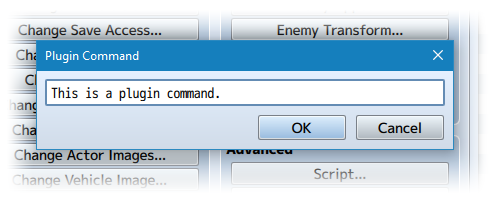Difference between revisions of "Common Event Menu Setup Pack 2 (YEP)"
Jump to navigation
Jump to search
| Line 26: | Line 26: | ||
</nowiki> | </nowiki> | ||
| − | + | {{Plugin Commands MV}} | |
<nowiki> | <nowiki> | ||
| Line 34: | Line 34: | ||
Plugin Command: | Plugin Command: | ||
| + | </nowiki> | ||
| − | + | <html><img src='http://yanfly.moe/wp-content/uploads/2016/06/001-300x170.jpg'></html> | |
| + | <nowiki> | ||
SetCommonEventMenuSettings Side Subtext Setup | SetCommonEventMenuSettings Side Subtext Setup | ||
- This puts the Help Window at the top of the screen. The main list will | - This puts the Help Window at the top of the screen. The main list will | ||
appear on the left half of the screen while the subtext window takes the | appear on the left half of the screen while the subtext window takes the | ||
right half of the screen. The picture window does not appear. | right half of the screen. The picture window does not appear. | ||
| + | </nowiki> | ||
| − | + | <html><img src='http://yanfly.moe/wp-content/uploads/2016/06/002-300x170.jpg'></html> | |
| + | <nowiki> | ||
SetCommonEventMenuSettings Side Reverse Subtext Setup | SetCommonEventMenuSettings Side Reverse Subtext Setup | ||
- This puts the Help Window at the top of the screen. The main list will | - This puts the Help Window at the top of the screen. The main list will | ||
appear on the right half of the screen while the subtext window takes the | appear on the right half of the screen while the subtext window takes the | ||
left half of the screen. The picture window does not appear. | left half of the screen. The picture window does not appear. | ||
| + | </nowiki> | ||
| − | + | <html><img src='http://yanfly.moe/wp-content/uploads/2016/06/003-300x170.jpg'></html> | |
| + | <nowiki> | ||
SetCommonEventMenuSettings Subtext Picture Setup | SetCommonEventMenuSettings Subtext Picture Setup | ||
- This puts the Help Window at the top of the screen. The main list will | - This puts the Help Window at the top of the screen. The main list will | ||
| Line 56: | Line 62: | ||
right half of the screen. The main list will be 4 lines tall while the | right half of the screen. The main list will be 4 lines tall while the | ||
picture window takes the remainder of the height. | picture window takes the remainder of the height. | ||
| + | </nowiki> | ||
| − | + | <html><img src='http://yanfly.moe/wp-content/uploads/2016/06/004-300x170.jpg'></html> | |
| + | <nowiki> | ||
SetCommonEventMenuSettings Subtext Reverse Picture Setup | SetCommonEventMenuSettings Subtext Reverse Picture Setup | ||
- This puts the Help Window at the top of the screen. The main list will | - This puts the Help Window at the top of the screen. The main list will | ||
| Line 64: | Line 72: | ||
left half of the screen. The main list will be 4 lines tall while the | left half of the screen. The main list will be 4 lines tall while the | ||
picture window takes the remainder of the height. | picture window takes the remainder of the height. | ||
| + | </nowiki> | ||
| − | + | <html><img src='http://yanfly.moe/wp-content/uploads/2016/06/005-300x170.jpg'></html> | |
| + | <nowiki> | ||
SetCommonEventMenuSettings Picture Subtext Setup | SetCommonEventMenuSettings Picture Subtext Setup | ||
- This puts the Help Window at the top of the screen. The main list will | - This puts the Help Window at the top of the screen. The main list will | ||
| Line 72: | Line 82: | ||
right half of the screen. The main list will be 4 lines tall while the | right half of the screen. The main list will be 4 lines tall while the | ||
subtext window takes the remainder of the height. | subtext window takes the remainder of the height. | ||
| + | </nowiki> | ||
| − | + | <html><img src='http://yanfly.moe/wp-content/uploads/2016/06/006-300x170.jpg'></html> | |
| + | <nowiki> | ||
SetCommonEventMenuSettings Picture Reverse Subtext Setup | SetCommonEventMenuSettings Picture Reverse Subtext Setup | ||
- This puts the Help Window at the top of the screen. The main list will | - This puts the Help Window at the top of the screen. The main list will | ||
| Line 80: | Line 92: | ||
left half of the screen. The main list will be 4 lines tall while the | left half of the screen. The main list will be 4 lines tall while the | ||
subtext window takes the remainder of the height. | subtext window takes the remainder of the height. | ||
| + | </nowiki> | ||
| − | + | <html><img src='http://yanfly.moe/wp-content/uploads/2016/06/007-300x170.jpg'></html> | |
| + | <nowiki> | ||
SetCommonEventMenuSettings Side Picture Setup | SetCommonEventMenuSettings Side Picture Setup | ||
- This puts the Help Window at the top of the screen. The main list will | - This puts the Help Window at the top of the screen. The main list will | ||
appear on the left half of the screen while the picture window takes the | appear on the left half of the screen while the picture window takes the | ||
right half of the screen. The subtext window does not appear. | right half of the screen. The subtext window does not appear. | ||
| + | </nowiki> | ||
| − | + | <html><img src='http://yanfly.moe/wp-content/uploads/2016/06/008-300x170.jpg'></html> | |
| + | <nowiki> | ||
SetCommonEventMenuSettings Side Reverse Picture Setup | SetCommonEventMenuSettings Side Reverse Picture Setup | ||
- This puts the Help Window at the top of the screen. The main list will | - This puts the Help Window at the top of the screen. The main list will | ||
appear on the right half of the screen while the picture window takes the | appear on the right half of the screen while the picture window takes the | ||
right left of the screen. The subtext window does not appear. | right left of the screen. The subtext window does not appear. | ||
| + | </nowiki> | ||
| − | + | <html><img src='http://yanfly.moe/wp-content/uploads/2016/06/009-300x170.jpg'></html> | |
| + | <nowiki> | ||
SetCommonEventMenuSettings Left Half Setup | SetCommonEventMenuSettings Left Half Setup | ||
- This puts the Help Window and main list on the left half of the screen. | - This puts the Help Window and main list on the left half of the screen. | ||
Everything is half width. | Everything is half width. | ||
| + | </nowiki> | ||
| − | + | <html><img src='http://yanfly.moe/wp-content/uploads/2016/06/010-300x170.jpg'></html> | |
| + | <nowiki> | ||
SetCommonEventMenuSettings Left Half Subtext Setup | SetCommonEventMenuSettings Left Half Subtext Setup | ||
- This puts the Help Window, main list, and subtext window on the left | - This puts the Help Window, main list, and subtext window on the left | ||
half of the screen. Everything is half width. | half of the screen. Everything is half width. | ||
| + | </nowiki> | ||
| − | + | <html><img src='http://yanfly.moe/wp-content/uploads/2016/06/011-300x170.jpg'></html> | |
| + | <nowiki> | ||
SetCommonEventMenuSettings Left Half Picture Setup | SetCommonEventMenuSettings Left Half Picture Setup | ||
- This puts the Help Window, main list, and picture window on the left | - This puts the Help Window, main list, and picture window on the left | ||
half of the screen. Everything is half width. The main list is only four | half of the screen. Everything is half width. The main list is only four | ||
commands tall. | commands tall. | ||
| + | </nowiki> | ||
| − | + | <html><img src='http://yanfly.moe/wp-content/uploads/2016/06/012-300x170.jpg'></html> | |
| + | <nowiki> | ||
SetCommonEventMenuSettings Right Half Setup | SetCommonEventMenuSettings Right Half Setup | ||
- This puts the Help Window and main list on the right half of the screen. | - This puts the Help Window and main list on the right half of the screen. | ||
Everything is half width. | Everything is half width. | ||
| + | </nowiki> | ||
| − | + | <html><img src='http://yanfly.moe/wp-content/uploads/2016/06/013-300x170.jpg'></html> | |
| + | <nowiki> | ||
SetCommonEventMenuSettings Right Half Subtext Setup | SetCommonEventMenuSettings Right Half Subtext Setup | ||
- This puts the Help Window, main list, and subtext window on the right | - This puts the Help Window, main list, and subtext window on the right | ||
half of the screen. Everything is half width. | half of the screen. Everything is half width. | ||
| + | </nowiki> | ||
| − | + | <html><img src='http://yanfly.moe/wp-content/uploads/2016/06/014-300x170.jpg'></html> | |
| + | <nowiki> | ||
SetCommonEventMenuSettings Right Half Picture Setup | SetCommonEventMenuSettings Right Half Picture Setup | ||
- This puts the Help Window, main list, and picture window on the right | - This puts the Help Window, main list, and picture window on the right | ||
Revision as of 17:56, 27 June 2019




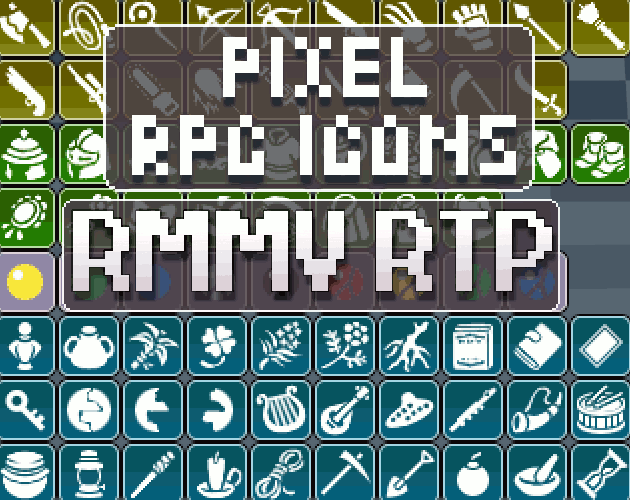



|
Welcome to the wiki! This is where you can find resources from Yanfly.moe, Ækashics.moe,
VisuStella, Caz Wolf, Fallen Angel Olivia, Atelier Irina, and other affiliated content creators.
VisuStella, Caz Wolf, Fallen Angel Olivia, Atelier Irina, and other affiliated content creators.
Download
System
This is a plugin created for RPG Maker MV.
For help on how to install plugins, click here.
For help on how to update plugins, click here.
Got errors with your RPG Maker MV plugin? Click here.
Required Plugins
The following plugins are required in order to use this plugin.
Place the following plugins above this plugin located in the Plugin Manager.
Yanfly Engine Plugins
This plugin is a part of the Yanfly Engine Plugins library.
Introduction
This plugin requires YEP_CommonEventMenu. Make sure this plugin is located under YEP_CommonEventMenu in the plugin list. For those using the Common Event Menu and are rearranging windows around, you may have realized that it can take quite a bit of work to do. This extension plugin contains various setups that come easy for you to make quick menu setups for. This is the second Common Event Menu Setup Pack, with more options for you to pick from and give your Common Event Menus a nice fresh look fit for each type of menu.
Plugin Commands
Plugin Commands are event commands that are used to call upon functions added by a plugin that aren't inherently a part of RPG Maker MV.
Here is a list of Plugin Command(s) that you may use:
Use the following plugin commands to change the menu setup of your common event menu before opening it up. To see what the layouts look like, please refer to the Youtube video link and/or this plugin's page on Yanfly.moe. Plugin Command:
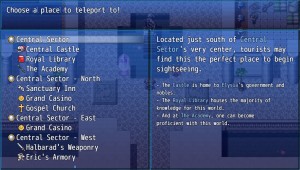
SetCommonEventMenuSettings Side Subtext Setup - This puts the Help Window at the top of the screen. The main list will appear on the left half of the screen while the subtext window takes the right half of the screen. The picture window does not appear.
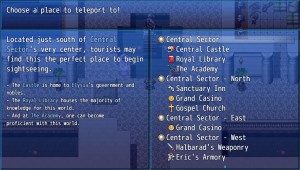
SetCommonEventMenuSettings Side Reverse Subtext Setup - This puts the Help Window at the top of the screen. The main list will appear on the right half of the screen while the subtext window takes the left half of the screen. The picture window does not appear.
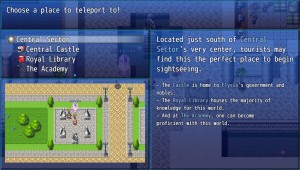
SetCommonEventMenuSettings Subtext Picture Setup - This puts the Help Window at the top of the screen. The main list will appear on the left half of the screen while the subtext window takes the right half of the screen. The main list will be 4 lines tall while the picture window takes the remainder of the height.
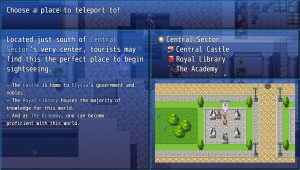
SetCommonEventMenuSettings Subtext Reverse Picture Setup - This puts the Help Window at the top of the screen. The main list will appear on the right half of the screen while the subtext window takes the left half of the screen. The main list will be 4 lines tall while the picture window takes the remainder of the height.
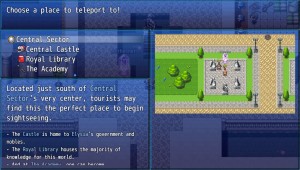
SetCommonEventMenuSettings Picture Subtext Setup - This puts the Help Window at the top of the screen. The main list will appear on the left half of the screen while the picture window takes the right half of the screen. The main list will be 4 lines tall while the subtext window takes the remainder of the height.

SetCommonEventMenuSettings Picture Reverse Subtext Setup - This puts the Help Window at the top of the screen. The main list will appear on the right half of the screen while the picture window takes the left half of the screen. The main list will be 4 lines tall while the subtext window takes the remainder of the height.
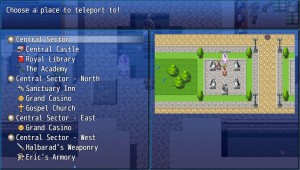
SetCommonEventMenuSettings Side Picture Setup - This puts the Help Window at the top of the screen. The main list will appear on the left half of the screen while the picture window takes the right half of the screen. The subtext window does not appear.

SetCommonEventMenuSettings Side Reverse Picture Setup - This puts the Help Window at the top of the screen. The main list will appear on the right half of the screen while the picture window takes the right left of the screen. The subtext window does not appear.

SetCommonEventMenuSettings Left Half Setup - This puts the Help Window and main list on the left half of the screen. Everything is half width.
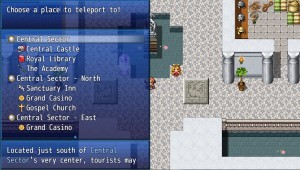
SetCommonEventMenuSettings Left Half Subtext Setup - This puts the Help Window, main list, and subtext window on the left half of the screen. Everything is half width.

SetCommonEventMenuSettings Left Half Picture Setup - This puts the Help Window, main list, and picture window on the left half of the screen. Everything is half width. The main list is only four commands tall.
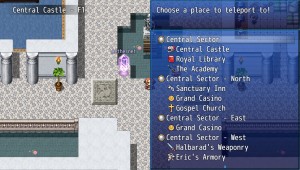
SetCommonEventMenuSettings Right Half Setup - This puts the Help Window and main list on the right half of the screen. Everything is half width.
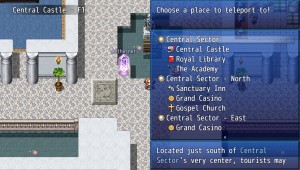
SetCommonEventMenuSettings Right Half Subtext Setup - This puts the Help Window, main list, and subtext window on the right half of the screen. Everything is half width.
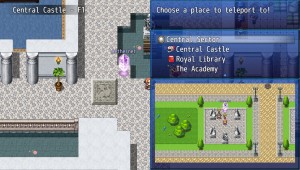
SetCommonEventMenuSettings Right Half Picture Setup - This puts the Help Window, main list, and picture window on the right half of the screen. Everything is half width. The main list is only four commands tall.
Changelog
Version 1.01: - Updated for RPG Maker MV version 1.5.0. Version 1.00: - Finished Plugin!