Difference between revisions of "Events and Movement Core VisuStella MZ"
| Line 36: | Line 36: | ||
{{Visustella MZ}} | {{Visustella MZ}} | ||
| − | == | + | == Introduction == |
| + | |||
| + | The Events & Movement Core plugin adds a lot of new functionality in terms | ||
| + | of event flexibility and movement options to RPG Maker MZ. These range from | ||
| + | adding in old capabilities from previous iterations of RPG Maker to more | ||
| + | mainstream techniques found in other game engines. Movement options are also | ||
| + | expanded to support 8-directional movement as well as sprite sheets provided | ||
| + | that the VisuStella 8 format is used. | ||
| + | |||
| + | Features include all (but not limited to) the following: | ||
| + | |||
| + | * Event commands expanded upon to include old and new functions. | ||
| + | * Event templates for Copying Events, Morphing Events, and Spawning Events. | ||
| + | * 8-directional movement option available and sprite sheet support. | ||
| + | * Aesthetics for tilting the sprite when dashing and having shadows below. | ||
| + | * Pathfinding support for event movement through custom Move Route commands. | ||
| + | * Advanced switches and variable support to run code automatically. | ||
| + | * Turn regular Switches and Variables into Self Switches and Self Variables. | ||
| + | * Put labels and icons over events. | ||
| + | * Allow numerous ways to trigger events, through clicking, proximity, or by usage of Regions. | ||
| + | * Change the hitbox sizes of events to larger in any direction. | ||
| + | * Synchronize event movement options to move when player/other events move. | ||
| + | * The ability for the player to turn in place. | ||
| + | |||
| + | == Requirements == | ||
| + | |||
| + | This plugin is made for RPG Maker MZ. This will not work in other iterations | ||
| + | of RPG Maker. | ||
| + | |||
| + | {{MZ Tier 1}} | ||
| + | |||
| + | == Features == | ||
| + | |||
| + | === Advanced Switches and Variables === | ||
| + | |||
| + | Switches and variables can now run JavaScript code and return values | ||
| + | instantly. While at first glance, this may seem no different from using | ||
| + | the Control Variables event command's Script option, this can be used to | ||
| + | instantly set up Switch and/or Variable conditions for Parallel Common | ||
| + | Events, Event Page Conditions, Enemy Skill Conditions, and Troop Page | ||
| + | Conditions instantly without needing to make an event command to do so. | ||
| + | |||
| + | --- | ||
| + | |||
| + | <pre> | ||
| + | <JS> code </JS> | ||
| + | - Used for: Switch and Variable names | ||
| + | - Replace 'code' with JavaScript code on what value to return. | ||
| + | </pre> | ||
| + | |||
| + | --- | ||
| + | |||
| + | NOTE: Tagged Switches/Variables are mutually exclusive from one another. | ||
| + | You cannot tag them with <JS>, <Self>, or <Global> simultaneously. | ||
| + | |||
| + | === Self Switches and Variables === | ||
| + | |||
| + | RPG Maker MZ by default has 4 Self Switches: A, B, C, D. For some types of | ||
| + | games, this isn't enough. This plugin gives you the ability convert regular | ||
| + | Switches into Self Switches so you could have more. | ||
| + | |||
| + | Self Variables also do not exist in RPG Maker MZ by default. Just like with | ||
| + | Switches, you can turn regular Variables into Self Variables. | ||
| + | |||
| + | --- | ||
<pre> | <pre> | ||
| − | + | <Self> | |
| + | - Used for: Switch and Variable names | ||
| + | - Converts the Switch/Variable into a Self Switch/Variable. | ||
</pre> | </pre> | ||
| + | |||
| + | --- | ||
| + | |||
| + | After, just use them like you would for normal Switches and Variables in an | ||
| + | event's page conditions. If the <Self> tag is present inside the Switch or | ||
| + | Variable's name, then it will use data unique to only that event. | ||
| + | |||
| + | NOTE: Tagged Switches/Variables are mutually exclusive from one another. | ||
| + | You cannot tag them with <JS>, <Self>, or <Global> simultaneously. | ||
| + | |||
| + | === VisuStella-Style 8-Directional Sprite Sheets === | ||
| + | |||
| + | This plugin provides support for the VisuStella-Style 8-Directional Sprite | ||
| + | Sheets, also know as VS8. VS8 sprite sheets offer support for walking | ||
| + | frames, dashing frames, carrying frames, and emotes. | ||
| + | |||
| + | --- | ||
| + | |||
| + | To designate a sprite sheet as VS8, simply add [VS8] to the filename. | ||
| + | Something like Actor1.png would become Actor1_[VS8].png. | ||
| + | |||
| + | --- | ||
| + | |||
| + | VS8 sprites are formatted as such. Each block below is a set of 3 frames. | ||
| + | |||
| + | <pre> | ||
| + | Walk Down Walk DL Dash Down Dash DL | ||
| + | Walk Left Walk DR Dash Left Dash DR | ||
| + | Walk Right Walk UL Dash Right Dash UL | ||
| + | Walk Up Walk UR Dash Up Dash UR | ||
| + | |||
| + | Carry Down Carry DL Ladder Emotes 3 | ||
| + | Carry Left Carry DR Rope Emotes 4 | ||
| + | Carry Right Carry UL Emotes 1 Emotes 5 | ||
| + | Carry Up Carry UR Emotes 2 Emotes 6 | ||
| + | </pre> | ||
| + | |||
| + | --- | ||
| + | |||
| + | Here are how each of the emote sets are grouped from left to right. | ||
| + | |||
| + | <pre> | ||
| + | Emotes 1: Item, Hmph, Victory | ||
| + | Emotes 2: Hurt, Kneel, Collapse | ||
| + | Emotes 3: !, ?, Music Note | ||
| + | Emotes 4: Heart, Anger, Sweat | ||
| + | Emotes 5: Cobweb, ..., Light Bulb | ||
| + | Emotes 6: Sleep0, Sleep1, Sleep2 | ||
| + | </pre> | ||
| + | |||
| + | --- | ||
| + | |||
| + | == Notetags and Comment Tags == | ||
| + | |||
| + | The following are notetags that have been added through this plugin. These | ||
| + | notetags will not work with your game if this plugin is OFF or not present. | ||
| + | |||
| + | Some of these are comment tags. Comment tags are used for events to mark and | ||
| + | affect individual event pages rather than the whole event. | ||
| + | |||
| + | === Map Notetags === | ||
| + | |||
| + | The following notetags are used for maps only. While some of these options | ||
| + | are also available in the Plugin Parameters, some of these notetags extend | ||
| + | usage to specific maps marked by these notetags as well. | ||
| + | |||
| + | --- | ||
| + | |||
| + | <Diagonal Movement: On> | ||
| + | <Diagonal Movement: Off> | ||
| + | |||
| + | - Used for: Map Notetags | ||
| + | - Turns on/off diagonal movement for those maps. | ||
| + | - If notetag isn't present, use Plugin Parameter setting. | ||
| + | |||
| + | --- | ||
| + | |||
| + | <type Allow Region: x> | ||
| + | <type Allow Region: x, x, x> | ||
| + | |||
| + | <type Forbid Region: x> | ||
| + | <type Forbid Region: x, x, x> | ||
| + | |||
| + | <type Dock Region: x> | ||
| + | <type Dock Region: x, x, x> | ||
| + | |||
| + | - Used for: Map Notetags | ||
| + | - Replace 'type' with 'All', 'Walk', 'Player', 'Event', 'Vehicle', 'Boat', | ||
| + | 'Ship', or 'Airship'. | ||
| + | - 'Allow' notetag variants allow that type to pass through them no matter | ||
| + | what other passability settings are in place. | ||
| + | - 'Forbid' notetag variants forbid that type from passing through at all. | ||
| + | - 'Dock' notetag variants allow vehicles to dock there. Boats and ships must | ||
| + | face the region direction while airships must land directly on top. | ||
| + | |||
| + | --- | ||
| + | |||
| + | <Save Event Locations> | ||
| + | |||
| + | - Used for: Maps Notetags | ||
| + | - Saves the locations of all events on the map so that when you return to | ||
| + | that map at a later point, the events will be in the position they were | ||
| + | last in. | ||
| + | |||
| + | --- | ||
| + | |||
| + | === Event and Event Page Notetags === | ||
| + | |||
| + | The following notetags have comment tag variants (with a few exceptions). | ||
| + | If a notetag is used for an event, it will affect the event constantly. | ||
| + | If a comment tag is used, it will only affect the page the comment tag is | ||
| + | on and only that page. | ||
| + | |||
| + | --- | ||
| + | |||
| + | <Activation Region: x> | ||
| + | <Activation Regions: x,x,x> | ||
| + | |||
| + | - Used for: Event Notetags and Event Page Comment Tags | ||
| + | - Allows this event to be remotely activated as long as the player is | ||
| + | standing within a tile marked by a designated region. | ||
| + | - Replace 'x' with the regions you wish to remotely activate this event in. | ||
| + | - Action Button: Player must press OK while being in the region. | ||
| + | - Player/Event Touch: Player must step onto the region. | ||
| + | - Autorun/Parallel: Player be in the region. | ||
| + | - NOTE: This cannot be used with any other activation tags. | ||
| + | |||
| + | --- | ||
| + | |||
| + | <Activation Square: x> | ||
| + | <Activation Radius: x> | ||
| + | <Activation Row: x> | ||
| + | <Activation Column: x> | ||
| + | |||
| + | - Used for: Event Notetags and Event Page Comment Tags | ||
| + | - Allows this event to be remotely activated as long as the player is | ||
| + | within range of its activation type. | ||
| + | - Replace 'x' with a number stating the range in tiles. | ||
| + | - Square: A square-shaped range with the event at the center. | ||
| + | - Radius: A diamond-shaped range with the event at the center. | ||
| + | - Row: Spans horizontally across the map. 'x' expands up and down. | ||
| + | - Column: Spans vertically across the map. 'x' expands left and right. | ||
| + | - NOTE: This cannot be used with any other activation tags. | ||
| + | |||
| + | --- | ||
| + | |||
| + | <Always Update Movement> | ||
| + | |||
| + | - Used for: Event Notetags and Event Page Comment Tags | ||
| + | - Events normally have to be within screen range for them to update their | ||
| + | self movement. If this tag is present, the event is always updating. | ||
| + | |||
| + | --- | ||
| + | |||
| + | <Click Trigger> | ||
| + | |||
| + | - Used for: Event Notetags and Event Page Comment Tags | ||
| + | - Allows this event to activate upon being clicked on with the mouse. | ||
| + | |||
| + | --- | ||
| + | |||
| + | <Copy Event: Map x, Event y> | ||
| + | <Copy Event: x, y> | ||
| + | |||
| + | <Copy Event: template> | ||
| + | |||
| + | - Used for: Event Notetags ONLY | ||
| + | - Makes this event copy all of the event settings from a different event | ||
| + | that can be found on a different map (as long as that map is registered | ||
| + | inside of Plugin Parameters => Event Template Settings => Preloaded Maps). | ||
| + | - Replace 'x' with a number representing the copied event's Map ID. | ||
| + | - Replace 'y' with a number representing the copied event's Event ID. | ||
| + | - For the 'template' variant, replace 'template' with the name of the | ||
| + | template made in Plugin Parameters => Event Template Settings => | ||
| + | Event Template List. | ||
| + | |||
| + | --- | ||
| + | |||
| + | <Hitbox Left: x> | ||
| + | <Hitbox Right: x> | ||
| + | <Hitbox Up: x> | ||
| + | <Hitbox Down: x> | ||
| + | |||
| + | - Used for: Event Notetags and Event Page Comment Tags | ||
| + | - Replace 'x' with a number to extend the hitbox of the event by that many | ||
| + | tiles towards the listed direction. | ||
| + | - Use multiples of this notetag to extend them to different directions. | ||
| + | |||
| + | --- | ||
| + | |||
| + | <Icon: x> | ||
| + | |||
| + | - Used for: Event Notetags and Event Page Comment Tags | ||
| + | - Replace 'x' with the Icon ID you wish to put above this event. | ||
| + | - This will not override any Icons designated to the ID through a | ||
| + | Plugin Command. | ||
| + | |||
| + | --- | ||
| + | |||
| + | <Icon Buffer X: +x> | ||
| + | <Icon Buffer X: -x> | ||
| + | |||
| + | <Icon Buffer Y: +x> | ||
| + | <Icon Buffer Y: -x> | ||
| + | |||
| + | <Icon Buffer: +x, +y> | ||
| + | <Icon Buffer: -x, -y> | ||
| + | |||
| + | - Used for: Event Notetags and Event Page Comment Tags | ||
| + | - Allows you to adjust the positions of the icon on the envent by buffers. | ||
| + | - Replace 'x' and 'y' with the values to adjust the position buffers by. | ||
| + | |||
| + | --- | ||
| + | |||
| + | <Icon Blend Mode: Normal> | ||
| + | <Icon Blend Mode: Additive> | ||
| + | <Icon Blend Mode: Multiply> | ||
| + | <Icon Blend Mode: Screen> | ||
| + | |||
| + | - Used for: Event Notetags and Event Page Comment Tags | ||
| + | - Sets the blend mode for the icon on the event. | ||
| + | |||
| + | --- | ||
| + | |||
| + | <Label: text> | ||
| + | |||
| + | - Used for: Event Notetags and Event Page Comment Tags | ||
| + | - Puts a label over the event's head displaying 'text'. | ||
| + | - Text codes can be used. | ||
| + | |||
| + | --- | ||
| + | |||
| + | <Label> | ||
| + | text | ||
| + | text | ||
| + | </Label> | ||
| + | |||
| + | - Used for: Event Notetags and Event Page Comment Tags | ||
| + | - Puts a label over the event's head displaying 'text'. | ||
| + | - This can display multiple lines. | ||
| + | - Text codes can be used. | ||
| + | |||
| + | --- | ||
| + | |||
| + | <Label Range: x> | ||
| + | |||
| + | - Used for: Event Notetags and Event Page Comment Tags | ||
| + | - Sets a range requirement for the player to be in order for the event's | ||
| + | label to appear. | ||
| + | - Replace 'x' with a number value depicting the range in tiles. | ||
| + | |||
| + | --- | ||
| + | |||
| + | <Move Synch Target: Player> | ||
| + | |||
| + | <Move Synch Target: Event x> | ||
| + | |||
| + | - Used for: Event Notetags and Event Page Comment Tags | ||
| + | - Synchronizes the movement of this event with a target (either the player | ||
| + | or another event). This event will only move whenever the synchronized | ||
| + | target moves. | ||
| + | - For 'Event x' variant, replace 'x' with the ID of the event to synch to. | ||
| + | |||
| + | --- | ||
| + | |||
| + | <Move Synch Type: Random> | ||
| + | <Move Synch Type: Approach> | ||
| + | <Move Synch Type: Away> | ||
| + | <Move Synch Type: Custom> | ||
| + | |||
| + | <Move Synch Type: Mimic> | ||
| + | <Move Synch Type: Reverse Mimic> | ||
| + | |||
| + | <Move Synch Type: Mirror Horizontal> | ||
| + | <Move Synch Type: Mirror Vertical> | ||
| + | |||
| + | - Used for: Event Notetags and Event Page Comment Tags | ||
| + | - Choose the type of movement the event will have if it is synchronized to | ||
| + | a target. | ||
| + | - Random: Move to a random position. | ||
| + | - Approach: Approaches target. | ||
| + | - Away: Flees from target. | ||
| + | - Custom: Follows a custom move route. | ||
| + | - Mimic: Imitates the target's movement style. | ||
| + | - Reverse Mimic: Does the opposite of the target's movement. | ||
| + | - Mirror Horizontal: Moves as if a mirror is placed horizontally. | ||
| + | - Mirror Vertical: Moves as if a mirror is placed vertically. | ||
| + | |||
| + | --- | ||
| + | |||
| + | <Move Synch Delay: x> | ||
| + | |||
| + | - Used for: Event Notetags and Event Page Comment Tags | ||
| + | - If this tag is present, the event will wait a bit after each move before | ||
| + | moving again. | ||
| + | - Replace 'x' with the number of movement instances in between. | ||
| + | |||
| + | --- | ||
| + | |||
| + | <Save Event Location> | ||
| + | |||
| + | - Used for: Event Notetags ONLY | ||
| + | - Saves the locations of the event on the map so that when you return to | ||
| + | that map at a later point, the event will be in the position it was | ||
| + | last in. | ||
| + | |||
| + | --- | ||
| + | |||
| + | <Hide Shadow> | ||
| + | - Used for: Event Notetags and Event Page Comment Tags | ||
| + | - Hides the shadow for the event. | ||
| + | |||
| + | --- | ||
| + | |||
| + | <Shadow Filename: filename> | ||
| + | |||
| + | - Used for: Event Notetags and Event Page Comment Tags | ||
| + | - Replaces the shadow graphic used with 'filename' found in the | ||
| + | img/system/ project folder. | ||
| + | |||
| + | --- | ||
| + | |||
| + | <Sprite Offset X: +x> | ||
| + | <Sprite Offset X: -x> | ||
| + | |||
| + | <Sprite Offset Y: +x> | ||
| + | <Sprite Offset Y: -x> | ||
| + | |||
| + | <Sprite Offset: +x, +y> | ||
| + | <Sprite Offset: -x, -y> | ||
| + | |||
| + | - Used for: Event Notetags and Event Page Comment Tags | ||
| + | - Changes how much the event's sprite is visibly offset by. | ||
| + | - Replace 'x' and 'y' with numbers indicating the offset in pixels. | ||
| + | |||
| + | --- | ||
| + | |||
| + | <Step Pattern: Left to Right> | ||
| + | <Step Pattern: Right to Left> | ||
| + | |||
| + | <Step Pattern: Spin Clockwise> | ||
| + | <Step Pattern: Spin CW> | ||
| + | |||
| + | <Step Pattern: Spin CounterClockwise> | ||
| + | <Step Pattern: Spin CCW> | ||
| + | <Step Pattern: Spin AntiClockwise> | ||
| + | <Step Pattern: Spin ACW> | ||
| + | |||
| + | - Used for: Event Notetags and Event Page Comment Tags | ||
| + | - Changes the way the event animates if a tag is present. | ||
| + | - Left to Right: Makes the event sprite's step behavior go from frame 0 to | ||
| + | 1 to 2, then back to 0 instead of looping backward. | ||
| + | - Right to Left: Makes the event sprite's step behavior go from frame 2 to | ||
| + | 1 to 0, then back to 2 instead of looping forward. | ||
| + | - Spin Clockwise: Makes the event sprite's step behavior spin CW. | ||
| + | - Spin CounterClockwise: Makes the event sprite's step behavior spin CCW. | ||
| + | |||
| + | --- | ||
| + | |||
| + | == Plugin Commands == | ||
| + | |||
| + | The following are Plugin Commands that come with this plugin. They can be | ||
| + | accessed through the Plugin Command event command. | ||
| + | |||
| + | --- | ||
| + | |||
| + | Auto Movement: Events | ||
| + | - Allow/stop events from auto movement. | ||
| + | |||
| + | Value: | ||
| + | - Allow events to move automatically? | ||
| + | |||
| + | --- | ||
| + | |||
| + | Call Event: Remote Activation | ||
| + | - Runs the page of a different event remotely. | ||
| + | |||
| + | Map ID: | ||
| + | - Target event's map. Use 0 for current map. | ||
| + | - You may use JavaScript code. | ||
| + | |||
| + | Event ID: | ||
| + | - The ID of the event to remotely run. | ||
| + | - You may use JavaScript code. | ||
| + | |||
| + | Page ID: | ||
| + | - The page of the remote event to run. | ||
| + | - You may use JavaScript code. | ||
| + | |||
| + | --- | ||
| + | |||
| + | Dash Enable: Toggle | ||
| + | - Enable/Disable Dashing on maps. | ||
| + | |||
| + | Value: | ||
| + | - What do you wish to change dashing to? | ||
| + | |||
| + | --- | ||
| + | |||
| + | Event Icon: Change | ||
| + | - Change the icon that appears on an event. | ||
| + | |||
| + | Map ID: | ||
| + | - The map the target map. Use 0 for current map. | ||
| + | - You may use JavaScript code. | ||
| + | |||
| + | Event ID: | ||
| + | - The ID of the target event. | ||
| + | - You may use JavaScript code. | ||
| + | |||
| + | Icon Index: | ||
| + | - Icon index used for the icon. | ||
| + | - You may use JavaScript code. | ||
| + | |||
| + | Buffer X: | ||
| + | - How much to shift the X position by? | ||
| + | - You may use JavaScript code. | ||
| + | |||
| + | Buffer Y: | ||
| + | - How much to shift the Y position by? | ||
| + | - You may use JavaScript code. | ||
| + | |||
| + | Blend Mode: | ||
| + | - What kind of blend mode do you wish to apply to the icon sprite? | ||
| + | |||
| + | --- | ||
| + | |||
| + | Event Icon: Delete | ||
| + | - Delete the icon that appears on an event. | ||
| + | |||
| + | Map ID: | ||
| + | - The map the target map. Use 0 for current map. | ||
| + | - You may use JavaScript code. | ||
| + | |||
| + | Event ID: | ||
| + | - The ID of the target event. | ||
| + | - You may use JavaScript code. | ||
| + | |||
| + | --- | ||
| + | |||
| + | Event Label: Refresh | ||
| + | - Refresh all Event Labels on screen. | ||
| + | - This is used to refresh page conditions for map changes that don't | ||
| + | force a refresh. | ||
| + | |||
| + | --- | ||
| + | |||
| + | Event Label: Visible | ||
| + | - Change the visibility of Event Labels. | ||
| + | |||
| + | Visibility: | ||
| + | - What do you wish to change visibility to? | ||
| + | |||
| + | --- | ||
| + | |||
| + | Event Location: Save | ||
| + | - Memorize an event's map location so it reappears there the next time the | ||
| + | map is loaded. | ||
| + | |||
| + | Event ID: | ||
| + | - The ID of the target event. | ||
| + | - You may use JavaScript code. | ||
| + | |||
| + | --- | ||
| + | |||
| + | Event Location: Delete | ||
| + | - Deletes an event's saved map location. | ||
| + | - The event will reappear at its default location. | ||
| + | |||
| + | Map ID: | ||
| + | - The map the target map. Use 0 for current map. | ||
| + | - You may use JavaScript code. | ||
| + | |||
| + | Event ID: | ||
| + | - The ID of the target event. | ||
| + | - You may use JavaScript code. | ||
| + | |||
| + | --- | ||
| + | |||
| + | Event Location: Create | ||
| + | - Creates a custom spawn location for a specific map's event so it appears | ||
| + | there the next time the map is loaded. | ||
| + | |||
| + | Map ID: | ||
| + | - The map the target map. Use 0 for current map. | ||
| + | - You may use JavaScript code. | ||
| + | |||
| + | Event ID: | ||
| + | - The ID of the target event. | ||
| + | - You may use JavaScript code. | ||
| + | |||
| + | X Coordinate: | ||
| + | - The X coordinate of the event. | ||
| + | - You may use JavaScript code. | ||
| + | |||
| + | Y Coordinate: | ||
| + | - The Y coordinate of the event. | ||
| + | - You may use JavaScript code. | ||
| + | |||
| + | Direction: | ||
| + | - The direction the event will be facing. | ||
| + | |||
| + | Optional: | ||
| + | |||
| + | Page ID: | ||
| + | - The page of the event to set the move route to. | ||
| + | - You may use JavaScript code. | ||
| + | |||
| + | Move Route Index: | ||
| + | - The point in the move route for this event to be at if the page ID | ||
| + | matches the rest of the page conditions. | ||
| + | |||
| + | --- | ||
| + | |||
| + | Morph Event: Change | ||
| + | - Runs the page of a different event remotely. | ||
| + | |||
| + | Step 1: | ||
| + | |||
| + | Map ID: | ||
| + | - Target event's map. Use 0 for current map. | ||
| + | - You may use JavaScript code. | ||
| + | |||
| + | Event ID: | ||
| + | - The ID of the target event. | ||
| + | - You may use JavaScript code. | ||
| + | |||
| + | Step 2: | ||
| + | |||
| + | Template Name: | ||
| + | - Name of the target event template to morph into. | ||
| + | - Ignored if this is called "Untitled". | ||
| + | |||
| + | Map ID: | ||
| + | - Target event's map. Use 0 for current map. | ||
| + | - You may use JavaScript code. | ||
| + | |||
| + | Event ID: | ||
| + | - The ID of the target event. | ||
| + | - You may use JavaScript code. | ||
| + | |||
| + | Preserve Morph: | ||
| + | - Is the morph effect preserved? | ||
| + | - Or does it expire upon leaving the map? | ||
| + | |||
| + | --- | ||
| + | |||
| + | Morph Event: Remove | ||
| + | - Remove the morph status of an event. | ||
| + | |||
| + | Map ID: | ||
| + | - Target event's map. Use 0 for current map. | ||
| + | - You may use JavaScript code. | ||
| + | |||
| + | Event ID: | ||
| + | - The ID of the event to remotely run. | ||
| + | - You may use JavaScript code. | ||
| + | |||
| + | Remove Preservation: | ||
| + | - Also remove the preservation effect? | ||
| + | |||
| + | --- | ||
| + | |||
| + | Player Icon: Change | ||
| + | - Change the icon that appears on on the player. | ||
| + | |||
| + | Icon Index: | ||
| + | - Icon index used for the icon. | ||
| + | - You may use JavaScript code. | ||
| + | |||
| + | Buffer X: | ||
| + | - How much to shift the X position by? | ||
| + | - You may use JavaScript code. | ||
| + | |||
| + | Buffer Y: | ||
| + | - How much to shift the Y position by? | ||
| + | - You may use JavaScript code. | ||
| + | |||
| + | Blend Mode: | ||
| + | - What kind of blend mode do you wish to apply to the icon sprite? | ||
| + | |||
| + | --- | ||
| + | |||
| + | Player Icon: Delete | ||
| + | - Delete the icon that appears on the player. | ||
| + | |||
| + | --- | ||
| + | |||
| + | Self Switch: A B C D | ||
| + | - Change the Self Switch of a different event. | ||
| + | |||
| + | Map ID: | ||
| + | - The map the target map. Use 0 for current map. | ||
| + | - You may use JavaScript code. | ||
| + | |||
| + | Event ID: | ||
| + | - The ID of the target event. | ||
| + | - You may use JavaScript code. | ||
| + | |||
| + | Letter: | ||
| + | - Letter of the target event's Self Switch to change. | ||
| + | |||
| + | Value: | ||
| + | - What value do you want to set the Self Switch to? | ||
| + | |||
| + | --- | ||
| + | |||
| + | Self Switch: Switch ID | ||
| + | - Change the Self Switch of a different event. | ||
| + | |||
| + | Map ID: | ||
| + | - The map the target map. Use 0 for current map. | ||
| + | - You may use JavaScript code. | ||
| + | |||
| + | Event ID: | ||
| + | - The ID of the target event. | ||
| + | - You may use JavaScript code. | ||
| + | |||
| + | Switch ID: | ||
| + | - The ID of the target switch. | ||
| + | |||
| + | Value: | ||
| + | - What value do you want to set the Self Switch to? | ||
| + | |||
| + | --- | ||
| + | |||
| + | Self Variable: Variable ID | ||
| + | - Change the Self Variable of a different event. | ||
| + | |||
| + | Map ID: | ||
| + | - The map the target map. Use 0 for current map. | ||
| + | - You may use JavaScript code. | ||
| + | |||
| + | Event ID: | ||
| + | - The ID of the target event. | ||
| + | - You may use JavaScript code. | ||
| + | |||
| + | Variable ID: | ||
| + | - The ID of the target variable. | ||
| + | |||
| + | Value: | ||
| + | - What value do you want to set the Self Switch to? | ||
| + | |||
| + | --- | ||
| + | |||
| + | Spawn Event: Spawn At X, Y | ||
| + | - Spawns desired event at X, Y location on the current map. | ||
| + | |||
| + | Step 1: | ||
| + | |||
| + | Template Name: | ||
| + | - Name of the target event template to spawn as. | ||
| + | - Ignored if this is called "Untitled". | ||
| + | |||
| + | Map ID: | ||
| + | - Target event's map to be used as reference. | ||
| + | - You may use JavaScript code. | ||
| + | |||
| + | Event ID: | ||
| + | - The ID of the target event to be used as reference. | ||
| + | - You may use JavaScript code. | ||
| + | |||
| + | Step 2: | ||
| + | |||
| + | X Coordinate: | ||
| + | - Target Location to spawn at. | ||
| + | - You may use JavaScript code. | ||
| + | |||
| + | Y Coordinate: | ||
| + | - Target Location to spawn at. | ||
| + | - You may use JavaScript code. | ||
| + | |||
| + | Check Event Collision: | ||
| + | - Check collision with any other events and player? | ||
| + | |||
| + | Check Passability: | ||
| + | - Check passability of the target location. | ||
| + | |||
| + | Preserve Spawn: | ||
| + | - Is the spawned event preserved? | ||
| + | - Or does it expire upon leaving the map? | ||
| + | |||
| + | --- | ||
| + | |||
| + | Spawn Event: Spawn At Region | ||
| + | - Spawns desired event at a random region-marked location on the | ||
| + | current map. | ||
| + | |||
| + | Step 1: | ||
| + | |||
| + | Template Name: | ||
| + | - Name of the target event template to spawn as. | ||
| + | - Ignored if this is called "Untitled". | ||
| + | |||
| + | Map ID: | ||
| + | - Target event's map to be used as reference. | ||
| + | - You may use JavaScript code. | ||
| + | |||
| + | Event ID: | ||
| + | - The ID of the target event to be used as reference. | ||
| + | - You may use JavaScript code. | ||
| + | |||
| + | Step 2: | ||
| + | |||
| + | Region ID(s): | ||
| + | - Pick region(s) to spawn this event at. | ||
| + | |||
| + | Check Event Collision: | ||
| + | - Check collision with any other events and player? | ||
| + | |||
| + | Check Passability: | ||
| + | - Check passability of the target location. | ||
| + | |||
| + | Preserve Spawn: | ||
| + | - Is the spawned event preserved? | ||
| + | - Or does it expire upon leaving the map? | ||
| + | |||
| + | --- | ||
| + | |||
| + | Spawn Event: Despawn Event ID | ||
| + | - Despawns the selected Event ID on the current map. | ||
| + | |||
| + | Event ID | ||
| + | - The ID of the target event. | ||
| + | - You may use JavaScript code. | ||
| + | |||
| + | --- | ||
| + | |||
| + | Spawn Event: Despawn At X, Y | ||
| + | - Despawns any spawned event(s) at X, Y location on the current map. | ||
| + | |||
| + | X Coordinate: | ||
| + | - Target Location to despawn at. | ||
| + | - You may use JavaScript code. | ||
| + | |||
| + | Y Coordinate: | ||
| + | - Target Location to despawn at. | ||
| + | - You may use JavaScript code. | ||
| + | |||
| + | --- | ||
| + | |||
| + | Spawn Event: Despawn Region(s) | ||
| + | - Despawns the selected Region(s). | ||
| + | |||
| + | Region ID(s) | ||
| + | - Pick region(s) and despawn everything inside it. | ||
| + | |||
| + | --- | ||
| + | |||
| + | Spawn Event: Despawn Everything | ||
| + | - Despawns all spawned events on the current map. | ||
| + | |||
| + | --- | ||
| + | |||
| + | == Move Route Custom Commands == | ||
| + | |||
| + | Some custom commands have been added to the "Set Movement Route" event | ||
| + | command. These can be accessed by pressing the "Script..." command and | ||
| + | typing in the following, which don't need to be in code form. | ||
| + | |||
| + | Keep in mind that since these are custom additions and RPG Maker MZ does not | ||
| + | allow plugins to modify the editor, the "Preview" button will not factor in | ||
| + | the effects of these commands. | ||
| + | |||
| + | --- | ||
| + | |||
| + | Animation: x | ||
| + | - Replace 'x' with the ID of the animation to play on moving unit. | ||
| + | |||
| + | --- | ||
| + | |||
| + | Balloon: name | ||
| + | - Replace 'name' with any of the following to play a balloon on that the | ||
| + | target moving unit. | ||
| + | - '!', '?', 'Music Note', 'Heart', 'Anger', 'Sweat', 'Cobweb', 'Silence', | ||
| + | 'Light Bulb', 'Sleep', 'User-Defined 1', 'User-Defined 2', | ||
| + | 'User-Defined 3', 'User-Defined 4', 'User-Defined 5' | ||
| + | |||
| + | --- | ||
| + | |||
| + | Hug: Left | ||
| + | Hug: Right | ||
| + | - Causes the moving unit to hug the left/right side of the wall. | ||
| + | |||
| + | --- | ||
| + | |||
| + | Index: x | ||
| + | - Replace 'x' with a number depicting the character index to change the | ||
| + | moving unit's sprite to. | ||
| + | |||
| + | --- | ||
| + | |||
| + | Index: +x | ||
| + | Index: -x | ||
| + | - Replace 'x' with the value to change the character index of the moving | ||
| + | unit's sprite by. | ||
| + | |||
| + | --- | ||
| + | |||
| + | Jump Forward: x | ||
| + | - Replace 'x' with the number of tiles for the unit to jump forward by. | ||
| + | |||
| + | --- | ||
| + | |||
| + | Jump To: x, y | ||
| + | - Replace 'x' and 'y' with the coordinates for the unit to jump to. | ||
| + | |||
| + | --- | ||
| + | |||
| + | Jump to Event: x | ||
| + | - Replace 'x' with the ID of the event for the unit to jump to. | ||
| + | |||
| + | --- | ||
| + | |||
| + | Jump to Player | ||
| + | - Causes the moving unit to jump to the player. | ||
| + | |||
| + | --- | ||
| + | |||
| + | Move Lower Left Until Stop | ||
| + | Move Down Until Stop | ||
| + | Move Lower Right Until Stop | ||
| + | Move Left Until Stop | ||
| + | Move Right Until Stop | ||
| + | Move Upper Left Until Stop | ||
| + | Move Up Until Stop | ||
| + | Move Upper Right Until Stop | ||
| + | - Causes the moving unit to move that direction until it hits a stop. | ||
| + | |||
| + | --- | ||
| + | |||
| + | Move To: x, y | ||
| + | - Replace 'x' and 'y' with the map coordinates to move the unit to through | ||
| + | pathfinding. | ||
| + | - This uses RPG Maker MZ's pathfinding algorithm. It is not perfect so do | ||
| + | not expect the most optimal results. | ||
| + | |||
| + | --- | ||
| + | |||
| + | Move to Event: x | ||
| + | - Replace 'x' with the ID of the event to move the unit to. | ||
| + | - This uses RPG Maker MZ's pathfinding algorithm. It is not perfect so do | ||
| + | not expect the most optimal results. | ||
| + | |||
| + | --- | ||
| + | |||
| + | Move to Player | ||
| + | - Moves the unit to the player. | ||
| + | - This uses RPG Maker MZ's pathfinding algorithm. It is not perfect so do | ||
| + | not expect the most optimal results. | ||
| + | |||
| + | --- | ||
| + | |||
| + | Move Lower Left: x | ||
| + | Move Down: x | ||
| + | Move Lower Right: x | ||
| + | Move Left: x | ||
| + | Move Right: x | ||
| + | Move Upper Left: x | ||
| + | Move Up: x | ||
| + | Move Upper Right: x | ||
| + | - Replace 'x' with the number of times to move the unit by in the designated | ||
| + | direction on the map. | ||
| + | |||
| + | --- | ||
| + | |||
| + | Opacity: x% | ||
| + | - Replace 'x' with the percentage to change the unit's sprite opacity to. | ||
| + | |||
| + | --- | ||
| + | |||
| + | Opacity: +x | ||
| + | Opacity: -x | ||
| + | - Replace 'x' with the increment to change the unit's sprite opacity by. | ||
| + | |||
| + | --- | ||
| + | |||
| + | Pattern Lock: x | ||
| + | - Replace 'x' with the step pattern to lock the unit's sprite to. | ||
| + | |||
| + | --- | ||
| + | |||
| + | Pattern Unlock | ||
| + | - Removes pattern lock effect. | ||
| + | |||
| + | --- | ||
| + | |||
| + | Pose: name | ||
| + | - If using a VS8 sprite, this will cause the unit to strike a pose. | ||
| + | - Replace 'name' with any the following: | ||
| + | - 'Item', 'Hmph', 'Victory', 'Hurt', 'Kneel', 'Collapse', | ||
| + | '!', '?', 'Music Note', 'Heart', 'Anger', 'Sweat', 'Cobweb', 'Silence', | ||
| + | 'Light Bulb', 'Sleep' | ||
| + | |||
| + | --- | ||
| + | |||
| + | Step Toward: x, y | ||
| + | - Replace 'x' and 'y' for the desired coordinates for the unit to take one | ||
| + | step towards. | ||
| + | - This uses RPG Maker MZ's pathfinding algorithm. It is not perfect so do | ||
| + | not expect the most optimal results. | ||
| + | |||
| + | --- | ||
| + | |||
| + | Step Toward Event: x | ||
| + | - Replace 'x' with the ID of the event for the unit to take one step to. | ||
| + | - This uses RPG Maker MZ's pathfinding algorithm. It is not perfect so do | ||
| + | not expect the most optimal results. | ||
| + | |||
| + | --- | ||
| + | |||
| + | Step Toward Player | ||
| + | - Causes event to take one step towards the player. | ||
| + | - This uses RPG Maker MZ's pathfinding algorithm. It is not perfect so do | ||
| + | not expect the most optimal results. | ||
| + | |||
| + | --- | ||
| + | |||
| + | Step Away From: x, y | ||
| + | - Replace 'x' and 'y' for the desired coordinates for the unit to take one | ||
| + | step away from. | ||
| + | - This uses RPG Maker MZ's pathfinding algorithm. It is not perfect so do | ||
| + | not expect the most optimal results. | ||
| + | |||
| + | --- | ||
| + | |||
| + | Step Away From Event: x | ||
| + | - Replace 'x' with the ID of the event for the unit to take one step from. | ||
| + | - This uses RPG Maker MZ's pathfinding algorithm. It is not perfect so do | ||
| + | not expect the most optimal results. | ||
| + | |||
| + | --- | ||
| + | |||
| + | Step Away From Player | ||
| + | - Causes event to take one step away from the player. | ||
| + | - This uses RPG Maker MZ's pathfinding algorithm. It is not perfect so do | ||
| + | not expect the most optimal results. | ||
| + | |||
| + | --- | ||
| + | |||
| + | Turn To: x, y | ||
| + | - Replace 'x' and 'y' for the coordinates to make the unit face towards. | ||
| + | - This supports 8 directional turning. | ||
| + | |||
| + | --- | ||
| + | |||
| + | Turn to Event: x | ||
| + | - Replace 'x' with the ID of the event to turn the unit towards. | ||
| + | - This supports 8 directional turning. | ||
| + | |||
| + | --- | ||
| + | |||
| + | Turn to Player | ||
| + | - Causes the unit to turn towards the player. | ||
| + | - This supports 8 directional turning. | ||
| + | |||
| + | --- | ||
| + | |||
| + | Turn Away From: x, y | ||
| + | - Replace 'x' and 'y' for the coordinates to make the unit face away from. | ||
| + | - This supports 8 directional turning. | ||
| + | |||
| + | --- | ||
| + | |||
| + | Turn Away From Event: x | ||
| + | - Replace 'x' with the ID of the event to turn the unit away from. | ||
| + | - This supports 8 directional turning. | ||
| + | |||
| + | --- | ||
| + | |||
| + | Turn Away From Player | ||
| + | - Causes the unit to turn away from the player. | ||
| + | - This supports 8 directional turning. | ||
| + | |||
| + | --- | ||
| + | |||
| + | Turn Lower Left | ||
| + | Turn Lower Right | ||
| + | Turn Upper Left | ||
| + | Turn Upper Right | ||
| + | - Causes the unit to turn to one of the diagonal directions. | ||
| + | |||
| + | --- | ||
| + | |||
| + | Self Switch x: On | ||
| + | Self Switch x: Off | ||
| + | Self Switch x: Toggle | ||
| + | - Replace 'x' with 'A', 'B', 'C', 'D', or a <Self> Switch ID to adjust the | ||
| + | unit's self switch. | ||
| + | |||
| + | --- | ||
| + | |||
| + | Self Variable x: y | ||
| + | - Replace 'x' with a <Self> Variable ID to adjust the unit's self variable. | ||
| + | - Replace 'y' with a number value to set the self variable to. | ||
| + | |||
| + | --- | ||
| + | |||
| + | Teleport To: x, y | ||
| + | - Replace 'x' and 'y' with the coordinates to instantly move the unit to. | ||
| + | |||
| + | --- | ||
| + | |||
| + | Teleport to Event: x | ||
| + | - Replace 'x' with the ID of the event to instantly move the unit to. | ||
| + | |||
| + | --- | ||
| + | |||
| + | Teleport to Player | ||
| + | - Instantly moves the unit to the player's location. | ||
| + | |||
| + | --- | ||
| + | |||
| + | If none of the commands are detected above, then a script call will be ran. | ||
| + | |||
| + | --- | ||
| + | |||
| + | == Plugin Parameters == | ||
| + | |||
| + | === Event Label Settings === | ||
| + | |||
| + | Event Labels are small windows created to display text over an event's head. | ||
| + | They're set up using the <Label> notetags and/or comment tags. Event Labels | ||
| + | are a great way to instantly relay information about the event's role to | ||
| + | the player. | ||
| + | |||
| + | --- | ||
| + | |||
| + | Event Labels | ||
| + | |||
| + | Font Size: | ||
| + | - The font size used for the Event Labels. | ||
| + | |||
| + | Icon Size: | ||
| + | - The size of the icons used in the Event Labels. | ||
| + | |||
| + | Line Height: | ||
| + | - The line height used for the Event Labels. | ||
| + | |||
| + | Offset X: | ||
| + | - Globally offset all labels horizontally by this amount. | ||
| + | |||
| + | Offset Y: | ||
| + | - Globally offset all labels vertically by this amount. | ||
| + | |||
| + | Fade Speed: | ||
| + | - Fade speed for labels. | ||
| + | |||
| + | Visible Range: | ||
| + | - Range the player has to be within the event to make its label visible. | ||
| + | |||
| + | --- | ||
| + | |||
| + | === Event Icon Settings === | ||
| + | |||
| + | Icons can be displayed over an event's head through the <Icon> notetags | ||
| + | and/or comment tags. These can be used for a variety of things such as | ||
| + | making them look like they're carrying an item or to indicate they have a | ||
| + | specific role. | ||
| + | |||
| + | --- | ||
| + | |||
| + | Event Icon | ||
| + | |||
| + | Buffer X: | ||
| + | - Default X position buffer for event icons. | ||
| + | |||
| + | Buffer Y: | ||
| + | - Default Y position buffer for event icons. | ||
| + | |||
| + | Blend Mode: | ||
| + | - Default blend mode for even icons. | ||
| + | - 0 - Normal | ||
| + | - 1 - Additive | ||
| + | - 2 - Multiply | ||
| + | - 3 - Screen | ||
| + | |||
| + | --- | ||
| + | |||
| + | === Event Template Settings === | ||
| + | |||
| + | Event Templates allow you to store specific maps and/or event data to bring | ||
| + | out on need while having a premade set base. They're similar to prefabs but | ||
| + | aren't things that can be altered individually as one setting for an event | ||
| + | template will serve as a blueprint for all of them that use them. | ||
| + | |||
| + | Event Templates are used for the <Copy Event> notetags, the Morph Event and | ||
| + | Spawn Event Plugin Commands. | ||
| + | |||
| + | --- | ||
| + | |||
| + | Settings | ||
| + | |||
| + | Preloaded Maps: | ||
| + | - A list of all the ID's of the maps that will be preloaded to serve as | ||
| + | template maps for this plugin. | ||
| + | |||
| + | --- | ||
| + | |||
| + | Templates | ||
| + | - A list of all the Event Templates used by this project. Used for notetags | ||
| + | and Plugin Commands. | ||
| + | |||
| + | Name: | ||
| + | - Name of the template. It'll be used as anchor points for notetags and | ||
| + | Plugin Commands. | ||
| + | |||
| + | Map ID: | ||
| + | - ID of the map the template event is stored on. | ||
| + | - This will automatically add this ID to preloaded list. | ||
| + | |||
| + | Event ID: | ||
| + | - ID of the event the template event is based on. | ||
| + | |||
| + | JavaScript: | ||
| + | JS: Pre-Copy: | ||
| + | JS: Post-Copy: | ||
| + | JS: Pre-Morph: | ||
| + | JS: Post-Morph: | ||
| + | JS: Pre-Spawn: | ||
| + | JS: Post-Spawn: | ||
| + | - Code that's ran during certain circumstances. | ||
| + | - The code will occur at the same time as the ones listed in the main | ||
| + | Event Template Settings Plugin Parameters. However, the ones listed | ||
| + | in these individual entries will only occur for these specific | ||
| + | templates and only if the templates are used. | ||
| + | |||
| + | --- | ||
| + | |||
| + | JavaScript | ||
| + | |||
| + | JS: Pre-Copy: | ||
| + | JS: Post-Copy: | ||
| + | JS: Pre-Morph: | ||
| + | JS: Post-Morph: | ||
| + | JS: Pre-Spawn: | ||
| + | JS: Post-Spawn: | ||
| + | - Code that's ran during certain circumstances. | ||
| + | - These are global and are ran for all copies, morphs, and/or spawns. | ||
| + | |||
| + | --- | ||
| + | |||
| + | === Movement Settings === | ||
| + | |||
| + | These plugin parameters allow you to control how movement works in your | ||
| + | game, toggling it from 4-directional to 8-directional, setting up rules to | ||
| + | stop self-movement from events while an event or message is present, and | ||
| + | other aesthetics such as tilting the sprite while dashing, setting shadows | ||
| + | beneath the sprites, and allow for turning in place. | ||
| + | |||
| + | --- | ||
| + | |||
| + | 8 Directional Movement | ||
| + | |||
| + | Enable: | ||
| + | - Allow 8-directional movement by default? Players can move diagonally. | ||
| + | |||
| + | Strict Collision: | ||
| + | - Enforce strict collission rules where the player must be able to pass | ||
| + | both cardinal directions? | ||
| + | |||
| + | Favor Horizontal: | ||
| + | - Favor horizontal if cannot pass diagonally but can pass both | ||
| + | horizontally and vertically? | ||
| + | |||
| + | --- | ||
| + | |||
| + | Automatic Movement | ||
| + | |||
| + | Stop During Events: | ||
| + | - Stop automatic event movement while events are running. | ||
| + | |||
| + | Stop During Messages: | ||
| + | - Stop automatic event movement while a message is running. | ||
| + | |||
| + | --- | ||
| + | |||
| + | Dash Tilt | ||
| + | |||
| + | Enable: | ||
| + | - Tilt any sprites that are currently dashing? | ||
| + | |||
| + | Tilt Left Amount: | ||
| + | - Amount in radians when moving left (upper left, left, lower left). | ||
| + | |||
| + | Tilt Right Amount: | ||
| + | - Amount in radians when moving right (upper right, right, lower right). | ||
| + | |||
| + | Tilt Vertical Amount: | ||
| + | - Amount in radians when moving vertical (up, down). | ||
| + | |||
| + | --- | ||
| + | |||
| + | Shadows | ||
| + | |||
| + | Show: | ||
| + | - Show shadows on all events and player-related sprites. | ||
| + | |||
| + | Default Filename: | ||
| + | - Default filename used for shadows found in img/system/ folder. | ||
| + | |||
| + | --- | ||
| + | |||
| + | Turn in Place | ||
| + | |||
| + | Enable: | ||
| + | - When not dashing, player will turn in place before moving. | ||
| + | - This only applies with keyboard inputs. | ||
| + | |||
| + | Delay in Frames: | ||
| + | - The number of frames to wait before moving. | ||
| + | |||
| + | --- | ||
| + | |||
| + | === VisuStella 8-Dir Settings === | ||
| + | |||
| + | These are settings for sprite sheets using the VS8 format. | ||
| + | For more information on the VS8 format, look in the help section above. | ||
| + | |||
| + | --- | ||
| + | |||
| + | Balloon Icon Settings | ||
| + | |||
| + | Auto-Balloon Poses: | ||
| + | - Automatically pose VS8 sprites when using balloon icons. | ||
| + | |||
| + | Balloon Offset X: | ||
| + | - Offset balloon icons on VS8 sprites by x pixels. | ||
| + | |||
| + | Balloon Offset Y: | ||
| + | - Offset balloon icons on VS8 sprites by y pixels. | ||
| + | |||
| + | --- | ||
| + | |||
| + | Icons | ||
| + | |||
| + | Auto Buffer: | ||
| + | - Automatically buffer the X and Y coordinates of VS8 sprites? | ||
| + | |||
| + | Use Carry Pose: | ||
| + | - Use the carry pose when moving with an icon overhead. | ||
| + | |||
| + | --- | ||
| + | |||
| + | === Region Rulings === | ||
| + | |||
| + | These settings allow you to decide the passability of the player, events, | ||
| + | and various vehicles through the usage of Regions. | ||
| + | |||
| + | --- | ||
| + | |||
| + | Allow Regions | ||
| + | |||
| + | All Allow: | ||
| + | Walk Allow: | ||
| + | Player Allow: | ||
| + | Event Allow: | ||
| + | Vehicle Allow: | ||
| + | Boat Allow: | ||
| + | Ship Allow: | ||
| + | Airship Allow: | ||
| + | - Insert Region ID's where the affected unit type can enter. | ||
| + | - Region ID's range from 0 to 255. | ||
| + | |||
| + | --- | ||
| + | |||
| + | Forbid Regions | ||
| + | |||
| + | All Forbid: | ||
| + | Walk Forbid: | ||
| + | Player Forbid: | ||
| + | Event Forbid: | ||
| + | Vehicle Forbid: | ||
| + | Boat Forbid: | ||
| + | Ship Forbid: | ||
| + | Airship Forbid: | ||
| + | - Insert Region ID's where the affected unit type cannot enter. | ||
| + | - Region ID's range from 0 to 255. | ||
| + | |||
| + | --- | ||
| + | |||
| + | Dock Regions | ||
| + | |||
| + | Vehicle Dock: | ||
| + | Boat Dock: | ||
| + | Ship Dock: | ||
| + | Airship Dock: | ||
| + | - Insert Region ID's where the affected vehicle can dock | ||
| + | - Region ID's range from 0 to 255. | ||
| + | |||
| + | Only Region Dockable: | ||
| + | - Vehicles are only able to dock at designated regions. | ||
| + | |||
| + | --- | ||
| + | |||
| + | === Common Event on OK Button === | ||
| + | |||
| + | These Plugin Parameters allow you to setup Common Events that activate using | ||
| + | Regions when pressing the OK button while standing on top of them or in | ||
| + | front of them. These let you create near universally interactable objects | ||
| + | using Regions, such as rivers to start up fishing events or locations to | ||
| + | places items on. | ||
| + | |||
| + | --- | ||
| + | |||
| + | Regions | ||
| + | |||
| + | Regions 1 - 255: | ||
| + | - Which Common Event does this region activate? | ||
| + | - Use 0 to not activate any Common Events. | ||
| + | |||
| + | --- | ||
| + | |||
| + | Target Tile | ||
| + | |||
| + | Target Tile: | ||
| + | - Which tile should be checked for Common Event on OK Button? | ||
| + | - Tile in front of player. | ||
| + | - Tile player is standing on top of. | ||
| + | |||
| + | --- | ||
| + | |||
| + | === Common Event on Touch === | ||
| + | |||
| + | These Plugin Parameters allow you to setup Common Events that trigger when | ||
| + | stepping onto Region-marked tiles. These let you create custom effects that | ||
| + | will occur such as customized damage floors, traps, and/or events. | ||
| + | |||
| + | --- | ||
| + | |||
| + | Regions | ||
| + | |||
| + | Regions 1 - 255: | ||
| + | - Which Common Event does this region activate? | ||
| + | - Use 0 to not activate any Common Events. | ||
| + | |||
| + | --- | ||
| + | |||
| + | === Terrain Tag Settings === | ||
| + | |||
| + | Terrain Tags are used in Database => Tilesets to mark certain tiles and | ||
| + | give them unique properties through terrain tags. | ||
| + | |||
| + | --- | ||
| + | |||
| + | Terrain Tag ID's | ||
| + | |||
| + | Rope: | ||
| + | - Which terrain tag number to use for ropes? | ||
| + | |||
| + | --- | ||
{{VisuStella MZ Terms of Use}} | {{VisuStella MZ Terms of Use}} | ||
| Line 50: | Line 1,467: | ||
Team VisuStella | Team VisuStella | ||
| − | * | + | * [[Yanfly]] |
| − | * | + | * [[Arisu]] |
| − | * | + | * [[Olivia]] |
| − | * | + | * [[Irina]] |
== Changelog == | == Changelog == | ||
Revision as of 20:15, 8 August 2020




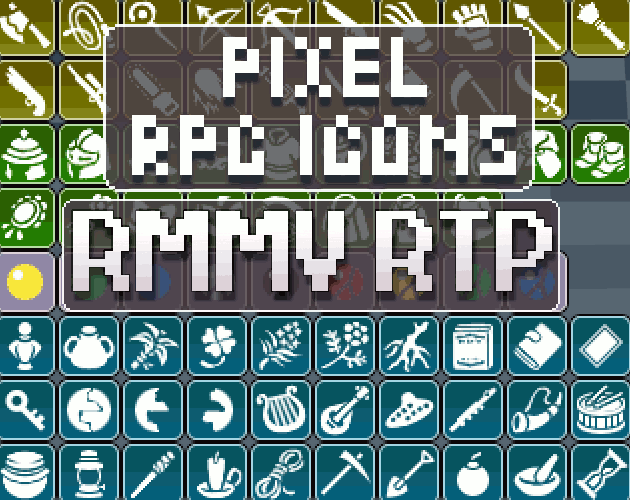



|
VisuStella, Caz Wolf, Fallen Angel Olivia, Atelier Irina, and other affiliated content creators.
Download
| ||
SystemThis is a plugin created for RPG Maker MZ. | ||
|
Click here for help on how to install plugins and an explanation on the Tier Hierarchy System. |
Click here to learn how to update plugins. |
Click here for how to troubleshoot plugins if you get an error. |
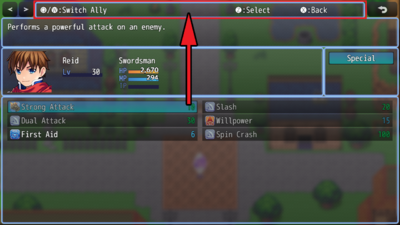
|
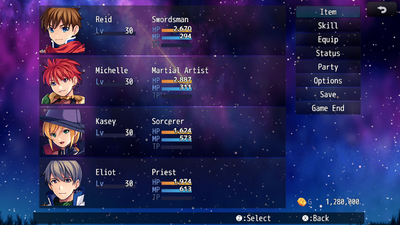
|
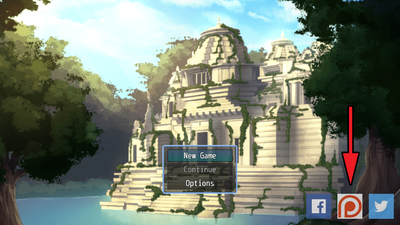
|
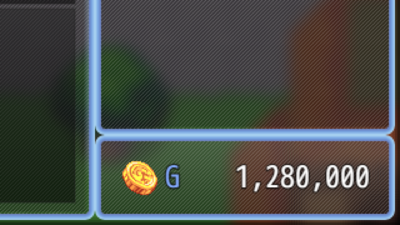
|
|
VisuStella MZThis plugin is a part of the VisuStella MZ Plugin Library. Click here if you want to help support VisuStella on Patreon. IntroductionThe Events & Movement Core plugin adds a lot of new functionality in terms of event flexibility and movement options to RPG Maker MZ. These range from adding in old capabilities from previous iterations of RPG Maker to more mainstream techniques found in other game engines. Movement options are also expanded to support 8-directional movement as well as sprite sheets provided that the VisuStella 8 format is used. Features include all (but not limited to) the following:
RequirementsThis plugin is made for RPG Maker MZ. This will not work in other iterations of RPG Maker.
This plugin is a Tier 1 plugin. Place it under other plugins of lower tier value on your Plugin Manager list (ie: 0, 1, 2, 3, 4, 5). This is to ensure that your plugins will have the best compatibility with the rest of the VisuStella MZ Plugin library.
FeaturesAdvanced Switches and VariablesSwitches and variables can now run JavaScript code and return values instantly. While at first glance, this may seem no different from using the Control Variables event command's Script option, this can be used to instantly set up Switch and/or Variable conditions for Parallel Common Events, Event Page Conditions, Enemy Skill Conditions, and Troop Page Conditions instantly without needing to make an event command to do so. --- <JS> code </JS> - Used for: Switch and Variable names - Replace 'code' with JavaScript code on what value to return. --- NOTE: Tagged Switches/Variables are mutually exclusive from one another. You cannot tag them with <JS>, <Self>, or <Global> simultaneously. Self Switches and VariablesRPG Maker MZ by default has 4 Self Switches: A, B, C, D. For some types of games, this isn't enough. This plugin gives you the ability convert regular Switches into Self Switches so you could have more. Self Variables also do not exist in RPG Maker MZ by default. Just like with Switches, you can turn regular Variables into Self Variables. --- <Self> - Used for: Switch and Variable names - Converts the Switch/Variable into a Self Switch/Variable. --- After, just use them like you would for normal Switches and Variables in an event's page conditions. If the <Self> tag is present inside the Switch or Variable's name, then it will use data unique to only that event. NOTE: Tagged Switches/Variables are mutually exclusive from one another. You cannot tag them with <JS>, <Self>, or <Global> simultaneously. VisuStella-Style 8-Directional Sprite SheetsThis plugin provides support for the VisuStella-Style 8-Directional Sprite Sheets, also know as VS8. VS8 sprite sheets offer support for walking frames, dashing frames, carrying frames, and emotes. --- To designate a sprite sheet as VS8, simply add [VS8] to the filename. Something like Actor1.png would become Actor1_[VS8].png. --- VS8 sprites are formatted as such. Each block below is a set of 3 frames. Walk Down Walk DL Dash Down Dash DL Walk Left Walk DR Dash Left Dash DR Walk Right Walk UL Dash Right Dash UL Walk Up Walk UR Dash Up Dash UR Carry Down Carry DL Ladder Emotes 3 Carry Left Carry DR Rope Emotes 4 Carry Right Carry UL Emotes 1 Emotes 5 Carry Up Carry UR Emotes 2 Emotes 6 --- Here are how each of the emote sets are grouped from left to right. Emotes 1: Item, Hmph, Victory Emotes 2: Hurt, Kneel, Collapse Emotes 3: !, ?, Music Note Emotes 4: Heart, Anger, Sweat Emotes 5: Cobweb, ..., Light Bulb Emotes 6: Sleep0, Sleep1, Sleep2 --- Notetags and Comment TagsThe following are notetags that have been added through this plugin. These notetags will not work with your game if this plugin is OFF or not present. Some of these are comment tags. Comment tags are used for events to mark and affect individual event pages rather than the whole event. Map NotetagsThe following notetags are used for maps only. While some of these options are also available in the Plugin Parameters, some of these notetags extend usage to specific maps marked by these notetags as well. --- <Diagonal Movement: On> <Diagonal Movement: Off> - Used for: Map Notetags - Turns on/off diagonal movement for those maps. - If notetag isn't present, use Plugin Parameter setting. --- <type Allow Region: x> <type Allow Region: x, x, x> <type Forbid Region: x> <type Forbid Region: x, x, x> <type Dock Region: x> <type Dock Region: x, x, x> - Used for: Map Notetags - Replace 'type' with 'All', 'Walk', 'Player', 'Event', 'Vehicle', 'Boat', 'Ship', or 'Airship'. - 'Allow' notetag variants allow that type to pass through them no matter what other passability settings are in place. - 'Forbid' notetag variants forbid that type from passing through at all. - 'Dock' notetag variants allow vehicles to dock there. Boats and ships must face the region direction while airships must land directly on top. --- <Save Event Locations> - Used for: Maps Notetags - Saves the locations of all events on the map so that when you return to that map at a later point, the events will be in the position they were last in. --- Event and Event Page NotetagsThe following notetags have comment tag variants (with a few exceptions). If a notetag is used for an event, it will affect the event constantly. If a comment tag is used, it will only affect the page the comment tag is on and only that page. --- <Activation Region: x> <Activation Regions: x,x,x> - Used for: Event Notetags and Event Page Comment Tags - Allows this event to be remotely activated as long as the player is standing within a tile marked by a designated region. - Replace 'x' with the regions you wish to remotely activate this event in. - Action Button: Player must press OK while being in the region. - Player/Event Touch: Player must step onto the region. - Autorun/Parallel: Player be in the region. - NOTE: This cannot be used with any other activation tags. --- <Activation Square: x> <Activation Radius: x> <Activation Row: x> <Activation Column: x> - Used for: Event Notetags and Event Page Comment Tags - Allows this event to be remotely activated as long as the player is within range of its activation type. - Replace 'x' with a number stating the range in tiles. - Square: A square-shaped range with the event at the center. - Radius: A diamond-shaped range with the event at the center. - Row: Spans horizontally across the map. 'x' expands up and down. - Column: Spans vertically across the map. 'x' expands left and right. - NOTE: This cannot be used with any other activation tags. --- <Always Update Movement> - Used for: Event Notetags and Event Page Comment Tags - Events normally have to be within screen range for them to update their self movement. If this tag is present, the event is always updating. --- <Click Trigger> - Used for: Event Notetags and Event Page Comment Tags - Allows this event to activate upon being clicked on with the mouse. --- <Copy Event: Map x, Event y> <Copy Event: x, y> <Copy Event: template> - Used for: Event Notetags ONLY - Makes this event copy all of the event settings from a different event that can be found on a different map (as long as that map is registered inside of Plugin Parameters => Event Template Settings => Preloaded Maps). - Replace 'x' with a number representing the copied event's Map ID. - Replace 'y' with a number representing the copied event's Event ID. - For the 'template' variant, replace 'template' with the name of the template made in Plugin Parameters => Event Template Settings => Event Template List. --- <Hitbox Left: x> <Hitbox Right: x> <Hitbox Up: x> <Hitbox Down: x> - Used for: Event Notetags and Event Page Comment Tags - Replace 'x' with a number to extend the hitbox of the event by that many tiles towards the listed direction. - Use multiples of this notetag to extend them to different directions. --- <Icon: x> - Used for: Event Notetags and Event Page Comment Tags - Replace 'x' with the Icon ID you wish to put above this event. - This will not override any Icons designated to the ID through a Plugin Command. --- <Icon Buffer X: +x> <Icon Buffer X: -x> <Icon Buffer Y: +x> <Icon Buffer Y: -x> <Icon Buffer: +x, +y> <Icon Buffer: -x, -y> - Used for: Event Notetags and Event Page Comment Tags - Allows you to adjust the positions of the icon on the envent by buffers. - Replace 'x' and 'y' with the values to adjust the position buffers by. --- <Icon Blend Mode: Normal> <Icon Blend Mode: Additive> <Icon Blend Mode: Multiply> <Icon Blend Mode: Screen> - Used for: Event Notetags and Event Page Comment Tags - Sets the blend mode for the icon on the event. --- <Label: text> - Used for: Event Notetags and Event Page Comment Tags - Puts a label over the event's head displaying 'text'. - Text codes can be used. --- <Label> text text </Label> - Used for: Event Notetags and Event Page Comment Tags - Puts a label over the event's head displaying 'text'. - This can display multiple lines. - Text codes can be used. --- <Label Range: x> - Used for: Event Notetags and Event Page Comment Tags - Sets a range requirement for the player to be in order for the event's label to appear. - Replace 'x' with a number value depicting the range in tiles. --- <Move Synch Target: Player> <Move Synch Target: Event x> - Used for: Event Notetags and Event Page Comment Tags - Synchronizes the movement of this event with a target (either the player or another event). This event will only move whenever the synchronized target moves. - For 'Event x' variant, replace 'x' with the ID of the event to synch to. --- <Move Synch Type: Random> <Move Synch Type: Approach> <Move Synch Type: Away> <Move Synch Type: Custom> <Move Synch Type: Mimic> <Move Synch Type: Reverse Mimic> <Move Synch Type: Mirror Horizontal> <Move Synch Type: Mirror Vertical> - Used for: Event Notetags and Event Page Comment Tags - Choose the type of movement the event will have if it is synchronized to a target. - Random: Move to a random position. - Approach: Approaches target. - Away: Flees from target. - Custom: Follows a custom move route. - Mimic: Imitates the target's movement style. - Reverse Mimic: Does the opposite of the target's movement. - Mirror Horizontal: Moves as if a mirror is placed horizontally. - Mirror Vertical: Moves as if a mirror is placed vertically. --- <Move Synch Delay: x> - Used for: Event Notetags and Event Page Comment Tags - If this tag is present, the event will wait a bit after each move before moving again. - Replace 'x' with the number of movement instances in between. --- <Save Event Location> - Used for: Event Notetags ONLY - Saves the locations of the event on the map so that when you return to that map at a later point, the event will be in the position it was last in. --- <Hide Shadow> - Used for: Event Notetags and Event Page Comment Tags - Hides the shadow for the event. --- <Shadow Filename: filename> - Used for: Event Notetags and Event Page Comment Tags - Replaces the shadow graphic used with 'filename' found in the img/system/ project folder. --- <Sprite Offset X: +x> <Sprite Offset X: -x> <Sprite Offset Y: +x> <Sprite Offset Y: -x> <Sprite Offset: +x, +y> <Sprite Offset: -x, -y> - Used for: Event Notetags and Event Page Comment Tags - Changes how much the event's sprite is visibly offset by. - Replace 'x' and 'y' with numbers indicating the offset in pixels. --- <Step Pattern: Left to Right> <Step Pattern: Right to Left> <Step Pattern: Spin Clockwise> <Step Pattern: Spin CW> <Step Pattern: Spin CounterClockwise> <Step Pattern: Spin CCW> <Step Pattern: Spin AntiClockwise> <Step Pattern: Spin ACW> - Used for: Event Notetags and Event Page Comment Tags - Changes the way the event animates if a tag is present. - Left to Right: Makes the event sprite's step behavior go from frame 0 to 1 to 2, then back to 0 instead of looping backward. - Right to Left: Makes the event sprite's step behavior go from frame 2 to 1 to 0, then back to 2 instead of looping forward. - Spin Clockwise: Makes the event sprite's step behavior spin CW. - Spin CounterClockwise: Makes the event sprite's step behavior spin CCW. --- Plugin CommandsThe following are Plugin Commands that come with this plugin. They can be accessed through the Plugin Command event command. --- Auto Movement: Events - Allow/stop events from auto movement. Value: - Allow events to move automatically? --- Call Event: Remote Activation - Runs the page of a different event remotely. Map ID: - Target event's map. Use 0 for current map. - You may use JavaScript code. Event ID: - The ID of the event to remotely run. - You may use JavaScript code. Page ID: - The page of the remote event to run. - You may use JavaScript code. --- Dash Enable: Toggle - Enable/Disable Dashing on maps. Value: - What do you wish to change dashing to? --- Event Icon: Change - Change the icon that appears on an event. Map ID: - The map the target map. Use 0 for current map. - You may use JavaScript code. Event ID: - The ID of the target event. - You may use JavaScript code. Icon Index: - Icon index used for the icon. - You may use JavaScript code. Buffer X: - How much to shift the X position by? - You may use JavaScript code. Buffer Y: - How much to shift the Y position by? - You may use JavaScript code. Blend Mode: - What kind of blend mode do you wish to apply to the icon sprite? --- Event Icon: Delete - Delete the icon that appears on an event. Map ID: - The map the target map. Use 0 for current map. - You may use JavaScript code. Event ID: - The ID of the target event. - You may use JavaScript code. --- Event Label: Refresh - Refresh all Event Labels on screen. - This is used to refresh page conditions for map changes that don't force a refresh. --- Event Label: Visible - Change the visibility of Event Labels. Visibility: - What do you wish to change visibility to? --- Event Location: Save - Memorize an event's map location so it reappears there the next time the map is loaded. Event ID: - The ID of the target event. - You may use JavaScript code. --- Event Location: Delete - Deletes an event's saved map location. - The event will reappear at its default location. Map ID: - The map the target map. Use 0 for current map. - You may use JavaScript code. Event ID: - The ID of the target event. - You may use JavaScript code. --- Event Location: Create - Creates a custom spawn location for a specific map's event so it appears there the next time the map is loaded. Map ID: - The map the target map. Use 0 for current map. - You may use JavaScript code. Event ID: - The ID of the target event. - You may use JavaScript code. X Coordinate: - The X coordinate of the event. - You may use JavaScript code. Y Coordinate: - The Y coordinate of the event. - You may use JavaScript code. Direction: - The direction the event will be facing. Optional: Page ID: - The page of the event to set the move route to. - You may use JavaScript code. Move Route Index:
- The point in the move route for this event to be at if the page ID
matches the rest of the page conditions.
--- Morph Event: Change - Runs the page of a different event remotely. Step 1: Map ID: - Target event's map. Use 0 for current map. - You may use JavaScript code. Event ID: - The ID of the target event. - You may use JavaScript code. Step 2: Template Name: - Name of the target event template to morph into. - Ignored if this is called "Untitled". Map ID: - Target event's map. Use 0 for current map. - You may use JavaScript code. Event ID: - The ID of the target event. - You may use JavaScript code. Preserve Morph: - Is the morph effect preserved? - Or does it expire upon leaving the map? --- Morph Event: Remove - Remove the morph status of an event. Map ID: - Target event's map. Use 0 for current map. - You may use JavaScript code. Event ID: - The ID of the event to remotely run. - You may use JavaScript code. Remove Preservation: - Also remove the preservation effect? --- Player Icon: Change - Change the icon that appears on on the player. Icon Index: - Icon index used for the icon. - You may use JavaScript code. Buffer X: - How much to shift the X position by? - You may use JavaScript code. Buffer Y: - How much to shift the Y position by? - You may use JavaScript code. Blend Mode: - What kind of blend mode do you wish to apply to the icon sprite? --- Player Icon: Delete - Delete the icon that appears on the player. --- Self Switch: A B C D - Change the Self Switch of a different event. Map ID: - The map the target map. Use 0 for current map. - You may use JavaScript code. Event ID: - The ID of the target event. - You may use JavaScript code. Letter: - Letter of the target event's Self Switch to change. Value: - What value do you want to set the Self Switch to? --- Self Switch: Switch ID - Change the Self Switch of a different event. Map ID: - The map the target map. Use 0 for current map. - You may use JavaScript code. Event ID: - The ID of the target event. - You may use JavaScript code. Switch ID: - The ID of the target switch. Value: - What value do you want to set the Self Switch to? --- Self Variable: Variable ID - Change the Self Variable of a different event. Map ID: - The map the target map. Use 0 for current map. - You may use JavaScript code. Event ID: - The ID of the target event. - You may use JavaScript code. Variable ID: - The ID of the target variable. Value: - What value do you want to set the Self Switch to? --- Spawn Event: Spawn At X, Y - Spawns desired event at X, Y location on the current map. Step 1: Template Name: - Name of the target event template to spawn as. - Ignored if this is called "Untitled". Map ID: - Target event's map to be used as reference. - You may use JavaScript code. Event ID: - The ID of the target event to be used as reference. - You may use JavaScript code. Step 2: X Coordinate: - Target Location to spawn at. - You may use JavaScript code. Y Coordinate: - Target Location to spawn at. - You may use JavaScript code. Check Event Collision: - Check collision with any other events and player? Check Passability: - Check passability of the target location. Preserve Spawn: - Is the spawned event preserved? - Or does it expire upon leaving the map? --- Spawn Event: Spawn At Region - Spawns desired event at a random region-marked location on the current map. Step 1: Template Name: - Name of the target event template to spawn as. - Ignored if this is called "Untitled". Map ID: - Target event's map to be used as reference. - You may use JavaScript code. Event ID: - The ID of the target event to be used as reference. - You may use JavaScript code. Step 2: Region ID(s): - Pick region(s) to spawn this event at. Check Event Collision: - Check collision with any other events and player? Check Passability: - Check passability of the target location. Preserve Spawn: - Is the spawned event preserved? - Or does it expire upon leaving the map? --- Spawn Event: Despawn Event ID - Despawns the selected Event ID on the current map. Event ID - The ID of the target event. - You may use JavaScript code. --- Spawn Event: Despawn At X, Y - Despawns any spawned event(s) at X, Y location on the current map. X Coordinate: - Target Location to despawn at. - You may use JavaScript code. Y Coordinate: - Target Location to despawn at. - You may use JavaScript code. --- Spawn Event: Despawn Region(s) - Despawns the selected Region(s). Region ID(s) - Pick region(s) and despawn everything inside it. --- Spawn Event: Despawn Everything - Despawns all spawned events on the current map. --- Move Route Custom CommandsSome custom commands have been added to the "Set Movement Route" event command. These can be accessed by pressing the "Script..." command and typing in the following, which don't need to be in code form. Keep in mind that since these are custom additions and RPG Maker MZ does not allow plugins to modify the editor, the "Preview" button will not factor in the effects of these commands. --- Animation: x - Replace 'x' with the ID of the animation to play on moving unit. --- Balloon: name - Replace 'name' with any of the following to play a balloon on that the target moving unit. - '!', '?', 'Music Note', 'Heart', 'Anger', 'Sweat', 'Cobweb', 'Silence', 'Light Bulb', 'Sleep', 'User-Defined 1', 'User-Defined 2', 'User-Defined 3', 'User-Defined 4', 'User-Defined 5' --- Hug: Left Hug: Right - Causes the moving unit to hug the left/right side of the wall. --- Index: x - Replace 'x' with a number depicting the character index to change the moving unit's sprite to. --- Index: +x Index: -x - Replace 'x' with the value to change the character index of the moving unit's sprite by. --- Jump Forward: x - Replace 'x' with the number of tiles for the unit to jump forward by. --- Jump To: x, y - Replace 'x' and 'y' with the coordinates for the unit to jump to. --- Jump to Event: x - Replace 'x' with the ID of the event for the unit to jump to. --- Jump to Player - Causes the moving unit to jump to the player. --- Move Lower Left Until Stop Move Down Until Stop Move Lower Right Until Stop Move Left Until Stop Move Right Until Stop Move Upper Left Until Stop Move Up Until Stop Move Upper Right Until Stop - Causes the moving unit to move that direction until it hits a stop. --- Move To: x, y - Replace 'x' and 'y' with the map coordinates to move the unit to through pathfinding. - This uses RPG Maker MZ's pathfinding algorithm. It is not perfect so do not expect the most optimal results. --- Move to Event: x - Replace 'x' with the ID of the event to move the unit to. - This uses RPG Maker MZ's pathfinding algorithm. It is not perfect so do not expect the most optimal results. --- Move to Player - Moves the unit to the player. - This uses RPG Maker MZ's pathfinding algorithm. It is not perfect so do not expect the most optimal results. --- Move Lower Left: x Move Down: x Move Lower Right: x Move Left: x Move Right: x Move Upper Left: x Move Up: x Move Upper Right: x - Replace 'x' with the number of times to move the unit by in the designated direction on the map. --- Opacity: x% - Replace 'x' with the percentage to change the unit's sprite opacity to. --- Opacity: +x Opacity: -x - Replace 'x' with the increment to change the unit's sprite opacity by. --- Pattern Lock: x - Replace 'x' with the step pattern to lock the unit's sprite to. --- Pattern Unlock - Removes pattern lock effect. --- Pose: name - If using a VS8 sprite, this will cause the unit to strike a pose. - Replace 'name' with any the following: - 'Item', 'Hmph', 'Victory', 'Hurt', 'Kneel', 'Collapse', '!', '?', 'Music Note', 'Heart', 'Anger', 'Sweat', 'Cobweb', 'Silence', 'Light Bulb', 'Sleep' --- Step Toward: x, y - Replace 'x' and 'y' for the desired coordinates for the unit to take one step towards. - This uses RPG Maker MZ's pathfinding algorithm. It is not perfect so do not expect the most optimal results. --- Step Toward Event: x - Replace 'x' with the ID of the event for the unit to take one step to. - This uses RPG Maker MZ's pathfinding algorithm. It is not perfect so do not expect the most optimal results. --- Step Toward Player - Causes event to take one step towards the player. - This uses RPG Maker MZ's pathfinding algorithm. It is not perfect so do not expect the most optimal results. --- Step Away From: x, y - Replace 'x' and 'y' for the desired coordinates for the unit to take one step away from. - This uses RPG Maker MZ's pathfinding algorithm. It is not perfect so do not expect the most optimal results. --- Step Away From Event: x - Replace 'x' with the ID of the event for the unit to take one step from. - This uses RPG Maker MZ's pathfinding algorithm. It is not perfect so do not expect the most optimal results. --- Step Away From Player - Causes event to take one step away from the player. - This uses RPG Maker MZ's pathfinding algorithm. It is not perfect so do not expect the most optimal results. --- Turn To: x, y - Replace 'x' and 'y' for the coordinates to make the unit face towards. - This supports 8 directional turning. --- Turn to Event: x - Replace 'x' with the ID of the event to turn the unit towards. - This supports 8 directional turning. --- Turn to Player - Causes the unit to turn towards the player. - This supports 8 directional turning. --- Turn Away From: x, y - Replace 'x' and 'y' for the coordinates to make the unit face away from. - This supports 8 directional turning. --- Turn Away From Event: x - Replace 'x' with the ID of the event to turn the unit away from. - This supports 8 directional turning. --- Turn Away From Player - Causes the unit to turn away from the player. - This supports 8 directional turning. --- Turn Lower Left Turn Lower Right Turn Upper Left Turn Upper Right - Causes the unit to turn to one of the diagonal directions. --- Self Switch x: On Self Switch x: Off Self Switch x: Toggle - Replace 'x' with 'A', 'B', 'C', 'D', or a <Self> Switch ID to adjust the unit's self switch. --- Self Variable x: y - Replace 'x' with a <Self> Variable ID to adjust the unit's self variable. - Replace 'y' with a number value to set the self variable to. --- Teleport To: x, y - Replace 'x' and 'y' with the coordinates to instantly move the unit to. --- Teleport to Event: x - Replace 'x' with the ID of the event to instantly move the unit to. --- Teleport to Player - Instantly moves the unit to the player's location. --- If none of the commands are detected above, then a script call will be ran. --- Plugin ParametersEvent Label SettingsEvent Labels are small windows created to display text over an event's head. They're set up using the <Label> notetags and/or comment tags. Event Labels are a great way to instantly relay information about the event's role to the player. --- Event Labels Font Size: - The font size used for the Event Labels. Icon Size: - The size of the icons used in the Event Labels. Line Height: - The line height used for the Event Labels. Offset X: - Globally offset all labels horizontally by this amount. Offset Y: - Globally offset all labels vertically by this amount. Fade Speed: - Fade speed for labels. Visible Range: - Range the player has to be within the event to make its label visible. --- Event Icon SettingsIcons can be displayed over an event's head through the <Icon> notetags and/or comment tags. These can be used for a variety of things such as making them look like they're carrying an item or to indicate they have a specific role. --- Event Icon Buffer X: - Default X position buffer for event icons. Buffer Y: - Default Y position buffer for event icons. Blend Mode: - Default blend mode for even icons. - 0 - Normal - 1 - Additive - 2 - Multiply - 3 - Screen --- Event Template SettingsEvent Templates allow you to store specific maps and/or event data to bring out on need while having a premade set base. They're similar to prefabs but aren't things that can be altered individually as one setting for an event template will serve as a blueprint for all of them that use them. Event Templates are used for the <Copy Event> notetags, the Morph Event and Spawn Event Plugin Commands. --- Settings Preloaded Maps: - A list of all the ID's of the maps that will be preloaded to serve as template maps for this plugin. --- Templates - A list of all the Event Templates used by this project. Used for notetags and Plugin Commands. Name:
- Name of the template. It'll be used as anchor points for notetags and
Plugin Commands.
Map ID: - ID of the map the template event is stored on. - This will automatically add this ID to preloaded list. Event ID: - ID of the event the template event is based on. JavaScript:
JS: Pre-Copy:
JS: Post-Copy:
JS: Pre-Morph:
JS: Post-Morph:
JS: Pre-Spawn:
JS: Post-Spawn:
- Code that's ran during certain circumstances.
- The code will occur at the same time as the ones listed in the main
Event Template Settings Plugin Parameters. However, the ones listed
in these individual entries will only occur for these specific
templates and only if the templates are used.
--- JavaScript JS: Pre-Copy: JS: Post-Copy: JS: Pre-Morph: JS: Post-Morph: JS: Pre-Spawn: JS: Post-Spawn: - Code that's ran during certain circumstances. - These are global and are ran for all copies, morphs, and/or spawns. --- Movement SettingsThese plugin parameters allow you to control how movement works in your game, toggling it from 4-directional to 8-directional, setting up rules to stop self-movement from events while an event or message is present, and other aesthetics such as tilting the sprite while dashing, setting shadows beneath the sprites, and allow for turning in place. --- 8 Directional Movement Enable: - Allow 8-directional movement by default? Players can move diagonally. Strict Collision: - Enforce strict collission rules where the player must be able to pass both cardinal directions? Favor Horizontal: - Favor horizontal if cannot pass diagonally but can pass both horizontally and vertically? --- Automatic Movement Stop During Events: - Stop automatic event movement while events are running. Stop During Messages: - Stop automatic event movement while a message is running. --- Dash Tilt Enable: - Tilt any sprites that are currently dashing? Tilt Left Amount: - Amount in radians when moving left (upper left, left, lower left). Tilt Right Amount: - Amount in radians when moving right (upper right, right, lower right). Tilt Vertical Amount: - Amount in radians when moving vertical (up, down). --- Shadows Show: - Show shadows on all events and player-related sprites. Default Filename: - Default filename used for shadows found in img/system/ folder. --- Turn in Place Enable: - When not dashing, player will turn in place before moving. - This only applies with keyboard inputs. Delay in Frames: - The number of frames to wait before moving. --- VisuStella 8-Dir SettingsThese are settings for sprite sheets using the VS8 format. For more information on the VS8 format, look in the help section above. --- Balloon Icon Settings Auto-Balloon Poses: - Automatically pose VS8 sprites when using balloon icons. Balloon Offset X: - Offset balloon icons on VS8 sprites by x pixels. Balloon Offset Y: - Offset balloon icons on VS8 sprites by y pixels. --- Icons Auto Buffer: - Automatically buffer the X and Y coordinates of VS8 sprites? Use Carry Pose: - Use the carry pose when moving with an icon overhead. --- Region RulingsThese settings allow you to decide the passability of the player, events, and various vehicles through the usage of Regions. --- Allow Regions All Allow: Walk Allow: Player Allow: Event Allow: Vehicle Allow: Boat Allow: Ship Allow: Airship Allow: - Insert Region ID's where the affected unit type can enter. - Region ID's range from 0 to 255. --- Forbid Regions All Forbid: Walk Forbid: Player Forbid: Event Forbid: Vehicle Forbid: Boat Forbid: Ship Forbid: Airship Forbid: - Insert Region ID's where the affected unit type cannot enter. - Region ID's range from 0 to 255. --- Dock Regions Vehicle Dock: Boat Dock: Ship Dock: Airship Dock: - Insert Region ID's where the affected vehicle can dock - Region ID's range from 0 to 255. Only Region Dockable: - Vehicles are only able to dock at designated regions. --- Common Event on OK ButtonThese Plugin Parameters allow you to setup Common Events that activate using Regions when pressing the OK button while standing on top of them or in front of them. These let you create near universally interactable objects using Regions, such as rivers to start up fishing events or locations to places items on. --- Regions Regions 1 - 255: - Which Common Event does this region activate? - Use 0 to not activate any Common Events. --- Target Tile Target Tile: - Which tile should be checked for Common Event on OK Button? - Tile in front of player. - Tile player is standing on top of. --- Common Event on TouchThese Plugin Parameters allow you to setup Common Events that trigger when stepping onto Region-marked tiles. These let you create custom effects that will occur such as customized damage floors, traps, and/or events. --- Regions Regions 1 - 255: - Which Common Event does this region activate? - Use 0 to not activate any Common Events. --- Terrain Tag SettingsTerrain Tags are used in Database => Tilesets to mark certain tiles and give them unique properties through terrain tags. --- Terrain Tag ID's Rope: - Which terrain tag number to use for ropes? ---
Terms of Use1. These plugins may be used in free or commercial games provided that they have been acquired through legitimate means at VisuStella.com and/or any other official approved VisuStella sources. Exceptions and special circumstances that may prohibit usage will be listed on VisuStella.com. 2. All of the listed coders found in the Credits section of this plugin must be given credit in your games or credited as a collective under the name: "VisuStella". 3. You may edit the source code to suit your needs, so long as you do not claim the source code belongs to you. VisuStella also does not take responsibility for the plugin if any changes have been made to the plugin's code, nor does VisuStella take responsibility for user-provided custom code used for custom control effects including advanced JavaScript notetags and/or plugin parameters that allow custom JavaScript code. 5. VisuStella is not responsible for problems found in your game due to unintended usage, incompatibility problems with plugins outside of the VisuStella MZ library, plugin versions that aren't up to date, nor responsible for the proper working of compatibility patches made by any third parties. VisuStella is not responsible for errors caused by any user-provided custom code used for custom control effects including advanced JavaScript notetags and/or plugin parameters that allow JavaScript code. 8. Any extensions and/or addendums made to this plugin's Terms of Use can be found on VisuStella.com and must be followed. Terms of Use: Japanese『VisuStella MZ』利用規約 1. これらのプラグインは、VisuStella.comおよび/または公式に承認されたVisuStellaのソースから合法的な手段で入手したものである限り、フリーゲームや商用ゲームに使用することができます。例外的に使用が禁止される場合については、VisuStella.comの記載をご確認ください。 2. 本プラグインの「クレジット」部分に記載されているすべてのコーダーの名前は、ゲーム内にクレジット表記を行うか、もしくは「VisuStella」という名前の下にまとめて表記する必要があります。 3. ソースコードを自分のものだと主張しない限りは、必要に応じて編集することが可能です。ただしプラグインのコードに変更が加えられた場合、VisuStellaはそのプラグインに対して一切の責任を負いません。高度なJavaScriptのノートタグやJavaScriptコードを許可するプラグインのパラメータを含む、カスタムコントロールエフェクトに使用される、ユーザー提供のカスタムコードについても、VisuStellaは一切の責任を負いません。 5. VisuStellaは、意図しない使用方法による問題、VisuStella MZライブラリ以外のプラグインとの非互換性の問題、プラグインのバージョンが最新でないことによる問題、第三者による互換性パッチが適切に動作していないことなどが原因でゲーム内で発生した問題については、一切の責任を負いません。VisuStellaは、高度なJavaScriptのノートタグやJavaScriptコードを許可するプラグインのパラメータを含む、カスタムコントロールエフェクトに使用される、ユーザー提供のカスタムコードに起因するエラーについても、一切の責任を負いません。 8. このプラグインの利用規約の追加項目や補足については、VisuStella.comに掲載されていますので、それを参照し従ってください。 CreditsIf you are using this plugin, credit the following people in your game: Team VisuStella Changelog
Help File |



