Difference between revisions of "Message Core VisuStella MZ"
| Line 36: | Line 36: | ||
{{Visustella MZ}} | {{Visustella MZ}} | ||
| − | == | + | == Introduction == |
| + | |||
| + | The Message Core plugin extends and builds upon the message functionality of | ||
| + | RPG Maker MZ and allows you, the game dev, to customize the workflow for | ||
| + | your game's message system. | ||
| + | |||
| + | Features include all (but not limited to) the following: | ||
| + | |||
| + | - Control over general message settings. | ||
| + | - Auto-Color key words and/or database entries. | ||
| + | - Increases the text codes available to perform newer functions/effects. | ||
| + | - Ability for you to implement custom Text Code actions. | ||
| + | - Ability for you to implement custom Text code string replacements. | ||
| + | - Invoke a macro system to speed up the dev process. | ||
| + | - Add a Text Speed option to the Options menu. | ||
| + | - Add the ever so useful Word Wrap to your message system. | ||
| + | - Extend the choice selection process to your liking. | ||
| + | - The ability to enable/disable as well as show/hide certain choices. | ||
| + | |||
| + | == Requirements == | ||
| + | |||
| + | This plugin is made for RPG Maker MZ. This will not work in other iterations | ||
| + | of RPG Maker. | ||
| + | |||
| + | {{MZ Tier 1}} | ||
| + | |||
| + | == Available Text Codes == | ||
| + | |||
| + | The following are text codes that you may use with this plugin. Some of | ||
| + | these are original text codes provided by RPG Maker MZ, while others are | ||
| + | new text codes added through this plugin. You may even add your own text | ||
| + | codes through the plugin parameters. | ||
| + | |||
| + | === RPG Maker MZ Text Codes === | ||
| + | |||
| + | The following are text codes that come with RPG Maker MZ. These text codes | ||
| + | cannot be edited through the Plugin Parameters. | ||
| + | |||
| + | --- | ||
| + | |||
| + | <pre> | ||
| + | ------------------ ------------------------------------------------------- | ||
| + | Text Code Effect (Global) | ||
| + | ------------------ ------------------------------------------------------- | ||
| + | \V[x] Replaced by the value of variable 'x'. | ||
| + | \N[x] Replaced by the name of actor 'x'. | ||
| + | \P[x] Replaced by the name of party member 'x'. | ||
| + | \C[x] Draw the subsequent text with window skin color 'x'. | ||
| + | \I[x] Draw icon 'x'. | ||
| + | |||
| + | \PX[x] Moves text x position to 'x'. | ||
| + | \PY[x] Moves text y position to 'y'. | ||
| + | |||
| + | \G Replaced by the currency unit. | ||
| + | |||
| + | \{ Increase the text font size by one step. | ||
| + | \} Decrease the text font size by one step. | ||
| + | \FS[x] Changes the text font size to 'x'. | ||
| + | |||
| + | \\ Replaced by the backslash character. | ||
| + | </pre> | ||
| + | |||
| + | --- | ||
| + | |||
| + | <pre> | ||
| + | ------------------ ------------------------------------------------------- | ||
| + | Text Code Effect (Message Window Only) | ||
| + | ------------------ ------------------------------------------------------- | ||
| + | \$ Opens the gold window. | ||
| + | \. Waits a 1/4 second. | ||
| + | \| Waits a full second. | ||
| + | \! Waits for button input. | ||
| + | \> Display remaining text on same line all at once. | ||
| + | \< Cancel the effect that displays text all at once. | ||
| + | \^ Do not wait for input after displaying text to move on. | ||
| + | </pre> | ||
| + | |||
| + | --- | ||
| + | |||
| + | === Message Core Hard-Coded Text Codes === | ||
| + | |||
| + | The following text codes are hard-coded into VisuStella MZ Message Core's | ||
| + | code. These text codes cannot be edited through the Plugin Parameters. | ||
| + | |||
| + | --- | ||
| + | |||
| + | <pre> | ||
| + | ------------------ ------------------------------------------------------- | ||
| + | Text Code Effect (Global) | ||
| + | ------------------ ------------------------------------------------------- | ||
| + | <b> Makes subsequent text bold. | ||
| + | </b> Removes bold from subsequent text. | ||
| + | <i> Makes subsequent text italic. | ||
| + | </i> Removes italic from subsequent text. | ||
| + | |||
| + | <left> Makes subsequent text left-aligned. *Note1* | ||
| + | </left> Removes left-alignment for subsequent text. | ||
| + | <center> Makes subsequent text center-aligned. *Note1* | ||
| + | </center> Removes center-alignment for subsequent text. | ||
| + | <right> Makes subsequent text right-aligned. *Note1* | ||
| + | </right> Removes right-alignment for subsequent text. | ||
| + | |||
| + | Note1: Use at line-start. Does not work with Word Wrap. | ||
| + | |||
| + | <ColorLock> Text codes can't change text color for subsequent text. | ||
| + | </ColorLock> Removes Color Lock property. | ||
| + | |||
| + | <WordWrap> Enables Word Wrap for this window. *Note2* | ||
| + | </WordWrap> Disables Word Wrap for this window. *Note2* | ||
| + | <br> Adds a line break. Requires Word Wrap enabled. | ||
| + | <line break> Adds a line break. Requires Word Wrap enabled. | ||
| + | |||
| + | Note2: Some windows cannot use Word Wrap such as the Choice Window. | ||
| + | |||
| + | \picture<x> Draws picture x (filename) at current text position. | ||
| + | \CenterPicture<x> Draws picture x (filename) centered at the window. | ||
| + | </pre> | ||
| + | |||
| + | --- | ||
| + | |||
| + | <pre> | ||
| + | ------------------ ------------------------------------------------------- | ||
| + | Text Code Effect (Message Window Only) | ||
| + | ------------------ ------------------------------------------------------- | ||
| + | \CommonEvent[x] Runs common event x when text code is reached. | ||
| + | \Wait[x] Makes the message wait x frames before continuing. | ||
| + | |||
| + | --- | ||
| + | |||
| + | ----------------------------- --------------------------------------------- | ||
| + | Text Code Effect (Choice Window Only) | ||
| + | ----------------------------- --------------------------------------------- | ||
| + | <Show> Choice is always shown. | ||
| + | <Show Switch: x> Choice shown if switch x is ON. | ||
| + | <Show Switches: x,x,x> Choice shown if the x switches are all ON. | ||
| + | <Show All Switches: x,x,x> Choice shown if the x switches are all ON. | ||
| + | <Show Any Switches: x,x,x> Choice shown if any of x switches are ON. | ||
| + | |||
| + | <Hide> Choice is always hidden. | ||
| + | <Hide Switch: x> Choice hidden if switch x is ON. | ||
| + | <Hide Switches: x,x,x> Choice hidden if the x switches are all ON. | ||
| + | <Hide All Switches: x,x,x> Choice hidden if the x switches are all ON. | ||
| + | <Hide Any Switches: x,x,x> Choice hidden if any of x switches are ON. | ||
| + | |||
| + | <Enable> Choice is always enabled. | ||
| + | <Enable Switch: x> Choice enabled if switch x is ON. | ||
| + | <Enable Switches: x,x,x> Choice enabled if the x switches are all ON. | ||
| + | <Enable All Switches: x,x,x> Choice enabled if the x switches are all ON. | ||
| + | <Enable Any Switches: x,x,x> Choice enabled if any of x switches are ON. | ||
| + | |||
| + | <Disable> Choice is always disabled. | ||
| + | <Disable Switch: x> Choice disabled if switch x is ON. | ||
| + | <Disable Switches: x,x,x> Choice disabled if the x switches are all ON. | ||
| + | <Disable All Switches: x,x,x> Choice disabled if the x switches are all ON. | ||
| + | <Disable Any Switches: x,x,x> Choice disabled if any of x switches are ON. | ||
| + | </pre> | ||
| + | |||
| + | --- | ||
| + | |||
| + | === Message Core Customizable Text Codes === | ||
| + | |||
| + | The following text codes can be altered through the Message Core's various | ||
| + | Plugin Parameters to adjust replacements and actions. | ||
| + | |||
| + | --- | ||
| + | |||
| + | <pre> | ||
| + | ------------------ ------------------------------------------------------- | ||
| + | Text Code Effect (Global) | ||
| + | ------------------ ------------------------------------------------------- | ||
| + | \Class[x] Draws class x's icon (if have) and name. | ||
| + | \ClassName[x] Draws class x's name only. | ||
| + | |||
| + | \Skill[x] Draws skill x's icon (if have) and name. | ||
| + | \SkillName[x] Draws skill x's name only. | ||
| + | |||
| + | \Item[x] Draws item x's icon (if have) and name. | ||
| + | \ItemName[x] Draws item x's name only. | ||
| + | \ItemQuantity[x] Inserts the number of item x's owned by the party. | ||
| + | |||
| + | \Weapon[x] Draws weapon x's icon (if have) and name. | ||
| + | \WeaponName[x] Draws weapon x's name only. | ||
| + | \WeaponQuantity[x] Inserts the number of weapon x's owned by the party. | ||
| + | |||
| + | \Armor[x] Draws armor x's icon (if have) and name. | ||
| + | \ArmorName[x] Draws armor x's name only. | ||
| + | \ArmorQuantity[x] Inserts the number of armor x's owned by the party. | ||
| + | |||
| + | \LastGainObj Draws the icon + name of the last party-gained object. | ||
| + | \LastGainObjName Draws the name of the last party-gained object. | ||
| + | \LastGainObjQuantity Inserts the quantity of the last party-gained object. | ||
| + | |||
| + | \State[x] Draws state x's icon (if have) and name. | ||
| + | \StateName[x] Draws state x's name only. | ||
| + | |||
| + | \Enemy[x] Draws enemy x's icon (if have) and name. | ||
| + | \EnemyName[x] Draws enemy x's name only. | ||
| + | |||
| + | \Troop[x] Draws troop x's icon (if have) and name. | ||
| + | \TroopName[x] Draws troop x's name only. | ||
| + | |||
| + | \TroopMember[x] Draws troop member x's icon (if have) and name. *Note1* | ||
| + | \TroopNameMember[x] Draws troop member x's name only. *Note1* | ||
| + | |||
| + | Note1: Only works in battle. | ||
| + | |||
| + | \NormalBG Changes background type of window to normal type. | ||
| + | \DimBG Changes background type of window to dim type. | ||
| + | \TransparentBG Changes background type of window to transparent type. | ||
| + | |||
| + | \FontChange<x> Changes font face to x font name. | ||
| + | \ResetFont Resets font settings. | ||
| + | |||
| + | \ResetColor Resets color settings. | ||
| + | \HexColor<x> Changes text color to x hex color (ie. #123abc). | ||
| + | \OutlineColor[x] Changes outline color to text color x. | ||
| + | \OutlineHexColor<x> Changes outline color to x hex color (ie. #123abc). | ||
| + | \OutlineWidth[x] Changes outline width to x thickness. | ||
| + | |||
| + | \WindowMoveTo<x> Moves window to exact coordinates. *Note2* | ||
| + | \WindowMoveBy<x> Moves window by relative values. *Note2* | ||
| + | \WindowReset Resets window position to original position. | ||
| + | |||
| + | Note2: Replace 'x' with the following format: | ||
| + | targetX, targetY, targetWidth, targetHeight, duration, easingType | ||
| + | Only targetX and targetY are required arguments. | ||
| + | </pre> | ||
| + | |||
| + | --- | ||
| + | |||
| + | <pre> | ||
| + | ------------------ ------------------------------------------------------- | ||
| + | Text Code Effect (Message Window Only) | ||
| + | ------------------ ------------------------------------------------------- | ||
| + | \ActorFace[x] Inserts actor x's face into the Message Window. | ||
| + | \PartyFace[x] Inserts party member x's face into the Message Window. | ||
| + | \ChangeFace<x,y> Changes message face to x filename, y index. | ||
| + | \FaceIndex[x] Changes message face index to x. | ||
| + | |||
| + | \TextDelay[x] Sets delay in frames between characters to x frames. | ||
| + | </pre> | ||
| + | |||
| + | --- | ||
| + | |||
| + | As these text codes can be added, removed, and/or altered, their functions | ||
| + | may or may not be the same depending on how you've altered them. VisuStella | ||
| + | is not responsible for any errors caused by changes made to pre-made text | ||
| + | codes nor any new text codes they did not make. | ||
| + | |||
| + | == Plugin Commands == | ||
| + | |||
| + | The following are Plugin Commands that come with this plugin. They can be | ||
| + | accessed through the Plugin Command event command. | ||
| + | |||
| + | --- | ||
<pre> | <pre> | ||
| − | + | Message: Properties | |
| + | Change the various properties of the Message Window. | ||
| + | |||
| + | Rows: | ||
| + | - Change the number of Message Window rows. | ||
| + | - Leave at 0 to keep it unchanged. | ||
| + | |||
| + | Width: | ||
| + | - Change the Message Window width in pixels. | ||
| + | - Leave at 0 to keep it unchanged. | ||
| + | |||
| + | Center: | ||
| + | - Center the window X after changing its width? | ||
| + | |||
| + | Word Wrap: | ||
| + | - Enable or disable Word Wrap for the Message Window? | ||
</pre> | </pre> | ||
| + | |||
| + | --- | ||
| + | |||
| + | <pre> | ||
| + | Choice: Properties | ||
| + | Change the properties found in the Show Choices event command. | ||
| + | |||
| + | Line Height: | ||
| + | - Change the line height for the show choices. | ||
| + | - Leave at 0 to keep this unchanged. | ||
| + | |||
| + | Max Rows: | ||
| + | - Maximum number of choice rows to be displayed. | ||
| + | - Leave at 0 to keep this unchanged. | ||
| + | |||
| + | Max Columns: | ||
| + | - Maximum number of choice columns to be displayed. | ||
| + | - Leave at 0 to keep this unchanged. | ||
| + | |||
| + | Text Alignment: | ||
| + | - Text alignment for Show Choice window. | ||
| + | </pre> | ||
| + | |||
| + | --- | ||
| + | |||
| + | == Plugin Parameters == | ||
| + | |||
| + | === General Settings === | ||
| + | |||
| + | General settings involving the message system. These settings range from | ||
| + | adjust how the Message Window looks to more intricate settings like how | ||
| + | some of the default text codes work. | ||
| + | |||
| + | --- | ||
| + | |||
| + | Message Window | ||
| + | |||
| + | Default Rows: | ||
| + | - Default number of rows to display for the Message Window. | ||
| + | |||
| + | Default Width: | ||
| + | - Default Message Window width in pixels. | ||
| + | |||
| + | Fast Forward Key: | ||
| + | - This is the key used for fast forwarding messages. | ||
| + | |||
| + | Text Delay: | ||
| + | - How many frames to wait between characters drawn? | ||
| + | - Use 0 for instant. | ||
| + | |||
| + | --- | ||
| + | |||
| + | Name Box Window | ||
| + | |||
| + | Default Color: | ||
| + | - Default color for the Name Box Window's text. | ||
| + | |||
| + | Offset X: | ||
| + | - How much to offset the name box window X by | ||
| + | (as long as it doesn't go offscreen). | ||
| + | |||
| + | Offset Y: | ||
| + | - How much to offset the name box window Y by | ||
| + | (as long as it doesn't go offscreen). | ||
| + | |||
| + | --- | ||
| + | |||
| + | Choice List Window | ||
| + | |||
| + | Line Height: | ||
| + | - What is the default line height for Show Choices? | ||
| + | |||
| + | Max Rows: | ||
| + | - Maximum number of rows to visibly display? | ||
| + | |||
| + | Max Columns: | ||
| + | - Maximum number of columns to visibly display? | ||
| + | |||
| + | Text Alignment: | ||
| + | - Default alignment for Show Choice window. | ||
| + | |||
| + | --- | ||
| + | |||
| + | Default Text Codes | ||
| + | |||
| + | Relative \PX \PY: | ||
| + | - Make \PX[x] and \PY[x] adjust relative starting position than | ||
| + | exact coordinates. | ||
| + | |||
| + | \{ Maximum: | ||
| + | - Determine the maximum size that \{ can reach. | ||
| + | |||
| + | \} Minimum: | ||
| + | - Determine the minimum size that \} can reach. | ||
| + | |||
| + | \{ Change \} | ||
| + | - How much does \{ and \} change font size by? | ||
| + | |||
| + | --- | ||
| + | |||
| + | === Auto-Color Settings === | ||
| + | |||
| + | For certain windows such as the Message Window, Help Window, and Choice | ||
| + | Window, Auto-Color is enabled to automatically highlight and color certain | ||
| + | database entries, keywords, and just about anything you, the game dev, wants | ||
| + | to be automatically colored. This is done to avoid typing out \C[6]Jack\C[0] | ||
| + | every time Jack's name is written out as it will be automatically colored in | ||
| + | those specific windows. | ||
| + | |||
| + | The Plugin Parameters will give you full reign over which database entries | ||
| + | and keywords you want to be automatically colored as long as they follow a | ||
| + | few rules: | ||
| + | |||
| + | ----------------- | ||
| + | Auto-Color Rules: | ||
| + | ----------------- | ||
| + | |||
| + | 1. Database names and keywords are case sensitive. | ||
| + | This means if "Potion" is a markedeywords, typing out "potion" will not | ||
| + | prompt the auto-color to highlight "potion". You must add the lowercase | ||
| + | version of the word into the keyword list if you want it to count. | ||
| + | |||
| + | 2. Database names and keywords are exact size (for Roman languages) | ||
| + | This means if "Potion" is a marked keyword, typing out "potions" will not | ||
| + | prompt the auto-color to highlight "potions". You must type out all of | ||
| + | the variations of the words you want affected into the keyword list to | ||
| + | prompt the auto-color highlight. | ||
| + | |||
| + | This does not apply to Japanese, Korean, or Chinese languages. | ||
| + | |||
| + | 3. Possessive cases and other language symbols aren't counted. | ||
| + | Symbols such as periods, commas, quotes, parentheses, and similar symbols | ||
| + | do no count towards Rule 2. This means if "Potion" is a marked keyword, | ||
| + | the typing out "(Potion)" will still highlight the "Potion" part of the | ||
| + | word according to the auto-color. | ||
| + | |||
| + | --- | ||
| + | |||
| + | Database Highlighting | ||
| + | |||
| + | Actors: | ||
| + | Classes: | ||
| + | Skills: | ||
| + | Items: | ||
| + | Weapons: | ||
| + | Armors: | ||
| + | Enemies: | ||
| + | States: | ||
| + | - Any usage of a the selected database entry's name is auto-colored with | ||
| + | the text code number. | ||
| + | - Use 0 to not auto-color. | ||
| + | |||
| + | --- | ||
| + | |||
| + | Word Highlighting | ||
| + | |||
| + | \C[x]: Color | ||
| + | - These are lists of all the words that will be automatically colored with | ||
| + | the x text color. | ||
| + | |||
| + | --- | ||
| + | |||
| + | === Text Code Actions === | ||
| + | |||
| + | Text codes are used for one of two things: performing actions or replacing | ||
| + | themselves with text data. This Plugin Parameter will focus on the aspect of | ||
| + | performing actions. These actions can be done through each JavaScript or by | ||
| + | a common event (if it is used in the Message Window). Adequate knowledge of | ||
| + | both is recommended before attempting to modify and/or add new Text Code | ||
| + | Actions to the Plugin Parameters. | ||
| + | |||
| + | Each of the Text Code Actions are formatted in such a way: | ||
| + | |||
| + | --- | ||
| + | |||
| + | Text Code Action | ||
| + | |||
| + | Match: | ||
| + | - This is what needs to be matched in order for this text code to work. | ||
| + | - This is the primary text marker after the \ in a text code. | ||
| + | - In \N[x], this would be the 'N'. | ||
| + | |||
| + | Type: | ||
| + | - The type of parameter to obtain (none, number, or string). | ||
| + | - This is the way the text code determines the condition type. | ||
| + | - In \N[x], this would be the '[x]'. | ||
| + | |||
| + | Common Event: | ||
| + | - Select a common event to run when this text code is used in a message. | ||
| + | |||
| + | JS: Action: | ||
| + | - JavaScript code used to perform an action when this text code appears. | ||
| + | |||
| + | --- | ||
| + | |||
| + | === Text Code Replacements === | ||
| + | |||
| + | Text codes are used for one of two things: performing actions or replacing | ||
| + | themselves with text data. This Plugin Parameter will focus on the aspect of | ||
| + | replacing the text codes with text data. Text data can be replaced with | ||
| + | an exact exchange of text or dynamically through JavaScript. Adding a new | ||
| + | Text Code Replacement is done through the Plugin Parameters. | ||
| + | |||
| + | Each of the Text Code Replacements are formatted in such a way: | ||
| + | |||
| + | --- | ||
| + | |||
| + | Text Code Replacement | ||
| + | |||
| + | Match: | ||
| + | - This is what needs to be matched in order for this text code to work. | ||
| + | - This is the primary text marker after the \ in a text code. | ||
| + | - In \N[x], this would be the 'N'. | ||
| + | |||
| + | Type: | ||
| + | - The type of parameter to obtain (none, number, or string). | ||
| + | - This is the way the text code determines the condition type. | ||
| + | - In \N[x], this would be the '[x]'. | ||
| + | |||
| + | STR: Text: | ||
| + | - The text that will appear if this match appears. | ||
| + | If this has a value, ignore the JS: Text version. | ||
| + | |||
| + | JS: Text: | ||
| + | - JavaScript code used to determine the text that will appear if this | ||
| + | match appears. | ||
| + | |||
| + | --- | ||
| + | |||
| + | === Text Macros === | ||
| + | |||
| + | Text macros are used in similar fashion to text codes replacements to | ||
| + | replace themselves with text data. The primary difference is that macros are | ||
| + | made in a different format with no conditional argument modifiers (ie the | ||
| + | [x] that follows a text code). | ||
| + | |||
| + | To use a text macro, type in the matching keyword between two [brackets] and | ||
| + | it will be replaced by the string data or run the JavaScript code found in | ||
| + | the Plugin Parameter settings. | ||
| + | |||
| + | For example, if you have the text macro "Leader", made to return the party | ||
| + | leader's name, you can type in [Leader] in the Message Window and it will be | ||
| + | replaced with the party leader's name. The output can also output text codes | ||
| + | into the resulting text. | ||
| + | |||
| + | Each of the Text Macros are formatted in such a way: | ||
| + | |||
| + | --- | ||
| + | |||
| + | Text Macro | ||
| + | |||
| + | Match: | ||
| + | - This is what needs to be matched in order for this macro to work. | ||
| + | - In [Leader], this would be the 'Leader' text. | ||
| + | |||
| + | STR: Text: | ||
| + | - The replacement text that will appear from the macro. | ||
| + | - If this has a value, ignore the JS: Text version. | ||
| + | |||
| + | JS: Text: | ||
| + | - JavaScript code used to determine the text that will appear if this | ||
| + | macro appears. | ||
| + | |||
| + | --- | ||
| + | |||
| + | === Text Speed Option Settings === | ||
| + | |||
| + | Modern RPG's on the market have the option to adjust the message speed rate | ||
| + | for players. These Plugin Parameters allow you to add that option to the | ||
| + | Options Menu as well. | ||
| + | |||
| + | --- | ||
| + | |||
| + | Text Speed Option Settings | ||
| + | |||
| + | Add Option?: | ||
| + | - Add the 'Text Speed' option to the Options menu? | ||
| + | |||
| + | Adjust Window Height: | ||
| + | - Automatically adjust the options window height? | ||
| + | |||
| + | Option Name: | ||
| + | - Command name of the option. | ||
| + | |||
| + | Default Value: | ||
| + | - 1 - 10, slowest to fastest. | ||
| + | - 11 is instant value. | ||
| + | |||
| + | Instant Speed: | ||
| + | - Text to show "instant" text. | ||
| + | |||
| + | --- | ||
| + | |||
| + | === Word Wrap Settings === | ||
| + | |||
| + | Word wrap is a property that will cause any overflowing text to wrap around | ||
| + | and move into the next line. This property can only be enabled inside text | ||
| + | that accept text codes, such as the Message Window and Help Window. However, | ||
| + | word wrap is disabled for the Choice Window due to the nature of the Choice | ||
| + | Window's base properties. | ||
| + | |||
| + | Word wrap can be enabled or disabled in three ways. One is by using the text | ||
| + | code <WordWrap> to enable it or </WordWrap> to disable it. The second method | ||
| + | is by enabling it with the Plugin Command: 'Message: Properties'. The third | ||
| + | method is by enabling it by default with the Plugin Parameters. | ||
| + | |||
| + | --- | ||
| + | |||
| + | Enable Word Wrap | ||
| + | |||
| + | Message Window: | ||
| + | - Automatically enable Word Wrap for this window? | ||
| + | |||
| + | Help Window: | ||
| + | - Automatically enable Word Wrap for this window? | ||
| + | |||
| + | --- | ||
| + | |||
| + | Rules | ||
| + | |||
| + | Link Break -> Space: | ||
| + | - Convert manually placed (non tagged) line breaks with spaces? | ||
| + | - Line breaks must be inserted using the <br> text code. | ||
| + | |||
| + | Tight Wrap: | ||
| + | - If a face graphic is present in a message, word wrap will be tighter. | ||
| + | |||
| + | --- | ||
{{VisuStella MZ Terms of Use}} | {{VisuStella MZ Terms of Use}} | ||
| Line 50: | Line 647: | ||
Team VisuStella | Team VisuStella | ||
| − | * | + | * [[Yanfly]] |
| − | * | + | * [[Arisu]] |
| − | * | + | * [[Olivia]] |
| − | * | + | * [[Irina]] |
== Changelog == | == Changelog == | ||
Revision as of 11:29, 8 August 2020




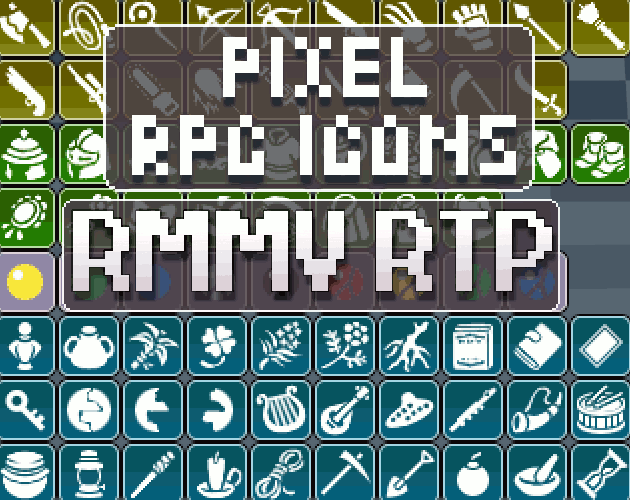



|
VisuStella, Caz Wolf, Fallen Angel Olivia, Atelier Irina, and other affiliated content creators.
Download
| ||
SystemThis is a plugin created for RPG Maker MZ. | ||
|
Click here for help on how to install plugins and an explanation on the Tier Hierarchy System. |
Click here to learn how to update plugins. |
Click here for how to troubleshoot plugins if you get an error. |
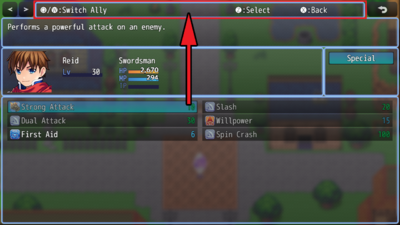
|
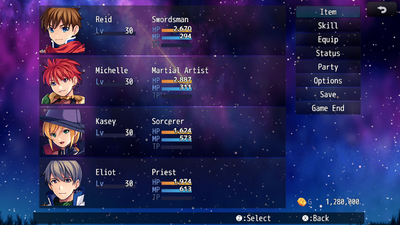
|
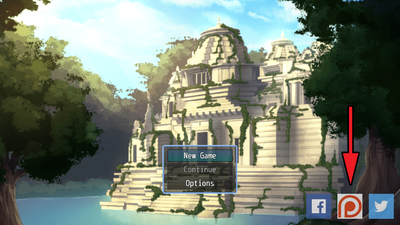
|
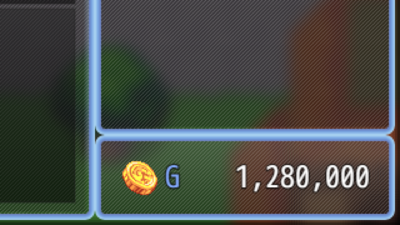
|
|
VisuStella MZThis plugin is a part of the VisuStella MZ Plugin Library. Click here if you want to help support VisuStella on Patreon. IntroductionThe Message Core plugin extends and builds upon the message functionality of RPG Maker MZ and allows you, the game dev, to customize the workflow for your game's message system. Features include all (but not limited to) the following: - Control over general message settings. - Auto-Color key words and/or database entries. - Increases the text codes available to perform newer functions/effects. - Ability for you to implement custom Text Code actions. - Ability for you to implement custom Text code string replacements. - Invoke a macro system to speed up the dev process. - Add a Text Speed option to the Options menu. - Add the ever so useful Word Wrap to your message system. - Extend the choice selection process to your liking. - The ability to enable/disable as well as show/hide certain choices. RequirementsThis plugin is made for RPG Maker MZ. This will not work in other iterations of RPG Maker.
This plugin is a Tier 1 plugin. Place it under other plugins of lower tier value on your Plugin Manager list (ie: 0, 1, 2, 3, 4, 5). This is to ensure that your plugins will have the best compatibility with the rest of the VisuStella MZ Plugin library.
Available Text CodesThe following are text codes that you may use with this plugin. Some of these are original text codes provided by RPG Maker MZ, while others are new text codes added through this plugin. You may even add your own text codes through the plugin parameters. RPG Maker MZ Text CodesThe following are text codes that come with RPG Maker MZ. These text codes cannot be edited through the Plugin Parameters. --- ------------------ -------------------------------------------------------
Text Code Effect (Global)
------------------ -------------------------------------------------------
\V[x] Replaced by the value of variable 'x'.
\N[x] Replaced by the name of actor 'x'.
\P[x] Replaced by the name of party member 'x'.
\C[x] Draw the subsequent text with window skin color 'x'.
\I[x] Draw icon 'x'.
\PX[x] Moves text x position to 'x'.
\PY[x] Moves text y position to 'y'.
\G Replaced by the currency unit.
\{ Increase the text font size by one step.
\} Decrease the text font size by one step.
\FS[x] Changes the text font size to 'x'.
\\ Replaced by the backslash character.
--- ------------------ ------------------------------------------------------- Text Code Effect (Message Window Only) ------------------ ------------------------------------------------------- \$ Opens the gold window. \. Waits a 1/4 second. \| Waits a full second. \! Waits for button input. \> Display remaining text on same line all at once. \< Cancel the effect that displays text all at once. \^ Do not wait for input after displaying text to move on. --- Message Core Hard-Coded Text CodesThe following text codes are hard-coded into VisuStella MZ Message Core's code. These text codes cannot be edited through the Plugin Parameters. --- ------------------ ------------------------------------------------------- Text Code Effect (Global) ------------------ ------------------------------------------------------- <b> Makes subsequent text bold. </b> Removes bold from subsequent text. <i> Makes subsequent text italic. </i> Removes italic from subsequent text. <left> Makes subsequent text left-aligned. *Note1* </left> Removes left-alignment for subsequent text. <center> Makes subsequent text center-aligned. *Note1* </center> Removes center-alignment for subsequent text. <right> Makes subsequent text right-aligned. *Note1* </right> Removes right-alignment for subsequent text. Note1: Use at line-start. Does not work with Word Wrap. <ColorLock> Text codes can't change text color for subsequent text. </ColorLock> Removes Color Lock property. <WordWrap> Enables Word Wrap for this window. *Note2* </WordWrap> Disables Word Wrap for this window. *Note2* <br> Adds a line break. Requires Word Wrap enabled. <line break> Adds a line break. Requires Word Wrap enabled. Note2: Some windows cannot use Word Wrap such as the Choice Window. \picture<x> Draws picture x (filename) at current text position. \CenterPicture<x> Draws picture x (filename) centered at the window. --- ------------------ ------------------------------------------------------- Text Code Effect (Message Window Only) ------------------ ------------------------------------------------------- \CommonEvent[x] Runs common event x when text code is reached. \Wait[x] Makes the message wait x frames before continuing. --- ----------------------------- --------------------------------------------- Text Code Effect (Choice Window Only) ----------------------------- --------------------------------------------- <Show> Choice is always shown. <Show Switch: x> Choice shown if switch x is ON. <Show Switches: x,x,x> Choice shown if the x switches are all ON. <Show All Switches: x,x,x> Choice shown if the x switches are all ON. <Show Any Switches: x,x,x> Choice shown if any of x switches are ON. <Hide> Choice is always hidden. <Hide Switch: x> Choice hidden if switch x is ON. <Hide Switches: x,x,x> Choice hidden if the x switches are all ON. <Hide All Switches: x,x,x> Choice hidden if the x switches are all ON. <Hide Any Switches: x,x,x> Choice hidden if any of x switches are ON. <Enable> Choice is always enabled. <Enable Switch: x> Choice enabled if switch x is ON. <Enable Switches: x,x,x> Choice enabled if the x switches are all ON. <Enable All Switches: x,x,x> Choice enabled if the x switches are all ON. <Enable Any Switches: x,x,x> Choice enabled if any of x switches are ON. <Disable> Choice is always disabled. <Disable Switch: x> Choice disabled if switch x is ON. <Disable Switches: x,x,x> Choice disabled if the x switches are all ON. <Disable All Switches: x,x,x> Choice disabled if the x switches are all ON. <Disable Any Switches: x,x,x> Choice disabled if any of x switches are ON. --- Message Core Customizable Text CodesThe following text codes can be altered through the Message Core's various Plugin Parameters to adjust replacements and actions. --- ------------------ ------------------------------------------------------- Text Code Effect (Global) ------------------ ------------------------------------------------------- \Class[x] Draws class x's icon (if have) and name. \ClassName[x] Draws class x's name only. \Skill[x] Draws skill x's icon (if have) and name. \SkillName[x] Draws skill x's name only. \Item[x] Draws item x's icon (if have) and name. \ItemName[x] Draws item x's name only. \ItemQuantity[x] Inserts the number of item x's owned by the party. \Weapon[x] Draws weapon x's icon (if have) and name. \WeaponName[x] Draws weapon x's name only. \WeaponQuantity[x] Inserts the number of weapon x's owned by the party. \Armor[x] Draws armor x's icon (if have) and name. \ArmorName[x] Draws armor x's name only. \ArmorQuantity[x] Inserts the number of armor x's owned by the party. \LastGainObj Draws the icon + name of the last party-gained object. \LastGainObjName Draws the name of the last party-gained object. \LastGainObjQuantity Inserts the quantity of the last party-gained object. \State[x] Draws state x's icon (if have) and name. \StateName[x] Draws state x's name only. \Enemy[x] Draws enemy x's icon (if have) and name. \EnemyName[x] Draws enemy x's name only. \Troop[x] Draws troop x's icon (if have) and name. \TroopName[x] Draws troop x's name only. \TroopMember[x] Draws troop member x's icon (if have) and name. *Note1* \TroopNameMember[x] Draws troop member x's name only. *Note1* Note1: Only works in battle. \NormalBG Changes background type of window to normal type. \DimBG Changes background type of window to dim type. \TransparentBG Changes background type of window to transparent type. \FontChange<x> Changes font face to x font name. \ResetFont Resets font settings. \ResetColor Resets color settings. \HexColor<x> Changes text color to x hex color (ie. #123abc). \OutlineColor[x] Changes outline color to text color x. \OutlineHexColor<x> Changes outline color to x hex color (ie. #123abc). \OutlineWidth[x] Changes outline width to x thickness. \WindowMoveTo<x> Moves window to exact coordinates. *Note2* \WindowMoveBy<x> Moves window by relative values. *Note2* \WindowReset Resets window position to original position. Note2: Replace 'x' with the following format: targetX, targetY, targetWidth, targetHeight, duration, easingType Only targetX and targetY are required arguments. --- ------------------ ------------------------------------------------------- Text Code Effect (Message Window Only) ------------------ ------------------------------------------------------- \ActorFace[x] Inserts actor x's face into the Message Window. \PartyFace[x] Inserts party member x's face into the Message Window. \ChangeFace<x,y> Changes message face to x filename, y index. \FaceIndex[x] Changes message face index to x. \TextDelay[x] Sets delay in frames between characters to x frames. --- As these text codes can be added, removed, and/or altered, their functions may or may not be the same depending on how you've altered them. VisuStella is not responsible for any errors caused by changes made to pre-made text codes nor any new text codes they did not make. Plugin CommandsThe following are Plugin Commands that come with this plugin. They can be accessed through the Plugin Command event command. --- Message: Properties Change the various properties of the Message Window. Rows: - Change the number of Message Window rows. - Leave at 0 to keep it unchanged. Width: - Change the Message Window width in pixels. - Leave at 0 to keep it unchanged. Center: - Center the window X after changing its width? Word Wrap: - Enable or disable Word Wrap for the Message Window? --- Choice: Properties Change the properties found in the Show Choices event command. Line Height: - Change the line height for the show choices. - Leave at 0 to keep this unchanged. Max Rows: - Maximum number of choice rows to be displayed. - Leave at 0 to keep this unchanged. Max Columns: - Maximum number of choice columns to be displayed. - Leave at 0 to keep this unchanged. Text Alignment: - Text alignment for Show Choice window. --- Plugin ParametersGeneral SettingsGeneral settings involving the message system. These settings range from adjust how the Message Window looks to more intricate settings like how some of the default text codes work. --- Message Window Default Rows: - Default number of rows to display for the Message Window. Default Width: - Default Message Window width in pixels. Fast Forward Key: - This is the key used for fast forwarding messages. Text Delay: - How many frames to wait between characters drawn? - Use 0 for instant. --- Name Box Window Default Color: - Default color for the Name Box Window's text. Offset X: - How much to offset the name box window X by (as long as it doesn't go offscreen). Offset Y: - How much to offset the name box window Y by (as long as it doesn't go offscreen). --- Choice List Window Line Height: - What is the default line height for Show Choices? Max Rows: - Maximum number of rows to visibly display? Max Columns: - Maximum number of columns to visibly display? Text Alignment: - Default alignment for Show Choice window. --- Default Text Codes Relative \PX \PY: - Make \PX[x] and \PY[x] adjust relative starting position than exact coordinates. \{ Maximum:
- Determine the maximum size that \{ can reach.
\} Minimum: - Determine the minimum size that \} can reach. \{ Change \}
- How much does \{ and \} change font size by?
--- Auto-Color SettingsFor certain windows such as the Message Window, Help Window, and Choice Window, Auto-Color is enabled to automatically highlight and color certain database entries, keywords, and just about anything you, the game dev, wants to be automatically colored. This is done to avoid typing out \C[6]Jack\C[0] every time Jack's name is written out as it will be automatically colored in those specific windows. The Plugin Parameters will give you full reign over which database entries and keywords you want to be automatically colored as long as they follow a few rules: Auto-Color Rules: 1. Database names and keywords are case sensitive. This means if "Potion" is a markedeywords, typing out "potion" will not prompt the auto-color to highlight "potion". You must add the lowercase version of the word into the keyword list if you want it to count. 2. Database names and keywords are exact size (for Roman languages) This means if "Potion" is a marked keyword, typing out "potions" will not prompt the auto-color to highlight "potions". You must type out all of the variations of the words you want affected into the keyword list to prompt the auto-color highlight. This does not apply to Japanese, Korean, or Chinese languages. 3. Possessive cases and other language symbols aren't counted. Symbols such as periods, commas, quotes, parentheses, and similar symbols do no count towards Rule 2. This means if "Potion" is a marked keyword, the typing out "(Potion)" will still highlight the "Potion" part of the word according to the auto-color. --- Database Highlighting Actors: Classes: Skills: Items: Weapons: Armors: Enemies: States: - Any usage of a the selected database entry's name is auto-colored with the text code number. - Use 0 to not auto-color. --- Word Highlighting \C[x]: Color - These are lists of all the words that will be automatically colored with the x text color. --- Text Code ActionsText codes are used for one of two things: performing actions or replacing themselves with text data. This Plugin Parameter will focus on the aspect of performing actions. These actions can be done through each JavaScript or by a common event (if it is used in the Message Window). Adequate knowledge of both is recommended before attempting to modify and/or add new Text Code Actions to the Plugin Parameters. Each of the Text Code Actions are formatted in such a way: --- Text Code Action Match: - This is what needs to be matched in order for this text code to work. - This is the primary text marker after the \ in a text code. - In \N[x], this would be the 'N'. Type: - The type of parameter to obtain (none, number, or string). - This is the way the text code determines the condition type. - In \N[x], this would be the '[x]'. Common Event: - Select a common event to run when this text code is used in a message. JS: Action: - JavaScript code used to perform an action when this text code appears. --- Text Code ReplacementsText codes are used for one of two things: performing actions or replacing themselves with text data. This Plugin Parameter will focus on the aspect of replacing the text codes with text data. Text data can be replaced with an exact exchange of text or dynamically through JavaScript. Adding a new Text Code Replacement is done through the Plugin Parameters. Each of the Text Code Replacements are formatted in such a way: --- Text Code Replacement Match: - This is what needs to be matched in order for this text code to work. - This is the primary text marker after the \ in a text code. - In \N[x], this would be the 'N'. Type: - The type of parameter to obtain (none, number, or string). - This is the way the text code determines the condition type. - In \N[x], this would be the '[x]'. STR: Text: - The text that will appear if this match appears. If this has a value, ignore the JS: Text version. JS: Text: - JavaScript code used to determine the text that will appear if this match appears. --- Text MacrosText macros are used in similar fashion to text codes replacements to replace themselves with text data. The primary difference is that macros are made in a different format with no conditional argument modifiers (ie the [x] that follows a text code). To use a text macro, type in the matching keyword between two [brackets] and it will be replaced by the string data or run the JavaScript code found in the Plugin Parameter settings. For example, if you have the text macro "Leader", made to return the party leader's name, you can type in [Leader] in the Message Window and it will be replaced with the party leader's name. The output can also output text codes into the resulting text. Each of the Text Macros are formatted in such a way: --- Text Macro Match: - This is what needs to be matched in order for this macro to work. - In [Leader], this would be the 'Leader' text. STR: Text: - The replacement text that will appear from the macro. - If this has a value, ignore the JS: Text version. JS: Text: - JavaScript code used to determine the text that will appear if this macro appears. --- Text Speed Option SettingsModern RPG's on the market have the option to adjust the message speed rate for players. These Plugin Parameters allow you to add that option to the Options Menu as well. --- Text Speed Option Settings Add Option?: - Add the 'Text Speed' option to the Options menu? Adjust Window Height: - Automatically adjust the options window height? Option Name: - Command name of the option. Default Value: - 1 - 10, slowest to fastest. - 11 is instant value. Instant Speed: - Text to show "instant" text. --- Word Wrap SettingsWord wrap is a property that will cause any overflowing text to wrap around and move into the next line. This property can only be enabled inside text that accept text codes, such as the Message Window and Help Window. However, word wrap is disabled for the Choice Window due to the nature of the Choice Window's base properties. Word wrap can be enabled or disabled in three ways. One is by using the text code <WordWrap> to enable it or </WordWrap> to disable it. The second method is by enabling it with the Plugin Command: 'Message: Properties'. The third method is by enabling it by default with the Plugin Parameters. --- Enable Word Wrap Message Window: - Automatically enable Word Wrap for this window? Help Window: - Automatically enable Word Wrap for this window? --- Rules Link Break -> Space: - Convert manually placed (non tagged) line breaks with spaces? - Line breaks must be inserted using the Tight Wrap: - If a face graphic is present in a message, word wrap will be tighter. ---
Terms of Use1. These plugins may be used in free or commercial games provided that they have been acquired through legitimate means at VisuStella.com and/or any other official approved VisuStella sources. Exceptions and special circumstances that may prohibit usage will be listed on VisuStella.com. 2. All of the listed coders found in the Credits section of this plugin must be given credit in your games or credited as a collective under the name: "VisuStella". 3. You may edit the source code to suit your needs, so long as you do not claim the source code belongs to you. VisuStella also does not take responsibility for the plugin if any changes have been made to the plugin's code, nor does VisuStella take responsibility for user-provided custom code used for custom control effects including advanced JavaScript notetags and/or plugin parameters that allow custom JavaScript code. 5. VisuStella is not responsible for problems found in your game due to unintended usage, incompatibility problems with plugins outside of the VisuStella MZ library, plugin versions that aren't up to date, nor responsible for the proper working of compatibility patches made by any third parties. VisuStella is not responsible for errors caused by any user-provided custom code used for custom control effects including advanced JavaScript notetags and/or plugin parameters that allow JavaScript code. 8. Any extensions and/or addendums made to this plugin's Terms of Use can be found on VisuStella.com and must be followed. Terms of Use: Japanese『VisuStella MZ』利用規約 1. これらのプラグインは、VisuStella.comおよび/または公式に承認されたVisuStellaのソースから合法的な手段で入手したものである限り、フリーゲームや商用ゲームに使用することができます。例外的に使用が禁止される場合については、VisuStella.comの記載をご確認ください。 2. 本プラグインの「クレジット」部分に記載されているすべてのコーダーの名前は、ゲーム内にクレジット表記を行うか、もしくは「VisuStella」という名前の下にまとめて表記する必要があります。 3. ソースコードを自分のものだと主張しない限りは、必要に応じて編集することが可能です。ただしプラグインのコードに変更が加えられた場合、VisuStellaはそのプラグインに対して一切の責任を負いません。高度なJavaScriptのノートタグやJavaScriptコードを許可するプラグインのパラメータを含む、カスタムコントロールエフェクトに使用される、ユーザー提供のカスタムコードについても、VisuStellaは一切の責任を負いません。 5. VisuStellaは、意図しない使用方法による問題、VisuStella MZライブラリ以外のプラグインとの非互換性の問題、プラグインのバージョンが最新でないことによる問題、第三者による互換性パッチが適切に動作していないことなどが原因でゲーム内で発生した問題については、一切の責任を負いません。VisuStellaは、高度なJavaScriptのノートタグやJavaScriptコードを許可するプラグインのパラメータを含む、カスタムコントロールエフェクトに使用される、ユーザー提供のカスタムコードに起因するエラーについても、一切の責任を負いません。 8. このプラグインの利用規約の追加項目や補足については、VisuStella.comに掲載されていますので、それを参照し従ってください。 CreditsIf you are using this plugin, credit the following people in your game: Team VisuStella Changelog
Help File |



