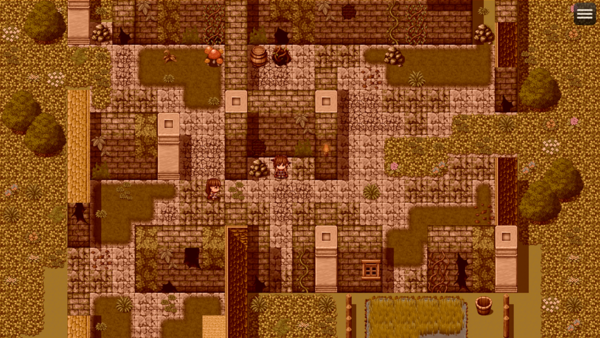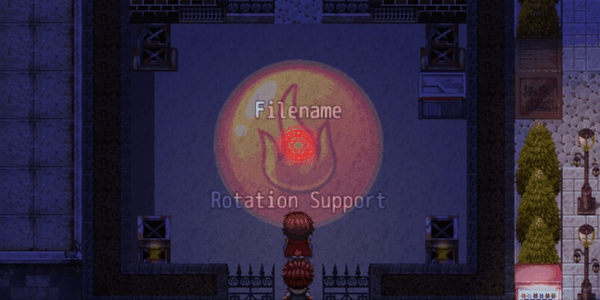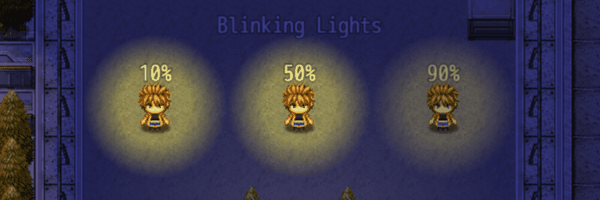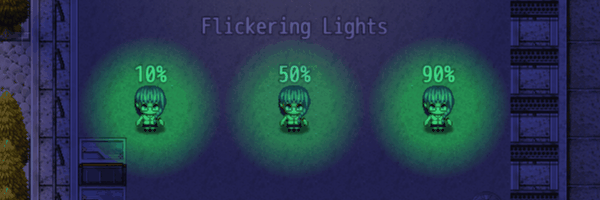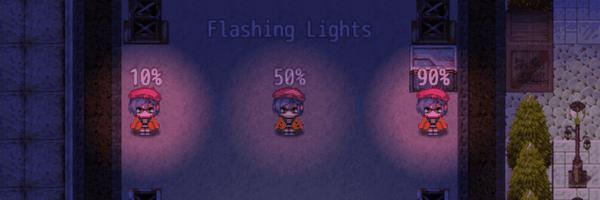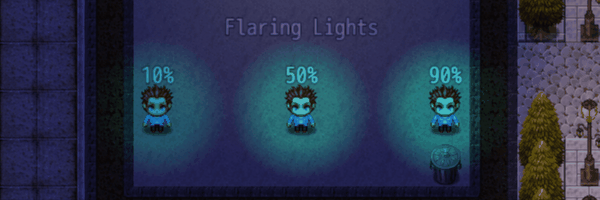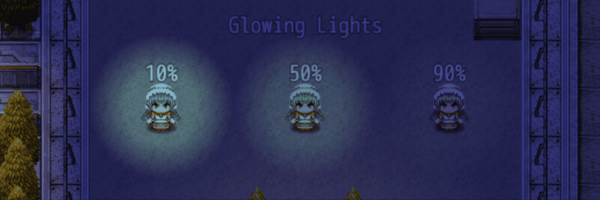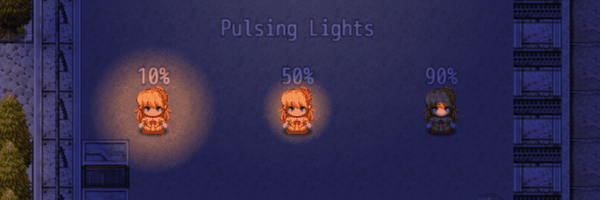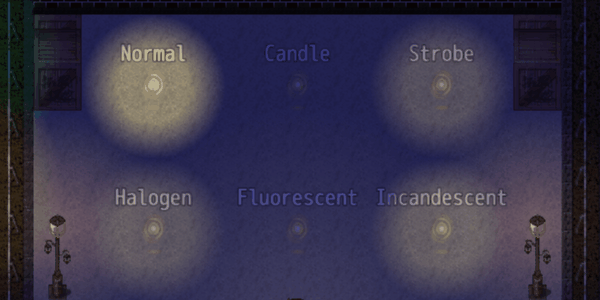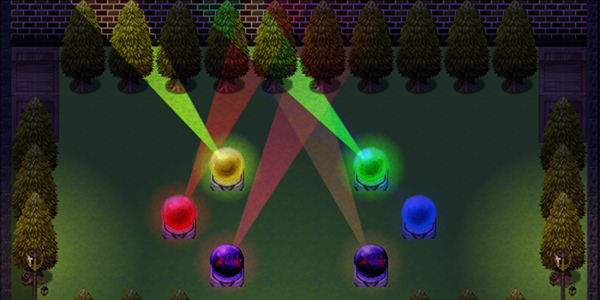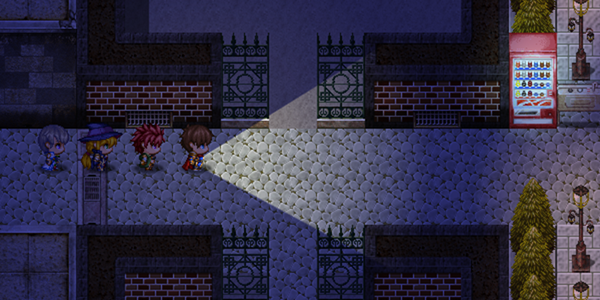Template:VisuMZ Lighting Effects Notetags
The following are notetags that have been added through this plugin. These notetags will not work with your game if this plugin is OFF or not present.
---
Contents
Auto-Tint-Related Notetags
---
<Auto-Tint: Normal> <Auto-Tint: Dark> <Auto-Tint: Sepia> <Auto-Tint: Sunset> <Auto-Tint: Night> - Used for: Map Notetags - Automatically tints the screen upon map entry with a preset tone. - Screen tint preset values are based on RPG Maker MZ's default presets. - Keep in minds that lights do not pierce through tones.
---
<Auto-Tint: r, g, b, k> - Used for: Map Notetags - Automatically tints the screen upon map entry with a custom tone. - Replace 'r' with a number representing the red tone value (-255 to 255). - Replace 'g' with a number representing the green tone value (-255 to 255). - Replace 'b' with a number representing the blue tone value (-255 to 255). - Replace 'k' with a number representing the grey tone value (0 to 255). - Values that exceed -255 or 255 will be automatically timmed down. - Grey values that are negative will have their absolute value taken of. - Keep in minds that lights do not pierce through tones.
---
Darkness Overlay-Related Notetags
---
<Overlay: name>
- Used for: Map Notetags
- Applies a darkness overlay to the map that lights can penetrate through.
- Replace 'name' with any of the following preset names:
- Normal, Dawn, Day, Dusk, Night
- White, Black, Red, Orange, Yellow, Green, Cyan, Blue, Purple, Magenta,
Pink, Brown
- Light Red, Light Orange, Light Yellow, Light Green, Light Cyan,
Light Blue, Light Purple, Light Magenta, Light Pink, Light Brown
- Dark Red, Dark Orange, Dark Yellow, Dark Green, Dark Cyan,
Dark Blue, Dark Purple, Dark Magenta, Dark Pink, Dark Brown
- Some of the above presets automatically adjust opacity levels to certain
values. Otherwise, they will be at 255.
---
<Overlay Color: #rrggbb> - Used for: Map Notetags - Applies a darkness overlay using a custom color. - Replace 'rr' with a hexadecimal value for red. - Replace 'gg' with a hexadecimal value for green. - Replace 'bb' with a hexadecimal value for blue. - Leave the '#' in place. - If you are unsure of what hexadecimal value your color is, please use an online site like: https://htmlcolorcodes.com/ - These settings do not adjust opacity levels.
---
<Overlay Opacity: x> - Used for: Map Notetags - Adjusts the darkness overlay's opacity level. - Replace 'x' with a number value from 0 to 255, where 0 is transparent and 255 is opaque.
---
<Overlay Opacity: x%> - Used for: Map Notetags - Adjusts the darkness overlay's opacity level by rate. - Replace 'x' with a number value from 0 to 100, where 0% is transparent and 100% is opaque.
---
<No Overlay> - Used for: Map Notetags - For the maps where you don't want there to be any overlay, but you don't want this to affect the other maps using them.
---
Anti-Light-Related Notetags
---
<Hard Anti-Light Region: x>
<Hard Anti-Light Regions: x, x, x>
- Used for: Map Notetags
- Tiles marked by these regions won't have any light shown on them.
- This will use hard edges.
- This will override the settings found in the Plugin Parameters.
- If this notetag is not used, use the settings in the Plugin Parameters
instead for the map.
- This does NOT work with looping maps.
- This does NOT block light from going to the other side. If the light
radius is large enough, it will pierce through to the other side. It just
won't be visible on the region marked tiles.
- Replace 'x' with a number representing the region ID to function as an
anti-light tile marker.
- You cannot use region 0. Use a number from 1 to 255 instead.
---
<Hard Anti-Light Terrain Tag: x>
<Hard Anti-Light Terrain Tags: x, x, x>
- Used for: Map Notetags
- Tiles marked by these terrain tags won't have any light shown on them.
- This will use hard edges.
- This will override the settings found in the Plugin Parameters.
- If this notetag is not used, use the settings in the Plugin Parameters
instead for the map.
- This does NOT work with looping maps.
- This does NOT block light from going to the other side. If the light
radius is large enough, it will pierce through to the other side. It just
won't be visible on the terrain tag marked tiles.
- Replace 'x' with a number representing the terrain tag to function as an
anti-light tile marker.
- You cannot use terrain tag 0. Use a number from 1 to 7 instead.
---
<Soft Anti-Light Region: x>
<Soft Anti-Light Regions: x, x, x>
- Used for: Map Notetags
- Tiles marked by these regions won't have any light shown on them.
- This will use soft edges.
- This will override the settings found in the Plugin Parameters.
- If this notetag is not used, use the settings in the Plugin Parameters
instead for the map.
- This does NOT work with looping maps.
- This does NOT block light from going to the other side. If the light
radius is large enough, it will pierce through to the other side. It just
won't be visible on the region marked tiles.
- Replace 'x' with a number representing the region ID to function as an
anti-light tile marker.
- You cannot use region 0. Use a number from 1 to 255 instead.
---
<Soft Anti-Light Terrain Tag: x>
<Soft Anti-Light Terrain Tags: x, x, x>
- Used for: Map Notetags
- Tiles marked by these terrain tags won't have any light shown on them.
- This will use soft edges.
- This will override the settings found in the Plugin Parameters.
- If this notetag is not used, use the settings in the Plugin Parameters
instead for the map.
- This does NOT work with looping maps.
- This does NOT block light from going to the other side. If the light
radius is large enough, it will pierce through to the other side. It just
won't be visible on the terrain tag marked tiles.
- Replace 'x' with a number representing the terrain tag to function as an
anti-light tile marker.
- You cannot use terrain tag 0. Use a number from 1 to 7 instead.
---
Radial Light General-Related Notetags
Using this notetag will override the default settings found in the Plugin Parameters provided that they are adjusting already present settings.
---
<Radial Light>
- Used for: Actor, Enemy, Event Notetags, and Event Page Comment Tags
- Quick and simple setup to add radial lights to this event.
- Using this notetag will enable radial lights for this event.
- This will use the default settings found in the Plugin Parameters for
Event Radial Lights.
- When used for actors and/or enemies, the effects will occur in battle.
- Actor effects are NOT applied to the map.
- When on the map, the radial light settings used will be dependent on
the player and follower radial light settings instead of the individual
actor radial light settings.
---
<No Radial Light>
- Used for: Actor, Enemy, Event Notetags, and Event Page Comment Tags
- Disables radial lights for this event.
- Primarily used if the default settings for Event Radial Lights would have
the radial light enabled.
- When used for actors and/or enemies, the effects will occur in battle.
- Actor effects are NOT applied to the map.
- When on the map, the radial light settings used will be dependent on
the player and follower radial light settings instead of the individual
actor radial light settings.
---
<Radial Light Filename: filename>
- Used for: Actor, Enemy, Event Notetags, and Event Page Comment Tags
- Uses an image instead of generated radial lights.
- Using this notetag will lock out the usage of generated radial light
notetags found below.
- Replace 'filename' with a picture found within your game project's
img/pictures/ folder. Filenames are case sensitive. Leave out the filename
extension from the notetag.
- Image will be centered on the target where the center of the image is the
anchor point and will be rotated.
- Using this notetag will enable radial lights for this event.
- When used for actors and/or enemies, the effects will occur in battle.
- Actor effects are NOT applied to the map.
- When on the map, the radial light settings used will be dependent on
the player and follower radial light settings instead of the individual
actor radial light settings.
---
<Radial Light Color: name>
- Used for: Actor, Enemy, Event Notetags, and Event Page Comment Tags
- Creates a generated radial light using a preset color.
- This notetag cannot be used with <Radial Light Filename: filename>.
- Replace 'name' with any of the following:
- Normal, Dawn, Day, Dusk, Night
- White, Black, Red, Orange, Yellow, Green, Cyan, Blue, Purple, Magenta,
Pink, Brown
- Light Red, Light Orange, Light Yellow, Light Green, Light Cyan,
Light Blue, Light Purple, Light Magenta, Light Pink, Light Brown
- Dark Red, Dark Orange, Dark Yellow, Dark Green, Dark Cyan,
Dark Blue, Dark Purple, Dark Magenta, Dark Pink, Dark Brown
- Using this notetag will enable radial lights for this event.
- When used for actors and/or enemies, the effects will occur in battle.
- Actor effects are NOT applied to the map.
- When on the map, the radial light settings used will be dependent on
the player and follower radial light settings instead of the individual
actor radial light settings.
---
<Radial Light Color: #rrggbb>
- Used for: Actor, Enemy, Event Notetags, and Event Page Comment Tags
- Creates a generated radial light using a custom color.
- This notetag cannot be used with <Radial Light Filename: filename>.
- Replace 'rr' with a hexadecimal value for red.
- Replace 'gg' with a hexadecimal value for green.
- Replace 'bb' with a hexadecimal value for blue.
- Leave the '#' in place.
- If you are unsure of what hexadecimal value your color is, please use an
online site like: https://htmlcolorcodes.com/
- Using this notetag will enable radial lights for this event.
- When used for actors and/or enemies, the effects will occur in battle.
- Actor effects are NOT applied to the map.
- When on the map, the radial light settings used will be dependent on
the player and follower radial light settings instead of the individual
actor radial light settings.
---
<Radial Light Radius: r>
<Radial Light Diameter: d>
- Used for: Actor, Enemy, Event Notetags, and Event Page Comment Tags
- Determines the radius/diameter of the generated radial light.
- This notetag cannot be used with <Radial Light Filename: filename>.
- Replace 'r' with a number representing the pixel radius of the generated
radial light.
- Replace 'd' with a number representing the pixel diameter of the generated
radial light.
- Use one or the other.
- Using this notetag will enable radial lights for this event.
- When used for actors and/or enemies, the effects will occur in battle.
- Actor effects are NOT applied to the map.
- When on the map, the radial light settings used will be dependent on
the player and follower radial light settings instead of the individual
actor radial light settings.
- If this notetag is used, this will disable the "Auto-Calc Radius" Plugin
Parameter for this specific actor/enemy.
---
<Radial Light Intensity: x%>
- Used for: Actor, Enemy, Event Notetags, and Event Page Comment Tags
- Determines the light intensity of the generated radial light.
- This notetag cannot be used with <Radial Light Filename: filename>.
- Intensity determines how much of the light's luminosity extends outwards
at full strength between fading away.
- Replace 'x' with a number between 0 and 100 representing the intensity
percentage for the generated radial light.
- Using this notetag will enable radial lights for this event.
- When used for actors and/or enemies, the effects will occur in battle.
- Actor effects are NOT applied to the map.
- When on the map, the radial light settings used will be dependent on
the player and follower radial light settings instead of the individual
actor radial light settings.
---
<Radial Light Angle: x>
- Used for: Actor, Enemy, Event Notetags, and Event Page Comment Tags
- Determines the initial angle of the generated radial light.
- Can be used with both image and generated radial lights.
- Best used with the <Radial Light Filename: filename> notetag in order to
see any changes.
- Replace 'x' with a number between 0 and 360 representing the angle.
- Using this notetag will enable radial lights for this event.
- When used for actors and/or enemies, the effects will occur in battle.
- Actor effects are NOT applied to the map.
- When on the map, the radial light settings used will be dependent on
the player and follower radial light settings instead of the individual
actor radial light settings.
---
<Radial Light Rotate Speed: +x>
<Radial Light Rotate Speed: -x>
- Used for: Actor, Enemy, Event Notetags, and Event Page Comment Tags
- Determines the speed at which the radial light rotates.
- Can be used with both image and generated radial lights.
- Best used with the <Radial Light Filename: filename> notetag in order to
see any changes.
- Replace 'x' with a number representing how slow (smaller numbers) or fast
(larger numbers) the light rotates.
- Use negative numbers for a reverser rotation going counter-clockwise.
- Using this notetag will enable radial lights for this event.
- When used for actors and/or enemies, the effects will occur in battle.
- Actor effects are NOT applied to the map.
- When on the map, the radial light settings used will be dependent on
the player and follower radial light settings instead of the individual
actor radial light settings.
---
<Radial Light Blend Mode: Normal>
<Radial Light Blend Mode: Additive>
<Radial Light Blend Mode: Multiply>
<Radial Light Blend Mode: Screen>
- Used for: Actor, Enemy, Event Notetags, and Event Page Comment Tags
- Changes the blend mode of the radial light.
- Can be used with both image and generated radial lights.
- We recommend that you use 'screen'.
- Using this notetag will enable radial lights for this event.
- When used for actors and/or enemies, the effects will occur in battle.
- Actor effects are NOT applied to the map.
- When on the map, the radial light settings used will be dependent on
the player and follower radial light settings instead of the individual
actor radial light settings.
---
<Radial Light Opacity: x>
<Radial Light Opacity: x%>
- Used for: Actor, Enemy, Event Notetags, and Event Page Comment Tags
- Changes the opacity level of the radial light.
- Can be used with both image and generated radial lights.
- The opacity of a light determines how bright (larger numbers) or dim
(smaller numbers) it is.
- Replace 'x' with a number between 0 and 255 to determine how dim (smaller
numbers) or bright (larger numbers) the light is.
- Replace 'x%' with a percentage between 0% and 100% to determine how
dim (smaller numbers) or bright (larger numbers) the light is.
- Using this notetag will enable radial lights for this event.
- When used for actors and/or enemies, the effects will occur in battle.
- Actor effects are NOT applied to the map.
- When on the map, the radial light settings used will be dependent on
the player and follower radial light settings instead of the individual
actor radial light settings.
---
<Radial Light Offset: +x, +y>
<Radial Light Offset: -x, -y>
- Used for: Actor, Enemy, Event Notetags, and Event Page Comment Tags
- Offsets the position of the radial light, which is normally centered on
the sprite it is coming from.
- Can be used with both image and generated radial lights.
- Replace 'x' and 'y' with numeric values the exact number of pixels to
offset the radial light's x and y coordinates by.
- Using this notetag will enable radial lights for this event.
- When used for actors and/or enemies, the effects will occur in battle.
- Actor effects are NOT applied to the map.
- When on the map, the radial light settings used will be dependent on
the player and follower radial light settings instead of the individual
actor radial light settings.
---
Radial Light Behavior-Related Notetags
Using this notetag will override the default settings found in the Plugin Parameters provided that they are adjusting already present settings.
---
<Radial Light Blink Rate: x%>
- Used for: Actor, Enemy, Event Notetags, and Event Page Comment Tags
- Adjusts the frequency at which the radial light will blink.
- Replace 'x' with a percentage representing the frequency.
- Lower numbers mean less frequent.
- Higher numbers mean more frequent.
- When used for actors and/or enemies, the effects will occur in battle.
- Actor effects are NOT applied to the map.
- When on the map, the radial light settings used will be dependent on
the player and follower radial light settings instead of the individual
actor radial light settings.
---
<Radial Light Blink Modifier: +x%>
<Radial Light Blink Modifier: -x%>
- Used for: Actor, Enemy, Event Notetags, and Event Page Comment Tags
- Adjusts a static multiplicative opacity modifier at which lights will
become brighter (+) or dimmer (-) when flashing.
- Replace 'x' with a percentage representing the static multiplier increase.
- Positive numbers mean brighter.
- Negative numbers mean dimmer.
- When used for actors and/or enemies, the effects will occur in battle.
- Actor effects are NOT applied to the map.
- When on the map, the radial light settings used will be dependent on
the player and follower radial light settings instead of the individual
actor radial light settings.
---
<Radial Light Flicker Rate: x%>
- Used for: Actor, Enemy, Event Notetags, and Event Page Comment Tags
- Adjusts the frequency at which the radial light will flicker.
- Replace 'x' with a percentage representing the frequency.
- Lower numbers mean less frequent.
- Higher numbers mean more frequent.
- When used for actors and/or enemies, the effects will occur in battle.
- Actor effects are NOT applied to the map.
- When on the map, the radial light settings used will be dependent on
the player and follower radial light settings instead of the individual
actor radial light settings.
---
<Radial Light Flicker Modifier: +x%>
<Radial Light Flicker Modifier: -x%>
- Used for: Actor, Enemy, Event Notetags, and Event Page Comment Tags
- Adjusts a randomized multiplicative opacity modifier at which lights will
become brighter (+) or dimmer (-) when flashing.
- Replace 'x' with a percentage representing the randomized multiplier
increase.
- Randomized multiplier will range anywhere from 0 to the number itself.
- Positive numbers mean brighter.
- Negative numbers mean dimmer.
- When used for actors and/or enemies, the effects will occur in battle.
- Actor effects are NOT applied to the map.
- When on the map, the radial light settings used will be dependent on
the player and follower radial light settings instead of the individual
actor radial light settings.
---
<Radial Light Flash Rate: x%>
- Used for: Actor, Enemy, Event Notetags, and Event Page Comment Tags
- Adjusts the frequency at which the radial light will flash.
- Replace 'x' with a percentage representing the frequency.
- Lower numbers mean less frequent.
- Higher numbers mean more frequent.
- When used for actors and/or enemies, the effects will occur in battle.
- Actor effects are NOT applied to the map.
- When on the map, the radial light settings used will be dependent on
the player and follower radial light settings instead of the individual
actor radial light settings.
---
<Radial Light Flash Modifier: +x%>
<Radial Light Flash Modifier: -x%>
- Used for: Actor, Enemy, Event Notetags, and Event Page Comment Tags
- Adjusts a static additive opacity modifier at which lights will become
brighter (+) or dimmer (-) when flashing.
- Replace 'x' with a percentage representing the static additional change.
- Positive numbers mean brighter.
- Negative numbers mean dimmer.
- When used for actors and/or enemies, the effects will occur in battle.
- Actor effects are NOT applied to the map.
- When on the map, the radial light settings used will be dependent on
the player and follower radial light settings instead of the individual
actor radial light settings.
---
<Radial Light Flare Rate: x%>
- Used for: Actor, Enemy, Event Notetags, and Event Page Comment Tags
- Adjusts the frequency at which the radial light will flare.
- Replace 'x' with a percentage representing the frequency.
- Lower numbers mean less frequent.
- Higher numbers mean more frequent.
- When used for actors and/or enemies, the effects will occur in battle.
- Actor effects are NOT applied to the map.
- When on the map, the radial light settings used will be dependent on
the player and follower radial light settings instead of the individual
actor radial light settings.
---
<Radial Light Flare Modifier: +x%>
<Radial Light Flare Modifier: -x%>
- Used for: Actor, Enemy, Event Notetags, and Event Page Comment Tags
- Adjusts a randomized additive opacity modifier at which lights will become
brighter (+) or dimmer (-) when flaring up.
- Replace 'x' with a percentage representing the randomized multiplier
increase.
- Randomized multiplier will range anywhere from 0 to the number itself.
- Positive numbers mean brighter.
- Negative numbers mean dimmer.
- When used for actors and/or enemies, the effects will occur in battle.
- Actor effects are NOT applied to the map.
- When on the map, the radial light settings used will be dependent on
the player and follower radial light settings instead of the individual
actor radial light settings.
---
<Radial Light Glow Rate: x%>
- Used for: Actor, Enemy, Event Notetags, and Event Page Comment Tags
- Adjusts how much the radial light will oscillate its brightness back and
forth in a glow-like fashion.
- Replace 'x' with a percentage representing the change in brightness.
- Lower numbers mean less fluctuation.
- Higher numbers mean more fluctuation.
- When used for actors and/or enemies, the effects will occur in battle.
- Actor effects are NOT applied to the map.
- When on the map, the radial light settings used will be dependent on
the player and follower radial light settings instead of the individual
actor radial light settings.
---
<Radial Light Glow Speed: x%>
- Used for: Actor, Enemy, Event Notetags, and Event Page Comment Tags
- Adjusts the speed at which the glow oscillates back and forth.
- Replace 'x' with a percentage representing the speed.
- Lower numbers mean slower.
- Higher numbers mean faster.
- When used for actors and/or enemies, the effects will occur in battle.
- Actor effects are NOT applied to the map.
- When on the map, the radial light settings used will be dependent on
the player and follower radial light settings instead of the individual
actor radial light settings.
---
<Radial Light Glow Random>
<Radial Light Glow No Random>
- Used for: Actor, Enemy, Event Notetags, and Event Page Comment Tags
- Adds a random seed (or not) to the glow oscillation. This can be used to
put multiple lights glowing at different starting points.
- This is used to offset the default RNG settings found in the default
Plugin Parameters.
- When used for actors and/or enemies, the effects will occur in battle.
- Actor effects are NOT applied to the map.
- When on the map, the radial light settings used will be dependent on
the player and follower radial light settings instead of the individual
actor radial light settings.
---
<Radial Light Pulse Rate: x%>
- Used for: Actor, Enemy, Event Notetags, and Event Page Comment Tags
- Adjusts how much the radial light will oscillate its radius back and
forth in a pulse-like fashion.
- Replace 'x' with a percentage representing the change in size.
- Lower numbers mean less shrinking.
- Higher numbers mean more shrinking.
- When used for actors and/or enemies, the effects will occur in battle.
- Actor effects are NOT applied to the map.
- When on the map, the radial light settings used will be dependent on
the player and follower radial light settings instead of the individual
actor radial light settings.
---
<Radial Light Pulse Speed: x%>
- Used for: Actor, Enemy, Event Notetags, and Event Page Comment Tags
- Adjusts the speed at which the pulse oscillates back and forth.
- Replace 'x' with a percentage representing the speed.
- Lower numbers mean slower.
- Higher numbers mean faster.
- When used for actors and/or enemies, the effects will occur in battle.
- Actor effects are NOT applied to the map.
- When on the map, the radial light settings used will be dependent on
the player and follower radial light settings instead of the individual
actor radial light settings.
---
<Radial Light Pulse Random>
<Radial Light Pulse No Random>
- Used for: Actor, Enemy, Event Notetags, and Event Page Comment Tags
- Adds a random seed (or not) to the pulse oscillation. This can be used to
put multiple lights pulsing at different starting points.
- This is used to offset the default RNG settings found in the default
Plugin Parameters.
- When used for actors and/or enemies, the effects will occur in battle.
- Actor effects are NOT applied to the map.
- When on the map, the radial light settings used will be dependent on
the player and follower radial light settings instead of the individual
actor radial light settings.
---
<Radial Light Pattern Type: name>
- Used for: Actor, Enemy, Event Notetags, and Event Page Comment Tags
- Uses a premade pattern by this plugin. The pattern will change the
brightness of the light in a sequenced pattern.
- Replace 'name' with any of the following text:
- none, normal
- fluorescent, halogen, incandescent
- candle, torch, campfire
- fast strobe, slow strobe
- strong pulse, medium pulse, slow pulse
- underwater
- When used for actors and/or enemies, the effects will occur in battle.
- Actor effects are NOT applied to the map.
- When on the map, the radial light settings used will be dependent on
the player and follower radial light settings instead of the individual
actor radial light settings.
---
<Radial Light Custom Pattern: x>
- Used for: Actor, Enemy, Event Notetags, and Event Page Comment Tags
- Uses a custom pattern determined by you, the game dev, on how the light's
brightness will change over time.
- Replace 'x' with letters of the alphabet from 'a' to 'z'.
- 'a' is completely transparent.
- 'm' is midway in brightness.
- 'z' is the brightest the light can be.
- When used for actors and/or enemies, the effects will occur in battle.
- Actor effects are NOT applied to the map.
- When on the map, the radial light settings used will be dependent on
the player and follower radial light settings instead of the individual
actor radial light settings.
- Examples:
- <Radial Light Custom Pattern: mmmmmaaaaammmmmaaaaaabcdefgabcdefg>
- <Radial Light Custom Pattern: nmonqnmomnmomomno>
- <Radial Light Custom Pattern: abcdefghijklmnopqrrqponmlkjihgfedcba>
---
<Radial Light Pattern Delay: x>
- Used for: Actor, Enemy, Event Notetags, and Event Page Comment Tags
- Determines how many frames to wait before going to the next part of the
preset pattern and/or custom pattern.
- Replace 'x' with a number representing the frames the radial light needs
to wait before moving forward in the pattern.
- Lower numbers mean faster (minimum: 1).
- Higher numbers mean slower.
- When used for actors and/or enemies, the effects will occur in battle.
- Actor effects are NOT applied to the map.
- When on the map, the radial light settings used will be dependent on
the player and follower radial light settings instead of the individual
actor radial light settings.
---
Conical Light General-Related Notetags
Using this notetag will override the default settings found in the Plugin Parameters provided that they are adjusting already present settings.
---
<Conical Light> - Used for: Event Notetags and Event Page Comment Tags - Quick and simple setup to add conical lights to this event. - Using this notetag will enable conical lights for this event. - This will use the default settings found in the Plugin Parameters for Event Conical Lights.
---
<No Conical Light> - Used for: Event Notetags and Event Page Comment Tags - Disables conical lights for this event. - Primarily used if the default settings for Event Conical Lights would have the conical light enabled.
---
<Conical Light Filename: filename>
- Used for: Event Notetags and Event Page Comment Tags
- Uses an image instead of generated conical lights.
- Using this notetag will lock out the usage of generated conical light
notetags found below.
- By default, you should have your conical light image face the right at
"0 degrees".
- Replace 'filename' with a picture found within your game project's
img/pictures/ folder. Filenames are case sensitive. Leave out the filename
extension from the notetag.
- Using this notetag will enable conical lights for this event.
---
<Conical Light File Angle Offset: +x> <Conical Light File Angle Offset: -x> - Used for: Event Notetags and Event Page Comment Tags - Determines how much to offset the angle of the conical light image by. - Replace 'x' with a number from 0 to 360 representing the angle offset. - Negatives are allowed in order to quickly go the other way. - Using this notetag will enable conical lights for this event.
---
<Conical Light File Anchor: x, y> - Used for: Event Notetags and Event Page Comment Tags - Determine the anchor points for the conical light image. - Replace 'x' and 'y' with numbers between 0 and 1. - For x: 0.0 is left-aligned, 0.5 is center-aligned, 1.0 is right-aligned. - For y: 0.0 is top-aligned, 0.5 is middle-aligned, 1.0 is bottom-aligned. - Using this notetag will enable conical lights for this event.
---
<Conical Light Color: name>
- Used for: Event Notetags and Event Page Comment Tags
- Creates a generated conical light using a preset color.
- This notetag cannot be used with <Conical Light Filename: filename>.
- Replace 'name' with any of the following:
- Normal, Dawn, Day, Dusk, Night
- White, Black, Red, Orange, Yellow, Green, Cyan, Blue, Purple, Magenta,
Pink, Brown
- Light Red, Light Orange, Light Yellow, Light Green, Light Cyan,
Light Blue, Light Purple, Light Magenta, Light Pink, Light Brown
- Dark Red, Dark Orange, Dark Yellow, Dark Green, Dark Cyan,
Dark Blue, Dark Purple, Dark Magenta, Dark Pink, Dark Brown
- Using this notetag will enable conical lights for this event.
---
<Conical Light Color: #rrggbb> - Used for: Event Notetags and Event Page Comment Tags - Creates a generated conical light using a custom color. - This notetag cannot be used with <Conical Light Filename: filename>. - Replace 'rr' with a hexadecimal value for red. - Replace 'gg' with a hexadecimal value for green. - Replace 'bb' with a hexadecimal value for blue. - Leave the '#' in place. - If you are unsure of what hexadecimal value your color is, please use an online site like: https://htmlcolorcodes.com/ - Using this notetag will enable conical lights for this event.
---
<Conical Light Radius: r> <Conical Light Diameter: d> - Used for: Event Notetags and Event Page Comment Tags - Determines the radius/diameter of the generated conical light. - This notetag cannot be used with <Conical Light Filename: filename>. - Replace 'r' with a number representing the pixel radius of the generated conical light. - Replace 'd' with a number representing the pixel diameter of the generated conical light. - Use one or the other. - Using this notetag will enable conical lights for this event.
---
<Conical Light Source Radius: r> <Conical Light Source Diameter: d> - Used for: Event Notetags and Event Page Comment Tags - Determines the radius/diameter of the generated conical light's light source, creating a little circle from where the cone starts. - This notetag cannot be used with <Conical Light Filename: filename>. - Replace 'r' with a number representing the pixel radius of the generated conical light. - Replace 'd' with a number representing the pixel diameter of the generated conical light. - Use one or the other. - Using this notetag will enable conical lights for this event.
---
<Conical Light Intensity: x%>
- Used for: Event Notetags and Event Page Comment Tags
- Determines the light intensity of the generated conical light.
- This notetag cannot be used with <Conical Light Filename: filename>.
- Intensity determines how much of the light's luminosity extends outwards
at full strength between fading away.
- Replace 'x' with a number between 0 and 100 representing the intensity
percentage for the generated conical light.
- Using this notetag will enable conical lights for this event.
---
<Conical Light Blend Mode: Normal> <Conical Light Blend Mode: Additive> <Conical Light Blend Mode: Multiply> <Conical Light Blend Mode: Screen> - Used for: Event Notetags and Event Page Comment Tags - Changes the blend mode of the conical light. - Can be used with both image and generated conical lights. - We recommend that you use 'screen'. - Using this notetag will enable conical lights for this event.
---
<Conical Light Opacity: x>
<Conical Light Opacity: x%>
- Used for: Event Notetags and Event Page Comment Tags
- Changes the opacity level of the conical light.
- Can be used with both image and generated conical lights.
- The opacity of a light determines how bright (larger numbers) or dim
(smaller numbers) it is.
- Replace 'x' with a number between 0 and 255 to determine how dim (smaller
numbers) or bright (larger numbers) the light is.
- Replace 'x%' with a percentage between 0% and 100% to determine how
dim (smaller numbers) or bright (larger numbers) the light is.
- Using this notetag will enable conical lights for this event.
---
<Conical Light Angle: x> - Used for: Event Notetags and Event Page Comment Tags - Determines the arc angle of the generated conical light. - The larger the angle, the wider the arc. - Replace 'x' with a number between 0 and 360 representing the angle. - Using this notetag will enable conical lights for this event.
---
<Conical Light Angle Sway: x> - Used for: Event Notetags and Event Page Comment Tags - Determines how many degrees the light will sway back and forth. - The larger the angle, the wider the sway. - Replace 'x' with a number between 0 and 360 representing the degrees the light will sway. - Use 0 for no sway. - Using this notetag will enable conical lights for this event.
---
<Conical Light Sway Speed: x%> - Used for: Event Notetags and Event Page Comment Tags - Determines how fast the light will sway back and forth. - Replace 'x' with a percentage from 1% to 100%. - Lower numbers mean slower. - Higher numbers mean faster. - Using this notetag will enable conical lights for this event.
---
<Conical Light Sway Random> <Conical Light Sway No Random> - Used for: Event Notetags and Event Page Comment Tags - Adds a random seed (or not) to the sway oscillation. This can be used to put multiple lights swaying at different starting points. - This is used to offset the default RNG settings found in the default Plugin Parameters. - Using this notetag will enable conical lights for this event.
---
<Conical Light Force Direction: x>
- Used for: Event Notetags and Event Page Comment Tags
- Forces the conical light to face a certain direction.
- This is primarily used for tile events or direction fixed events that
would otherwise lock a conical light to face a certain direction.
- Replace 'x' with any of the following:
- none
- down, left, right, up
- lower left, lower right, upper left, upper right
- Use 'none' to remove any forced directions.
- Using this notetag will enable conical lights for this event.
---
<Conical Light Follow Cursor> <Conical Light Not Follow Cursor> - Used for: Event Notetags and Event Page Comment Tags - Causes the conical light to face towards the direction of the mouse cursor if it's within the game client window. - This is used to offset the default settings found in the default Plugin Parameters. - Using this notetag will enable conical lights for this event.
---
<Conical Light Hand Offset> <Conical Light Center Offset> - Used for: Event Notetags and Event Page Comment Tags - Causes the conical light to follow either the hand-focused offsets or base the offset at the center of the character. - This is used to offset the default settings found in the default Plugin Parameters. - Using this notetag will enable conical lights for this event.
---
<Conical Light Offset: +x, +y> <Conical Light Offset: -x, -y> - Used for: Event Notetags and Event Page Comment Tags - Offsets the position of the conical light, which is normally centered on the sprite it is coming from. - Can be used with both image and generated conical lights. - This is NOT used with the <Conical Light Hand Offset> notetag. - Replace 'x' and 'y' with numeric values the exact number of pixels to offset the conical light's x and y coordinates by. - Using this notetag will enable conical lights for this event.
---
<Conical Light d Pattern p: +x, +y> <Conical Light d Pattern p: -x, -y> <Conical Light d Pattern p: +x, -y> <Conical Light d Pattern p: -x, +y> - Used for: Actor Notetags, Event Notetags, and Event Page Comment Tags - When using hand-based offsets for the conical light, this will cause the light source to come from the target's hand instead of their chest/face. - For actors, the light source origin will vary depending on who is in the lead, in case certain actors may be left or right handed, or if happen to be a robot that has the light shining from their eyes. - Replace 'd' with text representing the direction the offset is for. Use any of the directions below: - down, left, right, up - lower left, lower right, upper left, upper right - Replace 'p' with a number representing the pattern index. Patterns are the individual frames used in the sprite when walking. - By default, RPG Maker MZ sprites have the following patterns: - Left frame is pattern 0. - Center frame is pattern 1. - Right frame is pattern 2. - Replace 'x' and 'y' with numeric values the exact number of pixels to offset the conical light's x and y coordinates by. - Examples: - <Conical Light Down Pattern 0: +12, +14> - <Conical Light Left Pattern 1: +4, +16> - <Conical Light Right Pattern 2: -6, +16>
---
Conical Light Behavior-Related Notetags
Using this notetag will override the default settings found in the Plugin Parameters provided that they are adjusting already present settings.
---
<Conical Light Blink Rate: x%> - Used for: Event Notetags and Event Page Comment Tags - Adjusts the frequency at which the conical light will blink. - Replace 'x' with a percentage representing the frequency. - Lower numbers mean less frequent. - Higher numbers mean more frequent.
---
<Conical Light Blink Modifier: +x%> <Conical Light Blink Modifier: -x%> - Used for: Event Notetags and Event Page Comment Tags - Adjusts a static multiplicative opacity modifier at which lights will become brighter (+) or dimmer (-) when flashing. - Replace 'x' with a percentage representing the static multiplier increase. - Positive numbers mean brighter. - Negative numbers mean dimmer.
---
<Conical Light Flicker Rate: x%> - Used for: Event Notetags and Event Page Comment Tags - Adjusts the frequency at which the conical light will flicker. - Replace 'x' with a percentage representing the frequency. - Lower numbers mean less frequent. - Higher numbers mean more frequent.
---
<Conical Light Flicker Modifier: +x%> <Conical Light Flicker Modifier: -x%> - Used for: Event Notetags and Event Page Comment Tags - Adjusts a randomized multiplicative opacity modifier at which lights will become brighter (+) or dimmer (-) when flashing. - Replace 'x' with a percentage representing the randomized multiplier increase. - Randomized multiplier will range anywhere from 0 to the number itself. - Positive numbers mean brighter. - Negative numbers mean dimmer.
---
<Conical Light Flash Rate: x%> - Used for: Event Notetags and Event Page Comment Tags - Adjusts the frequency at which the conical light will flash. - Replace 'x' with a percentage representing the frequency. - Lower numbers mean less frequent. - Higher numbers mean more frequent.
---
<Conical Light Flash Modifier: +x%> <Conical Light Flash Modifier: -x%> - Used for: Event Notetags and Event Page Comment Tags - Adjusts a static additive opacity modifier at which lights will become brighter (+) or dimmer (-) when flashing. - Replace 'x' with a percentage representing the static additional change. - Positive numbers mean brighter. - Negative numbers mean dimmer.
---
<Conical Light Flare Rate: x%> - Used for: Event Notetags and Event Page Comment Tags - Adjusts the frequency at which the conical light will flare. - Replace 'x' with a percentage representing the frequency. - Lower numbers mean less frequent. - Higher numbers mean more frequent.
---
<Conical Light Flare Modifier: +x%> <Conical Light Flare Modifier: -x%> - Used for: Event Notetags and Event Page Comment Tags - Adjusts a randomized additive opacity modifier at which lights will become brighter (+) or dimmer (-) when flaring up. - Replace 'x' with a percentage representing the randomized multiplier increase. - Randomized multiplier will range anywhere from 0 to the number itself. - Positive numbers mean brighter. - Negative numbers mean dimmer.
---
<Conical Light Glow Rate: x%> - Used for: Event Notetags and Event Page Comment Tags - Adjusts how much the conical light will oscillate its brightness back and forth in a glow-like fashion. - Replace 'x' with a percentage representing the change in brightness. - Lower numbers mean less fluctuation. - Higher numbers mean more fluctuation.
---
<Conical Light Glow Speed: x%> - Used for: Event Notetags and Event Page Comment Tags - Adjusts the speed at which the glow oscillates back and forth. - Replace 'x' with a percentage representing the speed. - Lower numbers mean slower. - Higher numbers mean faster.
---
<Conical Light Glow Random> <Conical Light Glow No Random> - Used for: Event Notetags and Event Page Comment Tags - Adds a random seed (or not) to the glow oscillation. This can be used to put multiple lights glowing at different starting points. - This is used to offset the default RNG settings found in the default Plugin Parameters.
---
<Conical Light Pulse Rate: x%> - Used for: Event Notetags and Event Page Comment Tags - Adjusts how much the conical light will oscillate its radius back and forth in a pulse-like fashion. - Replace 'x' with a percentage representing the change in size. - Lower numbers mean less shrinking. - Higher numbers mean more shrinking.
---
<Conical Light Pulse Speed: x%> - Used for: Event Notetags and Event Page Comment Tags - Adjusts the speed at which the pulse oscillates back and forth. - Replace 'x' with a percentage representing the speed. - Lower numbers mean slower. - Higher numbers mean faster.
---
<Conical Light Pulse Random> <Conical Light Pulse No Random> - Used for: Event Notetags and Event Page Comment Tags - Adds a random seed (or not) to the pulse oscillation. This can be used to put multiple lights pulsing at different starting points. - This is used to offset the default RNG settings found in the default Plugin Parameters.
---
<Conical Light Pattern Type: name> - Used for: Event Notetags and Event Page Comment Tags - Uses a premade pattern by this plugin. The pattern will change the brightness of the light in a sequenced pattern. - Replace 'name' with any of the following text: - none, normal - fluorescent, halogen, incandescent - candle, torch, campfire - fast strobe, slow strobe - strong pulse, medium pulse, slow pulse - underwater
---
<Conical Light Custom Pattern: x> - Used for: Event Notetags and Event Page Comment Tags - Uses a custom pattern determined by you, the game dev, on how the light's brightness will change over time. - Replace 'x' with letters of the alphabet from 'a' to 'z'. - 'a' is completely transparent. - 'm' is midway in brightness. - 'z' is the brightest the light can be. - Examples: - <Conical Light Custom Pattern: mmmmmaaaaammmmmaaaaaabcdefgabcdefg> - <Conical Light Custom Pattern: nmonqnmomnmomomno> - <Conical Light Custom Pattern: abcdefghijklmnopqrrqponmlkjihgfedcba>
---
<Conical Light Pattern Delay: x> - Used for: Event Notetags and Event Page Comment Tags - Determines how many frames to wait before going to the next part of the preset pattern and/or custom pattern. - Replace 'x' with a number representing the frames the conical light needs to wait before moving forward in the pattern. - Lower numbers mean faster (minimum: 1). - Higher numbers mean slower.
---