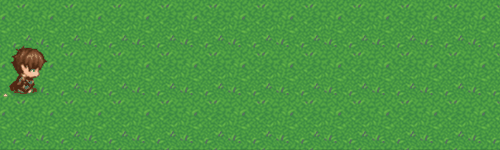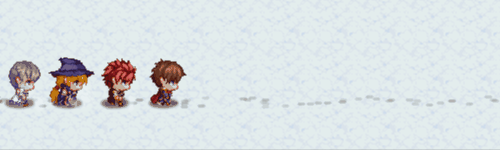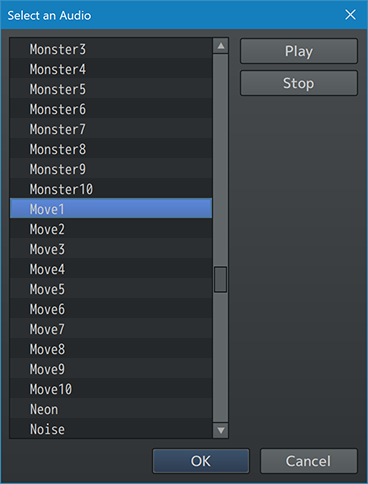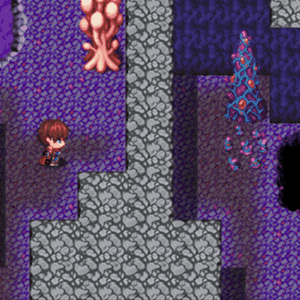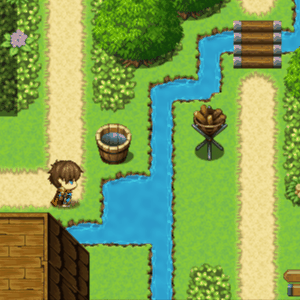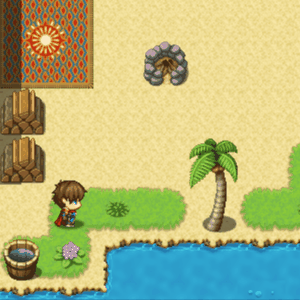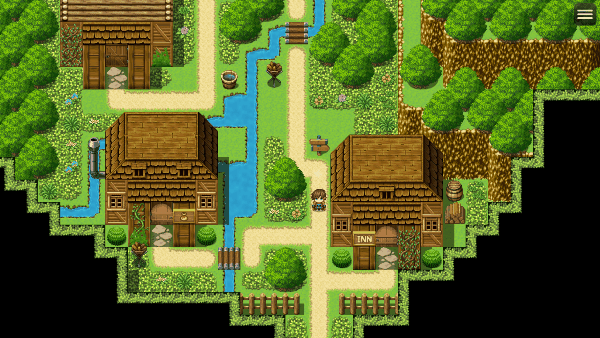Template:VisuMZ Movement Effects Notetags
Jump to navigation
Jump to search
The following are notetags that have been added through this plugin. These notetags will not work with your game if this plugin is OFF or not present.
---
Contents
Dust Cloud-Related Notetags
---
<Force Dust Cloud> - Used for: Map Notetags - Forces Dust Clouds to be kicked up whenever characters are dashing regardless of whatever settings are found in the Plugin Parameters for this particular map. - Plugin Command changes won't bypass this notetag either. - However, if the player turns off Dust Clouds in the options menu, then this setting will be turned off.
---
<No Dust Cloud> - Used for: Map Notetags - This disables Dust Clouds from being kicked up whenever characters are dashing regardless of whatever settings are found in the Plugin Parameters for this particular map. - Plugin Command changes won't bypass this notetag either.
---
Footprints-Related Notetags
---
<Footprint Region: x> <Footprint Regions: x, x, x> - Used for: Map Notetags - This declares which regions will have visible footprints when characters walk over those areas. - Replace 'x' with a number (0 to 255) representing the region used to mark tiles that can have footprints. - Insert multiple 'x' values to add multiple regions. - If this notetag is used, ignore the default settings found in the Plugin Parameters.
---
<No Footprint Region: x> <No Footprint Regions: x, x, x> - Used for: Map Notetags - This declares which regions CANNOT have footprints when characters walk over those areas. - This is primarily used to offset the default settings found in the Plugin Parameters. - Replace 'x' with a number (0 to 255) representing the region used to mark tiles that CANNOT have footprints. - Insert multiple 'x' values to add multiple regions.
---
<Region x Footprint Opacity: y> - Used for: Map Notetags - This changes the opacity of the footprints that spawn in region 'x' to have an opacity value of 'y' instead of the default settings found in the Plugin Parameters. - Replace 'x' with a number (0 to 255) to indicate which region is being modified. - Replace 'y' with a number (0 to 255) to represent the starting opacity value of the footprints made in that region.
---
<Region x Footprint Duration: y> - Used for: Map Notetags - This changes the duration of the footprints that spawn in region 'x' to have a duration time of 'y' instead of the default settings found in the Plugin Parameters. - Replace 'x' with a number (0 to 255) to indicate which region is being modified. - Replace 'y' with a number in frames to represent the starting duration time of the footprints made in that region.
---
<Footprint Terrain Tag: x> <Footprint Terrain Tags: x, x, x> - Used for: Tileset Notetags - This declares which terrain tag marked tiles will have visible footprints when characters walk over those areas. - Replace 'x' with a number (0 to 7) representing the terrain tag used to mark tiles that can have footprints. - Insert multiple 'x' values to add multiple terrain tags. - If this notetag is used, ignore the default settings found in the Plugin Parameters.
---
<No Footprint Terrain Tag: x> <No Footprint Terrain Tags: x, x, x> - Used for: Tileset Notetags - This declares which terrain tag marked tiles CANNOT have footprints when characters walk over those areas. - This is primarily used to offset the default settings found in the Plugin Parameters. - Replace 'x' with a number (0 to 7) representing the terrain tag used to mark tiles that CANNOT have footprints. - Insert multiple 'x' values to add multiple terrain tags.
---
<Terrain Tag x Footprint Opacity: y> - Used for: Tileset Notetags - This changes the opacity of the footprints that spawn in tiles with terrain tag 'x' to have an opacity value of 'y' instead of the default settings found in the Plugin Parameters. - Replace 'x' with a number (0 to 7) to indicate which terrain tag is being modified. - Replace 'y' with a number (0 to 255) to represent the starting opacity value of the footprints made in that tile.
---
<Terrain Tag x Footprint Duration: y> - Used for: Tileset Notetags - This changes the duration of the footprints that spawn in tiles with terrain tag 'x' to have a duration time of 'y' instead of the default settings found in the Plugin Parameters. - Replace 'x' with a number (0 to 7) to indicate which terrain tag is being modified. - Replace 'y' with a number in frames to represent the starting duration time of the footprints made in that tile.
---
<Disable Footprints> - Used for: Actor Notetags, Event Notetags, or Event Page Comment Tags - Prevents the character from being able to leave behind footprints.
---
<Footprint d Pattern p Filename: filename> - Used for: Actor Notetags, Event Notetags, or Event Page Comment Tags - Allows you to set a specific image to be used in place of a generated footprint for 'd' direction 'p' pattern. - Using this will bypass any settings made for generated footprints. - Replace 'd' with text representing the direction the setting is for. Use any of the directions below: - down, left, right, up - lower left, lower right, upper left, upper right - Replace 'p' with a number representing the pattern index. Patterns are the individual frames used in the sprite when walking. - By default, RPG Maker MZ sprites have the following patterns: - Left frame is pattern 0. - Center frame is pattern 1. - Right frame is pattern 2. - Replace 'filename' with a picture found within your game project's img/pictures/ folder. Filenames are case sensitive. Leave out the filename extension from the notetag. - Examples: - <Footprint Down Pattern 0 Filename: FootprintDownA> - <Footprint Left Pattern 2 Filename: FootprintLeftB> - <Footprint Right Pattern 0 Filename: FootprintRightA>
---
<Footprint d Pattern p Width: x> <Footprint d Pattern p Height: y> - Used for: Actor Notetags, Event Notetags, or Event Page Comment Tags - For non-image generated footprints, these notetags let you set the width and/or height of the footprint for 'd' direction and 'p' pattern. - Replace 'd' with text representing the direction the setting is for. Use any of the directions below: - down, left, right, up - lower left, lower right, upper left, upper right - Replace 'p' with a number representing the pattern index. Patterns are the individual frames used in the sprite when walking. - By default, RPG Maker MZ sprites have the following patterns: - Left frame is pattern 0. - Center frame is pattern 1. - Right frame is pattern 2. - Replace 'x' with a number representing the width of footprint in pixels. - Replace 'y' with a number representing the height of footprint in pixels. - Examples: - <Footprint Down Pattern 0 Width: 6> - <Footprint Left Pattern 2 Height: 4>
---
<Footprint d Pattern p Offset: +x, +x> <Footprint d Pattern p Offset: -x, -x> <Footprint d Pattern p Offset: +x, -x> <Footprint d Pattern p Offset: -x, +x> - Used for: Actor Notetags, Event Notetags, or Event Page Comment Tags - For non-image generated footprints, these notetags let you set the offsets X and Y of the footprint for 'd' direction and 'p' pattern. - Replace 'd' with text representing the direction the setting is for. Use any of the directions below: - down, left, right, up - lower left, lower right, upper left, upper right - Replace 'p' with a number representing the pattern index. Patterns are the individual frames used in the sprite when walking. - By default, RPG Maker MZ sprites have the following patterns: - Left frame is pattern 0. - Center frame is pattern 1. - Right frame is pattern 2. - Replace 'x' and 'y' with numeric values the exact number of pixels to offset the footprint's x and y coordinates by. - Examples: - <Footprint Up Pattern 0 Width: +4, +2> - <Footprint Right Pattern 2 Height: -6, -4>
---
Footsteps-Related Notetags
---
<Force Footsteps> - Used for: Map Notetags - Forces footstep sounds to be played whenever characters are walking on the screen, regardless of the settings found in the Plugin Parameters for the particular map. - Plugin Command changes won't bypass this notetag either. - However, if the player turns off Footstep Sounds in the options menu, then this setting will be turned off.
---
<No Footsteps> - Used for: Map Notetags - Prevents footstep sounds from being played whenever characters are walking on the screen, regardless of the settings found in the Plugin Parameters for the particular map. - Plugin Command changes won't bypass this notetag either.
---
<Region x Footstep Sound: filename> <Region x Footstep Sound: filename, volume> <Region x Footstep Sound: filename, volume, pitch> <Region x Footstep Sound: filename, volume, pitch, pan> - Used for: Map Notetags - Causes a different sound effect to be played in place of the default footstep sound if a character walks on a map tile marked by region 'x'. - Replace 'x' with a number (0-255) representing the region. - Replace 'volume' with a number (0 to 100) representing the volume. - Replace 'pitch' with a number (50 to 150) representing the pitch. - Replace 'pan' with a number (-100 to 100) representing the pan. - If 'volume', 'pitch', or 'pan' aren't present, then the values used for them will be based off the default settings in the Plugin Parameters. - This will take priority over any terrain tags with unique footstep sounds.
---
<No Region x Footsteps> - Used for: Map Notetags - No sound effects will be played when a character walks over a map tile marked by region 'x'. - Replace 'x' with a number (0-255) representing the region.
---
<Terrain Tag x Footsteps: filename> <Terrain Tag x Footsteps: filename, volume> <Terrain Tag x Footsteps: filename, volume, pitch> <Terrain Tag x Footsteps: filename, volume, pitch, pan> - Used for: Tileset Notetags - Causes a different sound effect to be played in place of the default footstep sound if a character walks on a map tile with terrain tag 'x'. - Replace 'x' with a number (0-7) representing the terrain tag. - Replace 'volume' with a number (0 to 100) representing the volume. - Replace 'pitch' with a number (50 to 150) representing the pitch. - Replace 'pan' with a number (-100 to 100) representing the pan. - If 'volume', 'pitch', or 'pan' aren't present, then the values used for them will be based off the default settings in the Plugin Parameters. - This will have LESS priority than any regions with unique footstep sounds.
---
<No Terrain Tag x Footsteps> - Used for: Tileset Notetags - No sound effects will be played when a character walks over a map tile marked by terrain tag 'x'. - Replace 'x' with a number (0-7) representing the terrain tag.
---
<Enable Footsteps> - Used for: Actor Notetags, Event Notetags, or Event Page Comment Tags - If actor or event footstep sounds are normally disabled, this will enable them when moving. - Footstep sounds coming from actors will be given priority to the party leader first before anyone else.
---
<Disable Footsteps> - Used for: Actor Notetags, Event Notetags, or Event Page Comment Tags - If actor or event footstep sounds are normally enabled, this will disable them when moving.
---
<Footsteps Volume: x%> - Used for: Actor Notetags, Event Notetags, or Event Page Comment Tags - Changes the volume for any footstep sounds made by this actor/event. - Replace 'x' with a number (0 to 100) representing the percentile modifier, a multiplicative rate from the usual footstep volume.
---
<Footsteps Pitch: x%> - Used for: Actor Notetags, Event Notetags, or Event Page Comment Tags - Changes the pitch for any footstep sounds made by this actor/event. - Replace 'x' with a number (0 to 100) representing the percentile modifier, a multiplicative rate from the usual footstep pitch.
---
<Footsteps Frame: x> <Footsteps Frames: x, x, x> - Used for: Actor Notetags, Event Notetags, or Event Page Comment Tags - For those using the "Sound by Frame?" Plugin Parameter, this will cause the footstep sounds to trigger whenever the sprite changes to the listed frame(s) in order to match up the sound with the image of the sprite stepping on the ground. - This will override the setting found in the Plugin Parameters for this specific actor or event. - Replace 'x' with a number representing the frame. Frames start at 0 and increase by 1 going left to right.
---
Smart Blink-Related Notetags
---
<No Smart Blink> - Used for: Map Notetags - Prevents Smart Blink from being used at all on this map.
---
<Smart Blink Non-Land Region: x>
<Smart Blink Non-Land Regions: x, x, x>
- Used for: Map Notetags
- Use this notetag to mark tiles on the map where Smart Blink cannot land.
- This is primarily used for things like rooftops, which if characters can
land on there, can blink onto.
- Replace 'x' with a number (0 to 255) representing the region ID used to
mark the non-landable tiles.
- Insert multiple numbers to mark more regions.
- This will override the region settings found in the Plugin Parameters for
this specific map.
- However, it will not override custom settings found in Smart Blink
Plugin Command.
- The Smart Blink Plugin Command's restrictions will be added onto these.
---
<Smart Blink Non-Land Terrain Tags: x>
<Smart Blink Non-Land Terrain Tags: x, x, x>
- Used for: Tileset Notetags
- Use this notetag to mark tiles on the map where Smart Blink cannot land.
- This is primarily used for things like rooftops, which if characters can
land on there, can blink onto.
- Replace 'x' with a number (0 to 7) representing the terrain tag ID used to
mark the non-landable tiles.
- Insert multiple numbers to mark more terrain tags.
- This will override the terrain tag settings found in the Plugin Parameters
for this specific map.
- However, it will not override custom settings found in Smart Blink
Plugin Command.
- The Smart Blink Plugin Command's restrictions will be added onto these.
---
<Smart Blink Non-Pass Region: x>
<Smart Blink Non-Pass Regions: x, x, x>
- Used for: Map Notetags
- Use this notetag to mark tiles on the map where Smart Blink cannot pass.
- This is primarily used for things like barriers, preventing the player
from being able to teleport past it or on it.
- Replace 'x' with a number (0 to 255) representing the region ID used to
mark the non-passable tiles.
- Insert multiple numbers to mark more regions.
- This will override the region settings found in the Plugin Parameters for
this specific map.
- However, it will not override custom settings found in Smart Blink
Plugin Command.
- The Smart Blink Plugin Command's restrictions will be added onto these.
---
<Smart Blink Non-Pass Terrain Tags: x>
<Smart Blink Non-Pass Terrain Tags: x, x, x>
- Used for: Tileset Notetags
- Use this notetag to mark tiles on the map where Smart Blink cannot land.
- This is primarily used for things like barriers, preventing the player
from being able to teleport past it or on it.
- Replace 'x' with a number (0 to 7) representing the terrain tag ID used to
mark the non-passable tiles.
- Insert multiple numbers to mark more terrain tags.
- This will override the terrain tag settings found in the Plugin Parameters
for this specific map.
- However, it will not override custom settings found in Smart Blink
Plugin Command.
- The Smart Blink Plugin Command's restrictions will be added onto these.
---
Smart Jump-Related Notetags
---
<No Smart Jump> - Used for: Map Notetags - Prevents Smart Jump from being used at all on this map.
---
<Smart Jump Non-Land Region: x>
<Smart Jump Non-Land Regions: x, x, x>
- Used for: Map Notetags
- Use this notetag to mark tiles on the map where Smart Jump cannot land.
- This is primarily used for things like rooftops, which if characters can
land on there, can jump onto.
- Replace 'x' with a number (0 to 255) representing the region ID used to
mark the non-landable tiles.
- Insert multiple numbers to mark more regions.
- This will override the region settings found in the Plugin Parameters for
this specific map.
- However, it will not override custom settings found in Smart Jump
Plugin Command.
- The Smart Jump Plugin Command's restrictions will be added onto these.
---
<Smart Jump Non-Land Terrain Tags: x>
<Smart Jump Non-Land Terrain Tags: x, x, x>
- Used for: Tileset Notetags
- Use this notetag to mark tiles on the map where Smart Jump cannot land.
- This is primarily used for things like rooftops, which if characters can
land on there, can jump onto.
- Replace 'x' with a number (0 to 7) representing the terrain tag ID used to
mark the non-landable tiles.
- Insert multiple numbers to mark more terrain tags.
- This will override the terrain tag settings found in the Plugin Parameters
for this specific map.
- However, it will not override custom settings found in Smart Jump
Plugin Command.
- The Smart Jump Plugin Command's restrictions will be added onto these.
---
<Smart Jump Non-Pass Region: x>
<Smart Jump Non-Pass Regions: x, x, x>
- Used for: Map Notetags
- Use this notetag to mark tiles on the map where Smart Jump cannot pass.
- This is primarily used for things like barriers, preventing the player
from being able to leap past it or on it.
- Replace 'x' with a number (0 to 255) representing the region ID used to
mark the non-passable tiles.
- Insert multiple numbers to mark more regions.
- This will override the region settings found in the Plugin Parameters for
this specific map.
- However, it will not override custom settings found in Smart Jump
Plugin Command.
- The Smart Jump Plugin Command's restrictions will be added onto these.
---
<Smart Jump Non-Pass Terrain Tags: x>
<Smart Jump Non-Pass Terrain Tags: x, x, x>
- Used for: Tileset Notetags
- Use this notetag to mark tiles on the map where Smart Jump cannot land.
- This is primarily used for things like barriers, preventing the player
from being able to leap past it or on it.
- Replace 'x' with a number (0 to 7) representing the terrain tag ID used to
mark the non-passable tiles.
- Insert multiple numbers to mark more terrain tags.
- This will override the terrain tag settings found in the Plugin Parameters
for this specific map.
- However, it will not override custom settings found in Smart Jump
Plugin Command.
- The Smart Jump Plugin Command's restrictions will be added onto these.
---
<Smart Jump Height-Based Regions: x, x>
<Smart Jump Height-Based Regions: x, x, x>
- Used for: Map Notetags
- Allows you to assign certain tiles to be marked as a specific height for
Smart Jump to interact with.
- Replace 'x' with a number (0 to 255) representing the region ID to use as
a height marker.
- Insert multiple numbers to mark more regions.
- Height-Based Region interactions work as follows:
- Players can jump from a height-based region to another height-based
region of the same or lower value as long as that region is listed, too.
- Regions listed: 10, 13, 15.
- ie. The player can jump from Region 15 to 15.
- ie. The player can jump from Region 15 to 13.
- ie. The player can jump from Region 15 to 10.
- ie. The player CANNOT jump from Region 13 to 15.
- ie. The player CANNOT jump from Region 10 to 13.
- ie. The player CANNOT jump from Region 10 to 15.
- The lowest value number in the list is considered a "ledge" and the
lowest possible level.
- Players can jump in and out of the lowest level regions into non-height
marked regions.
- If the player is jumping towards the up, left, right directions, they
cannot jump directly into a "ledge" region unless they are adjacent to
the marked tile. A distance greater than 1 tile apart cannot be and the
jump will be cut short.
- If the player is jumping upward towards a "ledge", the player will jump
directly onto the next available tile.
- If the player is jumping towards the left or right directions into a
"ledge" region, the player will "fall" a tile distance equal to the
difference from the region height they're jumping from.
- Regions listed: 10, 13, 15.
- If the player is on Region 15 and jumps into a ledge (10), the player
will drop 5 tiles downward.
- If the player is on Region 13 and jumps into a ledge (10), the player
will drop 3 tiles downward.
- If the player is jumping downward towards a "ledge", the player will
jump the full distance.
- Examples:
- <Smart Jump Height-Based Regions: 10, 13, 15>
- Region 10 will be considered the "ledge" region.
Keep in mind that despite the fact that there is Height-Based Region support
for Smart Jump, maps in RPG Maker MZ are still inherently 2D. Therefore, not
everything will look correct for every jump-related scenario involving
region heights. You may need to make adjustments to maps that work best for
the limited 2D nature of mapping in order to adhere to what Height-Based
Region support can handle.
---
<Smart Jump Non-Land> - Used for: Event Notetags or Event Page Comment Tags - Prevents the player from being able to land on this event.
---
<Smart Jump Non-Pass> <Illegal Jump> - Used for: Event Notetags or Event Page Comment Tags - Prevents the player from being able to leap past this event or on it.
---
Smart Rush-Related Notetags
---
<No Smart Rush> - Used for: Map Notetags - Prevents Smart Rush from being used at all on this map.
---
<Smart Rush Non-Crash Region: x> <Smart Rush Non-Crash Region: x, x, x> - Used for: Map Notetags - Prevents a screen shake crash effect when crashing into tiles marked by 'x' region(s) after using a Smart Rush. - This is primarily used for tiles such as water tiles so that it doesn't look like there's an invisible wall where the player is crashing into. - Replace 'x' with a number (0 to 255) representing the region ID used to mark the non-crashable tiles. - Insert multiple numbers to mark more regions. - This will override the region settings found in the Plugin Parameters for this specific map.
---
<Smart Rush Non-Crash Terrain Tag: x> <Smart Rush Non-Crash Terrain Tag: x, x, x> - Used for: Tileset Notetags - Prevents a screen shake crash effect when crashing into tiles marked by 'x' terrain tag(s) after using a Smart Rush. - This is primarily used for tiles such as water tiles so that it doesn't look like there's an invisible wall where the player is crashing into. - Replace 'x' with a number (0 to 7) representing the terrain tag ID used to mark the non-crashable tiles. - Insert multiple numbers to mark more terrain tags. - This will override the region settings found in the Plugin Parameters for this specific tileset.
---
Smooth Camera-Related Notetags
---
<Force Smooth Camera> - Used for: Map Notetags - This forcefully enables Smooth Camera scrolling regardless of whatever settings are found in the Plugin Parameters for this particular map. - Plugin Command changes won't bypass this notetag either. - However, if the player turns off Smooth Camera scrolling in the options menu, then this setting will be turned off.
---
<No Smooth Camera> - Used for: Map Notetags - This disables Smooth Camera scrolling regardless of whatever settings are found in the Plugin Parameters for this particular map. - Plugin Command changes won't bypass this notetag either.
---