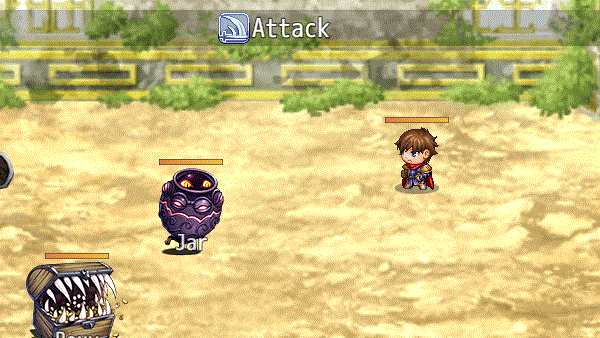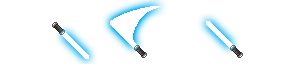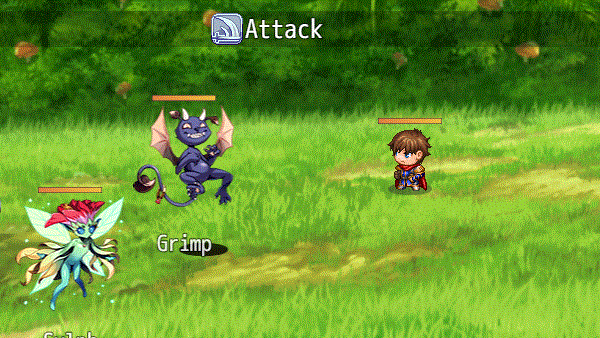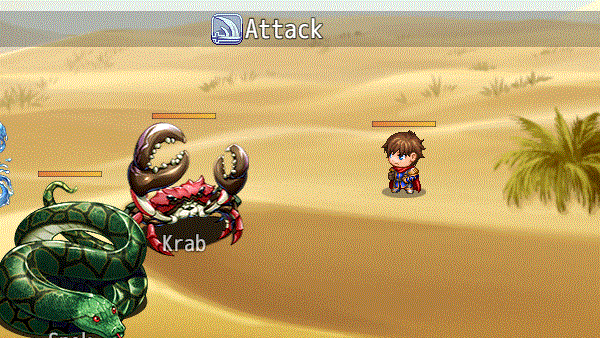Template:VisuMZ Weapon Animation Notetags
Jump to navigation
Jump to search
The following are notetags that have been added through this plugin. These notetags will not work with your game if this plugin is OFF or not present.
---
Weapon Image-Related Notetags
---
<Weapon Image: x> - Used for: Actor, Class, Weapon, Armor, Enemy, State Notetags - Changes the weapon image used for the affected battler to a numeric type. - Replace 'x' with a number representing the weapon image's ID. - You'll get an image from "img/system/" folder's weapon sheets. - Each sheet contains 12 weapon images. If you wish to load a weapon from the first sheet, it'll be within 1-12. - If you wish to load a weapon from the second sheet, it'll be within 13-24, and so on. - The weapon sheets increase in increments of 12, which means that if you wish to load a weapon from weapon sheet 50, x will be between 589 to 600. By default, these are the number values associated with each: 1 - Dagger 7 - Long Bow 13 - Mace 19 - Slingshot 25 - Book 2 - Sword 8 - Crossbow 14 - Rod 20 - Shotgun 26 - Custom 3 - Flail 9 - Gun 15 - Club 21 - Rifle 27 - Custom 4 - Axe 10 - Claw 16 - Chain 22 - Chainsaw 28 - Custom 5 - Whip 11 - Glove 17 - Sword#2 23 - Railgun 29 - Custom 6 - Staff 12 - Spear 18 - Iron Pipe 24 - Stun Rod 30 - Custom
---
<Weapon Image: filename> - Used for: Actor, Class, Weapon, Armor, Enemy, State Notetags - Changes the weapon image used for the affected battler to a unique file. - Replace 'filename' with the name of the file found in the "img/weapons/" folder (or whichever folder you've set it to in the plugin parameters). - This is case sensitive. - Do not include the file extension. Example: <Weapon Image: Beam Sword>
---
<Weapon Motion: thrust> <Weapon Motion: swing> <Weapon Motion: missile> - Used for: Actor, Class, Weapon, Armor, Enemy, State Notetags - This notetag requires a <Weapon Image: x> or <Weapon Image: filename> notetag on the same trait object. - Forces the weapon to play a specific motion when attacking. - If this is not defined, the played motion will be the custom motion declared in the plugin parameters. - You can also replace the motion type with the following: walk wait chant guard damage evade thrust swing missile skill spell item escape victory dying abnormal sleep dead
---
<Weapon Hue: x> - Used for: Actor, Class, Weapon, Armor, Enemy, State Notetags - This notetag requires a <Weapon Image: x> or <Weapon Image: filename> notetag on the same trait object. - Changes the hue of the custom weapon image. - Replace 'x' with a hue number between 0 and 255.
---
State Attack Animation-Related Notetags
---
<Attack Animation: x> <Weapon Animation: x> - Used for: State Notetags - When the battler attacks while having a state with this notetag, the battler's attack animation will be changed to 'x'. - This can be used for things like a "Burning Weapon" state that turns the attack animation into a flame attack instead of the normal attack. - This only applies when a skill/item's animation is set to "Normal Attack". - Replace 'x' with a number representing the animation's ID. - If a battler is affected by multiple states with these notetags, then the state with the highest priority number will have its effect take place. - There are no differences between the notetags. They both achieve the same functionality. <Weapon Animation: x> happens to be a legacy notetag carried from YEP's library.
---