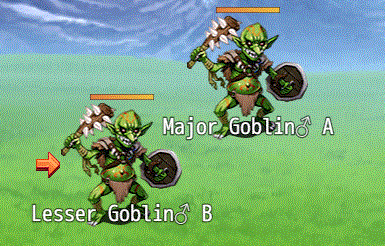Difference between revisions of "Template:VisuMZ Battle Cursor Notetags"
Jump to navigation
Jump to search
(Created page with "<noinclude>VisuMZ Battle Cursor Notetags</noinclude> The following are notetags that have been added through this plugin. These notetags will no...") |
(→Cursor Appearance-Related Notetags) |
||
| Line 6: | Line 6: | ||
=== Cursor Appearance-Related Notetags === | === Cursor Appearance-Related Notetags === | ||
| + | |||
| + | [[File:BattleCursor_Preview.gif]] | ||
--- | --- | ||
Revision as of 19:13, 14 December 2020
The following are notetags that have been added through this plugin. These notetags will not work with your game if this plugin is OFF or not present.
---
Cursor Appearance-Related Notetags
---
<Battle Cursor Icon: x> - Used for: Actor, Enemy Notetags - Changes the battle select cursor into the specific icon. - Replace 'x' with the icon index you wish to use.
---
<Battle Cursor Picture: filename> <Battle Cursor System: filename> - Used for: Actor, Enemy Notetags - Changes the battle select cursor into the specific image. - The 'Picture' variant loads images from img/pictures/. - The 'System' variant loads images from img/system/. - Replace 'filename' with the filename of the image found in the specific target folder. - Do not include the file extension.
---
<Battle Cursor Frame Delay: x> - Used for: Actor, Enemy Notetags - If using a 'picture' or 'system' image that has the animated format, you can adjust how much delay there is between each animated frame. - Replace 'x' with a number representing the delay between frames. Lower is faster. Higher is slower.
---
Cursor Location-Related Notetags
---
<Battle Cursor Anchor X: Left> <Battle Cursor Anchor X: Center> <Battle Cursor Anchor X: Right> - Used for: Actor, Enemy Notetags - Determines the origin/anchor X location of the battle cursor sprite for this specific actor/enemy.
---
<Battle Cursor Anchor Y: Top> <Battle Cursor Anchor Y: Middle> <Battle Cursor Anchor Y: Bottom> - Used for: Actor, Enemy Notetags - Determines the origin/anchor Y location of the battle cursor sprite for this specific actor/enemy.
---
<Battle Cursor Position X: Left> <Battle Cursor Position X: Center> <Battle Cursor Position X: Right> - Used for: Actor, Enemy Notetags - Determines the position X location of where the battle cursor sprite appears on the actor or enemy sprite when targeting them.
---
<Battle Cursor Position Y: Top> <Battle Cursor Position Y: Middle> <Battle Cursor Position Y: Bottom> - Used for: Actor, Enemy Notetags - Determines the position Y location of where the battle cursor sprite appears on the actor or enemy sprite when targeting them.
---
<Battle Cursor Offset X: +x> <Battle Cursor Offset X: -x> - Used for: Actor, Enemy Notetags - Offsets the X position of the battle cursor sprite by pixels. - Replace 'x' with a number representing the pixels to offset the battle cursor sprite by. - Negative numbers go left. - Positive numbers go right.
---
<Battle Cursor Offset Y: +y> <Battle Cursor Offset Y: -y> - Used for: Actor, Enemy Notetags - Offsets the Y position of the battle cursor sprite by pixels. - Replace 'y' with a number representing the pixels to offset the battle cursor sprite by. - Negative numbers go up. - Positive numbers go down.
---
Cursor Wave-Related Notetags
---
<Battle Cursor No Wave> - Used for: Actor, Enemy Notetags - Removes any oscillation from the battle cursor.
---
<Battle Cursor Horizontal Wave: x> - Used for: Actor, Enemy Notetags - The battle cursor will oscillate back and forth horizontally from the left to the right. - Replace 'x' with a number representing the pixel distance to oscillate.
---
<Battle Cursor Vertical Wave: x> - Used for: Actor, Enemy Notetags - The battle cursor will oscillate back and forth vertically from the top to the bottom. - Replace 'x' with a number representing the pixel distance to oscillate.
---
<Battle Cursor Wave Speed: x> - Used for: Actor, Enemy Notetags - Select how fast the cursor oscillates. - Lower is slower. Higher is faster. - Replace 'x' with a number representing the speed at which the cursor will oscillate at. - Use decimal values between 0 and 1 for the best results.
---