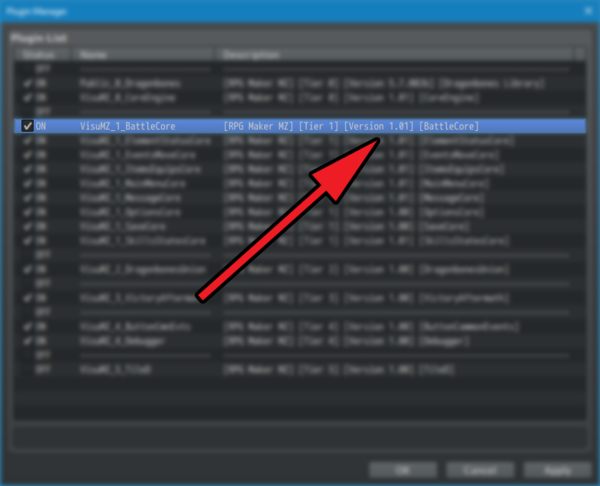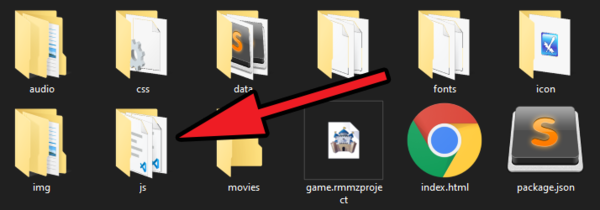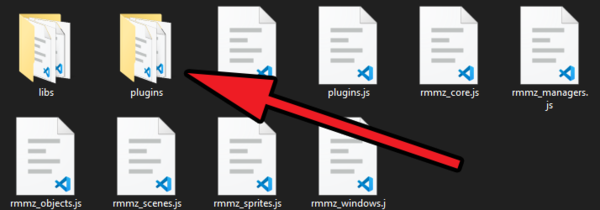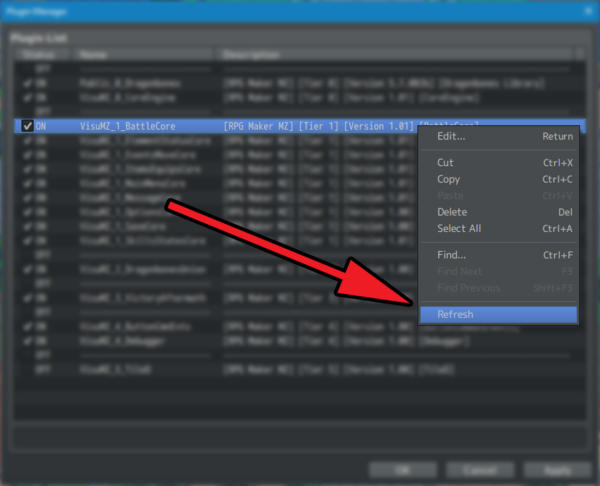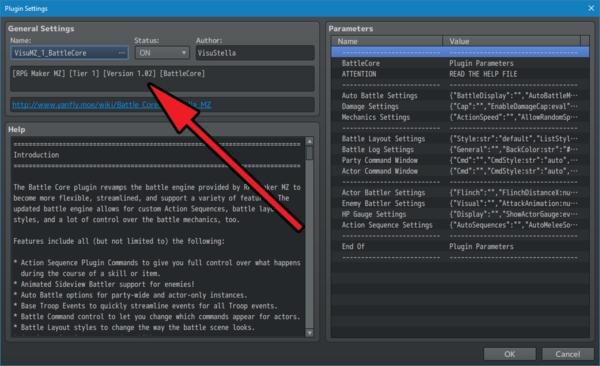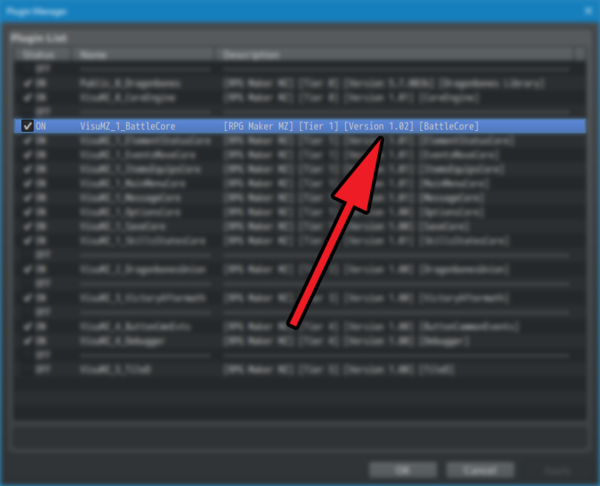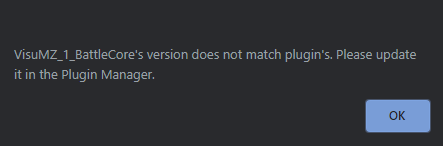How to Update Plugins RPG Maker MZ








|
VisuStella, Caz Wolf, Fallen Angel Olivia, Atelier Irina, and other affiliated content creators.
Step 1: Determine Which Plugins Need an UpdateFirst things first, how do you know if a plugin needs an update? VisuStella MZ plugins will list their current version in the plugin's description. If the version does not match the version currently uploaded on the site, then the plugin is in need of an update.
Step 2: Download the Plugin UpdatesWhen you download the updated plugin file, place the updated plugin into your game project's /js/plugins/ folder.
Step 3: Updating the PluginNow, it's time to go back to the Plugin Manager list. The plugin parameter settings for this are still cached so it's time to update it. There are two ways to do this. Step 3A: Method 1The first method is to right click the plugin in the Plugin Manager list, and select refresh. This will update the plugin's version and add any new surface layer Plugin Parameters. You can update multiple plugins at once this way by pressing Control + A, right clicking the Plugin Manager list, and then selecting refresh. Step 3B: Method 2The second method is to open up the plugin's parameters itself. This will update the plugin's version and add any new surface layer Plugin Parameters.
Step 4: Check for Updated VersionCheck to make sure the version has updated.
Step 5: Save Your Game ProjectSave your game project before anything else. If you go directly into Play Test without saving, sometimes the changes have not committed and you would get a message like this: So always save first!
|