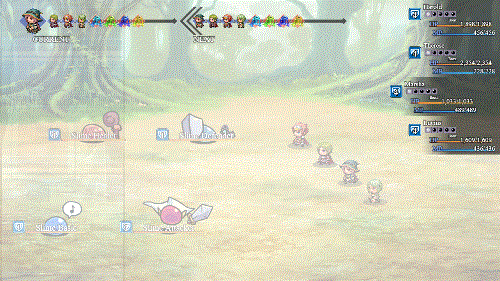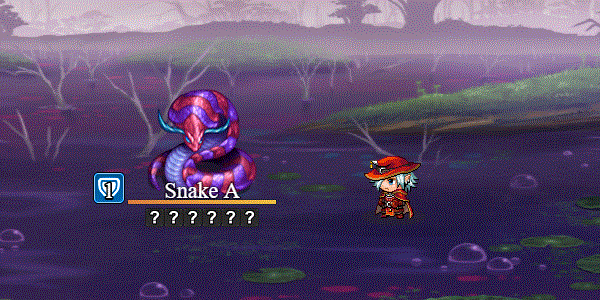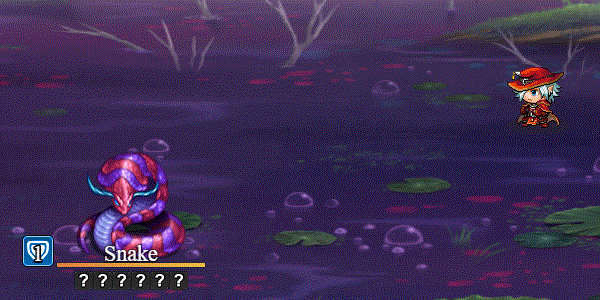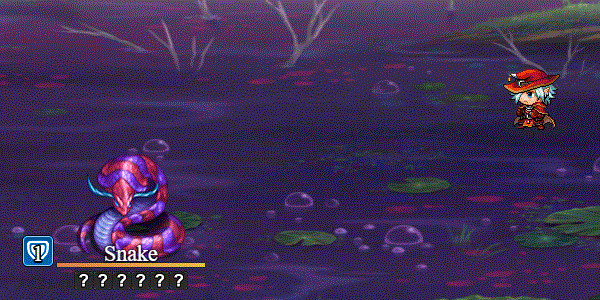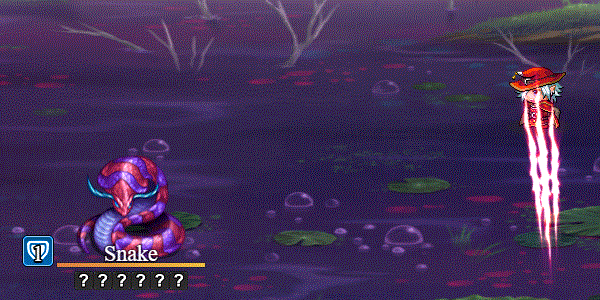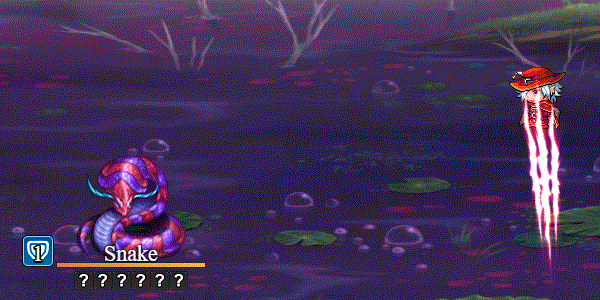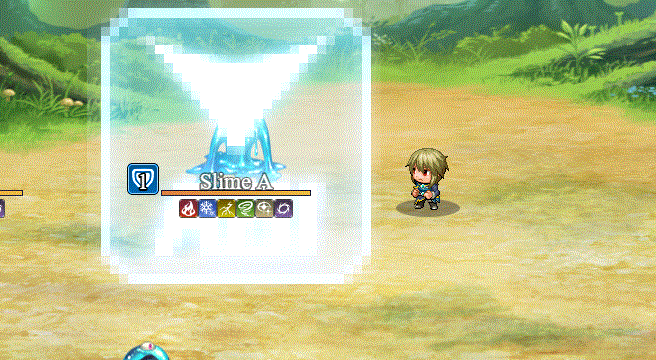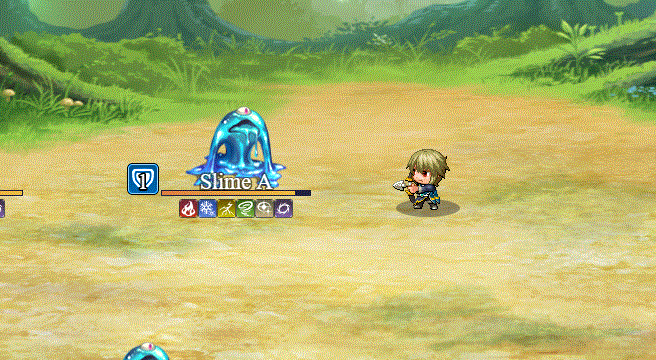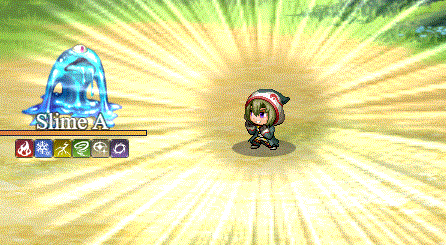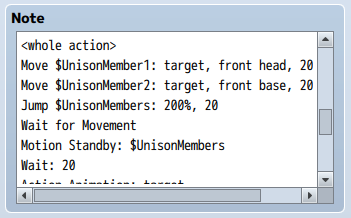Category:Action Sequences (MV)








|
VisuStella, Caz Wolf, Fallen Angel Olivia, Atelier Irina, and other affiliated content creators.
|
InstructionsAction Sequences - ala MelodyBattle Engine Core includes Yanfly Engine Melody's Battle Engine system, where each individual aspect of the skill and item effects can be controlled to a degree. These are called Action Sequences, where each command in the action sequence causes the game to perform a distinct individual action. Each skill and item consists of five different action sequences. They are as follows:
and its individual effects. Usually what you see here are things such as the active battler moving forward a bit, unsheathing their weapon, etc. This step will occur before the active battler expends their skill or item costs.
section does not need to be used, most actions will use this for displaying animations upon all enemies. This step occurs after skill and item costs.
for physical attacks that will deliver more personal forms of damage. Actions that occur here will not affect other targets unless specifically ordered to do so otherwise.
targeting actions. Here, it'll do things such as removing immortal flags, start up common events, and more.
Usually stuff like running waits and holds at the last minute for skills and items, moving back to place, and others. Now that you know each of the five steps each action sequence goes through, here's the tags you can insert inside of skills and items. Pay attention to each tag name. 1. <setup action>
action list
action list
</setup action>
2. <whole action>
action list
action list
</whole action>
3. <target action>
action list
action list
</target action>
4. <follow action>
action list
action list
</follow action>
5. <finish action>
action list
action list
</finish action>
They will do their own respective action sets. The methods to insert for the action list can be found below in the core of the Help Manual. Furthermore, to prevent overflooding every single one of your database item's noteboxes with action sequence lists, there's a shortcut you can take to copy all of the setup actions, whole actions, target actions, follow actions, and finish actions with just one line. <action copy: x:y> Replace x with "item" or "skill" to set the type for the action list code to directly copy. The integer y is then the ID assigned for that particular object type. For example, to copy 45th skill's action sequences, the code would be <action copy: skill:45> for anything that will accept these action codes. If you do use this notetag, it will take priority over any custom that you've placed in the notebox. Target TypingYou may notice that in some of the actions below will say "refer to target typing" which is this section right here. Here's a quick run down on the various targets you may select.
Battle Engine CoreThis plugin is needed for everything here to work. Action Sequence Pack 1The following contains a list of the actions you can use inside the five
action sequences. Each action has a unique function and requires certain
formats to operate properly.
=============================================================================
ACTION ANIMATION: (target), (mirror)
- - - - - - - - - - - - - - - - - - - - - - - - - - - - - - - - - - - - - - -
Plays the animation assigned to the skill/item. The animation will
automatically select the skill's/item's assigned targets. If 'target' is
used, it will specify a target to play the animation on. If 'mirror' is
used, it will mirror the animation.
- - - - - - - - - - - - - - - - - - - - - - - - - - - - - - - - - - - - - - -
Usage Example: action animation
action animation: target
action animation: user, mirror
=============================================================================
=============================================================================
ACTION COMMON EVENT
- - - - - - - - - - - - - - - - - - - - - - - - - - - - - - - - - - - - - - -
Plays the common event found within the skill's/item's traits list. This
will only play the last common event on the list, following the game
engine's original process. Nothing else will continue on the action list
until the common event is finished (unless it is a forced action, in which
case, it will wait until the action is complete first).
- - - - - - - - - - - - - - - - - - - - - - - - - - - - - - - - - - - - - - -
Usage Example: action common event
=============================================================================
=============================================================================
ACTION EFFECT: target
- - - - - - - - - - - - - - - - - - - - - - - - - - - - - - - - - - - - - - -
Causes the target(s) to take damage/healing from the skill/item and
incurs any changes made to the target(s) such as buffs and states.
- - - - - - - - - - - - - - - - - - - - - - - - - - - - - - - - - - - - - - -
Usage Example: action effect
=============================================================================
=============================================================================
ADD stat BUFF: target, (turns), (show)
- - - - - - - - - - - - - - - - - - - - - - - - - - - - - - - - - - - - - - -
Affects the target with 'stat' buff. Replace 'stat' with 'hp', 'mp', 'atk',
'def', 'mat', 'mdf', 'agi', or 'luk'. If you include a number after the
target, it will buff the target by that many turns. Include 'show' and it
will show the target getting the buff applied in the battle log.
- - - - - - - - - - - - - - - - - - - - - - - - - - - - - - - - - - - - - - -
Usage Example: add atk buff: user, 3, show
add def buff: target, 8
=============================================================================
=============================================================================
ADD stat DEBUFF: target, (turns), (show)
- - - - - - - - - - - - - - - - - - - - - - - - - - - - - - - - - - - - - - -
Affects the target with 'stat' debuff. Replace 'stat' with 'hp', 'mp',
'atk', 'def', 'mat', 'mdf', 'agi', or 'luk'. If you include a number after
the target, it will debuff the target by that many turns. Include 'show' and
it will show the target getting the debuff applied in the battle log.
- - - - - - - - - - - - - - - - - - - - - - - - - - - - - - - - - - - - - - -
Usage Example: add atk debuff: user, 3, show
add def debuff: target, 8
=============================================================================
=============================================================================
ADD STATE X: target, (show)
ADD STATE X, Y, Z: target (show)
- - - - - - - - - - - - - - - - - - - - - - - - - - - - - - - - - - - - - - -
Affects the target with X state (including Y and Z if used in that format).
If 'show' is included, it will display any state related messages.
- - - - - - - - - - - - - - - - - - - - - - - - - - - - - - - - - - - - - - -
Usage Example: add state 5: target
add state 6, 7, 8: user, show
=============================================================================
=============================================================================
ANIMATION X: target, (mirror)
- - - - - - - - - - - - - - - - - - - - - - - - - - - - - - - - - - - - - - -
Plays animation X on target. 'Mirror' will cause the animation to appear
mirrored. Keep in mind that animations played on actors will automatically
be mirrored and setting the mirror option will reverse it and have it appear
unmirrored.
- - - - - - - - - - - - - - - - - - - - - - - - - - - - - - - - - - - - - - -
Usage Example: animation 5: user
animation 6: target, mirror
=============================================================================
=============================================================================
ANIMATION WAIT: X
- - - - - - - - - - - - - - - - - - - - - - - - - - - - - - - - - - - - - - -
Waits x animaiton frames. Each frame for an animation does not last one game
frame, but instead, several. To make life easier, you can use this to have
the game wait x frames played for the animation.
- - - - - - - - - - - - - - - - - - - - - - - - - - - - - - - - - - - - - - -
Usage Example: animation 5: user
animation 6: target, mirror
=============================================================================
=============================================================================
BGM: STOP
BGM: MEMORIZE
BGM: MEMORY
BGM: filename, (volume), (pitch), (pan)
- - - - - - - - - - - - - - - - - - - - - - - - - - - - - - - - - - - - - - -
Changes the current background music at hand. 'Stop' will stop any BGM from
playing. 'Memorize' will memorize the current BGM. 'Memory' will replay the
memorized BGM if there is one playing. If you choose a filename (without the
filename extensions), the game will play that BGM instead. Using this
option opens up access to the volume, pitch, and pan control, all of which
are optional to use. If no values are inputed for volume, pitch, and pan,
the game will use the settings in this plugin's parameters.
- - - - - - - - - - - - - - - - - - - - - - - - - - - - - - - - - - - - - - -
Usage Example: bgm: stop
bgm: memorize
bgm: memory
bgm: Battle7
bgm: Theme2, 80, 100, 0
=============================================================================
=============================================================================
BGS: STOP
BGS: MEMORIZE
BGS: MEMORY
BGS: filename, (volume), (pitch), (pan)
- - - - - - - - - - - - - - - - - - - - - - - - - - - - - - - - - - - - - - -
Changes the current background sound at hand. 'Stop' will stop any BGS from
playing. 'Memorize' will memorize the current BGS. 'Memory' will replay the
memorized BGS if there is one playing. If you choose a filename (without the
filename extensions), the game will play that BGS instead. Using this
option opens up access to the volume, pitch, and pan control, all of which
are optional to use. If no values are inputed for volume, pitch, and pan,
the game will use the settings in this plugin's parameters.
- - - - - - - - - - - - - - - - - - - - - - - - - - - - - - - - - - - - - - -
Usage Example: bgs: stop
bgs: memorize
bgs: memory
bgs: City
bgs: Darkness, 80, 100, 0
=============================================================================
=============================================================================
BREAK ACTION
- - - - - - - - - - - - - - - - - - - - - - - - - - - - - - - - - - - - - - -
This will force the remainder of the action sequences for the part of the
skill/item to shut down and be skipped.
- - - - - - - - - - - - - - - - - - - - - - - - - - - - - - - - - - - - - - -
Usage Example: break action
=============================================================================
=============================================================================
CAST ANIMATION
- - - - - - - - - - - - - - - - - - - - - - - - - - - - - - - - - - - - - - -
Plays an animation on the skill's user. Will not occur if the action is
an item or the user's default normal attack.
- - - - - - - - - - - - - - - - - - - - - - - - - - - - - - - - - - - - - - -
Usage Example: cast animation
=============================================================================
=============================================================================
CLEAR BATTLE LOG
- - - - - - - - - - - - - - - - - - - - - - - - - - - - - - - - - - - - - - -
Clears all the messages at the top of the screen.
- - - - - - - - - - - - - - - - - - - - - - - - - - - - - - - - - - - - - - -
Usage Example: clear battle log
=============================================================================
=============================================================================
CHANGE SWITCH X: on/off/toggle/switch z
CHANGE SWITCH X..Y: on/off/toggle/switch z
CHANGE SWITCH X TO Y: on/off/toggle/switch z
- - - - - - - - - - - - - - - - - - - - - - - - - - - - - - - - - - - - - - -
Changes Game Switch X to on, off, toggle (switching between on/off), or
to whatever value the switch y is.
- - - - - - - - - - - - - - - - - - - - - - - - - - - - - - - - - - - - - - -
Usage Example: change switch 1: on
change switch 2..4: off
change switch 5 to 8: toggle
change switch 9: switch 5
=============================================================================
=============================================================================
CHANGE VARIABLE X = Y
CHANGE VARIABLE X += Y
CHANGE VARIABLE X -= Y
CHANGE VARIABLE X *= Y
CHANGE VARIABLE X /= Y
CHANGE VARIABLE X %= Y
- - - - - - - - - - - - - - - - - - - - - - - - - - - - - - - - - - - - - - -
Changes variable X in the middle of the action sequence to be modified
by value Y. Y can be either an integer or a piece of code.
- - - - - - - - - - - - - - - - - - - - - - - - - - - - - - - - - - - - - - -
Usage Example: change variable 1 = 2
change variable 3 += 4
change variable 5 -= 6
change variable 7 *= 8
change variable 9 /= 10
change variable 11 %= 12
=============================================================================
=============================================================================
COLLAPSE: target, (force)
- - - - - - - - - - - - - - - - - - - - - - - - - - - - - - - - - - - - - - -
If the target is to be dead at this point, this will be the point in the
action sequence where you can promt the game to kill the target as long
as the target has 0 HP. If you want to force the death of the target,
include the 'force' command after the targets.
- - - - - - - - - - - - - - - - - - - - - - - - - - - - - - - - - - - - - - -
Usage Example: collapse: user
collapse: target, force
=============================================================================
=============================================================================
COMMON EVENT: X
- - - - - - - - - - - - - - - - - - - - - - - - - - - - - - - - - - - - - - -
Plays common event X at that point in the action sequence. Nothing else
will continue until the common event is finished (unless it is a forced
action, in which case, it will wait until the action is complete first).
- - - - - - - - - - - - - - - - - - - - - - - - - - - - - - - - - - - - - - -
Usage Example: common event: 1
=============================================================================
=============================================================================
DEATH BREAK
- - - - - - - - - - - - - - - - - - - - - - - - - - - - - - - - - - - - - - -
If a user were to die for any reason during the middle of the skill
(either via counter attack or reflection), this will force the remainder
of the action sequences for the part of the skill/item to shut down and
be skipped.
- - - - - - - - - - - - - - - - - - - - - - - - - - - - - - - - - - - - - - -
Usage Example: death break
=============================================================================
=============================================================================
DISPLAY ACTION
- - - - - - - - - - - - - - - - - - - - - - - - - - - - - - - - - - - - - - -
Displays the action's name at the top of the battle log. It will remain
there until the battle log is cleared.
- - - - - - - - - - - - - - - - - - - - - - - - - - - - - - - - - - - - - - -
Usage Example: display action
=============================================================================
=============================================================================
EVAL: code
- - - - - - - - - - - - - - - - - - - - - - - - - - - - - - - - - - - - - - -
For those who'd like to do something that the current Battle Engine doesn't
support, you can use an eval function to have a piece of code occur. Users
beware, for those unfamiliar with JavaScript should avoid handling this
action sequence command.
- - - - - - - - - - - - - - - - - - - - - - - - - - - - - - - - - - - - - - -
Usage Example: eval: $gameParty.loseItem($dataItems[3], 10)
=============================================================================
=============================================================================
GAIN ITEM X: Y LOSE ITEM X: Y
GAIN WEAPON X: Y LOSE WEAPON X: Y
GAIN ARMOR X: Y LOSE ARMOR X: Y
- - - - - - - - - - - - - - - - - - - - - - - - - - - - - - - - - - - - - - -
Your party will gain/lose item x, weapon x, or armor x in the amount of
y. If you choose to omit y, it will default to 1.
- - - - - - - - - - - - - - - - - - - - - - - - - - - - - - - - - - - - - - -
Usage Example: gain item 1: 20
lose weapon 2
gain armor 3: 50
=============================================================================
=============================================================================
GOLD +x
GOLD -x
- - - - - - - - - - - - - - - - - - - - - - - - - - - - - - - - - - - - - - -
Your party will gain/lose gold in the middle of battle by x amount.
- - - - - - - - - - - - - - - - - - - - - - - - - - - - - - - - - - - - - - -
Usage Example: gold +2000
gold -500
=============================================================================
=============================================================================
IF ... ELSE STATEMENTS
- - - - - - - - - - - - - - - - - - - - - - - - - - - - - - - - - - - - - - -
For those familiar with programming, you can use if...else statements to
perform different actions based on different conditions. Use 'if' to
specify a block of code to be executed, if a specified condition is true.
Use 'else' to specify a block of code to be executed, if the same
condition is false. Use 'else if' to specify a new condition to test, if
the first condition is false. Use 'end' to specify where the conditions
are to end.
- - - - - - - - - - - - - - - - - - - - - - - - - - - - - - - - - - - - - - -
Usage Example:
if $gameSwitches.value(1)
action effect
else if $gameSwitches.value(2)
action effect
action effect
else
action effect
action effect
action effect
end
*Note: You do not have to indent the code in between to work. It just
looks better that way in your action sequences.
=============================================================================
=============================================================================
IMMORTAL: targets, true/false
- - - - - - - - - - - - - - - - - - - - - - - - - - - - - - - - - - - - - - -
Sets the targets to a state of immortality so that they don't die in the
middle of an attack. This is to ensure every action effect goes through.
- - - - - - - - - - - - - - - - - - - - - - - - - - - - - - - - - - - - - - -
Usage Example: immortal: targets true
=============================================================================
=============================================================================
HP +X: target, (show)
HP -X: target, (show)
HP +X%: target, (show)
HP -X%: target, (show)
HP +VARIABLE X: target, (show)
HP -VARIABLE X: target, (show)
HP +VARIABLE X%: target, (show)
HP -VARIABLE X%: target, (show)
- - - - - - - - - - - - - - - - - - - - - - - - - - - - - - - - - - - - - - -
Target(s) gains HP equal to X values. To show the popup, insert 'show'
after the target in the action sequence line. Including 'show' is
entirely optional. If 'show' is omitted, no popup will be displayed.
- - - - - - - - - - - - - - - - - - - - - - - - - - - - - - - - - - - - - - -
Usage Example: hp +500: user
hp -variable 5: target
hp +25%: target
hp -variable 7: user
=============================================================================
=============================================================================
ME: STOP
ME: filename, (volume), (pitch), (pan)
- - - - - - - - - - - - - - - - - - - - - - - - - - - - - - - - - - - - - - -
Causes the battle to play a music fanfare. 'Stop' will stop any ME from
playing. If you choose a filename (without the filename extensions), the
game will play that ME instead. Using this option opens up access to the
volume, pitch, and pan control, all of which are optional to use. If no
values are inputed for volume, pitch, and pan, the game will use the
settings in this plugin's parameters.
- - - - - - - - - - - - - - - - - - - - - - - - - - - - - - - - - - - - - - -
Usage Example: me: stop
me: Victory1
me: Darkness, 80, 100, 0
=============================================================================
=============================================================================
MOTION WAIT: target
- - - - - - - - - - - - - - - - - - - - - - - - - - - - - - - - - - - - - - -
Makes the game wait 12 frames if the target(s) performing the action is an
actor. If the target(s) is not an actor, no waiting will be done.
- - - - - - - - - - - - - - - - - - - - - - - - - - - - - - - - - - - - - - -
Usage Example: motion wait: user
=============================================================================
=============================================================================
MP +X: target, (show)
MP -X: target, (show)
MP +X%: target, (show)
MP -X%: target, (show)
MP +VARIABLE X: target, (show)
MP -VARIABLE X: target, (show)
MP +VARIABLE X%: target, (show)
MP -VARIABLE X%: target, (show)
- - - - - - - - - - - - - - - - - - - - - - - - - - - - - - - - - - - - - - -
Target(s) gains MP equal to X values. To show the popup, insert 'show'
after the target in the action sequence line. Including 'show' is
entirely optional. If 'show' is omitted, no popup will be displayed.
- - - - - - - - - - - - - - - - - - - - - - - - - - - - - - - - - - - - - - -
Usage Example: mp +500: user
mp -variable 5: target
mp +25%: target
mp -variable 7: user
=============================================================================
=============================================================================
PERFORM ACTION
- - - - - - - - - - - - - - - - - - - - - - - - - - - - - - - - - - - - - - -
Causes actors to step forward and swing their weapon, thrust it, however
the motion that is determined will be automatically done by the game.
- - - - - - - - - - - - - - - - - - - - - - - - - - - - - - - - - - - - - - -
Usage Example: perform action
=============================================================================
=============================================================================
PERFORM FINISH
- - - - - - - - - - - - - - - - - - - - - - - - - - - - - - - - - - - - - - -
Causes actor to move back to its home spot.
- - - - - - - - - - - - - - - - - - - - - - - - - - - - - - - - - - - - - - -
Usage Example: perform finish
=============================================================================
=============================================================================
PERFORM START
- - - - - - - - - - - - - - - - - - - - - - - - - - - - - - - - - - - - - - -
Causes actor to move forward from its home spot.
- - - - - - - - - - - - - - - - - - - - - - - - - - - - - - - - - - - - - - -
Usage Example: perform start
=============================================================================
=============================================================================
REFRESH STATUS
- - - - - - - - - - - - - - - - - - - - - - - - - - - - - - - - - - - - - - -
Refreshes the status window in the middle of an action sequence.
- - - - - - - - - - - - - - - - - - - - - - - - - - - - - - - - - - - - - - -
Usage Example: refresh status
=============================================================================
=============================================================================
REMOVE stat BUFF: target, (show)
- - - - - - - - - - - - - - - - - - - - - - - - - - - - - - - - - - - - - - -
Removes the 'stat' buff from target. Replace 'stat' with 'hp', 'mp', 'atk',
'def', 'mat', 'mdf', 'agi', or 'luk'. Include 'show' and it will show the
target getting the buff removed in the battle log.
- - - - - - - - - - - - - - - - - - - - - - - - - - - - - - - - - - - - - - -
Usage Example: remove atk buff: user, show
remove def buff: target
=============================================================================
=============================================================================
REMOVE stat DEBUFF: target, (show)
- - - - - - - - - - - - - - - - - - - - - - - - - - - - - - - - - - - - - - -
Removes the 'stat' debuff from target. Replace 'stat' with 'hp', 'mp',
'atk', 'def', 'mat', 'mdf', 'agi', or 'luk'. Include 'show' and it will
show the target getting the debuff removed in the battle log.
- - - - - - - - - - - - - - - - - - - - - - - - - - - - - - - - - - - - - - -
Usage Example: remove atk debuff: user, show
remove def debuff: target
=============================================================================
=============================================================================
REMOVE STATE X: target (show)
REMOVE STATE X, Y, Z: target (show)
- - - - - - - - - - - - - - - - - - - - - - - - - - - - - - - - - - - - - - -
Removes X state (including Y and Z if used in that format) from target.
If 'show' is included, it will display any state related messages.
- - - - - - - - - - - - - - - - - - - - - - - - - - - - - - - - - - - - - - -
Usage Example: remove state 5: target
remove state 6, 7, 8: user, show
=============================================================================
=============================================================================
SE: filename, (volume), (pitch), (pan)
SE: PLAY OK
SE: PLAY CURSOR
SE: PLAY CANCEL
SE: PLAY BUZZER
SE: PLAY EQUIP
SE: PLAY SAVE
SE: PLAY LOAD
SE: PLAY BATTLE START
SE: PLAY ESCAPE
SE: PLAY ENEMY ATTACK
SE: PLAY ENEMY DAMAGE
SE: PLAY ENEMY COLLAPSE
SE: PLAY BOSS COLLAPSE 1
SE: PLAY BOSS COLLAPSE 2
SE: PLAY ACTOR DAMAGE
SE: PLAY ACTOR COLLAPSE
SE: PLAY RECOVERY
SE: PLAY MISS
SE: PLAY EVASION
SE: PLAY MAGIC EVASION
SE: PLAY REFLECTION
SE: PLAY SHOP
SE: PLAY USE ITEM
SE: PLAY USE SKILL
- - - - - - - - - - - - - - - - - - - - - - - - - - - - - - - - - - - - - - -
Causes the battle to play a Sound Effect. If you choose a filename (without
the filename extensions), the game will play that ME instead. Using this
option opens up access to the volume, pitch, and pan control, all of which
are optional to use. If no values are inputed for volume, pitch, and pan,
the game will use the settings in this plugin's parameters. Using the action
sequences with 'play x' in them will cause the game to play a system sound
set within RPG Maker's database.
- - - - - - - - - - - - - - - - - - - - - - - - - - - - - - - - - - - - - - -
Usage Example: se: play enemy attack
se: Ice1
se: Laser2, 80, 100, 0
=============================================================================
=============================================================================
TP +X: target, (show)
TP -X: target, (show)
TP +X%: target, (show)
TP -X%: target, (show)
TP +VARIABLE X: target, (show)
TP -VARIABLE X: target, (show)
TP +VARIABLE X%: target, (show)
TP -VARIABLE X%: target, (show)
- - - - - - - - - - - - - - - - - - - - - - - - - - - - - - - - - - - - - - -
Target(s) gains TP equal to X values. To show the popup, insert 'show'
after the target in the action sequence line. Including 'show' is
entirely optional. If 'show' is omitted, no popup will be displayed. For
TP to actually show popups, another plugin is needed to display TP popups.
- - - - - - - - - - - - - - - - - - - - - - - - - - - - - - - - - - - - - - -
Usage Example: tp +500: user
tp -variable 5: target
tp +25%: target
tp -variable 7: user
=============================================================================
=============================================================================
WAIT: frames
- - - - - - - - - - - - - - - - - - - - - - - - - - - - - - - - - - - - - - -
Makes the game wait a certain amount of frames before going on to the
next action in the action sequence.
- - - - - - - - - - - - - - - - - - - - - - - - - - - - - - - - - - - - - - -
Usage Example: wait: 60
=============================================================================
=============================================================================
WAIT FOR ANIMATION
- - - - - - - - - - - - - - - - - - - - - - - - - - - - - - - - - - - - - - -
Waits for all animations to finish before going on to the next action in
the action sequence.
- - - - - - - - - - - - - - - - - - - - - - - - - - - - - - - - - - - - - - -
Usage Example: wait for animation
=============================================================================
=============================================================================
WAIT FOR EFFECT
- - - - - - - - - - - - - - - - - - - - - - - - - - - - - - - - - - - - - - -
Waits for all effects to finish playing before continuing on.
- - - - - - - - - - - - - - - - - - - - - - - - - - - - - - - - - - - - - - -
Usage Example: wait for effect
=============================================================================
=============================================================================
WAIT FOR MOVEMENT
- - - - - - - - - - - - - - - - - - - - - - - - - - - - - - - - - - - - - - -
Waits for all battler movements to finish before going on to the next
action in the action sequence.
- - - - - - - - - - - - - - - - - - - - - - - - - - - - - - - - - - - - - - -
Usage Example: wait for movement
=============================================================================
=============================================================================
WAIT FOR NEW LINE
- - - - - - - - - - - - - - - - - - - - - - - - - - - - - - - - - - - - - - -
Waits for a new line to appear in the log window before going on to the
next action in the action sequence.
- - - - - - - - - - - - - - - - - - - - - - - - - - - - - - - - - - - - - - -
Usage Example: wait for new line
=============================================================================
=============================================================================
WAIT FOR POPUPS
- - - - - - - - - - - - - - - - - - - - - - - - - - - - - - - - - - - - - - -
Waits for all popups to finish playing before going on to the next action.
- - - - - - - - - - - - - - - - - - - - - - - - - - - - - - - - - - - - - - -
Usage Example: wait for popups
=============================================================================
Action Sequence Pack 2The following contains a list of the actions you can use inside the five
action sequences. Each action has a unique function and requires certain
formats to operate properly.
=============================================================================
ATTACK ANIMATION: target, (mirror)
- - - - - - - - - - - - - - - - - - - - - - - - - - - - - - - - - - - - - - -
Displays the active battler's attack animation on the target(s). This will
be the animation determined by the actor's weapon(s). If it's an enemy, it
will be determined by the enemy's attack animation. If 'mirror' is used,
the animation will be flipped.
- - - - - - - - - - - - - - - - - - - - - - - - - - - - - - - - - - - - - - -
Usage Example: attack animation: target
=============================================================================
=============================================================================
ENEMY EFFECT: target, effect-type
- - - - - - - - - - - - - - - - - - - - - - - - - - - - - - - - - - - - - - -
This affects enemies only. Makes the target display either a 'whiten' effect
or a 'blink' effect.
- - - - - - - - - - - - - - - - - - - - - - - - - - - - - - - - - - - - - - -
Usage Example: enemy effect: targets, whiten
enemy effect: targets, blink
=============================================================================
=============================================================================
FACE target: args
- - - - - - - - - - - - - - - - - - - - - - - - - - - - - - - - - - - - - - -
FACE target1: FORWARD
FACE target1: BACKWARD
FACE target1: HOME
FACE target1: AWAY FROM HOME
FACE target1: POINT, x coordinate, y coordinate
FACE target1: AWAY FROM POINT, x coordinate, y coordinate
FACE target1: target2
FACE target1: AWAY FROM target2
- - - - - - - - - - - - - - - - - - - - - - - - - - - - - - - - - - - - - - -
This will cause the battler to face a certain direction. Arguments can be
used in the above formats. This action sequence command will cause target1
to face any of those directions. If target2 is used, then target1 will face
directions relative to target2.
- - - - - - - - - - - - - - - - - - - - - - - - - - - - - - - - - - - - - - -
Usage Example: face user: forward
face target: backward
face enemies: home
face allies: away from home
face target: point, 20, 40
face target: away from point, 500, 600
face user: target
face target: away from user
=============================================================================
=============================================================================
FADE OUT: (frames)
FADE IN: (frames)
- - - - - - - - - - - - - - - - - - - - - - - - - - - - - - - - - - - - - - -
Fades the screen out and fades the screen in respectively. You can set the
amount of frames for the fading process. If you omit frames, 60 frames will
be used by default.
- - - - - - - - - - - - - - - - - - - - - - - - - - - - - - - - - - - - - - -
Usage Example: fade out
fade in: 10
=============================================================================
=============================================================================
FLASH SCREEN: args
- - - - - - - - - - - - - - - - - - - - - - - - - - - - - - - - - - - - - - -
FLASH SCREEN: WHITE, (frames)
FLASH SCREEN: RED, (frames)
FLASH SCREEN: ORANGE, (frames)
FLASH SCREEN: YELLOW, (frames)
FLASH SCREEN: GREEN, (frames)
FLASH SCREEN: BLUE, (frames)
FLASH SCREEN: PURPLE, (frames)
FLASH SCREEN: MAGENTA, (frames)
FLASH SCREEN: BLACK, (frames)
FLASH SCREEN: (red), (green), (blue), (intensity), (frames)
- - - - - - - - - - - - - - - - - - - - - - - - - - - - - - - - - - - - - - -
Causes the game screen to flash a set color. If for the arguments, you use a
color name, it will use a premade flash setting. If you choose to use your
own settings, use the red, green, blue, intensity format to determine what
color flash you would like. Red, green, blue, and intensity settings range
from 0 to 255. If frames are used, that will be the duration of the screen
flash. If omitted, the default frame count will be 60 frames.
- - - - - - - - - - - - - - - - - - - - - - - - - - - - - - - - - - - - - - -
Usage Example: flash screen: white
flash screen: red, 45
flash screen: 128, 170, 214, 170
flash screen: 68, 68, 68, 170, 45
=============================================================================
=============================================================================
FLOAT target: (height), (frames)
FLOAT target: (height%), (frames)
- - - - - - - - - - - - - - - - - - - - - - - - - - - - - - - - - - - - - - -
Causes the target to float into the air above the ground by height%. The
height is relative to the floating target. Using 100% means the target will
float above the ground 100% higher than its height. If no '%' sign is used,
the target will float that many pixels rather than a percentage of the
target's height. The frames determine how many frames it will take for the
target to reach that height. Using 0% for the height will bring the target
back to the ground.
Note: Floating only works with Sideview.
- - - - - - - - - - - - - - - - - - - - - - - - - - - - - - - - - - - - - - -
Usage Example: float user: 200%
float enemies: 500, 30
float target: 0%, 30
=============================================================================
=============================================================================
HIDE BATTLE HUD
- - - - - - - - - - - - - - - - - - - - - - - - - - - - - - - - - - - - - - -
Hides the battle hud to not obstruct any animations being played. You
can reveal the battle hud again using 'show battle hud'.
- - - - - - - - - - - - - - - - - - - - - - - - - - - - - - - - - - - - - - -
Usage Example: hide battle hud
=============================================================================
=============================================================================
JUMP target: (height), (frames)
JUMP target: (height%), (frames)
- - - - - - - - - - - - - - - - - - - - - - - - - - - - - - - - - - - - - - -
Causes the target to jump a height relative to the target itself. If the
target jumps a height of 200%, the height will be 200% of the target's
height. If no '%' sign is used, the target will jump that many pixels rather
than a percentage of the target's height. The frame count is how long the
target will be in the air. You can use this with the 'Move' action sequence
to make the target appear like it is jumping a distance.
Note: Jumping only works with Sideview.
- - - - - - - - - - - - - - - - - - - - - - - - - - - - - - - - - - - - - - -
Usage Example: jump user: 150%
jump target: 300, 60
=============================================================================
=============================================================================
MOTION type: target, (no weapon)
- - - - - - - - - - - - - - - - - - - - - - - - - - - - - - - - - - - - - - -
MOTION WALK: target
MOTION STANDBY: target
MOTION CHANT: target
MOTION GUARD: target
MOTION DAMAGE: target
MOTION EVADE: target
MOTION ATTACK: target
MOTION THRUST: target
MOTION SWING: target
MOTION MISSILE: target
MOTION SKILL: target
MOTION SPELL: target
MOTION ITEM: target
MOTION ESCAPE: target
MOTION VICTORY: target
MOTION DYING: target
MOTION ABNORMAL: target
MOTION SLEEP: target
MOTION DEAD: target
- - - - - - - - - - - - - - - - - - - - - - - - - - - - - - - - - - - - - - -
Forces the target to perform the specific type of action in sideview. If you
issue an action sequence command for the target to perform 'attack', the
target will automatically determine based on the weapon it has equipped to
use either a thrust, swing, or missile motion. Attack, thrust, swing, and
missile will also display the target's weapon if the target has one.
If 'no weapon' is used after the target, no weapons will be displayed. This
effect will only work with the Thrust, Swing, and Missile motions.
- - - - - - - - - - - - - - - - - - - - - - - - - - - - - - - - - - - - - - -
Usage Example: motion walk: user
motion thrust: user, no weapon
=============================================================================
=============================================================================
MOVE target: args
- - - - - - - - - - - - - - - - - - - - - - - - - - - - - - - - - - - - - - -
MOVE target1: HOME, (frames)
MOVE target1: RETURN, (frames)
MOVE target1: FORWARD, (distance), (frames)
MOVE target1: BACKWARD, (distance), (frames)
MOVE target1: POINT, x coordinate, y coordinate, (frames)
MOVE target1: target2, BASE, (frames), (offset)
MOVE target1: target2, CENTER, (frames), (offset)
MOVE target1: target2, HEAD, (frames), (offset)
MOVE target1: target2, FRONT BASE, (frames), (offset)
MOVE target1: target2, FRONT CENTER, (frames), (offset)
MOVE target1: target2, FRONT HEAD, (frames), (offset)
MOVE target1: target2, BACK BASE, (frames), (offset)
MOVE target1: target2, BACK CENTER, (frames), (offset)
MOVE target1: target2, BACK HEAD, (frames), (offset)
- - - - - - - - - - - - - - - - - - - - - - - - - - - - - - - - - - - - - - -
This is a move command. Arguments can be used in the above formats. This
action sequence command will move target1 to any of those locations listed
in the arguments. If it's towards target2, you must include what location
relative to target2 for target1 to travel to.
Note: Moving only works with Sideview.
- - - - - - - - - - - - - - - - - - - - - - - - - - - - - - - - - - - - - - -
You may be curious about the optional (offset) argument there for some of
the entries. You can insert any of the below arguments in place of (offset):
offset x +100
offset x -200
offset y +300
offset y -400
This will allow you to offset the distance to the destination by a flat
amount. Positive numbers would indicate forward while negative numbers will
indicate backward.
auto offset x +500
auto offset x -600
However, if you use either of the above, depending on if the user is an
actor or enemy and depending on the target (if there is one) is an actor or
an enemy, it will move them into position accordingly.
- - - - - - - - - - - - - - - - - - - - - - - - - - - - - - - - - - - - - - -
Usage Example: move user: home, 20
move target: forward, 48, 12
move enemy 1: point, 400, 300
move enemy 2: point, 500, 250, offset x -50, offset y -50
move actor 3: target, front base, 20
move user: target, front base, 20, auto offset x -100
=============================================================================
=============================================================================
OPACITY target: x, (frames)
OPACITY target: x%, (frames)
- - - - - - - - - - - - - - - - - - - - - - - - - - - - - - - - - - - - - - -
Changes the opacity of the target to x (0-255) or x% (0% to 100%). If you
use 'frames', that will be the frame duration for the change in opacity for
the target.
- - - - - - - - - - - - - - - - - - - - - - - - - - - - - - - - - - - - - - -
Usage Example: opacity user: 50%, 30
opacity not focus: 0
=============================================================================
=============================================================================
SHOW BATTLE HUD
- - - - - - - - - - - - - - - - - - - - - - - - - - - - - - - - - - - - - - -
If the battle hud was hidden using 'hide battle hud', use this to show the
battle hud back within the player's screen.
- - - - - - - - - - - - - - - - - - - - - - - - - - - - - - - - - - - - - - -
Usage Example: show battle hud
=============================================================================
=============================================================================
SHAKE SCREEN: (power), (speed), (frames)
- - - - - - - - - - - - - - - - - - - - - - - - - - - - - - - - - - - - - - -
Causes the game screen to shake. Adjust the power from 0-9, speed from 0-9,
and the frames to alter the duration of the screen shaking. If those values
are omitted, they will default to 5 power, 5 speed, and 60 frames.
- - - - - - - - - - - - - - - - - - - - - - - - - - - - - - - - - - - - - - -
Usage Example: shake screen
shake screen: 9
shake screen: 3, 9, 30
=============================================================================
=============================================================================
TINT SCREEN: args
- - - - - - - - - - - - - - - - - - - - - - - - - - - - - - - - - - - - - - -
TINT SCREEN: NORMAL, (frames)
TINT SCREEN: DARK, (frames)
TINT SCREEN: SEPIA, (frames)
TINT SCREEN: SUNSET, (frames)
TINT SCREEN: NIGHT, (frames)
TINT SCREEN: (red), (green), (blue), (gray), (frames)
- - - - - - - - - - - - - - - - - - - - - - - - - - - - - - - - - - - - - - -
Tints the battle screen. If using the arguments 'normal', 'dark', 'sepia',
'sunset', or 'night' the screen will be be given a premade tint. If not,
then the arguments for red, green, blue, and gray values must be inputted
for the tint. Red, green, and blue can range from -255 to 255 while gray
will range from 0 to 255. If frames are used, that will be the duration for
which the screen will change to the tint. If omitted, the default amount of
frames used will be 60 frames.
- - - - - - - - - - - - - - - - - - - - - - - - - - - - - - - - - - - - - - -
Usage Example: tint screen: normal
tint screen: sepia, 30
tint screen: 68, -34, -34, 0
tint screen: 68, -68, 0, 68, 45
=============================================================================
=============================================================================
WAIT FOR FLOAT
- - - - - - - - - - - - - - - - - - - - - - - - - - - - - - - - - - - - - - -
Waits for all battler float changes to finish before going on to the next
action in the action sequence.
Note: Floating only works with Sideview.
- - - - - - - - - - - - - - - - - - - - - - - - - - - - - - - - - - - - - - -
Usage Example: wait for float
=============================================================================
=============================================================================
WAIT FOR JUMP
- - - - - - - - - - - - - - - - - - - - - - - - - - - - - - - - - - - - - - -
Waits for all battler jumps to finish before going on to the next action
in the action sequence.
Note: Jumping only works with Sideview.
- - - - - - - - - - - - - - - - - - - - - - - - - - - - - - - - - - - - - - -
Usage Example: wait for jump
=============================================================================
=============================================================================
WAIT FOR OPACITY
- - - - - - - - - - - - - - - - - - - - - - - - - - - - - - - - - - - - - - -
Waits for all battlers to finish changing opacity before going on to the
next action in the action sequence.
- - - - - - - - - - - - - - - - - - - - - - - - - - - - - - - - - - - - - - -
Usage Example: wait for opacity
=============================================================================
Action Sequence Pack 3The following contains a list of the actions you can use inside the five
action sequences. Each action has a unique function and requires certain
formats to operate properly.
=============================================================================
CAMERA CLAMP ON
CAMERA CLAMP OFF
- - - - - - - - - - - - - - - - - - - - - - - - - - - - - - - - - - - - - - -
By default, the camera clamp is on, which forces the camera to never pan
outside of the battlefield's boundaries. However, in the event you wish to
turn this off, use 'camera clamp off' to shut off the clamp. The clamp,
however, will be turned back on at the end of each 'perform finish' action.
- - - - - - - - - - - - - - - - - - - - - - - - - - - - - - - - - - - - - - -
Usage Example: camera clamp on
camera clamp off
=============================================================================
=============================================================================
CAMERA FOCUS: target, (location), (frames)
- - - - - - - - - - - - - - - - - - - - - - - - - - - - - - - - - - - - - - -
CAMERA FOCUS: target, FRONT BASE, (frames)
CAMERA FOCUS: target, BASE, (frames)
CAMERA FOCUS: target, BACK BASE, (frames)
CAMERA FOCUS: target, FRONT CENTER, (frames)
CAMERA FOCUS: target, CENTER, (frames)
CAMERA FOCUS: target, BACK CENTER, (frames)
CAMERA FOCUS: target, FRONT HEAD, (frames)
CAMERA FOCUS: target, HEAD, (frames)
CAMERA FOCUS: target, BACK HEAD, (frames)
- - - - - - - - - - - - - - - - - - - - - - - - - - - - - - - - - - - - - - -
This will focus on a target(s) (refer to target typing) and a location. If
the location is omitted, the camera will focus on the target(s)'s center.
Note: The camera will not shift past screen boundaries.
- - - - - - - - - - - - - - - - - - - - - - - - - - - - - - - - - - - - - - -
Usage Example: camera focus: user
camera focus: target, front, 40
camera focus: enemies, center, 30
=============================================================================
=============================================================================
CAMERA OFFSET: DIRECTION, DISTANCE
- - - - - - - - - - - - - - - - - - - - - - - - - - - - - - - - - - - - - - -
CAMERA OFFSET: LEFT, distance
CAMERA OFFSET: RIGHT, distance
CAMERA OFFSET: UP, distance
CAMERA OFFSET: DOWN, distance
- - - - - - - - - - - - - - - - - - - - - - - - - - - - - - - - - - - - - - -
Offsets the camera a direction by (distance) amount.
- - - - - - - - - - - - - - - - - - - - - - - - - - - - - - - - - - - - - - -
Usage Example: camera offset: left, 200
camera offset: right, Graphics.boxWidth / 4
camera offset: up, 300
camera offset: down, $gameVariables.value(3);
=============================================================================
=============================================================================
CAMERA PAN
- - - - - - - - - - - - - - - - - - - - - - - - - - - - - - - - - - - - - - -
CAMERA PAN: LEFT, distance, (frames)
CAMERA PAN: RIGHT, distance, (frames)
CAMERA PAN: UP, distance, (frames)
CAMERA PAN: DOWN, distance, (frames)
- - - - - - - - - - - - - - - - - - - - - - - - - - - - - - - - - - - - - - -
Pans the camera a direction a certain distance in pixels. You can use a
combination of left/right and up/down to perform a diagonal camera pan.
Using 'frames' will allow you to adjust the duration of the camera pan.
Omitting 'frames' will set the camera pan duration to 30 frames.
Note: The camera will not shift past screen boundaries.
- - - - - - - - - - - - - - - - - - - - - - - - - - - - - - - - - - - - - - -
Usage Example: camera pan: left, 200
camera pan: up, 250
camera pan: right, 500, 60
camera pan: down: 300, 60
=============================================================================
=============================================================================
CAMERA SCREEN
- - - - - - - - - - - - - - - - - - - - - - - - - - - - - - - - - - - - - - -
CAMERA SCREEN: TOP LEFT, (frames)
CAMERA SCREEN: FAR LEFT, (frames)
CAMERA SCREEN: BOTTOM LEFT, (frames)
CAMERA SCREEN: TOP CENTER, (frames)
CAMERA SCREEN: CENTER, (frames)
CAMERA SCREEN: BOTTOM CENTER, (frames)
CAMERA SCREEN: TOP RIGHT, (frames)
CAMERA SCREEN: FAR RIGHT, (frames)
CAMERA SCREEN: BOTTOM RIGHT, (frames)
CAMERA SCREEN: POINT, x, y, (frames)
CAMERA SCREEN: target, FRONT, (frames)
CAMERA SCREEN: target, BASE, (frames)
CAMERA SCREEN: target, BACK, (frames)
CAMERA SCREEN: target, FRONT CENTER, (frames)
CAMERA SCREEN: target, CENTER, (frames)
CAMERA SCREEN: target, BACK CENTER, (frames)
CAMERA SCREEN: target, FRONT TOP, (frames)
CAMERA SCREEN: target, TOP, (frames)
CAMERA SCREEN: target, BACK TOP, (frames)
- - - - - - - - - - - - - - - - - - - - - - - - - - - - - - - - - - - - - - -
Moves the camera to a certain part of the screen. If you choose a target,
the camera will lock to that part of the target. Using (frames) will
determine the duration of the time the camera will move over to the target
location. Omitting (frames) will set the camera pan duration to 30 frames.
Note: The camera will not shift past screen boundaries.
- - - - - - - - - - - - - - - - - - - - - - - - - - - - - - - - - - - - - - -
Usage Example: camera screen: top left
camera screen: far right, 30
camera screen: point, 400, 300, 60
camera screen: user, base
camera screen: targets, base, 60
=============================================================================
=============================================================================
RESET CAMERA: (frames)
- - - - - - - - - - - - - - - - - - - - - - - - - - - - - - - - - - - - - - -
Resets the camera location back to default location, which is the center of
the battlefield. Using (frames) will allow you to adjust the duration in
which the camera resets. Omitting 'frames' will set the camera to reset in
30 frames.
Note: The camera will not shift past screen boundaries.
- - - - - - - - - - - - - - - - - - - - - - - - - - - - - - - - - - - - - - -
Usage Example: reset camera
reset camera: 30
=============================================================================
=============================================================================
RESET ZOOM: (frames)
- - - - - - - - - - - - - - - - - - - - - - - - - - - - - - - - - - - - - - -
Resets the camera zoom back to default zoom, which is 100%. Using (frames)
will allow you to adjust the duration in which the zoom resets. Omitting
'frames' will set the zoom to reset in 30 frames.
Note: The camera will not shift past screen boundaries.
Note: Zooming only works with Sideview.
- - - - - - - - - - - - - - - - - - - - - - - - - - - - - - - - - - - - - - -
Usage Example: reset zoom
reset zoom: 30
=============================================================================
=============================================================================
WAIT FOR CAMERA
- - - - - - - - - - - - - - - - - - - - - - - - - - - - - - - - - - - - - - -
Waits for the camera to finish panning before going on to the next action in
the action sequence.
- - - - - - - - - - - - - - - - - - - - - - - - - - - - - - - - - - - - - - -
Usage Example: wait for camera
=============================================================================
=============================================================================
WAIT FOR ZOOM
- - - - - - - - - - - - - - - - - - - - - - - - - - - - - - - - - - - - - - -
Waits for the zoom to finish changing before going on to the next action in
the action sequence.
- - - - - - - - - - - - - - - - - - - - - - - - - - - - - - - - - - - - - - -
Usage Example: wait for zoom
=============================================================================
=============================================================================
ZOOM: x%, (frames)
ZOOM: x.y, (frames)
- - - - - - - - - - - - - - - - - - - - - - - - - - - - - - - - - - - - - - -
Zooms to x% or x.y rate. Using (frames) will allow you to adjust the
duration in which the zooming occurs. Omitting 'frames' will set the zoom
duration to 30 frames.
- - - - - - - - - - - - - - - - - - - - - - - - - - - - - - - - - - - - - - -
Usage Example: zoom: 200%
zoom: 1.5, 45
=============================================================================
Battle System - ATBYou can make use of these extra ATB related action sequences.
=============================================================================
ATB CHARGE: target, X
ATB CHARGE: target, X%
ATB CHARGE: targets, +X
ATB CHARGE: targets, +X%
- - - - - - - - - - - - - - - - - - - - - - - - - - - - - - - - - - - - - - -
Usable only for ATB. Sets the target's ATB charge to X or X%. This only
applies when the target is in the ATB charge phase. This will not affect
the user to prevent mechanical issues.
- - - - - - - - - - - - - - - - - - - - - - - - - - - - - - - - - - - - - - -
Usage Example: atb charge: targets, +5000
atb charge: target, -50%
=============================================================================
=============================================================================
ATB GAUGE: target, X
ATB GAUGE: target, X%
ATB GAUGE: targets, +X
ATB GAUGE: targets, +X%
- - - - - - - - - - - - - - - - - - - - - - - - - - - - - - - - - - - - - - -
Usable only for ATB. Sets the target's ATB speed or charge (whichever the
user is currently filling up) to X or X%. This only. This will not affect
the user to prevent mechanical issues.
- - - - - - - - - - - - - - - - - - - - - - - - - - - - - - - - - - - - - - -
Usage Example: atb gauge: targets, +5000
atb gauge: target, -50%
=============================================================================
=============================================================================
ATB INTERRUPT: target
- - - - - - - - - - - - - - - - - - - - - - - - - - - - - - - - - - - - - - -
Usable only for ATB. If the target is in the charging phase, interrupt it.
- - - - - - - - - - - - - - - - - - - - - - - - - - - - - - - - - - - - - - -
Usage Example: atb interrupt: targets
=============================================================================
=============================================================================
ATB SPEED: target, X
ATB SPEED: target, X%
ATB SPEED: targets, +X
ATB SPEED: targets, +X%
- - - - - - - - - - - - - - - - - - - - - - - - - - - - - - - - - - - - - - -
Usable only for ATB. Sets the target's ATB speed to X or X%. This only
applies when the target is filling up its ATB gauge. This will not affect
the user to prevent mechanical issues.
- - - - - - - - - - - - - - - - - - - - - - - - - - - - - - - - - - - - - - -
Usage Example: atb speed: targets, +5000
atb speed: target, -50%
=============================================================================
Battle System - CTBYou can make use of these extra CTB related action sequences.
=============================================================================
CTB ORDER: target, +X
CTB ORDER: target, -X
- - - - - - - - - - - - - - - - - - - - - - - - - - - - - - - - - - - - - - -
Usable only for CTB. Moves target's position in the turn order by +x or -x.
+x will make the target having to wait more before getting their turn while
-x will make the target having to wait less. The effect is minimal and will
only last for the current turn cycle.
* Note: If you use this for multiple targets, each target will shift turns
individually at a time.
- - - - - - - - - - - - - - - - - - - - - - - - - - - - - - - - - - - - - - -
Usage Example: ctb order: target, -2
ctb order: target, +3
=============================================================================
=============================================================================
CTB SPEED: target, X
CTB SPEED: target, X%
CTB SPEED: targets, +X
CTB SPEED: targets, +X%
- - - - - - - - - - - - - - - - - - - - - - - - - - - - - - - - - - - - - - -
Usable only for CTB. Sets the target's CTB speed to X or X%. This only
applies when the target is filling up its CTB gauge. This will not affect
the user to prevent mechanical issues.
- - - - - - - - - - - - - - - - - - - - - - - - - - - - - - - - - - - - - - -
Usage Example: ctb speed: targets, +5000
ctb speed: target, -50%
=============================================================================
Action Cutin
This section only applies to you if you use Yanfly's Battle Engine Core and its action sequences. If you don't use either, you're free to ignore this section. This part of the document will be formatted like Yanfly's Action Sequence help file to bring about a sense of familiarity. ============================================================================= ACTION CUTIN targets: arguments (optional parameters) TEMPLATE name IMG filename HUE value BLENDMODE NORMAL BLENDMODE ADDITIVE BLENDMODE MULTIPLY BLENDMODE SCREEN BORDER THICKNESS value BORDER COLOR color SCREEN X value SCREEN Y value WIDTH value HEIGHT value SPEED X value SPEED Y value SHIFT X value SHIFT Y value SHIFT FRAMES value FLASH ON FLASH OFF SHAKE ON SHAKE OFF SOUND ON SOUND OFF DURATION value OPACITY SPEED value FORCED SCALE value FORCED ANTIALIAS ON FORCED ANTIALIAS OFF FORCED OFFSET x y - - - - - - - - - - - - - - - - - - - - - - - - - - - - - - - - - - - - - - - Plays an action cutin during the action sequence. The action cutin will use the default cutin settings unless you use the optional arguments listed. The following below explain what each argument does: Template: picks a template from the Plugin Parameters matching the name used Img: picks a speedline graphic of a matching filename from img/pictures/ Hue: changes the speedline graphic's hue (pick a number between 0 and 360) BlendMode: changes the blend mode of the speedline graphic Border Thickness: changes the border thickness to 'value' Border Color: changes the color of the border to 'color' Screen X: sets the speedline graphic's left x position to 'value' Screen Y: sets the speedline graphic's middle y position to 'value' Width: sets the speedline graphic's width to 'value' Height: sets the speedline graphic's height to 'value' Speed X: sets the speedline's x movement speed to 'value' Speed Y: sets the speedline's y movement speed to 'value' Shift X: sets the distance the face cutin travels horizontally to 'value' Shift Y: sets the distance the face cutin travels vertically to 'value' Shift Frames: sets the time in frames the face cutin travels in 'value' Flash On/Off: Turns on/off the default Screen Flash for this action cutin Shake On/Off: Turns on/off the default Screen Shake for this action cutin Sound On/Off: Turns on/off the default Sound Effect for this action cutin Duration: sets the duration of the action cutin to 'value' Opacity Speed: sets the opacity speed ford fading in/out to 'value' Forced Scale: If used, forces all cutins to use this scale 'value' Forced AntiAlias On/Off: If used, forces anti-alias to be on/off Forced Offset: If used, forces face cutin to be offset by 'x' and 'y' pixels - - - - - - - - - - - - - - - - - - - - - - - - - - - - - - - - - - - - - - - Usage Example: Action Cutin User Action Cutin Allies: template Horizontal Action Cutin Targets: template Vertical, Hue 360, BlendMode Normal ============================================================================= Action Sequence Impact
Before I begin on the Action Sequences, I want to say there's two new additions to the targeting mechanism. You know the parts where you put in "user" or "targets"? Now, during the <Target Actions> phase, you can use either "Prev Target" or "Next Target" to grab either the previous one or the next target in the list.
This part of the document will now be formatted like Yanfly's Action Seq help file to bring about a sense of familiarity.
=============================================================================
BALLOON type: targets
- - - - - - - - - - - - - - - - - - - - - - - - - - - - - - - - - - - - - - -
Plays a balloon emote that you normally see on the map scene but in battle
instead. For types, replace that word with any of the following:
!
Exclamation
?
Question
Music
Note
Music Note
Heart
Anger
Pissed
Sweat
Cobweb
Silence
...
Lightbulb
Idea
zzz
Sleep
User-Defined 1
User-Defined 2
User-Defined 3
User-Defined 4
User-Defined 5
User1
User2
User3
User4
User5
- - - - - - - - - - - - - - - - - - - - - - - - - - - - - - - - - - - - - - -
Usage Example: balloon heart: user
balloon !: target
=============================================================================
=============================================================================
MOVE TYPE: target, easing
- - - - - - - - - - - - - - - - - - - - - - - - - - - - - - - - - - - - - - -
Changes the way the target moves (until the end of the skill/item is done)
using easing. Replace 'easing' with any of the following:
Linear ......... No easing, no acceleration
InSine ......... Slight acceleration from zero to full speed
OutSine ........ Slight deceleration at the end
InOutSine ...... Slight accel. at beginning and slight decel. at end
InQuad ......... LV2 Accelerating from zero velocity
OutQuad ........ LV2 Decelerating to zero velocity
InOutQuad ...... LV2 Acceleration until halfway, then deceleration
InCubic ........ LV3 Accelerating from zero velocity
OutCubic ....... LV3 Decelerating to zero velocity
InOutCubic ..... LV3 Acceleration until halfway, then deceleration
InQuart ........ LV4 Accelerating from zero velocity
OutQuart ....... LV4 Decelerating to zero velocity
InOutQuart ..... LV4 Acceleration until halfway, then deceleration
InQuint ........ LV5 Accelerating from zero velocity
OutQuint ....... LV5 Decelerating to zero velocity
InOutQuint ..... LV5 Acceleration until halfway, then deceleration
InExpo ......... Accelerate exponentially until finish
OutExpo ........ Initial exponential acceleration slowing to stop
InOutExpo ...... Exponential acceleration and deceleration
InCirc ......... Increasing velocity until stop
OutCirc ........ Start fast, decreasing velocity until stop
InOutCirc ...... Fast increase in velocity, fast decrease in velocity
InBack ......... Slow movement backwards then fast snap to finish
OutBack ........ Fast snap to backwards point then slow to finish
InOutBack ...... Back In, then Back Out
InElastic ...... Bounces slowly then quickly to finish
OutElastic ..... Fast acceleration, bounces to zero
InOutElastic ... Slow start and end, two bounces sandwich a fast motion
InBounce ....... Bounce increasing in velocity until completion
OutBounce ...... Bounce to completion
InOutBounce .... Bounce in and bounce out
- - - - - - - - - - - - - - - - - - - - - - - - - - - - - - - - - - - - - - -
Usage Example: move type: user, InOutBack
move type: target, OutBounce
=============================================================================
=============================================================================
MOVE target OFFSET: +X, +Y
- - - - - - - - - - - - - - - - - - - - - - - - - - - - - - - - - - - - - - -
Use this after a Move Action Sequence. This lets you adjust the movement
location goal of the target by +x and +y. You can use negative numbers, too.
A positive number will mean further past the goal. A negative number means
before the goal. This is done this way to not have absolutes making tricky
calculations depending on which way the battler is facing
- - - - - - - - - - - - - - - - - - - - - - - - - - - - - - - - - - - - - - -
Usage Example: move user offset: +100, +0
move target offset: -50, +25
=============================================================================
=============================================================================
PROJECTILE ICON id: START x y, GOAL x y
PROJECTILE ICON id: START target, GOAL target
PROJECTILE ANI id: START x y, GOAL x y
PROJECTILE ANI id: START target, GOAL target
PROJECTILE ANIMATION id: START x y, GOAL x y
PROJECTILE ANIMATION id: START target, GOAL target
(optional parameters)
DURATION d
ARC a
EASE type
SPIN s
ICON SCALE i
ANGLE
START OFFSET +x +y
START OFFSET -x -y
GOAL OFFSET +x +y
GOAL OFFSET -x -y
- - - - - - - - - - - - - - - - - - - - - - - - - - - - - - - - - - - - - - -
Replace id with either the icon index or the battle animation graphic you
want to use with the projectile. Choose a starting X and Y position or link
it to a target. Then choose a goal X and Y position or link that to a target
too. The rest of the parameters are optional and can be used in any order
you want, but I'll go through each of them.
If the starting targets have more than one member in them, projectiles will
be spawned from each target as a source. If the goal targets have more than
one member, projectiles will be made for each target. This means for each
source and each goal, a projectile will be made.
Duration: replace the d with the number of frames of duration. Default: 20
Arc: replace the a with the maximum arc height in pixels
Ease: replace type with an easing type from the Move Type list above
Spin: replace s with how fast you want the projectile to spin.
Icon Scale: replce i with the scale you want to increase your icons by
Angle: If you want the projectile to "arrow head" towards its goal, use this
Start Offset: lets you adjust the x and y offset of the starting position
Goal Offset: lets you adjust the x and y offset of the goal position
You can use as many projectiles on the screen at once as you want.
- - - - - - - - - - - - - - - - - - - - - - - - - - - - - - - - - - - - - - -
Usage Example: projectile icon 161: start user, goal target
projectile ani 71: start user, goal target
projectile icon 176: duration 60, arc 300, spin 1.5
projectile ani 71: duration 60, arc 50, ease InOutBack, angle
=============================================================================
============================================================================= WAIT FOR PROJECTILE - - - - - - - - - - - - - - - - - - - - - - - - - - - - - - - - - - - - - - - Waits for all the projectiles on the screen to reach their targets before moving on with the rest of the Action Sequence list. - - - - - - - - - - - - - - - - - - - - - - - - - - - - - - - - - - - - - - - Usage Example: wait for projectile =============================================================================
=============================================================================
AFTERGLOW target
(optional parameters)
SCALE s
BRIGHTNESS b
DURATION d
- - - - - - - - - - - - - - - - - - - - - - - - - - - - - - - - - - - - - - -
(requires Olivia's Battle Impact plugin)
Makes an afterglow effect on the target.
Scale: replace s with the scale of the glow.
Brightness: replace b with how bright the effect is.
Duration: replace d with the duration of the effect in frames.
- - - - - - - - - - - - - - - - - - - - - - - - - - - - - - - - - - - - - - -
Usage Example: afterglow user
afterglow target: scale 1.5
afterglow target: brightness 2
afterglow user: duration 20
afterglow user: scale 2, brightness 4, duration 60
=============================================================================
=============================================================================
APPLY ICON id: target
REMOVE ICON id: target
- - - - - - - - - - - - - - - - - - - - - - - - - - - - - - - - - - - - - - -
(requires Olivia's Battle Impact plugin)
Apply/Remove icon effect for the target. Replace id with an icon index.
- - - - - - - - - - - - - - - - - - - - - - - - - - - - - - - - - - - - - - -
Usage Example: Apply Icon 2: target
Remove Icon 1: user
=============================================================================
=============================================================================
COLOR BREAK
(optional parameters)
INTENSITY i
DURATION d
- - - - - - - - - - - - - - - - - - - - - - - - - - - - - - - - - - - - - - -
(requires Olivia's Battle Impact plugin)
Makes the colors on the screen break up before coming back together.
Intensity: Replace i with the intensity level of the break effect.
Duration: Replace d with the duration of the effect in frames.
- - - - - - - - - - - - - - - - - - - - - - - - - - - - - - - - - - - - - - -
Usage Example: color break
color break: intensity 30
color break: duration 20
color break: intensity 60, duration 10
=============================================================================
=============================================================================
MOTION BLUR target
(optional parameters)
VELOCITY x y
OFFSET o
DURATION d
- - - - - - - - - - - - - - - - - - - - - - - - - - - - - - - - - - - - - - -
(requires Olivia's Battle Impact plugin)
Makes a motion blur effect on the target before dissolving.
Velocity: Replace x and y with the horizontal and vertical velocity power.
Offset: Replace o to determine how much to offset this effect by.
Duration: Replace d with the duration of the effect in frames.
- - - - - - - - - - - - - - - - - - - - - - - - - - - - - - - - - - - - - - -
Usage Example: motion blur user
motion blur target: velocity 30 60
motion blur target: offset 10
motion blur target: duration 20
motion blur user: velocity 40 40, offset 100, duration 60
=============================================================================
=============================================================================
SHOCKWAVE: CENTER x y
SHOCKWAVE: CENTER target
(optional parameters)
AMPLITUDE a
WAVELENGTH w
SPEED s
- - - - - - - - - - - - - - - - - - - - - - - - - - - - - - - - - - - - - - -
(requires Olivia's Battle Impact plugin)
Makes a shockwave at either X, Y coordinates or at a target's center.
Amplitude: Replace a with how powerful you want the amplitude to be.
Wavelength: Replace w with how big the wavelengths are.
Speed: Replace s with how fast it is. Use a number between 0 and 1.
- - - - - - - - - - - - - - - - - - - - - - - - - - - - - - - - - - - - - - -
Usage Example: shockwave: center 300 400
shockwave: center target
shockwave: center target, amplitude 30
shockwave: center target, wavelength 160
shockwave: center user, speed 0.2
shockwave: center user, amplitude 20, wavelength 120, speed 0.1
=============================================================================
Damage CoreIf you have YEP_BattleEngineCore.js installed with this plugin located
underneath it in the Plugin Manager, you can make use of these extra
damage related action sequences.
=============================================================================
BYPASS DAMAGE CAP
- - - - - - - - - - - - - - - - - - - - - - - - - - - - - - - - - - - - - - -
This will override all damage caps. This is applied to healing, too.
- - - - - - - - - - - - - - - - - - - - - - - - - - - - - - - - - - - - - - -
Usage Example: bypass damage cap
=============================================================================
=============================================================================
DAMAGE CAP: x
HEALING CAP: x
- - - - - - - - - - - - - - - - - - - - - - - - - - - - - - - - - - - - - - -
This sets the action's damage cap to x, overriding all over damage caps in
play except its own. This will also apply to healing, too.
- - - - - - - - - - - - - - - - - - - - - - - - - - - - - - - - - - - - - - -
Usage Example: damage cap: 999
healing cap: 999999
=============================================================================
=============================================================================
DAMAGE RATE: x%
DAMAGE RATE: x.y
DAMAGE RATE: VARIABLE x
- - - - - - - - - - - - - - - - - - - - - - - - - - - - - - - - - - - - - - -
This changes the damage rate across all types of damage (physical, magical,
and certain hit). The damage rate is reset at the end of each action
sequence. If you use a variable, it is treated as a percentage.
- - - - - - - - - - - - - - - - - - - - - - - - - - - - - - - - - - - - - - -
Usage Example: damage rate: 50%
damage rate: 8.667
damage rate: variable 3
=============================================================================
=============================================================================
FLAT DAMAGE: +x
FLAT DAMAGE: -x
FLAT DAMAGE: VARIABLE x
- - - - - - - - - - - - - - - - - - - - - - - - - - - - - - - - - - - - - - -
This adds a flat damage across all types of damage (physical, magical, and
certain hit). The flat damage is reset at the end of each action sequence.
If you use a variable, it is added onto the damage.
- - - - - - - - - - - - - - - - - - - - - - - - - - - - - - - - - - - - - - -
Usage Example: flat damage: +100
flat damage: -250
flat damage: variable 3
=============================================================================
=============================================================================
FLAT GLOBAL: +x
FLAT GLOBAL: -x
FLAT GLOBAL: VARIABLE x
- - - - - - - - - - - - - - - - - - - - - - - - - - - - - - - - - - - - - - -
This adds a flat global damage and heal across all types of damage
(physical, magical, and certain hit). The flat damage and heal is reset at
the end of each action sequence. If you use a variable, it is added onto the
damage and heal.
- - - - - - - - - - - - - - - - - - - - - - - - - - - - - - - - - - - - - - -
Usage Example: flat global: +100
flat global: -250
flat global: variable 3
=============================================================================
=============================================================================
FLAT HEAL: +x
FLAT HEAL: -x
FLAT HEAL: VARIABLE x
- - - - - - - - - - - - - - - - - - - - - - - - - - - - - - - - - - - - - - -
This adds a flat heal across all types of damage (physical, magical, and
certain hit). The flat heal is reset at the end of each action sequence.
If you use a variable, it is added onto the heal.
- - - - - - - - - - - - - - - - - - - - - - - - - - - - - - - - - - - - - - -
Usage Example: flat heal: +100
flat heal: -250
flat heal: variable 3
=============================================================================
=============================================================================
GLOBAL RATE: x%
GLOBAL RATE: x.y
GLOBAL RATE: VARIABLE x
- - - - - - - - - - - - - - - - - - - - - - - - - - - - - - - - - - - - - - -
This changes the damage and healing rates across all types of damage
(physical, magical, and certain hit). The damage and healing rates are reset
at the end of each action sequence. If you use a variable, it is treated as
a percentage.
- - - - - - - - - - - - - - - - - - - - - - - - - - - - - - - - - - - - - - -
Usage Example: global rate: 50%
global rate: 8.667
global rate: variable 3
=============================================================================
=============================================================================
HEAL RATE: x%
HEAL RATE: x.y
HEAL RATE: VARIABLE x
- - - - - - - - - - - - - - - - - - - - - - - - - - - - - - - - - - - - - - -
This changes the healing rate across all types of damage (physical, magical,
and certain hit). The healing rate is reset at the end of each action
sequence. If you use a variable, it is treated as a percentage.
- - - - - - - - - - - - - - - - - - - - - - - - - - - - - - - - - - - - - - -
Usage Example: heal rate: 50%
heal rate: 8.667
heal rate: variable 3
=============================================================================
=============================================================================
RESET DAMAGE CAP
- - - - - - - - - - - - - - - - - - - - - - - - - - - - - - - - - - - - - - -
This will reset the damage cap implemented by the Damage Cap action
sequence. This will also reset the effects of the Bypass Damage Cap
action sequence.
- - - - - - - - - - - - - - - - - - - - - - - - - - - - - - - - - - - - - - -
Usage Example: reset damage cap
=============================================================================
=============================================================================
RESET DAMAGE MODIFIERS
- - - - - - - - - - - - - - - - - - - - - - - - - - - - - - - - - - - - - - -
This will cause all damage and healing modifiers caused by action sequences
to reset. While they normally reset at the end of each action sequence, this
will allow you to do it manually.
- - - - - - - - - - - - - - - - - - - - - - - - - - - - - - - - - - - - - - -
Usage Example: reset damage modifiers
=============================================================================
Armor ScalingIf you have YEP_BattleEngineCore.js installed with this plugin located
underneath it in the Plugin Manager, you can make use of these extra
armor scaling related action sequences.
=============================================================================
ARMOR PENETRATION: X
ARMOR PENETRATION: X%
- - - - - - - - - - - - - - - - - - - - - - - - - - - - - - - - - - - - - - -
Causes the skill to have a global armor pentration property of either x or
x% rate. This property is reset at the end of the action sequence.
- - - - - - - - - - - - - - - - - - - - - - - - - - - - - - - - - - - - - - -
Usage Example: armor penetration: 20
armor penetration: 30%
=============================================================================
=============================================================================
ARMOR REDUCTION: X
ARMOR REDUCTION: X%
- - - - - - - - - - - - - - - - - - - - - - - - - - - - - - - - - - - - - - -
Causes the skill to have a global armor reduction property of either x or
x% rate. This property is reset at the end of the action sequence.
- - - - - - - - - - - - - - - - - - - - - - - - - - - - - - - - - - - - - - -
Usage Example: armor reduction: 20
armor reduction: 30%
=============================================================================
=============================================================================
RESET ARMOR PENETRATION
- - - - - - - - - - - - - - - - - - - - - - - - - - - - - - - - - - - - - - -
Resets global set armor penetration properties.
- - - - - - - - - - - - - - - - - - - - - - - - - - - - - - - - - - - - - - -
Usage Example: reset armor penetration
=============================================================================
=============================================================================
RESET ARMOR REDUCTION
- - - - - - - - - - - - - - - - - - - - - - - - - - - - - - - - - - - - - - -
Resets global set armor reduction properties.
- - - - - - - - - - - - - - - - - - - - - - - - - - - - - - - - - - - - - - -
Usage Example: reset armor reduction
=============================================================================
Critical ControlIf you have YEP_BattleEngineCore.js installed with this plugin located
underneath it in the Plugin Manager, you can make use of these extra
damage related action sequences.
=============================================================================
CRITICAL MULTIPLIER: x%
CRITICAL MULTIPLIER: x.y
CRITICAL MULTIPLIER: VARIABLE x
- - - - - - - - - - - - - - - - - - - - - - - - - - - - - - - - - - - - - - -
This changes the critical multiplier for the skill/item until the end of the
action sequence. This will only take effect if there is a critical hit. If
you use a variable, it is treated as a percentage.
- - - - - - - - - - - - - - - - - - - - - - - - - - - - - - - - - - - - - - -
Usage Example: critical multiplier: 50%
critical multiplier: 8.667
critical multiplier: variable 3
=============================================================================
=============================================================================
FLAT CRITICAL: +x
FLAT CRITICAL: -x
FLAT CRITICAL: VARIABLE x
- - - - - - - - - - - - - - - - - - - - - - - - - - - - - - - - - - - - - - -
This changes the flat critical increase for the skill/item until the end of
the action sequence. This will only take effect if there is a critical hit.
This will automatically adjust for damage or healing.
- - - - - - - - - - - - - - - - - - - - - - - - - - - - - - - - - - - - - - -
Usage Example: flat critical: +100
flat critical: -250
flat critical: variable 3
=============================================================================
=============================================================================
FORCE CRITICAL
FORCE NO CRITICAL
NORMAL CRITICAL
- - - - - - - - - - - - - - - - - - - - - - - - - - - - - - - - - - - - - - -
This forces the following action effects in the action sequence to either
always be a critical hit or not a critical hit ignoring all other factors.
Using 'normal critical' will reduce the following action effects to use the
regular critical hit rate calculation.
- - - - - - - - - - - - - - - - - - - - - - - - - - - - - - - - - - - - - - -
Usage Example: force critical
force no critical
normal critical
=============================================================================
Element CoreIf you have YEP_BattleEngineCore.js installed with this plugin located
underneath it in the Plugin Manager, you can make use of these extra
damage related action sequences.
=============================================================================
ADD ELEMENT: X
ADD ELEMENT: X, X, X
ADD ELEMENT: NAME
ADD ELEMENT: NAME, NAME, NAME
- - - - - - - - - - - - - - - - - - - - - - - - - - - - - - - - - - - - - - -
This will add more elements to the currently existing elements. This will
not include forced elements.
- - - - - - - - - - - - - - - - - - - - - - - - - - - - - - - - - - - - - - -
Usage Example: add element: 4
add element: 5, 6, 7
add element: fire
add element: ice, wind, water
=============================================================================
=============================================================================
CLEAR ELEMENT
- - - - - - - - - - - - - - - - - - - - - - - - - - - - - - - - - - - - - - -
This will clear any ___ Element action sequence settings and revert element
calculation back to normal.
- - - - - - - - - - - - - - - - - - - - - - - - - - - - - - - - - - - - - - -
Usage Example: clear element
=============================================================================
=============================================================================
FORCE ELEMENT: X
FORCE ELEMENT: X, X, X
FORCE ELEMENT: NAME
FORCE ELEMENT: NAME, NAME, NAME
- - - - - - - - - - - - - - - - - - - - - - - - - - - - - - - - - - - - - - -
This will override elemental settings for elemental damage rate calculations
except for customized calculations that aim at specific elements. This will
ignore all other elements.
- - - - - - - - - - - - - - - - - - - - - - - - - - - - - - - - - - - - - - -
Usage Example: force element: 4
force element: 5, 6, 7
force element: fire
force element: ice, wind, water
=============================================================================
=============================================================================
NULL ELEMENT
- - - - - - - - - - - - - - - - - - - - - - - - - - - - - - - - - - - - - - -
This will force the elements to null. Calculated elemental damage will
always return neutral rate. Using this will clear the Force Element action
sequence effect.
- - - - - - - - - - - - - - - - - - - - - - - - - - - - - - - - - - - - - - -
Usage Example: null element
=============================================================================
Improved BattlebacksIf you have YEP_BattleEngineCore.js installed with this plugin located
underneath it in the Plugin Manager, you can make use of these extra
damage related action sequences.
=============================================================================
BATTLEBACK id ADD: folder, filename
BATTLEBACK id ADD: folder, filename, hue
- - - - - - - - - - - - - - - - - - - - - - - - - - - - - - - - - - - - - - -
Replace 'id' with the battleback you wish to alter as a number larger than 2
(i.e. 3 or above). Replace 'folder' with the exact folder name in your
project's 'img' folder (case sensitive). Replace 'filename' with the image
filename without the file extension (case sensitive). If 'hue' is used,
replace 'hue' with a number between 0 and 360 to change the hue of the image
used. This will add a new battleback stacked on top of battlebacks 1 and 2
with higher ID's being on top. When newly added, the new battleback will
start at opacity 0 and fade in with a duration of 20 frames.
- - - - - - - - - - - - - - - - - - - - - - - - - - - - - - - - - - - - - - -
Usage Example: battleback 3 add: battlebacks1, GrassMazePool
battleback 4 add: battlebacks2, GrassMaze, 180
=============================================================================
=============================================================================
BATTLEBACK id REMOVE
- - - - - - - - - - - - - - - - - - - - - - - - - - - - - - - - - - - - - - -
Replace 'id' with the battleback you wish to alter as a number larger than
2 (i.e. 3 or above). This will remove the battleback from being shown. When
this command is used, the battleback will fade with a duration of 20 frames.
Once it reaches 0 opacity, the battleback will be removed from the battle.
- - - - - - - - - - - - - - - - - - - - - - - - - - - - - - - - - - - - - - -
Usage Example: battleback 3 remove
battleback 4 remove
=============================================================================
=============================================================================
BATTLEBACK id CHANGE TO: folder, filename
BATTLEBACK id CHANGE TO: folder, filename, hue
- - - - - - - - - - - - - - - - - - - - - - - - - - - - - - - - - - - - - - -
Replace 'id' with the battleback you wish to alter. Replace 'folder' with
the exact folder name in your project's 'img' folder (case sensitive).
Replace 'filename' with the image filename without the file extension (case
sensitive). This will change the designated battleback's image to use the
desired image depicted by the folder and filename. If 'hue' is used, replace
'hue' with a number between 0 and 360 to change the hue of the image used.
- - - - - - - - - - - - - - - - - - - - - - - - - - - - - - - - - - - - - - -
Usage Example: battleback 1 change to: parallaxes, SeaofClouds
battleback 2 change to: battlebacks2, Ship, 180
=============================================================================
=============================================================================
BATTLEBACK id FADE OUT
BATTLEBACK id FADE OUT: duration
BATTLEBACK id FADE IN
BATTLEBACK id FADE IN: duration
- - - - - - - - - - - - - - - - - - - - - - - - - - - - - - - - - - - - - - -
Replace 'id' with the battleback you wish to alter. This will cause the
designated battleback to fade out/in. If 'duration' is used, replace it with
a number to indicate how many frames will be used for the fade out/in. If
no duration is specified, it will default to 20 frames.
- - - - - - - - - - - - - - - - - - - - - - - - - - - - - - - - - - - - - - -
Usage Example: battleback 1 fade out
battleback 2 fade out: 120
battleback 1 fade in
battleback 2 fade in: 180
=============================================================================
=============================================================================
BATTLEBACK id OPACITY: n
BATTLEBACK id OPACITY: n%
- - - - - - - - - - - - - - - - - - - - - - - - - - - - - - - - - - - - - - -
Replace 'id' with the battleback you wish to alter. Replace 'n' with the
opacity value you wish to achieve (from 0 to 255) or replace 'n%' with the
opacity rate you wish to set the battleback to (from 0% to 100%). This will
set the designated battleback's opacity to that value. If there are any fade
in or out commands occurring as this command is issued, they'll be disabled.
- - - - - - - - - - - - - - - - - - - - - - - - - - - - - - - - - - - - - - -
Usage Example: battleback 1 opacity: 127
battleback 2 opacity: 50%
=============================================================================
=============================================================================
BATTLEBACK id SCROLL SPEED X: +n
BATTLEBACK id SCROLL SPEED X: -n
BATTLEBACK id SCROLL SPEED Y: +n
BATTLEBACK id SCROLL SPEED Y: -n
- - - - - - - - - - - - - - - - - - - - - - - - - - - - - - - - - - - - - - -
Replace 'id' with the battleback you wish to alter. Replace 'n' with the
value you wish to change the scroll speed X or scroll speed Y of. The higher
the 'n' value, the faster it scrolls.
- - - - - - - - - - - - - - - - - - - - - - - - - - - - - - - - - - - - - - -
Usage Example: battleback 1 scroll speed x: +1
battleback 1 scroll speed y: +2
battleback 2 scroll speed x: -3
battleback 2 scroll speed y: -4
=============================================================================
=============================================================================
BATTLEBACK id RESET SCROLL SPEED
- - - - - - - - - - - - - - - - - - - - - - - - - - - - - - - - - - - - - - -
Replace 'id' with the battleback you wish to alter. Resets the scroll
speeds for X and Y back to 0.
- - - - - - - - - - - - - - - - - - - - - - - - - - - - - - - - - - - - - - -
Usage Example: battleback 1 reset scroll speed
=============================================================================
Skill CoreSkill CooldownsIf you have YEP_BattleEngineCore.js installed with this plugin located
underneath it in the Plugin Manager, you can make use of these extra
cooldown related action sequences.
=============================================================================
GLOBAL COOLDOWN: targets, +X
GLOBAL COOLDOWN: targets, -X
GLOBAL COOLDOWN: targets, X
- - - - - - - - - - - - - - - - - - - - - - - - - - - - - - - - - - - - - - -
Sets the cooldown for all of the targets to be adjusted by X value. This
applies to every skill that doesn't bypass cooldowns.
- - - - - - - - - - - - - - - - - - - - - - - - - - - - - - - - - - - - - - -
Usage Example: global cooldown: target, +5
global cooldown: user, -3
global cooldown: enemies, 10
=============================================================================
=============================================================================
SKILL X COOLDOWN: targets, +Y
SKILL X COOLDOWN: targets, -Y
SKILL X COOLDOWN: targets, Y
- - - - - - - - - - - - - - - - - - - - - - - - - - - - - - - - - - - - - - -
Causes skill X to be adjusted by Y value for the targets. This only applies
the specific skill x's cooldown.
- - - - - - - - - - - - - - - - - - - - - - - - - - - - - - - - - - - - - - -
Usage Example: skill 10 cooldown: target, +5
skill 12 cooldown: user, -3
skill 15 cooldown: enemies, 10
=============================================================================
=============================================================================
SKILL TYPE X COOLDOWN: targets, +Y
SKILL TYPE X COOLDOWN: targets, -Y
SKILL TYPE X COOLDOWN: targets, Y
- - - - - - - - - - - - - - - - - - - - - - - - - - - - - - - - - - - - - - -
Causes skill type X skills to be adjusted by Y value for the targets. This
only applies the specific skill type x skill's cooldown.
- - - - - - - - - - - - - - - - - - - - - - - - - - - - - - - - - - - - - - -
Usage Example: skill type 1 cooldown: target, +5
skill type 2 cooldown: user, -3
skill type 5 cooldown: enemies, 10
=============================================================================
Unison Attack
Before I begin on the Action Sequences, I want to say there's two new additions to the targeting mechanism. You know the parts where you put in "user" or "targets"? There are new target typings to choose from. $UnisonMember1 - Selects the first participating member of a Unison Attack. This will be the skill user whose using the first listed skill in <Unison Skill: x> notetag list. $UnisonMember2 - Selects the 2nd participating member of a Unison Attack. This will be the skill user whose using the 2nd listed skill in <Unison Skill: x> notetag list. $UnisonMember3 - Selects the 3rd participating member of a Unison Attack. This will be the skill user whose using the 3rd listed skill in <Unison Skill: x> notetag list. $UnisonMember4 - Selects the 4th participating member of a Unison Attack. This will be the skill user whose using the 4th listed skill in <Unison Skill: x> notetag list. And so on... $UnisonMembers - Selects all participating members of a Unison Attack. Weapon Swap System
If you are using YEP Battle Engine Core, there is an action sequence that lets you switch weapons for the actor in the middle of an action sequence: Weapon Swap: targets, x or Weapon Swap: targets, text or Swap Weapon: targets, x or Swap Weapon: targets, text Use x with the weapon type ID in the Database Type tab. Or use text and replace it with the name of the weapon type. If you use the name of the weapon type, type it out exactly as it is spelled because it is case sensitive. Weather In BattleIf you have YEP_BattleEngineCore.js installed with this plugin located
underneath it in the Plugin Manager, you can make use of these extra
damage related action sequences.
=============================================================================
WEATHER: type, (power), (duration)
- - - - - - - - - - - - - - - - - - - - - - - - - - - - - - - - - - - - - - -
Replace 'type' with either 'none', 'rain', 'storm', or 'snow'.
Replace 'power' with a value between 1 and 9.
Replace 'duration' with the number of frames you want the change to be.
- - - - - - - - - - - - - - - - - - - - - - - - - - - - - - - - - - - - - - -
Usage Example: weather: rain, 5, 20
weather: storm, 7, 60
weather: snow, 9, 90
weather: none, 1, 60
=============================================================================
|
Pages in category "Action Sequences (MV)"
The following 17 pages are in this category, out of 17 total.