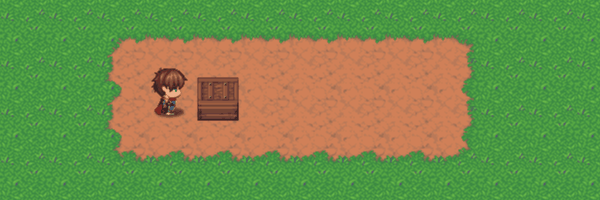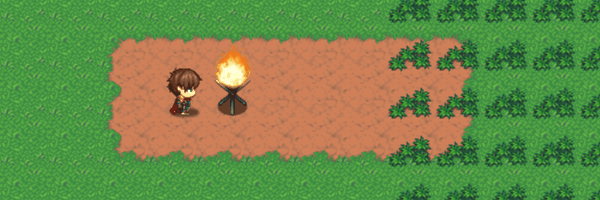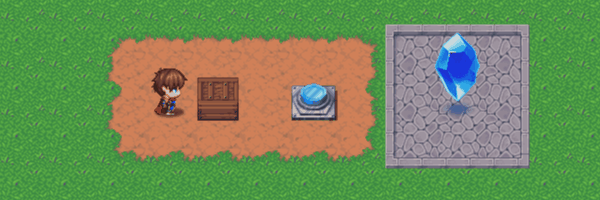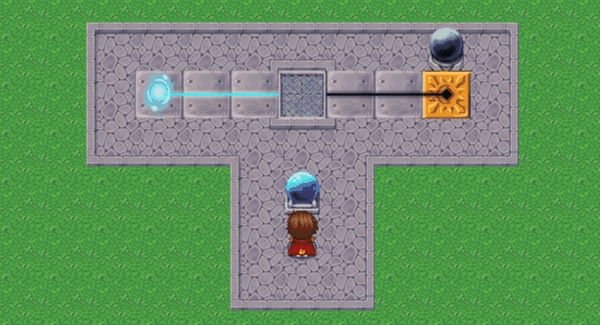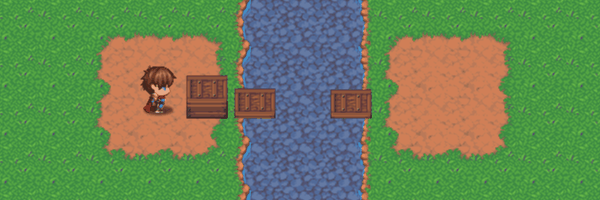Difference between revisions of "Template:VisuMZ Event Chain Reactions Notetags"
Jump to navigation
Jump to search
(→Submerge-Related Notetags) |
(→Decay-Related Notetags) |
||
| Line 335: | Line 335: | ||
to VisuMZ_1_EventsMoveCore, then it will be treated as such. | to VisuMZ_1_EventsMoveCore, then it will be treated as such. | ||
- Insert multiple 'x' values to change multiple switches or self switches | - Insert multiple 'x' values to change multiple switches or self switches | ||
| + | upon the decay countdown reaching 0. | ||
| + | - If this is placed inside a page's comment, the effect will only occur | ||
| + | if that event page is currently active. | ||
| + | </pre> | ||
| + | |||
| + | --- | ||
| + | |||
| + | <pre> | ||
| + | <x Frames Decay Switch On: id> | ||
| + | <x Frames Decay Switches On: id, id, id> | ||
| + | |||
| + | <x Frames Decay Switch Off: id> | ||
| + | <x Frames Decay Switches Off: id, id, id> | ||
| + | |||
| + | - Used for: Event Notetags and Event Page Comment Tags | ||
| + | - Marks this event as one that upon availability, will start decaying and | ||
| + | after x frames, any linked switch(es) and self switch(es) will have their | ||
| + | values changed. | ||
| + | - The ON variant will turn the linked switch ON when the decay occurs. | ||
| + | - The OFF variant will turn the linked switch OFF when the decay occurs. | ||
| + | - Replace 'x' with a number representing the number of frames that determine | ||
| + | the total frames before the decay occurs. | ||
| + | - Faster speeds can potentially cause lag, so use slower speeds to ensure | ||
| + | FPS stability. | ||
| + | - Replace 'id' with either a number to represent a numeric global switch or | ||
| + | a letter to represent a native RPG Maker MZ self switch. | ||
| + | - If a numeric switch value happens to be a self switch or map switch due | ||
| + | to VisuMZ_1_EventsMoveCore, then it will be treated as such. | ||
| + | - Insert multiple 'id' values to change multiple switches or self switches | ||
upon the decay countdown reaching 0. | upon the decay countdown reaching 0. | ||
- If this is placed inside a page's comment, the effect will only occur | - If this is placed inside a page's comment, the effect will only occur | ||
Latest revision as of 14:57, 11 October 2023
The following are notetags that have been added through this plugin. These
notetags will not work with your game if this plugin is OFF or not present.
---
Contents
Positioning-Related Notetags
---
<Push> - Used for: Event Notetags and Event Page Comment Tags - Allows this event to be pushed when using the Plugin Command: "Positioning: Push Player Front". - If this is placed inside a page's comment, the effect will only occur if that event page is currently active.
---
<Pull> - Used for: Actor, Class, Skill, Item, Weapon, Armor, Enemy, State Notetags - Allows this event to be pushed when using the Plugin Command: "Positioning: Pull Player Front". - If this is placed inside a page's comment, the effect will only occur if that event page is currently active.
---
<Push Pull> <Pull Push> - Used for: Event Notetags and Event Page Comment Tags - Allows this event to be pushed when using the Plugin Commands: "Positioning: Push Player Front" and "Positioning: Pull Player Front". - The notetag variants do the same thing. Which you choose to use is entirely up to personal preference. - If this is placed inside a page's comment, the effect will only occur if that event page is currently active.
---
Catalyst and Reactor-Related Notetags
---
<type speed Catalyst: range>
- Used for: Event Notetags and Event Page Comment Tags
- Makes this event into a 'type' catalyst source that spreads at 'speed'
intervals onto events within 'range'.
- Replace 'type' with a string representing the reaction type to be spread
to other event reactors of the same 'type'.
- This is NOT case sensitive.
- Replace 'speed' with any of the following text to represent the repeating
interval at which the catalyst event spreads:
- 'tick', 'fast', 'quick', 'short', 'average', 'slow', 'long', 'late'
- Do NOT include the quotes.
- Faster speeds can potentially cause lag, so use slower speeds to ensure
FPS stability.
- Replace 'range' with any of the following to determine the range:
- 'exact' - Coordinates must equal the catalyst event's X, Y position.
- 'front' - Coordinates equal the tile in front of the catalyst.
- 'back' - Coordinates equal the tile behind the catalyst.
- 'cw' - Coordinates equal the tile clockwise from catalyst.
- 'ccw' - Coordinates equal the tile counterclockwise from catalyst.
- 'adjacent' - Any of the 4 tiles surrounding the catalyst.
- 'near' - Any of the 8 tiles surrounding the catalyst.
- 'down' - Coordinates equal the tile below the catalyst on the map.
- 'left' - Coordinates equal the tile left of the catalyst on the map.
- 'right' - Coordinates equal the tile right of the catalyst on the map.
- 'up' - Coordinates equal the tile above the catalyst on the map.
- 'lower left' - Coordinates equal the tile to catalyst's lower left.
- 'lower right' - Coordinates equal the tile to catalyst's lower right.
- 'upper left' - Coordinates equal the tile to catalyst's upper left.
- 'upper right' - Coordinates equal the tile to catalyst's upper right.
- Do NOT include the quotes.
- If this is placed inside a page's comment, the effect will only occur
if that event page is currently active.
---
<type x Frames Catalyst: range>
- Used for: Event Notetags and Event Page Comment Tags
- Makes this event into a 'type' catalyst source that spreads at 'x' frame
intervals onto events within 'range'.
- Replace 'type' with a string representing the reaction type to be spread
to other event reactors of the same 'type'.
- This is NOT case sensitive.
- Replace 'x' with a number representing the number of frames that determine
the ongoing intervals the catalysts cycle through.
- Faster speeds can potentially cause lag, so use slower speeds to ensure
FPS stability.
- Replace 'range' with any of the following to determine the range:
- 'exact' - Coordinates must equal the catalyst event's X, Y position.
- 'front' - Coordinates equal the tile in front of the catalyst.
- 'back' - Coordinates equal the tile behind the catalyst.
- 'cw' - Coordinates equal the tile clockwise from catalyst.
- 'ccw' - Coordinates equal the tile counterclockwise from catalyst.
- 'adjacent' - Any of the 4 tiles surrounding the catalyst.
- 'near' - Any of the 8 tiles surrounding the catalyst.
- 'down' - Coordinates equal the tile below the catalyst on the map.
- 'left' - Coordinates equal the tile left of the catalyst on the map.
- 'right' - Coordinates equal the tile right of the catalyst on the map.
- 'up' - Coordinates equal the tile above the catalyst on the map.
- 'lower left' - Coordinates equal the tile to catalyst's lower left.
- 'lower right' - Coordinates equal the tile to catalyst's lower right.
- 'upper left' - Coordinates equal the tile to catalyst's upper left.
- 'upper right' - Coordinates equal the tile to catalyst's upper right.
- Do NOT include the quotes.
- If this is placed inside a page's comment, the effect will only occur
if that event page is currently active.
---
<type Reactor Switch On: x>
<type Reactor Switches On: x, x, x>
<type Reactor Switch Off: x>
<type Reactor Switches Off: x, x, x>
- Used for: Event Notetags and Event Page Comment Tags
- Makes this event into a 'type' reactor that upon a catalyst creating a
reaction will turn any linked switch(es) or self switch(es) ON or OFF.
- The ON variant will turn the linked switch ON when a reaction occurs.
- The OFF variant will turn the linked switch OFF when a reaction occurs.
- Replace 'type' with a string representing the reaction type to be react
to from catalysts of the same 'type'.
- Replace 'x' with either a number to represent a numeric global switch or
a letter to represent a native RPG Maker MZ self switch.
- If a numeric switch value happens to be a self switch or map switch due
to VisuMZ_1_EventsMoveCore, then it will be treated as such.
- Insert multiple 'x' values to change multiple switches or self switches
upon a successful reaction.
- If this is placed inside a page's comment, the effect will only occur
if that event page is currently active.
---
Pressure Plate and Heavy Object-Related Notetags
---
<Pressure Plate Switch: x>
<Pressure Plate Switches: x, x, x>
- Used for: Event Notetags and Event Page Comment Tags
- Turns this event into a pressure plate that upon having a heavy object on
it will trigger any linked switch(es) and self switch(es) to turn ON and
upon stepping off will also turn them OFF.
- Using this notetag will set the event's priority to "Below characters".
- Replace 'x' with either a number to represent a numeric global switch or
a letter to represent a native RPG Maker MZ self switch.
- If a numeric switch value happens to be a self switch or map switch due
to VisuMZ_1_EventsMoveCore, then it will be treated as such.
- Insert multiple 'x' values to change multiple switches or self switches
upon a successful activation.
- If this is placed inside a page's comment, the effect will only occur
if that event page is currently active.
---
<Heavy> <Heavy Object> - Used for: Event Notetags and Event Page Comment Tags - Marks this event as a heavy object that can stand on top of and activate pressure plate events. - Using this notetag will set the event's priority to "Same as characters". - If this is placed inside a page's comment, the effect will only occur if that event page is currently active.
---
<Not Heavy> <Not Heavy Object> - Used for: Event Notetags and Event Page Comment Tags - Marks this event as an object not heavy enough to activate pressure plates events. - This is used to offset the Plugin Parameter that sets "Same as characters" events as heavy objects. - If this is placed inside a page's comment, the effect will only occur if that event page is currently active.
---
<All Pressure Plates Switch: x>
<All Pressure Plates Switches: x, x, x>
- Used for: Map Notetags
- If all native pressure plate events on the map has been stepped on, turn
ON the switch(es). Otherwise, set the switch(es) to OFF.
- Erased and spawned pressure plate events do not count.
- Replace 'x' with a number to represent a numeric global switch.
- If a numeric switch value happens to be a map switch or map self due to
VisuMZ_1_EventsMoveCore, then it will be treated as such.
---
Charger and Conductor-Related Notetags
---
<type Charger> - Used for: Event Notetags and Event Page Comment Tags - Marks this event as a charger event that produces a 'type' current that can be received by same 'type' conductors. - Replace 'type' with a string representing the current type released from this charger event to other conductor events of the same 'type'. - This is NOT case sensitive. - If this is placed inside a page's comment, the effect will only occur if that event page is currently active.
---
<type Conductor Switch: x>
<type Conductor Switches: x, x, x>
- Used for: Event Notetags and Event Page Comment Tags
- Marks this event as a conductor event that receives a 'type' current and
will turn on any linked switch(es) or self switch(es) based on its current
conduction state.
- Conductor events will also transfer its current to other conductors of the
same 'type'.
- Replace 'type' with a string representing the current type released from
this charger event to other conductor events of the same 'type'.
- This is NOT case sensitive.
- Replace 'x' with either a number to represent a numeric global switch or
a letter to represent a native RPG Maker MZ self switch.
- If a numeric switch value happens to be a self switch or map switch due
to VisuMZ_1_EventsMoveCore, then it will be treated as such.
- Insert multiple 'x' values to apply multiple switches or self switches
based on the conduction state.
- If this is placed inside a page's comment, the effect will only occur
if that event page is currently active.
---
<Current Direction: range> <Charge Direction: range> <Conduct Direction: range> - Used for: Event Notetags and Event Page Comment Tags - Used for charger events and conductor events to determine which direction the current will travel. - The notetag variants do the same thing. Which you choose to use is entirely up to personal preference. - Replace 'range' with any of the following to determine the range: - 'exact' - Coordinates must equal the catalyst event's X, Y position. - 'front' - Coordinates equal the tile in front of the catalyst. - 'back' - Coordinates equal the tile behind the catalyst. - 'cw' - Coordinates equal the tile clockwise from catalyst. - 'ccw' - Coordinates equal the tile counterclockwise from catalyst. - 'adjacent' - Any of the 4 tiles surrounding the catalyst. - 'near' - Any of the 8 tiles surrounding the catalyst. - 'down' - Coordinates equal the tile below the catalyst on the map. - 'left' - Coordinates equal the tile left of the catalyst on the map. - 'right' - Coordinates equal the tile right of the catalyst on the map. - 'up' - Coordinates equal the tile above the catalyst on the map. - 'lower left' - Coordinates equal the tile to catalyst's lower left. - 'lower right' - Coordinates equal the tile to catalyst's lower right. - 'upper left' - Coordinates equal the tile to catalyst's upper left. - 'upper right' - Coordinates equal the tile to catalyst's upper right. - Do NOT include the quotes. - If this is placed inside a page's comment, the effect will only occur if that event page is currently active.
---
Decay-Related Notetags
---
<speed Decay Switch On: x>
<speed Decay Switches On: x, x, x>
<speed Decay Switch Off: x>
<speed Decay Switches On: x, x, x>
- Used for: Event Notetags and Event Page Comment Tags
- Marks this event as one that upon availability, will start decaying and
start a countdown timer, where upon reaching 0, any linked switch(es) and
self switch(es) will have their values changed.
- The ON variant will turn the linked switch ON when the decay occurs.
- The OFF variant will turn the linked switch OFF when the decay occurs.
- Replace 'speed' with any of the following text to represent the duration
time of the decay countdown:
- 'tick', 'fast', 'quick', 'short', 'average', 'slow', 'long', 'late'
- Do NOT include the quotes.
- Replace 'x' with either a number to represent a numeric global switch or
a letter to represent a native RPG Maker MZ self switch.
- If a numeric switch value happens to be a self switch or map switch due
to VisuMZ_1_EventsMoveCore, then it will be treated as such.
- Insert multiple 'x' values to change multiple switches or self switches
upon the decay countdown reaching 0.
- If this is placed inside a page's comment, the effect will only occur
if that event page is currently active.
---
<x Frames Decay Switch On: id>
<x Frames Decay Switches On: id, id, id>
<x Frames Decay Switch Off: id>
<x Frames Decay Switches Off: id, id, id>
- Used for: Event Notetags and Event Page Comment Tags
- Marks this event as one that upon availability, will start decaying and
after x frames, any linked switch(es) and self switch(es) will have their
values changed.
- The ON variant will turn the linked switch ON when the decay occurs.
- The OFF variant will turn the linked switch OFF when the decay occurs.
- Replace 'x' with a number representing the number of frames that determine
the total frames before the decay occurs.
- Faster speeds can potentially cause lag, so use slower speeds to ensure
FPS stability.
- Replace 'id' with either a number to represent a numeric global switch or
a letter to represent a native RPG Maker MZ self switch.
- If a numeric switch value happens to be a self switch or map switch due
to VisuMZ_1_EventsMoveCore, then it will be treated as such.
- Insert multiple 'id' values to change multiple switches or self switches
upon the decay countdown reaching 0.
- If this is placed inside a page's comment, the effect will only occur
if that event page is currently active.
---
Submerge-Related Notetags
---
<Submerge Switch On: x>
<Submerge Switches On: x, x, x>
<Submerge Switch Off: x>
<Submerge Switches Off: x, x, x>
- Used for: Event Notetags and Event Page Comment Tags
- Marks this event as a submersive event, which upon being on top of a water
tile, will instantly alter any linked switch(es) and self switch(es).
- The ON variant will turn the linked switch ON when the decay occurs.
- The OFF variant will turn the linked switch OFF when the decay occurs.
- This notetag variant will treat both shallow water and deep water tiles
the same as one another.
- Replace 'x' with either a number to represent a numeric global switch or
a letter to represent a native RPG Maker MZ self switch.
- If a numeric switch value happens to be a self switch or map switch due
to VisuMZ_1_EventsMoveCore, then it will be treated as such.
- Insert multiple 'x' values to change multiple switches or self switches
upon being submerged into water.
- If this is placed inside a page's comment, the effect will only occur
if that event page is currently active.
---
<Shallow Submerge Switch On: x>
<Shallow Submerge Switches On: x, x, x>
<Shallow Submerge Switch Off: x>
<Shallow Submerge Switches Off: x, x, x>
- Used for: Event Notetags and Event Page Comment Tags
- Marks this event as a submersive event, which upon being on top of a water
tile, will instantly alter any linked switch(es) and self switch(es).
- The ON variant will turn the linked switch ON when the decay occurs.
- The OFF variant will turn the linked switch OFF when the decay occurs.
- This notetag variant will only trigger on shallow water tiles and not
deep water tiles.
- Replace 'x' with either a number to represent a numeric global switch or
a letter to represent a native RPG Maker MZ self switch.
- If a numeric switch value happens to be a self switch or map switch due
to VisuMZ_1_EventsMoveCore, then it will be treated as such.
- Insert multiple 'x' values to change multiple switches or self switches
upon being submerged into shallow water.
- If this is placed inside a page's comment, the effect will only occur
if that event page is currently active.
---
<Deep Submerge Switch On: x>
<Deep Submerge Switches On: x, x, x>
<Deep Submerge Switch Off: x>
<Deep Submerge Switches Off: x, x, x>
- Used for: Event Notetags and Event Page Comment Tags
- Marks this event as a submersive event, which upon being on top of a water
tile, will instantly alter any linked switch(es) and self switch(es).
- The ON variant will turn the linked switch ON when the decay occurs.
- The OFF variant will turn the linked switch OFF when the decay occurs.
- This notetag variant will only trigger on deep water tiles and not
shallow water tiles.
- Replace 'x' with either a number to represent a numeric global switch or
a letter to represent a native RPG Maker MZ self switch.
- If a numeric switch value happens to be a self switch or map switch due
to VisuMZ_1_EventsMoveCore, then it will be treated as such.
- Insert multiple 'x' values to change multiple switches or self switches
upon being submerged into deep water.
- If this is placed inside a page's comment, the effect will only occur
if that event page is currently active.
---
<Submerged Effect> <Submerged Effect: x> - Used for: Event Notetags and Event Page Comment Tags - Adds a visual effect to the event, making it bob up and down like at the surface of the water. - Use the <Submerged Effect: x> variant to visually submerge the event further, making it appear heavier and deeper in the water. - Replace 'x' with a number representing how many pixels deep to submerge the event visually. - If this is placed inside a page's comment, the effect will only occur if that event page is currently active.
---
<Bridge> - Used for: Event Notetags and Event Page Comment Tags - Marks the event as a bridge, allowing the player and other events to walk on top of it, even if it is over water. - Using this notetag will set the event's priority to "Below characters". - If this is placed inside a page's comment, the effect will only occur if that event page is currently active.
---
Useful-Related Notetags
---
<Exit Reset Self Data> - Used for: Event Notetags ONLY - When the player leaves the current map, all Self Switches and Self Variables related to this event will be reset. - This notetag is a part of VisuMZ_1_EventsMoveCore but is recommended to be listed here with this plugin.
---