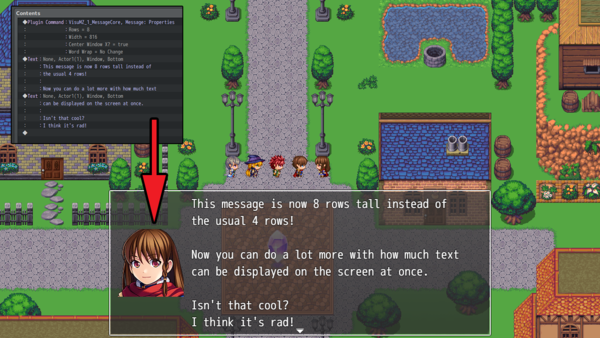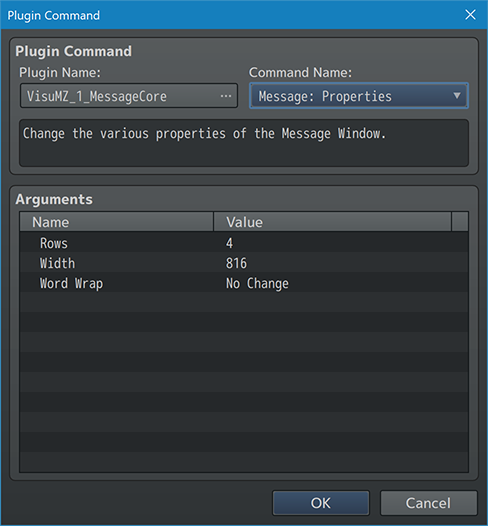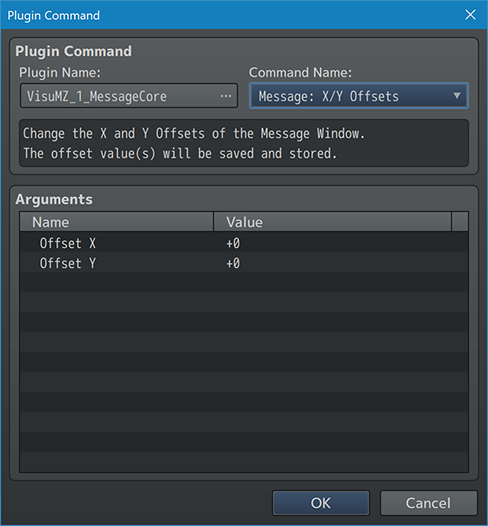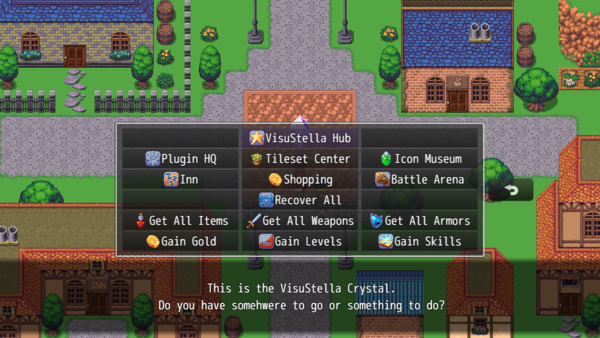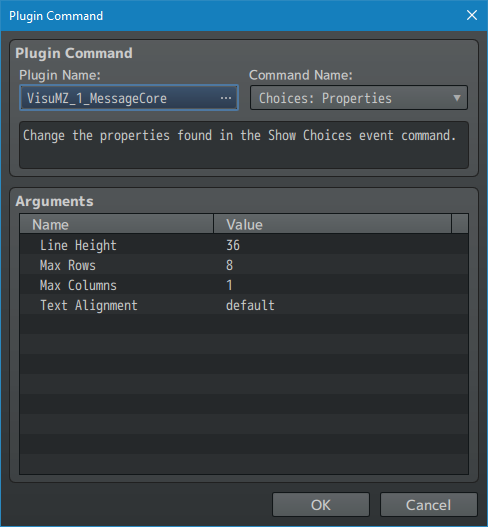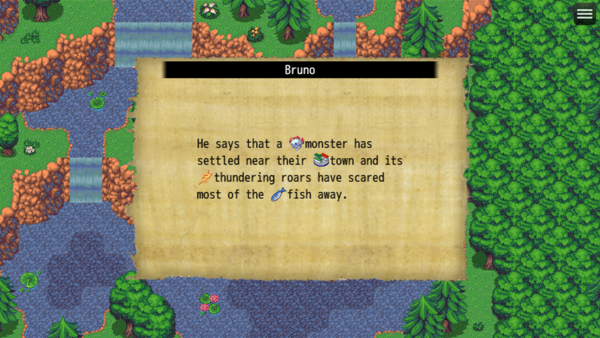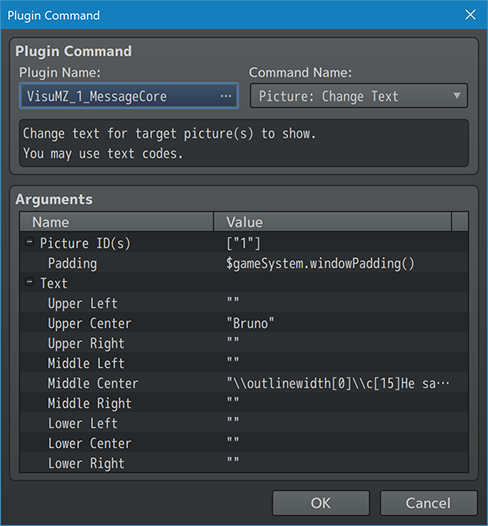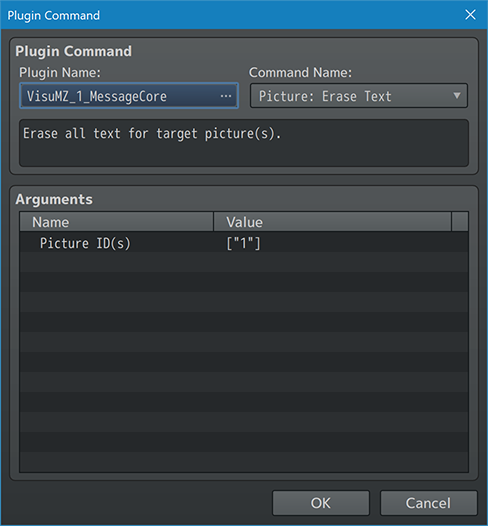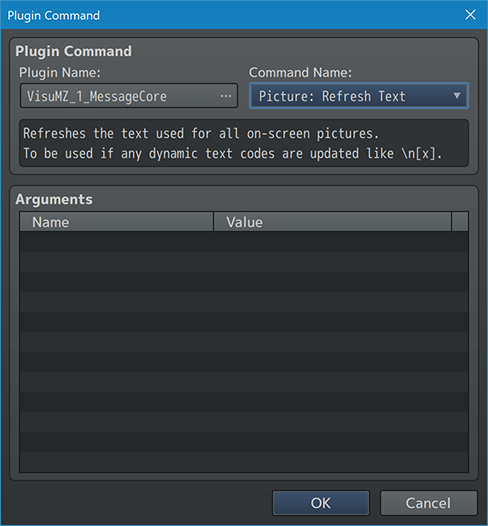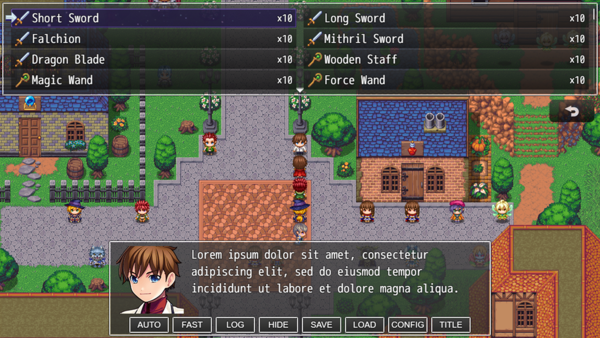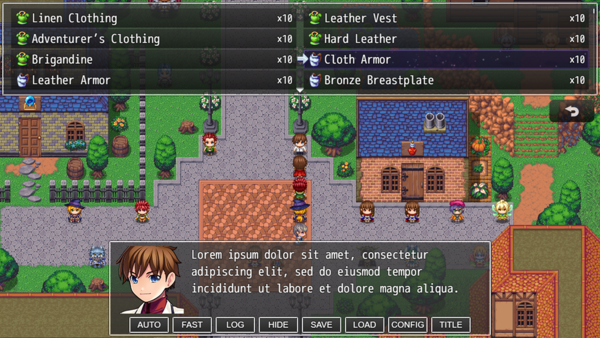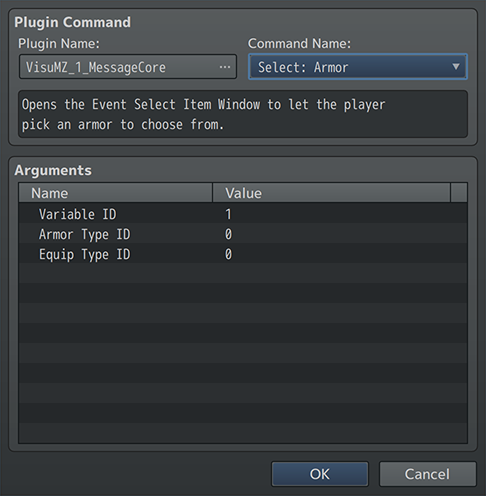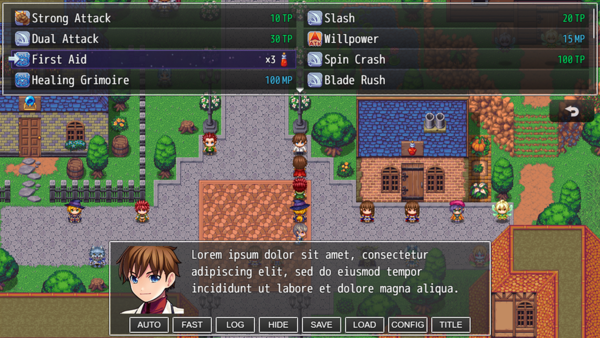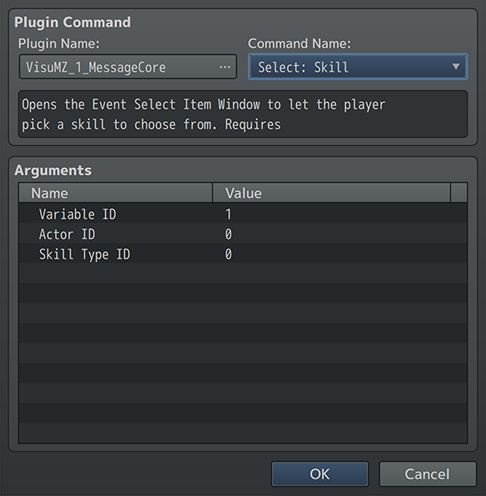Template:VisuMZ Message Core Plugin Commands
Jump to navigation
Jump to search
The following are Plugin Commands that come with this plugin. They can be accessed through the Plugin Command event command.
---
Contents
Message Plugin Commands
---
Message: Properties Change the various properties of the Message Window. Rows: - Change the number of Message Window rows. - Leave at 0 to keep it unchanged. Width: - Change the Message Window width in pixels. - Leave at 0 to keep it unchanged. Word Wrap: - Enable or disable Word Wrap for the Message Window?
---
Message: X/Y Offsets - Change the X and Y Offsets of the Message Window. - The offset value(s) will be saved and stored. Offset X: - Offset Message Window horizontally. - Negative: Left; Positive: Right - Message Window coordinates are still restricted via clamping. Offset Y: - Offset Message Window vertically. - Negative: Up; Positive: Down - Message Window coordinates are still restricted via clamping.
---
Choice Plugin Commands
---
Choice: Properties Change the properties found in the Show Choices event command. Choice Line Height: - Change the line height for the show choices. - Leave at 0 to keep this unchanged. Max Rows: - Maximum number of choice rows to be displayed. - Leave at 0 to keep this unchanged. Max Columns: - Maximum number of choice columns to be displayed. - Leave at 0 to keep this unchanged. Text Alignment: - Text alignment for Show Choice window.
---
Picture Plugin Commands
---
Picture: Change Text
- Change text for target picture(s) to show.
- You may use text codes.
- Text will adapt to picture's properties.
- Settings will be erased if picture is erased.
Picture ID(s):
- The ID(s) of the picture(s) to set text to.
Padding:
- How much padding from the sides should there be?
Text:
Upper Left:
Upper Center:
Upper Right:
Middle Left:
Middle Center:
Middle Right:
Lower Left:
Lower Center:
Lower Right:
- The text that's aligned to this picture's side.
- You may use text codes.
---
Picture: Erase Text - Erase all text for target picture(s). Picture ID(s): - The ID(s) of the picture(s) to erase text for.
---
Picture: Refresh Text - Refreshes the text used for all on-screen pictures. - To be used if any dynamic text codes are updated like \n[x].
---
Select Plugin Commands
---
Select: Weapon - Opens the Event Select Item Window to let the player pick a weapon to choose from. - Can be opened while the Message Window is open. Variable ID: - This variable will be used to record the ID of the selected weapon. - It will result in 0 otherwise. Weapon Type ID: - Reduce all the weapons to a specific weapon type. - Leave at 0 to not use filters.
---
Select: Armor - Opens the Event Select Item Window to let the player pick an armor to choose from. - Can be opened while the Message Window is open. Variable ID: - This variable will be used to record the ID of the selected armor. - It will result in 0 otherwise. Armor Type ID: - Reduce all the armors to a specific armor type. - Leave at 0 to not use filters. Equip Type ID: - Reduce all the armors to a specific equip type. - Leave at 0 to not use filters.
---
Select: Skill - Opens the Event Select Item Window to let the player pick a skill to choose from. - Requires VisuMZ_1_SkillsStatesCore! - Can be opened while the Message Window is open. - Skills will not be listed if they are hidden by the actor. - Skills will not be listed if the actor lacks access to their Skill Type. Variable ID: - This variable will be used to record the ID of the selected skill. - It will result in 0 otherwise. Actor ID: - Select an actor to get the skill list from. - Use 0 to select from the party leader. Skill Type ID: - Reduce all the skills to a specific skill type. - Leave at 0 to not use filters.
---