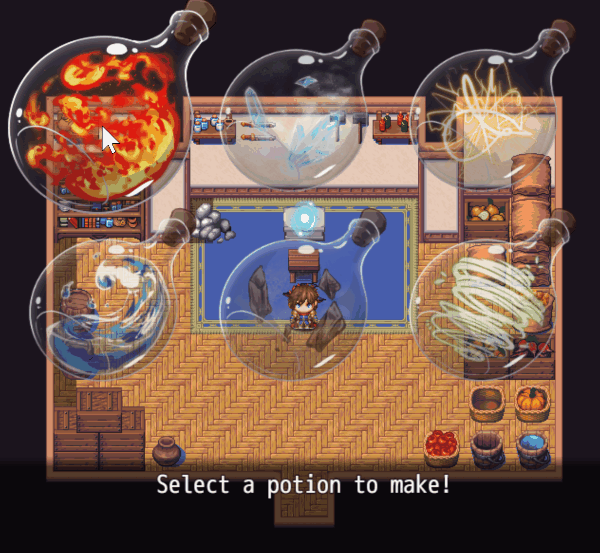Difference between revisions of "Template:VisuMZ Picture Choices Text Codes"
Jump to navigation
Jump to search
(→Picture Choice-Related Text Codes) |
(→Picture Choice-Related Text Codes) |
||
| Line 8: | Line 8: | ||
[[File:PictureChoices_Example.gif]] | [[File:PictureChoices_Example.gif]] | ||
| − | + | {| class="wikitable" style="width:800px" | |
| − | + | ! Text Code !! Effect (Show Choice Text Only) | |
| − | Text Code | + | |- |
| − | + | | style="width: 200px; padding: 10px;"| <nowiki><Bind Picture: id></nowiki> | |
| − | + | | style="padding: 10px;"| Replace 'id' with a Picture ID to bind the choice to. If the choice is selected or deselected, the bound picture will alter its look accordingly. | |
| − | <Bind Picture: id> | + | |- |
| − | + | | style="width: 200px; padding: 10px;"| <nowiki><Hide Choice Window></nowiki> | |
| − | + | | style="padding: 10px;"| Hides the Choice Window from view. This is so that if any Picture Choices are visible, the screen won't look extremely repetitive. Insert this into any of the choices. Only once is needed. | |
| − | + | |} | |
| − | <Hide Choice Window> | ||
| − | |||
| − | |||
| − | |||
| − | |||
--- | --- | ||
Latest revision as of 23:50, 23 December 2023
The following are text codes that you may use with this plugin.
Picture Choice-Related Text Codes
---
| Text Code | Effect (Show Choice Text Only) |
|---|---|
| <Bind Picture: id> | Replace 'id' with a Picture ID to bind the choice to. If the choice is selected or deselected, the bound picture will alter its look accordingly. |
| <Hide Choice Window> | Hides the Choice Window from view. This is so that if any Picture Choices are visible, the screen won't look extremely repetitive. Insert this into any of the choices. Only once is needed. |
---