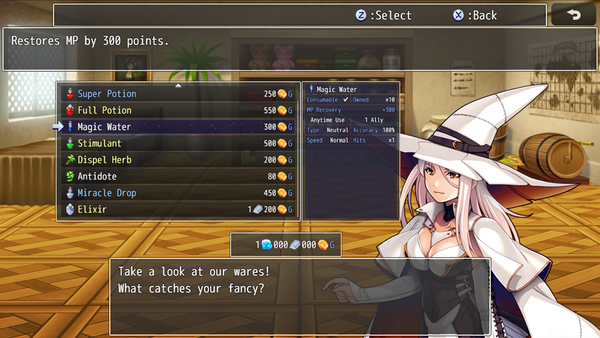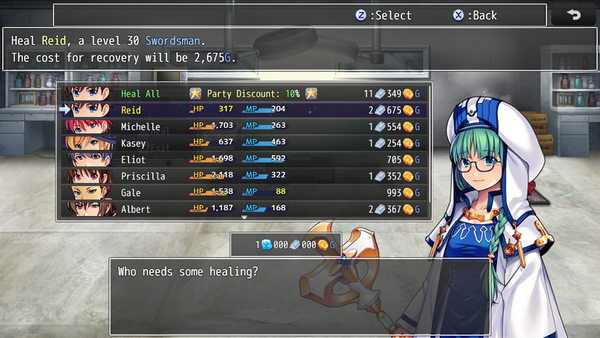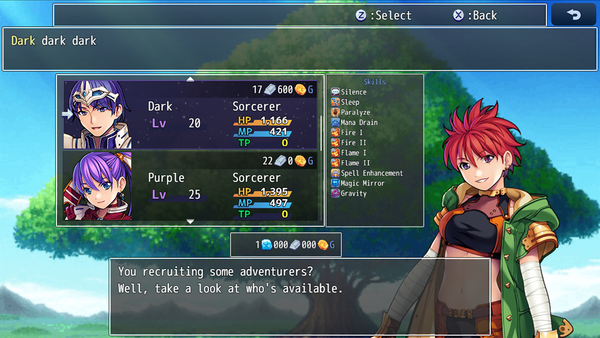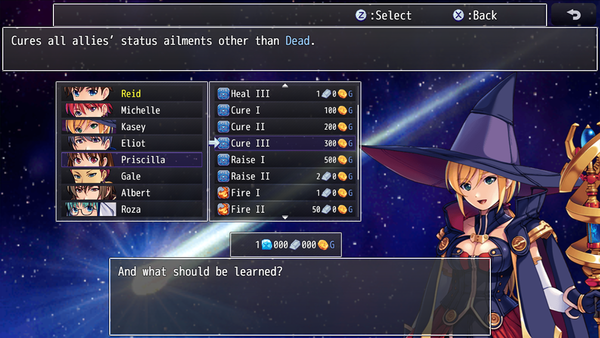Template:VisuMZ Shop Bust Style UI Plugin Commands
Jump to navigation
Jump to search
The following are Plugin Commands that come with this plugin. They can be accessed through the Plugin Command event command.
---
Contents
General Shop Plugin Commands
---
General Shop: Clear UI Settings - Clear Bust Style UI settings for general shops.
---
General Shop: Setup UI Settings
- Setup Bust Style UI settings for general shops.
- Use this before a "Shop Processing" event command.
Background Graphic:
- What background image do you wish to use?
Bust Graphic:
- What character bust image do you wish to use?
Bust Settings:
- These settings adjust the bust settings and how they visually appear
in-game for the general shop.
- Look in the Plugin Parameters for the identical settings.
- If this is left empty or at {}, then use the defaults found in the
Plugin Parameters.
Messages:
- What messages would you like to use for this shop?
- Look in the Plugin Parameters for the identical settings.
- If this is left empty or at {}, then use the defaults found in the
Plugin Parameters.
---
Hospital Shop Plugin Commands
---
Hospital: Clear UI Settings - Clear Bust Style UI settings for Scene_Hospital. - Requires VisuMZ_4_HospitalShop!
---
Hospital: Setup UI Settings
- Setup Bust Style UI settings for Scene_Hospital.
- Requires VisuMZ_4_HospitalShop!
Background Graphic:
- What background image do you wish to use?
Bust Graphic:
- What character bust image do you wish to use?
Bust Settings:
- These settings adjust the bust settings and how they visually appear
in-game for the hospital.
- Look in the Plugin Parameters for the identical settings.
- If this is left empty or at {}, then use the defaults found in the
Plugin Parameters.
Messages:
- What messages would you like to use for this hospital?
- Look in the Plugin Parameters for the identical settings.
- If this is left empty or at {}, then use the defaults found in the
Plugin Parameters.
---
Recruiting Board Plugin Commands
---
Recruiting Board: Clear UI Settings - Clear Bust Style UI settings for Scene_RecruitBoard. - Requires VisuMZ_4_RecruitingBoard!
---
Recruiting Board: Setup UI Settings
- Setup Bust Style UI settings for Scene_RecruitBoard.
- Requires VisuMZ_4_RecruitingBoard!
Background Graphic:
- What background image do you wish to use?
Bust Graphic:
- What character bust image do you wish to use?
Bust Settings:
- These settings adjust the bust settings and how they visually appear
in-game for the recruiting board.
- Look in the Plugin Parameters for the identical settings.
- If this is left empty or at {}, then use the defaults found in the
Plugin Parameters.
Messages:
- What messages would you like to use for this recruiting board?
- Look in the Plugin Parameters for the identical settings.
- If this is left empty or at {}, then use the defaults found in the
Plugin Parameters.
---
Skill Shop Plugin Commands
---
Skill Shop: Clear UI Settings - Clear Bust Style UI settings for Scene_SkillShop. - Requires VisuMZ_4_SkillShop!
---
Skill Shop: Setup UI Settings
- Setup Bust Style UI settings for Scene_SkillShop.
- Requires VisuMZ_4_SkillShop!
Background Graphic:
- What background image do you wish to use?
Bust Graphic:
- What character bust image do you wish to use?
Bust Settings:
- These settings adjust the bust settings and how they visually appear
in-game for the skill shop.
- Look in the Plugin Parameters for the identical settings.
- If this is left empty or at {}, then use the defaults found in the
Plugin Parameters.
Messages:
- What messages would you like to use for the skill shop?
- Look in the Plugin Parameters for the identical settings.
- If this is left empty or at {}, then use the defaults found in the
Plugin Parameters.
---