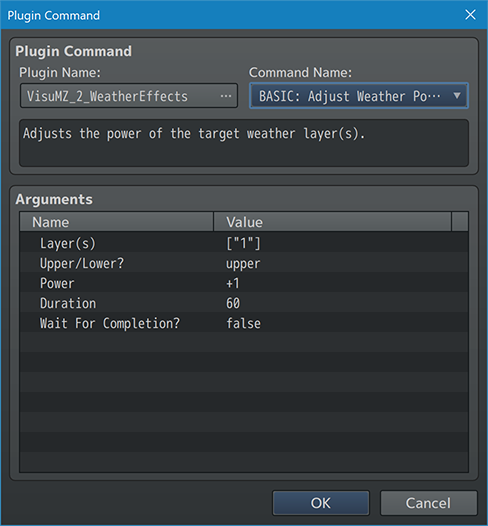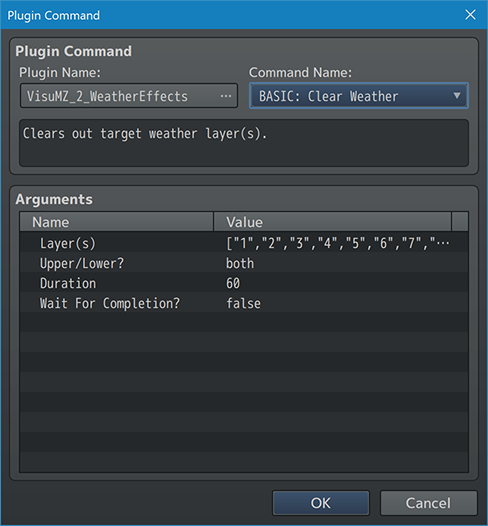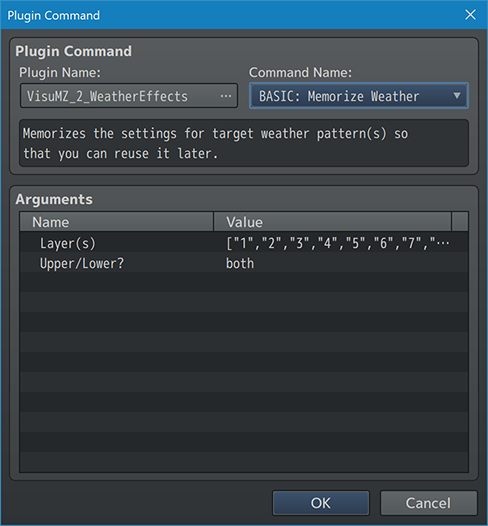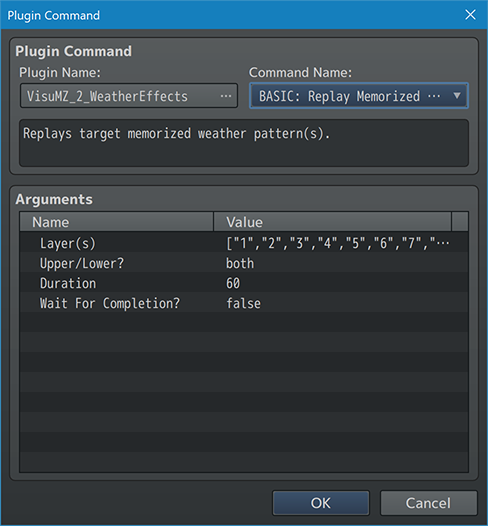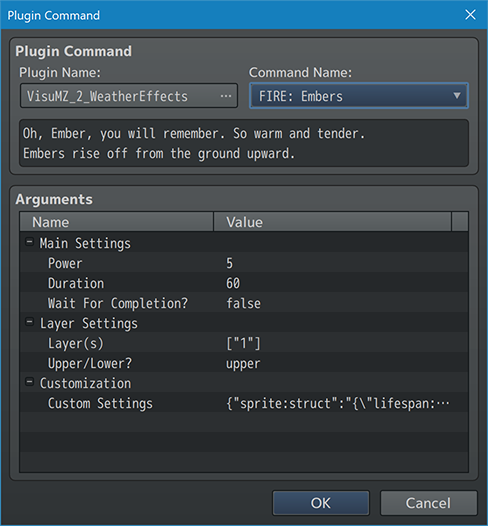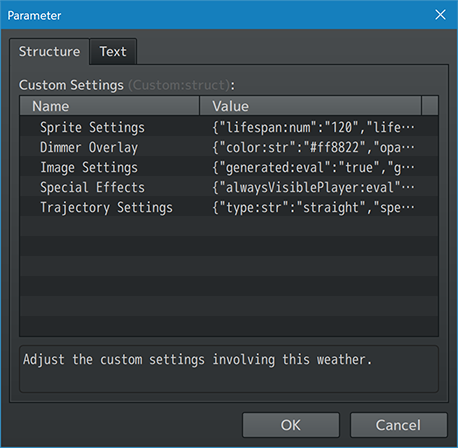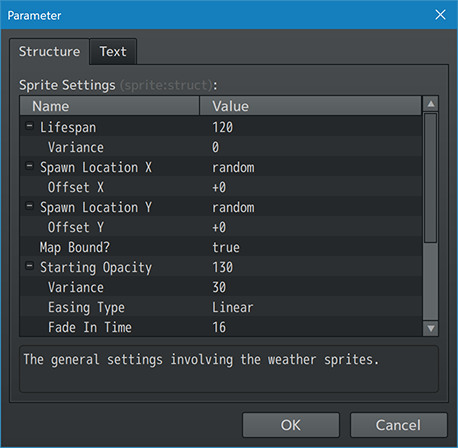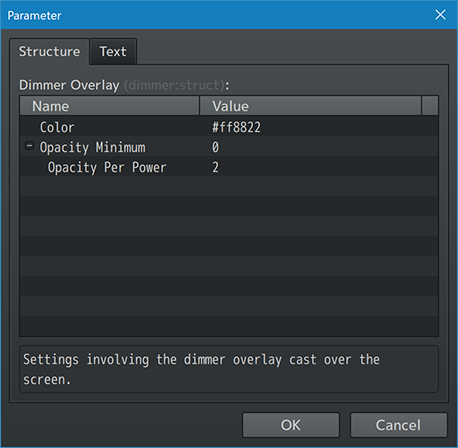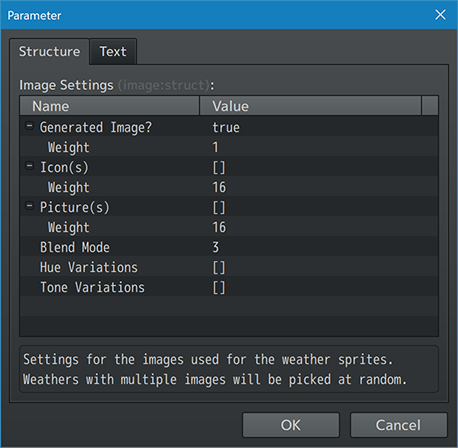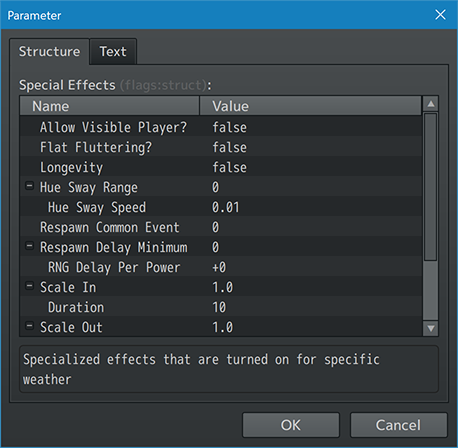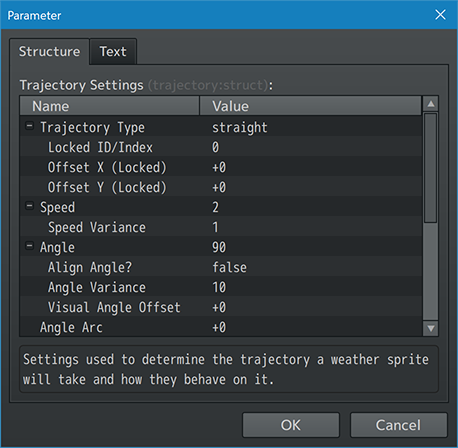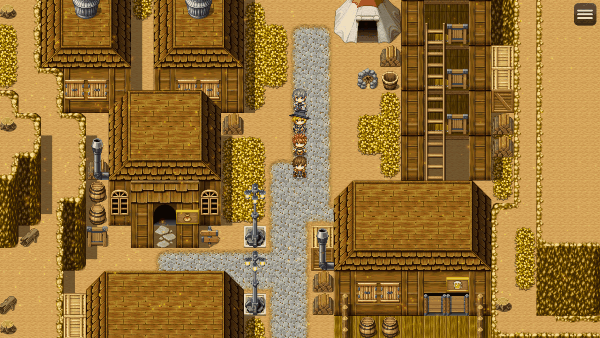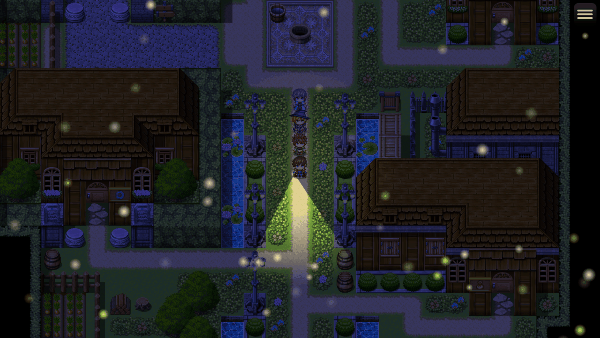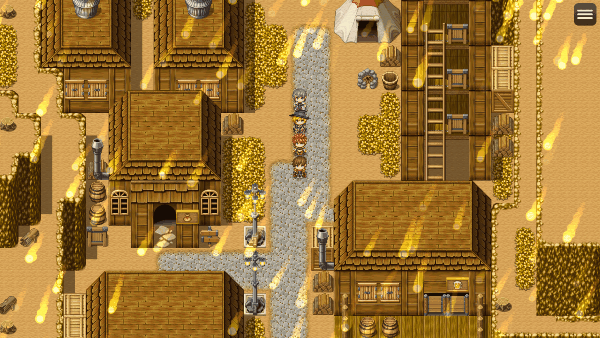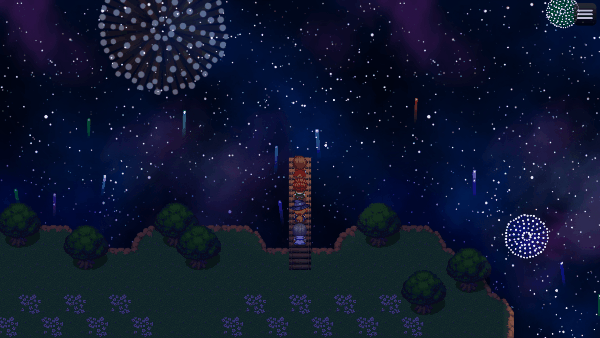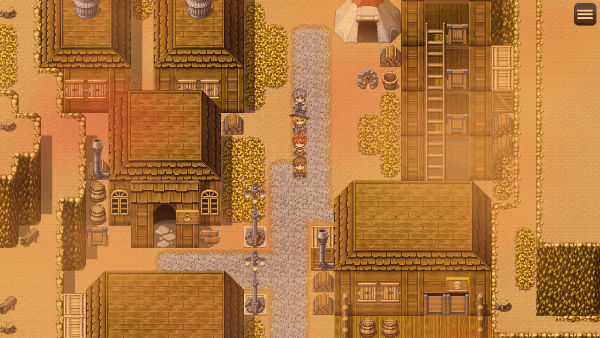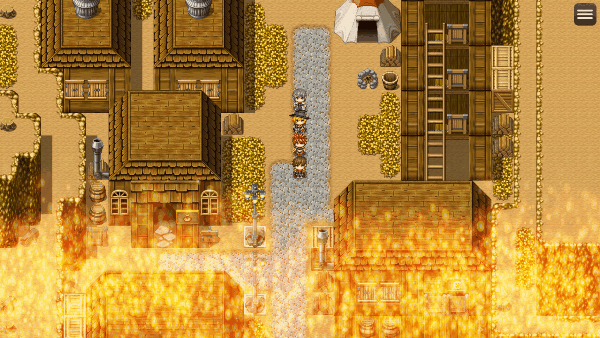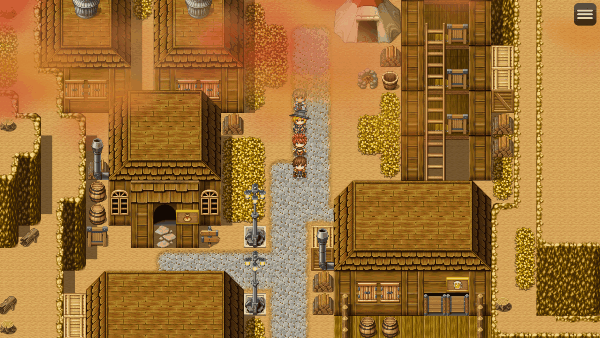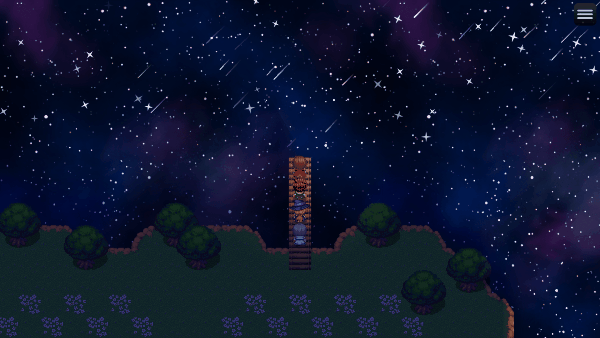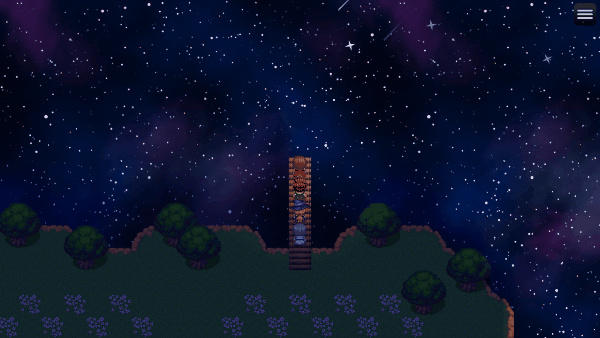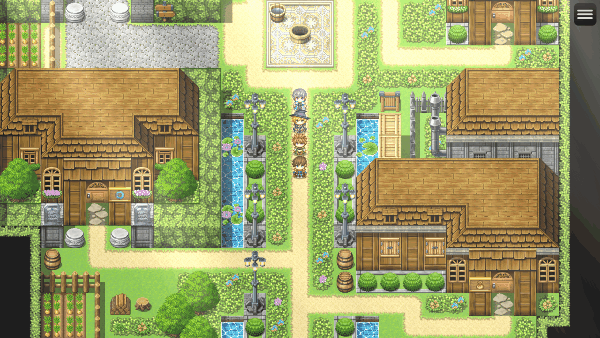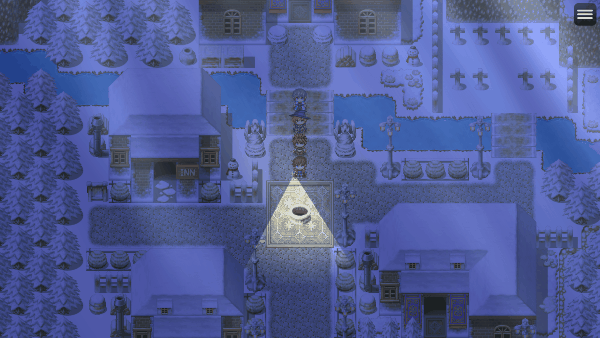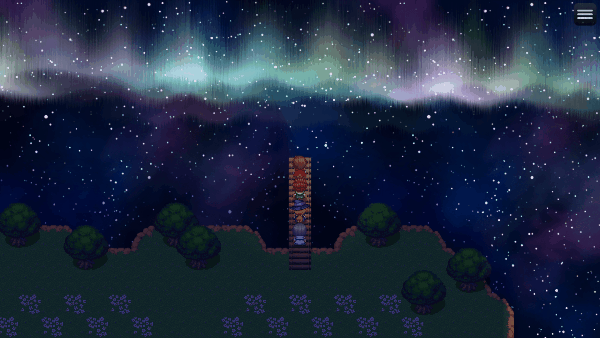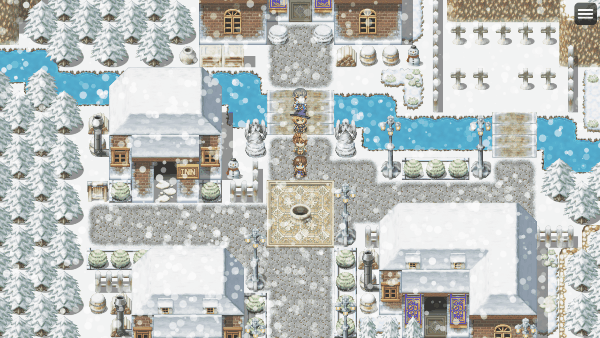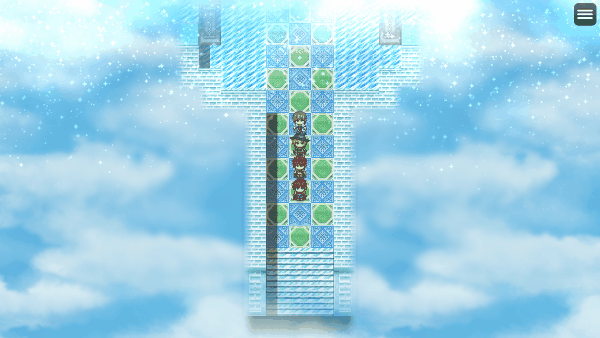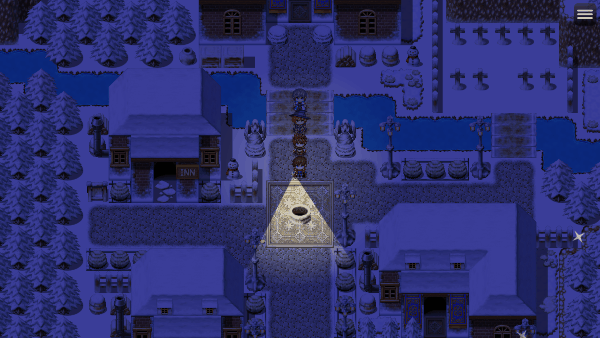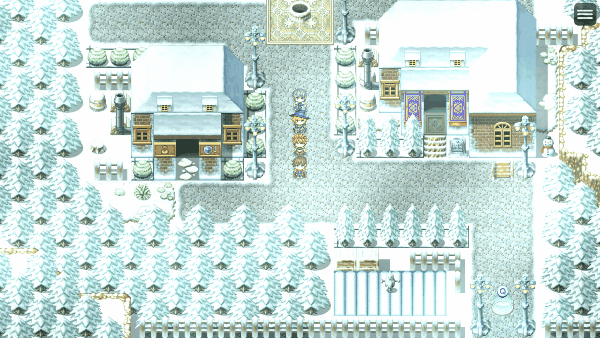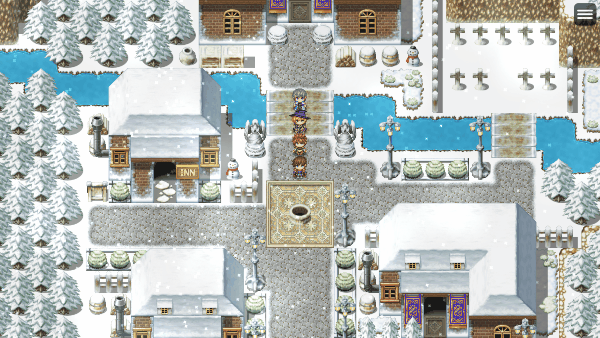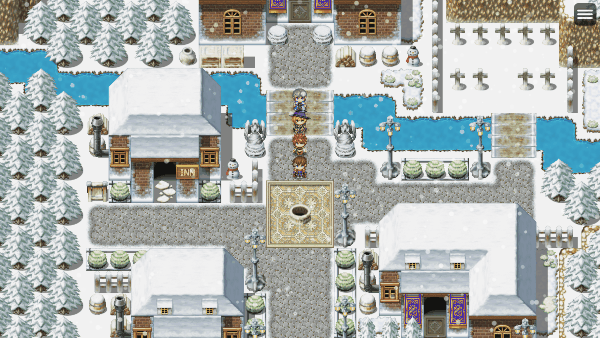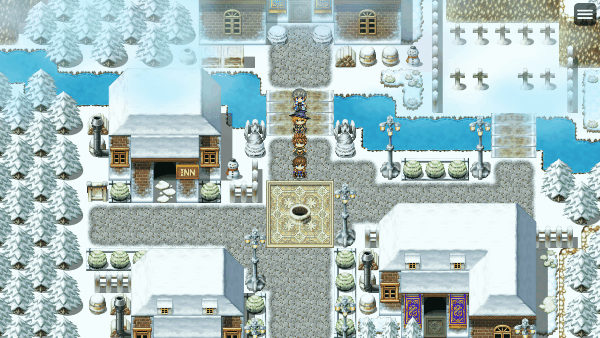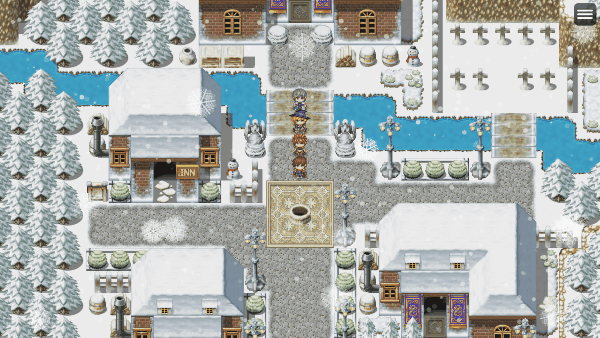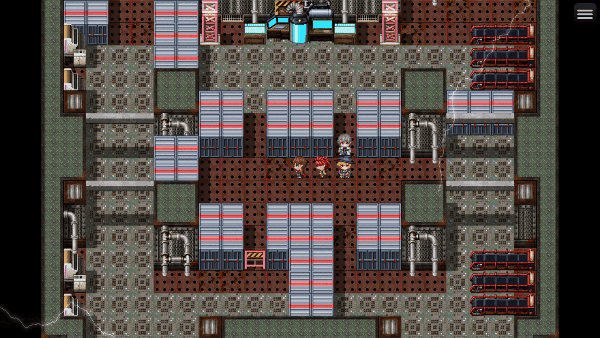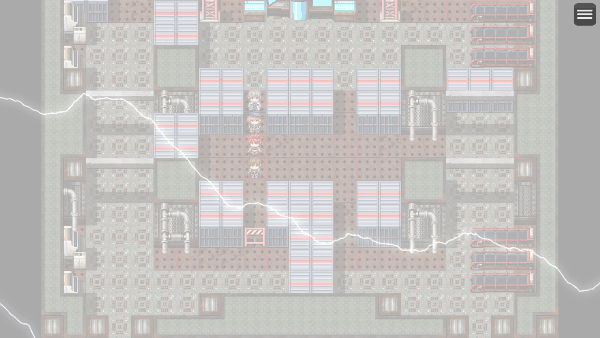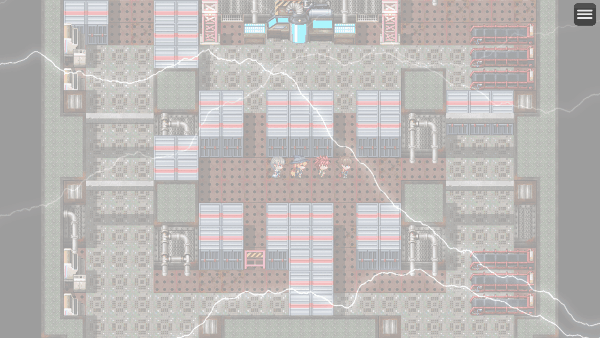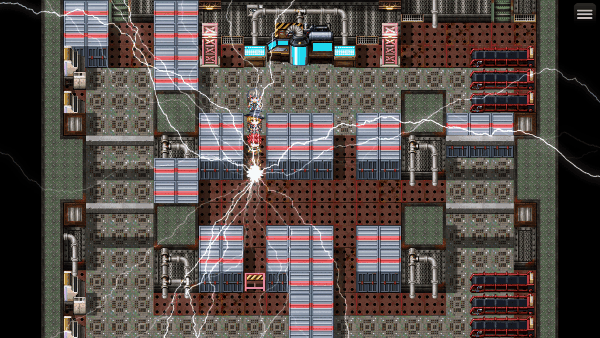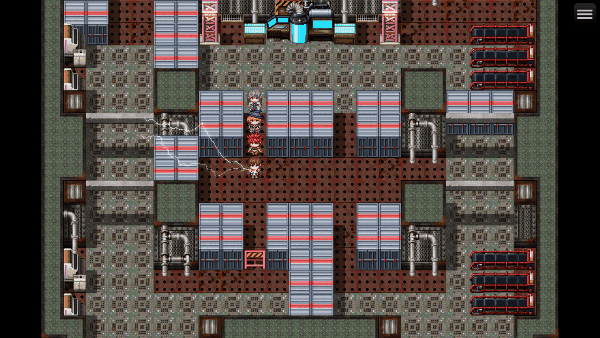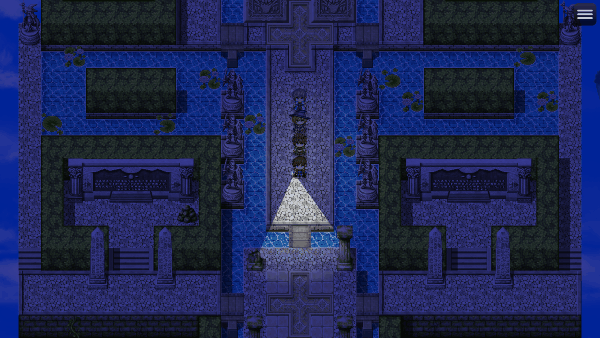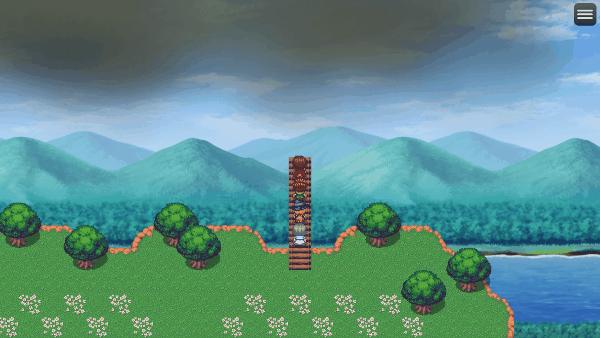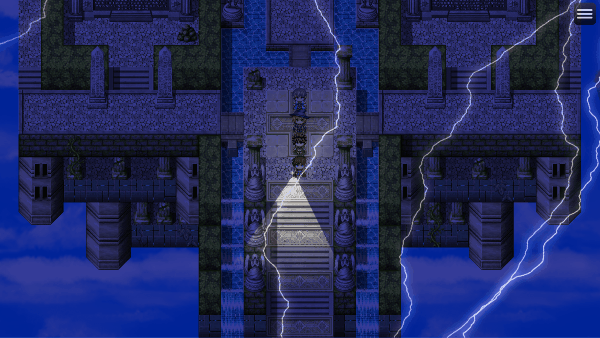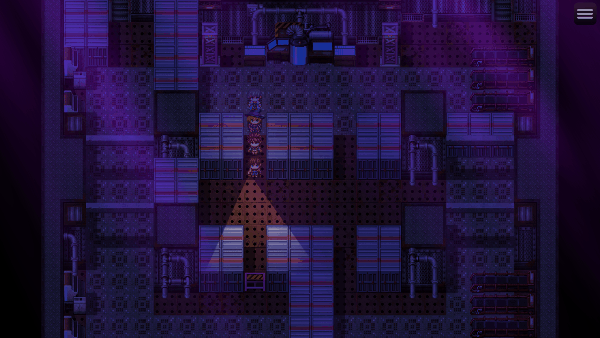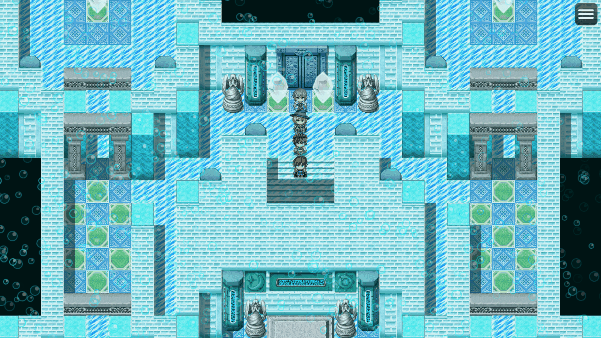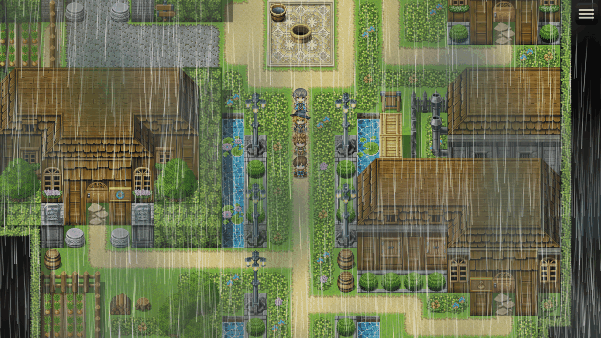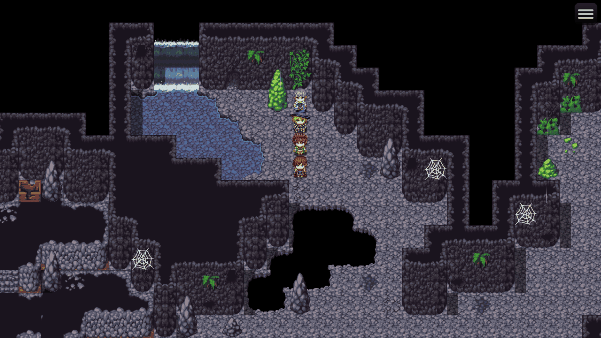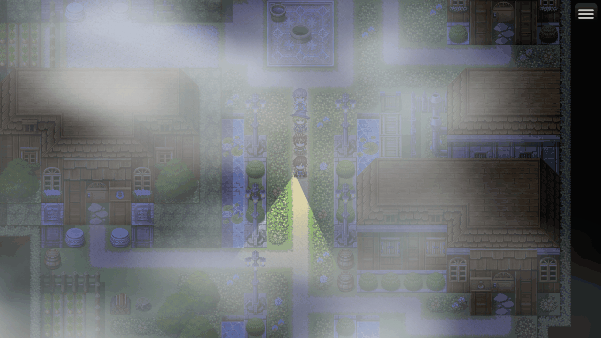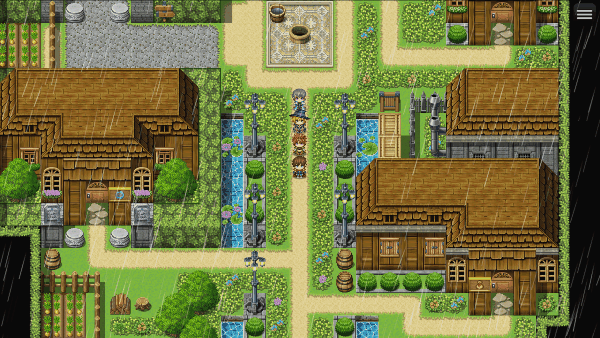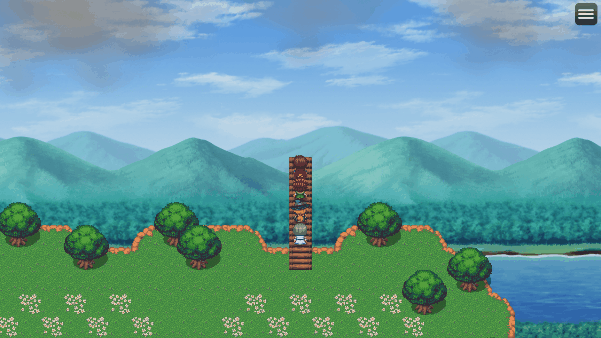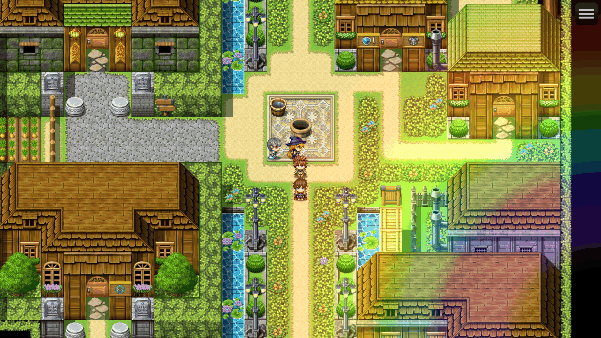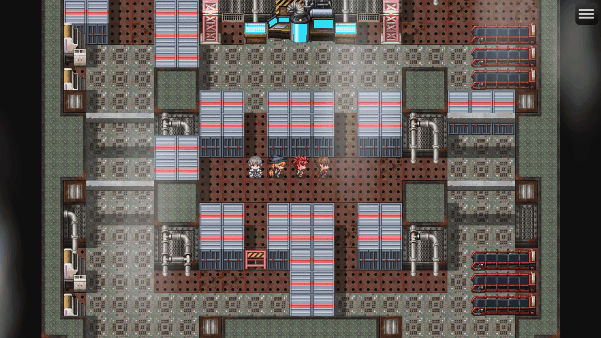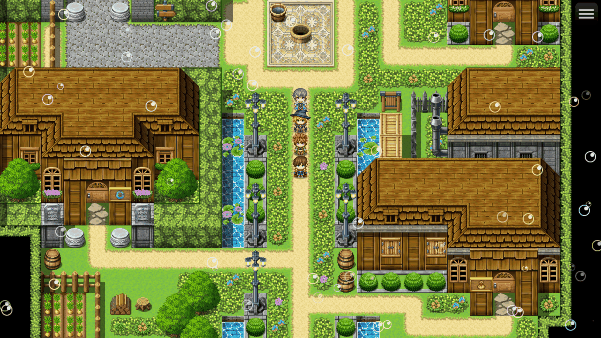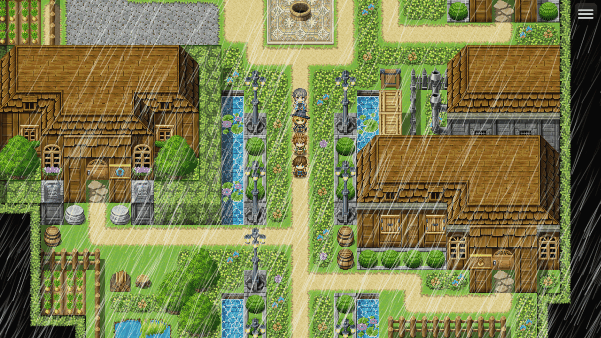Difference between revisions of "Template:VisuMZ Weather Effects Plugin Commands"
Jump to navigation
Jump to search
(→Weather Pattern-Type Plugin Commands) |
|||
| Line 718: | Line 718: | ||
==== Water-Themed ==== | ==== Water-Themed ==== | ||
| + | |||
| + | [[File:WeatherEffects_Water_BubbleRising.gif]] | ||
WATER: Bubbles Rising: | WATER: Bubbles Rising: | ||
- Let's not burst your bubble! | - Let's not burst your bubble! | ||
- Bubbles will rise up towards the top of the screen. | - Bubbles will rise up towards the top of the screen. | ||
| + | |||
| + | [[File:WeatherEffects_Water_CloudBurst.gif]] | ||
WATER: Cloud Burst: | WATER: Cloud Burst: | ||
- A sudden massive deluge of rain! | - A sudden massive deluge of rain! | ||
- A near vertical storm of massive volume. | - A near vertical storm of massive volume. | ||
| + | |||
| + | [[File:WeatherEffects_Water_DrippingWater.gif]] | ||
WATER: Dripping Water: | WATER: Dripping Water: | ||
- Leaky ceilings? It's time to call a plumber. | - Leaky ceilings? It's time to call a plumber. | ||
- Water droplets drip from above. | - Water droplets drip from above. | ||
| + | |||
| + | [[File:WeatherEffects_Water_Mist.gif]] | ||
WATER: Mist: | WATER: Mist: | ||
- Not to be confused with the video game. That has a Y. | - Not to be confused with the video game. That has a Y. | ||
- A suspended mist covers the screen. | - A suspended mist covers the screen. | ||
| + | |||
| + | [[File:WeatherEffects_Water_Rain.gif]] | ||
WATER: Rain: | WATER: Rain: | ||
- Rain, rain, go away! Come again some other day! | - Rain, rain, go away! Come again some other day! | ||
- Raindrops will fall from the sky all over the screen. | - Raindrops will fall from the sky all over the screen. | ||
| + | |||
| + | [[File:WeatherEffects_Water_RainClouds.gif]] | ||
WATER: Rain Clouds: | WATER: Rain Clouds: | ||
- It's raining men! Hallelujah! It's raining men, amen! | - It's raining men! Hallelujah! It's raining men, amen! | ||
- Rain-filled clouds hover menacingly at the top of the screen. | - Rain-filled clouds hover menacingly at the top of the screen. | ||
| + | |||
| + | [[File:WeatherEffects_Water_RainbowArch.gif]] | ||
WATER: Rainbow Arch: | WATER: Rainbow Arch: | ||
- Somewhere over the rainbow~ | - Somewhere over the rainbow~ | ||
- A large rainbow arch appears in the corner of the screen. | - A large rainbow arch appears in the corner of the screen. | ||
| + | |||
| + | [[File:WeatherEffects_Water_RisingSteam.gif]] | ||
WATER: Rising Steam: | WATER: Rising Steam: | ||
- Take more photos to train your selfie steam! | - Take more photos to train your selfie steam! | ||
- Steam vapor clouds rise from below. | - Steam vapor clouds rise from below. | ||
| + | |||
| + | [[File:WeatherEffects_Water_SoapBubbles.gif]] | ||
WATER: Soap Bubbles: | WATER: Soap Bubbles: | ||
- I will try to blow a bubble that will last all day. | - I will try to blow a bubble that will last all day. | ||
- Soap bubbles float and hover around. | - Soap bubbles float and hover around. | ||
| + | |||
| + | [[File:WeatherEffects_Water_Storm.gif]] | ||
WATER: Storm: | WATER: Storm: | ||
Revision as of 22:21, 11 March 2022
The following are Plugin Commands that come with this plugin. They can be accessed through the Plugin Command event command.
---
Contents
Basic Plugin Commands
---
BASIC: Adjust Weather Power
- Adjusts the power of the target weather layer(s).
Layer(s):
- Which weather layer(s) do you wish to adjust?
- Use values between 1 and 10.
- You may use JavaScript code.
Upper/Lower?:
- Adjust weather layer(s) from the upper or lower layers?
- Upper refers to the weather layer(s) above the tilemap.
- Lower revers to the weather layer(s) below the tilemap.
- In battle, both are above the battle field.
Power:
- Adjust power by how much?
- Caps at 1 and 9.
- You may use JavaScript code.
Duration:
- How many frames to fully adjust the weather?
- You may use JavaScript code.
Wait For Completion?
- Wait for weather to completely adjust before moving on with the next
event command?
---
BASIC: Clear Weather
- Clears out target weather layer(s).
Layer(s):
- Which weather layer(s) do you wish to clear?
- Use values between 1 and 10.
- You may use JavaScript code.
Upper/Lower?:
- Clear weather layer(s) from the upper or lower layers?
- Upper refers to the weather layer(s) above the tilemap.
- Lower revers to the weather layer(s) below the tilemap.
- In battle, both are above the battle field.
Duration:
- How many frames to fully clear the weather?
- You may use JavaScript code.
Wait For Completion?
- Wait for weather to completely adjust before moving on with the next
event command?
---
BASIC: Memorize Weather - Memorizes the settings for target weather pattern(s) so that you can reuse it later. Layer(s): - Which weather layer(s) do you wish to save? - Use values between 1 and 10. - You may use JavaScript code. Upper/Lower?: - Save weather layer(s) from the upper or lower layers? - Upper refers to the weather layer(s) above the tilemap. - Lower revers to the weather layer(s) below the tilemap. - In battle, both are above the battle field. ---
BASIC: Replay Memorized Weather
- Replays target memorized weather pattern(s).
Layer(s):
- Which weather layer(s) do you wish to replay?
- Use values between 1 and 10.
- You may use JavaScript code.
Upper/Lower?:
- Replay weather layer(s) from the upper or lower layers?
- Upper refers to the weather layer(s) above the tilemap.
- Lower revers to the weather layer(s) below the tilemap.
- In battle, both are above the battle field.
Duration:
- How many frames to fully replay the weather?
- You may use JavaScript code.
Wait For Completion?:
- Wait for weather to completely replay before moving on with the next
event command?
---
Weather Pattern-Related Plugin Commands
---
Weather Pattern
- All weather patterns provided by this plugin use the following format.
Yes, all of them. This is to ensure that there is familiarity when modifying
one weather pattern and then moving to another and reducing the amount of
time needed to fiddle around with each of them. As such, the parameters will
affect each weather pattern the same exact way.
---
Main Settings:
Power:
- What weather power do you wish to apply?
- Use values between 1 and 9.
- You may use JavaScript code.
Duration:
- How many frames to fully change the weather?
- You may use JavaScript code.
Wait For Completion?:
- Wait for weather to completely change before moving on with the next
event command?
---
Layer Settings
Layer(s):
- Which weather layer(s) do you wish to apply changes?
- Use values between 1 and 10.
- You may use JavaScript code.
Upper/Lower?:
- Play the weather pattern above the tileset or below it?
- You can select "both" to affect both.
---
Customization
Custom Settings:
- Adjust the custom settings involving this weather.
- More information below:
---
Custom Settings
- Each weather pattern's "Custom Settings" will have each of the following
options available to it.
Sprite Settings:
- The general settings involving the weather sprites.
Dimmer Overlay:
- Settings involving the dimmer overlay cast over the screen.
Image Settings:
- Settings for the images used for the weather sprites.
- Weathers with multiple images will be picked at random.
Special Effects:
- Specialized effects that are turned on for specific weather types can
be found here.
Trajectory Settings:
- Settings used to determine the trajectory a weather sprite will take
and how they behave on it.
---
Sprite Settings
- The general settings involving the weather sprites.
Lifespan:
- Lifespan of each weather sprite in frames.
Variance:
- What variance is there to each lifespan value?
Spawn Location X:
- What x location should the weather sprites appear?
Offset X:
- Offset the spawn location by this many pixels.
- Negative: left. Positive: right.
Spawn Location Y:
- What y location should the weather sprites appear?
Offset Y:
- Offset the spawn location by this many pixels.
- Negative: up. Positive: down.
Map Bound?:
- Do the weather sprites move with the map scrolling?
Starting Opacity:
- Starting opacity of each weather sprite in frames.
Variance:
- What variance is there to each starting opacity value?
Easing Type:
- Select which easing type you wish to apply for opacity.
Fade In Time:
- How many frames does it take for the sprite to fade in?
- Use 0 to start immediately at full opacity.
Scale:
- What is the scale of the sprite?
- 0.0 = 0%. 0.5 = 50%. 1.0 = 100%. 1.5 = 150%. 2.0 = 200%.
Variance:
- What variance is there to the main scale value?
Ratio X:
Ratio Y:
- What is the ratio of this sprite's scale X/Y?
- 0.0 = 0%. 0.5 = 50%. 1.0 = 100%. 1.5 = 150%. 2.0 = 200%.
Total Sprite Minimum:
- What is the minimum number of sprites on the screen?
Total Per Power:
- Increase the total number of sprites per power by this.
- Lowest power is 1.
- Highest power is 9.
---
Dimmer Overlay
- Settings involving the dimmer overlay cast over the screen.
Color:
- Dimmer color. This uses #rrggbb format.
- Check your color here: https://htmlcolorcodes.com/
Opacity Minimum:
- What is the minimum opacity value for the dimmer?
Opacity Per Power:
- What is the total opacity value per power for the dimmer?
---
Image Settings
- Settings for the images used for the weather sprites.
- Weathers with multiple images will be picked at random.
Generated Image?:
- Include the plugin-generated image for this weather type?
Weight:
- What is the random weight?
- The higher the value, the more likely this is to be used
when randomized.
Icon(s):
- Which icons do you wish to include for the images to appear as?
- When using icons, icons are best made when aligned to the right at
"0 degrees". This is for settings like angle alignment tracking.
Weight:
- What is the random weight?
- The higher the value, the more likely this is to be used
when randomized.
Picture(s):
- Which pictures do you wish to include for the images to appear as?
- When using pictures, pictures are best made when aligned to the right at
"0 degrees". This is for settings like angle alignment tracking.
Weight:
- What is the random weight?
- The higher the value, the more likely this is to be used
when randomized.
Blend Mode:
- What kind of blend mode do you wish to apply to the weather sprite?
Hue Variations:
- What hue variations will be randomly selected from?
- Use a value between 0 and 360.
Tone Variations:
- What tone variations will be randomly selected from?
- Format for each: [Red, Green, Blue, Gray]
*NOTE*
Hues and tones are expensive to process graphically. Using a lot of hue
and/or tone variations on lots of weather sprites at the same time can
eat up a chunk of the player's FPS. If you do plan on using hue and/or
tone variations, keep the sprite count low by either using lower power
settings or less sprites on the screen.
---
Special Effects
- Specialized effects that are turned on for specific weather types can
be found here.
Allow Visible Player?:
- Make the player more visible by reducing the opacity of nearby weather
sprites?
Flat Fluttering?:
- Is the object flat and flutters in the wind?
- Or does the object have volume and doesn't?
Longevity:
- Weather effects with longevity don't expire until the weather pattern
type is changed.
Hue Sway Range:
- How much should the hue sway back and forth?
- JavaScript code can be used.
Hue Sway Speed:
- What speed does the angle sway?
- Lower is slower.
- Higher is faster.
- JavaScript code can be used.
Respawn Common Event:
- Play a specific Common Event when this event respawns?
- The Common Event will run as a Once Parallel.
Respawn Delay Minimum:
- Is there a delay to the respawn?
- This is how many frames the sprite must wait before respawning.
RNG Delay Per Power:
- How many randomized frames of delay per power must be waited?
Scale In:
- What scale ratio should the sprite spawn in at?
- Use 1.0 for regular ratios.
- You may use JavaScript.
Duration:
- How many frames should the scale in effect take?
- Scale in will always head towards 1.0.
Scale Out:
- What scale ratio should the sprite despawn out at?
- Use 1.0 for regular ratios.
- You may use JavaScript.
Duration:
- How many frames should the scale out effect take?
- Scale in will usually head from 1.0.
Custom Finish:
Fireworks Finish?:
- At the end of the weather particle's lifespan, finish up with a
fireworks explosion?
Sparkle Finish?:
- At the end of the weather particle's lifespan, finish up with a
fabulous spinning sparkle effect?
---
Trajectory Settings
- Settings used to determine the trajectory a weather sprite will take
and how they behave on it.
Trajectory Type:
- What trajectory type is used?
- Both Map and Battle
- Straight
- Frozen
- Map Only
- Player-Locked
- Follower-Locked
- Event-Locked
- Battle Only
- Actor-Locked
- Enemy-Locked
- User-Locked
- Target-Locked
Locked ID/Index:
- For locked trajectories only. Input the follower index.
- Or ID of event, actor, enemy.
Offset X (Locked):
- For locked trajectories only.
- Negative: left. Positive: right.
Offset Y (Locked):
- For locked trajectories only.
- Negative: up. Positive: down.
Speed:
- What speed is the sprite moving at? Lower is slower.
- Higher is faster.
- JavaScript code can be used.
Speed Variance:
- What variance is there to the speed value?
Angle:
- What angle (0 to 360) is the sprite moving toward?
- JavaScript code can be used.
Align Angle?:
- Should the sprite rotate itself according to the angle it is moving at
across the screen?
Angle Variance:
- What variance is there to the base angle?
Visual Angle Offset:
- Offset the visual by this many degrees. Used for images that aren't
made aligned with 0 degrees facing left.
Angle Arc:
- How should the trajectory arc when the sprite moves?
- JavaScript code can be used.
Angle Sway Range:
- How much should the angle sway as the sprite moves?
- JavaScript code can be used.
Angle Sway Speed:
- What speed does the angle sway? Lower is slower.
- Higher is faster.
- JavaScript code can be used.
Spin Speed:
- What speed do the sprites spin?
- JavaScript code can be used.
- Some generated weather pattern sprites use the clustering replication
technique. This allows the weather pattern to appear more full and have
higher volume while keeping sprite counts low. As such, not all weather
patterns will spin the way you expect. This is not a bug.
Spin Speed Variance:
- What variance is there to the spin speed?
Reverse Spin?:
- Can the spin go in the reverse direction?
X Sway Range:
Y Sway Range:
- How much should the X/Y value sway as the sprite moves?
- JavaScript code can be used.
Sway Speed:
- What speed does the sway move? Lower is slower.
- Higher is faster. JavaScript code can be used.
---
Weather Pattern-Type Plugin Commands
Each of the weather patterns below all use the same plugin command structure as listed in the section above. They are separated in various themes to help better organize them and quickly find them. Each weather pattern has their own generated image type that they use.
---
Fire-Themed
FIRE: Embers: - Oh, Ember, you will remember. So warm and tender. - Embers rise off from the ground upward.
FIRE: Fireflies: - Take my love, take my land, take me where I cannot stand. - Fireflies will spawn and float around.
FIRE: Firestorm: - This is fine. - Rain fiery bolts of flames from the heavens!
FIRE: Fireworks: - You just gotta ignite the light and let it shine! - A shot of fire flies up and blows up into a flower.
FIRE: Flame Haze: - Flaming Hair Blazing Eyes! - A fiery smoke clouds the screen!
FIRE: Flame Wall: - Is it me, or is it hot in here? Oh, it's me. - A wall of flames appears on the bottom part of the screen.
FIRE: Heat Clouds: - Fiery conglomerations of clouds. - Heat clouds scorch the top of the screen.
FIRE: Meteor Shower: - Clustering wishes will become a new shining star! - A nonstop swarm of meteors fall in the night sky.
FIRE: Shooting Stars: - Make a wish! A wholesome one, please. - Shooting stars appear over the horizon of the night sky.
FIRE: Sunlight Beams: - Aka crepuscular rays. Makes any day brighter! - Sun beams shine down from the heavens.
---
Ice-Themed
ICE: Arctic Gleam: - Oh, erie bluish glow of the arctic. - Illuminate the frozen land below!
ICE: Aurora Borealis: - Also known as the Northern Lights. - Auroras dance across the top of the screen.
ICE: Blizzard: - Let it go, let it go! Can't hold it back anymore! - Concentrated snowfall covers the screen.
ICE: Diamond Dust: - Diamond dust falls from the skies. - Slightly illuminated ice particles descend from above.
ICE: Glistening Ice: - Walkin' on thin ice! - Ice particles sparkle from all around.
ICE: Ice Fog: - Yo! VIP! Let's Kick it! - Frozen fog covers the whole screen.
ICE: Sleet: - Slightly heavier and more solid than snow! - Frozen ice crystals snow down from above.
ICE: Snow: - Brace yourselves! Winter is coming! - Snow falls from the sky and flutters downward.
ICE: Snow Clouds: - Icy gatherings of clouds ready to deliver snow. - Snow clouds blanket the top of the screen.
ICE: Snowflakes: - Snowflake! Snowflake! Little snowflake! - Generated snowflakes will have random patterns.
---
Thunder-Themed
THUNDER: Discharge: - Danger! Danger! High voltage! - Electricity discharges from the sides of the screen.
THUNDER: Plasma Bolt: - A horizontal bolt of electricity! From left to right! - Best used with a Respawn Common Event for sound and/or screen flashes.
THUNDER: Plasma Surge: - The windows are becoming stained with a nostalgic color. - Nonstop plasma bolts flood the screen. - Best used with a Respawn Common Event for sound and/or screen flashes.
THUNDER: Purple Haze: - Purple haze all around. Don't know if I'm coming up or down. - A purple fog blankets the whole screen.
THUNDER: Spider Lightning: - Nothing to do with spiders. - Bolts expand outwards from a target.
THUNDER: Static Charge: - Snap! Crackle! Pop! - Highly charged target emits static. - Best used with a Respawn Common Event for sound and/or screen flashes.
THUNDER: Thunder Bolt: - More than just an expensive charging cable. Giant bolt flashes from above! - Best used with a Respawn Common Event for sound and/or screen flashes.
THUNDER: Thunder Clouds: - These thunderclouds, oh no, no! - Thunder-ready clouds fly atop the top of the screen.
THUNDER: Thunder Surge: - When you walk away, you don't hear me say. - Nonstop thunder bolts scour the skies. - Best used with a Respawn Common Event for sound and/or screen flashes.
THUNDER: Ultraviolet Beams: - Get out some of that SPF 100+! - (This is NOT real UV Light!) - Ultraviolet lights are coming from the sky!
---
Water-Themed
WATER: Bubbles Rising: - Let's not burst your bubble! - Bubbles will rise up towards the top of the screen.
WATER: Cloud Burst: - A sudden massive deluge of rain! - A near vertical storm of massive volume.
WATER: Dripping Water: - Leaky ceilings? It's time to call a plumber. - Water droplets drip from above.
WATER: Mist: - Not to be confused with the video game. That has a Y. - A suspended mist covers the screen.
WATER: Rain: - Rain, rain, go away! Come again some other day! - Raindrops will fall from the sky all over the screen.
WATER: Rain Clouds: - It's raining men! Hallelujah! It's raining men, amen! - Rain-filled clouds hover menacingly at the top of the screen.
WATER: Rainbow Arch: - Somewhere over the rainbow~ - A large rainbow arch appears in the corner of the screen.
WATER: Rising Steam: - Take more photos to train your selfie steam! - Steam vapor clouds rise from below.
WATER: Soap Bubbles: - I will try to blow a bubble that will last all day. - Soap bubbles float and hover around.
WATER: Storm: - A MIGHTY storm! - Large and long raindrops fall from the sky creating a storm.
---
Earth-Themed
EARTH: Acid Rain: - Real acid rain doesn't glow in the dark. - But this one sure does.
EARTH: Crumbling Cave: - Do NOT grab any suspiciously placed rubies. - Bits and pieces of the cave ceiling crumble.
EARTH: Dust Clouds: - Darkened dust covers the surroundings! - Dust clouds will fill up the screen.
EARTH: Dust Storm: - Happens in places other than Nashville. - Darkened dust launches across the screen.
EARTH: House Dust: - Floating white dust particles with nowhere to go. - So they'll just make themselves at home.
EARTH: Pollution Clouds: - Absolutely disgusting colored pollution clouds. - Pollution clouds cover the top of the screen.
EARTH: Radioactive Beams: - Alert! Alert! Alert! Nuclear green lights! - Nuclear green lights irradiate from the clouds.
EARTH: Sand Clouds: - Straight from the Pyramids of Giza! - Sand clouds will surround everything!
EARTH: Sandstorm: - Darude! Sandstorm! - Sand blasts across the screen from one end to the other.
EARTH: Toxic Gas: - More toxic than the comments section of social media! - A foggy green gas blankets the screen.
---
Wind-Themed
WIND: Autumn Leaves: - Red, yellow, orange, brown leaves are falling all around. - See them dance in the cool, fall air.
WIND: Balloons: - You and I in a little toy shop, buy a bag balloons with the money we've got.
WIND: Cherry Blossoms: - The emblem of love and good luck. - Cherry blossom petals flutter down from above.
WIND: Dandelion Seeds: - Floating on the air. Never seem to care. - Dandelion seeds will flow up into the air.
WIND: Grassy Gust: - A gust of wind! - From right to left, grass flies with it. - Best when paired with a Tempest.
WIND: Green Leaves: - Leaf me alone! - Green leaves fall above, spinning round and round.
WIND: Pollen: - Bless you! Gesundheit! Salute! - A cloud of pollen grains travel about the screen.
WIND: Tempest: - Brought to you by a friendly slime. - Powerful gusts of wind blast across the screen.
WIND: White Clouds: - Not the main character from Final Fantasy VII. - Fluffy white clouds slowly drift across the upper screen.
WIND: Xtreme Speed: - Gotta go fast! Speedlines whip past! - Works best below the tileset layer.
---
Light-Themed
LIGHT: Confetti: - Party like it's 1999! - Confetti of differing shapes drop from the sky.
LIGHT: Lens Flare: - Relive the amateur days from Photoshop! - A lens flare descends from the upper corner of the sky!
LIGHT: Light Burst: - Sometimes also known as Sun Bursts. - CAUTION: Bright lights! - Bright white light bursts out from a target.
LIGHT: Light Orbs: - Show me the light! - Light orbs fly round and round.
LIGHT: Pastel Brume: - Cute pastel colors forming a foggy brume. - Various bright colors cover the screen.
LIGHT: Prism Burst: - More color than a bag of candy! - CAUTION: Bright lights! - Lights of all colors expand out from a target.
LIGHT: Prismatic Gleam: - Our seven lights spring to the task! - Colors of all sorts shine from the skies high above.
LIGHT: Rainbow Clouds: - Colorful clouds dot the heavens. - Multi-colored clouds slowly drift across the upper screen.
LIGHT: Rainbow Orbs: - Taste the rainbow! - Multi-colored rainbow orbs spawn in and float about.
LIGHT: Star Fall: - You're a star. You're one in a million. - Stars fall out of the night sky spinning round and round.
---
Dark-Themed
DARK: Ash Debris: - Gotta ketchum all. - Pieces of ash debris flutter through the air.
DARK: Ashfall: - But unlike thunder, this didn’t stop. It went on and on. - Volcanic ash pieces descend from the skies above.
DARK: Blood Rain: - It's actually a real phenomenon. - However, it's not really blood.
DARK: Dark Orbs: - Hello darkness, my old friend. - Dark orbs circle about the screen.
DARK: Fumes: - Don't inhale any! - Dark fume clouds plume from below.
DARK: Moonlight Beams: - Moonlight is the smuggler's enemy. - Light the path in the night sky by moonshine.
DARK: Shadow Siphon: - Drain all of the light! CAUTION: Dark lights! - Light from around is all drained into one area.
DARK: Smog: - Smoking is bad, mkay? - Smokey fog (aka Smog) cover the whole screen.
DARK: Smoke Clouds: - Accompanied by factories owned by evil corporations. - Smoke clouds blot out the sun.
DARK: Sootfall: - Try not to build a snowman out of this. - Smoke-contaminated snow falls from the sky.
---
Icons-Related
SLOW: Flying Icons ↑: MEDIUM: Flying Icons ↑: FAST: Flying Icons ↑: - Icons fly to the top at slow, medium, or speeds. - To change icons used, go to Custom Settings > Image Settings > Icon(s).
SLOW: Flying Icons ↗: MEDIUM: Flying Icons ↗: FAST: Flying Icons ↗: - Icons fly upper right at slow, medium, or speeds. - To change icons used, go to Custom Settings > Image Settings > Icon(s).
SLOW: Flying Icons →: MEDIUM: Flying Icons →: FAST: Flying Icons →: - Icons fly to the right at slow, medium, or speeds. - To change icons used, go to Custom Settings > Image Settings > Icon(s).
SLOW: Flying Icons ↘: MEDIUM: Flying Icons ↘: FAST: Flying Icons ↘: - Icons fly lower right at slow, medium, or speeds. - To change icons used, go to Custom Settings > Image Settings > Icon(s).
SLOW: Flying Icons ↓: MEDIUM: Flying Icons ↓: FAST: Flying Icons ↓: - Icons fly to the bottom at slow, medium, or speeds. - To change icons used, go to Custom Settings > Image Settings > Icon(s).
SLOW: Flying Icons ↙: MEDIUM: Flying Icons ↙: FAST: Flying Icons ↙: - Icons fly lower left at slow, medium, or speeds. - To change icons used, go to Custom Settings > Image Settings > Icon(s).
SLOW: Flying Icons ←: MEDIUM: Flying Icons ←: FAST: Flying Icons ←: - Icons fly to the left at slow, medium, or speeds. - To change icons used, go to Custom Settings > Image Settings > Icon(s).
SLOW: Flying Icons ↖: MEDIUM: Flying Icons ↖: FAST: Flying Icons ↖: - Icons fly upper left at slow, medium, or speeds. - To change icons used, go to Custom Settings > Image Settings > Icon(s).
SLOW: Flying Icons ●: MEDIUM: Flying Icons ●: FAST: Flying Icons ●: - Icons hover at slow, medium, or speeds. - To change icons used, go to Custom Settings > Image Settings > Icon(s).
---