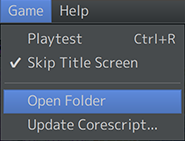|

Are you getting errors in your RPG Maker MZ plugins and you don't know why?
First, see if your problem is something listed in the Common Problems page.
If not, follow the steps below.
Troubleshooting Steps
Step 1: Read and Reread through the plugin instructions
Read through the plugin's instructions to make sure you are using the plugin correctly.
A lot of problems often come from thinking how a plugin should work versus how the plugin actually works.
Some plugins will also list which plugins they're compatible with.
If there's a list and a plugin is not listed there, chances are, there's a plugin incompatibility if it's a plugin from outside of the plugin library.
- If you read the instructions and are still getting errors, continue onward to steps 2 through 6.
Step 2: Make an empty project and try only the plugin there.
This step ONLY applies to you IF you are troubleshooting VisuStella MZ plugins.
This step will REQUIRE you to send a bug report project. If you would rather send a screenshot or video, please VISIT THE DISCORD SERVER and ask there instead.
THIS IS NOT FOR YANFLY ENGINE PLUGINS NOR ANY MV RELATED PLUGINS!
Create an empty project in RPG Maker MZ. Do NOT add anything custom to it aside from the plugin and required plugin(s).
Make sure the plugin and parent plugin(s) are updated as well!
If it doesn't work there, report it to the plugin developer team by doing as such:
Bug Report Step 1.
Create an empty RPG Maker MZ project or use the VisuStella MZ Sample Project
|
| This means File > New Project or the VisuStella MZ Sample Project. Why is this necessary? Because we need a controlled environment to make sure the bug occurs at the default level and not through a series of unintended event commands and/or script calls.
If you DO NOT have a bug report project attached and all you're sending is just a screenshot or video, we will not be able to review the bug. Sending the bug report project is non-negotiable.

WHY do we need a bug report project?
Because it's to ensure that the bug we're fixing is your bug using your provided conditions. This is our way of personally working with you on the conditions you've set for the game, bug in a replicated and separated project. Sending us only a screenshot or video will result in the bug fix getting delayed and a return e-mail saying that we need a bug report project.
|
| ⠀
|
Bug Report Step 2.
Include the plugin and any of the required plugins inside of it.
REMOVE ALL NON-VISUSTELLA MZ PLUGINS!
|
| VisuStella MZ is NOT responsible for plugin incompatibilities outside of the VisuStella MZ library as per our Terms of Use conditions.
|
| ⠀
|
Bug Report Step 4.
Exclude any other plugins that are unrelated to the problem.
|
| This is to ensure that the bug is related to the plugin at hand and not caused by something else.
|
| ⠀
|
Bug Report Step 5.
Recreate the problem for the plugin developer team.
MAKE SURE the project works.
If it doesn't work due to missing graphical or audio resources, put them in!
|
| This is to ensure that we are working on your problem and not something else that we might think is your problem. The bug must be replicated inside the bug report project.
Also, MAKE SURE the project is able to run. We've encountered a LOT of projects that are missing resources needed for it to run, which suggests to us that you didn't test the bug in the project and don't really care enough for it to be fixed.
|
| ⠀
|
Bug Report Step 6.
Write down the steps needed for the plugin developer team to reproduce the problem.
|
| Just like above, this is to ensure that we are working on the bug that is affect your game project. If there are no instructions on how to replicate the problem, it will not help you get the bug fixed faster. If your bug requires a bunch of steps to get it replicated and if you do not include those steps, do not expect us to figure it out on our own.
|
| ⠀
|
Bug Report Step 7.
Zip up your project.
|
| Use 7zip, WinZip, or WinRar to zip/archive the project.
If you don't know how to do that, we recommend using YouTube to look up tutorials as this will be vital knowledge to you in your game dev journey.
If don't know how to find your game project folder to zip, just go to RPG Maker MZ, look at the top menu bar, click Game, and in the next menu that drops down, "Open Folder"
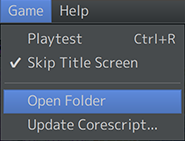
Make sure you can open the zipped file before sending it.
If we cannot open it, we cannot help you.
|
| ⠀
|
Bug Report Step 8.
Upload the project online to share with the plugin developer team. VisuStella uses Google Drive to check projects.
|
| Google Drive is the best way to share your project with us. Do not use other online uploaders.
|
| ⠀
|
- If it works there, that means you are having a conflict in your own game. Continue onward to steps 3 through 6.
Step 3: Make sure your plugins are placed in the proper order.
Order matters! Lower Tier plugins toward the top, higher tiers toward the bottom. Watch the above video for more clarity.
- If the problem persists, continue onward to steps 4 through 6.
Step 4: It's probably a compatibility problem.
If you're still having problems, it's probably a compatibility problem.
Turn off your plugins one by one to find the problem's source.
When things start working, after turning off a specific plugin, then that plugin is the trouble maker.
- If none of the plugins are causing the problem, then continue onward to steps 5 and 6.
Step 5: It's probably related to the RPG Maker MZ version difference.
It's probably related to the RPG Maker MZ's base code version difference if you've turned off all but the one plugin.
Follow these steps to update your project's base code:
- Back up your project in case you have to revert it. THIS STEP IS EXTREMELY IMPORTANT!
- Open up your project in RPG Maker MZ.
- Select Game > Update Corescript > and select the most current version to update.
- Press OK.
- If the latest version of RPG Maker MZ doesn't help, continue onward to step 6.
Step 6: Stop using the plugin.
That's what we recommend because it just simply won't work with your game.
Forcing it is pointless because your game survived without it before and can survive without it after.
If it is a monetized plugin, you may ask the developer for a refund after providing proof that it does not work even in an empty project.
Upon doing so, delete the plugin from your computer.
If you have bought a plugin and want a refund, go to the refund section to request itch.io to send you a refund.
End of Page
|