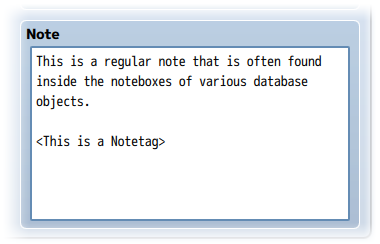Difference between revisions of "Disable Auto Shadow Extended (YEP)"
Jump to navigation
Jump to search
(Created page with "{{MvPlugin |preview = <youtube>https://www.youtube.com/watch?v=zYX2v-OmbEs</youtube> |link1 = <html><iframe src="https://itch.io/embed/407516" height="167" width="552" framebo...") |
|||
| (5 intermediate revisions by the same user not shown) | |||
| Line 1: | Line 1: | ||
{{MvPlugin | {{MvPlugin | ||
| − | |preview = <youtube>https://www.youtube.com/watch?v=zYX2v-OmbEs</youtube> | + | |preview = <youtube>https://www.youtube.com/watch?v=zYX2v-OmbEs</youtube> |
| − | | | + | |link2 = <html><iframe src="https://itch.io/embed/508235" height="167" width="552" frameborder="0"></iframe></html> |
| − | | | + | |link3 = <html><iframe src="https://itch.io/embed/398158" height="167" width="552" frameborder="0"></iframe></html> |
}} | }} | ||
| Line 9: | Line 9: | ||
{{Yanfly Engine Plugins}} | {{Yanfly Engine Plugins}} | ||
| − | == | + | == Introduction == |
<nowiki> | <nowiki> | ||
| − | + | RPG Maker MV automatically has shadows coming from certain wall tiles. There | |
| − | + | is no way to turn them off by default. A plugin did come with the DLC pack | |
| − | + | but it also turned off all shadows regardless. This plugin lets you decide | |
| + | whether or not you want shadows to be on or off by default as well as give | ||
| + | you control over whether or not you want to enable/disable shadows for very | ||
| + | specific maps and/or tilesets. | ||
| + | </nowiki> | ||
| − | + | {{Notetags MV}} | |
| − | |||
| − | |||
| − | |||
| − | |||
| − | |||
| − | |||
| − | + | <nowiki> | |
| − | + | Insert the following notetags into a map or tileset's notebox to change how | |
| − | + | they affect shadows on their map. | |
| − | + | Tileset and Map Notetags: | |
| − | |||
| − | |||
| − | |||
| − | |||
| − | + | <Hide Shadows> | |
| + | <Show Shadows> | ||
| + | - This will hide/show shadows for that specific map or tileset. If a map | ||
| + | has a shadow-related notetag while using a tileset with a shadow-related | ||
| + | notetag, priority will be given to the notetag on the map. If neither the | ||
| + | map nor the tileset has a shadow-related notetag, then the shadow state | ||
| + | will depend on the setting in the plugin parameters. | ||
| + | </nowiki> | ||
| − | + | == Changelog == | |
| − | |||
| − | |||
| − | |||
| − | |||
| − | |||
| − | |||
| − | |||
| − | |||
| − | |||
| − | |||
| − | |||
| − | |||
| − | == | ||
| − | Changelog | ||
| − | |||
| + | <nowiki> | ||
Version 1.00: | Version 1.00: | ||
- Finished Plugin! | - Finished Plugin! | ||
| − | |||
| − | |||
| − | |||
</nowiki> | </nowiki> | ||
| + | |||
| + | <!-- This is a comment, remove the arrows surrounding this for the categories you want to show --> | ||
| + | <!-- [[Category: RPG Maker MV Core Plugins]] --> | ||
| + | <!-- [[Category: RPG Maker MV Battle Plugins]] --> | ||
| + | <!-- [[Category: RPG Maker MV Item Plugins]] --> | ||
| + | <!-- [[Category: RPG Maker MV Skill Plugins]] --> | ||
| + | <!-- [[Category: RPG Maker MV Equip Plugins]] --> | ||
| + | <!-- [[Category: RPG Maker MV Status Menu Plugins]] --> | ||
| + | <!-- [[Category: RPG Maker MV Gameplay Plugins]] --> | ||
| + | <!-- [[Category: RPG Maker MV Movement Plugins]] --> | ||
| + | <!-- [[Category: RPG Maker MV Quest Plugins]] --> | ||
| + | <!-- [[Category: RPG Maker MV Options Plugins]] --> | ||
| + | <!-- [[Category: RPG Maker MV Eventing Plugins]] --> | ||
| + | <!-- [[Category: RPG Maker MV Utility Plugins]] --> | ||
| + | <!-- [[Category: RPG Maker MV Mechanical Plugins]] --> | ||
| + | [[Category: RPG Maker MV Visual Plugins]] | ||
| + | <!-- [[Category: RPG Maker MV Menu Plugins]] --> | ||
| + | <!-- [[Category: RPG Maker MV Message Plugins]] --> | ||
| + | [[Category: RPG Maker MV Quality of Life Plugins]] | ||
| + | <!-- [[Category: RPG Maker MV Plugin Tips & Tricks]] --> | ||
| + | <!-- [[Category: Action Sequences (MV)]] --> | ||
| + | <!-- [[Category: Comment Tags (MV)]] --> | ||
| + | <!-- [[Category: Main Menu Manager Integration (MV)]] --> | ||
| + | <!-- [[Category: Notetags (MV)]] --> | ||
| + | <!-- [[Category: Options Core Integration (MV)]] --> | ||
| + | <!-- [[Category: Plugin Commands (MV)]] --> | ||
| + | <!-- [[Category: Script Calls (MV)]] --> | ||
| + | <!-- [[Category: Text Codes (MV)]] --> | ||
Latest revision as of 11:06, 13 June 2020








|
Welcome to the wiki! This is where you can find resources from Yanfly.moe, Ækashics.moe,
VisuStella, Caz Wolf, Fallen Angel Olivia, Atelier Irina, and other affiliated content creators.
VisuStella, Caz Wolf, Fallen Angel Olivia, Atelier Irina, and other affiliated content creators.
Download
System
This is a plugin created for RPG Maker MV.
For help on how to install plugins, click here.
For help on how to update plugins, click here.
Got errors with your RPG Maker MV plugin? Click here.
Yanfly Engine Plugins
This plugin is a part of the Yanfly Engine Plugins library.
Introduction
RPG Maker MV automatically has shadows coming from certain wall tiles. There is no way to turn them off by default. A plugin did come with the DLC pack but it also turned off all shadows regardless. This plugin lets you decide whether or not you want shadows to be on or off by default as well as give you control over whether or not you want to enable/disable shadows for very specific maps and/or tilesets.
Notetags
RPG Maker MV's editor is unable to allow for custom traits/properties that a game dev may wish to associate with a database object, event, map, etc. Notetags are used to work around such limitations by allowing the game dev to tag certain traits/properties using specific Notetags declared by the related plugin.
Here is a list of Notetag(s) that you may use.
---
Insert the following notetags into a map or tileset's notebox to change how they affect shadows on their map. Tileset and Map Notetags: <Hide Shadows> <Show Shadows> - This will hide/show shadows for that specific map or tileset. If a map has a shadow-related notetag while using a tileset with a shadow-related notetag, priority will be given to the notetag on the map. If neither the map nor the tileset has a shadow-related notetag, then the shadow state will depend on the setting in the plugin parameters.
Changelog
Version 1.00: - Finished Plugin!