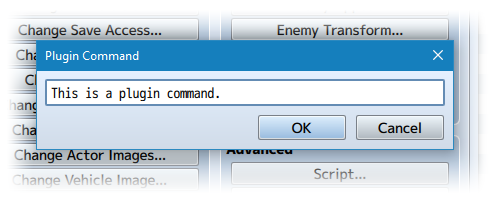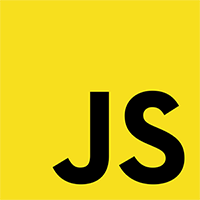Event Timer Control (YEP)
Jump to navigation
Jump to search








|
Welcome to the wiki! This is where you can find resources from Yanfly.moe, Ækashics.moe,
VisuStella, Caz Wolf, Fallen Angel Olivia, Atelier Irina, and other affiliated content creators.
VisuStella, Caz Wolf, Fallen Angel Olivia, Atelier Irina, and other affiliated content creators.
Download
System
This is a plugin created for RPG Maker MV.
For help on how to install plugins, click here.
For help on how to update plugins, click here.
Got errors with your RPG Maker MV plugin? Click here.
Yanfly Engine Plugins
This plugin is a part of the Yanfly Engine Plugins library.
Introduction
The event timer is often used for countdown purposes. However, sometimes you would like to have a bit more control over it, such as being able to pause and resume the timer, increase or decrease the seconds, minutes, or even hours on the timer. Don't want a countdown timer? Why not have it count upwards instead? Experienced Lunatic Mode coders will be able to add in their own plugin commands, too! Notable Changes Made: - Ability to separate timer sprite from the spriteset - Timer is now capable of displaying hours - Pause/resume functions for timer - Increasing/decreasing seconds from timer - Counting up instead of just count down
Plugin Commands
Plugin Commands are event commands that are used to call upon functions added by a plugin that aren't inherently a part of RPG Maker MV.
Here is a list of Plugin Command(s) that you may use:
Use the following plugin commands to make use of the new features added by this plugin to control the event timer. Plugin Commands: --- PAUSE/RESUME --- EventTimer Pause - Pauses the event timer. EventTimer Resume - Resumes the event timer if it has been paused. --- COUNT DOWN/UP --- EventTimer Countdown - Changes the direction of the event timer to decrease and count down towards 0 seconds. EventTimer Count Up - Changes the direction of the event timer to increase and count upwards endlessly until manually stopped EventTimer Count Toggle - Switches the current direction of the event timer to either increase or decrease each second it is active. --- INCREASE/DECREASE --- EventTimer Increase x Frames EventTimer Decrease x Frames - Replace 'x' with a number value to determine how many frames to increase or decrease the event timer by. EventTimer Increase x Seconds EventTimer Decrease x Seconds - Replace 'x' with a number value to determine how many seconds to increase or decrease the event timer by. EventTimer Increase x Minutes EventTimer Decrease x Minutes - Replace 'x' with a number value to determine how many minutes to increase or decrease the event timer by. EventTimer Increase x Hours EventTimer Decrease x Hours - Replace 'x' with a number value to determine how many hours to increase or decrease the event timer by. You can also combine them together as such: EventTimer Increase x Hours, y Seconds EventTimer Increase x Hours, y Minutes EventTimer Increase x Minutes, y Seconds EventTimer Increase x Hours, y Minutes, z Seconds
Lunatic Mode
For advanced users who have an understanding of JavaScript, you can use the following features added by the plugin to further enhance what you can do with your game project.
For experienced users that know JavaScript and have RPG Maker MV 1.5.0+, you
can add new plugin commands for this plugin or alter the code of currently
existing plugin commands from the plugin parameters entry: Effect Code.
It should look something like this:
---
// ------------
// Pause/Resume
// ------------
if (data.match(/PAUSE/i)) {
$gameTimer.pause();
} else if (data.match(/RESUME/i)) {
$gameTimer.resume();
...
// --------------------------------
// Add new commands above this data
// --------------------------------
} else {
// Do nothing
}
---
The 'data' variable refers to the rest of the Plugin Command after the
'EventTimer' keyword. For example:
EventTimer Increase 2 Hours, 30 Minutes, 15 Seconds
The 'data' would be 'Increase 2 Hours, 30 Minutes, 15 Seconds' and thus, the
string 'data' is used when checking lines in the 'Effect Code' parameter.
---
If you need to revert the Effect Code back to its original state, delete the
plugin from your plugin manager list and then add it again. The code will be
back to default.
Changelog
Version 1.01: - Bypass the isDevToolsOpen() error when bad code is inserted into a script call or custom Lunatic Mode code segment due to updating to MV 1.6.1. Version 1.00: - Finished Plugin!