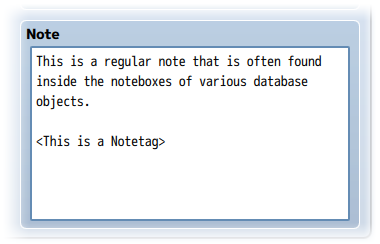Weapon Animation (YEP)
Jump to navigation
Jump to search








|
Welcome to the wiki! This is where you can find resources from Yanfly.moe, Ækashics.moe,
VisuStella, Caz Wolf, Fallen Angel Olivia, Atelier Irina, and other affiliated content creators.
VisuStella, Caz Wolf, Fallen Angel Olivia, Atelier Irina, and other affiliated content creators.
Download
System
This is a plugin created for RPG Maker MV.
For help on how to install plugins, click here.
For help on how to update plugins, click here.
Got errors with your RPG Maker MV plugin? Click here.
Yanfly Engine Plugins
This plugin is a part of the Yanfly Engine Plugins library.
Introduction
Ever wanted to give your swords different images despite being the same sword type? Or how about your axes? Or any weapon? Now you can! On top of that, you can even use custom images to accomplish this. Note: If you are using the YEP_BattleEngineCore, YEP_X_AnimatedSVEnemies, or any of the Action Sequence Packs, place this plugin under those plugins in the plugin list within the Plugin Manager for the best compatibility.
Instructions
- Custom Weapon Images
The weapon sheet format will follow RPG Maker MV's weapon sheet format in individual frame dimensions. However, unlike RPG Maker MV's weapon sheet format. That said, these custom weapon images will need to be made a certain way in order to look properly with RPG Maker MV's default battlers. Here is the weapon sheet format: Sheet Width: 288 Minimum Sheet Height: 64 Minimum Frame Width: Sheet Width / 3 Frame Height: Sheet Height As long as you make them in that format, the weapon sheets will work with RPG Maker's default battlers.
Notetags
RPG Maker MV's editor is unable to allow for custom traits/properties that a game dev may wish to associate with a database object, event, map, etc. Notetags are used to work around such limitations by allowing the game dev to tag certain traits/properties using specific Notetags declared by the related plugin.
Here is a list of Notetag(s) that you may use.
---
For those who would like to give their weapons a little bit of a change, you can make use of these notetags: Actor, Class, Enemy, Weapon, Armor, and State Notetags: <Weapon Image: x> Replace x with a number above 0 and you'll get an image from img/system's weapon sheets. Each sheet contains 12 weapon images. If you wish to load a weapon from the first sheet, it'll be within 1-12. If you wish to load a weapon from the second sheet, it'll be within 13-24, and so on. The weapon sheets increase in increments of 12, which means that if you wish to load a weapon from weapon sheet 50, x will be between 589 to 600. By default, these are the number values associated with each: 1 - Dagger 7 - Long Bow 13 - Mace 19 - Slingshot 25 - Book 2 - Sword 8 - Crossbow 14 - Rod 20 - Shotgun 26 - Custom 3 - Flail 9 - Gun 15 - Club 21 - Rifle 27 - Custom 4 - Axe 10 - Claw 16 - Chain 22 - Chainsaw 28 - Custom 5 - Whip 11 - Glove 17 - Sword#2 23 - Railgun 29 - Custom 6 - Staff 12 - Spear 18 - Iron Pipe 24 - Stun Rod 30 - Custom <Weapon Image: filename> If you have created a custom folder to place unique weapon sheets, you can use this notetag to acquire them. The filename is case sensitive. Do not include the file extension. If your weapon sheet is called DaggerBlue.png, then the notetag you'd use would be <Weapon Image: DaggerBlue> only. <Weapon Motion: thrust> <Weapon Motion: swing> <Weapon Motion: missile> This will dictate the motion the battler will use when attacking if you're using a custom weapon animation. If nothing is placed here, the motion will default to the 'Default Motion' value in the plugin parameters. You can use any of the following motions: walk wait chant guard damage evade thrust swing missile skill spell item escape victory dying abnormal sleep dead <Weapon Hue: x> For those who would like to use different hues with your weapon animation, use this notetag in the same notebox as the <Weapon Image: x> notetag to change the hue of the weapon animation to x. <Weapon Animation: x> If you would like to override the attack animation when using this weapon, you can use x to dictate which animation will be used for regular attacks. --- If you haven't noticed yet, these notetags are made for actors, classes, enemies, weapons, armors, and also states. What this means is, the weapon animation changes will behave more like traits. Priorities will occur in the following order: States Weapons Armors Classes Actors Enemies This means that if a battler is affected by a state that would modify its weapon appearance, any other weapon animation changes that the user would have will be overwritten by the state's weapon animation change until the state wears off.
Changelog
Version 1.05: - Updated for RPG Maker MV version 1.5.0. Version 1.04: - Added a new system which loads numeric weapon sheets from the 'system' folder as the game's database is loaded. Version 1.03: - Fixed a bug that caused the <Weapon Animation: x> notetag to not work when used by enemies. Version 1.02: - Updated for RPG Maker MV version 1.1.0. Version 1.01: - Fixed a conflict with sideview enemies using no weapon animations. Version 1.00: - Finished Plugin!