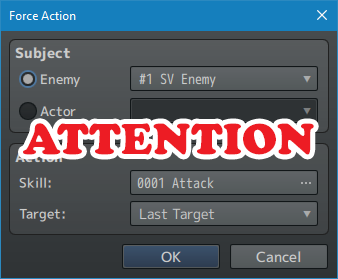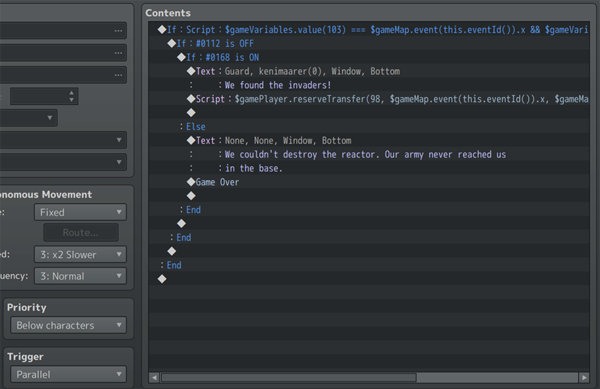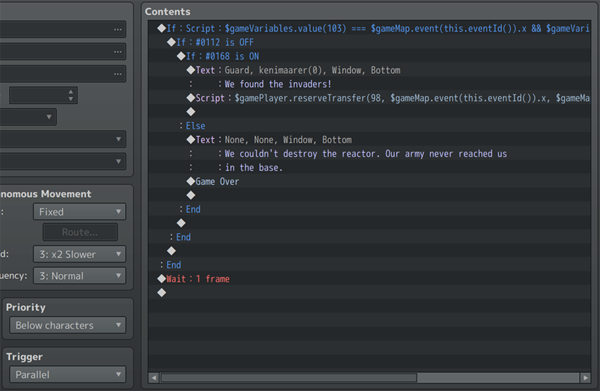Difference between revisions of "Common Problems"
| (3 intermediate revisions by the same user not shown) | |||
| Line 14: | Line 14: | ||
<hr> | <hr> | ||
| + | |||
| + | [[File:VisuMZ.002.jpg|300px|link=]] | ||
{{Article by Irina}} | {{Article by Irina}} | ||
| Line 41: | Line 43: | ||
Action Sequence Plugin Commands instead as those give you more control than | Action Sequence Plugin Commands instead as those give you more control than | ||
any Force Action ever could. | any Force Action ever could. | ||
| − | |||
| − | |||
=== Lag / FPS Drops due to Too Many Parallel Events === | === Lag / FPS Drops due to Too Many Parallel Events === | ||
| Line 73: | Line 73: | ||
Do it and you'll see the problem clear up. | Do it and you'll see the problem clear up. | ||
| + | |||
| + | |||
| + | |||
| + | === Main Menu Core Not Showing New Options === | ||
| + | |||
| + | <hr> | ||
| + | |||
| + | [[File:VisuMZ.003.jpg|300px|link=]] | ||
| + | |||
| + | {{Article by Irina}} | ||
| + | |||
| + | If you recently upgraded your [[Main Menu Core VisuStella MZ|Main Menu Core]] plugin and it's supposed to have some new menu option on it and it's not showing up, it's because the plugin parameters themselves are '''NOT''' updated. | ||
| + | |||
| + | To update them, there's 1 of 2 things to do, each of which is explained in the changelog for the [[Main Menu Core VisuStella MZ|Main Menu Core]]. | ||
| + | |||
| + | # Delete the Main Menu Core plugin entry entirely and reinstall it. | ||
| + | # Or create a create a new project. Install Main Menu Core. Open up the new project's 'Command Window List'. Right click the newly added option and click copy. Go to the target project's Main Menu Core's 'Command Window List' plugin parameter. Paste the command where you want it to go. | ||
| + | |||
| + | |||
| + | |||
| + | == End of Page == | ||
|} | |} | ||
Latest revision as of 18:37, 26 March 2024








|
VisuStella, Caz Wolf, Fallen Angel Olivia, Atelier Irina, and other affiliated content creators.
|
Here are some common problems you'll probably encounter in RPG Maker and their possible solutions. Common ProblemsBattle Core - Forced Actions
The "Force Action" event command in the Battle Event will not work the way it did before the Battle Core is installed. This is actually intentional! Quoted from Battle Core's Wiki Page: Previously, Forced Actions would interrupt the middle of an event to perform an action. However, with the addition of more flexible Action Sequences, the pre-existing Force Action system would not be able to exist and would require being remade. Forced Actions now are instead, added to a separate queue from the action battler list. Whenever an action and/or common event is completed, then if there's a Forced Action battler queued, then the Forced Action battler will have its turn. This is the cleanest method available and avoids the most conflicts possible. This means if you planned to make cinematic sequences with Forced Actions, you will need to account for the queued Force Actions. However, in the case of battle cinematics, we would highly recommend that you use the newly added Action Sequence Plugin Commands instead as those give you more control than any Force Action ever could. Lag / FPS Drops due to Too Many Parallel EventsAre you experiencing lag spikes or FPS drops due to having too many parallel events on your map while plugins are turned on? If so, it's probably because your parallel event looks something like this: There are no Wait event commands there. What ends up happening is, your parallel event runs through the event chain thousands of times per frame without a break. Add this: Yes, add a "Wait: 1 Frame" to each and every parallel event. You'll soon see the lag spikes and FPS drops clear up. "But I don't get that problem unless I have your plugins turned on." Well, it's a pure coincidence that it's happening with our plugins then because it can happen with any plugin that adds more code to the game client to use. Do it and you'll see the problem clear up.
Main Menu Core Not Showing New Options
If you recently upgraded your Main Menu Core plugin and it's supposed to have some new menu option on it and it's not showing up, it's because the plugin parameters themselves are NOT updated. To update them, there's 1 of 2 things to do, each of which is explained in the changelog for the Main Menu Core.
End of Page |