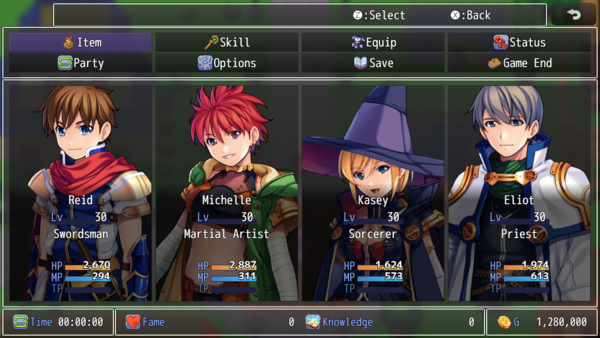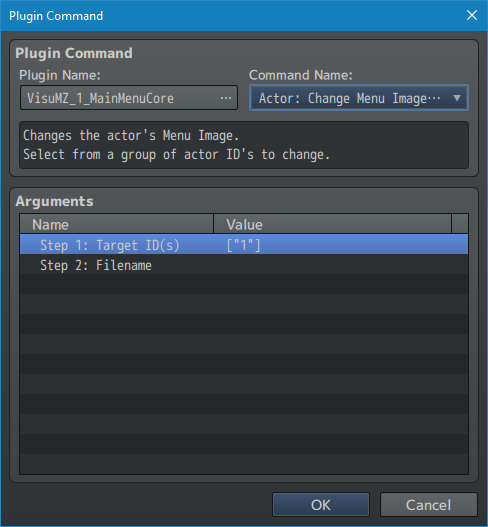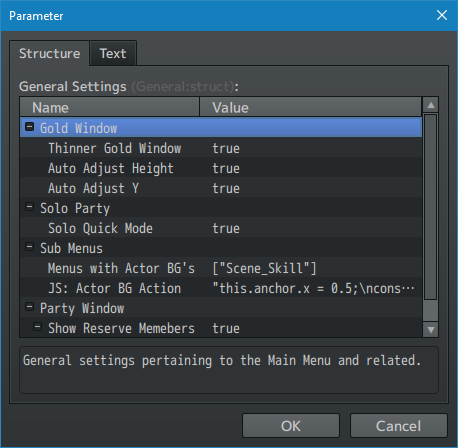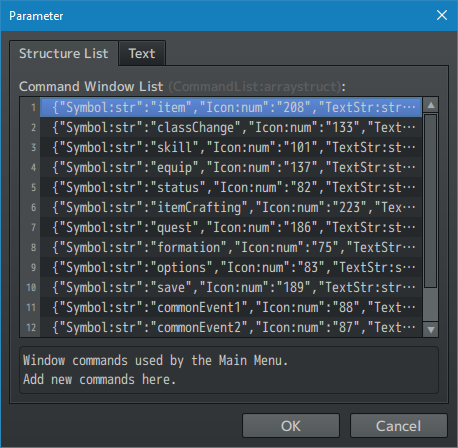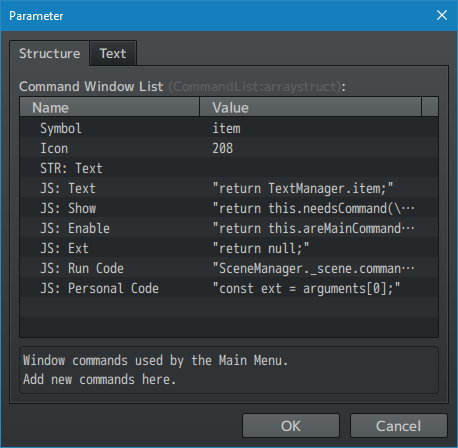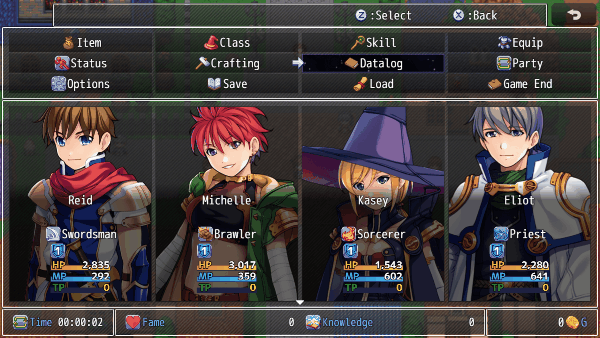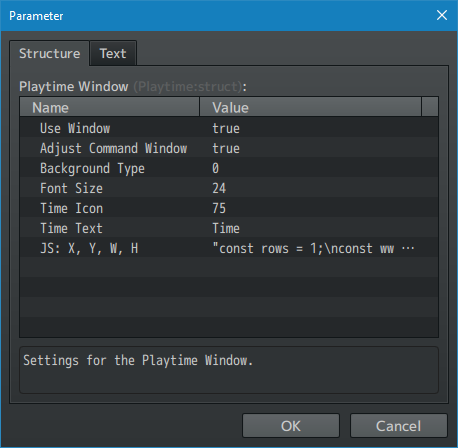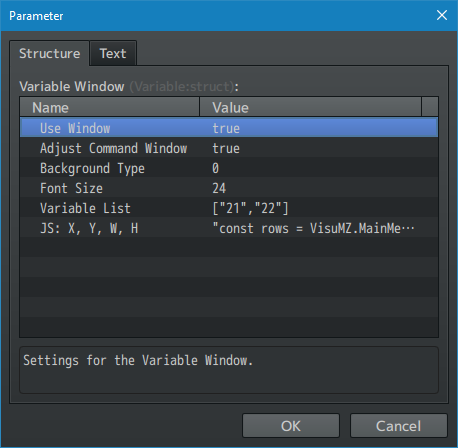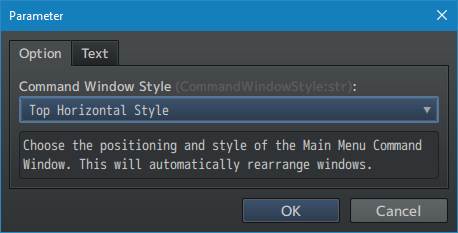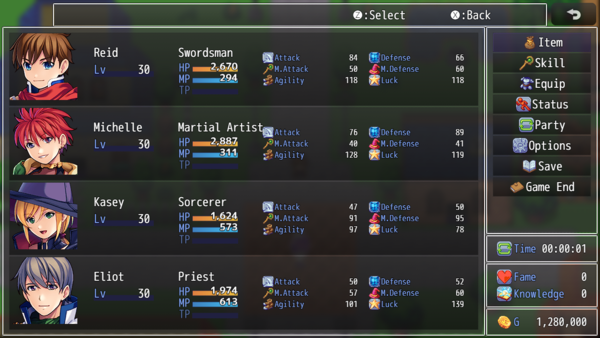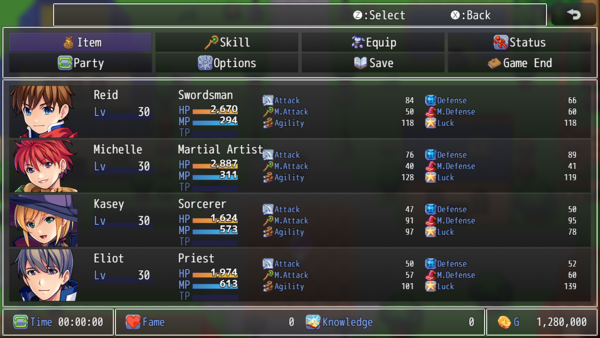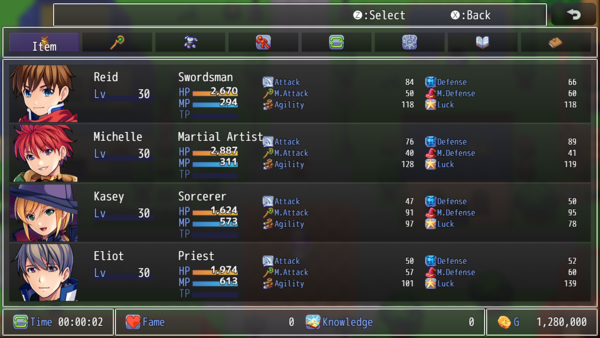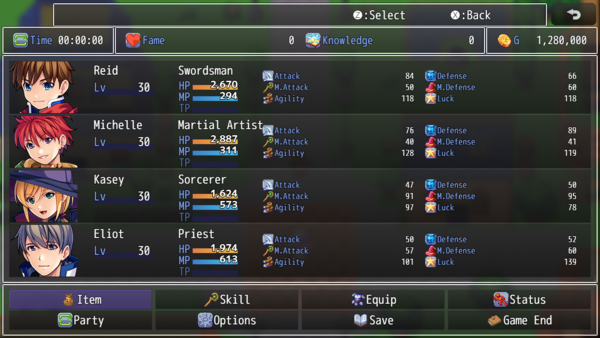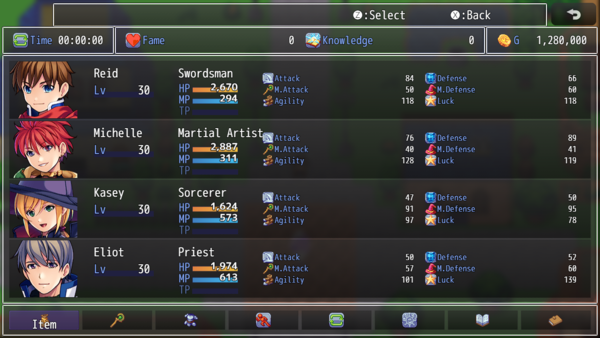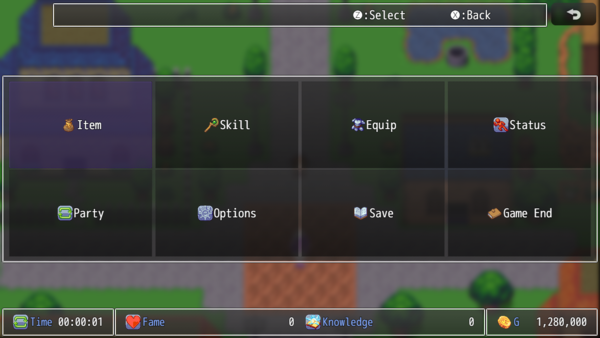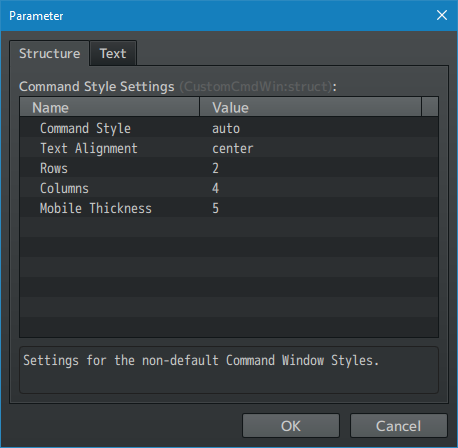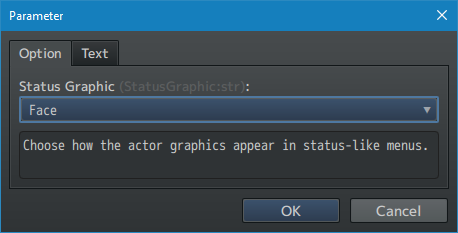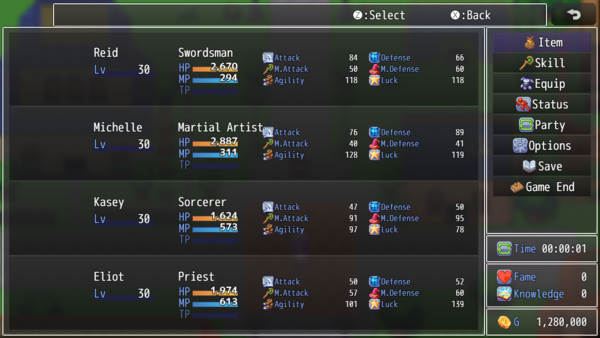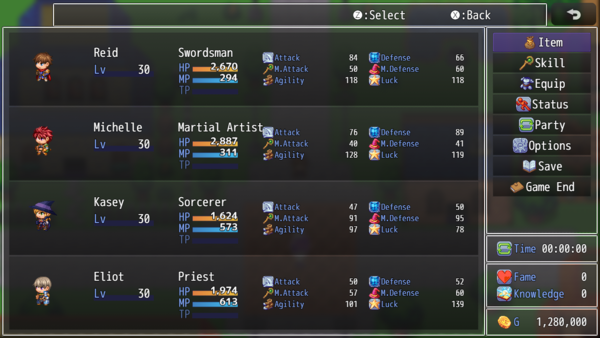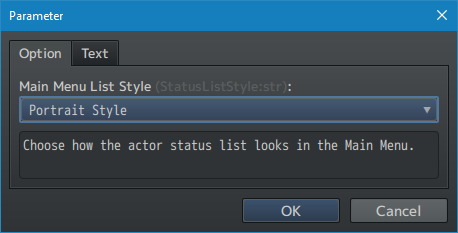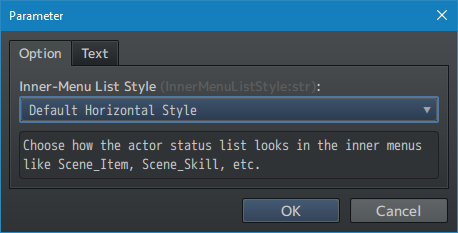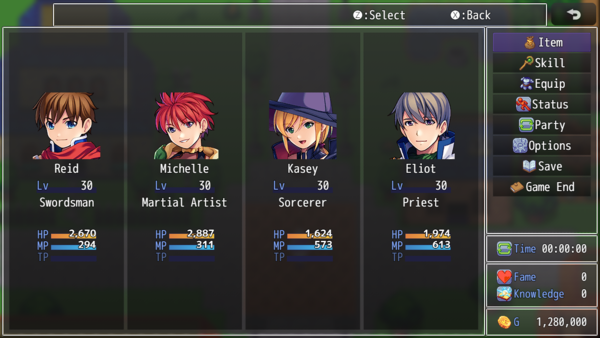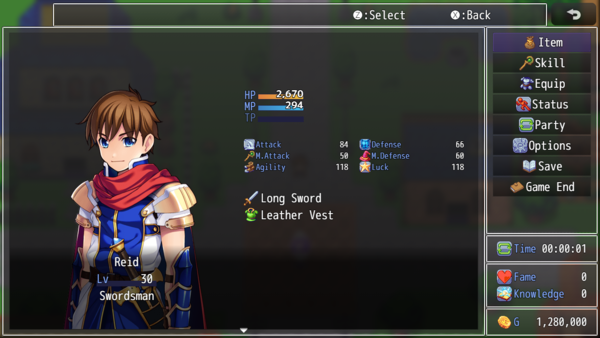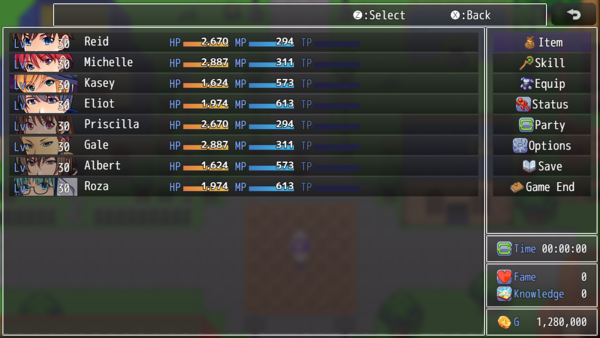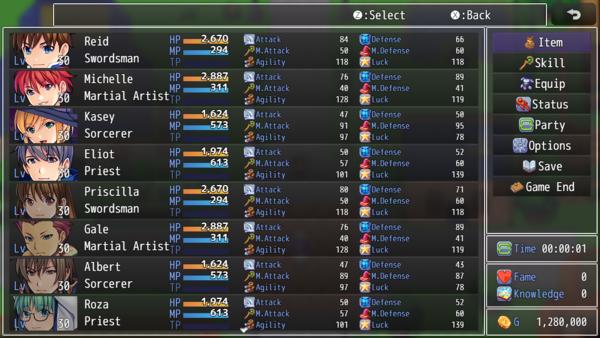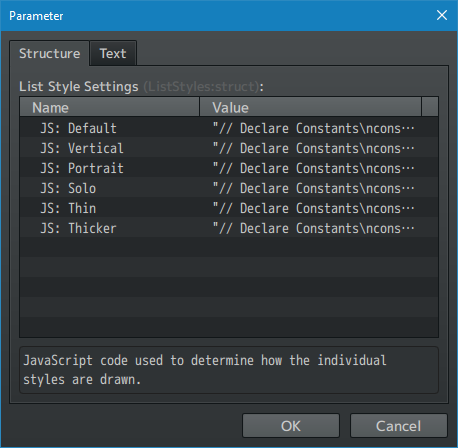Main Menu Core VisuStella MZ








|
VisuStella, Caz Wolf, Fallen Angel Olivia, Atelier Irina, and other affiliated content creators.
Download | ||
SystemThis is a plugin created for RPG Maker MZ. | ||
|
Click here for help on how to install plugins and an explanation on the Tier Hierarchy System. |
Click here to learn how to update plugins. |
Click here for how to troubleshoot plugins if you get an error. |
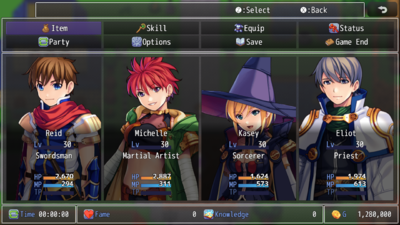
|
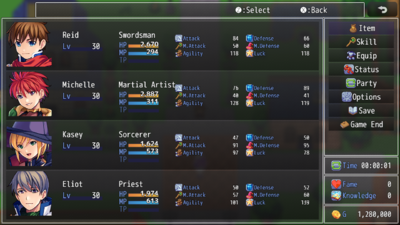
|
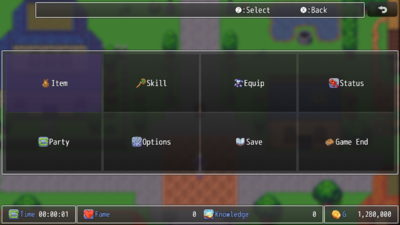
|
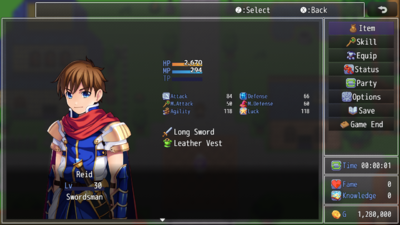
|
|
VisuStella MZThis plugin is a part of the VisuStella MZ Plugin Library. Click here if you want to help support VisuStella on Patreon. IntroductionThe Main Menu Core plugin is designed to give you more control over the Main Menu outside of RPG Maker MZ's editor's control. Game devs are given control over how commands work, visual aesthetics pertaining to the Main Menu, and assign menu images to actors as background portraits. Features include all (but not limited to) the following:
RequirementsThis plugin is made for RPG Maker MZ. This will not work in other iterations of RPG Maker.
This plugin is a Tier 1 plugin. Place it under other plugins of lower tier value on your Plugin Manager list (ie: 0, 1, 2, 3, 4, 5). This is to ensure that your plugins will have the best compatibility with the rest of the VisuStella MZ Plugin library.
Notetags
RPG Maker MZ's editor is unable to allow for custom traits/properties that a game dev may wish to associate with a database object, event, map, etc. Notetags are used to work around such limitations by allowing the game dev to tag certain traits/properties using specific Notetags declared by the related plugin. Here is a list of Notetag(s) that you may use.
The following are notetags that have been added through this plugin. These notetags will not work with your game if this plugin is OFF or not present. --- Portrait-Related Notetags<Menu Portrait: filename> - Used for: Actor - This is used with the "Portrait" style Main Menu List. - Sets the menu image for the actor to 'filename'. - Replace 'filename' with a picture found within your game project's img/pictures/ folder. Filenames are case sensitive. Leave out the filename extension from the notetag. --- <Menu Portrait Offset: +x, +y> <Menu Portrait Offset: -x, -y> <Menu Portrait Offset X: +x> <Menu Portrait Offset X: -x> <Menu Portrait Offset Y: +y> <Menu Portrait Offset Y: -y> - Used for: Actor - This is used with the "Portrait" style Main Menu List. - Offsets the X and Y coordinates for the menu image. - Replace 'x' with a number value that offsets the x coordinate. - Negative x values offset left. Positive x values offset right. - Replace 'y' with a number value that offsets the y coordinate. - Negative y values offset up. Positive x values offset down. - This only applies to the Main Menu portraits. --- Plugin CommandsPlugin Commands are event commands that are used to call upon functions added by a plugin that aren't inherently a part of RPG Maker MZ. Here is a list of Plugin Command(s) that you may use: ---
The following are Plugin Commands that come with this plugin. They can be accessed through the Plugin Command event command. --- Actor Plugin Commands--- Actor: Change Menu Image (Group) Actor: Change Menu Image (Range) Actor: Change Menu Image (JS) (Legacy) - Changes the actor's Menu Image. - Each version has a different means of selecting Actor ID's. Actor ID: - Select which ID(s) to affect. Filename: - Selected actor(s) will have their menu images changed to this. --- Actor: Change Menu Image (JS) (v1.24) - Changes an actor's Menu Image using JavaScript. - Allows more control with more text entry. JS: Actor ID: - Enter which Actor ID to affect. - Uses JavaScript code. JS: Filename: - Enter the filename you wish to use. - Uses JavaScript code. --- Menu Command Plugin Commands--- Menu Command: Clear Forced Settings
- Clear any forced settings for the menu command symbols.
Symbol(s):
- Insert the symbols of the menu commands here.
- The symbols are case sensitive.
- VisuStella is NOT responsible for any errors produced by menus that
become accessible outside of their intended usage.
--- Menu Command: Force Disable
- Forcefully disable specific menu commands via their symbols.
- Matching forced enabled symbols will be overwritten.
Symbol(s):
- Insert the symbols of the menu commands here.
- The symbols are case sensitive.
- VisuStella is NOT responsible for any errors produced by menus that
become accessible outside of their intended usage.
--- Menu Command: Force Enable
- Forcefully enable specific menu commands via their symbols.
- Matching forced disabled symbols will be overwritten.
Symbol(s):
- Insert the symbols of the menu commands here.
- The symbols are case sensitive.
- VisuStella is NOT responsible for any errors produced by menus that
become accessible outside of their intended usage.
--- Menu Command: Force Hide
- Forcefully hide specific menu commands via their symbols.
- Matching forced shown symbols will be overwritten.
Symbol(s):
- Insert the symbols of the menu commands here.
- The symbols are case sensitive.
- VisuStella is NOT responsible for any errors produced by menus that
become accessible outside of their intended usage.
--- Menu Command: Force Show
- Forcefully show specific menu commands via their symbols.
- Matching forced hidden symbols will be overwritten.
Symbol(s):
- Insert the symbols of the menu commands here.
- The symbols are case sensitive.
- VisuStella is NOT responsible for any errors produced by menus that
become accessible outside of their intended usage.
--- Plugin ParametersGeneral SettingsThese general settings contain various settings on how the Main Menu scene displays certain windows, alters how specific windows behave, and determines which scenes would display actor menu images as background portraits. --- Gold Window Thinner Gold Window: - Make the Gold Window thinner in the Main Menu? - Used to match the Playtime and Variable Windows. - Only applies to the Command Window style: Default Vertical. Auto Adjust Height: - Automatically adjust the height for the thinner Gold Window? Auto Adjust Y: - Automatically adjust the Y position for the thinner Gold Window? --- Status Window Select Last?: - When picking a personal command from the Command Window, select the last picked actor or always the first? --- Solo Party Solo Quick Mode: - When selecting "Skills", "Equip", or "Status" with one party member, immediately go to the scene. --- Sub Menus Menus with Actor BG's: - A list of the menus that would be compatible with Actor Menu Backgrounds JS: Actor BG Action: - Code used to determine how to display the sprites upon loading. ---
Show Reserve Memebers: - Show reserve members while on the Main Menu scene? Hide Main Menu Only - If reserve members are hidden, hide them only in the main menu or all scenes? --- Command Window ListThe Command Window functions as a hub to the various scenes linked from the Main Menu. These include 'Item', 'Skill', 'Equip', 'Status', 'Save', and so on. This Plugin Parameter is an array that lets you add, remove, and/or alter the Command Window's various commands, how they're handled, whether or not they're visible, and how they react when selected. These will require knowledge of JavaScript to use them properly. --- Command Window List Symbol: - The symbol used for this command. Icon: - Icon used for this command. - Use 0 for no icon. STR: Text: - Displayed text used for this title command. - If this has a value, ignore the JS: Text version. JS: Text: - JavaScript code used to determine string used for the displayed name. JS: Show: - JavaScript code used to determine if the item is shown or not. JS: Enable: - JavaScript code used to determine if the item is enabled or not. JS: Ext: - JavaScript code used to determine any ext data that should be added. JS: Run Code: - JavaScript code that runs once this command is selected. JS: Personal Code: - JavaScript code that runs once the actor list is selected with this command highlighted. --- SubcategoriesSubcategories are a new addition to the Main Menu Core version 1.18. When a subcategory is set, it will only display Command Window items that belong to that subcategory. Those Command Window items do not appear when there is no subcategory active or if it's a different subcategory. --- To create a subcategory, a few things must be done: 1. The subcategory symbol must be "subcategory". 2. The string returned by JS: Ext determines the subcategory. In the default Plugin Parameters, 'datalog' is returned as the subcategory. This becomes the subcategory when picked. 3. For the JS: Run Code, have the following code somewhere in it: const ext = arguments[0]; this.setSubcategory(ext); --- To make a Command Window item be a part of a subcategory do the following: 1. Take the JS: Ext string value (case sensitive). 2. Set it as the target Command Window item's "Subcategory" value. 3. If the subcategory doesn't exist, then this Command Window item will appear normally. --- Playtime WindowThe Playtime Window is an optional feature that can be displayed in the Main Menu. As its name suggests, it displays the playtime of the player's current play through. --- Playtime Window Enable: - Use the Playtime Window? Adjust Command Window: - Adjust the command window's height to fit in the Playtime Window? Background Type: - Select background type for the Playtime window. Font Size: - Font size used for displaying Gold inside the Playtime window. Time Icon: - Icon displayed for the 'Time' label. Time Text: - Text for the display of 'Time' in the Playtime window. JS: X, Y, W, H: - Code used to determine the dimensions for the Playtime window. --- Variable WindowThe Variable Window is an optional feature that can be displayed in the Main Menu. If enabled, the Variable Window will display variables of the game dev's choice in the Main Menu itself. --- Variable Window Enable: - Use the Variable Window? Adjust Command Window: - Adjust the command window's height to fit in the Variable Window? Background Type: - Select background type for the Variable window. Font Size: - Font size used for displaying Gold inside the Variable window. Variable List: - Select variables to be displayed into the window. Use \i[x] to determine their icon. JS: X, Y, W, H: - Code used to determine the dimensions for the Variable window. --- Command Window Style & Command Style SettingsThis determines how the Main Menu appears based on the Command Window Style. If anything but the 'Default' is used, then these settings will take over the window placement settings for the Main Menu. This means that even if you are using VisuStella's Core Engine, the window layouts will be overwritten. --- Command Window Style: - Choose the positioning and style of the Main Menu Command Window. - This will automatically rearrange windows. - We're not responsible for visual incompatibilities. Default Vertical Side Style: - The default Main Menu layout style. - Affected by VisuStella's Core Engine's Plugin Parameter settings. Top Horizontal Style: - Puts the Command Window at the top of the screen. - Gold, Playlist, and Variable Windows are moved to the bottom. - The Actor List Window is placed in the middle. - Unaffected by VisuStella's Core Engine's Plugin Parameter settings. Top Thin Horizontal Style: - Puts the Command Window at the top of the screen. - It's one line thick. - Gold, Playlist, and Variable Windows are moved to the bottom. - The Actor List Window is placed in the middle. - Unaffected by VisuStella's Core Engine's Plugin Parameter settings. Bottom Horizontal Style: - Puts the Command Window at the bottom of the screen. - Gold, Playlist, and Variable Windows are moved to the top. - The Actor List Window is placed in the middle. - Unaffected by VisuStella's Core Engine's Plugin Parameter settings. Bottom Horizontal Style: - Puts the Command Window at the bottom of the screen. - It's one line thick. - Gold, Playlist, and Variable Windows are moved to the top. - The Actor List Window is placed in the middle. - Unaffected by VisuStella's Core Engine's Plugin Parameter settings. Mobile Full Screen Style: - Puts the Command Window at the center of the screen with larger buttons. - Gold, Playlist, and Variable Windows are moved to the bottom. - The Actor List Window is hidden until prompted to be selected. - Unaffected by VisuStella's Core Engine's Plugin Parameter settings. --- Command Style Settings Style: - How do you wish to draw command entries in the Command Window? - Text Only: displays only text. - Icon Only: displays only the icon. - Icon + Text: displays icon first, then text. - Automatic: determines the best fit for the size Text Alignment: - Decide how you want the text to be aligned. - Left, Center, or Right Rows: - Number of visible rows. - Applies only to Top, Bottom, and Mobile styles. Columns: - Number of maximum columns. - Applies only to Top, Bottom, and Mobile styles. Mobile Thickness: - The thickness of the buttons for mobile version. - Applies only to Top, Bottom, and Mobile styles. --- Status Graphic, Status List Style, & List Style SettingsChoose how the contents Actor Status List Window in the Main Menu appears. This can range from the which actor graphic is drawn to the style used for the data that's displayed. --- Status Graphic: - Choose how the graphic for actor graphics appear in status-like menus. None: - Don't display any graphic for the actors. Face: - Display the actors' faces. This is the default option in RPG Maker MZ. Map Sprite: - Display the actors' map sprites. Sideview Battler: - Display the actors' sideview battlers. --- Main Menu List Style - Choose how the actor status list looks in the Main Menu. - We're not responsible for visual incompatibilities. Inner-Menu List Style - Choose how the actor status list looks in the inner menus like Scene_Item, Scene_Skill, etc. - We're not responsible for visual incompatibilities. Default Horizontal Style: - This is the default style found in RPG Maker MZ's Main Menu. Vertical Style: - Makes the display for the actor list vertical instead of horizontal. Portrait Style: - Similar to the vertical style, except each actor's Menu Image is displayed in the background instead. Portraits are required. - If there is no Menu Image used, this will switch over to the Vertical Style and use a face graphic instead. Solo Style: - Used for solo party member games. Extends the whole view of the Status Window to accomodate a single actor. Thin Horizontal Style: - Makes the selectable menu entries for the actors a single line thin. Thicker Horizontal Style: - Makes the selectable menu entries for the actors two lines thick. --- List Styles JavaScript code used to determine how the individual styles are drawn. JS: Default: JS: Vertical: JS: Portrait: JS: Solo: JS: Thin: JS: Thicker: - Code used to draw the data for these styles. --- Custom Mouse Cursor SettingsAdd/enable a custom mouse cursor for your game. This will use a graphic found in the game project's /icon/ folder to use as the custom mouse cursor when hovering over the game. Does not work on mobile devices. --- General Settings Enable?: - Enable custom cursor? - Requires a custom 'Idle' graphic. --- Graphic Settings Idle Filename: - Graphic used for mouse cursor when idle or moving. - Located in game project's /icon/ folder. - Required for a custom mouse cursor. Click Filename: - Graphic used for mouse cursor when clicked or held. - Located in game project's /icon/ folder. - Uses the 'Idle' graphic if 'Click' graphic is not used. --- Anchor Settings Anchor X: - Anchor X value for the custom cursor. - 0.0 - left; 0.5 - center; 1.0 - right Anchor Y: - Anchor Y value for the custom cursor. - 0.0 - top; 0.5 - middle; 1.0 - bottom ---
Terms of Use1. These plugins may be used in free or commercial games provided that they have been acquired through legitimate means at VisuStella.com and/or any other official approved VisuStella sources. Exceptions and special circumstances that may prohibit usage will be listed on VisuStella.com. 2. All of the listed coders found in the Credits section of this plugin must be given credit in your games or credited as a collective under the name: "VisuStella". 3. You may edit the source code to suit your needs, so long as you do not claim the source code belongs to you. VisuStella also does not take responsibility for the plugin if any changes have been made to the plugin's code, nor does VisuStella take responsibility for user-provided custom code used for custom control effects including advanced JavaScript notetags and/or plugin parameters that allow custom JavaScript code. 5. VisuStella is not responsible for problems found in your game due to unintended usage, incompatibility problems with plugins outside of the VisuStella MZ library, plugin versions that aren't up to date, nor responsible for the proper working of compatibility patches made by any third parties. VisuStella is not responsible for errors caused by any user-provided custom code used for custom control effects including advanced JavaScript notetags and/or plugin parameters that allow JavaScript code. 8. Any extensions and/or addendums made to this plugin's Terms of Use can be found on VisuStella.com and must be followed. Terms of Use: Japanese『VisuStella MZ』利用規約 1. これらのプラグインは、VisuStella.comおよび/または公式に承認されたVisuStellaのソースから合法的な手段で入手したものである限り、フリーゲームや商用ゲームに使用することができます。例外的に使用が禁止される場合については、VisuStella.comの記載をご確認ください。 2. 本プラグインの「クレジット」部分に記載されているすべてのコーダーの名前は、ゲーム内にクレジット表記を行うか、もしくは「VisuStella」という名前の下にまとめて表記する必要があります。 3. ソースコードを自分のものだと主張しない限りは、必要に応じて編集することが可能です。ただしプラグインのコードに変更が加えられた場合、VisuStellaはそのプラグインに対して一切の責任を負いません。高度なJavaScriptのノートタグやJavaScriptコードを許可するプラグインのパラメータを含む、カスタムコントロールエフェクトに使用される、ユーザー提供のカスタムコードについても、VisuStellaは一切の責任を負いません。 5. VisuStellaは、意図しない使用方法による問題、VisuStella MZライブラリ以外のプラグインとの非互換性の問題、プラグインのバージョンが最新でないことによる問題、第三者による互換性パッチが適切に動作していないことなどが原因でゲーム内で発生した問題については、一切の責任を負いません。VisuStellaは、高度なJavaScriptのノートタグやJavaScriptコードを許可するプラグインのパラメータを含む、カスタムコントロールエフェクトに使用される、ユーザー提供のカスタムコードに起因するエラーについても、一切の責任を負いません。 8. このプラグインの利用規約の追加項目や補足については、VisuStella.comに掲載されていますので、それを参照し従ってください。 CreditsIf you are using this plugin, credit the following people in your game: Team VisuStella ChangelogVersion 1.27: February 20, 2025
Version 1.26: October 17, 2024
Version 1.25: September 19, 2024
Version 1.24: August 29, 2024
Version 1.23: February 15, 2024
Version 1.22: October 12, 2023
Version 1.21: April 13, 2023
Version 1.20: March 16, 2022
Version 1.19: December 15, 2022
Version 1.18: October 27, 2022
Version 1.17: August 18, 2022
Version 1.16: April 21, 2022
Version 1.15: February 10, 2022
Version 1.14: October 25, 2021
Version 1.13: October 21, 2021
Version 1.12: July 16, 2021
Version 1.11: May 14, 2021
Version 1.10: April 16, 2021
Version 1.09: March 19, 2021
Version 1.08: February 26, 2021
Version 1.07: January 1, 2021
Version 1.06: December 11, 2020
Version 1.05: October 11, 2020
Version 1.04: October 4, 2020
Version 1.03: September 20, 2020
Version 1.02: September 13, 2020
Version 1.01: August 23, 2020
Version 1.00: August 20, 2020
See Also
End of File |