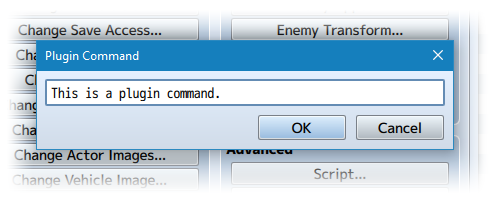Autosave (YEP)
Jump to navigation
Jump to search








|
Welcome to the wiki! This is where you can find resources from Yanfly.moe, Ækashics.moe,
VisuStella, Caz Wolf, Fallen Angel Olivia, Atelier Irina, and other affiliated content creators.
VisuStella, Caz Wolf, Fallen Angel Olivia, Atelier Irina, and other affiliated content creators.
Download
System
This is a plugin created for RPG Maker MV.
For help on how to install plugins, click here.
For help on how to update plugins, click here.
Got errors with your RPG Maker MV plugin? Click here.
Required Plugins
The following plugins are required in order to use this plugin.
Place the following plugins above this plugin located in the Plugin Manager.
Yanfly Engine Plugins
This plugin is a part of the Yanfly Engine Plugins library.
Introduction
This plugin requires YEP_SaveCore. Make sure this plugin is located under YEP_SaveCore in the plugin list. Autosave is a common feature found in standard RPG's nowadays. Games would save at certain triggers or upon changing maps so that the player won't lose any progress in case they forget to manually save. This plugin adds in an Autosave function to your game(s) and lets you control when to Autosave or set it to do it automatically under certain conditions.
Instructions
There are three ways to go about Autosave with this plugin. Please read them carefully and decide which one(s) is best suited for your game. --- Manual: - By default, Autosave does not happen automatically with this plugin. You, as the game dev, need to insert the Plugin Command: Autosave at the various points you want the Autosave to occur. This one gives you the most control over your game. --- Autosave on Map Load: - This is a Plugin Parameter. When it is set to true, the game will Autosave each time the map scene is loaded. This means entering a new map, coming out of a menu, or finishing a battle. All three of those conditions causes the Autosave function to activate. --- Autosave on Main Menu: - This is a Plugin Parameter. When it is set to true, the game will Autosave each time the player enters the Main Menu from the map scene. Autosave will NOT occur any other way regarding the Main Menu, meaning that coming out of the Item scene to the Main Menu will not activate Autosave. --- Autosaving will not occur if the player disables Autosave. If you don't want to give the player the ability to disable Autosave, you can set the Plugin Parameter "Show Option" to false. You can use all three methods of Autosaving together. You can have it done manually, Autosave on loading a map, and Autosave on calling the Main Menu to get the most coverage. *NOTE: Although you can use all three methods together, be mindful of your players. Sometimes, saving a game could induce a bit of lag depending on how big the save files are. Autosaving is no different. This is something that cannot be fixed by plugins. *NOTE: Autosaving will not occur until the player saved manually at least once in-game. After that, Autosave will take the slot that was used to save and continue saving to it or whichever save slot the player moved to later.
Plugin Commands
Plugin Commands are event commands that are used to call upon functions added by a plugin that aren't inherently a part of RPG Maker MV.
Here is a list of Plugin Command(s) that you may use:
Autosave is manually done by the game developer using plugin commands. There
are also other plugin commands that can control autosaving, too.
Plugin Commands:
Autosave
- This will make the game automatically save in the last saved file
slot used by the player. If the player has started a new game and did
not save into a slot yet, nothing will happen. If autosave is disabled
by the player through the Options menu or disabled by the system with
a plugin command, nothing will happen either.
EnableAutosave
DisableAutosave
- This will forcibly enable or disable autosaving done by the game.
This will not bypass the player's option to disable Autosave if trying
to enable it. The player's decision to disable Autosaving will take
priority over the game dev's. If you wish to take this option away from
the player, please change it in the plugin parameters.
Options Core Integration
To integrate options from this plugin into Yanfly's Options Core, use the settings below:
If you are using YEP_OptionsCore.js, you can add a new Option using this plugin. Here's the following code/parameter settings you can use with it. --------- Settings: --------- Name: \i[231]Autosave Help Description: Enables \c[4]Autosaving\c[0] for your game if ON. You can still manually save your game. Symbol: autosave Show/Hide: show = Imported.AutosaveShowOpt; Enable: enabled = true; Ext: ext = 0; ---------- Functions: ---------- Make Option Code: this.addCommand(name, symbol, enabled, ext); Draw Option Code: var rect = this.itemRectForText(index); var statusWidth = this.statusWidth(); var titleWidth = rect.width - statusWidth; this.resetTextColor(); this.changePaintOpacity(this.isCommandEnabled(index)); this.drawOptionsName(index); this.drawOptionsOnOff(index); Process OK Code: var index = this.index(); var symbol = this.commandSymbol(index); var value = this.getConfigValue(symbol); this.changeValue(symbol, !value); Cursor Right Code: var index = this.index(); var symbol = this.commandSymbol(index); var value = this.getConfigValue(symbol); this.changeValue(symbol, true); Cursor Left Code: var index = this.index(); var symbol = this.commandSymbol(index); var value = this.getConfigValue(symbol); this.changeValue(symbol, false); Default Config Code: // Empty. Provided by this plugin. Save Config Code: // Empty. Provided by this plugin. Load Config Code: // Empty. Provided by this plugin.
Changelog
Version 1.00: - Finished Plugin!