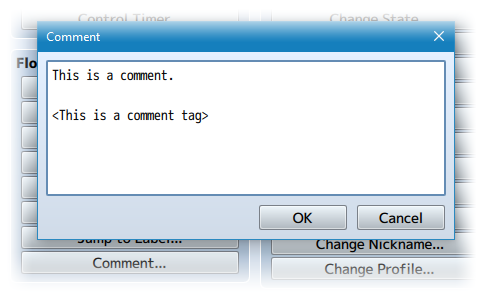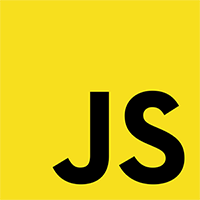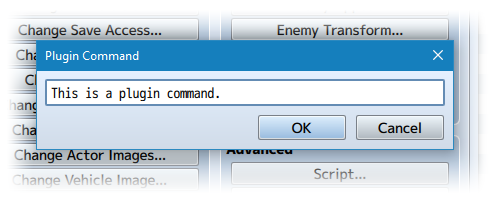Common Event Menu (YEP)








|
VisuStella, Caz Wolf, Fallen Angel Olivia, Atelier Irina, and other affiliated content creators.
Download
System
This is a plugin created for RPG Maker MV.
For help on how to install plugins, click here.
For help on how to update plugins, click here.
Got errors with your RPG Maker MV plugin? Click here.
Extension Plugins
The following plugins are Extension Plugins that require this plugin as its Parent Plugin.
Place the following plugins below this plugin located in the Plugin Manager if you plan on using them.
Yanfly Engine Plugins
This plugin is a part of the Yanfly Engine Plugins library.
Introduction
The Common Event Menu allows you to create your own custom menu setups. When using it, you can list whatever common events you so wish and generate a menu that when selecting the menu command, it will run the common event. This common event menu setup allows you to utilize a help window, a picture window, and a subtext window to allow for your own personal touch when using the common event window.
Instructions
The common event menu is constructed purely by plugin commands. You'll have to carefully construct each plugin command to make the common event list appear the way you want. The following is an example of how to set up a common event menu with the default window layout: SetCommonEventMenuSettings Default Setup ClearCommonEventMenu AddCommonEventMenu 1, 2, 3, 4, 5 SetCommonEventMenuCancel 0 OpenCommonEventMenu To find out more details about how to set up the common event menus, be sure to read through the help file carefully!
Comment Tags
Comment Tags are similar to Notetags. RPG Maker MV's editor is unable to allow for custom traits/properties that a game dev may wish to associate with an event or common event. Comment Tags are used to work around such limitations by allowing the game dev to tag certain traits/properties using specific Comment Tags declared by the related plugin.
Here is a list of Comment Tag(s) that you may use.
Common Events in RPG Maker MV do not have their own notetags. So to make up for that, we'll be using comments instead. Simply create a comment event within the common event that will be used inside of the menu and use any of these comment tags: Common Event Comment Tags: <Menu Name: x> - This changes the appearance of the common event's text when displayed in the common event menu list. If this tag isn't used, the text displayed will be the common event's name. You can use text codes. <Icon: x> - This changes the icon of the common event to x. If this tag isn't used, the icon used will be the one set in the plugin's parameters. <Picture: x> - This sets a picture to be associated with this common event when it is highlighted. If this isn't used, no picture will be displayed and it will be left empty. <Help Description> text text </Help Description> - This sets the help description used for the common event when it is selected in the common even menu list. If this tag isn't used, the text displayed will be the default text from the plugin's parameters. <Subtext> text text </Subtext> - This sets the subtext used for the common event menu's subtext window while this common event is selected in the common event menu list. If this text isn't used, the text displayed will be the default text from the plugin's parameters.
Lunatic Mode
For advanced users who have an understanding of JavaScript, you can use the following features added by the plugin to further enhance what you can do with your game project.
Enabling/Disabling Common Events
For those with JavaScript experience, you can use the following comment tags
for your common events to be enabled or disabled:
Common Event Comment Tags:
<Menu Enable Eval>
if ($gameSwitches.value(10)) {
enabled = true;
} else {
enabled = false;
}
</Menu Enable Eval>
- The 'enabled' variable determines if the common event can be selected or
not. In the example above, Switch 10 needs to be ON in order for this
common event to be selected.
Showing/Hiding Common Events
For those with JavaScript experience, you can use the following comment tags
for your common events to be shown or hidden:
Common Event Comment Tags:
<Menu Visible Eval>
if ($gameSwitches.value(20)) {
visible = true;
} else {
visible = false;
}
</Menu Visible Eval>
- The 'visible' variable determines if the common event is shown or hidden
in the common event menu list. In the example above, Switch 20 needs to be
ON in order for this common event to be visible and shown.
Plugin Commands
Plugin Commands are event commands that are used to call upon functions added by a plugin that aren't inherently a part of RPG Maker MV.
Here is a list of Plugin Command(s) that you may use:
The following plugin commands are used to work the Common Event Menu. Look
over each of the settings carefully:
Plugin Command:
---
ClearCommonEventMenu
- This clears all the listed common events from the Common Event Menu Data
pool meaning it has to be filled again. You can do so with the next plugin
command:
---
AddCommonEventMenu 1
- or -
AddCommonEventMenu 2, 3, 4, 5
- or -
AddCommonEventMenu 6 through 10
- This will add the listed common event numbers into the common event list
that will be shown in the common event menu.
---
SetCommonEventMenuCancel 20
- This will set the cancel button for the common event menu to run common
event 20 when canceled. If it is left at 0, no event will run, but the
menu can allow the cancel button to be pressed (and prematurely end it).
---
DisableCommonEventMenuCancel
EnableCommonEventMenuCancel
- This will disable the cancel button for the common event menu from being
pressed. Pressing cancel while the common event menu is active will do
nothing. Use 'SetCommonEventMenuCancel x' to re-enable the cancel button.
The Enable version will reenable the cancel function as 0.
DisableCommonEventMenuConfirm
EnableCommonEventMenuConfirm
- This will disable the confirm button for the common event menu from
being pressed. This is made for those who wish to use the menu only as a
list and not a selectable menu. The Enable version will reenable the
confirm function.
---
OpenCommonEventMenu
- After you've set everything up, this command will be used to open up the
common event menu. This can be used on the map. If you are using the
Battle Engine Core, this menu can be opened in battle as well. All of the
common events listed by the 'AddCommonEventMenu' plugin command will
appear in this list.
---
CommonEventMenuX 0
CommonEventMenuY this.fittingHeight(2)
CommonEventMenuWidth Graphics.boxWidth / 2
CommonEventMenuHeight Graphics.boxHeight - this.fittingHeight(2)
CommonEventMenuOpacity 255
CommonEventMenuColumns 1
- These plugin commands allow you to adjust the x, y, width, height,
opacity, and the number of columns used for the main common event menu
list. Make sure all of these settings are done BEFORE the common event
menu is opened with the 'OpenCommonEventMenu' plugin command.
---
ShowCommonEventMenuHelp
HideCommonEventMenuHelp
- This will allow you to decide if the help window will be shown or hidden
for the next 'OpenCommonEventMenu' plugin command usage.
---
CommonEventMenuHelpX 0
CommonEventMenuHelpY 0
CommonEventMenuHelpWidth Graphics.boxWidth
CommonEventMenuHelpHeight this.fittingHeight(2)
CommonEventMenuHelpOpacity 255
- These plugin commands allow you to adjust the x, y, width, height, and
opacity of the help window for the common event menu list. Make sure all
of these settings are done BEFORE the common event menu is opened with the
'OpenCommonEventMenu' plugin command.
---
ShowCommonEventMenuPicture
HideCommonEventMenuPicture
- This will allow you to decide if the help window will be shown or hidden
for the next 'OpenCommonEventMenu' plugin command usage.
---
CommonEventMenuPictureX Graphics.boxWidth / 2
CommonEventMenuPictureY this.fittingHeight(2)
CommonEventMenuPictureWidth Graphics.boxWidth / 2
CommonEventMenuPictureHeight this.fittingHeight(10)
CommonEventMenuPictureOpacity 255
- These plugin commands allow you to adjust the x, y, width, height, and
opacity of the picture window for the common event menu list. Make sure
all of these settings are done BEFORE the common event menu is opened with
the 'OpenCommonEventMenu' plugin command.
---
ShowCommonEventMenuSubtext
HideCommonEventMenuSubtext
- This will allow you to decide if the help window will be shown or hidden
for the next 'OpenCommonEventMenu' plugin command usage.
---
CommonEventMenuSubtextX Graphics.boxWidth / 2
CommonEventMenuSubtextY Graphics.boxHeight - height
CommonEventMenuSubtextWidth Graphics.boxWidth / 2
CommonEventMenuSubtextHeight Graphics.boxHeight - this.fittingHeight(2) -
this.fittingHeight(10)
CommonEventMenuSubtextOpacity 255
- These plugin commands allow you to adjust the x, y, width, height, and
opacity of the subtext window for the common event menu list. Make sure
all of these settings are done BEFORE the common event menu is opened with
the 'OpenCommonEventMenu' plugin command.
---
SetCommonEventMenuSettings Default Setup
SetCommonEventMenuSettings Basic Setup
- This allows you to set the common event windows to position themselves
to the default setup provided by the plugin parameters or a basic setup
made of just the main list and a help window.
Changelog
Version 1.04: - Bypass the isDevToolsOpen() error when bad code is inserted into a script call or custom Lunatic Mode code segment due to updating to MV 1.6.1. Version 1.03: - Updated for RPG Maker MV version 1.5.0. Version 1.02a: - Added 'EnableCommonEventMenuCancel' and 'EnableCommonEventMenuConfirm' for users who don't wish to clear out their whole common event menu. - Documentation fix. Version 1.01: - Added 'DisableCommonEventMenuConfirm' plugin command for those who wish to use the Common Event Menu as a list rather than a menu. Version 1.00: - Finished Plugin!