Difference between revisions of "Category:Action Sequences (MV)"
| Line 72: | Line 72: | ||
============================================================================= | ============================================================================= | ||
</pre> | </pre> | ||
| + | |||
| + | == [[Action Sequence Pack 2 (YEP)|Action Sequence Pack 2]] == | ||
| + | |||
| + | <nowiki> | ||
| + | The following contains a list of the actions you can use inside the five | ||
| + | action sequences. Each action has a unique function and requires certain | ||
| + | formats to operate properly. | ||
| + | |||
| + | ============================================================================= | ||
| + | ATTACK ANIMATION: target, (mirror) | ||
| + | - - - - - - - - - - - - - - - - - - - - - - - - - - - - - - - - - - - - - - - | ||
| + | Displays the active battler's attack animation on the target(s). This will | ||
| + | be the animation determined by the actor's weapon(s). If it's an enemy, it | ||
| + | will be determined by the enemy's attack animation. If 'mirror' is used, | ||
| + | the animation will be flipped. | ||
| + | - - - - - - - - - - - - - - - - - - - - - - - - - - - - - - - - - - - - - - - | ||
| + | Usage Example: attack animation: target | ||
| + | ============================================================================= | ||
| + | |||
| + | ============================================================================= | ||
| + | ENEMY EFFECT: target, effect-type | ||
| + | - - - - - - - - - - - - - - - - - - - - - - - - - - - - - - - - - - - - - - - | ||
| + | This affects enemies only. Makes the target display either a 'whiten' effect | ||
| + | or a 'blink' effect. | ||
| + | - - - - - - - - - - - - - - - - - - - - - - - - - - - - - - - - - - - - - - - | ||
| + | Usage Example: enemy effect: targets, whiten | ||
| + | enemy effect: targets, blink | ||
| + | ============================================================================= | ||
| + | |||
| + | ============================================================================= | ||
| + | FACE target: args | ||
| + | - - - - - - - - - - - - - - - - - - - - - - - - - - - - - - - - - - - - - - - | ||
| + | FACE target1: FORWARD | ||
| + | FACE target1: BACKWARD | ||
| + | FACE target1: HOME | ||
| + | FACE target1: AWAY FROM HOME | ||
| + | FACE target1: POINT, x coordinate, y coordinate | ||
| + | FACE target1: AWAY FROM POINT, x coordinate, y coordinate | ||
| + | FACE target1: target2 | ||
| + | FACE target1: AWAY FROM target2 | ||
| + | - - - - - - - - - - - - - - - - - - - - - - - - - - - - - - - - - - - - - - - | ||
| + | This will cause the battler to face a certain direction. Arguments can be | ||
| + | used in the above formats. This action sequence command will cause target1 | ||
| + | to face any of those directions. If target2 is used, then target1 will face | ||
| + | directions relative to target2. | ||
| + | - - - - - - - - - - - - - - - - - - - - - - - - - - - - - - - - - - - - - - - | ||
| + | Usage Example: face user: forward | ||
| + | face target: backward | ||
| + | face enemies: home | ||
| + | face allies: away from home | ||
| + | face target: point, 20, 40 | ||
| + | face target: away from point, 500, 600 | ||
| + | face user: target | ||
| + | face target: away from user | ||
| + | ============================================================================= | ||
| + | |||
| + | ============================================================================= | ||
| + | FADE OUT: (frames) | ||
| + | FADE IN: (frames) | ||
| + | - - - - - - - - - - - - - - - - - - - - - - - - - - - - - - - - - - - - - - - | ||
| + | Fades the screen out and fades the screen in respectively. You can set the | ||
| + | amount of frames for the fading process. If you omit frames, 60 frames will | ||
| + | be used by default. | ||
| + | - - - - - - - - - - - - - - - - - - - - - - - - - - - - - - - - - - - - - - - | ||
| + | Usage Example: fade out | ||
| + | fade in: 10 | ||
| + | ============================================================================= | ||
| + | |||
| + | ============================================================================= | ||
| + | FLASH SCREEN: args | ||
| + | - - - - - - - - - - - - - - - - - - - - - - - - - - - - - - - - - - - - - - - | ||
| + | FLASH SCREEN: WHITE, (frames) | ||
| + | FLASH SCREEN: RED, (frames) | ||
| + | FLASH SCREEN: ORANGE, (frames) | ||
| + | FLASH SCREEN: YELLOW, (frames) | ||
| + | FLASH SCREEN: GREEN, (frames) | ||
| + | FLASH SCREEN: BLUE, (frames) | ||
| + | FLASH SCREEN: PURPLE, (frames) | ||
| + | FLASH SCREEN: MAGENTA, (frames) | ||
| + | FLASH SCREEN: BLACK, (frames) | ||
| + | FLASH SCREEN: (red), (green), (blue), (intensity), (frames) | ||
| + | - - - - - - - - - - - - - - - - - - - - - - - - - - - - - - - - - - - - - - - | ||
| + | Causes the game screen to flash a set color. If for the arguments, you use a | ||
| + | color name, it will use a premade flash setting. If you choose to use your | ||
| + | own settings, use the red, green, blue, intensity format to determine what | ||
| + | color flash you would like. Red, green, blue, and intensity settings range | ||
| + | from 0 to 255. If frames are used, that will be the duration of the screen | ||
| + | flash. If omitted, the default frame count will be 60 frames. | ||
| + | - - - - - - - - - - - - - - - - - - - - - - - - - - - - - - - - - - - - - - - | ||
| + | Usage Example: flash screen: white | ||
| + | flash screen: red, 45 | ||
| + | flash screen: 128, 170, 214, 170 | ||
| + | flash screen: 68, 68, 68, 170, 45 | ||
| + | ============================================================================= | ||
| + | |||
| + | ============================================================================= | ||
| + | FLOAT target: (height), (frames) | ||
| + | FLOAT target: (height%), (frames) | ||
| + | - - - - - - - - - - - - - - - - - - - - - - - - - - - - - - - - - - - - - - - | ||
| + | Causes the target to float into the air above the ground by height%. The | ||
| + | height is relative to the floating target. Using 100% means the target will | ||
| + | float above the ground 100% higher than its height. If no '%' sign is used, | ||
| + | the target will float that many pixels rather than a percentage of the | ||
| + | target's height. The frames determine how many frames it will take for the | ||
| + | target to reach that height. Using 0% for the height will bring the target | ||
| + | back to the ground. | ||
| + | Note: Floating only works with Sideview. | ||
| + | - - - - - - - - - - - - - - - - - - - - - - - - - - - - - - - - - - - - - - - | ||
| + | Usage Example: float user: 200% | ||
| + | float enemies: 500, 30 | ||
| + | float target: 0%, 30 | ||
| + | ============================================================================= | ||
| + | |||
| + | ============================================================================= | ||
| + | HIDE BATTLE HUD | ||
| + | - - - - - - - - - - - - - - - - - - - - - - - - - - - - - - - - - - - - - - - | ||
| + | Hides the battle hud to not obstruct any animations being played. You | ||
| + | can reveal the battle hud again using 'show battle hud'. | ||
| + | - - - - - - - - - - - - - - - - - - - - - - - - - - - - - - - - - - - - - - - | ||
| + | Usage Example: hide battle hud | ||
| + | ============================================================================= | ||
| + | |||
| + | ============================================================================= | ||
| + | JUMP target: (height), (frames) | ||
| + | JUMP target: (height%), (frames) | ||
| + | - - - - - - - - - - - - - - - - - - - - - - - - - - - - - - - - - - - - - - - | ||
| + | Causes the target to jump a height relative to the target itself. If the | ||
| + | target jumps a height of 200%, the height will be 200% of the target's | ||
| + | height. If no '%' sign is used, the target will jump that many pixels rather | ||
| + | than a percentage of the target's height. The frame count is how long the | ||
| + | target will be in the air. You can use this with the 'Move' action sequence | ||
| + | to make the target appear like it is jumping a distance. | ||
| + | Note: Jumping only works with Sideview. | ||
| + | - - - - - - - - - - - - - - - - - - - - - - - - - - - - - - - - - - - - - - - | ||
| + | Usage Example: jump user: 150% | ||
| + | jump target: 300, 60 | ||
| + | ============================================================================= | ||
| + | |||
| + | ============================================================================= | ||
| + | MOTION type: target, (no weapon) | ||
| + | - - - - - - - - - - - - - - - - - - - - - - - - - - - - - - - - - - - - - - - | ||
| + | MOTION WALK: target | ||
| + | MOTION STANDBY: target | ||
| + | MOTION CHANT: target | ||
| + | MOTION GUARD: target | ||
| + | MOTION DAMAGE: target | ||
| + | MOTION EVADE: target | ||
| + | MOTION ATTACK: target | ||
| + | MOTION THRUST: target | ||
| + | MOTION SWING: target | ||
| + | MOTION MISSILE: target | ||
| + | MOTION SKILL: target | ||
| + | MOTION SPELL: target | ||
| + | MOTION ITEM: target | ||
| + | MOTION ESCAPE: target | ||
| + | MOTION VICTORY: target | ||
| + | MOTION DYING: target | ||
| + | MOTION ABNORMAL: target | ||
| + | MOTION SLEEP: target | ||
| + | MOTION DEAD: target | ||
| + | - - - - - - - - - - - - - - - - - - - - - - - - - - - - - - - - - - - - - - - | ||
| + | Forces the target to perform the specific type of action in sideview. If you | ||
| + | issue an action sequence command for the target to perform 'attack', the | ||
| + | target will automatically determine based on the weapon it has equipped to | ||
| + | use either a thrust, swing, or missile motion. Attack, thrust, swing, and | ||
| + | missile will also display the target's weapon if the target has one. | ||
| + | |||
| + | If 'no weapon' is used after the target, no weapons will be displayed. This | ||
| + | effect will only work with the Thrust, Swing, and Missile motions. | ||
| + | - - - - - - - - - - - - - - - - - - - - - - - - - - - - - - - - - - - - - - - | ||
| + | Usage Example: motion walk: user | ||
| + | motion thrust: user, no weapon | ||
| + | ============================================================================= | ||
| + | |||
| + | ============================================================================= | ||
| + | MOVE target: args | ||
| + | - - - - - - - - - - - - - - - - - - - - - - - - - - - - - - - - - - - - - - - | ||
| + | MOVE target1: HOME, (frames) | ||
| + | MOVE target1: RETURN, (frames) | ||
| + | MOVE target1: FORWARD, (distance), (frames) | ||
| + | MOVE target1: BACKWARD, (distance), (frames) | ||
| + | MOVE target1: POINT, x coordinate, y coordinate, (frames) | ||
| + | MOVE target1: target2, BASE, (frames), (offset) | ||
| + | MOVE target1: target2, CENTER, (frames), (offset) | ||
| + | MOVE target1: target2, HEAD, (frames), (offset) | ||
| + | MOVE target1: target2, FRONT BASE, (frames), (offset) | ||
| + | MOVE target1: target2, FRONT CENTER, (frames), (offset) | ||
| + | MOVE target1: target2, FRONT HEAD, (frames), (offset) | ||
| + | MOVE target1: target2, BACK BASE, (frames), (offset) | ||
| + | MOVE target1: target2, BACK CENTER, (frames), (offset) | ||
| + | MOVE target1: target2, BACK HEAD, (frames), (offset) | ||
| + | - - - - - - - - - - - - - - - - - - - - - - - - - - - - - - - - - - - - - - - | ||
| + | This is a move command. Arguments can be used in the above formats. This | ||
| + | action sequence command will move target1 to any of those locations listed | ||
| + | in the arguments. If it's towards target2, you must include what location | ||
| + | relative to target2 for target1 to travel to. | ||
| + | Note: Moving only works with Sideview. | ||
| + | - - - - - - - - - - - - - - - - - - - - - - - - - - - - - - - - - - - - - - - | ||
| + | You may be curious about the optional (offset) argument there for some of | ||
| + | the entries. You can insert any of the below arguments in place of (offset): | ||
| + | |||
| + | offset x +100 | ||
| + | offset x -200 | ||
| + | offset y +300 | ||
| + | offset y -400 | ||
| + | |||
| + | This will allow you to offset the distance to the destination by a flat | ||
| + | amount. Positive numbers would indicate forward while negative numbers will | ||
| + | indicate backward. | ||
| + | |||
| + | auto offset x +500 | ||
| + | auto offset x -600 | ||
| + | |||
| + | However, if you use either of the above, depending on if the user is an | ||
| + | actor or enemy and depending on the target (if there is one) is an actor or | ||
| + | an enemy, it will move them into position accordingly. | ||
| + | - - - - - - - - - - - - - - - - - - - - - - - - - - - - - - - - - - - - - - - | ||
| + | Usage Example: move user: home, 20 | ||
| + | move target: forward, 48, 12 | ||
| + | move enemy 1: point, 400, 300 | ||
| + | move enemy 2: point, 500, 250, offset x -50, offset y -50 | ||
| + | move actor 3: target, front base, 20 | ||
| + | move user: target, front base, 20, auto offset x -100 | ||
| + | ============================================================================= | ||
| + | |||
| + | ============================================================================= | ||
| + | OPACITY target: x, (frames) | ||
| + | OPACITY target: x%, (frames) | ||
| + | - - - - - - - - - - - - - - - - - - - - - - - - - - - - - - - - - - - - - - - | ||
| + | Changes the opacity of the target to x (0-255) or x% (0% to 100%). If you | ||
| + | use 'frames', that will be the frame duration for the change in opacity for | ||
| + | the target. | ||
| + | - - - - - - - - - - - - - - - - - - - - - - - - - - - - - - - - - - - - - - - | ||
| + | Usage Example: opacity user: 50%, 30 | ||
| + | opacity not focus: 0 | ||
| + | ============================================================================= | ||
| + | |||
| + | ============================================================================= | ||
| + | SHOW BATTLE HUD | ||
| + | - - - - - - - - - - - - - - - - - - - - - - - - - - - - - - - - - - - - - - - | ||
| + | If the battle hud was hidden using 'hide battle hud', use this to show the | ||
| + | battle hud back within the player's screen. | ||
| + | - - - - - - - - - - - - - - - - - - - - - - - - - - - - - - - - - - - - - - - | ||
| + | Usage Example: show battle hud | ||
| + | ============================================================================= | ||
| + | |||
| + | ============================================================================= | ||
| + | SHAKE SCREEN: (power), (speed), (frames) | ||
| + | - - - - - - - - - - - - - - - - - - - - - - - - - - - - - - - - - - - - - - - | ||
| + | Causes the game screen to shake. Adjust the power from 0-9, speed from 0-9, | ||
| + | and the frames to alter the duration of the screen shaking. If those values | ||
| + | are omitted, they will default to 5 power, 5 speed, and 60 frames. | ||
| + | - - - - - - - - - - - - - - - - - - - - - - - - - - - - - - - - - - - - - - - | ||
| + | Usage Example: shake screen | ||
| + | shake screen: 9 | ||
| + | shake screen: 3, 9, 30 | ||
| + | ============================================================================= | ||
| + | |||
| + | ============================================================================= | ||
| + | TINT SCREEN: args | ||
| + | - - - - - - - - - - - - - - - - - - - - - - - - - - - - - - - - - - - - - - - | ||
| + | TINT SCREEN: NORMAL, (frames) | ||
| + | TINT SCREEN: DARK, (frames) | ||
| + | TINT SCREEN: SEPIA, (frames) | ||
| + | TINT SCREEN: SUNSET, (frames) | ||
| + | TINT SCREEN: NIGHT, (frames) | ||
| + | TINT SCREEN: (red), (green), (blue), (gray), (frames) | ||
| + | - - - - - - - - - - - - - - - - - - - - - - - - - - - - - - - - - - - - - - - | ||
| + | Tints the battle screen. If using the arguments 'normal', 'dark', 'sepia', | ||
| + | 'sunset', or 'night' the screen will be be given a premade tint. If not, | ||
| + | then the arguments for red, green, blue, and gray values must be inputted | ||
| + | for the tint. Red, green, and blue can range from -255 to 255 while gray | ||
| + | will range from 0 to 255. If frames are used, that will be the duration for | ||
| + | which the screen will change to the tint. If omitted, the default amount of | ||
| + | frames used will be 60 frames. | ||
| + | - - - - - - - - - - - - - - - - - - - - - - - - - - - - - - - - - - - - - - - | ||
| + | Usage Example: tint screen: normal | ||
| + | tint screen: sepia, 30 | ||
| + | tint screen: 68, -34, -34, 0 | ||
| + | tint screen: 68, -68, 0, 68, 45 | ||
| + | ============================================================================= | ||
| + | |||
| + | ============================================================================= | ||
| + | WAIT FOR FLOAT | ||
| + | - - - - - - - - - - - - - - - - - - - - - - - - - - - - - - - - - - - - - - - | ||
| + | Waits for all battler float changes to finish before going on to the next | ||
| + | action in the action sequence. | ||
| + | Note: Floating only works with Sideview. | ||
| + | - - - - - - - - - - - - - - - - - - - - - - - - - - - - - - - - - - - - - - - | ||
| + | Usage Example: wait for float | ||
| + | ============================================================================= | ||
| + | |||
| + | ============================================================================= | ||
| + | WAIT FOR JUMP | ||
| + | - - - - - - - - - - - - - - - - - - - - - - - - - - - - - - - - - - - - - - - | ||
| + | Waits for all battler jumps to finish before going on to the next action | ||
| + | in the action sequence. | ||
| + | Note: Jumping only works with Sideview. | ||
| + | - - - - - - - - - - - - - - - - - - - - - - - - - - - - - - - - - - - - - - - | ||
| + | Usage Example: wait for jump | ||
| + | ============================================================================= | ||
| + | |||
| + | ============================================================================= | ||
| + | WAIT FOR OPACITY | ||
| + | - - - - - - - - - - - - - - - - - - - - - - - - - - - - - - - - - - - - - - - | ||
| + | Waits for all battlers to finish changing opacity before going on to the | ||
| + | next action in the action sequence. | ||
| + | - - - - - - - - - - - - - - - - - - - - - - - - - - - - - - - - - - - - - - - | ||
| + | Usage Example: wait for opacity | ||
| + | ============================================================================= | ||
| + | </nowiki> | ||
== [[Action Sequence Pack 3 (YEP)|Action Sequence Pack 3]] == | == [[Action Sequence Pack 3 (YEP)|Action Sequence Pack 3]] == | ||
Revision as of 18:12, 25 June 2019








|
VisuStella, Caz Wolf, Fallen Angel Olivia, Atelier Irina, and other affiliated content creators.
Action Cutin
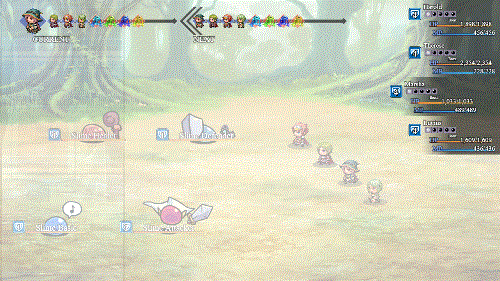
This section only applies to you if you use Yanfly's Battle Engine Core and its action sequences. If you don't use either, you're free to ignore this section. This part of the document will be formatted like Yanfly's Action Sequence help file to bring about a sense of familiarity.
============================================================================= ACTION CUTIN targets: arguments (optional parameters) TEMPLATE name IMG filename HUE value BLENDMODE NORMAL BLENDMODE ADDITIVE BLENDMODE MULTIPLY BLENDMODE SCREEN BORDER THICKNESS value BORDER COLOR color SCREEN X value SCREEN Y value WIDTH value HEIGHT value SPEED X value SPEED Y value SHIFT X value SHIFT Y value SHIFT FRAMES value FLASH ON FLASH OFF SHAKE ON SHAKE OFF SOUND ON SOUND OFF DURATION value OPACITY SPEED value FORCED SCALE value FORCED ANTIALIAS ON FORCED ANTIALIAS OFF FORCED OFFSET x y - - - - - - - - - - - - - - - - - - - - - - - - - - - - - - - - - - - - - - - Plays an action cutin during the action sequence. The action cutin will use the default cutin settings unless you use the optional arguments listed. The following below explain what each argument does: Template: picks a template from the Plugin Parameters matching the name used Img: picks a speedline graphic of a matching filename from img/pictures/ Hue: changes the speedline graphic's hue (pick a number between 0 and 360) BlendMode: changes the blend mode of the speedline graphic Border Thickness: changes the border thickness to 'value' Border Color: changes the color of the border to 'color' Screen X: sets the speedline graphic's left x position to 'value' Screen Y: sets the speedline graphic's middle y position to 'value' Width: sets the speedline graphic's width to 'value' Height: sets the speedline graphic's height to 'value' Speed X: sets the speedline's x movement speed to 'value' Speed Y: sets the speedline's y movement speed to 'value' Shift X: sets the distance the face cutin travels horizontally to 'value' Shift Y: sets the distance the face cutin travels vertically to 'value' Shift Frames: sets the time in frames the face cutin travels in 'value' Flash On/Off: Turns on/off the default Screen Flash for this action cutin Shake On/Off: Turns on/off the default Screen Shake for this action cutin Sound On/Off: Turns on/off the default Sound Effect for this action cutin Duration: sets the duration of the action cutin to 'value' Opacity Speed: sets the opacity speed ford fading in/out to 'value' Forced Scale: If used, forces all cutins to use this scale 'value' Forced AntiAlias On/Off: If used, forces anti-alias to be on/off Forced Offset: If used, forces face cutin to be offset by 'x' and 'y' pixels - - - - - - - - - - - - - - - - - - - - - - - - - - - - - - - - - - - - - - - Usage Example: Action Cutin User Action Cutin Allies: template Horizontal Action Cutin Targets: template Vertical, Hue 360, BlendMode Normal =============================================================================
Action Sequence Pack 2
The following contains a list of the actions you can use inside the five
action sequences. Each action has a unique function and requires certain
formats to operate properly.
=============================================================================
ATTACK ANIMATION: target, (mirror)
- - - - - - - - - - - - - - - - - - - - - - - - - - - - - - - - - - - - - - -
Displays the active battler's attack animation on the target(s). This will
be the animation determined by the actor's weapon(s). If it's an enemy, it
will be determined by the enemy's attack animation. If 'mirror' is used,
the animation will be flipped.
- - - - - - - - - - - - - - - - - - - - - - - - - - - - - - - - - - - - - - -
Usage Example: attack animation: target
=============================================================================
=============================================================================
ENEMY EFFECT: target, effect-type
- - - - - - - - - - - - - - - - - - - - - - - - - - - - - - - - - - - - - - -
This affects enemies only. Makes the target display either a 'whiten' effect
or a 'blink' effect.
- - - - - - - - - - - - - - - - - - - - - - - - - - - - - - - - - - - - - - -
Usage Example: enemy effect: targets, whiten
enemy effect: targets, blink
=============================================================================
=============================================================================
FACE target: args
- - - - - - - - - - - - - - - - - - - - - - - - - - - - - - - - - - - - - - -
FACE target1: FORWARD
FACE target1: BACKWARD
FACE target1: HOME
FACE target1: AWAY FROM HOME
FACE target1: POINT, x coordinate, y coordinate
FACE target1: AWAY FROM POINT, x coordinate, y coordinate
FACE target1: target2
FACE target1: AWAY FROM target2
- - - - - - - - - - - - - - - - - - - - - - - - - - - - - - - - - - - - - - -
This will cause the battler to face a certain direction. Arguments can be
used in the above formats. This action sequence command will cause target1
to face any of those directions. If target2 is used, then target1 will face
directions relative to target2.
- - - - - - - - - - - - - - - - - - - - - - - - - - - - - - - - - - - - - - -
Usage Example: face user: forward
face target: backward
face enemies: home
face allies: away from home
face target: point, 20, 40
face target: away from point, 500, 600
face user: target
face target: away from user
=============================================================================
=============================================================================
FADE OUT: (frames)
FADE IN: (frames)
- - - - - - - - - - - - - - - - - - - - - - - - - - - - - - - - - - - - - - -
Fades the screen out and fades the screen in respectively. You can set the
amount of frames for the fading process. If you omit frames, 60 frames will
be used by default.
- - - - - - - - - - - - - - - - - - - - - - - - - - - - - - - - - - - - - - -
Usage Example: fade out
fade in: 10
=============================================================================
=============================================================================
FLASH SCREEN: args
- - - - - - - - - - - - - - - - - - - - - - - - - - - - - - - - - - - - - - -
FLASH SCREEN: WHITE, (frames)
FLASH SCREEN: RED, (frames)
FLASH SCREEN: ORANGE, (frames)
FLASH SCREEN: YELLOW, (frames)
FLASH SCREEN: GREEN, (frames)
FLASH SCREEN: BLUE, (frames)
FLASH SCREEN: PURPLE, (frames)
FLASH SCREEN: MAGENTA, (frames)
FLASH SCREEN: BLACK, (frames)
FLASH SCREEN: (red), (green), (blue), (intensity), (frames)
- - - - - - - - - - - - - - - - - - - - - - - - - - - - - - - - - - - - - - -
Causes the game screen to flash a set color. If for the arguments, you use a
color name, it will use a premade flash setting. If you choose to use your
own settings, use the red, green, blue, intensity format to determine what
color flash you would like. Red, green, blue, and intensity settings range
from 0 to 255. If frames are used, that will be the duration of the screen
flash. If omitted, the default frame count will be 60 frames.
- - - - - - - - - - - - - - - - - - - - - - - - - - - - - - - - - - - - - - -
Usage Example: flash screen: white
flash screen: red, 45
flash screen: 128, 170, 214, 170
flash screen: 68, 68, 68, 170, 45
=============================================================================
=============================================================================
FLOAT target: (height), (frames)
FLOAT target: (height%), (frames)
- - - - - - - - - - - - - - - - - - - - - - - - - - - - - - - - - - - - - - -
Causes the target to float into the air above the ground by height%. The
height is relative to the floating target. Using 100% means the target will
float above the ground 100% higher than its height. If no '%' sign is used,
the target will float that many pixels rather than a percentage of the
target's height. The frames determine how many frames it will take for the
target to reach that height. Using 0% for the height will bring the target
back to the ground.
Note: Floating only works with Sideview.
- - - - - - - - - - - - - - - - - - - - - - - - - - - - - - - - - - - - - - -
Usage Example: float user: 200%
float enemies: 500, 30
float target: 0%, 30
=============================================================================
=============================================================================
HIDE BATTLE HUD
- - - - - - - - - - - - - - - - - - - - - - - - - - - - - - - - - - - - - - -
Hides the battle hud to not obstruct any animations being played. You
can reveal the battle hud again using 'show battle hud'.
- - - - - - - - - - - - - - - - - - - - - - - - - - - - - - - - - - - - - - -
Usage Example: hide battle hud
=============================================================================
=============================================================================
JUMP target: (height), (frames)
JUMP target: (height%), (frames)
- - - - - - - - - - - - - - - - - - - - - - - - - - - - - - - - - - - - - - -
Causes the target to jump a height relative to the target itself. If the
target jumps a height of 200%, the height will be 200% of the target's
height. If no '%' sign is used, the target will jump that many pixels rather
than a percentage of the target's height. The frame count is how long the
target will be in the air. You can use this with the 'Move' action sequence
to make the target appear like it is jumping a distance.
Note: Jumping only works with Sideview.
- - - - - - - - - - - - - - - - - - - - - - - - - - - - - - - - - - - - - - -
Usage Example: jump user: 150%
jump target: 300, 60
=============================================================================
=============================================================================
MOTION type: target, (no weapon)
- - - - - - - - - - - - - - - - - - - - - - - - - - - - - - - - - - - - - - -
MOTION WALK: target
MOTION STANDBY: target
MOTION CHANT: target
MOTION GUARD: target
MOTION DAMAGE: target
MOTION EVADE: target
MOTION ATTACK: target
MOTION THRUST: target
MOTION SWING: target
MOTION MISSILE: target
MOTION SKILL: target
MOTION SPELL: target
MOTION ITEM: target
MOTION ESCAPE: target
MOTION VICTORY: target
MOTION DYING: target
MOTION ABNORMAL: target
MOTION SLEEP: target
MOTION DEAD: target
- - - - - - - - - - - - - - - - - - - - - - - - - - - - - - - - - - - - - - -
Forces the target to perform the specific type of action in sideview. If you
issue an action sequence command for the target to perform 'attack', the
target will automatically determine based on the weapon it has equipped to
use either a thrust, swing, or missile motion. Attack, thrust, swing, and
missile will also display the target's weapon if the target has one.
If 'no weapon' is used after the target, no weapons will be displayed. This
effect will only work with the Thrust, Swing, and Missile motions.
- - - - - - - - - - - - - - - - - - - - - - - - - - - - - - - - - - - - - - -
Usage Example: motion walk: user
motion thrust: user, no weapon
=============================================================================
=============================================================================
MOVE target: args
- - - - - - - - - - - - - - - - - - - - - - - - - - - - - - - - - - - - - - -
MOVE target1: HOME, (frames)
MOVE target1: RETURN, (frames)
MOVE target1: FORWARD, (distance), (frames)
MOVE target1: BACKWARD, (distance), (frames)
MOVE target1: POINT, x coordinate, y coordinate, (frames)
MOVE target1: target2, BASE, (frames), (offset)
MOVE target1: target2, CENTER, (frames), (offset)
MOVE target1: target2, HEAD, (frames), (offset)
MOVE target1: target2, FRONT BASE, (frames), (offset)
MOVE target1: target2, FRONT CENTER, (frames), (offset)
MOVE target1: target2, FRONT HEAD, (frames), (offset)
MOVE target1: target2, BACK BASE, (frames), (offset)
MOVE target1: target2, BACK CENTER, (frames), (offset)
MOVE target1: target2, BACK HEAD, (frames), (offset)
- - - - - - - - - - - - - - - - - - - - - - - - - - - - - - - - - - - - - - -
This is a move command. Arguments can be used in the above formats. This
action sequence command will move target1 to any of those locations listed
in the arguments. If it's towards target2, you must include what location
relative to target2 for target1 to travel to.
Note: Moving only works with Sideview.
- - - - - - - - - - - - - - - - - - - - - - - - - - - - - - - - - - - - - - -
You may be curious about the optional (offset) argument there for some of
the entries. You can insert any of the below arguments in place of (offset):
offset x +100
offset x -200
offset y +300
offset y -400
This will allow you to offset the distance to the destination by a flat
amount. Positive numbers would indicate forward while negative numbers will
indicate backward.
auto offset x +500
auto offset x -600
However, if you use either of the above, depending on if the user is an
actor or enemy and depending on the target (if there is one) is an actor or
an enemy, it will move them into position accordingly.
- - - - - - - - - - - - - - - - - - - - - - - - - - - - - - - - - - - - - - -
Usage Example: move user: home, 20
move target: forward, 48, 12
move enemy 1: point, 400, 300
move enemy 2: point, 500, 250, offset x -50, offset y -50
move actor 3: target, front base, 20
move user: target, front base, 20, auto offset x -100
=============================================================================
=============================================================================
OPACITY target: x, (frames)
OPACITY target: x%, (frames)
- - - - - - - - - - - - - - - - - - - - - - - - - - - - - - - - - - - - - - -
Changes the opacity of the target to x (0-255) or x% (0% to 100%). If you
use 'frames', that will be the frame duration for the change in opacity for
the target.
- - - - - - - - - - - - - - - - - - - - - - - - - - - - - - - - - - - - - - -
Usage Example: opacity user: 50%, 30
opacity not focus: 0
=============================================================================
=============================================================================
SHOW BATTLE HUD
- - - - - - - - - - - - - - - - - - - - - - - - - - - - - - - - - - - - - - -
If the battle hud was hidden using 'hide battle hud', use this to show the
battle hud back within the player's screen.
- - - - - - - - - - - - - - - - - - - - - - - - - - - - - - - - - - - - - - -
Usage Example: show battle hud
=============================================================================
=============================================================================
SHAKE SCREEN: (power), (speed), (frames)
- - - - - - - - - - - - - - - - - - - - - - - - - - - - - - - - - - - - - - -
Causes the game screen to shake. Adjust the power from 0-9, speed from 0-9,
and the frames to alter the duration of the screen shaking. If those values
are omitted, they will default to 5 power, 5 speed, and 60 frames.
- - - - - - - - - - - - - - - - - - - - - - - - - - - - - - - - - - - - - - -
Usage Example: shake screen
shake screen: 9
shake screen: 3, 9, 30
=============================================================================
=============================================================================
TINT SCREEN: args
- - - - - - - - - - - - - - - - - - - - - - - - - - - - - - - - - - - - - - -
TINT SCREEN: NORMAL, (frames)
TINT SCREEN: DARK, (frames)
TINT SCREEN: SEPIA, (frames)
TINT SCREEN: SUNSET, (frames)
TINT SCREEN: NIGHT, (frames)
TINT SCREEN: (red), (green), (blue), (gray), (frames)
- - - - - - - - - - - - - - - - - - - - - - - - - - - - - - - - - - - - - - -
Tints the battle screen. If using the arguments 'normal', 'dark', 'sepia',
'sunset', or 'night' the screen will be be given a premade tint. If not,
then the arguments for red, green, blue, and gray values must be inputted
for the tint. Red, green, and blue can range from -255 to 255 while gray
will range from 0 to 255. If frames are used, that will be the duration for
which the screen will change to the tint. If omitted, the default amount of
frames used will be 60 frames.
- - - - - - - - - - - - - - - - - - - - - - - - - - - - - - - - - - - - - - -
Usage Example: tint screen: normal
tint screen: sepia, 30
tint screen: 68, -34, -34, 0
tint screen: 68, -68, 0, 68, 45
=============================================================================
=============================================================================
WAIT FOR FLOAT
- - - - - - - - - - - - - - - - - - - - - - - - - - - - - - - - - - - - - - -
Waits for all battler float changes to finish before going on to the next
action in the action sequence.
Note: Floating only works with Sideview.
- - - - - - - - - - - - - - - - - - - - - - - - - - - - - - - - - - - - - - -
Usage Example: wait for float
=============================================================================
=============================================================================
WAIT FOR JUMP
- - - - - - - - - - - - - - - - - - - - - - - - - - - - - - - - - - - - - - -
Waits for all battler jumps to finish before going on to the next action
in the action sequence.
Note: Jumping only works with Sideview.
- - - - - - - - - - - - - - - - - - - - - - - - - - - - - - - - - - - - - - -
Usage Example: wait for jump
=============================================================================
=============================================================================
WAIT FOR OPACITY
- - - - - - - - - - - - - - - - - - - - - - - - - - - - - - - - - - - - - - -
Waits for all battlers to finish changing opacity before going on to the
next action in the action sequence.
- - - - - - - - - - - - - - - - - - - - - - - - - - - - - - - - - - - - - - -
Usage Example: wait for opacity
=============================================================================
Action Sequence Pack 3
The following contains a list of the actions you can use inside the five
action sequences. Each action has a unique function and requires certain
formats to operate properly.
=============================================================================
CAMERA CLAMP ON
CAMERA CLAMP OFF
- - - - - - - - - - - - - - - - - - - - - - - - - - - - - - - - - - - - - - -
By default, the camera clamp is on, which forces the camera to never pan
outside of the battlefield's boundaries. However, in the event you wish to
turn this off, use 'camera clamp off' to shut off the clamp. The clamp,
however, will be turned back on at the end of each 'perform finish' action.
- - - - - - - - - - - - - - - - - - - - - - - - - - - - - - - - - - - - - - -
Usage Example: camera clamp on
camera clamp off
=============================================================================
=============================================================================
CAMERA FOCUS: target, (location), (frames)
- - - - - - - - - - - - - - - - - - - - - - - - - - - - - - - - - - - - - - -
CAMERA FOCUS: target, FRONT BASE, (frames)
CAMERA FOCUS: target, BASE, (frames)
CAMERA FOCUS: target, BACK BASE, (frames)
CAMERA FOCUS: target, FRONT CENTER, (frames)
CAMERA FOCUS: target, CENTER, (frames)
CAMERA FOCUS: target, BACK CENTER, (frames)
CAMERA FOCUS: target, FRONT HEAD, (frames)
CAMERA FOCUS: target, HEAD, (frames)
CAMERA FOCUS: target, BACK HEAD, (frames)
- - - - - - - - - - - - - - - - - - - - - - - - - - - - - - - - - - - - - - -
This will focus on a target(s) (refer to target typing) and a location. If
the location is omitted, the camera will focus on the target(s)'s center.
Note: The camera will not shift past screen boundaries.
- - - - - - - - - - - - - - - - - - - - - - - - - - - - - - - - - - - - - - -
Usage Example: camera focus: user
camera focus: target, front, 40
camera focus: enemies, center, 30
=============================================================================
=============================================================================
CAMERA OFFSET: DIRECTION, DISTANCE
- - - - - - - - - - - - - - - - - - - - - - - - - - - - - - - - - - - - - - -
CAMERA OFFSET: LEFT, distance
CAMERA OFFSET: RIGHT, distance
CAMERA OFFSET: UP, distance
CAMERA OFFSET: DOWN, distance
- - - - - - - - - - - - - - - - - - - - - - - - - - - - - - - - - - - - - - -
Offsets the camera a direction by (distance) amount.
- - - - - - - - - - - - - - - - - - - - - - - - - - - - - - - - - - - - - - -
Usage Example: camera offset: left, 200
camera offset: right, Graphics.boxWidth / 4
camera offset: up, 300
camera offset: down, $gameVariables.value(3);
=============================================================================
=============================================================================
CAMERA PAN
- - - - - - - - - - - - - - - - - - - - - - - - - - - - - - - - - - - - - - -
CAMERA PAN: LEFT, distance, (frames)
CAMERA PAN: RIGHT, distance, (frames)
CAMERA PAN: UP, distance, (frames)
CAMERA PAN: DOWN, distance, (frames)
- - - - - - - - - - - - - - - - - - - - - - - - - - - - - - - - - - - - - - -
Pans the camera a direction a certain distance in pixels. You can use a
combination of left/right and up/down to perform a diagonal camera pan.
Using 'frames' will allow you to adjust the duration of the camera pan.
Omitting 'frames' will set the camera pan duration to 30 frames.
Note: The camera will not shift past screen boundaries.
- - - - - - - - - - - - - - - - - - - - - - - - - - - - - - - - - - - - - - -
Usage Example: camera pan: left, 200
camera pan: up, 250
camera pan: right, 500, 60
camera pan: down: 300, 60
=============================================================================
=============================================================================
CAMERA SCREEN
- - - - - - - - - - - - - - - - - - - - - - - - - - - - - - - - - - - - - - -
CAMERA SCREEN: TOP LEFT, (frames)
CAMERA SCREEN: FAR LEFT, (frames)
CAMERA SCREEN: BOTTOM LEFT, (frames)
CAMERA SCREEN: TOP CENTER, (frames)
CAMERA SCREEN: CENTER, (frames)
CAMERA SCREEN: BOTTOM CENTER, (frames)
CAMERA SCREEN: TOP RIGHT, (frames)
CAMERA SCREEN: FAR RIGHT, (frames)
CAMERA SCREEN: BOTTOM RIGHT, (frames)
CAMERA SCREEN: POINT, x, y, (frames)
CAMERA SCREEN: target, FRONT, (frames)
CAMERA SCREEN: target, BASE, (frames)
CAMERA SCREEN: target, BACK, (frames)
CAMERA SCREEN: target, FRONT CENTER, (frames)
CAMERA SCREEN: target, CENTER, (frames)
CAMERA SCREEN: target, BACK CENTER, (frames)
CAMERA SCREEN: target, FRONT TOP, (frames)
CAMERA SCREEN: target, TOP, (frames)
CAMERA SCREEN: target, BACK TOP, (frames)
- - - - - - - - - - - - - - - - - - - - - - - - - - - - - - - - - - - - - - -
Moves the camera to a certain part of the screen. If you choose a target,
the camera will lock to that part of the target. Using (frames) will
determine the duration of the time the camera will move over to the target
location. Omitting (frames) will set the camera pan duration to 30 frames.
Note: The camera will not shift past screen boundaries.
- - - - - - - - - - - - - - - - - - - - - - - - - - - - - - - - - - - - - - -
Usage Example: camera screen: top left
camera screen: far right, 30
camera screen: point, 400, 300, 60
camera screen: user, base
camera screen: targets, base, 60
=============================================================================
=============================================================================
RESET CAMERA: (frames)
- - - - - - - - - - - - - - - - - - - - - - - - - - - - - - - - - - - - - - -
Resets the camera location back to default location, which is the center of
the battlefield. Using (frames) will allow you to adjust the duration in
which the camera resets. Omitting 'frames' will set the camera to reset in
30 frames.
Note: The camera will not shift past screen boundaries.
- - - - - - - - - - - - - - - - - - - - - - - - - - - - - - - - - - - - - - -
Usage Example: reset camera
reset camera: 30
=============================================================================
=============================================================================
RESET ZOOM: (frames)
- - - - - - - - - - - - - - - - - - - - - - - - - - - - - - - - - - - - - - -
Resets the camera zoom back to default zoom, which is 100%. Using (frames)
will allow you to adjust the duration in which the zoom resets. Omitting
'frames' will set the zoom to reset in 30 frames.
Note: The camera will not shift past screen boundaries.
Note: Zooming only works with Sideview.
- - - - - - - - - - - - - - - - - - - - - - - - - - - - - - - - - - - - - - -
Usage Example: reset zoom
reset zoom: 30
=============================================================================
=============================================================================
WAIT FOR CAMERA
- - - - - - - - - - - - - - - - - - - - - - - - - - - - - - - - - - - - - - -
Waits for the camera to finish panning before going on to the next action in
the action sequence.
- - - - - - - - - - - - - - - - - - - - - - - - - - - - - - - - - - - - - - -
Usage Example: wait for camera
=============================================================================
=============================================================================
WAIT FOR ZOOM
- - - - - - - - - - - - - - - - - - - - - - - - - - - - - - - - - - - - - - -
Waits for the zoom to finish changing before going on to the next action in
the action sequence.
- - - - - - - - - - - - - - - - - - - - - - - - - - - - - - - - - - - - - - -
Usage Example: wait for zoom
=============================================================================
=============================================================================
ZOOM: x%, (frames)
ZOOM: x.y, (frames)
- - - - - - - - - - - - - - - - - - - - - - - - - - - - - - - - - - - - - - -
Zooms to x% or x.y rate. Using (frames) will allow you to adjust the
duration in which the zooming occurs. Omitting 'frames' will set the zoom
duration to 30 frames.
- - - - - - - - - - - - - - - - - - - - - - - - - - - - - - - - - - - - - - -
Usage Example: zoom: 200%
zoom: 1.5, 45
=============================================================================
Action Sequence Impact
- Prev Target, Next Target

Before I begin on the Action Sequences, I want to say there's two new additions to the targeting mechanism. You know the parts where you put in "user" or "targets"? Now, during the <Target Actions> phase, you can use either "Prev Target" or "Next Target" to grab either the previous one or the next target in the list.
- New Stuff
This part of the document will now be formatted like Yanfly's Action Seq help file to bring about a sense of familiarity.
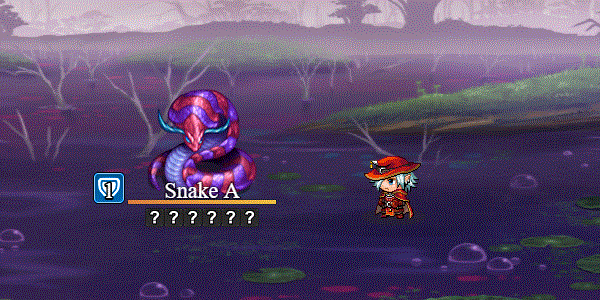
- Balloon
=============================================================================
BALLOON type: targets
- - - - - - - - - - - - - - - - - - - - - - - - - - - - - - - - - - - - - - -
Plays a balloon emote that you normally see on the map scene but in battle
instead. For types, replace that word with any of the following:
!
Exclamation
?
Question
Music
Note
Music Note
Heart
Anger
Pissed
Sweat
Cobweb
Silence
...
Lightbulb
Idea
zzz
Sleep
User-Defined 1
User-Defined 2
User-Defined 3
User-Defined 4
User-Defined 5
User1
User2
User3
User4
User5
- - - - - - - - - - - - - - - - - - - - - - - - - - - - - - - - - - - - - - -
Usage Example: balloon heart: user
balloon !: target
=============================================================================
- Move Type
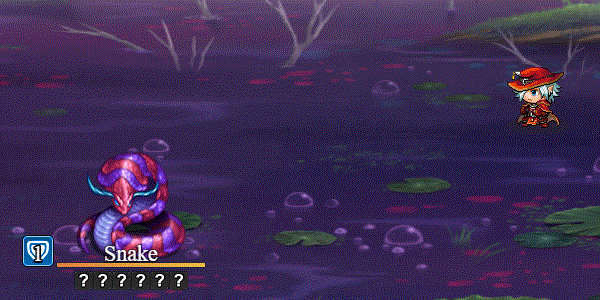
=============================================================================
MOVE TYPE: target, easing
- - - - - - - - - - - - - - - - - - - - - - - - - - - - - - - - - - - - - - -
Changes the way the target moves (until the end of the skill/item is done)
using easing. Replace 'easing' with any of the following:
Linear ......... No easing, no acceleration
InSine ......... Slight acceleration from zero to full speed
OutSine ........ Slight deceleration at the end
InOutSine ...... Slight accel. at beginning and slight decel. at end
InQuad ......... LV2 Accelerating from zero velocity
OutQuad ........ LV2 Decelerating to zero velocity
InOutQuad ...... LV2 Acceleration until halfway, then deceleration
InCubic ........ LV3 Accelerating from zero velocity
OutCubic ....... LV3 Decelerating to zero velocity
InOutCubic ..... LV3 Acceleration until halfway, then deceleration
InQuart ........ LV4 Accelerating from zero velocity
OutQuart ....... LV4 Decelerating to zero velocity
InOutQuart ..... LV4 Acceleration until halfway, then deceleration
InQuint ........ LV5 Accelerating from zero velocity
OutQuint ....... LV5 Decelerating to zero velocity
InOutQuint ..... LV5 Acceleration until halfway, then deceleration
InExpo ......... Accelerate exponentially until finish
OutExpo ........ Initial exponential acceleration slowing to stop
InOutExpo ...... Exponential acceleration and deceleration
InCirc ......... Increasing velocity until stop
OutCirc ........ Start fast, decreasing velocity until stop
InOutCirc ...... Fast increase in velocity, fast decrease in velocity
InBack ......... Slow movement backwards then fast snap to finish
OutBack ........ Fast snap to backwards point then slow to finish
InOutBack ...... Back In, then Back Out
InElastic ...... Bounces slowly then quickly to finish
OutElastic ..... Fast acceleration, bounces to zero
InOutElastic ... Slow start and end, two bounces sandwich a fast motion
InBounce ....... Bounce increasing in velocity until completion
OutBounce ...... Bounce to completion
InOutBounce .... Bounce in and bounce out
- - - - - - - - - - - - - - - - - - - - - - - - - - - - - - - - - - - - - - -
Usage Example: move type: user, InOutBack
move type: target, OutBounce
=============================================================================
- Move Offset
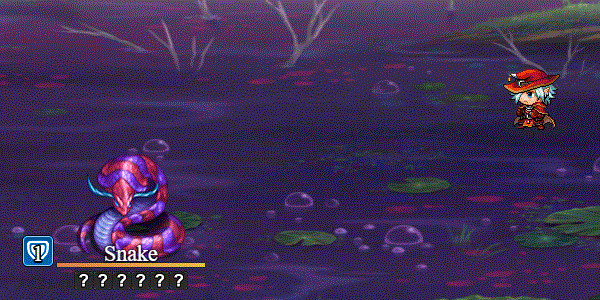
=============================================================================
MOVE target OFFSET: +X, +Y
- - - - - - - - - - - - - - - - - - - - - - - - - - - - - - - - - - - - - - -
Use this after a Move Action Sequence. This lets you adjust the movement
location goal of the target by +x and +y. You can use negative numbers, too.
A positive number will mean further past the goal. A negative number means
before the goal. This is done this way to not have absolutes making tricky
calculations depending on which way the battler is facing
- - - - - - - - - - - - - - - - - - - - - - - - - - - - - - - - - - - - - - -
Usage Example: move user offset: +100, +0
move target offset: -50, +25
=============================================================================
- Projectile
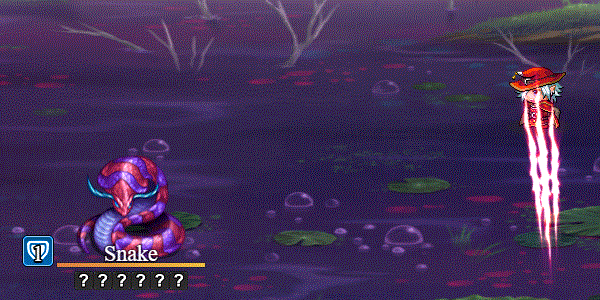
=============================================================================
PROJECTILE ICON id: START x y, GOAL x y
PROJECTILE ICON id: START target, GOAL target
PROJECTILE ANI id: START x y, GOAL x y
PROJECTILE ANI id: START target, GOAL target
PROJECTILE ANIMATION id: START x y, GOAL x y
PROJECTILE ANIMATION id: START target, GOAL target
(optional parameters)
DURATION d
ARC a
EASE type
SPIN s
ICON SCALE i
ANGLE
START OFFSET +x +y
START OFFSET -x -y
GOAL OFFSET +x +y
GOAL OFFSET -x -y
- - - - - - - - - - - - - - - - - - - - - - - - - - - - - - - - - - - - - - -
Replace id with either the icon index or the battle animation graphic you
want to use with the projectile. Choose a starting X and Y position or link
it to a target. Then choose a goal X and Y position or link that to a target
too. The rest of the parameters are optional and can be used in any order
you want, but I'll go through each of them.
If the starting targets have more than one member in them, projectiles will
be spawned from each target as a source. If the goal targets have more than
one member, projectiles will be made for each target. This means for each
source and each goal, a projectile will be made.
Duration: replace the d with the number of frames of duration. Default: 20
Arc: replace the a with the maximum arc height in pixels
Ease: replace type with an easing type from the Move Type list above
Spin: replace s with how fast you want the projectile to spin.
Icon Scale: replce i with the scale you want to increase your icons by
Angle: If you want the projectile to "arrow head" towards its goal, use this
Start Offset: lets you adjust the x and y offset of the starting position
Goal Offset: lets you adjust the x and y offset of the goal position
You can use as many projectiles on the screen at once as you want.
- - - - - - - - - - - - - - - - - - - - - - - - - - - - - - - - - - - - - - -
Usage Example: projectile icon 161: start user, goal target
projectile ani 71: start user, goal target
projectile icon 176: duration 60, arc 300, spin 1.5
projectile ani 71: duration 60, arc 50, ease InOutBack, angle
=============================================================================
- Wait for Projectile
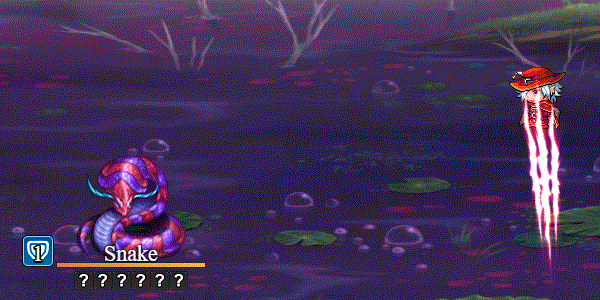
============================================================================= WAIT FOR PROJECTILE - - - - - - - - - - - - - - - - - - - - - - - - - - - - - - - - - - - - - - - Waits for all the projectiles on the screen to reach their targets before moving on with the rest of the Action Sequence list. - - - - - - - - - - - - - - - - - - - - - - - - - - - - - - - - - - - - - - - Usage Example: wait for projectile =============================================================================
- Afterglow

=============================================================================
AFTERGLOW target
(optional parameters)
SCALE s
BRIGHTNESS b
DURATION d
- - - - - - - - - - - - - - - - - - - - - - - - - - - - - - - - - - - - - - -
(requires Olivia's Battle Impact plugin)
Makes an afterglow effect on the target.
Scale: replace s with the scale of the glow.
Brightness: replace b with how bright the effect is.
Duration: replace d with the duration of the effect in frames.
- - - - - - - - - - - - - - - - - - - - - - - - - - - - - - - - - - - - - - -
Usage Example: afterglow user
afterglow target: scale 1.5
afterglow target: brightness 2
afterglow user: duration 20
afterglow user: scale 2, brightness 4, duration 60
=============================================================================
- Apply Icon, Remove Icon
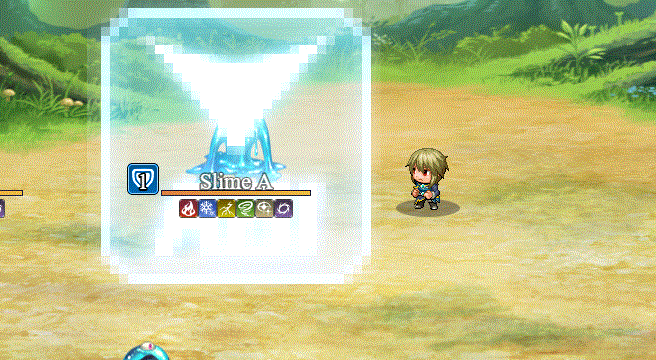
=============================================================================
APPLY ICON id: target
REMOVE ICON id: target
- - - - - - - - - - - - - - - - - - - - - - - - - - - - - - - - - - - - - - -
(requires Olivia's Battle Impact plugin)
Apply/Remove icon effect for the target. Replace id with an icon index.
- - - - - - - - - - - - - - - - - - - - - - - - - - - - - - - - - - - - - - -
Usage Example: Apply Icon 2: target
Remove Icon 1: user
=============================================================================
- Color Break
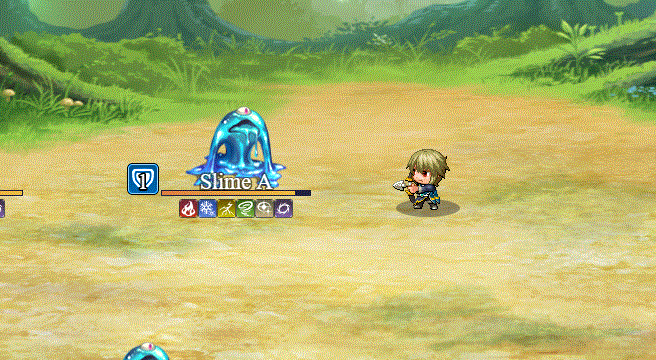
=============================================================================
COLOR BREAK
(optional parameters)
INTENSITY i
DURATION d
- - - - - - - - - - - - - - - - - - - - - - - - - - - - - - - - - - - - - - -
(requires Olivia's Battle Impact plugin)
Makes the colors on the screen break up before coming back together.
Intensity: Replace i with the intensity level of the break effect.
Duration: Replace d with the duration of the effect in frames.
- - - - - - - - - - - - - - - - - - - - - - - - - - - - - - - - - - - - - - -
Usage Example: color break
color break: intensity 30
color break: duration 20
color break: intensity 60, duration 10
=============================================================================
- Motion Blur

=============================================================================
MOTION BLUR target
(optional parameters)
VELOCITY x y
OFFSET o
DURATION d
- - - - - - - - - - - - - - - - - - - - - - - - - - - - - - - - - - - - - - -
(requires Olivia's Battle Impact plugin)
Makes a motion blur effect on the target before dissolving.
Velocity: Replace x and y with the horizontal and vertical velocity power.
Offset: Replace o to determine how much to offset this effect by.
Duration: Replace d with the duration of the effect in frames.
- - - - - - - - - - - - - - - - - - - - - - - - - - - - - - - - - - - - - - -
Usage Example: motion blur user
motion blur target: velocity 30 60
motion blur target: offset 10
motion blur target: duration 20
motion blur user: velocity 40 40, offset 100, duration 60
=============================================================================
- Shockwave
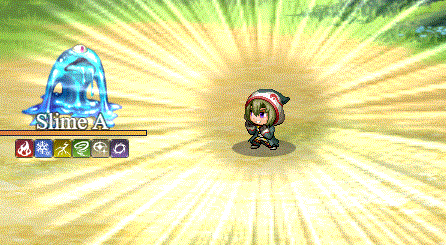
=============================================================================
SHOCKWAVE: CENTER x y
SHOCKWAVE: CENTER target
(optional parameters)
AMPLITUDE a
WAVELENGTH w
SPEED s
- - - - - - - - - - - - - - - - - - - - - - - - - - - - - - - - - - - - - - -
(requires Olivia's Battle Impact plugin)
Makes a shockwave at either X, Y coordinates or at a target's center.
Amplitude: Replace a with how powerful you want the amplitude to be.
Wavelength: Replace w with how big the wavelengths are.
Speed: Replace s with how fast it is. Use a number between 0 and 1.
- - - - - - - - - - - - - - - - - - - - - - - - - - - - - - - - - - - - - - -
Usage Example: shockwave: center 300 400
shockwave: center target
shockwave: center target, amplitude 30
shockwave: center target, wavelength 160
shockwave: center user, speed 0.2
shockwave: center user, amplitude 20, wavelength 120, speed 0.1
=============================================================================
Improved Battlebacks
If you have YEP_BattleEngineCore.js installed with this plugin located
underneath it in the Plugin Manager, you can make use of these extra
damage related action sequences.
=============================================================================
BATTLEBACK id ADD: folder, filename
BATTLEBACK id ADD: folder, filename, hue
- - - - - - - - - - - - - - - - - - - - - - - - - - - - - - - - - - - - - - -
Replace 'id' with the battleback you wish to alter as a number larger than 2
(i.e. 3 or above). Replace 'folder' with the exact folder name in your
project's 'img' folder (case sensitive). Replace 'filename' with the image
filename without the file extension (case sensitive). If 'hue' is used,
replace 'hue' with a number between 0 and 360 to change the hue of the image
used. This will add a new battleback stacked on top of battlebacks 1 and 2
with higher ID's being on top. When newly added, the new battleback will
start at opacity 0 and fade in with a duration of 20 frames.
- - - - - - - - - - - - - - - - - - - - - - - - - - - - - - - - - - - - - - -
Usage Example: battleback 3 add: battlebacks1, GrassMazePool
battleback 4 add: battlebacks2, GrassMaze, 180
=============================================================================
=============================================================================
BATTLEBACK id REMOVE
- - - - - - - - - - - - - - - - - - - - - - - - - - - - - - - - - - - - - - -
Replace 'id' with the battleback you wish to alter as a number larger than
2 (i.e. 3 or above). This will remove the battleback from being shown. When
this command is used, the battleback will fade with a duration of 20 frames.
Once it reaches 0 opacity, the battleback will be removed from the battle.
- - - - - - - - - - - - - - - - - - - - - - - - - - - - - - - - - - - - - - -
Usage Example: battleback 3 remove
battleback 4 remove
=============================================================================
=============================================================================
BATTLEBACK id CHANGE TO: folder, filename
BATTLEBACK id CHANGE TO: folder, filename, hue
- - - - - - - - - - - - - - - - - - - - - - - - - - - - - - - - - - - - - - -
Replace 'id' with the battleback you wish to alter. Replace 'folder' with
the exact folder name in your project's 'img' folder (case sensitive).
Replace 'filename' with the image filename without the file extension (case
sensitive). This will change the designated battleback's image to use the
desired image depicted by the folder and filename. If 'hue' is used, replace
'hue' with a number between 0 and 360 to change the hue of the image used.
- - - - - - - - - - - - - - - - - - - - - - - - - - - - - - - - - - - - - - -
Usage Example: battleback 1 change to: parallaxes, SeaofClouds
battleback 2 change to: battlebacks2, Ship, 180
=============================================================================
=============================================================================
BATTLEBACK id FADE OUT
BATTLEBACK id FADE OUT: duration
BATTLEBACK id FADE IN
BATTLEBACK id FADE IN: duration
- - - - - - - - - - - - - - - - - - - - - - - - - - - - - - - - - - - - - - -
Replace 'id' with the battleback you wish to alter. This will cause the
designated battleback to fade out/in. If 'duration' is used, replace it with
a number to indicate how many frames will be used for the fade out/in. If
no duration is specified, it will default to 20 frames.
- - - - - - - - - - - - - - - - - - - - - - - - - - - - - - - - - - - - - - -
Usage Example: battleback 1 fade out
battleback 2 fade out: 120
battleback 1 fade in
battleback 2 fade in: 180
=============================================================================
=============================================================================
BATTLEBACK id OPACITY: n
BATTLEBACK id OPACITY: n%
- - - - - - - - - - - - - - - - - - - - - - - - - - - - - - - - - - - - - - -
Replace 'id' with the battleback you wish to alter. Replace 'n' with the
opacity value you wish to achieve (from 0 to 255) or replace 'n%' with the
opacity rate you wish to set the battleback to (from 0% to 100%). This will
set the designated battleback's opacity to that value. If there are any fade
in or out commands occurring as this command is issued, they'll be disabled.
- - - - - - - - - - - - - - - - - - - - - - - - - - - - - - - - - - - - - - -
Usage Example: battleback 1 opacity: 127
battleback 2 opacity: 50%
=============================================================================
=============================================================================
BATTLEBACK id SCROLL SPEED X: +n
BATTLEBACK id SCROLL SPEED X: -n
BATTLEBACK id SCROLL SPEED Y: +n
BATTLEBACK id SCROLL SPEED Y: -n
- - - - - - - - - - - - - - - - - - - - - - - - - - - - - - - - - - - - - - -
Replace 'id' with the battleback you wish to alter. Replace 'n' with the
value you wish to change the scroll speed X or scroll speed Y of. The higher
the 'n' value, the faster it scrolls.
- - - - - - - - - - - - - - - - - - - - - - - - - - - - - - - - - - - - - - -
Usage Example: battleback 1 scroll speed x: +1
battleback 1 scroll speed y: +2
battleback 2 scroll speed x: -3
battleback 2 scroll speed y: -4
=============================================================================
=============================================================================
BATTLEBACK id RESET SCROLL SPEED
- - - - - - - - - - - - - - - - - - - - - - - - - - - - - - - - - - - - - - -
Replace 'id' with the battleback you wish to alter. Resets the scroll
speeds for X and Y back to 0.
- - - - - - - - - - - - - - - - - - - - - - - - - - - - - - - - - - - - - - -
Usage Example: battleback 1 reset scroll speed
=============================================================================
Weather In Battle
If you have YEP_BattleEngineCore.js installed with this plugin located
underneath it in the Plugin Manager, you can make use of these extra
damage related action sequences.
=============================================================================
WEATHER: type, (power), (duration)
- - - - - - - - - - - - - - - - - - - - - - - - - - - - - - - - - - - - - - -
Replace 'type' with either 'none', 'rain', 'storm', or 'snow'.
Replace 'power' with a value between 1 and 9.
Replace 'duration' with the number of frames you want the change to be.
- - - - - - - - - - - - - - - - - - - - - - - - - - - - - - - - - - - - - - -
Usage Example: weather: rain, 5, 20
weather: storm, 7, 60
weather: snow, 9, 90
weather: none, 1, 60
=============================================================================
Pages in category "Action Sequences (MV)"
The following 17 pages are in this category, out of 17 total.