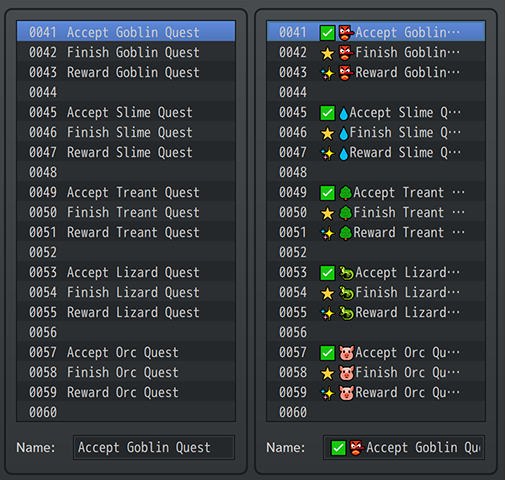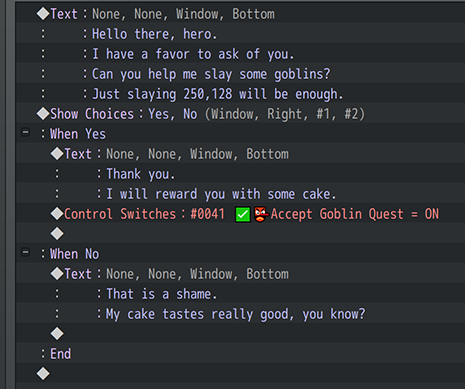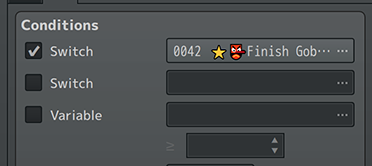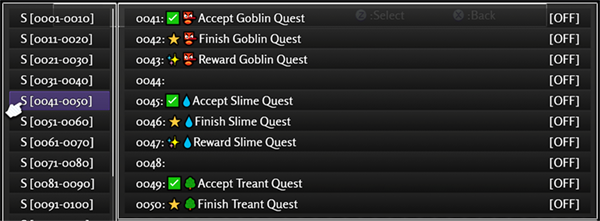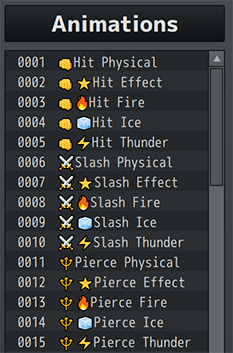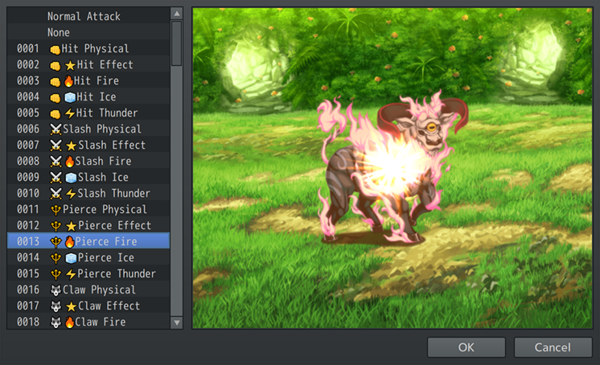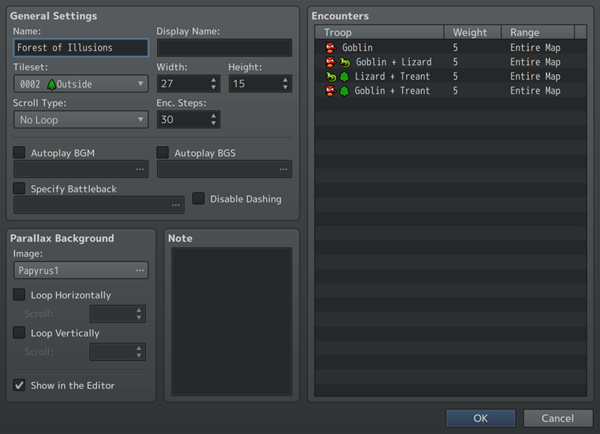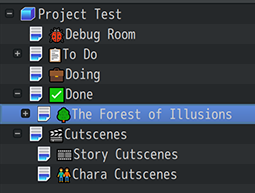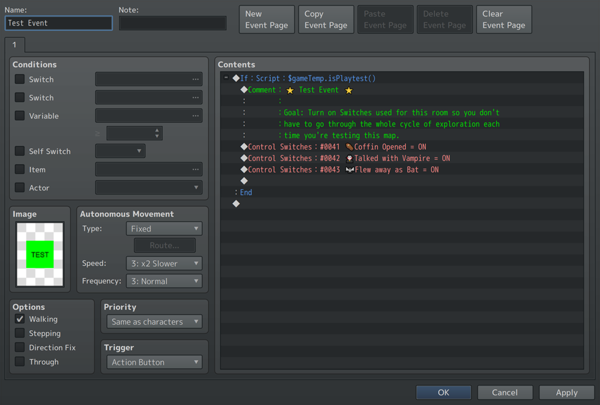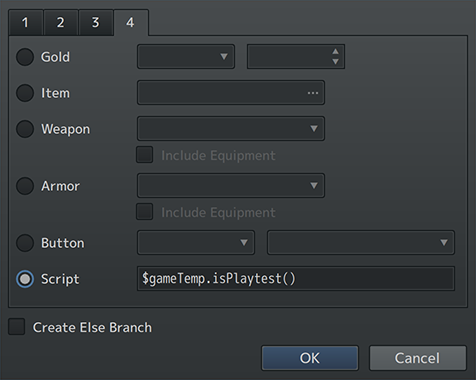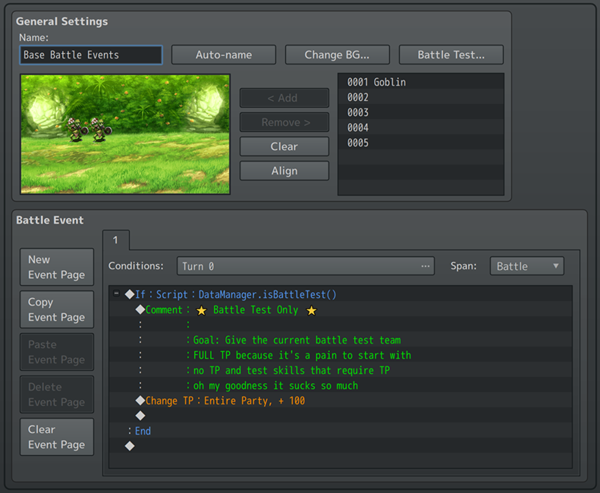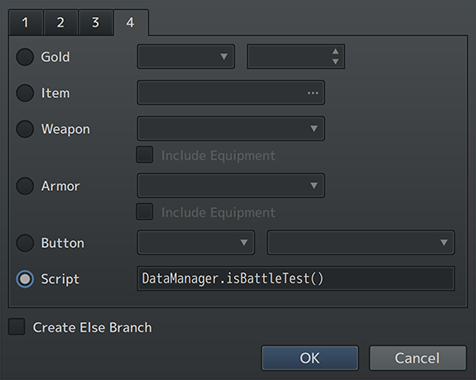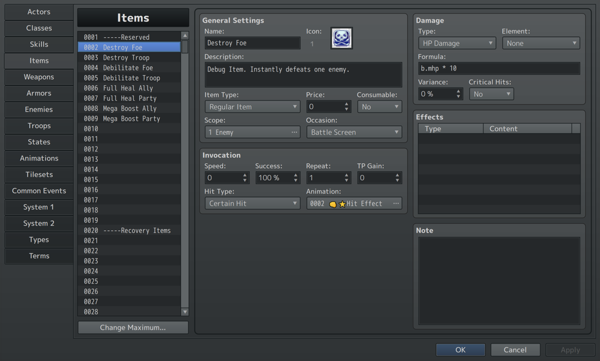Yanfly's Life Hacks for RPG Maker Devs








|
VisuStella, Caz Wolf, Fallen Angel Olivia, Atelier Irina, and other affiliated content creators.
IntroductionI've learned quite a few "Life Hacks" from them when it comes to game dev and how it can improve one's game dev experience. When I say improve, I mean specifically to better your efficiency and productivity. In this article, I'll be sharing some of my own "Life Hacks" with you. Let's get started.
1. Emojis in Switch and Variable NamesDid you know you can put emojis into RPG Maker MV/MZ's switch and variable names? Well, now you do. If you are wondering why anyone would like to put emojis into a Switch or Variable name, it's because it makes things easier to read and quickly identify which switch is being used. When you have entire lists filled with text, like in the left side of the screenshot above, things tend to blur together. It makes it easier to make mistakes and incorrectly identify which switch should be used. But when you use emojis, it has the same effect as using icons for your item names. Instead of all the item entries being a single color and only of letter shapes, you have more variety to quickly identify which is which. The same application can be used for your own switches and variables. Except instead of being for the player, this is for you instead!
Another perk is that the emojis also appear in the event list. This improves the legibility of what goes on in an event. A quick look at the icons allow you to quickly decipher what switch type is being used and understand that specific event command entry is a switch or variable, too.
One of the more annoying things with RPG Maker's editor is that sometimes, you're unable to see the full name of a switch or variable. But when some emojis are involved, just a few symbols of them can alert you of the type of switch being used. Of course, this is provided that you understand the emoji system you put into play.
There is also the benefit of the debug menu showing the emojis, too. By quickly scrolling through the list of switches and variables, it's easy to miss the ones you're looking for. But with some emojis, identifying them because easier.
That said, do use this life hack with moderation. When you give every single switch and variable an emoji, especially commonly used ones, the effectiveness of it wears down.
This doesn't work with all operating systems. It works with modern Windows OS's (like Windows 8 and up) and Mac OS X 10.10+.
2. Emojis in the DatabaseLike with Switches and Variables, you can use emojis in various database objects. My personal favorites to use them on are animations, tilesets, and troops. The reason you'd use them would be for the same exact reason you would use them in Switch and Variable names, too: to make things easier to identify.
For example, when selecting which animation to use for a skill or item, it suddenly becomes a lot easier to identify which one from the menu. This also makes it less prone to error when selecting an incorrect animation type.
These can be used for map properties and even map names to quickly let you organize things. Considering that map names, tileset names, and troop names aren't shown in game (map names have a different text to display them in-game with), these are all safe targets to use emojis with.
I try not to use them with database objects that appear in game, like items, weapons, armors, and skills. That's because not all operating systems support emojis. Another reason to not use them with database objects is because there are some notetags that search linked database objects by name and adding an emoji to those database objects will make things a lot more difficult.
3. Character Sprites as LabelsI see it all too often: Making an autorun event with an invisible sprite, then make more invisible sprite interactions all over the map. When you eventually want to modify a specific event that has an invisible sprite, you have to click through each one in order to find it. It's a big time waster. This can be remedied with character sprite labels. Simply make your own labels and put down text on the sprite itself. This will require you to make your own custom sprite sheet with these labels, but by doing so, you increase the efficiency and productivity of creating huge event systems that are sprawling throughout your game.
Now, you might be worried if these will show up in your game, and they probably will if you just leave it at that. But here's a trick you can do to make it work: The first page is merely used to house a sprite label. The second page is where the autorun event actually takes effect and without the sprite label graphic. Only the first page needs to have the sprite label graphic to give you the benefits of it.
Now, you might argue that this makes it inconvenient to modify the event's contents since you have to turn the page to the second page. And you are right! Thankfully, there's an answer to that if you're using the Events & Movement Core if you are using RPG Maker MZ. If you are using RPG Maker MV, you can use the Call Event plugin instead. First, transplant the event commands over from the second page to the first page. Then, run a Plugin Command for a "Call Event: Remote Read" on the second page to reference the event list on the first page. That does the same exact thing.
This technique helps keeps things organized and makes it easier to find the events you're looking for. For a quick list of the labels I'm using, here they are:
4. Test Events Release-ProofingPlay Test VariantYou know the thing where we make a "temporary" event on the map we're currently making? And fill it up with things to turn on switches and stuff or give free items to quickly speed up the play testing part? Yeah, we all do that. Every game dev does that, not just those who work in RPG Maker. However, what every game dev shares as a primal fear is that we forget to remove those "temporary" events. Some of these were left behind in some classic RPG Maker horror games and were even used as a part of their speedruns. While it may be cool for viewers to see and use debug tricks, for us game developers, this is often embarrassing and brings shame to the whole family. Thankfully, there's a way to remedy this in RPG Maker: By using a Conditional Branch and a Script condition that uses the following JavaScript code: $gameTemp.isPlaytest() we save ourselves from bringing forth generational game dev trauma. This is what I call "release-proof" test events.
What this little bit of code does when used inside the Conditional Branch's Script condition is that it makes sure that the game is in a "play test" state before the event commands inside can be used. What this means is that as long as we keep all of the "debug-only" "play test-only" event commands inside of the Conditional Branch, there is no way the player can access the contents of this test event. Unless of course, they play the game through the RPG Maker client, in which case, they already have more than enough tools to cheat and modify your game.
Battle Test VariantThis can also be taken a step further with Battle Tests from the Troops tab. Once again, using a Conditional Branch event command and using the Script condition with the following code instead of the previous one: DataManager.isBattleTest() we set up an event that will only run during battle test through the Troops tab in the database. This is useful for things like giving everybody enough TP or providing everybody the right amount of items or right skills. Whatever the case is, it is dreadful when you forget to remove the thing you were testing and have it appear in gameplay. Combine this with the Battle Core's Base Troops feature (RPG Maker MZ) and you can have something occur for every battle test. For those wondering the, RPG Maker MV variant is the Base Troop Events plugin.
5. Debug Items for Speed TestingIt's not unusual to make items for testing purposes. However, not every dev makes them optimally. They're sometimes found at in the form of a skill or in the middle of a list or they don't have all the necessary properties to make it work right for all conditions. And most importantly, they're not make for speed testing.
So a few things first: Why the focus speed testing? Because sometimes, we have to play through segments of a game over and over to make sure all the events and such line up. But when it comes to battles, either random or touch encounters, or even boss encounters, play testers don't have the time to grind and build up EXP and gear to quickly get through them. Therefore, having access to "speed testing" functions greatly helps with the play testing and debugging aspect, especially if it means you can skip the battling aspect. Some might argue that testing battles are an important part of the playtesting aspect and you're right. However, it's important to have the ability to separate testing battles from testing the rest of the game and that's what these debug items are for.
Second question you might have: Why items? Why not make them debug skills instead? Items, in most RPG Maker projects, are generally universally accessible across all party members. This means that as long as you have these debug items in the your inventory, anyone can use them as long as it's their turn in battle. Having universal global access to them also means better speed testing. The second reason you make them items is because as long as you have them in the inventory, you don't need to worry about meeting MP costs, sealed skill types, having the right skill type access, etc. More importantly, you can also set these debug items to NOT consume themselves when used, meaning they're infinite usage for free. And as they're also items, they skip what most plugins use as "cast animations" to further improve on the speed testing aspect.
Third question you might have: Why at the top of the Database's Item List This is because, usually, items are listed in-game from lowest ID to highest ID. This means that items at the top of the database's item list will be shown in battle first. Being shown in battle first means less time spent scrolling through huge item lists to find the specific item you need to solve the battle and move on. This is also done for speed testing.
So what kinds of debug items do I recommend?
The Instant KO item usages are pretty obvious. Same goes for the Full heal + recovery items. However, the reason you want separate items for buffs, debuffs, states, etc. is to test the limitations of what players are capable of doing and making sure the battle is still playable to your standards at that point. Soren Johnson said that players will often try to "Optimize the fun out of a game". With these items, you can test to see if that at such "optimized" game states if the battle still remains fun and meets your standard.
6. Useful Script Calls for RPG MakerIf you are using these script calls, I will assume you have at least a basic level of understanding of JavaScript to be able to modify these. If you don't, I DO NOT recommend that you use these. I am not responsible for any kind of damage this may do to your game. Nor am I responsible for teaching you how to use these for your game aside from what is written here.
Batch Switch Statesconst switchBatch = [
123, 456, 789
];
switchBatch.forEach(switchID => $gameSwitches.setValue(switchID, true));
Takes the batch of switch ID's and sets all of their switch states to ON.
const switchBatch = [
123, 456, 789
];
switchBatch.forEach(switchID => $gameSwitches.setValue(switchID, false));
Takes the batch of switch ID's and sets all of their switch states to ON.
const switchBatch = [
123, 456, 789
];
switchBatch.forEach(switchID => $gameSwitches.setValue(switchID, !$gameSwitches.value(switchID)));
Takes a batch of switch ID's and inverts their switch states. If it was ON before, it becomes OFF now. If it was OFF before, it becomes ON now.
Batch Variablesconst varBatch = [
123, 456, 789
];
const value = 42069;
varBatch.forEach(varID => $gameVariables.setValue(varID, value));
Takes a batch of variables and sets them all to the same value.
Game System SoundsIf you've ever wanted to play your in-game system sounds to make some event systems feel more natural, use these: SoundManager.playCursor(); SoundManager.playOk(); SoundManager.playCancel(); SoundManager.playBuzzer(); SoundManager.playEquip(); SoundManager.playSave(); SoundManager.playLoad(); SoundManager.playBattleStart(); SoundManager.playEscape(); SoundManager.playEnemyAttack(); SoundManager.playEnemyDamage(); SoundManager.playEnemyCollapse(); SoundManager.playBossCollapse1(); SoundManager.playBossCollapse2(); SoundManager.playActorDamage(); SoundManager.playActorCollapse(); SoundManager.playRecovery(); SoundManager.playMiss(); SoundManager.playEvasion(); SoundManager.playMagicEvasion(); SoundManager.playReflection(); SoundManager.playShop(); SoundManager.playUseItem(); SoundManager.playUseSkill(); Not all at once, of course. Their functions are exactly what their function names are. Yes, you could technically use the Play SE event command to do the same thing. However, this will not only save you the time to replicate the exact volume, pitch, and pan settings, it will also keep things "consistent" throughout the game. Sometimes you may want to change a sound effect later because it doesn't fit the game or something. This will update to whatever that is without you needing to go back through your event systems and update every Play SE event command instance.
Mass Erase Picturesfor (let id = 1; id <= 100; id++) $gameScreen.erasePicture(id); This will loop from 1 to 100 to erase all pictures. No more need to do this one at a time with the event command and save yourself the tedium. In case anyone is wondering, yes, it is safe to "erase" pictures that haven't been shown.
Self Switch Managementconst mapID = 123; const eventID = 456; const letter = 'A'; const key = [mapID, eventID, letter]; const state = true; $gameSelfSwitches.setValue(key, state); This allows you to alter the Self Switch values via script call. Personally, I'm not a fan of this method since it's immensely prone to user error. I would much rather you use the Plugin Command variant found in Events and Movement Core (RPG Maker MZ). If you are using RPG Maker MV, use Self Switches & Variables instead.
7. Useful Script Calls for Play TestingIf you are using these script calls, I will assume you have at least a basic level of understanding of JavaScript to be able to modify these. If you don't, I DO NOT recommend that you use these. I am not responsible for any kind of damage this may do to your game. Nor am I responsible for teaching you how to use these for your game aside from what is written here.
Acquire All Items, Weapons, and Armorsconst databases = [$dataItems, $dataWeapons, $dataArmors];
for (const database of databases) {
for (const obj of database) {
if (!obj) continue;
if (obj.name.trim().length <= 0) continue;
if (obj.name.includes('-----')) continue;
if (obj.itypeId === 2) continue;
const amount = Math.max($gameParty.maxItems(obj) - 9, 1);
$gameParty.gainItem(obj, amount);
}
}
What this script call does is it will give you every single item, weapon, and armor in your game but with some exceptions. These exceptions are any items that don't have a name, have "-----" in their name (thus a divider), or is a key item. The amount of these items gained will be the maximum amount minus 9, with a minimum quantity of 1.
End of Article |