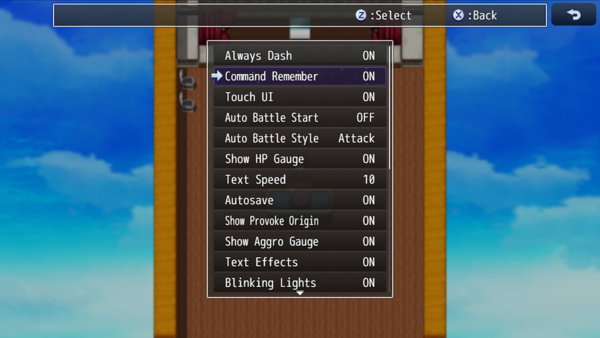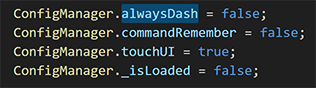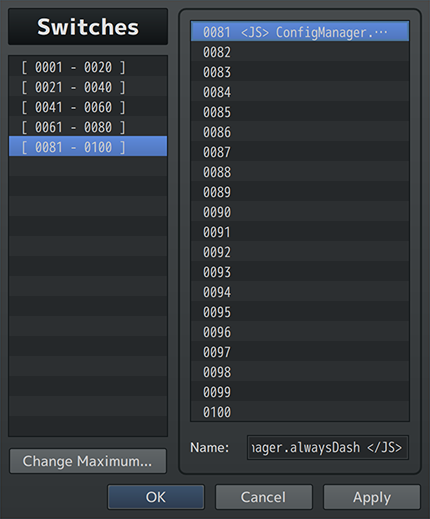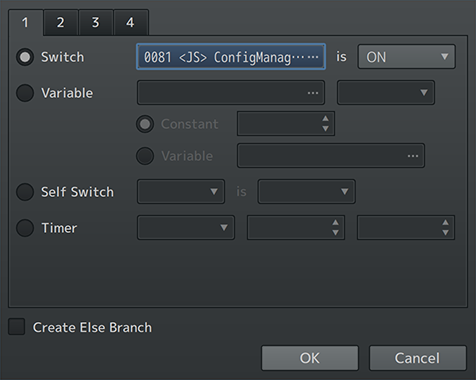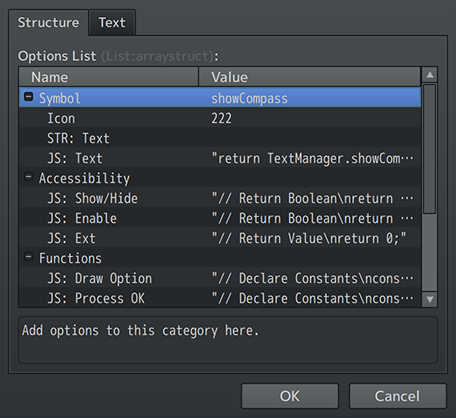Switches Based on Options Settings








|
VisuStella, Caz Wolf, Fallen Angel Olivia, Atelier Irina, and other affiliated content creators.
IntroductionWant to know how to set a Switch condition to ON/OFF based off what setting an option command is using? This will be a TL;DR article without all the fluff text.
What You NeedRPG Maker MV UsersIf you are using RPG Maker MV, install the Advanced Switches & Variables plugin.
RPG Maker MZ UsersIf you are using RPG Maker MZ, install the Events & Movement Core plugin.
What You Need To DoStep 1First, identify the options command you want to bind to a switch. Let's use the example Always Dash because it's available to both RPG Maker MV and RPG Maker MZ users. You can do this by looking in the rpg_managers.js/rmmz_managers.js file in your /js/ folder. Do a CTRL+F for "ConfigManager" and look at the parameters available.
Step 2Next, create a new Switch using the plugin you've installed. Name it as such:
Step 3Finally, use it as a switch condition in either a conditional branch switch or event page condition switch. If the option is OFF, the switch will be OFF/false. If the option is ON, the switch will be ON/true. That's it!
How to Find Options from Options CoreIf you are using the Options Core, for either RPG Maker MV or RPG Maker MZ, and you are wondering what to use for that instead of ConfigManager.alwaysDash, here's how you can find out.
Minor NotesSome things like volume and encounter rates may not use ON/OFF cases, but instead, use numbers. In that case, instead of a switch, use a variable.
ConclusionThat's it. Nothing terribly special or verbose but a helpful technique for those who may be doing things that may be directly tied to options configurations.
End of Article |