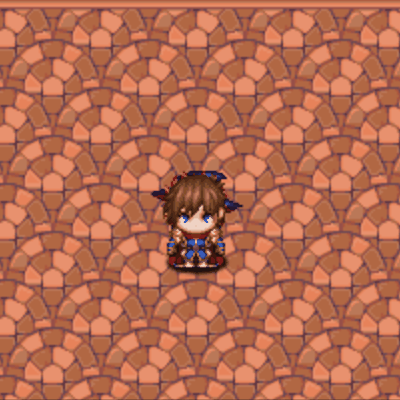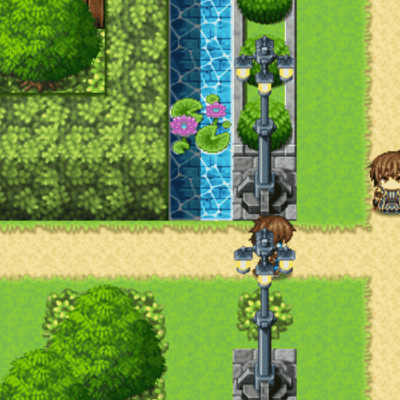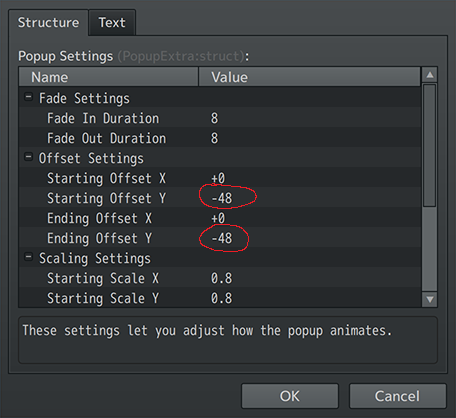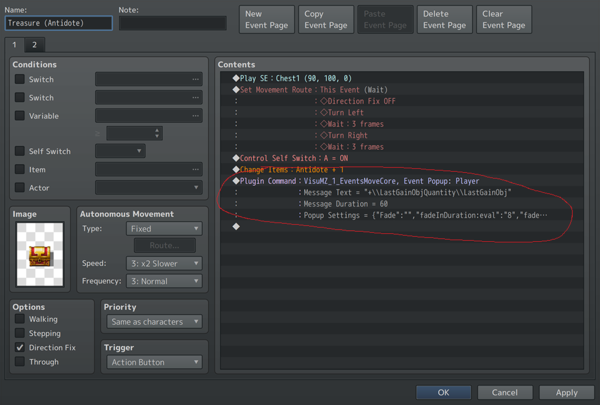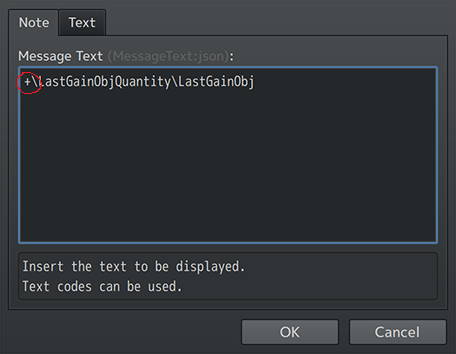Difference between revisions of "Event Popup Tips and Tricks"
(Created page with "{{TOCright}} {| style="width: 800px;" cellspacing="0" cellpadding="0" | style="width: 100%; vertical-align: top;" | == Introduction == File:EventsMoveCore_Update132_Previ...") |
|||
| Line 11: | Line 11: | ||
{{Article by Arisu}} | {{Article by Arisu}} | ||
| + | |||
| + | Oh, and just as a reminder, you do need to have [[Message Core VisuStella MZ|Message Core]] installed in the same project for this Plugin Command to work. | ||
| Line 30: | Line 32: | ||
=== Obtain Items === | === Obtain Items === | ||
| + | |||
| + | [[File:EventsMoveCore_Update132_Preview.gif]] | ||
| + | |||
| + | Given this is probably how this feature will be used the most, we decided to make it the default values for the '''Event Popup: Player''' Plugin Command. This uses the [[Message Core VisuStella MZ#Text Codes|Message Core text code]] of \LastGainObjQuantity and \LastGainObj to work. For the sake of this tutorial, I'll explain the process: | ||
| + | |||
| + | First, go to an event that would give the player an item. This can be a treasure chest, exploring a cupboard, etc. For the purpose of this example, we'll use the Treasure Chest quick event. However, we have removed the '''Show Message''' event command in favor of the Plugin Command '''Event Popup: Player'''. | ||
| + | |||
| + | [[File:EventPopupTut_2a.png|600px]] | ||
| + | |||
| + | Within that inserted Plugin Command, we change the '''Message Text''' parameter to display the following: | ||
| + | |||
| + | <pre> | ||
| + | +\LastGainObjQuantity\LastGainObj | ||
| + | </pre> | ||
| + | |||
| + | The text codes from the [[Message Core VisuStella MZ|Message Core]] will display how many of the item the player just received and which item the player has just received. | ||
| + | |||
| + | [[File:EventPopupTut_2b.png|600px]] | ||
| + | |||
| + | If this is the player losing items instead, remove the "+" from the '''Message Text'''. | ||
| + | |||
| + | This shows that you can use text codes in '''Event Popups''', and from there, we can explore the possibilities even more. | ||
Revision as of 13:14, 15 December 2023








|
VisuStella, Caz Wolf, Fallen Angel Olivia, Atelier Irina, and other affiliated content creators.
IntroductionSince the version 1.55 update of Events and Movement Core, you can use the new Plugin Command called "Event Popup", which creates text above specific targets like the player character or an event, and move it. This feature is made by none other than yours truly, Arisu! There's many applications in which this can be used, but only if you change the way it's used. Let's take a look at them! Oh, and just as a reminder, you do need to have Message Core installed in the same project for this Plugin Command to work.
Use CasesQuick MessagesSimilar to how Gab Windows and Proximity Messages are used, this feature can be used to depict quick conversations happening as the player draws near without needing to stop the player. Not much needs to be changed in order for this to work. Just change between using the Plugin Command Event Popup: Event's Event ID parameter to shift between events if needed or by using the Event Popup: Player Plugin Command if you want the text to come from the player. Normally, the text would fly upward, but if you go into the Plugin Command's Popup Settings and change the Ending Offset Y to match the Starting Offset Y value, the text will still in place like such: Make sure the Ending Offset X to match the Starting Offset X values are the same, too! This change to the default Popup Settings will prevent the text from floating upwards and appear above the target character's head briefly.
Obtain ItemsGiven this is probably how this feature will be used the most, we decided to make it the default values for the Event Popup: Player Plugin Command. This uses the Message Core text code of \LastGainObjQuantity and \LastGainObj to work. For the sake of this tutorial, I'll explain the process: First, go to an event that would give the player an item. This can be a treasure chest, exploring a cupboard, etc. For the purpose of this example, we'll use the Treasure Chest quick event. However, we have removed the Show Message event command in favor of the Plugin Command Event Popup: Player. Within that inserted Plugin Command, we change the Message Text parameter to display the following: +\LastGainObjQuantity\LastGainObj The text codes from the Message Core will display how many of the item the player just received and which item the player has just received. If this is the player losing items instead, remove the "+" from the Message Text. This shows that you can use text codes in Event Popups, and from there, we can explore the possibilities even more.
Giving GiftsThrowing ItemsConclusionEnd of File |