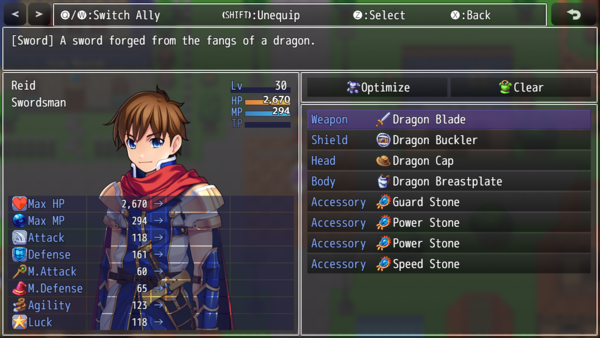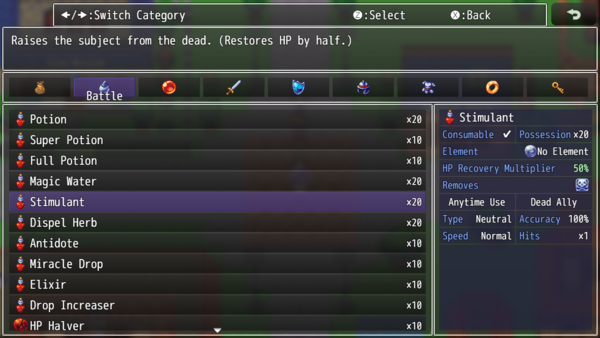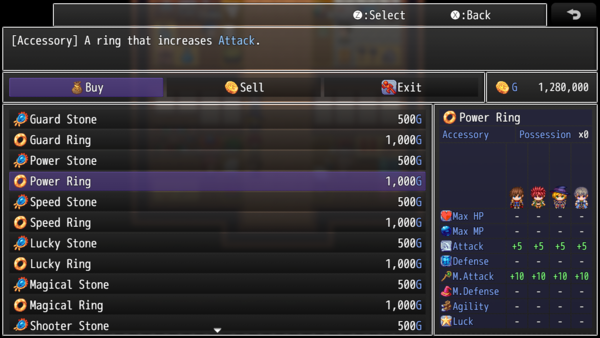Difference between revisions of "Items and Equips Core VisuStella MZ"
(→Major Changes: New Hard-Coded Features) |
|||
| Line 102: | Line 102: | ||
'''Core Engine Compatibility: Modern Controls''' | '''Core Engine Compatibility: Modern Controls''' | ||
| + | |||
| + | [[File:ItemsEquipsCoreShopEquip.png|600px]] | ||
If the [[Core Engine VisuStella MZ|VisuStella Core Engine]] is added to your game with Modern Controls | If the [[Core Engine VisuStella MZ|VisuStella Core Engine]] is added to your game with Modern Controls | ||
Revision as of 02:54, 10 August 2020








|
VisuStella, Caz Wolf, Fallen Angel Olivia, Atelier Irina, and other affiliated content creators.
Download
| ||
SystemThis is a plugin created for RPG Maker MZ. | ||
|
Click here for help on how to install plugins and an explanation on the Tier Hierarchy System. |
Click here to learn how to update plugins. |
Click here for how to troubleshoot plugins if you get an error. |
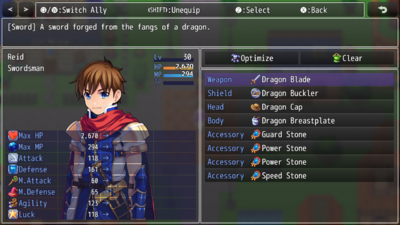
|
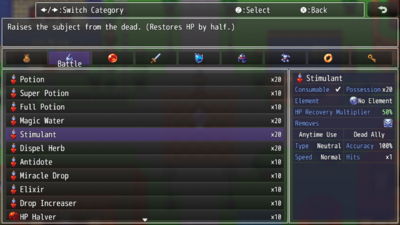
|
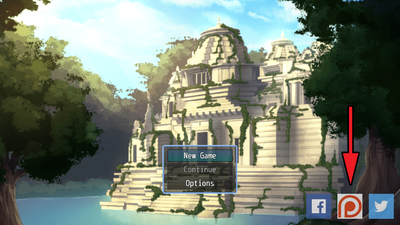
|
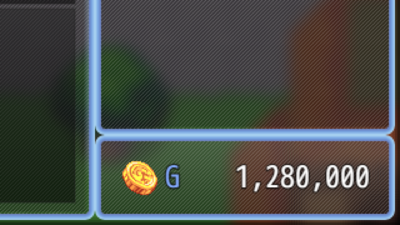
|
|
VisuStella MZThis plugin is a part of the VisuStella MZ Plugin Library. Click here if you want to help support VisuStella on Patreon. IntroductionThe Items & Equips Core makes improvements to the RPG Maker MZ item and equipment dedicated scenes (including the shop) and how they're handled. From more item categories, better parameter control, rulings, and more, game devs are able to take control over key aspects of their game's items. Features include all (but not limited to) the following:
RequirementsThis plugin is made for RPG Maker MZ. This will not work in other iterations of RPG Maker.
This plugin is a Tier 1 plugin. Place it under other plugins of lower tier value on your Plugin Manager list (ie: 0, 1, 2, 3, 4, 5). This is to ensure that your plugins will have the best compatibility with the rest of the VisuStella MZ Plugin library.
Major Changes: New Hard-Coded FeaturesThis plugin adds some new hard-coded features to RPG Maker MZ's functions. The following is a list of them. --- Equipment Type Handling Characters will no longer have one universal equipment slot setting. Classes can have different equipment type loadouts, made possible through the usage of notetags. Also, equipment types of matching names would be treated as the same type, where previously, they would be different types. This means if you have two "Accessory" slots, be it in the form of notetags or through the Database > Types tab, they can both equip the same type of accessories. The Change Equip event command is now updated to reflect this new change. When processing an equip change, the slot changed will go to the first empty slot of matching type. If all of the actor's matching slot types are equipped, then the equip will replace the last slot available. --- Shop Status Window The Status Window found in the Shop Scene was originally barren and did not display much information at all. This is changed through this plugin's new features. While the contents of the Shop Status Window can be customized through the Plugin Parameters, it is a change that cannot be reversed and for the better since it gives players the much needed information revolving around the game's items. --- Core Engine Compatibility: Modern Controls If the VisuStella Core Engine is added to your game with Modern Controls enabled, then the Item Menu Scene, Equip Menu Scene, and Shop Menu Scene's controls will be changed a bit. The Item Menu Scene will automatically have the Item List Window active, with using the Left/Right (for singul column) or Page Up/Page Down (for multi-columns) to navigate between the Item Categories. Similar will occur when trying to sell items in the Shop Menu Scene. The Equip Menu Scene will automatically have the Equip Slots Window active and only activate the command window upon moving up to it. --- NotetagsThe following are notetags that have been added through this plugin. These notetags will not work with your game if this plugin is OFF or not present. GeneralThese notetags affect the Items, Weapons, and Armors on a general scale. --- <Max: x> - Used for: Item, Weapon, Armor Notetags - Determines the maximum quantity that can be held for this item. - Replace 'x' with a number value to determine the maximum amount. --- <Color: x> <Color: #rrggbb> - Used for: Item, Weapon, Armor, Skill Notetags - Determines the color of the object inside the in-game menus. - Replace 'x' with a number value depicting a window text color. - Replace 'rrggbb' with a hex color code for a more custom color. --- <Category: x> - Used for: Item, Weapon, Armor Notetags - Arranges items into certain/multiple categories to work with the Category Plugin Parameter setting: "Category:x". - Replace 'x' with a category name to mark this item as. --- <Categories> x x </Categories> - Used for: Item, Weapon, Armor Notetags - Arranges items into certain/multiple categories to work with the Category Plugin Parameter setting: "Category:x". - Replace each 'x' with a category name to mark this item as. --- Item Accessibility NotetagsThe following notetags allow you to choose when items can/cannot be used based on switches. --- <Enable Switch: x> <Enable All Switches: x,x,x> <Enable Any Switches: x,x,x> - Used for: Item Notetags - Determines the enabled status of the item based on switches. - Replace 'x' with the switch ID to determine the item's enabled status. - If 'All' notetag variant is used, item will be disabled until all switches are ON. Then, it would be enabled. - If 'Any' notetag variant is used, item will be enabled if any of the switches are ON. Otherwise, it would be disabled. --- <Disable Switch: x> <Disable All Switches: x,x,x> <Disable Any Switches: x,x,x> - Used for: Item Notetags - Determines the enabled status of the item based on switches. - Replace 'x' with the switch ID to determine the item's enabled status. - If 'All' notetag variant is used, item will be enabled until all switches are ON. Then, it would be disabled. - If 'Any' notetag variant is used, item will be disabled if any of the switches are ON. Otherwise, it would be enabled. --- JavaScript Notetags: Item AccessibilityThe following are notetags made for users with JavaScript knowledge to determine if an item can be accessible by code. --- <JS Item Enable> code code visible = code; </JS Item Enable> - Used for: Item Notetags - Determines the enabled status of the item based on JavaScript code. - Replace 'code' to determine the type enabled status of the item. - The 'enabled' variable returns a boolean (true/false) to determine if the item will be enabled or not. - The 'user' variable refers to the user with the item. - The 'item' variable refers to the item being checked. - All other item conditions must be met in order for this to code to count. --- Equipment NotetagsThe following notetags provide equipment-related effects from deciding what equip slots can be given to classes to the base parameter changes asigned to weapons and armors. --- <Equip Slots> slotName slotName slotName </Equip Slots> - Used for: Class Notetags - Changes the equipment slot loadout for any actor who is that class. - Replace 'slotName' with an Equipment Type name from Database > Types. This is case-sensitive. - Insert or remove as many "slotName" equipment types as needed. --- <param: +x> <param: -x> - Used for: Weapon, Armor Notetags - Changes the base parameter value for the equip item. - Replace 'param' with any of the following: 'MaxHP', 'MaxMP', 'ATK', 'DEF', 'MAT', 'MDF', 'AGI', or 'LUK' to change that specific parameter's value. - Replace 'x' with a number value to set the parameter value to. - This allows you to bypass the Database Editor's number limitations. --- JavaScript Notetags: EquipmentThe following are notetags made for users with JavaScript knowledge to adjust the parameter through code. --- <JS Parameters> MaxHP = code; MaxMP = code; ATK = code; DEF = code; MAT = code; MDF = code; AGI = code; LUK = code; </JS Parameters> - Used for: Weapon, Armor Notetags - Uses JavaScript to determine the values for the basic parameters based on the code used to calculate its value. - The variables 'MaxHP', 'MaxMP', 'ATK', 'DEF', 'MAT', 'MDF', 'AGI', and 'LUK' are used to determine the finalized value of the parameter. This variable is case sensitive. - If a parameter is not present, its value will be treated as +0. --- Status Window NotetagsThe following notetags will affect the Shop Status Window info. If for any reason the data that is displayed is not to your liking or insufficient, you can change it up using the following notetags. --- <Status Info> key: data key: data key: data </Status Info> - Used for: Skill, Item, Weapon, Armor Notetags - If you do not like the generated data that's displayed, you can change it using this notetag to display what you want. - Replace 'key' with one of the following: - Consumable - Quantity - Occasion - Scope - Speed - Success Rate - Repeat - Hit Type - Element - Damage Multiplier - HP Recovery - MP Recovery - TP Recovery - HP Damage - MP Damage - TP Damage - User TP Gain - Added Effects - Removed Effects - Replace 'data' with the text data you want to visually appear. You may use text codes for this. - This only affects info entries that are already visible and won't make other categories suddenly appear. - Insert or remove as many "key: data" lines as needed. --- <Custom Status Info> key: data key: data key: data </Custom Status Info> - Used for: Skill, Item, Weapon, Armor Notetags - If you want custom categories and data to be displayed for your items that aren't provided by the Shop Status Window Info to begin with, you can use this notetag to add in your own entries. - Replace 'key' with text of the exact label you want. You may use text codes for this. - Replace 'data' with text of the exact text data you want. You may use text codes for this. - Insert or remove as many "key: data" lines as needed. --- Shop Menu NotetagsThese notetags adjust how prices and such are managed inside the Shop Menu as well as whether or not some items are visible depending on switch states. --- <Price: x> - Used for: Item, Weapon, Armor Notetags - Adjusts the buying price for this item. - Replace 'x' with a number depicting the desired value for the buy price. - This allows you to bypass the RPG Maker MZ editor's limitation of 999,999. --- <Can Sell> <Cannot Sell> - Used for: Item, Weapon, Armor Notetags - Makes the item either always sellable or cannot be sold. - This bypasses the game's internal hard-coding to prevent items with a price of 0 from being able to be sold. - This bypasses the game's internal hard-coding to always allow items with a price value of being able to be sold. --- <Sell Price: x> - Used for: Item, Weapon, Armor Notetags - Changes the sell price to be something different than the default amount. - Replace 'x' with a number depicting the desired value for the sell price. --- <Show Shop Switch: x> <Show Shop All Switches: x,x,x> <Show Shop Any Switches: x,x,x> - Used for: Item, Weapon, Armor Notetags - Determines the visibility of the shop item based on switches. - Replace 'x' with the switch ID to determine the shop item's visibility. - If 'All' notetag variant is used, item will be hidden until all switches are ON. Then, it would be shown. - If 'Any' notetag variant is used, item will be shown if any of the switches are ON. Otherwise, it would be hidden. --- <Hide Shop Switch: x> <Hide Shop All Switches: x,x,x> <Hide Shop Any Switches: x,x,x> - Used for: Item, Weapon, Armor Notetags - Determines the visibility of the shop item based on switches. - Replace 'x' with the switch ID to determine the shop item's visibility. - If 'All' notetag variant is used, item will be shown until all switches are ON. Then, it would be hidden. - If 'Any' notetag variant is used, item will be hidden if any of the switches are ON. Otherwise, it would be shown. --- <Cannot Sell Switch: x> <Cannot Sell All Switches: x,x,x> <Cannot Sell Any Switches: x,x,x> - Used for: Item, Weapon, Armor Notetags - Determines the sellability of the shop item based on switches. - Replace 'x' with the switch ID to determine the shop item's sellability. - If 'All' notetag variant is used, item cannot be sold until all switches are ON. Otherwise, it can be sold. - If 'Any' notetag variant is used, item cannot be sold if any of the switches are ON. Otherwise, it can be sold. --- JavaScript Notetags: Shop MenuThe following are notetags made for users with JavaScript knowledge. These notetags are primarily aimed at Buy and Sell prices. --- <JS Buy Price> code code price = code; </JS Buy Price> - Used for: Item, Weapon, Armor Notetags - Replace 'code' to determine the buying 'price' of the item. - Insert the final buy price into the 'price' variable. - The 'item' variable refers to the item being bought. --- <JS Sell Price> code code price = code; </JS Sell Price> - Used for: Item, Weapon, Armor Notetags - Replace 'code' to determine the selling 'price' of the item. - Insert the final sell price into the 'price' variable. - The 'item' variable refers to the item being sold. --- Plugin CommandsThe following are Plugin Commands that come with this plugin. They can be accessed through the Plugin Command event command. --- Shop: Advanced - Make it easier to put together inventories for a shop. - WARNING: Does not allow for event-specific prices. Step 1: Item ID's - Select which Item ID ranges to add. Step 2: Weapon ID's - Select which Weapon ID ranges to add. Step 3: Armor ID's - Select which Armor ID ranges to add. Step 4: Purchase Only? - Make the shop purchase-only? Optional: Blacklist - A list of categories to blacklist from the shop. - Not used if empty. Mark categories with <Category: x> Whitelist - A list of categories to whitelist for the shop. - Not used if empty. Mark categories with <Category: x> This Plugin Command primarily functions as an alternative to the editor's "Shop Processing" event command as that one requires you to add items one at a time, making it extremely tedious to add large amounts of items. This Plugin Command will mitigate that by allowing ID ranges to determine which items to make available. --- Plugin ParametersItem Menu SettingsThe Item Menu Settings allow you to adjust specifics on how key objects and windows in the Item Menu Scene operate. --- General Window Use Updated Layout: - Use the Updated Item Menu Layout provided by this plugin? - This will automatically enable the Status Window. Layout Style: - If using an updated layout, how do you want to style the menu scene? - Upper Help, Left Input - Upper Help, Right Input - Lower Help, Left Input - Lower Help, Right Input --- List Window Columns: - Number of maximum columns. --- Item Quantity Item Max: Weapon Max: Armor Max: - The default maximum quantity for items, weapons, and/or armors. Quantity Format: - How to display an item's quantity. - %1 - Item Quantity Font Size: - Default font size for item quantity. --- Shop Status Window Show in Item Menu?: - Show the Shop Status Window in the Item Menu? - This is enabled if the Updated Layout is on. Adjust List Window?: - Automatically adjust the Item List Window in the Item Menu if using the Shop Status Window? JS: X, Y, W, H: - Code used to determine the dimensions for this Status Window in the Item Menu. --- Button Assist Window Switch Category: - Button assist text used for switching categories. - For VisuStella MZ's Core Engine's Button Assist Window. --- Item CategoriesItem Categories appear both in the Item Menu Scene and Shop Menu Scene (but only under the Sell command). These Plugin Parameters give you the ability to add in the specific categories you want displayed, remove the ones you don't, and associate them with icons. --- List Category List - A list of the item categories displayed in the Item/Shop menus. Type: - A list of the item categories displayed in the Item/Shop menus. - Replace x with ID numbers or text. - AllItems, RegularItems, KeyItems - HiddenItemA, HiddenItemB - Consumable, Nonconsumable - AlwaysUsable, BattleUsable, FieldUsable, NeverUsable - AllWeapons, WType:x - AllArmors, AType:x, EType:x - Category:x Icon: - Icon used for this category. - Use 0 for no icon. Style: - How do you wish to draw categorie entries in the Category Window? - Text Only: Display only the text. - Icon Only: Display only the icon. - Icon + Text: Display the icon first, then the text. - Auto: Determine which is better to use based on the size of the cell. Text Alignment - Decide how you want the text to be aligned. --- Vocabulary Hidden Item A Hidden Item B Consumable Nonconsumable Always Usable Battle Usable Field Usable Never Usable - How these categories are named in the Item Menu. --- NEW! LabelsWhenever the player receives a new item(s), a NEW! Label can be placed on top of the item's icon when browsing a menu displaying the item(s). This is a quality of life addition from more modern RPG's to help players figure out what they've recently received. The following are Plugin Parameters made to adjust how the NEW! Labels are handled in-game. --- NEW! Labels Use NEW! Labels?: - Use the NEW! Labels or not? Icon: - The icon index used to represent the NEW! text. - Use 0 to not draw any icons. Text: - The text written on the NEW! Label. Font Color:
- Use #rrggbb for custom colors or regular numbers for text colors from
the Window Skin.
Font Size: - The font size used for the NEW! text. Fade Limit: - What's the upper opaque limit before reversing? Fade Speed: - What's the fade speed of the NEW! Label? Offset X: - How much to offset the NEW! Label's X position by. Offset Y: - How much to offset the NEW! Label's Y position by. --- Equip Menu SettingsThese Plugin Parameters adjust the Equipment Menu Scene, ranging from using a more updated and modern layout, changing the styles of other windows, and other key visual aspects of the Equip Menu Scene. Other settings here allow you to adjust how equipment operate under certain rulings, too. --- General Use Updated Layout: - Use the Updated Equip Layout provided by this plugin? Param Font Size: - The font size used for parameter values. Show Menu Portraits?:
- If Main Menu Core is installed, display the Menu Portraits instead of
the actor's face in the status window?
JS: Portrait Upper:
- If Menu Portraits are available, this is code used to draw the upper
data like this in the Status Window.
JS: Face Upper:
- If faces used used, this is code used to draw the upper data like this
in the Status Window.
JS: Parameter Lower: - Code to determine how parameters are drawn in the Status Window. Layout Style: - If using an updated layout, how do you want to style the menu scene? - Upper Help, Left Input - Upper Help, Right Input - Lower Help, Left Input - Lower Help, Right Input Status Window Width: - The usual width of the status window if using the non-Updated Equip Menu Layout. --- Command Window Style: - How do you wish to draw commands in the Command Window? - Text Only: Display only the text. - Icon Only: Display only the icon. - Icon + Text: Display the icon first, then the text. - Auto: Determine which is better to use based on the size of the cell. Text Align: - Text alignment for the Command Window. Equip Icon: - The icon used for the Equip command. Add Optimize Command?: - Add the "Optimize" command to the Command Window? Optimize Icon: - The icon used for the Optimize command. Add Clear Command?: - Add the "Clear" command to the Command Window? Clear Icon: - The icon used for the Clear command. --- Remove Equip Icon: - Icon used for equipment removal. Text: - Text used for equipment removal. Use SHIFT Shortcut?: - Add the "Shift" button as a shortcut key to removing items? --- Rulings Equip-Adjust HP/MP: - Adjust HP/MP differences after changing equips with MaxHP/MaxMP values. Non-Removable Types: - Insert ID's of the Equipment Types that must always have an item equipped and cannot be empty. Non-Optomized Types: - Insert ID's of the Equipment Types that will be ignored when equipment is being optimized. --- Button Assist Window SHIFT: Remove: - Button assist text used for the SHIFT Remove Shortcut. - For VisuStella MZ's Core Engine's Button Assist Window. --- Shop Menu SettingsThese Plugin Parameters allow you a number of options to adjust the Shop Menu Scene. These options range from enabling an updated and modern layout, adjust how various key visual aspects appear, and determine how prices can be affected when it comes to selling them or buying them (for coders). --- General Use Updated Layout: - Use the Updated Shop Layout provided by this plugin? Layout Style: - If using an updated layout, how do you want to style the menu scene? - Upper Help, Left Input - Upper Help, Right Input - Lower Help, Left Input - Lower Help, Right Input --- Command Window Hide Unavailable?: - Hide all unavailable commands like when a shop is set to Purchase Only? Style: - How do you wish to draw commands in the Command Window? - Text Only: Display only the text. - Icon Only: Display only the icon. - Icon + Text: Display the icon first, then the text. - Auto: Determine which is better to use based on the size of the cell. Text Align: - Text alignment for the Command Window. Buy Icon: - The icon used for the Buy command. Sell Icon: - The icon used for the Sell command. Cancel Icon: - The icon used for the Cancel command. Rename "Cancel": - Rename Cancel to something more logical for the Shop Menu Scene. --- Prices Sell Price Rate: - The default sell price rate. JS: Buy Price: - Modificatons made to the buy price before finalizing it. JS: Sell Price: - Modificatons made to the sell price before finalizing it. --- Button Assist Window Small Increment: Large Increment: - Text used for changing amount bought/sold. - For VisuStella MZ's Core Engine's Button Assist Window. --- Shop Status WindowThese Plugin Parameters focuses on the Shop Status Window and determines how its data is displayed. --- General Window Width: - The usual width of the status window. Parameter Font Size: - Font size used for parameter changes. Translucent Opacity: - Opacity setting used for translucent window objects. --- Equipment Data Already Equipped: - Marker used to show an actor cannot equip an item. Can't Equip: - Marker used to show an actor cannot equip an item. No Changes: - Marker used to show no changes have occurred. JS: Draw Equip Data: - Code used to draw the equipment data for the Shop Status Window. --- Item Data Max State/Buff Icons: - Maximum number of icons that can be displayed for Add/Remove States/Buffs. Multiplier Standard: - Constant standard to filter out random values when calculating the damage multiplier. JS: Draw Item Data: - Code used to draw the item data for the Shop Status Window. --- Vocabulary Consumable: Occasions: Scope: Speed: Success Rate: Repeats: Hit Type: Element: Damage Type: Effects: - Vocabulary used for these data entries. - Some of these have Plugin Parameters have sub-entries. ---
Terms of Use1. These plugins may be used in free or commercial games provided that they have been acquired through legitimate means at VisuStella.com and/or any other official approved VisuStella sources. Exceptions and special circumstances that may prohibit usage will be listed on VisuStella.com. 2. All of the listed coders found in the Credits section of this plugin must be given credit in your games or credited as a collective under the name: "VisuStella". 3. You may edit the source code to suit your needs, so long as you do not claim the source code belongs to you. VisuStella also does not take responsibility for the plugin if any changes have been made to the plugin's code, nor does VisuStella take responsibility for user-provided custom code used for custom control effects including advanced JavaScript notetags and/or plugin parameters that allow custom JavaScript code. 5. VisuStella is not responsible for problems found in your game due to unintended usage, incompatibility problems with plugins outside of the VisuStella MZ library, plugin versions that aren't up to date, nor responsible for the proper working of compatibility patches made by any third parties. VisuStella is not responsible for errors caused by any user-provided custom code used for custom control effects including advanced JavaScript notetags and/or plugin parameters that allow JavaScript code. 8. Any extensions and/or addendums made to this plugin's Terms of Use can be found on VisuStella.com and must be followed. Terms of Use: Japanese『VisuStella MZ』利用規約 1. これらのプラグインは、VisuStella.comおよび/または公式に承認されたVisuStellaのソースから合法的な手段で入手したものである限り、フリーゲームや商用ゲームに使用することができます。例外的に使用が禁止される場合については、VisuStella.comの記載をご確認ください。 2. 本プラグインの「クレジット」部分に記載されているすべてのコーダーの名前は、ゲーム内にクレジット表記を行うか、もしくは「VisuStella」という名前の下にまとめて表記する必要があります。 3. ソースコードを自分のものだと主張しない限りは、必要に応じて編集することが可能です。ただしプラグインのコードに変更が加えられた場合、VisuStellaはそのプラグインに対して一切の責任を負いません。高度なJavaScriptのノートタグやJavaScriptコードを許可するプラグインのパラメータを含む、カスタムコントロールエフェクトに使用される、ユーザー提供のカスタムコードについても、VisuStellaは一切の責任を負いません。 5. VisuStellaは、意図しない使用方法による問題、VisuStella MZライブラリ以外のプラグインとの非互換性の問題、プラグインのバージョンが最新でないことによる問題、第三者による互換性パッチが適切に動作していないことなどが原因でゲーム内で発生した問題については、一切の責任を負いません。VisuStellaは、高度なJavaScriptのノートタグやJavaScriptコードを許可するプラグインのパラメータを含む、カスタムコントロールエフェクトに使用される、ユーザー提供のカスタムコードに起因するエラーについても、一切の責任を負いません。 8. このプラグインの利用規約の追加項目や補足については、VisuStella.comに掲載されていますので、それを参照し従ってください。 CreditsIf you are using this plugin, credit the following people in your game: Team VisuStella
Changelog
Help File |