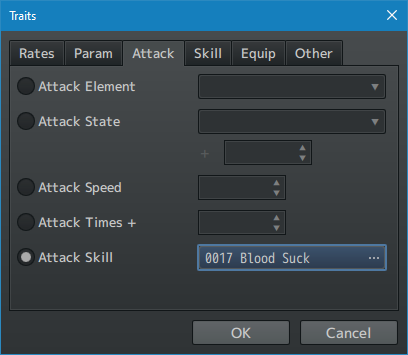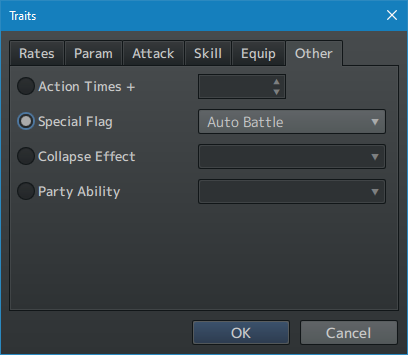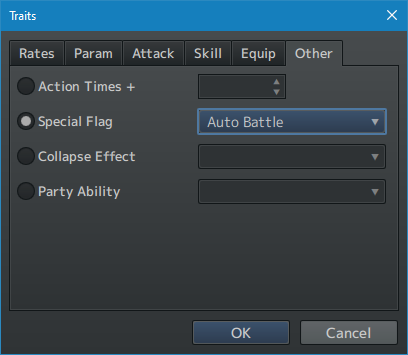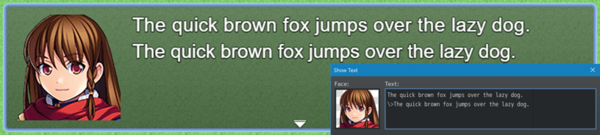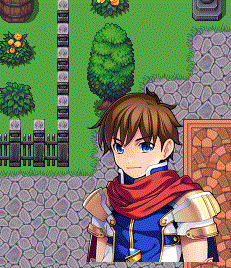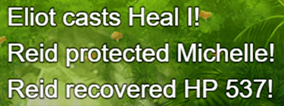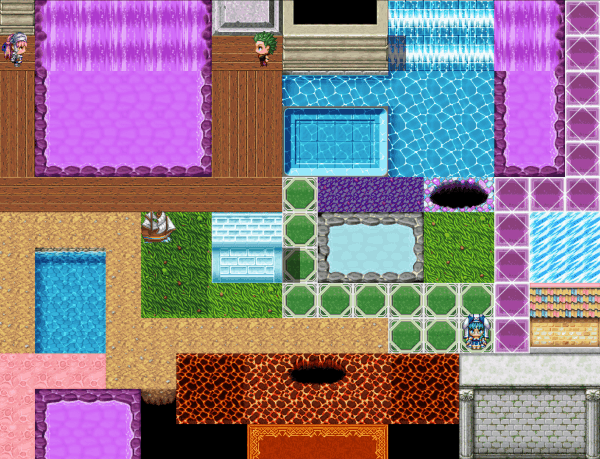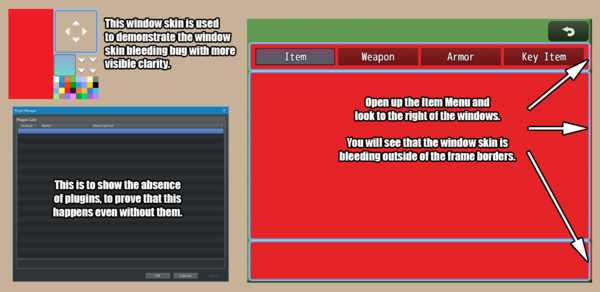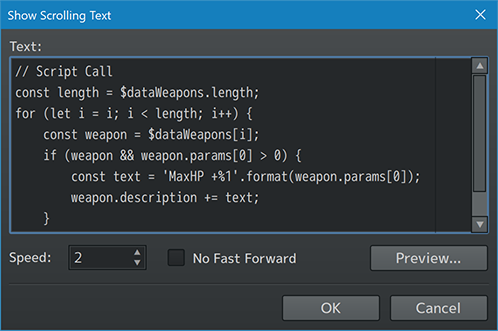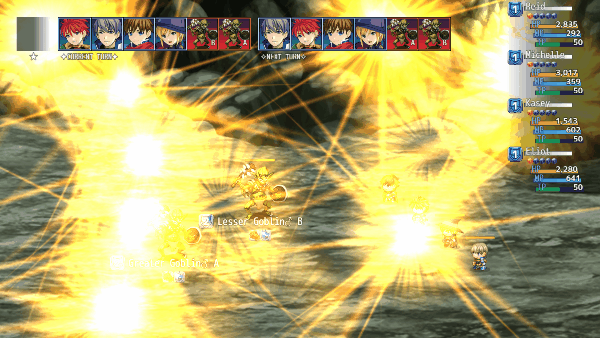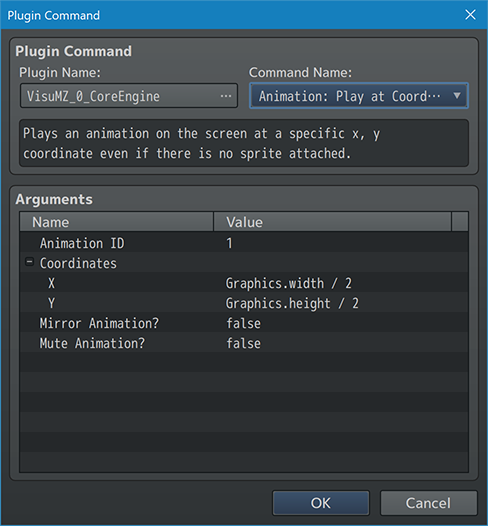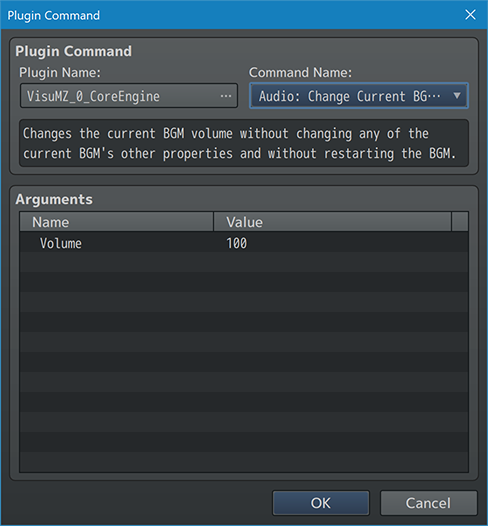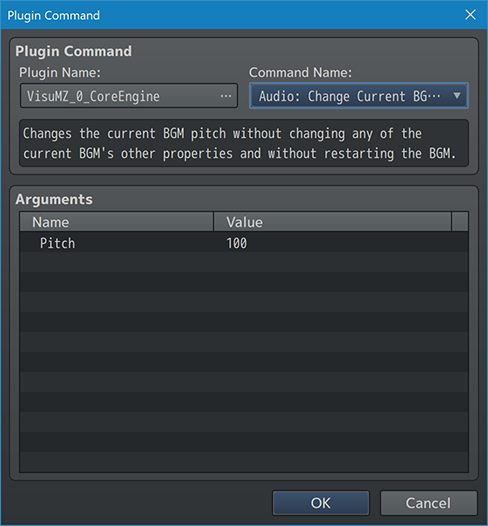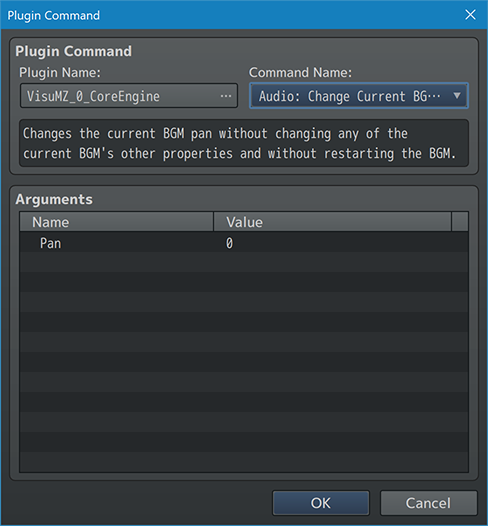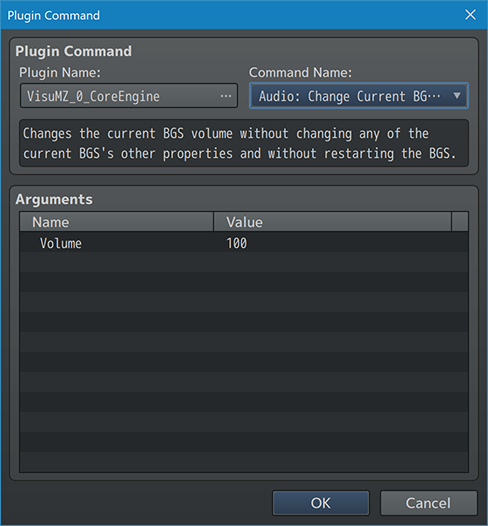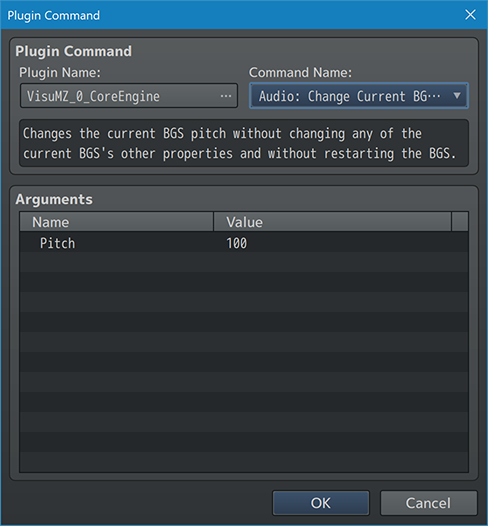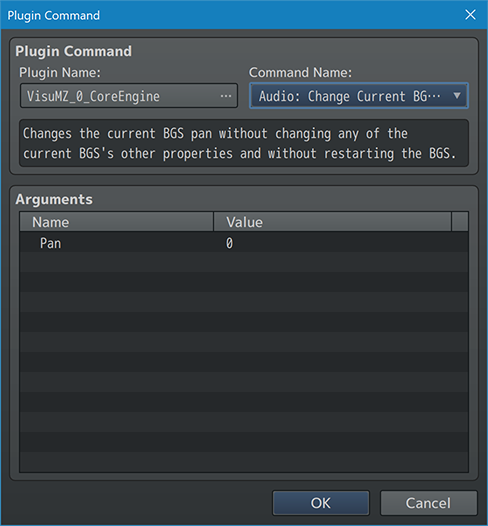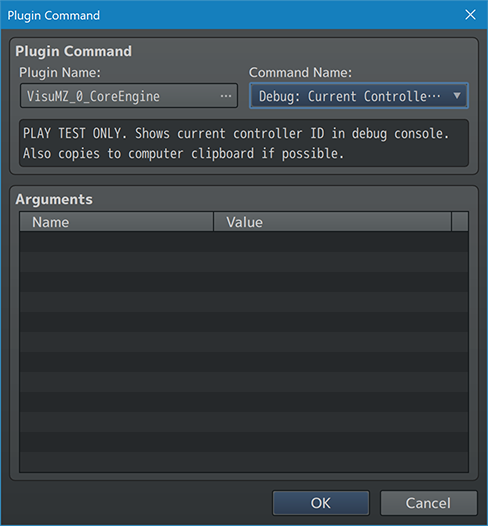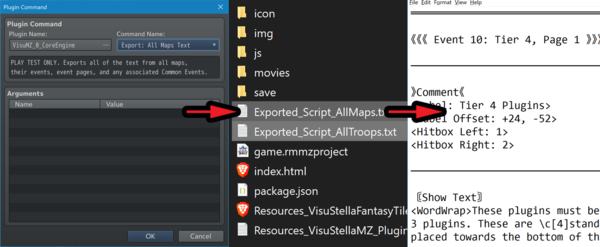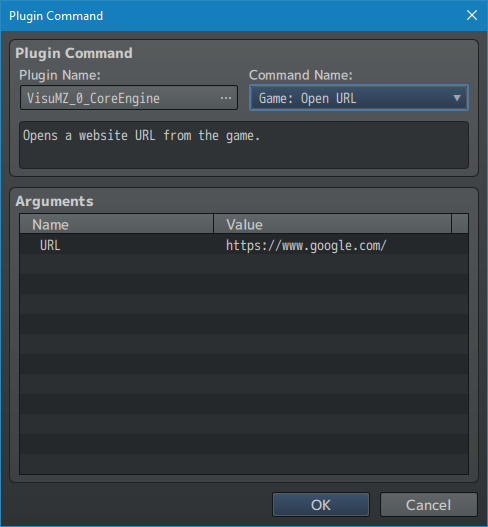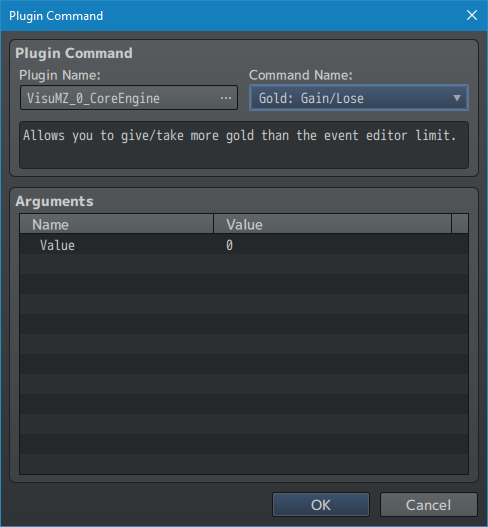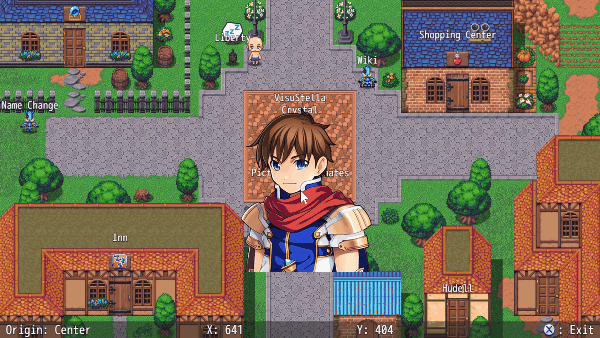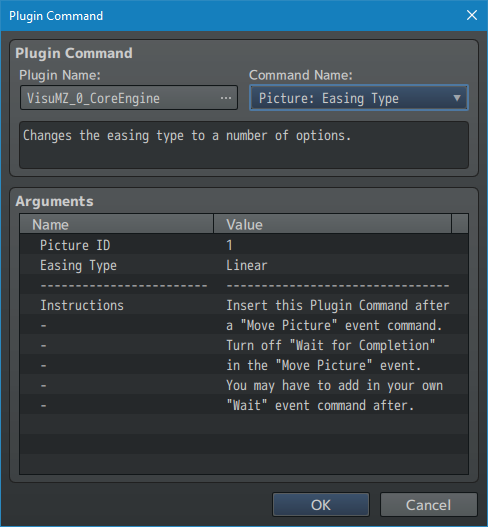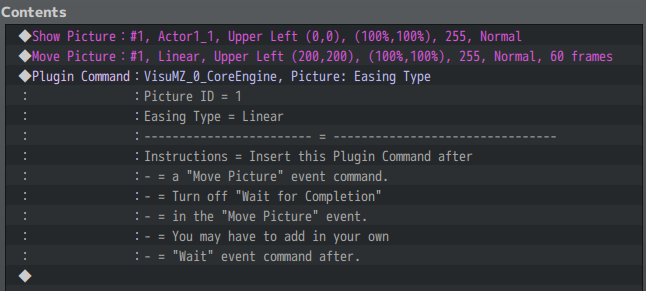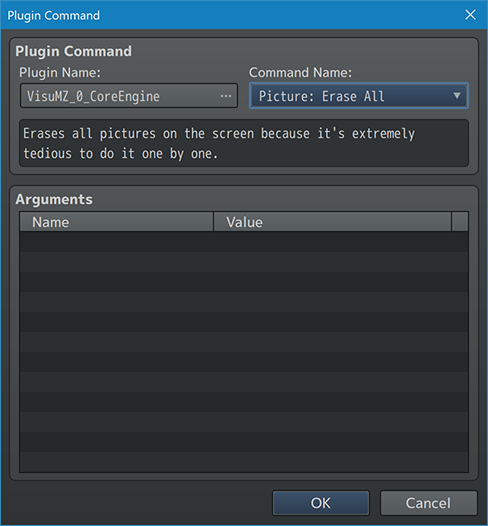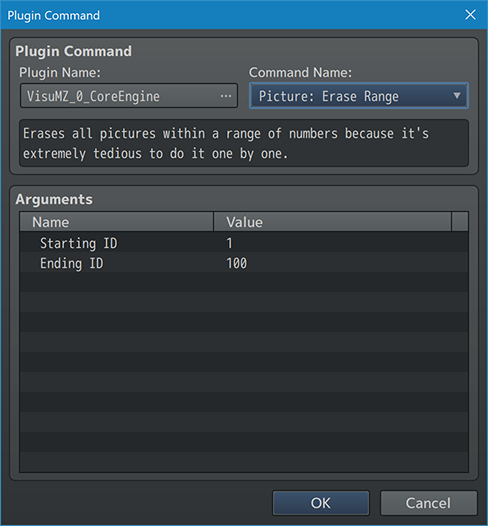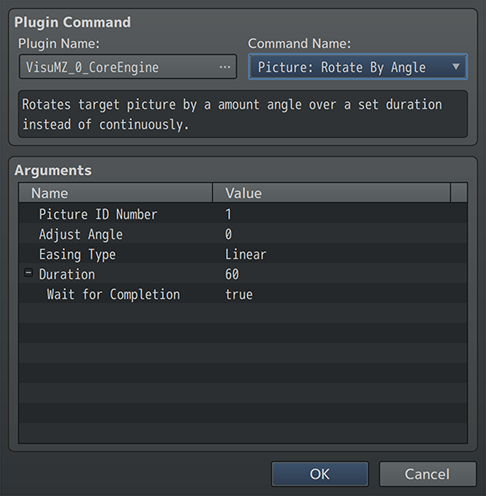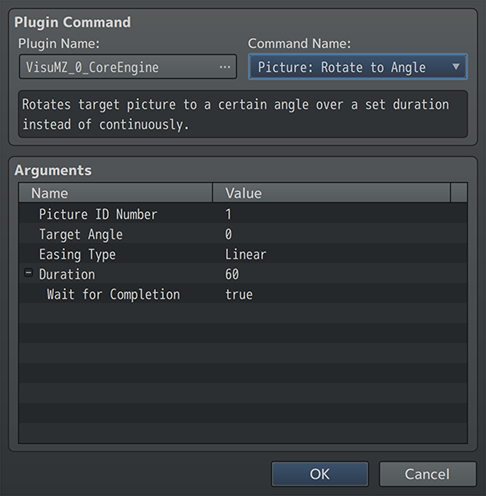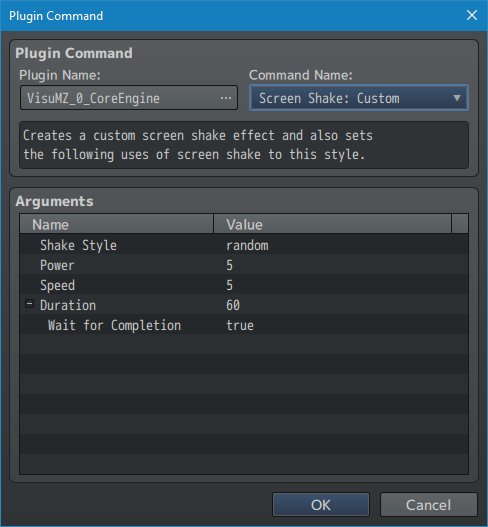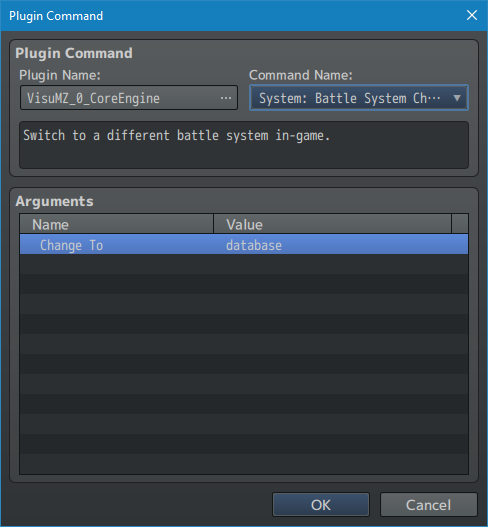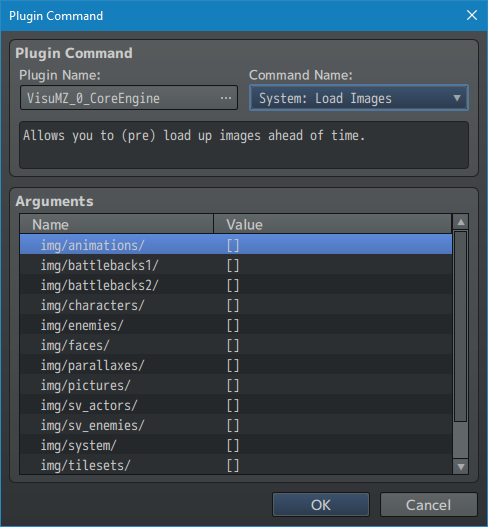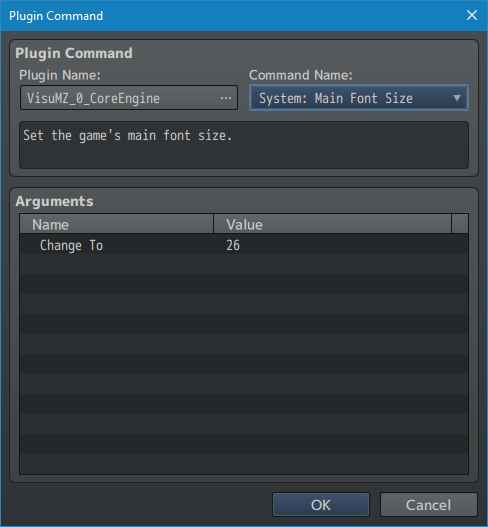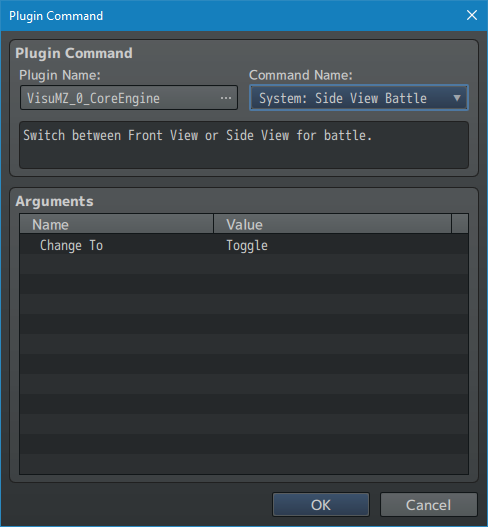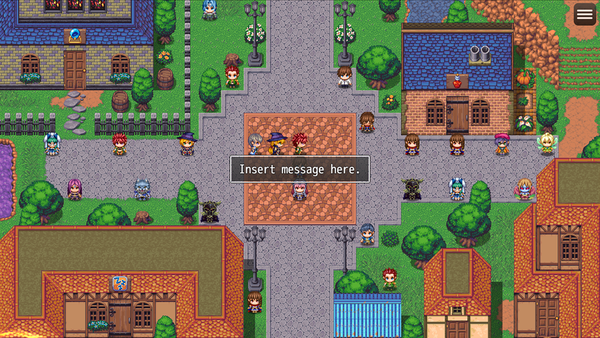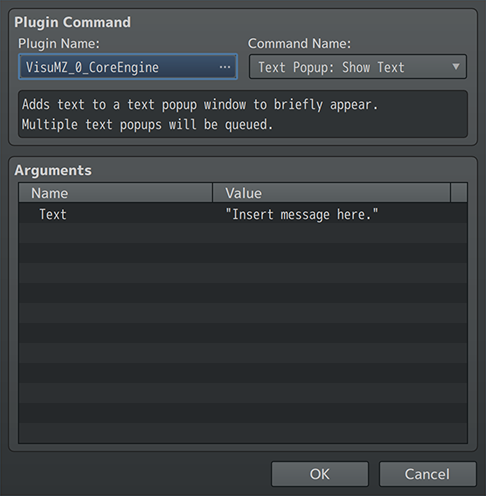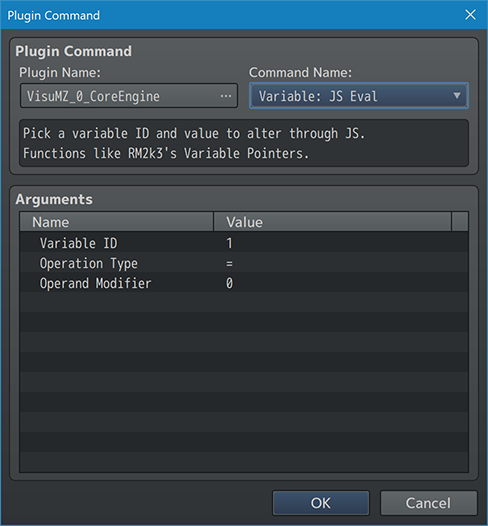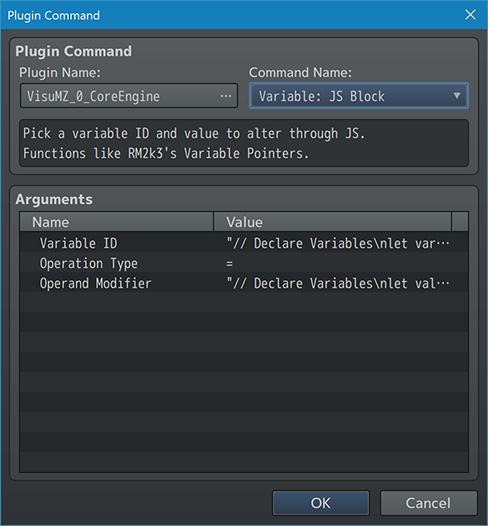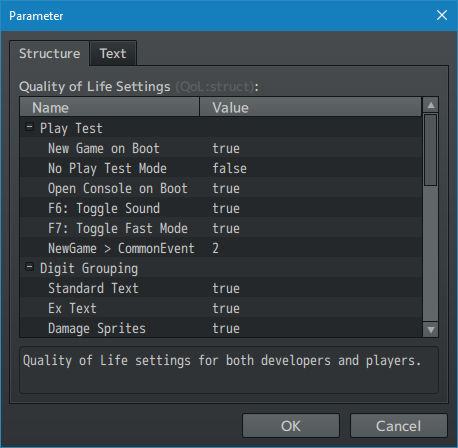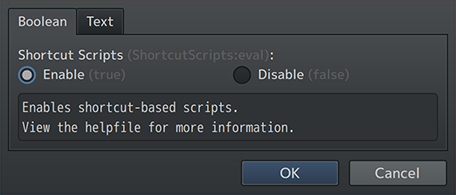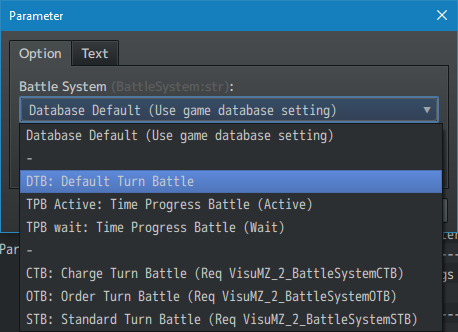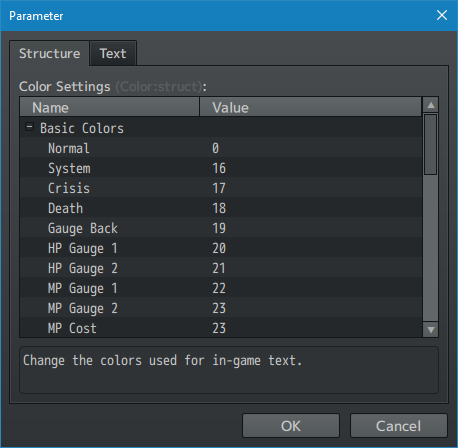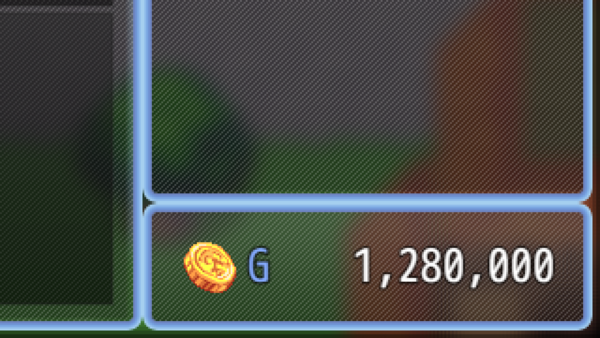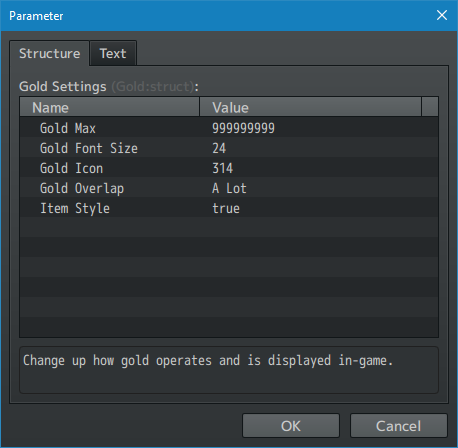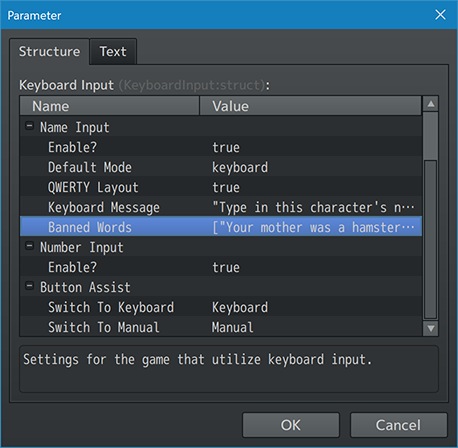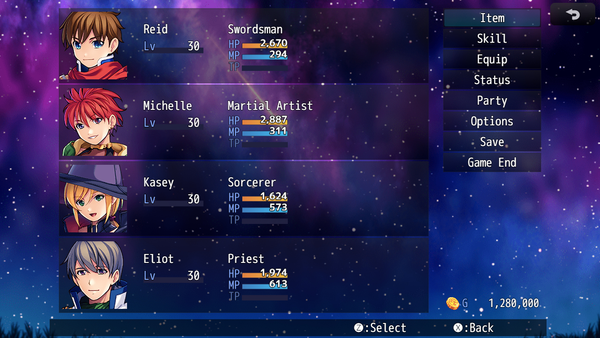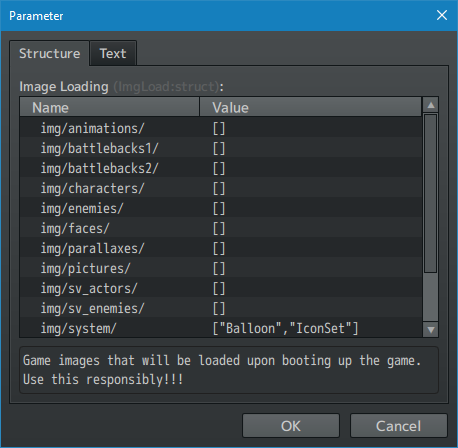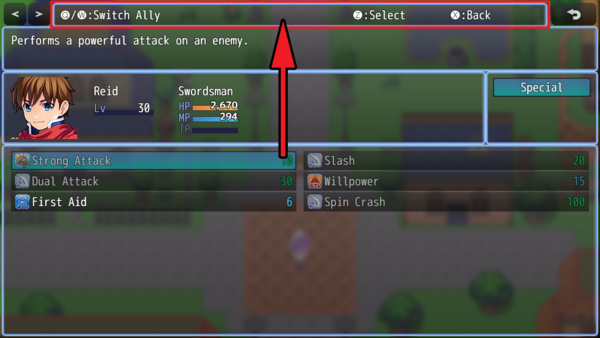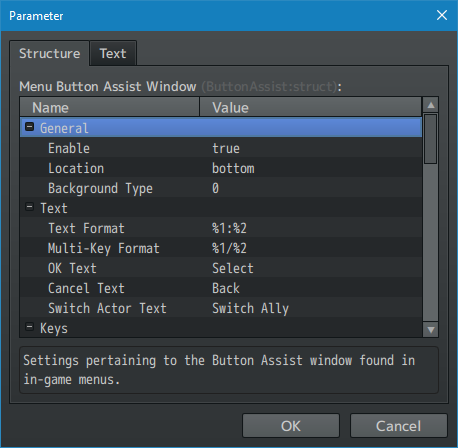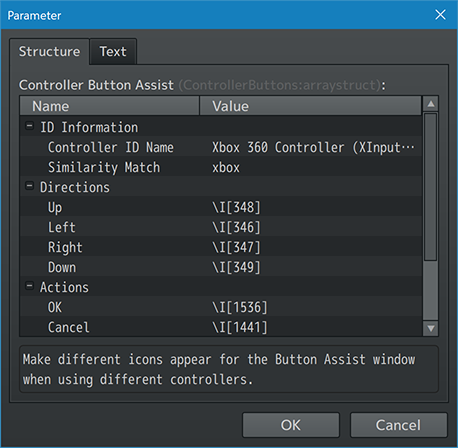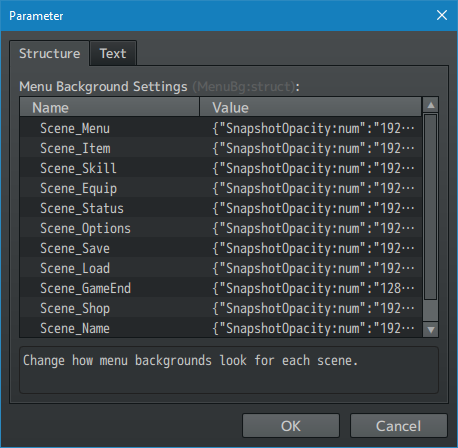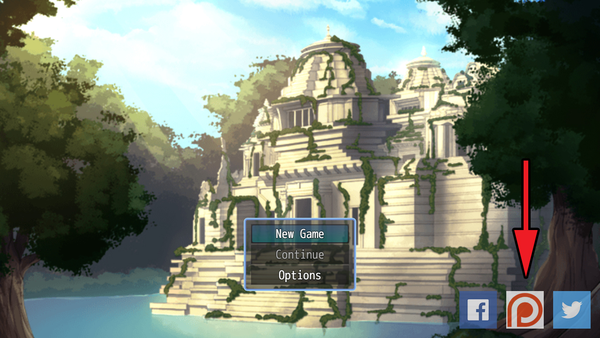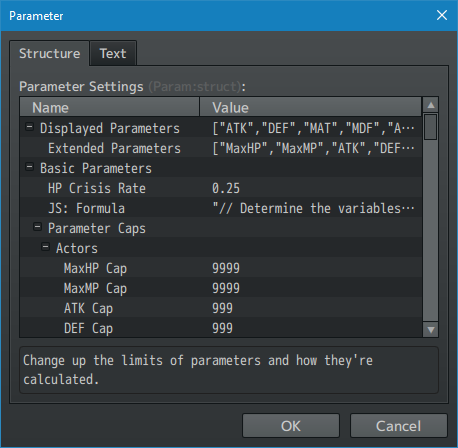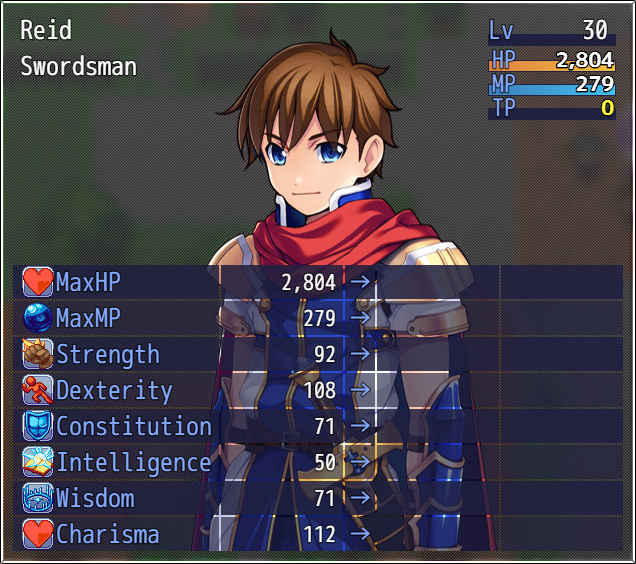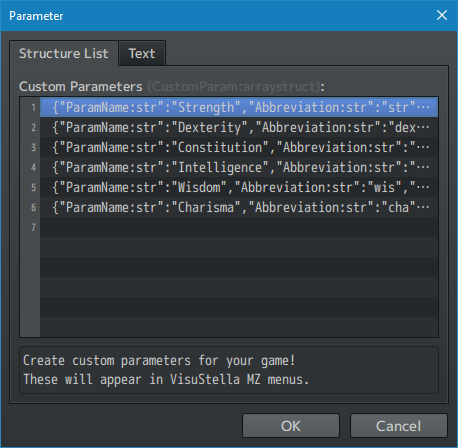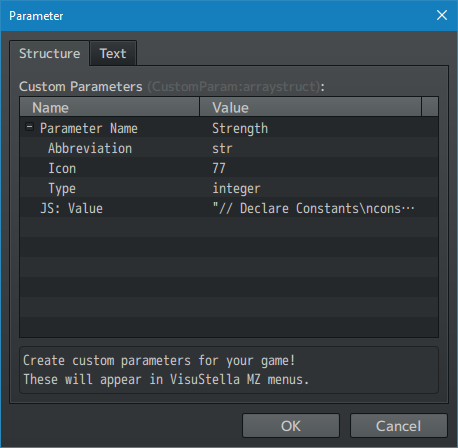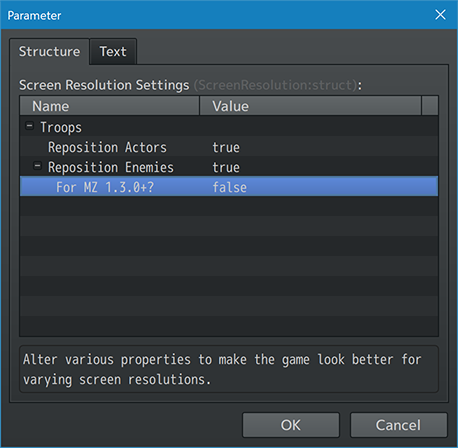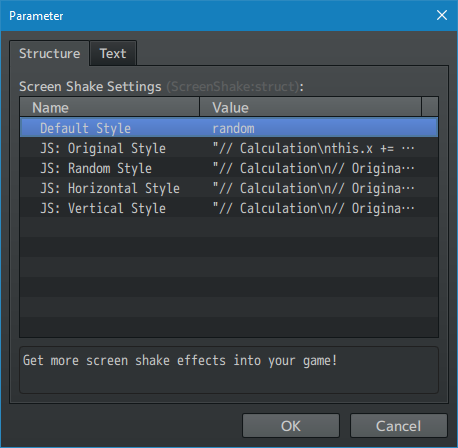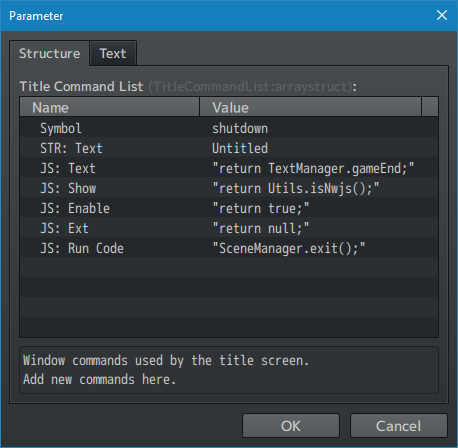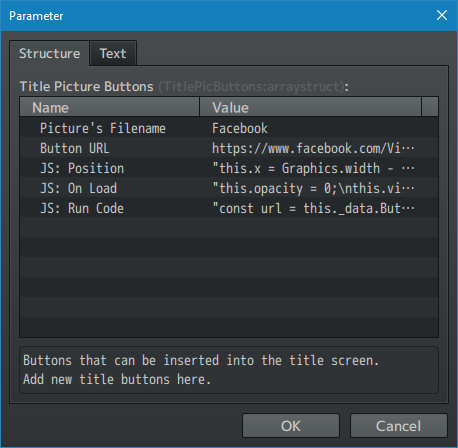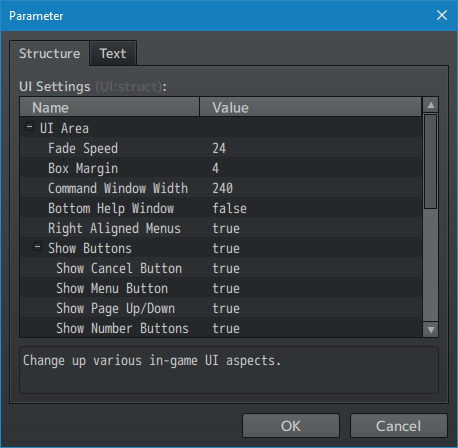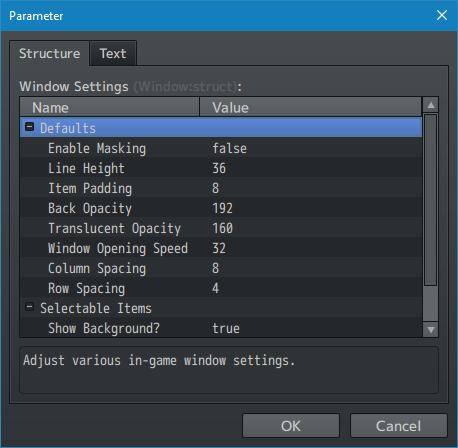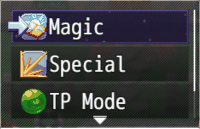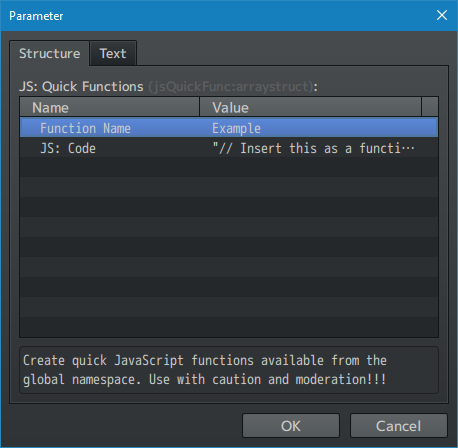Core Engine VisuStella MZ








|
VisuStella, Caz Wolf, Fallen Angel Olivia, Atelier Irina, and other affiliated content creators.
Contents
- 1 Download
- 2 System
- 3 Extension Plugins
- 4 VisuStella MZ
- 5 Introduction
- 6 Requirements
- 7 Important Changes: Bug Fixes
- 7.1 Attack Skill Trait
- 7.2 Auto Battle Actor Skill Usage
- 7.3 Auto Battle Attack Seal Bypass
- 7.4 Auto Battle Lock Up
- 7.5 Auto Save After New Game
- 7.6 Battle Forced End Action Crash
- 7.7 Debug Console Refresh Bug
- 7.8 Gamepad Repeat Input
- 7.9 Invisible Battle Sprites
- 7.10 Instant Text Discrepancy for Window_Message
- 7.11 Move Picture, Origin Differences
- 7.12 Overly-Protective Substitute
- 7.13 Skill List Active After Party Member Change
- 7.14 Sprite Removal and Destroy Crash
- 7.15 Status Window Name Vertical Cutoffs
- 7.16 Termination Clear Effects
- 7.17 Timer Sprite
- 7.18 Unusable Battle Items
- 7.19 Water Tile Bug
- 7.20 Window Arrows Sprite Tearing
- 7.21 Window Client Area Scaling Bug
- 7.22 Window Skin Bleeding
- 8 Major Changes: New Hard-Coded Features
- 9 Notetags
- 9.1 Actors-Related Notetags
- 9.2 Classes-Related Notetags
- 9.3 Enemies-Related Notetags
- 9.4 Animations-Related Notetags
- 9.5 Quality of Life-Related Notetags
- 9.6 Basic, X, and S Parameters-Related Notetags
- 9.7 Tileset-Related Notetags
- 9.8 JavaScript Notetags: Basic, X, and S Parameters
- 9.9 Battle Setting-Related Notetags
- 10 Plugin Commands
- 10.1 Animation Commands
- 10.2 Audio Plugin Commands
- 10.3 Debug Plugin Commands
- 10.4 Export Plugin Commands
- 10.5 Game Plugin Commands
- 10.6 Gold Plugin Commands
- 10.7 Map Plugin Commands
- 10.8 Picture Plugin Commands
- 10.9 Screen Shake Plugin Commands
- 10.10 Switch Plugin Commands
- 10.11 System Plugin Commands
- 10.12 Text Popup Command
- 10.13 Variable Plugin Commands
- 11 Plugin Parameters
- 11.1 Quality of Life Settings
- 11.2 Battle System
- 11.3 Color Settings
- 11.4 Gold Settings
- 11.5 Image Loading
- 11.6 Keyboard Input Settings
- 11.7 Menu Background Settings
- 11.8 Menu Button Assist Window
- 11.9 Controller Button Assist Settings
- 11.10 Menu Layout Settings
- 11.11 Parameter Settings
- 11.12 Custom Parameters Settings
- 11.13 Screen Resolution Settings
- 11.14 Screen Shake Settings
- 11.15 Title Command List Settings
- 11.16 Title Picture Buttons Settings
- 11.17 UI Settings
- 11.18 Window Settings
- 11.19 JS: Quick Functions
- 12 Terms of Use
- 13 Credits
- 14 Changelog
- 15 See Also
- 16 End of File
Download | ||
SystemThis is a plugin created for RPG Maker MZ. | ||
|
Click here for help on how to install plugins and an explanation on the Tier Hierarchy System. |
Click here to learn how to update plugins. |
Click here for how to troubleshoot plugins if you get an error. |
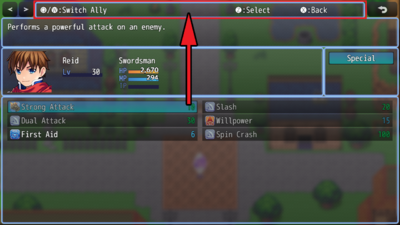
|
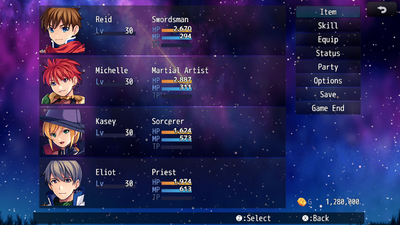
|
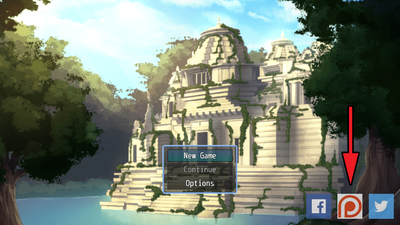
|
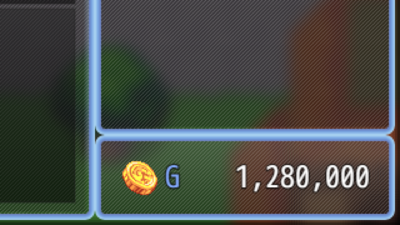
|
Extension PluginsThe following plugins are Extension Plugins that require this plugin as its Parent Plugin. Place the following plugins below this plugin located in the Plugin Manager if you plan on using them.
VisuStella MZThis plugin is a part of the VisuStella MZ Plugin Library. Click here if you want to help support VisuStella on Patreon. IntroductionThe Core Engine plugin is designed to fix any bugs that may have slipped past RPG Maker MZ's source code and to give game devs more control over RPG Maker MZ's various features, ranging from mechanics to aesthetics to quality of life improvements. Features include all (but not limited to) the following:
RequirementsThis plugin is made for RPG Maker MZ. This will not work in other iterations of RPG Maker.
This plugin is a Tier 0 plugin. Place it under other plugins of lower tier value on your Plugin Manager list (ie: 0, 1, 2, 3, 4, 5). This is to ensure that your plugins will have the best compatibility with the rest of the VisuStella MZ Plugin library.
Important Changes: Bug FixesThis plugin also serves to fix various bugs found in RPG Maker MZ that have been unaddressed or not yet taken care of. The following is a list of bugs that have been fixed by this plugin: --- Attack Skill Trait
Enemies are unaffected by the Attack Skill Trait. This means if they have an Attack action, they will always use Attack over and over even if their Attack Skill Trait has been changed. This plugin will change it up so that the Attack skill will comply with whatever their Attack Skill Trait's skill is set to. --- Auto Battle Actor Skill Usage
If an actor with Auto Battle has access to a skill but not have any access to that skill's type, that actor will still be able to use the skill during Auto Battle despite the fact that the actor cannot use that skill during manual input. --- Auto Battle Attack Seal BypassBy default, if the attack skill is sealed via a trait and an actor has auto-battle, the action can still be used via auto-battle. This is now fixed and actors should not be able to attack via auto-battle if their attack ability is sealed. --- Auto Battle Lock UpIf an auto battle Actor fights against an enemy whose DEF/MDF is too high, they will not use any actions at all. This can cause potential game freezing and softlocks. This plugin will change that and have them default to a regular Attack. --- Auto Save After New GameNormally, when starting a new game through the "New Game" option, there is no auto save trigger. However, if you start a new game or load a saved game, then go to the Game End screen, return back to the title screen, then start a New Game, the auto save trigger occurs when it shouldn't. The Core Engine will now patch this and prevent the trigger from taking place. --- Battle Forced End Action CrashDepending on various circumstances, currently active battlers can be cleared from the battle system at will due to a number of reasons. However, if it just so happens that the targets are cleared, too, with actions remaining, then a crash will follow up. This plugin will prevent that change. Fix made by Olivia. --- Debug Console Refresh BugWhen pressing F5 to refresh while the debug console (DevTools) is open, some graphics will fail to load properly. This started occurring since the RPG Maker MZ 1.5.0 update and the code for loading the images has now been reverted to the 1.4.4 version where it was last stable. --- Gamepad Repeat InputCleared inputs on gamepads do not have a downtime and will trigger the following input frame. The causes problems with certain RPG Maker MZ menus where the inputs have to be cleared as the next immediate frame will have them inputted again. This plugin changes it so that whenever inputs are cleared, there is a downtime equal to the keyboard clear frames before the gamepad input is registered once more. --- Invisible Battle SpritesIf you removed a party member during battle and added that exact party member back into the same slot, their sprite would appear invisible. The VisuStella Core Engine will fix this problem and prevent it from happening. --- Instant Text Discrepancy for Window_MessageWindow_Message displays text differently when it draws letters one by one versus when the text is displayed instantly. This isn't noticeable with the default font, but it's very visible when using something like Arial. The error is due to Bitmap.measureTextWidth yielding a rounded value per letter versus per word. The Core Engine will provide a bug fix that will single out the cause and make it so that only Window_Message will not utilize any round number values when determining the width of each letter, whether or not it is shown instantly. This change will only affect Window_Message and not any other window in order to prevent unintended side effects. Plugin Parameters > QoL Settings > Misc > Font Width Fix --- Move Picture, Origin Differences
If a Show Picture event command is made with an Origin setting of "Upper Left" and a Move Picture event command is made afterwards with an Origin setting of "Center", RPG Maker MZ would originally have it instantly jump into the new origin setting without making a clean transition between them. This plugin will create that clean transition between origins. --- Overly-Protective SubstituteWhen an ally with critical health is being targeted by a friendly non- Certain Hit skill (such as a heal or buff) and another ally has the substitute state, the other ally would "protect" the originally targeted ally and take the heal or buff. The new changed behavior is that now, substitute will not trigger for any actions whose scope targets allies. --- Skill List Active After Party Member ChangeIf the skill list is active (ie. the player can move the cursor around) and the party member currently being viewed is changed via the button commands, then previously, RPG Maker MZ would still have that window be active despite having the cursor hidden temporarily. Upon pressing direction buttons, the cursor reveals itself and both the skill type window and skill list window are both active, making way for lots of potential problems to happen. --- Sprite Removal and Destroy CrashA texture check will now occur for sprites that are being removed and destroyed in order to prevent crashes. In the off chance that someone creates a sprite through a script call and removes it through such, the likelihood of this occurance becomes higher. This makes the "destroy" property take into account a texture check in order to see if the sprite removal is taking extra steps and will reduce those extra steps. --- Status Window Name Vertical CutoffsIn the battle status windows, whenever actor names are displayed, the bitmap used to display their name text do not extend vertically all the way, causing letters like lowercase "Q" and "G" to be cut off, making them hard to distinguish from one another. The Core Engine will remedy this by extending the bitmap to allow enough room. Fix made by Irina. --- Termination Clear EffectsIn RPG Maker MZ, requesting an animation while transitioning between scenes, such as going from the map scene to the battle scene, can cause crashes. This is because the animation queue does not take off immediately and will likely register incorrect targets for the scene. This plugin will forcefully clear any registered animations and balloon effects when terminating a scene in order to prevent crashes. --- Timer SpriteBy default, RPG Maker MZ adds Sprite_Timer into its spriteset, either for maps or for battles. There is one major problem with this: when spritesets are affected by filters, zooms, and/or blurs, this hinders how readable the timer sprite is, making the information perceived by the player to be much harder than it needs to be. The Core Engine adds the sprite to the parent scene instead of the spriteset to ensure it's unobscured by anything else. --- Unusable Battle ItemsIf any party member is able to use an item in battle, then all party members are able to use said item, even if that party member is supposed to be unable to use that item. This is now changed so that battle items are checked on an individual basis and not on a party-wide basis. --- Water Tile BugIt seems like there's a new bug that occurs if you create a tileset from scratch in RPG Maker MZ version 1.5.0+ and version 1.6.0+! What this bug does is it causes many tiles to become water tiles without intending to. You can find this out by turning off all the plugins in your project, putting a Ship or Boat on what are normally ground tiles, and then seeing the Ship or Boat traverse through it. There are two ways to fix this. We cannot fix it through code in this plugin as it's a problem that involves the tileset json data there are ways to work around it so that you can get the proper water-flags to go where they need to be at.
The plugin will not fix the problem itself since flag data is delicate and should not be tampered with midgame as the changes made by the plugin might not match the desired settings. This plugin, however, will also send out an alert message when coming across such a tile. Pay attention to it and do one of the following two steps above to fix the problem. --- Window Arrows Sprite TearingIf a window object in RPG Maker MZ were to have an odd number for width size then the arrow elements found for the window would be positioned on a half pixel, giving it a blurry look and also have sprite tearing issues. This is now fixed by rounding the number to the nearest whole number. --- Window Client Area Scaling BugIf the window has a scale value different from 1.0, the client area (the interactable parts) will not scale properly and appear clipped out. This is now fixed by adjusting the client area to the window's scale values and rounding upward to the nearest whole number. --- Window Skin BleedingThis bug is fixed in the core scripts for RPG Maker MZ v1.3.0+. Since the v1.2.0 update, Window.prototype._refreshBack's frame value has been set from 96 to 95. This results in the window skin bleeding past the window's intended borders. The Core Engine now reverts this change to prevent the bleeding effect from happening. --- Major Changes: New Hard-Coded FeaturesThis plugin adds some new hard-coded features to RPG Maker MZ's functions. The following is a list of them. --- Scroll-Linked PicturesIf a Parallax has a ! at the start of its filename, it is bound to the map scrolling. The same thing now happens with pictures. If a Picture has a ! at the start of its filename, it is bound to the map's scrolling as well. --- Movement Route ScriptsIf code in a Movement Route Script command fails, instead of crashing the game, it will now act as if nothing happened except to display the cause of the error inside the console. --- Script Call FailsafesIf code found in Conditional Branches, Control Variables, and/or Script Calls fail to activate, instead of crashing the game, it will now act as if nothing happened except to display the cause of the error inside the console. --- Digit Grouping- There exists an option to change how numbers are displayed and converted in your game. This option can be enabled or disabled by going into the Plugin Manager > VisuMZ_0_OptionsCore > Quality of Life Settings > Digit Grouping and toggling on/off whichever ones you want. - Digit Grouping will follow the rules of whatever country/locale the Plugin Parameters are set to. If it's to default 'en-US', then 1234567.123456 will become 1,234,567.123456. Set it to 'es-ES' and it becomes 1.234.567,123456 instead. - This uses JavaScript's Number.toLocaleString() function and will therefore follow whatever rules it has. This means if there are trailing zeroes at the end of a decimal, it will cut them off. Numbers like 123.45000 will become 123.45 instead. Excess numbers past 6 decimal places will be rounded. A number like 0.123456789 will become 0.123457 instead. - Numbers in between [ and ], < and > will be excluded from digit grouping in order for text codes to be preserved accurately. \I[1234] will remain as \I[1234]. - If you would like to enter in a number without digit grouping, surround it with {{ and }}. Typing in {{1234567890}} will yield 1234567890. --- Show Scrolling Text, additional functionalityThe event command "Show Scrolling Text" now has additional functionality as long as the VisuStella MZ Core Engine is installed. If the game dev inserts "// Script Call" (without the quotes) inside the scrolling text, then the entirity of the Show Scrolling Text event command will be ran as a giant script call event command. The reason why this functionality is added is because the "Script..." event command contains only 12 lines maximum. This means for any script call larger than 12 lines of code cannot be done by normal means as each script call is ran as a separate instance. By repurposing the "Show Scrolling Text" event command to be able to function as an extended "Script..." event command, such a thing is now possible with less hassle and more lines to code with. This effect does not occur if the Show Scrolling Text event command does not have "// Script Call" in its contents. --- Notetags
RPG Maker MZ's editor is unable to allow for custom traits/properties that a game dev may wish to associate with a database object, event, map, etc. Notetags are used to work around such limitations by allowing the game dev to tag certain traits/properties using specific Notetags declared by the related plugin. Here is a list of Notetag(s) that you may use.
The following are notetags that have been added through this plugin. These notetags will not work with your game if this plugin is OFF or not present. Actors-Related NotetagsParameter limits can be adjusted in the Plugin Parameters, but this won't lift the ability to change the values of an actor's initial or max level past the editor's limits. Instead, this must be done through the usage of notetags to accomplish the feat. --- <Max Level: x> - Used for: Actor Notetags - Replace 'x' with an integer to determine the actor's max level. - This allows you to go over the database limit of 99. - If this notetag isn't used, default to the actor's database value. --- <Initial Level: x> - Used for: Actor Notetags - Replace 'x' with an integer to determine the actor's initial level. - This allows you to go over the database limit of 99. - If this notetag isn't used, default to the actor's database value. --- Classes-Related NotetagsAs actor levels can now surpass 99 due to the notetag system, there may be some skills you wish certain classes can learn upon reaching higher levels past 99, too. --- <Learn At Level: x> - Used for: Class Skill Learn Notetags - Replace 'x' with an integer to determine the level this class will learn the associated skill at. - This allows you to go over the database limit of 99. - If this notetag isn't used, default to the class's database value. --- Enemies-Related NotetagsEnemies are now given levels. The levels don't do anything except to serve as a container for a number value. This way, levels can be used in damage formulas (ie. a.atk - b.level) without causing any errors. To give enemies levels, use the notetags below. These notetags also allow you to adjust the base parameters, EXP, and Gold past the database limitations. --- <Level: x> - Used for: Enemy Notetags - Replace 'x' with an integer to determine the enemy's level. - If no level is declared, the level will default to 1. --- <param: x>
- Used for: Enemy Notetags
- Replace 'param' with 'MaxHP', 'MaxMP', 'ATK', 'DEF', 'MAT', 'MDF', 'AGI',
or 'LUK' to determine which parameter to alter.
- This notetag does NOT work with X Parameters, S Parameters, or any
custom parameters. This notetag ONLY works with the base parameters.
- Replace 'x' with an integer to set an enemy's 'param' base value.
- This will overwrite the enemy's database value and can exceed the original
value limitation in the database.
- If these notetags aren't used, default to the enemy's database value.
--- <EXP: x> <Gold: x> - Used for: Enemy Notetags - Replace 'x' with an integer to determine the enemy's EXP or Gold values. - This will overwrite the enemy's database value and can exceed the original value limitation in the database. - If these notetags aren't used, default to the enemy's database value. --- Animations-Related NotetagsAnimations in RPG Maker MZ are done by Effekseer and the animation system has been revamped. However, the animations are only centered on the targets now, and cannot be attached to the head or foot. Insert these tags into the names of the animations in the database to adjust their positions. --- <Head> <Foot> - Used for: Animation Name Tags - Will set the animation to anchor on top of the sprite (if <Head> is used) or at the bottom of the sprite (if <Foot> is used). --- <Anchor X: x> <Anchor Y: y> <Anchor: x, y> - Used for: Animation Name Tags - Will anchor the animation at a specific point within the sprite based on the 'x' and 'y' values. - Replace 'x' and 'y' with numeric values representing their positions based on a rate where 0.0 is the furthest left/up (x, y respectively) to 1.0 for the furthest right/down (x, y respectively). Examples: <Anchor X: 0.4> <Anchor Y: 0.8> <Anchor: 0.2, 0.9> --- <Offset X: +x> <Offset X: -x> <Offset Y: +y> <Offset Y: -y> <Offset: +x, +y> <Offset: -x, -y> - Used for: Animation Name Tags - Will anchor the animation to be offset by an exact number of pixels. - This does the same the editor does, except it lets you input values greater than 999 and lower than -999. - Replace 'x' and 'y' with numeric values the exact number of pixels to offset the animation's x and y coordinates by. Examples: <Offset X: +20> <Offset Y: -50> <Offset: +10, -30> --- <Mirror Offset X> <No Mirror Offset X> - Used for: Animation Name Tags - If an animation is mirrored, you can choose to have the animation's Offset X value be mirrored, too (or not at all). - If no name tag is discovered, this will use the setting found in the Plugin Parameters > QoL Settings > Misc > Ani: Mirror Offset X setting. --- <Rate: x> - Used for: MV Animation Name Tags - Allows you to adjust the update for this MV Animation. - Does NOT work with Effekseer animations. - The lower the number, the faster. - Replace 'x' with a number representing the animation update rate. - Default rate: 4. - Minimum rate: 1. - Maximum rate: 10. --- Quality of Life-Related NotetagsBy default, RPG Maker MZ does not offer an encounter step minimum after a random encounter has finished. This means that one step immediately after finishing a battle, the player can immediately enter another battle. The Quality of Life improvement: Minimum Encounter Steps allows you to set a buffer range between battles for the player to have some breathing room. --- <Minimum Encounter Steps: x> - Used for: Map Notetags - Replace 'x' with the minimum number of steps before the player enters a random encounter on that map. - If this notetag is not used, then the minimum encounter steps for the map will default to Quality of Life Settings => Encounter Rate Min. --- Tile shadows are automatically added to certain tiles in the map editor. These tile shadows may or may not fit some types of maps. You can turn them on/off with the Quality of Life Plugin Parameters or you can override the settings with the following notetags: <Show Tile Shadows> <Hide Tile Shadows> - Used for: Map Notetags - Use the respective notetag for the function you wish to achieve. - If this notetag is not used, then the tileset shadow settings for the map will default to Quality of Life Settings => No Tile Shadows. --- <Scroll Lock X> <Scroll Lock Y> - Used for: Map Notetags - Will prevent the map from being able to scroll left/right(x) or up/down(y) if these notetags are present. - Useful for when maps are just slightly smaller than normal and the tiny scrolling is distracting. - This will use the display nudge setting found in the Plugin Parameters. - This setting will be disabled if the map is zoomed in. --- <Scroll Lock X: x>
<Scroll Lock Y: y>
- Used for: Map Notetags
- Will prevent the map from being able to scroll left/right(x) or up/down(y)
if these notetags are present and will nudge the map camera slightly.
- Useful for when maps are just slightly smaller than normal and the tiny
scrolling is distracting.
- Replace 'x' and 'y' with numbers between 0 and 1 to represent how much is
being judged.
- For example, for a 1280x720 resolution, a 27 tile wide map will benefit
from a nudge of 0.15625. Play with these numbers to determine the best
value for your maps.
- This setting will be disabled if the map is zoomed in.
--- Basic, X, and S Parameters-Related NotetagsA battler's parameters, or stats as some devs know them as, are the values that determine how a battler performs. These settings allow you to alter behaviors and give boosts to trait objects in a more controlled manner. --- <param Plus: +x> <param Plus: -x> - Used for: Actor, Class, Weapon, Armor, Enemy, State Notetags - Adds or subtracts 'x' to 'param' plus value when calculating totals. - Replace 'param' with 'MaxHP', 'MaxMP', 'ATK', 'DEF', 'MAT', 'MDF', 'AGI', or 'LUK' to determine which parameter to modify. - Replace 'x' with an integer on how much to adjust the parameter by. - This is used to calculate the 'plus' portion in the Parameter Settings => Basic Parameter => Formula. --- <param Rate: x%> <param Rate: x.x> - Used for: Actor, Class, Weapon, Armor, Enemy, State Notetags - Changes 'param' rate to 'x' to alter the total 'param' value. - Replace 'param' with 'MaxHP', 'MaxMP', 'ATK', 'DEF', 'MAT', 'MDF', 'AGI', or 'LUK' to determine which parameter to modify. - Replace 'x' with a percentage (ie. 150%) or a rate (ie. 1.5). - This is used to calculate the 'paramRate' portion in Parameter Settings => Basic Parameter => Formula. --- <param Flat: +x> <param Flat: -x> - Used for: Actor, Class, Weapon, Armor, Enemy, State Notetags - Adds or subtracts 'x' to 'param' plus value when calculating totals. - Replace 'param' with 'MaxHP', 'MaxMP', 'ATK', 'DEF', 'MAT', 'MDF', 'AGI', or 'LUK' to determine which parameter to modify. - Replace 'x' with an integer on how much to adjust the parameter by. - This is used to calculate the 'flatBonus' portion in Parameter Settings => Basic Parameter => Formula. --- <param Max: x> - Used for: Actor, Class, Weapon, Armor, Enemy, State Notetags - Sets max caps for the 'param' to be 'x'. If there are multiple max caps available to the unit, then the highest will be selected. - Replace 'param' with 'MaxHP', 'MaxMP', 'ATK', 'DEF', 'MAT', 'MDF', 'AGI', or 'LUK' to determine which parameter to modify. - Replace 'x' with an integer to determine what the max cap should be. - This does NOT set the max cap to be lower than the default cap. --- <xparam Plus: +x%> <xparam Plus: -x%> <xparam Plus: +x.x> <xparam Plus: -x.x> - Used for: Actor, Class, Weapon, Armor, Enemy, State Notetags - Adds or subtracts 'x' to 'xparam' plus value when calculating totals. - Replace 'xparam' with 'HIT', 'EVA', 'CRI', 'CEV', 'MEV', 'MRF', 'CNT', 'HRG', 'MRG', 'TRG' to determine which X parameter to modify. - Replace 'x' with a percentage (ie. 150%) or a rate (ie. 1.5). - This is used to calculate the 'plus' portion in the Parameter Settings => X Parameter => Formula. --- <xparam Rate: x%> <xparam Rate: x.x> - Used for: Actor, Class, Weapon, Armor, Enemy, State Notetags - Changes 'param' rate to 'x' to alter the total 'xparam' value. - Replace 'xparam' with 'HIT', 'EVA', 'CRI', 'CEV', 'MEV', 'MRF', 'CNT', 'HRG', 'MRG', 'TRG' to determine which X parameter to modify. - Replace 'x' with a percentage (ie. 150%) or a rate (ie. 1.5). - This is used to calculate the 'paramRate' portion in Parameter Settings => X Parameter => Formula. --- <xparam Flat: +x%> <xparam Flat: -x%> <xparam Flat: +x.x> <xparam Flat: -x.x> - Used for: Actor, Class, Weapon, Armor, Enemy, State Notetags - Adds or subtracts 'x' to 'xparam' plus value when calculating totals. - Replace 'xparam' with 'HIT', 'EVA', 'CRI', 'CEV', 'MEV', 'MRF', 'CNT', 'HRG', 'MRG', 'TRG' to determine which X parameter to modify. - Replace 'x' with a percentage (ie. 150%) or a rate (ie. 1.5). - This is used to calculate the 'flatBonus' portion in Parameter Settings => X Parameter => Formula. --- <sparam Plus: +x%> <sparam Plus: -x%> <sparam Plus: +x.x> <sparam Plus: -x.x> - Used for: Actor, Class, Weapon, Armor, Enemy, State Notetags - Adds or subtracts 'x' to 'sparam' plus value when calculating totals. - Replace 'sparam' with 'TGR', 'GRD', 'REC', 'PHA', 'MCR', 'TCR', 'PDR', 'MDR', 'FDR', 'EXR' to determine which S parameter to modify. - Replace 'x' with a percentage (ie. 150%) or a rate (ie. 1.5). - This is used to calculate the 'plus' portion in the Parameter Settings => S Parameter => Formula. --- <sparam Rate: x%> <sparam Rate: x.x> - Used for: Actor, Class, Weapon, Armor, Enemy, State Notetags - Changes 'param' rate to 'x' to alter the total 'sparam' value. - Replace 'sparam' with 'TGR', 'GRD', 'REC', 'PHA', 'MCR', 'TCR', 'PDR', 'MDR', 'FDR', 'EXR' to determine which S parameter to modify. - Replace 'x' with a percentage (ie. 150%) or a rate (ie. 1.5). - This is used to calculate the 'paramRate' portion in Parameter Settings => S Parameter => Formula. --- <sparam Flat: +x%> <sparam Flat: -x%> <sparam Flat: +x.x> <sparam Flat: -x.x> - Used for: Actor, Class, Weapon, Armor, Enemy, State Notetags - Adds or subtracts 'x' to 'sparam' plus value when calculating totals. - Replace 'sparam' with 'TGR', 'GRD', 'REC', 'PHA', 'MCR', 'TCR', 'PDR', 'MDR', 'FDR', 'EXR' to determine which S parameter to modify. - Replace 'x' with a percentage (ie. 150%) or a rate (ie. 1.5). - This is used to calculate the 'flatBonus' portion in Parameter Settings => S Parameter => Formula. --- Tileset-Related Notetags--- <Taller By x: id>
- Used for: Tileset Notetags
- Changes any page B, C, D, E tile marked by terrain tag 'id' to be taller
by 'x' tiles.
- Replace 'x' with a number representing the tiles to be taller by.
- Replace 'id' with a number representing the Terrain Tag you will use to
mark this tile with in the Database editor.
- When placing these tiles on the map, all you have to do is just place the
bottom tile.
- ie.: For a tree that's one tile taller, just place the tile at the
bottom where you see the trunk).
- Then, in-game, the tree will appear taller by one tile as marked.
- Depending on the priority settings, the tile will appear on different
layers.
- O will place the tile on the below player layer.
- X will place the tile on the same level as the player.
- ★ will place the tile on the above player layer.
- O/X layer tiles have a special property where tall sprites standing in
front of it will no longer clip the top of the sprite, while sprites
standing behind it will be covered by it.
- The X layer sprite will only have a hitbox of 1x1 at the base.
- This does not work with events using tiles as graphics. Instead, if you
want to do similar, use the Event & Movement Core's <Tile Expand> notetags
for better control.
--- JavaScript Notetags: Basic, X, and S ParametersThe following are notetags made for users with JavaScript knowledge. These notetags are primarily aimed at Basic, X, and S Parameters. --- <JS param Plus: code>
- Used for: Actor, Class, Weapon, Armor, Enemy, State Notetags
- Runs 'code' to change the 'param' plus value.
- Replace 'param' with 'MaxHP', 'MaxMP', 'ATK', 'DEF', 'MAT', 'MDF', 'AGI',
or 'LUK' to determine which parameter to modify.
- Replace 'code' with JavaScript code to determine how much to change the
plus amount for the parameter's total calculation.
- This is used to calculate the 'plus' portion in the Parameter Settings =>
Basic Parameter => Formula.
- Use 'user' to refer to the currently equipping actor.
- If you use code to refer to an actor's other stats like 'atk' and 'def',
there is the potential to cause an infinite loop.
- Use 'user.paramBase(x)' instead of 'user.atk', 'user.def', etc.
- Plugin Parameter setting Parameters > "Convert JS To Base?" will
automatically convert any instances of 'user.mhp', 'user.mmp',
'user.atk', etc. to their base parameters.
- Turn this off if you do not want to use it automatically.
- You are responsible for any infinite loops this may cause.
--- <JS param Rate: code>
- Used for: Actor, Class, Weapon, Armor, Enemy, State Notetags
- Runs 'code' to change the 'param' rate value.
- Replace 'param' with 'MaxHP', 'MaxMP', 'ATK', 'DEF', 'MAT', 'MDF', 'AGI',
or 'LUK' to determine which parameter to modify.
- Replace 'code' with JavaScript code to determine how much to change the
param rate amount for the parameter's total calculation.
- This is used to calculate the 'paramRate' portion in Parameter Settings =>
Basic Parameter => Formula.
- Use 'user' to refer to the currently equipping actor.
- If you use code to refer to an actor's other stats like 'atk' and 'def',
there is the potential to cause an infinite loop.
- Use 'user.paramBase(x)' instead of 'user.atk', 'user.def', etc.
- Plugin Parameter setting Parameters > "Convert JS To Base?" will
automatically convert any instances of 'user.mhp', 'user.mmp',
'user.atk', etc. to their base parameters.
- Turn this off if you do not want to use it automatically.
- You are responsible for any infinite loops this may cause.
--- <JS param Flat: code>
- Used for: Actor, Class, Weapon, Armor, Enemy, State Notetags
- Runs 'code' to change the 'param' flat value.
- Replace 'param' with 'MaxHP', 'MaxMP', 'ATK', 'DEF', 'MAT', 'MDF', 'AGI',
or 'LUK' to determine which parameter to modify.
- Replace 'code' with JavaScript code to determine how much to change the
flat bonus amount for the parameter's total calculation.
- This is used to calculate the 'flatBonus' portion in Parameter Settings =>
Basic Parameter => Formula.
- Use 'user' to refer to the currently equipping actor.
- If you use code to refer to an actor's other stats like 'atk' and 'def',
there is the potential to cause an infinite loop.
- Use 'user.paramBase(x)' instead of 'user.atk', 'user.def', etc.
- Plugin Parameter setting Parameters > "Convert JS To Base?" will
automatically convert any instances of 'user.mhp', 'user.mmp',
'user.atk', etc. to their base parameters.
- Turn this off if you do not want to use it automatically.
- You are responsible for any infinite loops this may cause.
--- <JS param Max: code> - Used for: Actor, Class, Weapon, Armor, Enemy, State Notetags - Runs 'code' to determine what the max cap for 'param' should be. If there are multiple max caps available to the unit, then the highest is selected. - Replace 'param' with 'MaxHP', 'MaxMP', 'ATK', 'DEF', 'MAT', 'MDF', 'AGI', or 'LUK' to determine which parameter to modify. - Replace 'code' with JavaScript code to determine the max cap for the desired parameter. --- <JS xparam Plus: code>
- Used for: Actor, Class, Weapon, Armor, Enemy, State Notetags
- Runs 'code' to change the 'xparam' plus value.
- Replace 'xparam' with 'HIT', 'EVA', 'CRI', 'CEV', 'MEV', 'MRF', 'CNT',
'HRG', 'MRG', 'TRG' to determine which X parameter to modify.
- Replace 'code' with JavaScript code to determine how much to change the
plus amount for the X parameter's total calculation.
- This is used to calculate the 'plus' portion in the Parameter Settings =>
X Parameter => Formula.
- Use 'user' to refer to the currently equipping actor.
- If you use code to refer to an actor's other stats like 'atk' and 'def',
there is the potential to cause an infinite loop.
- Use 'user.paramBase(x)' instead of 'user.atk', 'user.def', etc.
- Plugin Parameter setting Parameters > "Convert JS To Base?" will
automatically convert any instances of 'user.mhp', 'user.mmp',
'user.atk', etc. to their base parameters.
- Turn this off if you do not want to use it automatically.
- You are responsible for any infinite loops this may cause.
--- <JS xparam Rate: code>
- Used for: Actor, Class, Weapon, Armor, Enemy, State Notetags
- Runs 'code' to change the 'xparam' rate value.
- Replace 'xparam' with 'HIT', 'EVA', 'CRI', 'CEV', 'MEV', 'MRF', 'CNT',
'HRG', 'MRG', 'TRG' to determine which X parameter to modify.
- Replace 'code' with JavaScript code to determine how much to change the
param rate amount for the X parameter's total calculation.
- This is used to calculate the 'paramRate' portion in Parameter Settings =>
X Parameter => Formula.
- Use 'user' to refer to the currently equipping actor.
- If you use code to refer to an actor's other stats like 'atk' and 'def',
there is the potential to cause an infinite loop.
- Use 'user.paramBase(x)' instead of 'user.atk', 'user.def', etc.
- Plugin Parameter setting Parameters > "Convert JS To Base?" will
automatically convert any instances of 'user.mhp', 'user.mmp',
'user.atk', etc. to their base parameters.
- Turn this off if you do not want to use it automatically.
- You are responsible for any infinite loops this may cause.
--- <JS xparam Flat: code>
- Used for: Actor, Class, Weapon, Armor, Enemy, State Notetags
- Runs 'code' to change the 'xparam' flat value.
- Replace 'xparam' with 'HIT', 'EVA', 'CRI', 'CEV', 'MEV', 'MRF', 'CNT',
'HRG', 'MRG', 'TRG' to determine which X parameter to modify.
- Replace 'code' with JavaScript code to determine how much to change the
flat bonus amount for the X parameter's total calculation.
- This is used to calculate the 'flatBonus' portion in Parameter Settings =>
X Parameter => Formula.
- Use 'user' to refer to the currently equipping actor.
- If you use code to refer to an actor's other stats like 'atk' and 'def',
there is the potential to cause an infinite loop.
- Use 'user.paramBase(x)' instead of 'user.atk', 'user.def', etc.
- Plugin Parameter setting Parameters > "Convert JS To Base?" will
automatically convert any instances of 'user.mhp', 'user.mmp',
'user.atk', etc. to their base parameters.
- Turn this off if you do not want to use it automatically.
- You are responsible for any infinite loops this may cause.
--- <JS sparam Plus: code>
- Used for: Actor, Class, Weapon, Armor, Enemy, State Notetags
- Runs 'code' to change the 'sparam' plus value.
- Replace 'sparam' with 'TGR', 'GRD', 'REC', 'PHA', 'MCR', 'TCR', 'PDR',
'MDR', 'FDR', 'EXR' to determine which S parameter to modify.
- Replace 'code' with JavaScript code to determine how much to change the
plus amount for the S parameter's total calculation.
- This is used to calculate the 'plus' portion in the Parameter Settings =>
S Parameter => Formula.
- Use 'user' to refer to the currently equipping actor.
- If you use code to refer to an actor's other stats like 'atk' and 'def',
there is the potential to cause an infinite loop.
- Use 'user.paramBase(x)' instead of 'user.atk', 'user.def', etc.
- Plugin Parameter setting Parameters > "Convert JS To Base?" will
automatically convert any instances of 'user.mhp', 'user.mmp',
'user.atk', etc. to their base parameters.
- Turn this off if you do not want to use it automatically.
- You are responsible for any infinite loops this may cause.
--- <JS sparam Rate: code>
- Used for: Actor, Class, Weapon, Armor, Enemy, State Notetags
- Runs 'code' to change the 'sparam' rate value.
- Replace 'sparam' with 'TGR', 'GRD', 'REC', 'PHA', 'MCR', 'TCR', 'PDR',
'MDR', 'FDR', 'EXR' to determine which S parameter to modify.
- Replace 'code' with JavaScript code to determine how much to change the
param rate amount for the S parameter's total calculation.
- This is used to calculate the 'paramRate' portion in Parameter Settings =>
S Parameter => Formula.
- Use 'user' to refer to the currently equipping actor.
- If you use code to refer to an actor's other stats like 'atk' and 'def',
there is the potential to cause an infinite loop.
- Use 'user.paramBase(x)' instead of 'user.atk', 'user.def', etc.
- Plugin Parameter setting Parameters > "Convert JS To Base?" will
automatically convert any instances of 'user.mhp', 'user.mmp',
'user.atk', etc. to their base parameters.
- Turn this off if you do not want to use it automatically.
- You are responsible for any infinite loops this may cause.
--- <JS sparam Flat: code>
- Used for: Actor, Class, Weapon, Armor, Enemy, State Notetags
- Runs 'code' to change the 'sparam' flat value.
- Replace 'sparam' with 'TGR', 'GRD', 'REC', 'PHA', 'MCR', 'TCR', 'PDR',
'MDR', 'FDR', 'EXR' to determine which S parameter to modify.
- Replace 'code' with JavaScript code to determine how much to change the
flat bonus amount for the S parameter's total calculation.
- This is used to calculate the 'flatBonus' portion in Parameter Settings =>
S Parameter => Formula.
- Use 'user' to refer to the currently equipping actor.
- If you use code to refer to an actor's other stats like 'atk' and 'def',
there is the potential to cause an infinite loop.
- Use 'user.paramBase(x)' instead of 'user.atk', 'user.def', etc.
- Plugin Parameter setting Parameters > "Convert JS To Base?" will
automatically convert any instances of 'user.mhp', 'user.mmp',
'user.atk', etc. to their base parameters.
- Turn this off if you do not want to use it automatically.
- You are responsible for any infinite loops this may cause.
--- Battle Setting-Related NotetagsThese tags will change the settings for battle regardless of how the battle system is set up normally. Insert these tags in either the noteboxes of maps or the names of troops for them to take effect. If both are present for a specific battle, then priority goes to the setting found in the troop name. --- <FV> <Front View> <Battle View: FV> <Battle View: Front View> - Used for: Map Notetags, Troop Name Tags, and Troop Comment Tags - Changes the perspective of battle to front view for this specific map or battle. - Make sure you have the enemy image files available in the img/enemies/ folder as they will used instead of the "sv_enemies" graphics. - If using Troop Comment Tags, then as long as the tag appears in a comment found on any of the Troop's pages (even if they don't run), the tag will be considered in effect. --- <SV> <Side View> <Battle View: SV> <Battle View: Side View> - Used for: Map Notetags, Troop Name Tags, and Troop Comment Tags - Changes the perspective of battle to side view for this specific map or battle. - Make sure you have the enemy image files available in the img/sv_enemies/ folder as they will used instead of the "enemies" graphics. - Make sure your actors have "sv_actor" graphics attached to them. - If using Troop Comment Tags, then as long as the tag appears in a comment found on any of the Troop's pages (even if they don't run), the tag will be considered in effect. --- <DTB> <Battle System: DTB> - Used for: Map Notetags, Troop Name Tags, and Troop Comment Tags - Changes the battle system to the default battle system (DTB). - If using Troop Comment Tags, then as long as the tag appears in a comment found on any of the Troop's pages (even if they don't run), the tag will be considered in effect. --- <TPB Active> <ATB Active> <Battle System: TPB Active> <Battle System: ATB Active> <TPB Wait> <ATB Wait> <Battle System: TPB Wait> <Battle System: ATB Wait> - Used for: Map Notetags, Troop Name Tags, and Troop Comment Tags - Changes the battle system to the time progress battle system (TPB) or active turn battle system (ATB) if you have VisuMZ_2_BattleSystemATB installed for the game project. - If using Troop Comment Tags, then as long as the tag appears in a comment found on any of the Troop's pages (even if they don't run), the tag will be considered in effect. --- <BTB> <Battle System: BTB> <CTB> <Battle System: CTB> <ETB> <Battle System: ETB> <FTB> <Battle System: FTB> <OTB> <Battle System: OTB> <PTB> <Battle System: PTB> <STB> <Battle System: STB> - Used for: Map Notetags, Troop Name Tags, and Troop Comment Tags - Changes the battle system to the respective battle system as long as you have those plugins installed in the current project. - If using Troop Comment Tags, then as long as the tag appears in a comment found on any of the Troop's pages (even if they don't run), the tag will be considered in effect. --- <Grid> <Battle Grid> <No Grid> <No Battle Grid> - Used for: Map Notetags, Troop Name Tags, and Troop Comment Tags - Requires VisuMZ_2_BattleGridSystem! - Changes the battle system to utilize the Battle Grid System or not. - If using Troop Comment Tags, then as long as the tag appears in a comment found on any of the Troop's pages (even if they don't run), the tag will be considered in effect. - If none of these notetags or comment tags are found, refer to the default settings found in the Plugin Parameters. --- Plugin CommandsPlugin Commands are event commands that are used to call upon functions added by a plugin that aren't inherently a part of RPG Maker MZ. Here is a list of Plugin Command(s) that you may use: ---
The following are Plugin Commands that come with this plugin. They can be accessed through the Plugin Command event command. --- Animation CommandsAnimation: Play at Coordinate
- Plays an animation on the screen at a specific x, y coordinate even if
there is no sprite attached.
Animation ID:
- Plays this animation.
Coordinates:
X:
Y:
- X/Y coordinate used for the animation.
You may use JavaScript code.
Mirror Animation?:
- Mirror the animation?
Mute Animation?:
- Mute the animation?
--- Audio Plugin Commands--- Audio: Change Current BGM Volume - Changes the current BGM volume without changing any of the current BGM's other properties and without restarting the BGM. Volume: - Change the current BGM's volume to what amount? - You may use JavaScript code. - Use numbers from 0 to 100. --- Audio: Change Current BGM Pitch - Changes the current BGM pitch without changing any of the current BGM's other properties and without restarting the BGM. Pitch: - Change the current BGM's pitch to what amount? - You may use JavaScript code. - Use numbers from 50 to 150. --- Audio: Change Current BGM Pan - Changes the current BGM pan without changing any of the current BGM's other properties and without restarting the BGM. Pan: - Change the current BGM's pan to what amount? - You may use JavaScript code. - Use numbers from -100 to 100. --- Audio: Change Current BGS Volume - Changes the current BGS volume without changing any of the current BGS's other properties and without restarting the BGS. Volume: - Change the current BGS's volume to what amount? - You may use JavaScript code. - Use numbers from 0 to 100. --- Audio: Change Current BGS Pitch - Changes the current BGS pitch without changing any of the current BGS's other properties and without restarting the BGS. Pitch: - Change the current BGS's pitch to what amount? - You may use JavaScript code. - Use numbers from 50 to 150. --- Audio: Change Current BGS Pan - Changes the current BGS pan without changing any of the current BGS's other properties and without restarting the BGS. Pan: - Change the current BGS's pan to what amount? - You may use JavaScript code. - Use numbers from -100 to 100. --- Debug Plugin Commands--- Debug: Current Controller ID - PLAY TEST ONLY. - Shows current controller ID in debug console. - If you press a key on the keyboard, this data will be erased. - Also copies to computer clipboard if possible. ---
Export Plugin Commands--- Export: All Maps Text - PLAY TEST ONLY. Exports all of the text from all maps, their events, event pages, and any associated Common Events. - Exports 'Show Text' event commands. - Exports 'Show Choices' event commands. - Exports 'Show Scrolling Text' event commands. - Exports 'Comments' event commands. - Only the raw text will be exported. - Only usable during Play Test. --- Export: All Troops Text - PLAY TEST ONLY. Exports all of the text from all troops, their event pages, and any associated Common Events. - Exports 'Show Text' event commands. - Exports 'Show Choices' event commands. - Exports 'Show Scrolling Text' event commands. - Exports 'Comments' event commands. - Only the raw text will be exported. - Only usable during Play Test. --- Export: Current Map Text - PLAY TEST ONLY. Exports all of the text on the current map, its events, the event pages, and any associated Common Events. - Exports 'Show Text' event commands. - Exports 'Show Choices' event commands. - Exports 'Show Scrolling Text' event commands. - Exports 'Comments' event commands. - Only the raw text will be exported. - Only usable during Play Test. - If not in battle, this Plugin Command will not work. --- Export: Current Troop Text - PLAY TEST ONLY. Exports all of the text on the current troop, the troop's event pages, and any associated Common Events. - Exports 'Show Text' event commands. - Exports 'Show Choices' event commands. - Exports 'Show Scrolling Text' event commands. - Exports 'Comments' event commands. - Only the raw text will be exported. - Only usable during Play Test. - If not in battle, this Plugin Command will not work. --- Game Plugin Commands--- Game: Open URL - Opens a website URL from the game. URL: - Where do you want to take the player? --- Gold Plugin Commands--- Gold: Gain/Lose - Allows you to give/take more gold than the event editor limit. Value: - How much gold should the player gain/lose? - Use negative values to remove gold. --- Map Plugin Commands--- Map: Once Parallel - Plays a Common Event parallel to the event once without repeating itself when done. - Map only! Common Event ID: - The ID of the parallel Common Event to play. - Does NOT repeat itself when finished. - When exiting map scene or changing maps, all Once Parallels are cleared. - Once Parallels are not retained upon reentering the scene or map. - Once Parallels are not stored in memory and cannot be saved. --- Picture Plugin Commands--- Picture: Coordinates Mode - Play Test Mode only! Gets the coordinates of a specific picture as you move it across the screen. Picture ID: - The ID of the pictures to track the coordinates of. --- Picture: Easing Type - Changes the easing type to a number of options. Picture ID: - Which picture do you wish to apply this easing to? Easing Type: - Select which easing type you wish to apply. Instructions: - Insert this Plugin Command after a "Move Picture" event command. - Turn off "Wait for Completion" in the "Move Picture" event. - You may have to add in your own "Wait" event command after. --- Picture: Erase All - Erases all pictures on the screen because it's extremely tedious to do it one by one. --- Picture: Erase Range - Erases all pictures within a range of numbers because it's extremely tedious to do it one by one. Starting ID: - The starting ID of the pictures to erase. Ending ID: - The ending ID of the pictures to erase. --- Picture: Rotate by Angle - Rotates target picture by a amount angle over a set duration instead of continuously. Picture ID Number: - What is the ID of the picture you wish to rotate? - Use a number between 1 and 100. - You may use JavaScript code. Adjust Angle: - What is the angle you wish to rotate the picture by? - Use degrees (360 degrees per full rotation). - You may use JavaScript code. Easing Type: - Select which easing type you wish to apply. Duration: - Duration of rotation effect in frames. - 60 frames = 1 second. - You may use JavaScript code. Wait for Completion: - Wait until completion before moving onto the next event? --- Picture: Rotate to Angle
- Rotates target picture to a certain angle over a set duration
instead of continuously.
Picture ID Number:
- What is the ID of the picture you wish to rotate?
- Use a number between 1 and 100.
- You may use JavaScript code.
Target Angle:
- What is the target angle you wish to rotate the picture?
- Use degrees (360 degrees per full rotation).
- You may use JavaScript code.
Easing Type:
- Select which easing type you wish to apply.
Duration:
- Duration of rotation effect in frames.
- 60 frames = 1 second.
- You may use JavaScript code.
Wait for Completion:
- Wait until completion before moving onto the next event?
<pre>
---
[[File:CoreEngine_Update43_Command1.png]]
[[File:CoreEngine_Update43_Command1_Ani2.gif]]
<pre>
Picture: Show Icon
- Shows an icon instead of a picture image.
- The picture icon can be controlled like any other picture.
General:
Picture ID Number:
- What is the ID of the picture you wish to show at?
- Use a number between 1 and 100.
- You may use JavaScript code.
Icon Index:
- Select the icon index to use for this picture.
- You may use JavaScript code.
Smooth Icon?:
- This will make the icon smoothed out or pixelated.
Picture Settings:
Position:
Origin:
- What is the origin of this picture icon?
- Upper Left
- Center
Position X:
- X coordinate of the picture.
- You may use JavaScript code.
Position Y:
- Y coordinate of the picture.
- You may use JavaScript code.
Scale:
Width %:
- Horizontal scale of the picture.
- You may use JavaScript code.
- 100 is 100%
Height %:
- Vertical scale of the picture.
- You may use JavaScript code.
- 100 is 100%
Blend:
Opacity:
- Insert a number to determine opacity level.
- Use a number between 0 and 255.
- You may use JavaScript code.
Blend Mode:
- What kind of blend mode do you wish to apply to the picture?
--- Screen Shake Plugin Commands--- Screen Shake: Custom: - Creates a custom screen shake effect and also sets the following uses of screen shake to this style. Shake Style: - Select shake style type. - Original - Random - Horizontal - Vertical Power: - Power level for screen shake. Speed: - Speed level for screen shake. Duration: - Duration of screenshake. - You can use code as well. Wait for Completion: - Wait until completion before moving onto the next event? --- Switch Plugin Commands--- Switches: Randomize ID(s) - Select specific Switch ID's to randomize ON/OFF. Switch ID(s): - Select which Switch ID(s) to toggle. Chance for ON: - Chance out of 100 that determines the switches to be ON. --- Switches: Randomize Range - Select specific Switch ID Range to randomize ON/OFF. - The ratio determines the ON/OFF distribution. Starting ID: - The starting ID of the Switch to toggle. Ending ID: - The ending ID of the Switch to toggle. Chance for ON: - Chance out of 100 that determines the switches to be ON. --- Switches: Toggle ID(s) - Select specific Switch ID's to toggle ON/OFF. - ON becomes OFF. OFF becomes ON. Switch ID(s): - Select which Switch ID(s) to toggle. --- Switches: Toggle Range - Select specific Switch ID Range to toggle ON/OFF. - ON becomes OFF. OFF becomes ON. Starting ID: - The starting ID of the Switch to toggle. Ending ID: - The ending ID of the Switch to toggle. --- System Plugin Commands--- System: Battle System Change
- Switch to a different battle system in-game.
Change To:
- Choose which battle system to switch to.
- Database Default (Use game database setting)
- -
- DTB: Default Turn Battle
- TPB Active: Time Progress Battle (Active)
- TPB Wait: Time Progress Battle (Wait)
- -
- BTB: Brave Turn Battle (Req VisuMZ_2_BattleSystemBTB)
- CTB: Charge Turn Battle (Req VisuMZ_2_BattleSystemCTB)
- OTB: Order Turn Battle (Req VisuMZ_2_BattleSystemOTB)
- STB: Standard Turn Battle (Req VisuMZ_2_BattleSystemSTB)
--- System: Load Images - Allows you to (pre) load up images ahead of time. img/animations/: img/battlebacks1/: img/battlebacks2/: img/enemies/: img/faces/: img/parallaxes/: img/pictures/: img/sv_actors/: img/sv_enemies/: img/system/: img/tilesets/: img/titles1/: img/titles2/: - Which files do you wish to load from this directory? --- System: Main Font Size - Set the game's main font size. Change To: - Change the font size to this number. --- System: Side View Battle - Switch between Front View or Side View for battle. Change To: - Choose which view type to switch to. --- System: Window Padding - Change the game's window padding amount. Change To: - Change the game's standard window padding to this value. --- Text Popup Command--- Text Popup: Show Text - Adds text to a text popup window to briefly appear. - Multiple text popups will be queued. - Does not halt the game and works parallel to game activity. Text: - Write the text that you want to appear here. - You may use text codes. --- Variable Plugin Commands--- Variable: JS Eval - Pick a variable ID and value to alter through JS. - Allows one line of code for variable ID and operand. - Functions like RM2k3's Variable Pointers. Variable ID: - This is the target variable to alter. - You may use JavaScript. - ie: $gameVariables.value(1) Operation Type: - What operation do you wish to use for this Plugin Command? Operand Modifier: - Value to be used in calculating the target variable. - You may use JavaScript. - ie: $gameVariables.value(1) --- Variable: JS Block - Pick a variable ID and value to alter through JS. - Allows JS block code for variable ID and operand. - Functions like RM2k3's Variable Pointers. Variable ID: - This is the target variable to alter. - You may use JavaScript. - ie: $gameVariables.value(1) Operation Type: - What operation do you wish to use for this Plugin Command? Operand Modifier: - Value to be used in calculating the target variable. - You may use JavaScript. - ie: $gameVariables.value(1) --- Plugin ParametersQuality of Life SettingsA variety of (optional) settings and changes are added with the Core Engine to improve the quality of life for both the game devs and players alike.
2024 January 5 Read about some useful shortcuts you can enable with the VisuStella Core Engine here.
--- Play Test New Game on Boot: - Automatically start a new game on Play Test? - Only enabled during Play Test. No Play Test Mode: - Force the game to be out of Play Test mode when play testing. Open Console on Boot: - Open the Debug Console upon booting up your game? - Only enabled during Play Test. F6: Toggle Sound: - F6 Key Function: Turn on all sound to 100% or to 0%, toggling between the two. - Only enabled during Play Test. F7: Toggle Fast Mode: - F7 Key Function: Toggle fast mode. - Only enabled during Play Test. CTRL + n: Quick Load: - CTRL + a number from 1 to 9 will yield a quick load of that safe file. - Does not count auto saves. NewGame > CommonEvent: - Runs a common event each time a new game is started. - Only enabled during Play Test. --- Battle Test Add Item Type: Add Weapon Type: Add Armor Type: - Add copies of each database item, weapon, and/or armor? - Effective only during battle test. Added Quantity: - Determines how many items are added during a battle test instead of the maximum amount. Shift+R: Recover All: - For Play Test only! - During battle, pressing SHIFT + R will refill the whole party's HP and MP and status. Shift+T: Full TP - For Play Test only! - During battle, pressing SHIFT + T will refill the whole party's TP. --- Digit Grouping Standard Text: - Make numbers like 1234567 appear like 1,234,567 for standard text inside windows? Ex Text: - Make numbers like 1234567 appear like 1,234,567 for ex text, written through drawTextEx (like messages)? Damage Sprites: - Make numbers like 1234567 appear like 1,234,567 for in-battle damage sprites? Gauge Sprites: - Make numbers like 1234567 appear like 1,234,567 for visible gauge sprites such as HP, MP, and TP gauges? --- Player Benefit Encounter Rate Min: - Minimum number of steps the player can take without any random encounters. Escape Always: - If the player wants to escape a battle, let them escape the battle with 100% chance. Accuracy Formula: - Accuracy formula calculation change to Skill Hit% * (User HIT - Target EVA) for better results. Accuracy Boost: - Boost HIT and EVA rates in favor of the player. Level Up -> Full HP: Level Up -> Full MP: - Recovers full HP or MP when an actor levels up. --- Misc Animation: Mirror Offset X: - When animations are mirrored, mirror their Offset X values, too. - The animation name tags <Mirror Offset X> and <No Mirror Offset X> will override this effect for that specific animation. Anti-Zoom Pictures: - If on, prevents pictures from being affected by zoom. Font Shadows: - If on, text uses shadows instead of outlines. Font Smoothing: - If on, smoothes fonts shown in-game. Font Width Fix: - Fixes the font width issue with instant display non-monospaced fonts in the Message Window. Key Item Protection: - If on, prevents Key Items from being able to be sold and from being able to be consumed. Map Name Text Code: - If on, map names will use text codes. - If off, only the raw map name will be used. Modern Controls: - If on, allows usage of the Home/End buttons. - Home would scroll to the first item on a list. - End would scroll to the last item on a list. - Shift + Up would page up. - Shift + Down would page down. MV Animation Rate: - Adjusts the rate at which MV animations play. - Default: 4. - Lower for faster. - Higher for slower. NewGame > CommonEvent: - Runs a common event each time a new game during any session is started. - Applies to all types of sessions, play test or not. No Tile Shadows: - Removes tile shadows from being displayed in-game. Pixel Image Rendering: - If on, pixelates the image rendering (for pixel games). Require Focus? - Requires the game to be focused? If the game isn't focused, it will pause if it's not the active window. Shortcut Scripts:
- Enables shortcut-based script variables and functions that can be used
for script calls.
- Shortcut list enabled for this is as follows:
$commonEvent(id)
- Queues a common event.
- This does not interrupt the current event to run the desired common
event. Any queued common events will run after the current event list
has finished.
- Replace 'id' with the ID of the common event you wish to queue.
- Common events only run in the map scene and battle scene.
$onceParallel(id)
- Runs a common event in the background as a once parallel event.
- Once parallel events will run in the background like a parallel
process, except that it does not repeat after finishing.
- Replace 'id' with the ID of the common event you wish to run.
- Only works in the map scene and battle scene. Battle scene usage will
require VisuMZ_1_BattleCore.
$scene
- Returns current scene.
$spriteset
- Returns current scene's spriteset if there is one.
$subject
- Returns last recorded identity of the battle's subject/user.
$targets
- Returns last recorded targets marked in battle.
$target
- Returns last recorded target marked in battle.
- If multiple targets are recorded, then the first of the recorded
targets will be set for this variable.
- Works better with VisuMZ_1_BattleCore.
$event
- Returns currently initiated map event.
Smart Event Collision: - Makes events only able to collide with one another if they're 'Same as characters' priority. Subfolder Name Purge: - Purge subfolder name from Plugin Parameters when reading data to let Plugin Commands work properly. - This is for plugins (such as the VisuMZ library) that utilize dynamic name registrations for Plugin Commands. Turn this on if you plan on using subfolders with VisuMZ plugins. --- Battle SystemChoose which battle system to use for your game. --- Database Default (Use game database setting) - DTB: Default Turn Battle TPB Active: Time Progress Battle (Active) TPB Wait: Time Progress Battle (Wait) - BTB: Brave Turn Battle (Req VisuMZ_2_BattleSystemBTB) CTB: Charge Turn Battle (Req VisuMZ_2_BattleSystemCTB) OTB: Order Turn Battle (Req VisuMZ_2_BattleSystemOTB) STB: Standard Turn Battle (Req VisuMZ_2_BattleSystemSTB) - --- Color SettingsThese settings allow you, the game dev, to have more control over which colors appear for what conditions found in the game. You can use regular numbers to use the colors predetermined by the game's Window Skin or you can use the #rrggbb format for a hex color code. If the game's Window Skin is changed mid-game, the colors used will still be based off the default Window Skin's colors. This is due to storing them in a cache and preventing extra processing and reduces lag. You can find out what hex codes belong to which color from this website: https://htmlcolorcodes.com/ --- Basic Colors - These are colors that almost never change and are used globally throughout the in-game engine. Normal: System: Crisis: Death: Gauge Back: HP Gauge: MP Gauge: MP Cost: Power Up: Power Down: CT Gauge: TP Gauge: Pending Color: EXP Gauge: MaxLv Gauge: - Use #rrggbb for custom colors or regular numbers for text colors from the Window Skin. --- Alpha Colors: - These are colors that have a bit of transparency to them and are specified by the 'rgba(red, green, blue, alpha)' format. - Replace 'red' with a number between 0-255 (integer). - Replace 'green' with a number between 0-255 (integer). - Replace 'blue' with a number between 0-255 (integer). - Replace 'alpha' with a number between 0 and 1 (decimal). Window Font Outline: Gauge Number Outline: Dim Color: Item Back Color: - Colors with a bit of alpha settings. - Format rgba(0-255, 0-255, 0-255, 0-1) --- Conditional Colors: - These require a bit of JavaScript knowledge. These determine what colors to use under which situations and uses such as different values of HP, MP, TP, for comparing equipment, and determine damage popup colors. JS: Actor HP Color: JS: Actor MP Color: JS: Actor TP Color: - Code used for determining what HP, MP, or TP color to use for actors. JS: Parameter Change: - Code used for determining whatcolor to use for parameter changes. JS: Damage Colors: - Code used for determining what color to use for damage types. --- Gold SettingsGold is the main currency in RPG Maker MZ. The settings provided here will determine how Gold appears in the game and certain behaviors Gold has. --- Gold Settings Gold Max: - Maximum amount of Gold the party can hold. - Default 99999999 Gold Font Size: - Font size used for displaying Gold inside Gold Windows. - Default: 26 Gold Icon: - Icon used to represent Gold. - Use 0 for no icon. Gold Overlap: - Text used too much Gold to fit in the window. --- Image LoadingNot all images are loaded at once in-game. RPG Maker MZ uses asynchronous loading which means images are loaded when needed. This may cause delays in when you want certain images to appear. However, if an image is loaded beforehand, they can be used immediately provided they aren't removed from the image cache. --- Image Loading img/animations/: img/battlebacks1/: img/battlebacks2/: img/enemies/: img/faces/: img/parallaxes/: img/pictures/: img/sv_actors/: img/sv_enemies/: img/system/: img/tilesets/: img/titles1/: img/titles2/: - Which files do you wish to load from this directory upon starting up the game? --- Keyboard Input SettingsSettings for the game that utilize keyboard input. These are primarily for the name input scene (Scene_Name) and the number input event command. These settings have only been tested on English keyboards and may or may not be compatible with other languages, so please disable these features if they do not fit in with your game. If a controller is connected upon entering the name change scene, it will use the default manual-entry mode instead of the keyboard-entry mode. If a controller button is pressed during the keyboard-entry mode, it will automatically switch to the manual-entry mode. This plugin does not provide support for controllers that are undetected by RPG Maker MZ's default controller support.
2023 December 29 Read about how to quickly set up WASD movement with the VisuStella Core Engine here.
--- Controls WASD Movement: - Enables or disables WASD movement for your game project. - Moves the W page down button to E. R Button: Dash Toggle: - Enables or disables R button as an Always Dash option toggle. --- Name Input Enable?: - Enables keyboard input for name entry. - Only tested with English keyboards. Default Mode: - Select default mode when entering the scene. - Default - Uses Arrow Keys to select letters. - Keyboard - Uses Keyboard to type in letters. QWERTY Layout: - Uses the QWERTY layout for manual entry. Keyboard Message: - The message displayed when allowing keyboard entry. - You may use text codes here. Banned Words: - Players cannot use these words for names. - These include words inside the names. - If a banned word is used, a buzzer sound will play. --- Number Input Enable?: - Enables keyboard input for number entry. - Only tested with English keyboards. --- Button Assist Finish Entry: - Text used to describe finish entry. Page Change: - Text used to describe character page changing. Switch to Keyboard: - Text used to describe the keyboard switch. Switch To Manual: - Text used to describe the manual entry switch. --- Menu Background SettingsThese settings in the Plugin Parameters allow you to adjust the background images used for each of the scenes. The images will be taken from the game project folders img/titles1/ and img/titles2/ to load into the game. These settings are only available to scenes found within the Main Menu, the Shop scene, and the Actor Naming scene. --- Menu Background Settings: Blur Strength: - Strength used for menu background snapshots. - Default: 8. Higher is stronger. Lower is weaker. Scene_Menu: Scene_Item: Scene_Skill: Scene_Equip: Scene_Status: Scene_Options: Scene_Save: Scene_Load: Scene_GameEnd: Scene_Shop: Scene_Name: - Individual background settings for the scene. Scene_Unlisted - Individual background settings for any scenes that aren't listed above. --- Background Settings Snapshop Opacity: - Snapshot opacity for the scene. Background 1: - Filename used for the bottom background image. - Leave empty if you don't wish to use one. Background 2: - Filename used for the upper background image. - Leave empty if you don't wish to use one. --- Menu Button Assist WindowIn most modern RPG's, there exist small windows on the screen which tell the player what the control schemes are for that scene. This plugin gives you the option to add that window to the menu scenes in the form of a Button Assist Window. --- General Enable: - Enable the Menu Button Assist Window. Location: - Determine the location of the Button Assist Window. - Requires Plugin Parameters => UI => Side Buttons ON. Background Type: - Select background type for this window. Split "Escape":
- Used ONLY for those making their own custom keyboard key input maps.
- This means you need to go to your own project's rmmz_core.js and
modify Input.keyMapper to have buttons with "cancel" and "menu"
instead of only "escape".
- If there are none found, an error message will appear telling you to
do so, or set the 'Split "Escape"' option to false.
- If you are using Options Core's Rebind Keyboard option, be sure to
have those have "cancel" and "menu" options inside there, too.
- "Split" option makes separate instances of "Cancel" and "Menu" keys.
- "Don't" option will consolidate both into "Escape" keys.
--- Text Text Format: - Format on how the buttons are displayed. - Text codes allowed. %1 - Key, %2 - Text Multi-Key Format: - Format for actions with multiple keys. - Text codes allowed. %1 - Key 1, %2 - Key 2 OK Text: Cancel Text: Switch Actor Text: - Default text used to display these various actions. --- Keys Key: Unlisted Format: - If a key is not listed below, use this format. - Text codes allowed. %1 - Key Key: Up: Key: Down: Key: Left: Key: Right: Key: Shift: Key: Tab: Key: A through Z: - How this key is shown in-game. - Text codes allowed. --- Controller Button Assist SettingsThese are sub-settings for the Button Assist Window Plugin Parameters. Where the Button Assist Window Plugin Parameters are focused on keyboard entries, these sections are focused on gamepad controllers. Add multiple gamepads to the list to give them different button assist text. If a gamepad is being used but not listed here, the button assist text will default to the keyboard version. For those looking for more information regarding controllers, visit this site: https://gamepad-tester.com/ --- ID Information Controller ID Name: - Exact string used for this controller ID. - Plugin Command "Debug: Current Controller ID" for ID help. - Example: Xbox 360 Controller (XInput STANDARD GAMEPAD) Similarity Match: - Partial string used to check for controller ID. - Plugin Command "Debug: Current Controller ID" for ID help. - This check occurs secondary to the exact name. - Example: Xbox --- Directions Up: Left: Right: Down: - How this button is shown in-game. - Text codes allowed. --- Actions OK:
Cancel:
Menu:
Shift:
Page Up:
Page Down:
- How this button is shown in-game.
- Text codes allowed.
- *NOTE*: Controllers use a different mapping scheme from keyboards.
- The "cancel" button is separate from the "menu" button though, for the
majority of the button assist window help text, we'll be referring to
the cancel button usually.
--- Menu Layout SettingsThese settings allow you to rearrange the positions of the scenes accessible from the Main Menu, the Shop scene, and the Actor Naming scene. This will require you to have some JavaScript knowledge to make the windows work the way you would like. --- Menu Layout Settings Scene_Title: Scene_Menu: Scene_Item: Scene_Skill: Scene_Equip: Scene_Status: Scene_Options: Scene_Save: Scene_Load: Scene_GameEnd: Scene_Shop: Scene_Name: - Various options on adjusting the selected scene. --- Scene Window Settings Background Type: - Selects the background type for the selected window. - Window - Dim - Transparent JS: X, Y, W, H - Code used to determine the dimensions for the selected window. --- Scene_Title Settings - The following are settings unique to Scene_Title. Title Screen Document Title Format: - Format to display text in document title. - %1 - Main Title, %2 - Subtitle, %3 - Version Subtitle: - Subtitle to be displayed under the title name. Version: - Version to be display in the title screen corner. JS: Draw Title: - Code used to draw the game title. JS: Draw Subtitle: - Code used to draw the game subtitle. JS: Draw Version: - Code used to draw the game version. Button Fade Speed: - Speed at which the buttons fade in at (1-255). --- Scene_GameEnd Settings - The following are settings unique to Scene_GameEnd. Command Window List: - Window commands used by the title screen. - Add new commands here. --- Command Window List - This is found under Scene_Title and Scene_GameEnd settings. Symbol: - The symbol used for this command. STR: Text: - Displayed text used for this title command. - If this has a value, ignore the JS: Text version. JS: Text: - JavaScript code used to determine string used for the displayed name. JS: Show: - JavaScript code used to determine if the item is shown or not. JS: Enable: - JavaScript code used to determine if the item is enabled or not. JS: Ext: - JavaScript code used to determine any ext data that should be added. JS: Run Code: - JavaScript code that runs once this command is selected. --- Title Picture Buttons: - This is found under Scene_Title settings. Picture's Filename: - Filename used for the picture. Button URL: - URL for the button to go to upon being clicked. JS: Position: - JavaScript code that helps determine the button's Position. JS: On Load: - JavaScript code that runs once this button bitmap is loaded. JS: Run Code: - JavaScript code that runs once this button is pressed. --- Parameter SettingsA battler's parameters, or stats as some devs know them as, are the values that determine how a battler performs. These settings allow you to alter their behaviors and give boosts to trait objects in a controlled manner. --- Parameter Settings Displayed Parameters - A list of the parameters that will be displayed in-game. - Shown in the Equip Menu. - Shown in the Status Menu. Extended Parameters - The list shown in extended scenes (for other VisuStella plugins). --- Basic Parameters
- This is the maximum health points value. The amount of health points (HP) a battler has determines whether or not the battler is in a living state or a dead state. If the HP value is above 0, then the battler is living. If it is 0 or below, the battler is in a dead state unless the battler has a way to counteract death (usually through immortality). When the battler takes damage, it is usually dealt to the HP value and reduces it. If the battler is healed, then the HP value is increased. The MaxHP value determines what's the maximum amount the HP value can be held at, meaning the battler cannot be healed past that point.
- This is the maximum magic points value. Magic points (MP) are typically used for the cost of skills and spells in battle. If the battler has enough MP to fit the cost of the said skill, the battler is able to use the said skill provided that all of the skill's other conditions are met. If not, the battler is then unable to use the skill. Upon using a skill that costs MP, the battler's MP is reduced. However, the battler's MP can be recovered and results in a gain of MP. The MaxMP value determines what is the maximum amount the MP value can be held at, meaning the battler cannot recover MP past the MaxMP value.
- This is the attack value of the battler. By default, this stat is used for the purpose of damage calculations only, and is typically used to represent the battler's physical attack power. Given normal damage formulas, higher values mean higher damage output for physical attacks.
- This is the defense value of the battler. By default, this stat is used for the purpose of damage calculations only, and is typically used to represent the battler's physical defense. Given normal damage formulas, higher values mean less damage received from physical attacks.
- This is the magic attack value of the battler. By default, this stat is used for the purpose of damage calculations only, and is typically used to represent the battler's magical attack power. Given normal damage formulas, higher values mean higher damage output for magical attacks.
- This is the magic defense value of the battler. By default, this stat is used for the purpose of damage calculations only, and is typically used to represent the battler's magical defense. Given normal damage formulas, higher values mean less damage received from magical attacks.
- This is the agility value of the battler. By default, this stat is used to determine battler's position in the battle turn's order. Given a normal turn calculation formula, the higher the value, the faster the battler is, and the more likely the battler will have its turn earlier in a turn.
- This is the luck value of the battler. By default, this stat is used to affect the success rate of states, buffs, and debuffs applied by the battler and received by the battler. If the user has a higher LUK value, the state, buff, or debuff is more likely to succeed. If the target has a higher LUK value, then the state, buff, or debuff is less likely to succeed. --- Basic Parameters Show Actor Level?: - Show the actor level when displaying actors? - Affects for most windows in-game. Convert JS To Base?: - Automatically convert <JS param Plus/Rate/Flat: code> to use base parameters to prevent infinite loops. HP Crisis Rate: - HP Ratio at which a battler can be considered in crisis mode. JS: Formula: - Formula used to determine the total value all 8 basic parameters: - MaxHP, MaxMP, ATK, DEF, MAT, MDF, AGI, LUK. Parameter Caps: MaxHP Cap: MaxMP Cap: ATK Cap: DEF Cap: MAT Cap: MDF Cap: AGI Cap: LUK Cap: - Formula used to determine the selected parameter's cap. - These settings DO NOT raise the editor's maximum values. If you want to raise an enemy's maximum parameter value past their default cap, use the associated notetag for them instead. --- X Parameters
- This determines the physical hit success rate of the any physical action. All physical attacks make a check through the HIT rate to see if the attack will connect. If the HIT value passes the randomizer check, the attack will connect. If the HIT value fails to pass the randomizer check, the attack will be considered a MISS.
- This determines the physical evasion rate against any incoming physical actions. If the HIT value passes, the action is then passed to the EVA check through a randomizer check. If the randomizer check passes, the physical attack is evaded and will fail to connect. If the randomizer check passes, the attempt to evade the action will fail and the action connects.
- Any actions that enable Critical Hits will make a randomizer check with this number. If the randomizer check passes, extra damage will be carried out by the initiated action. If the randomizer check fails, no extra damage will be added upon the action.
- This value is put against the Critical Hit Rate% in a multiplicative rate. If the Critical Hit Rate is 90% and the Critical Evasion Rate is 20%, then the randomizer check will make a check against 72% as the values are calculated by the source code as CRI * (1 - CEV), therefore, with values as 0.90 * (1 - 0.20) === 0.72.
- Where EVA is the evasion rate against physical actions, MEV is the evasion rate against magical actions. As there is not magical version of HIT, the MEV value will always be bit against when a magical action is initiated. If the randomizer check passes for MEV, the magical action will not connect. If the randomizer check fails for MEV, the magical action will connect.
- If a magical action connects and passes, there is a chance the magical action can be bounced back to the caster. That chance is the Magic Reflect Rate. If the randomizer check for the Magic Reflect Rate passes, then the magical action is bounced back to the caster, ignoring the caster's Magic Evasion Rate. If the randomizer check for the Magic Reflect Rate fails, then the magical action will connect with its target.
- If a physical action connects and passes, there is a chance the physical action can be avoided and a counter attack made by the user will land on the attacking unit. This is the Counter Attack Rate. If the randomizer check for the Counter Attack Rate passes, the physical action is evaded and the target will counter attack the user. If the randomizer check fails, the physical action will connect to the target.
- During a battler's regeneration phase, the battler will regenerate this percentage of its MaxHP as gained HP with a 100% success rate.
- During a battler's regeneration phase, the battler will regenerate this percentage of its MaxMP as gained MP with a 100% success rate.
- During a battler's regeneration phase, the battler will regenerate this percentage of its MaxTP as gained TP with a 100% success rate. --- X Parameters JS: Formula: - Formula used to determine the total value all 10 X parameters: - HIT, EVA, CRI, CEV, MEV, MRF, CNT, HRG, MRG, TRG. Vocabulary HIT: EVA: CRI: CEV: MEV: MRF: CNT: HRG: MRG: TRG: - In-game vocabulary used for the selected X Parameter. --- S Parameters
- Against the standard enemy, the Target Rate value determines the odds of an enemy specifically targeting the user for a single target attack. At 0%, the enemy will almost never target the user. At 100%, it will have normal targeting opportunity. At 100%+, the user will have an increased chance of being targeted.
target conditions will bypass the TGR rate.
- This is the effectiveness of guarding. This affects the guard divisor value of 2. At 100% GRD, damage will become 'damage / (2 * 1.00)'. At 50% GRD, damage will become 'damage / (2 * 0.50)'. At 200% GRD, damage will become 'damage / (2 * 2.00)' and so forth.
- This is how effective heals are towards the user. The higher the REC rate, the more the user is healed. If a spell were to heal for 100 and the user has 300% REC, then the user is healed for 300 instead.
- This is how effective items are when used by the user. The higher the PHA rate, the more effective the item effect. If the user is using a Potion that recovers 100% on a target ally and the user has 300% PHA, then the target ally will receive healing for 300 instead.
- This rate affects how much MP skills with an MP Cost will require to use. If the user has 100% MCR, then the MP Cost will be standard. If the user has 50% MCR, then all skills that cost MP will cost only half the required MP. If the user has 200% MCR, then all skills will cost 200% their MP cost.
- This rate affects how much TP skills with an TP will charge when gaining TP through various actions. At 100%, TP will charge normally. At 50%, TP will charge at half speed. At 200%, TP will charge twice as fast.
- This rate affects how much damage the user will take from physical damage. If the user has 100% PDR, then the user takes the normal amount. If the user has 50% PDR, then all physical damage dealt to the user is halved. If the user has 200% PDR, then all physical damage dealt to the user is doubled.
- This rate affects how much damage the user will take from magical damage. If the user has 100% MDR, then the user takes the normal amount. If the user has 50% MDR, then all magical damage dealt to the user is halved. If the user has 200% MDR, then all magical damage dealt to the user is doubled.
- On the field map, this alters how much damage the user will take when the player walks over a tile that damages the party. The FDR value only affects the damage dealt to the particular actor and not the whole party. If FDR is at 100%, then the user takes the full damage. If FDR is at 50%, then only half of the damage goes through. If FDR is at 200%, then floor damage is doubled for that actor.
- This determines the amount of experience gain the user whenever the user gains any kind of EXP. At 100% EXR, the rate of experience gain is normal. At 50%, the experience gain is halved. At 200%, the experience gain for the user is doubled. --- S Parameters JS: Formula - Formula used to determine the total value all 10 S parameters: - TGR, GRD, REC, PHA, MCR, TCR, PDR, MDR, FDR, EXR. Vocabulary TGR: GRD: REC: PHA: MCR: TCR: PDR: MDR: FDR: EXR: - In-game vocabulary used for the selected S Parameter. --- Icons Draw Icons? - Draw icons next to parameter names? MaxHP, MaxMP, ATK, DEF, MAT, MDF, AGI, LUK: HIT, EVA, CRI, CEV, MEV, MRF, CNT, HRG, MRG, TRG: TGR, GRD, REC, PHA, MCR, TCR, PDR, MDR, FDR, EXR: - Icon used for the selected parameter. --- Custom Parameters SettingsAs of version 1.07, you can add Custom Parameters to your game if RPG Maker MZ's default set of parameters isn't enough for you. These parameters can have variable functionality depending on how you code it. More importantly, these are compatible with the VisuStella MZ menus and the VisuStella Core Engine's Parameters settings. For clarification, these settings do NOT create brand-new parameters for you to use and add to your game nor are the bonuses supported by other plugins in the VisuStella MZ library. These settings exist to function as a bridge for non-VisuStella MZ plugins that have created their own parameter values and to show them inside VisuStella menus. --- Custom Parameter Parameter Name: - What's the parameter's name? - Used for VisuStella MZ menus. Abbreviation: - What abbreviation do you want to use for the parameter? - Do not use special characters. Avoid numbers if possible. Icon: - What icon do you want to use to represent this parameter? - Used for VisuStella MZ menus. Type: - What kind of number value will be returned with this parameter? - Integer (Whole Numbers Only) - Float (Decimals are Allowed) JS: Value: - Run this code when this parameter is to be returned. --- Instructions on Adding Custom Parameters to VisuStella Menus In the Core Engine and Elements and Status Menu Core plugins, there are plugin parameter fields for you to insert the parameters you want displayed and visible to the player. Insert in those the abbreviation of the custom parameter. For example, if you want to add the "Strength" custom parameter and the abbreviation is "str", then add "str" to the Core Engine/Elements and Status Menu Core's plugin parameter field for "Strength" to appear in-game. Case does not matter here so you can insert "str" or "STR" and it will register all the same to make them appear in-game. --- Instructions on Using Custom Parameters as Mechanics If you want to use a custom parameter in, say, a damage formula, refer to the abbreviation you have set for the custom parameter. For example, if you want to call upon the "Strength" custom parameter's value and its set abbreviation is "str", then refer to it as such. This is case sensitive. An example damage formula would be something like the following if using "str" for "Strength" and "con" for "Constitution": a.str - b.con These values are attached to the Game_Battlerbase prototype class. --- Instructions on Setting Custom Parameter Values This requires JavaScript knowledge. There is no way around it. Whatever code you insert into the "JS: Value" field will return the value desired. The 'user' variable will refer to the Game_Battlerbase prototype object in which the information is to be drawn from. Depending on the "type" you've set for the Custom Parameter, the returned value will be rounded using Math.round for integers and left alone if set as a float number. --- Screen Resolution SettingsAlter various properties to make the game look better for varying screen resolutions. This is mostly for RPG Maker MZ version 1.3.0 and up where the Troops tab has been updated to match the screen resolution settings found in the System 2 Database tab. --- Maps Scroll Lock Small X?:
Scroll Lock Small Y?:
- Automatically scroll lock X/Y scrolling if the map is too small?
- Useful for 1280x720 resolutions when the map is 27 tiles wide.
- This will get rid of the subtle scrolling when moving from one half of
the screen to the other.
- This setting will be disabled if the map is zoomed in.
Locked Display X?: Locked Display Y?: - What display X/Y value do you want for auto-scroll locked maps? - Use a number between 0 and 1 for best results. --- Troops Reposition Actors: - Update the position of actors in battle if the screen resolution has changed to become larger than 816x624. - Ignore if using the VisuStella MZ Battle Core. - When using the VisuStella MZ Battle Core, adjust the position through Battle Core > Parameters > Actor Battler Settings > JS: Home Position Reposition Enemies: - Update the position of enemies in battle if the screen resolution has changed to become larger than 816x624. For MZ 1.3.0+?:
- Both this parameter and its parent parameter need to be on when using
RPG Maker MZ 1.3.0+.
- If the Core Script is below 1.3.0, this setting is ignored. This does
not take into account what version the editor is on. Pay attention to
that as the plugin will not auto adjust for it.
--- Screen Shake SettingsGet more screen shake effects into your game! These effects have been added by Aries of Sheratan! --- Settings Default Style: - The default style used for screen shakes. - Original - Random - Horizontal - Vertical JS: Original Style: JS: Random Style JS: Horizontal Style JS: Vertical Style - This code gives you control over screen shake for this screen shake style. --- Title Command List SettingsThis plugin parameter allows you to adjust the commands that appear on the title screen. Some JavaScript knowledge is needed. --- Title Command Symbol: - The symbol used for this command. STR: Text: - Displayed text used for this title command. - If this has a value, ignore the JS: Text version. JS: Text: - JavaScript code used to determine string used for the displayed name. JS: Show: - JavaScript code used to determine if the item is shown or not. JS: Enable: - JavaScript code used to determine if the item is enabled or not. JS: Ext: - JavaScript code used to determine any ext data that should be added. JS: Run Code: - JavaScript code that runs once this command is selected. --- Title Picture Buttons SettingsThese allow you to insert picture buttons on your title screen that can send users to various links on the internet when clicked. --- Settings Picture's Filename: - Filename used for the picture. Button URL: - URL for the button to go to upon being clicked. JS: Position: - JavaScript code that helps determine the button's Position. JS: On Load: - JavaScript code that runs once this button bitmap is loaded. JS: Run Code: - JavaScript code that runs once this button is pressed. --- UI SettingsIn previous iterations of RPG Maker, the Core Engine would allow you to change the screen resolution. In MZ, that functionality is provided by default but a number of UI settings still remain. These settings allow you adjust how certain in-game objects and menus are displayed. --- UI Area Fade Speed: - Default fade speed for transitions. Box Margin: - Set the margin in pixels for the screen borders. Command Window Width: - Sets the width for standard Command Windows. Bottom Help Window: - Put the Help Window at the bottom of the screen? Right Aligned Menus: - Put most command windows to the right side of the screen. Show Buttons: - Show clickable buttons in your game? Show Cancel Button: Show Menu Button: Show Page Up/Down: Show Number Buttons: - Show/hide these respective buttons if the above is enabled. - If 'Show Buttons' is false, these will be hidden no matter what. Button Area Height: - Sets the height for the button area. Bottom Buttons: - Put the buttons at the bottom of the screen? Side Buttons: - Push buttons to the side of the UI if there is room. State Icons Non-Frame: - Replace sprite frame system for non-frame. - Better for any instances where icons are zoomed. --- Menu Objects Level -> EXP Gauge: - Draw an EXP Gauge under the drawn level. Parameter Arrow: - The arrow used to show changes in the parameter values. --- Text Code Support Class Names: - Make class names support text codes? Nicknames: - Make nicknames support text codes? --- Window SettingsAdjust the default settings of the windows in-game. This ranges from things such as the line height (to better fit your font size) to the opacity level (to fit your window skins). --- Window Defaults Enable Masking: - Enable window masking (windows hide other windows behind them)? - WARNING: Turning it on can obscure data. Correct Skin Bleed: - Allows you to enable/disable the window skin bleeding correction for those who wish to use the 95 calculator instead of 96 to augment higher and larger screen resolutions. - Read the "Bug Fixes" section if you don't understand what the window skin bleeding problem is. Line Height: - Default line height used for standard windows. - Avoid using odd numbers. - Visuals in RPG Maker and general game dev don't work well with odd numbers so avoid them unless you want your game's visuals to behave inconsistently. Item Padding: - Default line padding used for standard windows. - Avoid using odd numbers. - Visuals in RPG Maker and general game dev don't work well with odd numbers so avoid them unless you want your game's visuals to behave inconsistently. Back Opacity: - Default back opacity used for standard windows. - As of version 1.3.0, this is no longer needed. - This will still work for lower versions. Translucent Opacity: - Default translucent opacity used for standard windows. Window Opening Speed: - Default open speed used for standard windows. - Default: 32 (Use a number between 0-255) Column Spacing: - Default column spacing for selectable windows. - Default: 8 Row Spacing: - Default row spacing for selectable windows. - Default: 4 --- Scroll Bar Show Scroll Bar?: - Show the scroll bar for scrollable windows? Thickness: - How thick do you want the scroll bar to be? Offset: - How much do you want to offset the scroll bar by? Bar Body Color: - Use #rrggbb for custom colors or regular numbers for text colors from the Window Skin. Off Bar Color: - Use #rrggbb for custom colors or regular numbers for text colors from the Window Skin. Off Bar Opacity: - What opacity value do you want the off bar opacity to be? - Use a number between 0 and 255. --- Selectable Items: Show Background?: - Selectable menu items have dark boxes behind them. Show them? Item Height Padding: - Default padding for selectable items. - Avoid using odd numbers. - Visuals in RPG Maker and general game dev don't work well with odd numbers so avoid them unless you want your game's visuals to behave inconsistently. JS: Draw Background: - Code used to draw the background rectangle behind clickable menu objects --- JS: Quick FunctionsWARNING: This feature is highly experimental! Use it at your own risk! JavaScript Quick Functions allow you to quickly declare functions in the global namespace for ease of access. It's so that these functions can be used in Script Calls, Control Variable Script Inputs, Conditional Branch Script Inputs, Damage Formulas, and more. --- JS: Quick Function Function Name: - The function's name in the global namespace. - Will not overwrite functions/variables of the same name. JS: Code: - Run this code when using the function. --- If you have a Function Name of "Example", then typing "Example()" in a Script Call, Conditional Branch Script Input, or similar field will yield whatever the code is instructed to return. If a function or variable of a similar name already exists in the global namespace, then the quick function will be ignored and not created. If a quick function contains bad code that would otherwise crash the game, a fail safe has been implemented to prevent it from doing so, display an error log, and then return a 0 value. ---
Terms of Use1. These plugins may be used in free or commercial games provided that they have been acquired through legitimate means at VisuStella.com and/or any other official approved VisuStella sources. Exceptions and special circumstances that may prohibit usage will be listed on VisuStella.com. 2. All of the listed coders found in the Credits section of this plugin must be given credit in your games or credited as a collective under the name: "VisuStella". 3. You may edit the source code to suit your needs, so long as you do not claim the source code belongs to you. VisuStella also does not take responsibility for the plugin if any changes have been made to the plugin's code, nor does VisuStella take responsibility for user-provided custom code used for custom control effects including advanced JavaScript notetags and/or plugin parameters that allow custom JavaScript code. 5. VisuStella is not responsible for problems found in your game due to unintended usage, incompatibility problems with plugins outside of the VisuStella MZ library, plugin versions that aren't up to date, nor responsible for the proper working of compatibility patches made by any third parties. VisuStella is not responsible for errors caused by any user-provided custom code used for custom control effects including advanced JavaScript notetags and/or plugin parameters that allow JavaScript code. 8. Any extensions and/or addendums made to this plugin's Terms of Use can be found on VisuStella.com and must be followed. Terms of Use: Japanese『VisuStella MZ』利用規約 1. これらのプラグインは、VisuStella.comおよび/または公式に承認されたVisuStellaのソースから合法的な手段で入手したものである限り、フリーゲームや商用ゲームに使用することができます。例外的に使用が禁止される場合については、VisuStella.comの記載をご確認ください。 2. 本プラグインの「クレジット」部分に記載されているすべてのコーダーの名前は、ゲーム内にクレジット表記を行うか、もしくは「VisuStella」という名前の下にまとめて表記する必要があります。 3. ソースコードを自分のものだと主張しない限りは、必要に応じて編集することが可能です。ただしプラグインのコードに変更が加えられた場合、VisuStellaはそのプラグインに対して一切の責任を負いません。高度なJavaScriptのノートタグやJavaScriptコードを許可するプラグインのパラメータを含む、カスタムコントロールエフェクトに使用される、ユーザー提供のカスタムコードについても、VisuStellaは一切の責任を負いません。 5. VisuStellaは、意図しない使用方法による問題、VisuStella MZライブラリ以外のプラグインとの非互換性の問題、プラグインのバージョンが最新でないことによる問題、第三者による互換性パッチが適切に動作していないことなどが原因でゲーム内で発生した問題については、一切の責任を負いません。VisuStellaは、高度なJavaScriptのノートタグやJavaScriptコードを許可するプラグインのパラメータを含む、カスタムコントロールエフェクトに使用される、ユーザー提供のカスタムコードに起因するエラーについても、一切の責任を負いません。 8. このプラグインの利用規約の追加項目や補足については、VisuStella.comに掲載されていますので、それを参照し従ってください。 CreditsIf you are using this plugin, credit the following people in your game: Team VisuStella ChangelogVersion 1.89: December 15, 2025
Version 1.88: September 18, 2025
Version 1.87: February 20, 2025
Version 1.86: January 16, 2025
Version 1.85: October 17, 2024
Version 1.84: August 29, 2024
Version 1.83: June 13, 2024
Version 1.82: April 18, 2024
Version 1.81: February 15, 2024
Version 1.80: January 18, 2024
Version 1.79: November 16, 2023
Version 1.78: October 12, 2023
Version 1.77: August 17, 2023
Version 1.76: June 15, 2023
Version 1.75: March 16, 2023
Version 1.74: February 16, 2023
Version 1.73: January 20, 2023
Version 1.72: December 15, 2022
Version 1.71: November 10, 2022
Version 1.70: October 6, 2022
Version 1.69: September 8, 2022
Version 1.68: August 4, 2022
Version 1.67: July 28, 2022
Version 1.66: July 14, 2022
Version 1.65: June 30, 2022
Version 1.64: June 9, 2022
Version 1.63: May 2, 2022
Version 1.62: April 28, 2022
Version 1.61: April 21, 2022
Version 1.60: April 14, 2022
Version 1.59: April 7, 2022
Version 1.58: March 24, 2022
Version 1.57: March 3, 2022
Version 1.56: February 10, 2022
Version 1.55: January 27, 2022
Version 1.54: January 13, 2022
Version 1.53: December 30, 2021
Version 1.52: December 16, 2021
Version 1.51: December 9, 2021
Version 1.50: November 4, 2021
Version 1.49: October 28, 2021
Version 1.48: October 21, 2021
Version 1.47: October 14, 2021
Version 1.46: September 23, 2021
Version 1.45: September 17, 2021
Version 1.44: August 20, 2021
Version 1.43: July 23, 2021
Version 1.42: July 16, 2021
Version 1.41: July 2, 2021
Version 1.40: June 25, 2021
Version 1.39: June 18, 2021
Version 1.38: June 11, 2021
Version 1.37: May 21, 2021
Version 1.36: May 14, 2021
Version 1.35: May 7, 2021
Version 1.34: April 23, 2021
Version 1.33: April 9, 2021
Version 1.32: April 2, 2021
Version 1.31: March 26, 2021
Version 1.30: March 19, 2021
Version 1.29: March 12, 2021
Version 1.28: March 5, 2021
Version 1.27: February 26, 2021
Version 1.26: February 19, 2021
Version 1.25: February 5, 2021
Version 1.24: January 29, 2021
Version 1.23: January 22, 2021
Version 1.22: January 15, 2021
Version 1.21: January 8, 2021
Version 1.20: January 1, 2021
Version 1.19: December 25, 2020
Version 1.18: December 18, 2020
Version 1.17: December 11, 2020
Version 1.16: December 4, 2020
Version 1.15: November 29, 2020
Version 1.14: November 22, 2020
Version 1.13: November 15, 2020
Version 1.12: November 8, 2020
Version 1.11: November 1, 2020
Version 1.10: October 25, 2020
Version 1.09: October 18, 2020
Version 1.08: October 11, 2020
Version 1.07: October 4, 2020
Version 1.06: September 27, 2020
Version 1.05: September 20, 2020
Version 1.04: September 13, 2020
Version 1.03: September 6, 2020
Version 1.02: August 30, 2020
Version 1.01: August 23, 2020
Version 1.00: August 20, 2020
See Also
|
End of File
- RPG Maker MZ Plugins
- RPG Maker MZ Parent Plugins
- RPG Maker MZ Tier 0 Plugins
- Notetags (MZ)
- Plugin Commands (MZ)
- RPG Maker MZ Core Plugins
- RPG Maker MZ Gameplay Plugins
- RPG Maker MZ Utility Plugins
- RPG Maker MZ Mechanical Plugins
- RPG Maker MZ Visual Plugins
- RPG Maker MZ Menu Plugins
- RPG Maker MZ Quality of Life Plugins