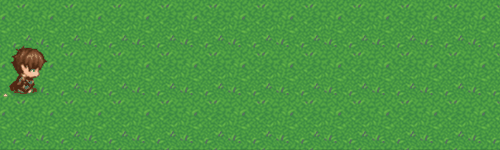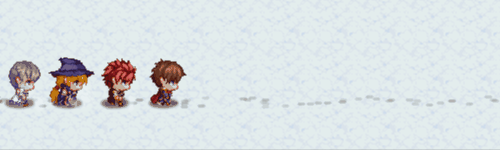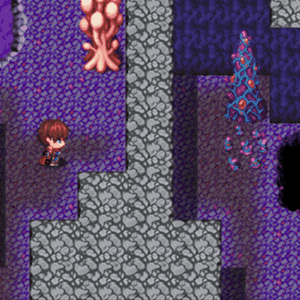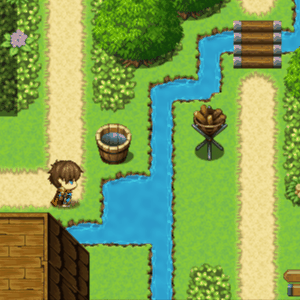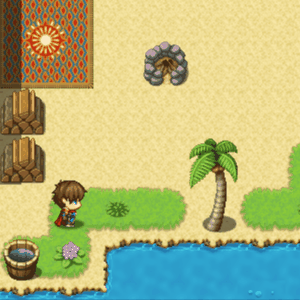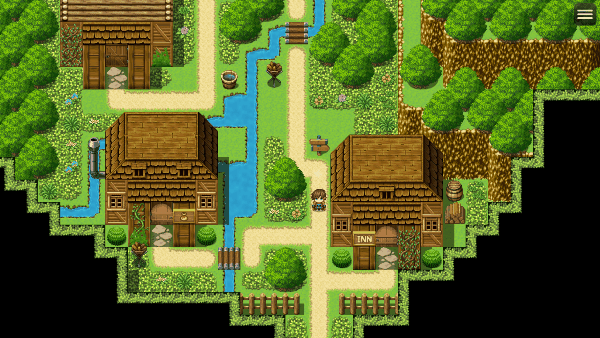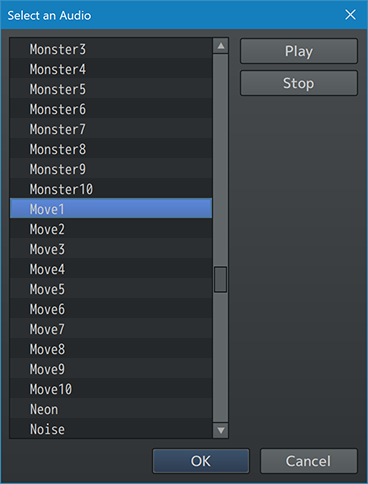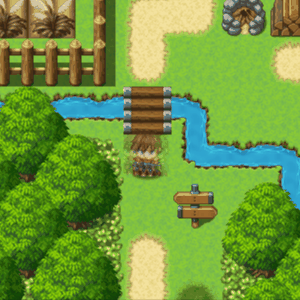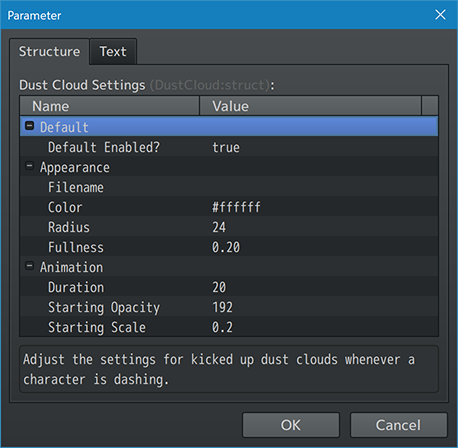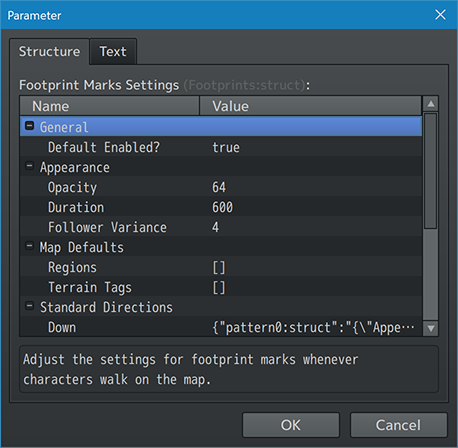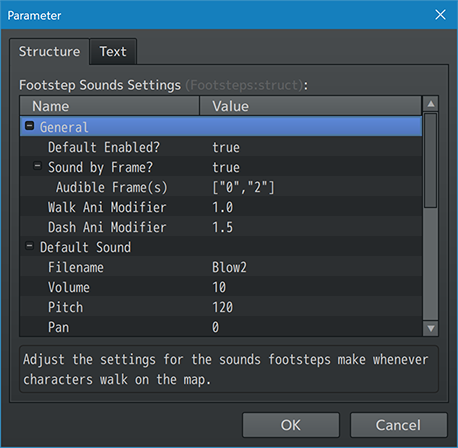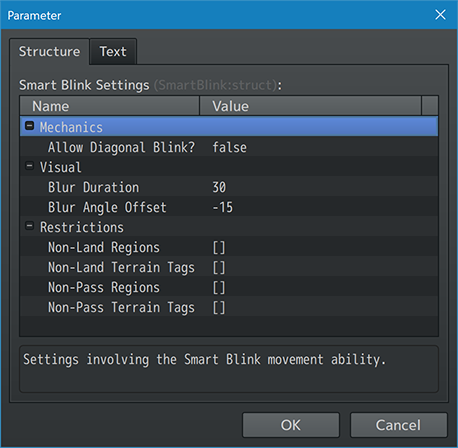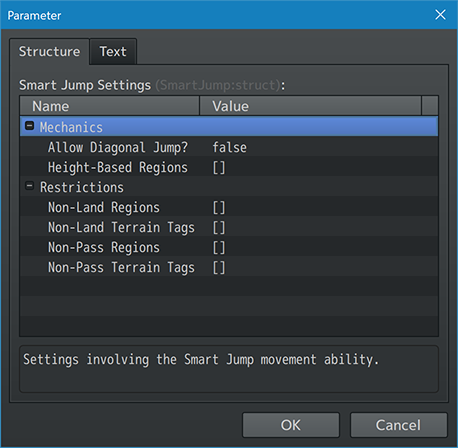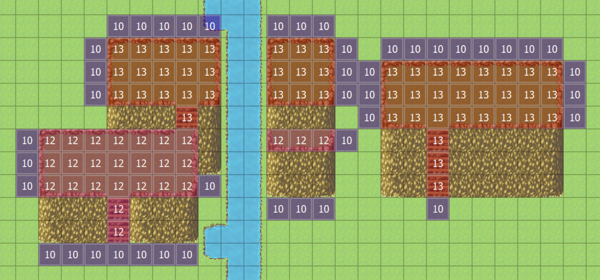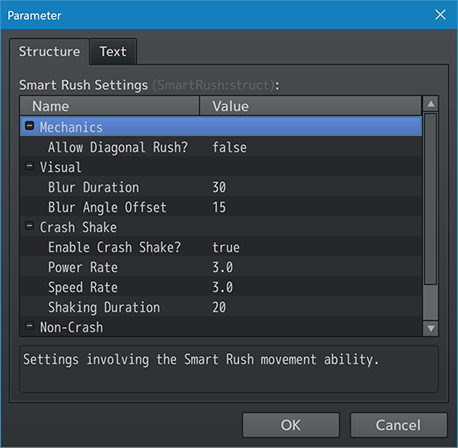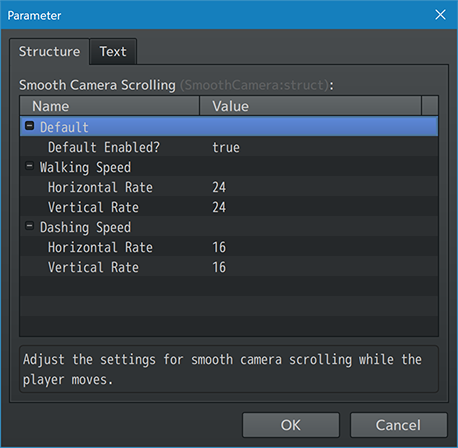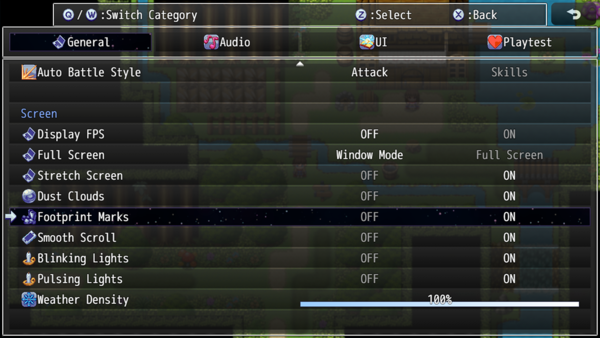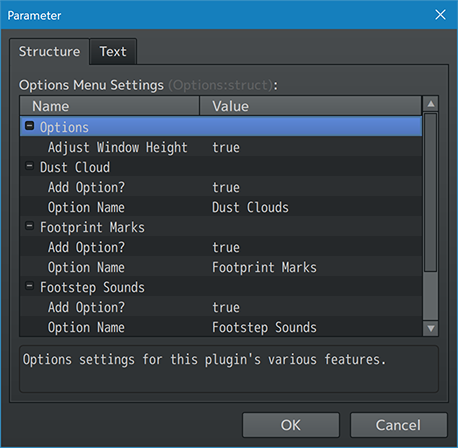Movement Effects VisuStella MZ








|
VisuStella, Caz Wolf, Fallen Angel Olivia, Atelier Irina, and other affiliated content creators.
Download | ||
SystemThis is a plugin created for RPG Maker MZ. | ||
|
Click here for help on how to install plugins and an explanation on the Tier Hierarchy System. |
Click here to learn how to update plugins. |
Click here for how to troubleshoot plugins if you get an error. |
Required PluginsThe following plugins are required in order to use this plugin. Place the following plugins above this plugin located in the Plugin Manager.
VisuStella MZThis plugin is a part of the VisuStella MZ Plugin Library. Click here if you want to help support VisuStella on Patreon. IntroductionMovement in RPG Maker MZ can be kind of dull. There's next to no way of interacting with the map. This plugin adds various means of doing so to add more life to the environment. Dust Clouds can kick up when running around. Footprints can be left in the sand. Footsteps can be heard making different sounds based on the flooring. Added movement abilities like Smart Blink, Smart Jump, and Smart Rush allow players more fun traversal options. And to top it off, a smooth scrolling camera will ease in the screen to focus on the player character instead of being locked-on firmly. Motion blurs and motion trails are also made available to further emphasize movement. Features include all (but not limited to) the following:
RequirementsThis plugin is made for RPG Maker MZ. This will not work in other iterations of RPG Maker. Required Plugin List
This plugin requires the above listed plugins to be installed inside your game's Plugin Manager list in order to work. You cannot start your game with this plugin enabled without the listed plugins.
URL or from the Action Sequence Impact product page. Install it as a Tier 0 plugin.
Please understand that this is outside of VisuStella's control. URL: [1]
This plugin is a Tier 2 plugin. Place it under other plugins of lower tier value on your Plugin Manager list (ie: 0, 1, 2, 3, 4, 5). This is to ensure that your plugins will have the best compatibility with the rest of the VisuStella MZ Plugin library.
Notetags
RPG Maker MZ's editor is unable to allow for custom traits/properties that a game dev may wish to associate with a database object, event, map, etc. Notetags are used to work around such limitations by allowing the game dev to tag certain traits/properties using specific Notetags declared by the related plugin. Here is a list of Notetag(s) that you may use.
--- Dust Cloud-Related Notetags--- <Force Dust Cloud> - Used for: Map Notetags - Forces Dust Clouds to be kicked up whenever characters are dashing regardless of whatever settings are found in the Plugin Parameters for this particular map. - Plugin Command changes won't bypass this notetag either. - However, if the player turns off Dust Clouds in the options menu, then this setting will be turned off. --- <No Dust Cloud> - Used for: Map Notetags - This disables Dust Clouds from being kicked up whenever characters are dashing regardless of whatever settings are found in the Plugin Parameters for this particular map. - Plugin Command changes won't bypass this notetag either. --- Footprints-Related Notetags--- <Footprint Region: x> <Footprint Regions: x, x, x> - Used for: Map Notetags - This declares which regions will have visible footprints when characters walk over those areas. - Replace 'x' with a number (0 to 255) representing the region used to mark tiles that can have footprints. - Insert multiple 'x' values to add multiple regions. - If this notetag is used, ignore the default settings found in the Plugin Parameters. --- <No Footprint Region: x> <No Footprint Regions: x, x, x> - Used for: Map Notetags - This declares which regions CANNOT have footprints when characters walk over those areas. - This is primarily used to offset the default settings found in the Plugin Parameters. - Replace 'x' with a number (0 to 255) representing the region used to mark tiles that CANNOT have footprints. - Insert multiple 'x' values to add multiple regions. --- <Region x Footprint Opacity: y> - Used for: Map Notetags - This changes the opacity of the footprints that spawn in region 'x' to have an opacity value of 'y' instead of the default settings found in the Plugin Parameters. - Replace 'x' with a number (0 to 255) to indicate which region is being modified. - Replace 'y' with a number (0 to 255) to represent the starting opacity value of the footprints made in that region. --- <Region x Footprint Duration: y> - Used for: Map Notetags - This changes the duration of the footprints that spawn in region 'x' to have a duration time of 'y' instead of the default settings found in the Plugin Parameters. - Replace 'x' with a number (0 to 255) to indicate which region is being modified. - Replace 'y' with a number in frames to represent the starting duration time of the footprints made in that region. --- <Footprint Terrain Tag: x> <Footprint Terrain Tags: x, x, x> - Used for: Tileset Notetags - This declares which terrain tag marked tiles will have visible footprints when characters walk over those areas. - Replace 'x' with a number (0 to 7) representing the terrain tag used to mark tiles that can have footprints. - Insert multiple 'x' values to add multiple terrain tags. - If this notetag is used, ignore the default settings found in the Plugin Parameters. --- <No Footprint Terrain Tag: x> <No Footprint Terrain Tags: x, x, x> - Used for: Tileset Notetags - This declares which terrain tag marked tiles CANNOT have footprints when characters walk over those areas. - This is primarily used to offset the default settings found in the Plugin Parameters. - Replace 'x' with a number (0 to 7) representing the terrain tag used to mark tiles that CANNOT have footprints. - Insert multiple 'x' values to add multiple terrain tags. --- <Terrain Tag x Footprint Opacity: y> - Used for: Tileset Notetags - This changes the opacity of the footprints that spawn in tiles with terrain tag 'x' to have an opacity value of 'y' instead of the default settings found in the Plugin Parameters. - Replace 'x' with a number (0 to 7) to indicate which terrain tag is being modified. - Replace 'y' with a number (0 to 255) to represent the starting opacity value of the footprints made in that tile. --- <Terrain Tag x Footprint Duration: y> - Used for: Tileset Notetags - This changes the duration of the footprints that spawn in tiles with terrain tag 'x' to have a duration time of 'y' instead of the default settings found in the Plugin Parameters. - Replace 'x' with a number (0 to 7) to indicate which terrain tag is being modified. - Replace 'y' with a number in frames to represent the starting duration time of the footprints made in that tile. --- <Disable Footprints> - Used for: Actor Notetags, Event Notetags, or Event Page Comment Tags - Prevents the character from being able to leave behind footprints. --- <Footprint d Pattern p Filename: filename> - Used for: Actor Notetags, Event Notetags, or Event Page Comment Tags - Allows you to set a specific image to be used in place of a generated footprint for 'd' direction 'p' pattern. - Using this will bypass any settings made for generated footprints. - Replace 'd' with text representing the direction the setting is for. Use any of the directions below: - down, left, right, up - lower left, lower right, upper left, upper right - Replace 'p' with a number representing the pattern index. Patterns are the individual frames used in the sprite when walking. - By default, RPG Maker MZ sprites have the following patterns: - Left frame is pattern 0. - Center frame is pattern 1. - Right frame is pattern 2. - Replace 'filename' with a picture found within your game project's img/pictures/ folder. Filenames are case sensitive. Leave out the filename extension from the notetag. - Examples: - <Footprint Down Pattern 0 Filename: FootprintDownA> - <Footprint Left Pattern 2 Filename: FootprintLeftB> - <Footprint Right Pattern 0 Filename: FootprintRightA> --- <Footprint d Pattern p Width: x> <Footprint d Pattern p Height: y> - Used for: Actor Notetags, Event Notetags, or Event Page Comment Tags - For non-image generated footprints, these notetags let you set the width and/or height of the footprint for 'd' direction and 'p' pattern. - Replace 'd' with text representing the direction the setting is for. Use any of the directions below: - down, left, right, up - lower left, lower right, upper left, upper right - Replace 'p' with a number representing the pattern index. Patterns are the individual frames used in the sprite when walking. - By default, RPG Maker MZ sprites have the following patterns: - Left frame is pattern 0. - Center frame is pattern 1. - Right frame is pattern 2. - Replace 'x' with a number representing the width of footprint in pixels. - Replace 'y' with a number representing the height of footprint in pixels. - Examples: - <Footprint Down Pattern 0 Width: 6> - <Footprint Left Pattern 2 Height: 4> --- <Footprint d Pattern p Offset: +x, +x> <Footprint d Pattern p Offset: -x, -x> <Footprint d Pattern p Offset: +x, -x> <Footprint d Pattern p Offset: -x, +x> - Used for: Actor Notetags, Event Notetags, or Event Page Comment Tags - For non-image generated footprints, these notetags let you set the offsets X and Y of the footprint for 'd' direction and 'p' pattern. - Replace 'd' with text representing the direction the setting is for. Use any of the directions below: - down, left, right, up - lower left, lower right, upper left, upper right - Replace 'p' with a number representing the pattern index. Patterns are the individual frames used in the sprite when walking. - By default, RPG Maker MZ sprites have the following patterns: - Left frame is pattern 0. - Center frame is pattern 1. - Right frame is pattern 2. - Replace 'x' and 'y' with numeric values the exact number of pixels to offset the footprint's x and y coordinates by. - Examples: - <Footprint Up Pattern 0 Width: +4, +2> - <Footprint Right Pattern 2 Height: -6, -4> --- Footsteps-Related Notetags--- <Force Footsteps> - Used for: Map Notetags - Forces footstep sounds to be played whenever characters are walking on the screen, regardless of the settings found in the Plugin Parameters for the particular map. - Plugin Command changes won't bypass this notetag either. - However, if the player turns off Footstep Sounds in the options menu, then this setting will be turned off. --- <No Footsteps> - Used for: Map Notetags - Prevents footstep sounds from being played whenever characters are walking on the screen, regardless of the settings found in the Plugin Parameters for the particular map. - Plugin Command changes won't bypass this notetag either. --- <Region x Footstep Sound: filename> <Region x Footstep Sound: filename, volume> <Region x Footstep Sound: filename, volume, pitch> <Region x Footstep Sound: filename, volume, pitch, pan> - Used for: Map Notetags - Causes a different sound effect to be played in place of the default footstep sound if a character walks on a map tile marked by region 'x'. - Replace 'x' with a number (0-255) representing the region. - Replace 'volume' with a number (0 to 100) representing the volume. - Replace 'pitch' with a number (50 to 150) representing the pitch. - Replace 'pan' with a number (-100 to 100) representing the pan. - If 'volume', 'pitch', or 'pan' aren't present, then the values used for them will be based off the default settings in the Plugin Parameters. - This will take priority over any terrain tags with unique footstep sounds. --- <No Region x Footsteps> - Used for: Map Notetags - No sound effects will be played when a character walks over a map tile marked by region 'x'. - Replace 'x' with a number (0-255) representing the region. --- <Terrain Tag x Footsteps: filename> <Terrain Tag x Footsteps: filename, volume> <Terrain Tag x Footsteps: filename, volume, pitch> <Terrain Tag x Footsteps: filename, volume, pitch, pan> - Used for: Tileset Notetags - Causes a different sound effect to be played in place of the default footstep sound if a character walks on a map tile with terrain tag 'x'. - Replace 'x' with a number (0-7) representing the terrain tag. - Replace 'volume' with a number (0 to 100) representing the volume. - Replace 'pitch' with a number (50 to 150) representing the pitch. - Replace 'pan' with a number (-100 to 100) representing the pan. - If 'volume', 'pitch', or 'pan' aren't present, then the values used for them will be based off the default settings in the Plugin Parameters. - This will have LESS priority than any regions with unique footstep sounds. --- <No Terrain Tag x Footsteps> - Used for: Tileset Notetags - No sound effects will be played when a character walks over a map tile marked by terrain tag 'x'. - Replace 'x' with a number (0-7) representing the terrain tag. --- <Enable Footsteps> - Used for: Actor Notetags, Event Notetags, or Event Page Comment Tags - If actor or event footstep sounds are normally disabled, this will enable them when moving. - Footstep sounds coming from actors will be given priority to the party leader first before anyone else. --- <Disable Footsteps> - Used for: Actor Notetags, Event Notetags, or Event Page Comment Tags - If actor or event footstep sounds are normally enabled, this will disable them when moving. --- <Footsteps Volume: x%> - Used for: Actor Notetags, Event Notetags, or Event Page Comment Tags - Changes the volume for any footstep sounds made by this actor/event. - Replace 'x' with a number (0 to 100) representing the percentile modifier, a multiplicative rate from the usual footstep volume. --- <Footsteps Pitch: x%> - Used for: Actor Notetags, Event Notetags, or Event Page Comment Tags - Changes the pitch for any footstep sounds made by this actor/event. - Replace 'x' with a number (0 to 100) representing the percentile modifier, a multiplicative rate from the usual footstep pitch. --- <Footsteps Frame: x> <Footsteps Frames: x, x, x> - Used for: Actor Notetags, Event Notetags, or Event Page Comment Tags - For those using the "Sound by Frame?" Plugin Parameter, this will cause the footstep sounds to trigger whenever the sprite changes to the listed frame(s) in order to match up the sound with the image of the sprite stepping on the ground. - This will override the setting found in the Plugin Parameters for this specific actor or event. - Replace 'x' with a number representing the frame. Frames start at 0 and increase by 1 going left to right. --- Smart Blink-Related Notetags--- <No Smart Blink> - Used for: Map Notetags - Prevents Smart Blink from being used at all on this map. --- <Smart Blink Non-Land Region: x>
<Smart Blink Non-Land Regions: x, x, x>
- Used for: Map Notetags
- Use this notetag to mark tiles on the map where Smart Blink cannot land.
- This is primarily used for things like rooftops, which if characters can
land on there, can blink onto.
- Replace 'x' with a number (0 to 255) representing the region ID used to
mark the non-landable tiles.
- Insert multiple numbers to mark more regions.
- This will override the region settings found in the Plugin Parameters for
this specific map.
- However, it will not override custom settings found in Smart Blink
Plugin Command.
- The Smart Blink Plugin Command's restrictions will be added onto these.
--- <Smart Blink Non-Land Terrain Tags: x>
<Smart Blink Non-Land Terrain Tags: x, x, x>
- Used for: Tileset Notetags
- Use this notetag to mark tiles on the map where Smart Blink cannot land.
- This is primarily used for things like rooftops, which if characters can
land on there, can blink onto.
- Replace 'x' with a number (0 to 7) representing the terrain tag ID used to
mark the non-landable tiles.
- Insert multiple numbers to mark more terrain tags.
- This will override the terrain tag settings found in the Plugin Parameters
for this specific map.
- However, it will not override custom settings found in Smart Blink
Plugin Command.
- The Smart Blink Plugin Command's restrictions will be added onto these.
--- <Smart Blink Non-Pass Region: x>
<Smart Blink Non-Pass Regions: x, x, x>
- Used for: Map Notetags
- Use this notetag to mark tiles on the map where Smart Blink cannot pass.
- This is primarily used for things like barriers, preventing the player
from being able to teleport past it or on it.
- Replace 'x' with a number (0 to 255) representing the region ID used to
mark the non-passable tiles.
- Insert multiple numbers to mark more regions.
- This will override the region settings found in the Plugin Parameters for
this specific map.
- However, it will not override custom settings found in Smart Blink
Plugin Command.
- The Smart Blink Plugin Command's restrictions will be added onto these.
--- <Smart Blink Non-Pass Terrain Tags: x>
<Smart Blink Non-Pass Terrain Tags: x, x, x>
- Used for: Tileset Notetags
- Use this notetag to mark tiles on the map where Smart Blink cannot land.
- This is primarily used for things like barriers, preventing the player
from being able to teleport past it or on it.
- Replace 'x' with a number (0 to 7) representing the terrain tag ID used to
mark the non-passable tiles.
- Insert multiple numbers to mark more terrain tags.
- This will override the terrain tag settings found in the Plugin Parameters
for this specific map.
- However, it will not override custom settings found in Smart Blink
Plugin Command.
- The Smart Blink Plugin Command's restrictions will be added onto these.
--- Smart Jump-Related Notetags--- <No Smart Jump> - Used for: Map Notetags - Prevents Smart Jump from being used at all on this map. --- <Smart Jump Non-Land Region: x>
<Smart Jump Non-Land Regions: x, x, x>
- Used for: Map Notetags
- Use this notetag to mark tiles on the map where Smart Jump cannot land.
- This is primarily used for things like rooftops, which if characters can
land on there, can jump onto.
- Replace 'x' with a number (0 to 255) representing the region ID used to
mark the non-landable tiles.
- Insert multiple numbers to mark more regions.
- This will override the region settings found in the Plugin Parameters for
this specific map.
- However, it will not override custom settings found in Smart Jump
Plugin Command.
- The Smart Jump Plugin Command's restrictions will be added onto these.
--- <Smart Jump Non-Land Terrain Tags: x>
<Smart Jump Non-Land Terrain Tags: x, x, x>
- Used for: Tileset Notetags
- Use this notetag to mark tiles on the map where Smart Jump cannot land.
- This is primarily used for things like rooftops, which if characters can
land on there, can jump onto.
- Replace 'x' with a number (0 to 7) representing the terrain tag ID used to
mark the non-landable tiles.
- Insert multiple numbers to mark more terrain tags.
- This will override the terrain tag settings found in the Plugin Parameters
for this specific map.
- However, it will not override custom settings found in Smart Jump
Plugin Command.
- The Smart Jump Plugin Command's restrictions will be added onto these.
--- <Smart Jump Non-Pass Region: x>
<Smart Jump Non-Pass Regions: x, x, x>
- Used for: Map Notetags
- Use this notetag to mark tiles on the map where Smart Jump cannot pass.
- This is primarily used for things like barriers, preventing the player
from being able to leap past it or on it.
- Replace 'x' with a number (0 to 255) representing the region ID used to
mark the non-passable tiles.
- Insert multiple numbers to mark more regions.
- This will override the region settings found in the Plugin Parameters for
this specific map.
- However, it will not override custom settings found in Smart Jump
Plugin Command.
- The Smart Jump Plugin Command's restrictions will be added onto these.
--- <Smart Jump Non-Pass Terrain Tags: x>
<Smart Jump Non-Pass Terrain Tags: x, x, x>
- Used for: Tileset Notetags
- Use this notetag to mark tiles on the map where Smart Jump cannot land.
- This is primarily used for things like barriers, preventing the player
from being able to leap past it or on it.
- Replace 'x' with a number (0 to 7) representing the terrain tag ID used to
mark the non-passable tiles.
- Insert multiple numbers to mark more terrain tags.
- This will override the terrain tag settings found in the Plugin Parameters
for this specific map.
- However, it will not override custom settings found in Smart Jump
Plugin Command.
- The Smart Jump Plugin Command's restrictions will be added onto these.
--- <Smart Jump Height-Based Regions: x, x>
<Smart Jump Height-Based Regions: x, x, x>
- Used for: Map Notetags
- Allows you to assign certain tiles to be marked as a specific height for
Smart Jump to interact with.
- Replace 'x' with a number (0 to 255) representing the region ID to use as
a height marker.
- Insert multiple numbers to mark more regions.
- Height-Based Region interactions work as follows:
- Players can jump from a height-based region to another height-based
region of the same or lower value as long as that region is listed, too.
- Regions listed: 10, 13, 15.
- ie. The player can jump from Region 15 to 15.
- ie. The player can jump from Region 15 to 13.
- ie. The player can jump from Region 15 to 10.
- ie. The player CANNOT jump from Region 13 to 15.
- ie. The player CANNOT jump from Region 10 to 13.
- ie. The player CANNOT jump from Region 10 to 15.
- The lowest value number in the list is considered a "ledge" and the
lowest possible level.
- Players can jump in and out of the lowest level regions into non-height
marked regions.
- If the player is jumping towards the up, left, right directions, they
cannot jump directly into a "ledge" region unless they are adjacent to
the marked tile. A distance greater than 1 tile apart cannot be and the
jump will be cut short.
- If the player is jumping upward towards a "ledge", the player will jump
directly onto the next available tile.
- If the player is jumping towards the left or right directions into a
"ledge" region, the player will "fall" a tile distance equal to the
difference from the region height they're jumping from.
- Regions listed: 10, 13, 15.
- If the player is on Region 15 and jumps into a ledge (10), the player
will drop 5 tiles downward.
- If the player is on Region 13 and jumps into a ledge (10), the player
will drop 3 tiles downward.
- If the player is jumping downward towards a "ledge", the player will
jump the full distance.
- Examples:
- <Smart Jump Height-Based Regions: 10, 13, 15>
- Region 10 will be considered the "ledge" region.
Keep in mind that despite the fact that there is Height-Based Region support
for Smart Jump, maps in RPG Maker MZ are still inherently 2D. Therefore, not
everything will look correct for every jump-related scenario involving
region heights. You may need to make adjustments to maps that work best for
the limited 2D nature of mapping in order to adhere to what Height-Based
Region support can handle.
--- <Smart Jump Non-Land> - Used for: Event Notetags or Event Page Comment Tags - Prevents the player from being able to land on this event. --- <Smart Jump Non-Pass> <Illegal Jump> - Used for: Event Notetags or Event Page Comment Tags - Prevents the player from being able to leap past this event or on it. --- Smart Rush-Related Notetags--- <No Smart Rush> - Used for: Map Notetags - Prevents Smart Rush from being used at all on this map. --- <Smart Rush Non-Crash Region: x> <Smart Rush Non-Crash Region: x, x, x> - Used for: Map Notetags - Prevents a screen shake crash effect when crashing into tiles marked by 'x' region(s) after using a Smart Rush. - This is primarily used for tiles such as water tiles so that it doesn't look like there's an invisible wall where the player is crashing into. - Replace 'x' with a number (0 to 255) representing the region ID used to mark the non-crashable tiles. - Insert multiple numbers to mark more regions. - This will override the region settings found in the Plugin Parameters for this specific map. --- <Smart Rush Non-Crash Terrain Tag: x> <Smart Rush Non-Crash Terrain Tag: x, x, x> - Used for: Tileset Notetags - Prevents a screen shake crash effect when crashing into tiles marked by 'x' terrain tag(s) after using a Smart Rush. - This is primarily used for tiles such as water tiles so that it doesn't look like there's an invisible wall where the player is crashing into. - Replace 'x' with a number (0 to 7) representing the terrain tag ID used to mark the non-crashable tiles. - Insert multiple numbers to mark more terrain tags. - This will override the region settings found in the Plugin Parameters for this specific tileset. --- Smooth Camera-Related Notetags--- <Force Smooth Camera> - Used for: Map Notetags - This forcefully enables Smooth Camera scrolling regardless of whatever settings are found in the Plugin Parameters for this particular map. - Plugin Command changes won't bypass this notetag either. - However, if the player turns off Smooth Camera scrolling in the options menu, then this setting will be turned off. --- <No Smooth Camera> - Used for: Map Notetags - This disables Smooth Camera scrolling regardless of whatever settings are found in the Plugin Parameters for this particular map. - Plugin Command changes won't bypass this notetag either. --- Plugin CommandsPlugin Commands are event commands that are used to call upon functions added by a plugin that aren't inherently a part of RPG Maker MZ. Here is a list of Plugin Command(s) that you may use: ---
--- Dust Clouds Plugin Commands--- DUST CLOUDS: Enable/Disable - Enable or Disable the Dust Clouds from spawning when dashing. Enable/Disable?: - Enables or Disables Dust Clouds. --- DUST CLOUDS: Change Settings
- Alter the existing Dust Clouds settings.
Appearance:
Filename:
- Filename of the Dust Cloud. Leave empty if using none.
Color:
- Color of the dust cloud in #rrggbb format.
- For generated dust clouds only.
- Ignore if using image.
Radius:
- What is the max radius of this dust cloud?
- For generated dust clouds only.
- Ignore if using image.
Fullness:
- What is the fullness level (0.0 to 1.0)?
- For generated dust clouds only.
- Ignore if using image.
Animation:
Duration:
- How many frames will a dust cloud remain on screen?
Starting Opacity:
- What is the starting opacity (0-255)?
- Dust cloud opacity will gradually go to 0.
Starting Scale:
- What is the starting scale (0.0 to 1.0)?
- Dust cloud scale will gradually go to 1.0.
--- Footprints and Footsteps Plugin Commands--- FOOTPRINTS: Enable/Disable - Enable or Disable footprint marks from being made. Enable/Disable?: - Enables or Disables footprint marks. --- FOOTSTEPS: Enable/Disable - Enable or Disable footstep sounds from being played. Enable/Disable?: - Enables or Disables footstep sounds. --- Motion Blur Plugin Commands--- MOTION BLUR: Player - Plays a Motion Blur on the player sprite. - Requires Pixi JS Filters! Apply to Followers?: - Apply this motion blur effect to followers, too? Duration: - Play the Motion Blur effect for how many frames? - You may use JavaScript code. Angle Offset: - Offset the motion blur angle by this many degrees. - Original angle is based on facing direction. --- MOTION BLUR: Follower(s) - Plays a Motion Blur on the follower sprite(s). - Requires Pixi JS Filters! Follower Index(es): - Select which follower index(es) to affect. - Index values start at 0. Duration: - Play the Motion Blur effect for how many frames? - You may use JavaScript code. Angle Offset: - Offset the motion blur angle by this many degrees. - Original angle is based on facing direction. --- MOTION BLUR: Event(s) - Plays a Motion Blur on event sprite(s). - Requires Pixi JS Filters! Event ID(s): - Select which event(s) to affect. - Index values start at 0. Duration: - Play the Motion Blur effect for how many frames? - You may use JavaScript code. Angle Offset: - Offset the motion blur angle by this many degrees. - Original angle is based on facing direction. --- Motion Trail Plugin Commands--- MOTION TRAIL: Change Settings For Player? - Change Motion Trail settings for the player. - This does NOT enable them. You must do that separately. Apply to Followers?: - Apply this change to followers, too? Delay: - How many frames to delay by when creating a motion trail? - The higher the delay, the less after images there are. Duration: - How many frames should the motion trail last? - What do you want to be its duration? Hue: - What do you want to be the hue for the motion trail? Starting Opacity: - What starting opacity value do you want for the motion trail? - Opacity values decrease over time. Tone: - What tone do you want for the motion trail? - Format: [Red, Green, Blue, Gray] --- MOTION TRAIL: Change Settings For Follower(s)? - Change Motion Trail settings for the follower(s). - This does NOT enable them. You must do that separately. Follower Index(es): - Select which follower index(es) to affect. - Index values start at 0. Delay: - How many frames to delay by when creating a motion trail? - The higher the delay, the less after images there are. Duration: - How many frames should the motion trail last? - What do you want to be its duration? Hue: - What do you want to be the hue for the motion trail? Starting Opacity: - What starting opacity value do you want for the motion trail? - Opacity values decrease over time. Tone: - What tone do you want for the motion trail? - Format: [Red, Green, Blue, Gray] --- MOTION TRAIL: Change Settings For Event(s)? - Change Motion Trail settings for the event(s). - This does NOT enable them. You must do that separately. Event ID(s): - Select which event(s) to affect. - Use "0" for "this event". Delay: - How many frames to delay by when creating a motion trail? - The higher the delay, the less after images there are. Duration: - How many frames should the motion trail last? - What do you want to be its duration? Hue: - What do you want to be the hue for the motion trail? Starting Opacity: - What starting opacity value do you want for the motion trail? - Opacity values decrease over time. Tone: - What tone do you want for the motion trail? - Format: [Red, Green, Blue, Gray] --- MOTION TRAIL: Create For Player - Immediately create a motion trail sprite for the player in the player's current position. Apply to Followers?: - Apply this effect to followers, too? --- MOTION TRAIL: Create For Follower(s) - Immediately create a motion trail sprite for the follower(s) in the follower(s)'s current position. Follower Index(es): - Select which follower index(es) to affect. - Index values start at 0. --- MOTION TRAIL: Create For Event(s) - Immediately create a motion trail sprite for the event(s) in the event(s)'s current position. Event ID(s): - Select which event(s) to affect. - Use "0" for "this event". --- MOTION TRAIL: Enable For Player? - Enables/disables Motion Trails for player sprite. Apply to Followers?: - Apply this change to followers, too? Enable/Disable? - Enables or Disables Motion Trails. Immediately Create? - Immediately create a motion trail? - Requires "Enabled" setting to also be true. --- MOTION TRAIL: Enable For Follower(s)? - Enables/disables Motion Trails for follower sprite(s). Follower Index(es): - Select which follower index(es) to affect. - Index values start at 0. Enable/Disable? - Enables or Disables Motion Trails. Immediately Create? - Immediately create a motion trail? - Requires "Enabled" setting to also be true. --- MOTION TRAIL: Enable For Event(s)? - Enables/disables Motion Trails for event sprite(s). Event ID(s): - Select which event(s) to affect. - Use "0" for "this event". Enable/Disable? - Enables or Disables Motion Trails. Immediately Create? - Immediately create a motion trail? - Requires "Enabled" setting to also be true. --- Smart Movement Plugin Commands--- SMART: Directional Move Speed Modifier
- Global!
- These settings allow you to adjust the movement speed modifiers when
characters are facing certain directions.
- This can be used to help give a better illusion that in a storm (or such),
it is harder to move against the wind than with.
Standard Directions:
Down Speed:
Left Speed:
Right Speed:
Up Speed:
- What is the movement speed modifier for this direction?
- These affect all characters, from players to followers to events.
- Moving slower goes down 1 speed level.
- Moving faster goes up 1 speed level.
Diagonal Directions:
Lower Left:
Lower Right:
Upper Left:
Upper Right:
- What is the movement speed modifier for this direction?
- These affect all characters, from players to followers to events.
- Moving slower goes down 1 speed level.
- Moving faster goes up 1 speed level.
--- SMART: Smart Blink X Tiles
- Player uses "Smart Blink" to teleport forward a distance.
- If this is last listed command, this can collide with events.
Mechanics:
Distance:
- How many tiles will the player teleport forward?
- You may use JavaScript code.
Cooldown:
- How many frames must the player wait before reuse?
- You may use JavaScript code.
Common Event ID:
- If the Smash Blink is successful, play this Common Event as a
Once Parallel.
- Use 0 for none.
- This will NOT play if the player cannot Smart Blink.
Restrictions:
Non-Land Regions:
- Which regions forbid Smart Blink from landing on it?
- Adds to map, tileset, and Plugin Parameter settings.
Non-Land Terrain Tags:
- Which tags forbid Smart Blink from landing on it?
- Adds to map, tileset, and Plugin Parameter settings.
Non-Pass Regions:
- Which regions will block Smart Blink from going further?
- Adds to map, tileset, and Plugin Parameter settings.
Non-Pass Terrain Tags:
- Which tags will block Smart Blink from going further?
- Adds to map, tileset, and Plugin Parameter settings.
Visuals:
Animation ID:
- What animation do you wish to play on the player if the player can
Smart Blink?
- This will NOT play if the player cannot Smart Blink.
Motion Trail Settings:
- Adjust the motion trail settings for this Smart Movement.
- For more details, look in the sub section below.
Sound Effect:
Filename:
- Filename of the sound effect played for a successful Smart Blink.
- This will NOT play if the player cannot Smart Blink.
Volume:
- Volume of the sound effect played for a successful Smart Blink.
- This will NOT play if the player cannot Smart Blink.
Pitch:
- Pitch of the sound effect played for a successful Smart Blink.
- This will NOT play if the player cannot Smart Blink.
Pan:
- Pan of the sound effect played for a successful Smart Blink.
- This will NOT play if the player cannot Smart Blink.
--- SMART: Smart Jump X Tiles
- Player uses "Smart Jump" to leap forward a distance.
- If this is last listed command, this can collide with events.
Mechanics:
Distance:
- How many tiles will the player jump forward?
- You may use JavaScript code.
Cooldown:
- How many frames must the player wait before reuse?
- You may use JavaScript code.
Common Event ID:
- If the Smash Jump is successful, play this Common Event as a
Once Parallel.
- Use 0 for none.
- This will NOT play if the player cannot Smart Jump.
Restrictions:
Non-Land Regions:
- Which regions forbid Smart Jump from landing on it?
- Adds to map, tileset, and Plugin Parameter settings.
Non-Land Terrain Tags:
- Which tags forbid Smart Jump from landing on it?
- Adds to map, tileset, and Plugin Parameter settings.
Non-Pass Regions:
- Which regions will block Smart Jump from going further?
- Adds to map, tileset, and Plugin Parameter settings.
Non-Pass Terrain Tags:
- Which tags will block Smart Jump from going further?
- Adds to map, tileset, and Plugin Parameter settings.
Visuals:
Animation ID:
- What animation do you wish to play on the player if the player can
Smart Jump?
- This will NOT play if the player cannot Smart Jump.
Motion Trail Settings:
- Adjust the motion trail settings for this Smart Movement.
- For more details, look in the sub section below.
Sound Effect:
Filename:
- Filename of the sound effect played for a successful Smart Jump.
- This will NOT play if the player cannot Smart Jump.
Volume:
- Volume of the sound effect played for a successful Smart Jump.
- This will NOT play if the player cannot Smart Jump.
Pitch:
- Pitch of the sound effect played for a successful Smart Jump.
- This will NOT play if the player cannot Smart Jump.
Pan:
- Pan of the sound effect played for a successful Smart Jump.
- This will NOT play if the player cannot Smart Jump.
--- SMART: Smart Rush X Tiles
- Player uses "Smart Rush" to rush forward a distance.
- If this is last listed command, this can collide with events.
Mechanics:
Distance:
- How many tiles will player charge forward?
- You may use JavaScript code.
Cooldown:
- How many frames must the player wait before reuse?
- You may use JavaScript code.
Common Event ID:
- If the Smash Rush is successful, play this Common Event as a
Once Parallel.
- Use 0 for none.
- This will NOT play if the player cannot Smart Rush.
Switch(es):
- Which Switch(es) will turn ON during Smart Rush?
- This Switch(es) will also turn OFF after.
Visuals:
Animation ID:
- What animation do you wish to play on the player if the player can
Smart Rush?
- This will NOT play if the player cannot Smart Rush.
Motion Trail Settings:
- Adjust the motion trail settings for this Smart Movement.
- For more details, look in the sub section below.
Speed Rate:
- How much faster is "Smart Rush" compared to Dashing?
- You may use JavaScript code.
Sound Effect:
Filename:
- Filename of the sound effect played for a successful Smart Rush.
- This will NOT play if the player cannot Smart Rush.
Volume:
- Volume of the sound effect played for a successful Smart Rush.
- This will NOT play if the player cannot Smart Rush.
Pitch:
- Pitch of the sound effect played for a successful Smart Rush.
- This will NOT play if the player cannot Smart Rush.
Pan:
- Pan of the sound effect played for a successful Smart Rush.
- This will NOT play if the player cannot Smart Rush.
--- Motion Trail Settings
- These are sub-settings found for Smart Blink, Smart Jump, and Smart Rush.
General:
Override?:
- Override Motion Trail settings temporarily?
- Otherwise, use current player Motion Trail settings.
Settings:
Delay:
- How many frames to delay by when creating a motion trail?
- The higher the delay, the less after images there are.
Duration:
- How many frames should the motion trail last?
- What do you want to be its duration?
Hue:
- What do you want to be the hue for the motion trail?
Starting Opacity:
- What starting opacity value do you want for the motion trail?
- Opacity values decrease over time.
Tone:
- What tone do you want for the motion trail?
- Format: [Red, Green, Blue, Gray]
--- SMART: Wait for Smart Blink - Waits for player to finish Smart Blinking before continuing. --- SMART: Wait for Smart Jump - Waits for player to finish Smart Jumping before continuing. --- SMART: Wait for Smart Rush - Waits for player to finish Smart Rushing before continuing. --- Smooth Camera Plugin Commands--- SMOOTH CAMERA: Enable/Disable - Enable or Disable the Smooth Camera. Enable/Disable?: - Enables or Disables Smooth Camera. --- SMOOTH CAMERA: Speed Change
- Change the scrolling speed for the Smooth Camera.
Walk Speed:
Horizontal Rate:
- Horizontal walking scroll rate adjustment.
- Lower: faster; Higher: slower
Vertical Rate:
- Vertical walking scroll rate adjustment.
- Lower: faster; Higher: slower
Dash Speed:
Horizontal Rate:
- Horizontal dashing scroll rate adjustment.
- Lower: faster; Higher: slower
Vertical Rate:
- Vertical dashing scroll rate adjustment.
- Lower: faster; Higher: slower
--- Plugin ParametersGeneral SettingsHere are any unlisted plugin parameter(s) that do not belong under any of the other plugin parameter subcategories. --- Parameters Round Variable Coordinates: - When using Control Variables to determine Screen X/Y coordinates, round the display coordinates or not? --- Dust Cloud SettingsDust Clouds can appear when the player (or any character) is dashing. The spawned dust clouds have some randomness to them so not all of them are the same size and scale. You can use images for custom dust clouds or use plugin generated dust clouds for those who don't have custom images to use. --- Default Default Enabled?: - Are Dust Clouds enabled by default? --- Appearance: Filename: - Filename of the Dust Cloud. Leave empty if using none. Color: - Color of the dust cloud in #rrggbb format. - For generated dust clouds only. - Ignore if using image. Radius: - What is the max radius of this dust cloud? - For generated dust clouds only. - Ignore if using image. Fullness: - What is the fullness level (0.0 to 1.0)? - For generated dust clouds only. - Ignore if using image. --- Animation: Duration: - How many frames will a dust cloud remain on screen? Starting Opacity: - What is the starting opacity (0-255)? - Dust cloud opacity will gradually go to 0. Starting Scale: - What is the starting scale (0.0 to 1.0)? - Dust cloud scale will gradually go to 1.0. --- Footprint Mark SettingsFootprint marks can appear on certain tiles probably marked by specific regions and/or terrain tags. They will not appear normally unless you change up the settings. --- General Default Enabled?: - Are footprint marks enabled by default? --- Appearance Opacity: - What is the starting opacity of the footprint? Duration: - How many frames will footprints remain on the screen before disappearing? Follower Variance: - What variance should followers have for their footprints? - This is to avoid them all stepping in the same place. --- Map Defaults Regions: - Which Regions will have footprints appear by default? Terrain Tags: - Which terrain tags will have footprints appear by default? --- Standard Directions Down: Left: Right: Up: - Settings used for footprints when facing moving direction. - For normal sprite sheets: 0 is left, 1 is center, 2 is right. --- Diagonal Directions Lower Left: Lower Right: Upper Left: Upper Right: - Settings used for footprints when facing moving direction. - For normal sprite sheets: 0 is left, 1 is center, 2 is right. --- Footstep Sounds SettingsThe following plugin parameters are used to modify the footstep sounds that are played whenever characters move. --- General Default Enabled?: - Are footstep sounds enabled by default? Sound by Frame?: - Play footstep sounds at certain sprite frames or with each tile step? - For those who want the Yanfly Engine Plugins timing, set this to false. - On the flipside, setting it to true will cause footstep sounds to occur whenever the sprite sets its foot down (assuming you setup the frames correctly with the plugin parameter below). Audible Frame(s): - Which sprite sheet "frames" will play a sound? - Sprite sheet Frames start at 0. Walk Animation Modifier: - What is the rate at which animations play for walking? - This is to ensure the sound effects synch up. Dash Animation Modifier: - What is the rate at which animations play for dashing? - This is to ensure the sound effects synch up. --- Default Sound Filename: - Filename of the sound effect played. Volume: - Volume of the sound effect played. Pitch: - Pitch of the sound effect played. Pan: - Pan of the sound effect played. --- Distance Volume Modifier: - Modifier per tile distance away from the player. - Use a decimal value. Pitch Modifier: - Modifier per tile distance away from the player. - Use a decimal value. Pan Modifier: - Modifier per tile distance away from the player. - Use an integer value. --- Actor Modifiers Enabled for Actors?: - Are footstep sounds enabled for actors by default? Volume Modifier: - Volume modifier rate for actors. - Use a decimal value. Pitch Modifier: - Pitch modifier rate for actors. - Use a decimal value. --- Event Modifiers Enabled for Events?: - Are footstep sounds enabled for events by default? Volume Modifier: - Volume modifier rate for events. - Use a decimal value. Pitch Modifier: - Pitch modifier rate for events. - Use a decimal value. --- Smart Blink SettingsSmart Blink is a Plugin Command launched action. The action will cause the player to teleport forward (up to) a measured distance, bypassing any obstacles and/or walls inbetween. If the Plugin Command is placed at the end of the event list, then the player is able to trigger any other events on the tile that the player has landed on. Smart Blinking can be customized to not ignore all obstacles and/or walls. In fact, through clever usage of Regions and/or Terrain Tags, game devs can create areas that the player cannot teleport past (resulting in a barrier) or a place that players cannot land on top of (such as rooftops). These restrictions can be made on a global scale, on a map-basis, tileset-basis, or even by Plugin Command-basis. The Plugin Command best works when paired with a plugin like VisuStella MZ's Button Common Events. The Plugin Parameters below are the settings that are always static throughout all Smart Blinks. --- Mechanics Allow Diagonal Blink?: - Allow diagonal Smart Blinking? - VS8 Sprites only. - Does NOT work with standard RTP. - This is disabled by default due to how much distance a diagonal Smart Blink is able to cover. Floor to Ceiling?: - Allow blinking from floor to ceiling tiles? --- Visual Blur Duration: - Requires PixiJS Filters! - How long will the motion blur last? Blur Angle Offset: - Requires PixiJS Filters! - Offset the motion blur angle by this many degrees. - Otherwise, the motion blur angle is equal to the direction the player is facing while blinking. --- Restrictions Non-Land Regions: - Which regions forbid Smart Blink from landing on it? - These are defaults, which can be replaced by notetags. Non-Land Terrain Tags: - Which tags forbid Smart Blink from landing on it? - These are defaults, which can be replaced by notetags. Non-Pass Regions: - Which regions will block Smart Blink from going further? - These are defaults, which can be replaced by notetags. Non-Pass Terrain Tags: - Which tags will block Smart Blink from going further? - These are defaults, which can be replaced by notetags. --- Smart Jump SettingsSmart Jump is a Plugin Command launched action. The action will cause the player to jump forward (up to) a measured distance, bypassing any obstacles and/or walls inbetween. If the Plugin Command is placed at the end of the event list, then the player is able to trigger any other events on the tile that the player has landed on. Smart Jumping can be customized to not ignore all obstacles and/or walls. In fact, through clever usage of Regions and/or Terrain Tags, game devs can create areas that the player cannot jump past (resulting in a barrier) or a place that players cannot land on top of (such as rooftops). These restrictions can be made on a global scale, on a map-basis, tileset-basis, or even by Plugin Command-basis. Smart Jump also has height based interactions, allowing the player to jump from equal height "regions" to another, such as scaling a cliff. Players can also jump from higher regions to lower regions (as long as both are marked as Height-Based Regions). Here are how Height-Based Regions interact: (This is NOT based off the example map above) - Players can jump from a height-based region to another height-based
region of the same or lower value as long as that region is listed, too.
- Regions listed: 10, 13, 15.
- ie. The player can jump from Region 15 to 15.
- ie. The player can jump from Region 15 to 13.
- ie. The player can jump from Region 15 to 10.
- ie. The player CANNOT jump from Region 13 to 15.
- ie. The player CANNOT jump from Region 10 to 13.
- ie. The player CANNOT jump from Region 10 to 15.
- The lowest value number in the list is considered a "ledge" and the
lowest possible level.
- Players can jump in and out of the lowest level regions into non-height
marked regions.
- If the player is jumping towards the up, left, right directions, they
cannot jump directly into a "ledge" region unless they are adjacent to
the marked tile. A distance greater than 1 tile apart cannot be and the
jump will be cut short.
- If the player is jumping upward towards a "ledge", the player will jump
directly onto the next available tile.
- If the player is jumping towards the left or right directions into a
"ledge" region, the player will "fall" a tile distance equal to the
difference from the region height they're jumping from.
- Regions listed: 10, 13, 15.
- If the player is on Region 15 and jumps into a ledge (10), the player
will drop 5 tiles downward.
- If the player is on Region 13 and jumps into a ledge (10), the player
will drop 3 tiles downward.
- If the player is jumping downward towards a "ledge", the player will
jump the full distance.
Keep in mind that despite the fact that there is Height-Based Region support for Smart Jump, maps in RPG Maker MZ are still inherently 2D. Therefore, not everything will look correct for every jump-related scenario involving region heights. You may need to make adjustments to maps that work best for the limited 2D nature of mapping in order to adhere to what Height-Based Region support can handle. The Plugin Command best works when paired with a plugin like VisuStella MZ's Button Common Events. When Smart Jumping, the player cannot jump from a floor tile to a ceiling tiles (the top tiles of A4 tiles). The player also cannot jump over them to reach the other side of the ceiling tile onto a floor tile. The Plugin Parameters below are the settings that are always static throughout all Smart Blinks. --- Mechanics Allow Diagonal Jump?: - Allow diagonal Smart Jumping? - VS8 Sprites only. - Does NOT work with standard RTP. - This is disabled by default due to how much distance a diagonal Smart Jump is able to cover. Height-Based Regions: - Determine which regions are height-based. - The lowest value region will be a "ledge". --- Restrictions Non-Land Regions: - Which regions forbid Smart Blink from landing on it? - These are defaults, which can be replaced by notetags. Non-Land Terrain Tags: - Which tags forbid Smart Blink from landing on it? - These are defaults, which can be replaced by notetags. Non-Pass Regions: - Which regions will block Smart Blink from going further? - These are defaults, which can be replaced by notetags. Non-Pass Terrain Tags: - Which tags will block Smart Blink from going further? - These are defaults, which can be replaced by notetags. --- Smart Rush SettingsSmart Rush is a Plugin Command launched action. The action will cause the player to rush forward at faster (normally) than dash speed. If the Plugin Command is placed at the end of the event list, then the player is able to collide with other events, possibly triggering them. While rushing forward, any switches listed in the Plugin Command will be turned to the ON position, then OFF position once the rushing is finished. This means that any events that the player collides with can have a unique interaction from being rushed into. Examples include making objects fall from trees, breaking down locked doors, or smashing apart rubble. The Plugin Command best works when paired with a plugin like VisuStella MZ's Button Common Events. When Smart Rushing into walls, solid objects, or events with a priority type as "Same As Characters", the screen can shake when crashing. This does not apply when crashing into water tiles. The Plugin Parameters below are the settings that are always static throughout all Smart Rushes. --- Mechanics Allow Diagonal Rush?: - Allow diagonal Smart Rushing? - VS8 Sprites only. - Does NOT work with standard RTP. - This is disabled by default due to how much distance a diagonal Smart Rush is able to cover. Visual Blur Duration: - Requires PixiJS Filters! - How long will the motion blur last? Blur Angle Offset: - Requires PixiJS Filters! - Offset the motion blur angle by this many degrees. - Otherwise, the motion blur angle is equal to the direction the player is rushing at. --- Crash Shake Enable Crash Shake?: - Cause the screen to shake after crashing into an entity? - Entities can be walls or events. Power Rate: - The power modifier for the screen shake upon crashing into something. Speed Rate: - The speed modifier for the screen shake upon crashing into something. Shaking Duration: - How many frames will the screen shake last after crashing into something? --- Non-Crash Regions: - When crashing into these region-marked tiles, do not shake the screen. - This is primarily used for tiles such as water tiles so that it doesn't look like there's an invisible wall where the player is crashing into. Terrain Tags: - When crashing into these terrain tagged tiles, do not shake the screen. - This is primarily used for tiles such as water tiles so that it doesn't look like there's an invisible wall where the player is crashing into. --- Smooth Camera Scrolling SettingsAdjust the settings for smooth camera scrolling while the player moves. --- Default Default Enabled?: - Is the Smooth Camera enabled by default? Walk Speed: Horizontal Rate: - Horizontal walking scroll rate adjustment. - Lower: faster; Higher: slower Vertical Rate: - Vertical walking scroll rate adjustment. - Lower: faster; Higher: slower Dash Speed: Horizontal Rate: - Horizontal dashing scroll rate adjustment. - Lower: faster; Higher: slower Vertical Rate: - Vertical dashing scroll rate adjustment. - Lower: faster; Higher: slower --- Options Menu SettingsThese Plugin Parameters control the settings you see in the Options menu. These are for players who might be bothered by some of the various features found in the plugin and will grant them the ability to turn them on/off. --- Default Default Enabled?: - Is the Smooth Camera enabled by default? --- Dust Cloud: Add Option?: - Add the 'Dust Clouds' option to the Options menu? Option Name: - Command name of the option. --- Smooth Camera: Add Option?: - Add the 'Smooth Scroll' option to the Options menu? Option Name: - Command name of the option. ---
Terms of Use1. These plugins may be used in free or commercial games provided that they have been acquired through legitimate means at VisuStella.com and/or any other official approved VisuStella sources. Exceptions and special circumstances that may prohibit usage will be listed on VisuStella.com. 2. All of the listed coders found in the Credits section of this plugin must be given credit in your games or credited as a collective under the name: "VisuStella". 3. You may edit the source code to suit your needs, so long as you do not claim the source code belongs to you. VisuStella also does not take responsibility for the plugin if any changes have been made to the plugin's code, nor does VisuStella take responsibility for user-provided custom code used for custom control effects including advanced JavaScript notetags and/or plugin parameters that allow custom JavaScript code. 5. VisuStella is not responsible for problems found in your game due to unintended usage, incompatibility problems with plugins outside of the VisuStella MZ library, plugin versions that aren't up to date, nor responsible for the proper working of compatibility patches made by any third parties. VisuStella is not responsible for errors caused by any user-provided custom code used for custom control effects including advanced JavaScript notetags and/or plugin parameters that allow JavaScript code. 8. Any extensions and/or addendums made to this plugin's Terms of Use can be found on VisuStella.com and must be followed. Terms of Use: Japanese『VisuStella MZ』利用規約 1. これらのプラグインは、VisuStella.comおよび/または公式に承認されたVisuStellaのソースから合法的な手段で入手したものである限り、フリーゲームや商用ゲームに使用することができます。例外的に使用が禁止される場合については、VisuStella.comの記載をご確認ください。 2. 本プラグインの「クレジット」部分に記載されているすべてのコーダーの名前は、ゲーム内にクレジット表記を行うか、もしくは「VisuStella」という名前の下にまとめて表記する必要があります。 3. ソースコードを自分のものだと主張しない限りは、必要に応じて編集することが可能です。ただしプラグインのコードに変更が加えられた場合、VisuStellaはそのプラグインに対して一切の責任を負いません。高度なJavaScriptのノートタグやJavaScriptコードを許可するプラグインのパラメータを含む、カスタムコントロールエフェクトに使用される、ユーザー提供のカスタムコードについても、VisuStellaは一切の責任を負いません。 5. VisuStellaは、意図しない使用方法による問題、VisuStella MZライブラリ以外のプラグインとの非互換性の問題、プラグインのバージョンが最新でないことによる問題、第三者による互換性パッチが適切に動作していないことなどが原因でゲーム内で発生した問題については、一切の責任を負いません。VisuStellaは、高度なJavaScriptのノートタグやJavaScriptコードを許可するプラグインのパラメータを含む、カスタムコントロールエフェクトに使用される、ユーザー提供のカスタムコードに起因するエラーについても、一切の責任を負いません。 8. このプラグインの利用規約の追加項目や補足については、VisuStella.comに掲載されていますので、それを参照し従ってください。 CreditsIf you are using this plugin, credit the following people in your game: Team VisuStella ChangelogVersion 1.11: April 18, 2024
Version 1.10: March 14, 2024
Version 1.09: October 12, 2023
Version 1.08: October 27, 2022
Version 1.07: September 1, 2022
Version 1.06: August 11, 2022
Version 1.05: August 4, 2022
Version 1.04: July 7, 2022
Version 1.03: June 30, 2022
Version 1.02: June 23, 2022
Version 1.01: March 31, 2022
Version 1.00 Official Release Date: April 4, 2022
See Also
End of File |
- RPG Maker MZ Plugins
- RPG Maker MZ Extension Plugins
- RPG Maker MZ Tier 2 Plugins
- Notetags (MZ)
- Plugin Commands (MZ)
- RPG Maker MZ Gameplay Plugins
- RPG Maker MZ Movement Plugins
- RPG Maker MZ Options Plugins
- RPG Maker MZ Eventing Plugins
- RPG Maker MZ Mechanical Plugins
- RPG Maker MZ Visual Plugins
- RPG Maker MZ Quality of Life Plugins