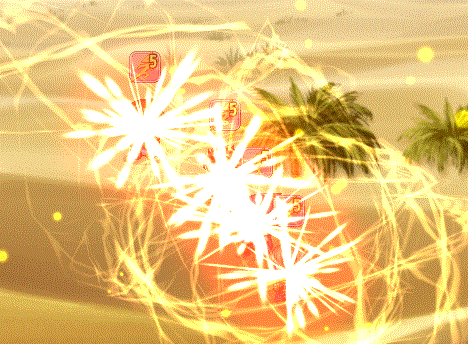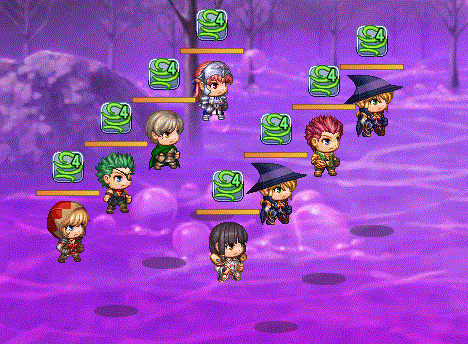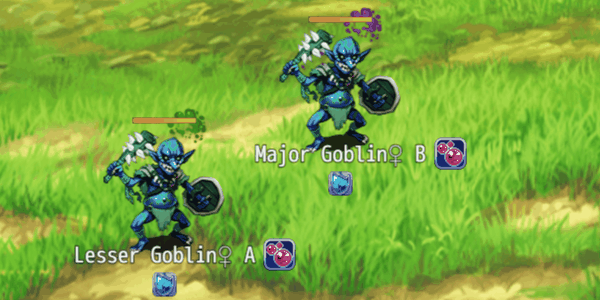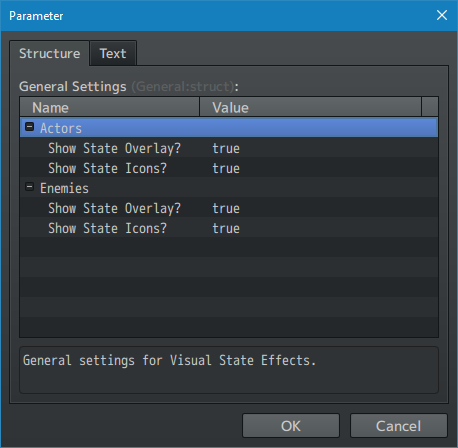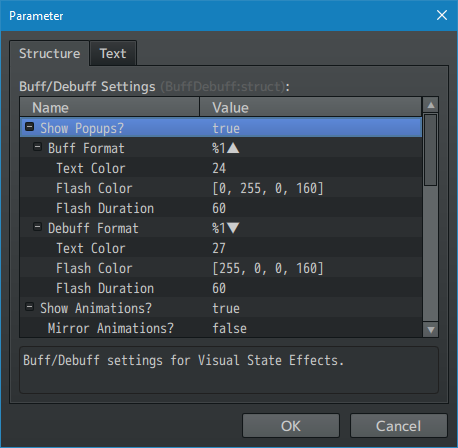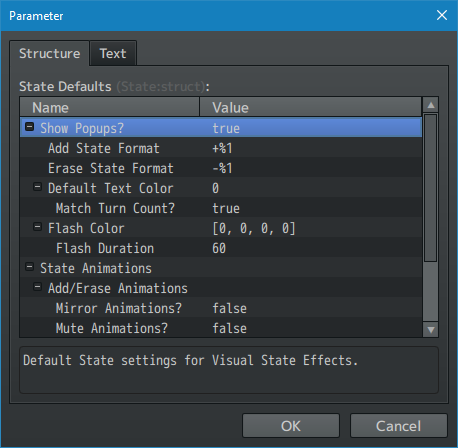Visual State Effects VisuStella MZ








|
VisuStella, Caz Wolf, Fallen Angel Olivia, Atelier Irina, and other affiliated content creators.
Download | ||
SystemThis is a plugin created for RPG Maker MZ. | ||
|
Click here for help on how to install plugins and an explanation on the Tier Hierarchy System. |
Click here to learn how to update plugins. |
Click here for how to troubleshoot plugins if you get an error. |
Required PluginsThe following plugins are required in order to use this plugin. Place the following plugins above this plugin located in the Plugin Manager.
VisuStella MZThis plugin is a part of the VisuStella MZ Plugin Library. Click here if you want to help support VisuStella on Patreon. IntroductionStates, buffs, and debuffs are amongst one of the most important aspects of the battle system. Therefore, relaying proper information to the player is extremely important. RPG Maker MZ does relay information to the player about the various states and effects, but it is far from perfect. This plugin allows you to add more detail and visual effects regarding states to relay proper data. Features include all (but not limited to) the following:
RequirementsThis plugin is made for RPG Maker MZ. This will not work in other iterations of RPG Maker. Required Plugin ListThis plugin requires the above listed plugins to be installed inside your game's Plugin Manager list in order to work. You cannot start your game with this plugin enabled without the listed plugins.
This plugin is a Tier 3 plugin. Place it under other plugins of lower tier value on your Plugin Manager list (ie: 0, 1, 2, 3, 4, 5). This is to ensure that your plugins will have the best compatibility with the rest of the VisuStella MZ Plugin library.
Major ChangesThis plugin adds some new hard-coded features to RPG Maker MZ's functions. The following is a list of them. --- State Motion Index and State Overlay IndexThe original RPG Maker MZ functions have been overwritten because they only display the motions and overlays of the highest priority state even if it does not have any motions while lower priority states with motions and overlays will be hidden. The changed code will now take the highest priority state motion index (or a custom one defined by a notetag) and the highest priority state overlay index to show those instead. --- Notetags
RPG Maker MZ's editor is unable to allow for custom traits/properties that a game dev may wish to associate with a database object, event, map, etc. Notetags are used to work around such limitations by allowing the game dev to tag certain traits/properties using specific Notetags declared by the related plugin. Here is a list of Notetag(s) that you may use.
State-Related NotetagsThe following notetags are made for states. --- <Hide State Popup> - Used for: State Notetags - Don't display any of the popups for this state. --- <State Popup> text color: c flash color: r, g, b, a flash duration: d </State Popup> - Used for: State Notetags - Changes the settings of the state popup from the defaults declared by the Plugin Parameters. Each of the settings are optional. If the lines do not appear in the notetag, then the default values from the Plugin Parameters will be used instead. - Replace 'c' #rrggbb for custom colors or insert a regular number for text colors from the Window Skin. - Replace 'r', 'g', 'b', 'a' with number values ranging from 0 to 255 for 'red', 'green', 'blue', and 'alpha' to determine the flash color. - Replace 'd' with a number representing the amount of frames you want the flash duration to last for. Examples: <State Popup> text color: 3 </State Popup> <State Popup> text color: #abcdef flash color: 255, 255, 0, 160 </State Popup> <State Popup> flash color: 0, 255, 255, 160 flash duration: 90 </State Popup> <State Popup> flash duration: 777 </State Popup> --- <Add Animation: x> - Used for: State Notetags - Determines the battle animation to play when the state is applied. - Replace 'x' with a number representing the ID of the animation you wish to play when the state is added. - This does not work for states without icons nor the death state. --- <Erase Animation: x> - Used for: State Notetags - Determines the battle animation to play when the state is removed. - Replace 'x' with a number representing the ID of the animation you wish to play when the state is removed. - This does not work for states without icons nor the death state. --- <Repeat Animation: x> - Used for: Actor, Class, Skill, Weapon, Armor, Enemy, State Notetags - Determines the battle animation to play in intervals when the battler is affected by it. - Replace 'x' with a number representing the ID of the animation you wish to play on repeat while the battler is affected by the state. - The battler will cycle through the various repeating state animations available through states. - NOTE: Using this with Passive State Conditions will make this effect update at the next battler refresh cycle. This is due to the effect being cached in order to prevent lag and overloading the engine. - WARNING: Abusing Repeat Animations can jeopardize game performance. --- <Repeat Animation Cycle: x> - Used for: Actor, Class, Skill, Weapon, Armor, Enemy, State Notetags - Determines the cycle/duration of this specific state's repeating animation if you do not wish to use the plugin parameter's default setting. - Replace 'x' with the number of frames you wish to play this animation for before moving onto the next animation. - WARNING: Lower numbers can jeopardize game performance. --- <Custom Overlay: filename>
- Used for: State Notetags
- For those who don't want to use the img/system/ folder's "States" image
file and want something custom, this notetag will do exactly that.
- Custom state overlays will follow similar dimensions to the original
States image:
- Pixel Width: 768
- Pixel Height: 96
- Total Frames: 8
- If you want to use different sizes, we recommend you look into Effekseer
custom animations with the <Repeat Animation: x> notetag instead.
- Replace 'filename' with the filename of the image you want to use as
a state overlay found in the game project's img/system/ folder.
- Do not include the file extension.
--- <State Motion: Walk> <State Motion: Wait> <State Motion: Chant> <State Motion: Guard> <State Motion: Damage> <State Motion: Evade> <State Motion: Thrust> <State Motion: Swing> <State Motion: Missile> <State Motion: Skill> <State Motion: Spell> <State Motion: Item> <State Motion: Escape> <State Motion: Victory> <State Motion: Dying> <State Motion: Abnormal> <State Motion: Sleep> <State Motion: Dead> - Used for: State Notetags - Lets you determine what kind of state motion to play when the battler is affected by the state. - The battler will only play the highest priority state motion. - NOTE: Using this with Passive State Conditions will make this effect update at the next battler refresh cycle. This is due to the effect being cached in order to prevent lag and overloading the engine. --- <State Motion Lock> - Used for: State Notetags - If an actor or animated sideview enemy is affected by a state that has this notetag, their animation will be locked in place while this state is in effect. - NOTE: Using this with Passive State Conditions will make this effect update at the next battler refresh cycle. This is due to the effect being cached in order to prevent lag and overloading the engine. --- <State Tone: red, green, blue, gray> - Used for: State Notetags - Tints the battler with a tone determined by the state. - Replace 'red', 'green', 'blue' with a value between -255 and 255. - Replace 'gray' with a value between 0 and 255. - If a battler has multiple states with tones, then the state with the highest priority value is applied to the battler. - NOTE: Using this with Passive State Conditions will make this effect update at the next battler refresh cycle. This is due to the effect being cached in order to prevent lag and overloading the engine. --- <Visual Opacity: x> <Visual Opacity: x%> - Used for: State Notetags - When a battler is affected by this state, change the opacity of their main battler sprite to 'x' or 'x%'. - Replace 'x' with a number from 0 to 255 representing the opacity level. - Replace 'x%' with a percentage from 0% to 100% representing the opacity. - This does NOT affect UI elements like the HP Gauges, State Icons, or their positioning markers such as the battler's shadow as this is only to used to represent a change in their opacity through a state. - To change the whole battler's opacity including everything from the UI elements, State Icons, etc., use the Action Sequence Plugin Command to visually alter the whole opacity level instead. - The Visual Opacity level will compound with the opacity level adjusted by the Action Sequence Plugin Command. Keep this in mind when using both of them together. - NOTE: Using this with Passive State Conditions will make this effect update at the next battler refresh cycle. This is due to the effect being cached in order to prevent lag and overloading the engine. --- <Visual Rainbow: +x> <Visual Rainbow: -x> - Used for: State Notetags - When a battler is affected by this state, the battler has a colorful rainbow shifting effect. - Replace 'x' with a number representing how fast the colors shift for the battler. Higher numbers are faster. Lower numbers are slower. - This does NOT affect UI elements like the HP Gauges, State Icons, or their positioning markers such as the battler's shadow as this is only to used to represent a change in their opacity through a state. - The Visual Rainbow shift will be stacked on top of any battlers/enemies that already have a hue change. - NOTE: Using this with Passive State Conditions will make this effect update at the next battler refresh cycle. This is due to the effect being cached in order to prevent lag and overloading the engine. --- Hover Notetags--- <Visual Hover Effect> Base: x Speed: y Rate: z Death: case </Visual Hover Effect> - Used for: Actor, Class, Weapon, Armor, Enemy, State Notetags - Creates a hover effect when tied to a trait object. - The 'base' value determines the minimum height above the ground for the hover effect. Replace 'x' with a number representing the pixel height. - The 'speed' value determines the flat adjustment towards the wobbling change. Replace 'y' with a number representing the speed. Lower values move faster while higher values move slower. - The 'rate' determines the fluctuation rate when the hover effect bobbles up and down. Replace 'z' with a number representing the fluctuation rate. - The 'death' scenario lets you decide if you want the hovering battler to remain hovering if they're dead or fall down to the floor. Replace 'case' with 'Hover' or 'Floor'. - NOTE: Using this with Passive State Conditions will make this effect update at the next battler refresh cycle. This is due to the effect being cached in order to prevent lag and overloading the engine. Example: <Visual Hover Effect> Base: 100 Speed: 20 Rate: 5.0 Death: floor </Visual Hover Effect> --- Breathing-Related NotetagsThe following notetags are purely EXPERIMENTAL. There is a high likelihood of unintended graphical glitches when using them. Use them at your own risk. --- <Visual Breathing Effect> Speed: x Speed X: x Speed Y: x Rate: x.y Rate X: x.y Rate Y: x.y HP Link: On HP Link: Off </Visual Breathing Effect> - Used for: Actor, Class, Weapon, Armor, Enemy, State Notetags - Creates a hover effect when tied to a trait object. - The 'speed' value determines how long each cycle is. - When using 'Speed', this will apply to both 'Speed X' and 'Speed Y' - 'Speed X' refers to the horizontal breathing cycle - 'Speed Y' refers to the vertical breathing cycle - If not declared, both will default to a value of '10' - The 'rate' value determines how exaggerated the breathing distortion looks for the affected target. - When using 'Rate', this will apply to both 'Rate X' and 'Rate Y - 'Rate X' refers to horizontal breathing distortion effect - 'Rate Y' refers to vertical breathing distortion effect - If not declared, 'Rate X' will default to 0.000 and 'Rate Y' to 0.020. - HP Link refers to the breathing speed relative to the target's HP rate where the lower the rate, the slower the speed becomes. - 'On' means it's enabled. - 'Off' means it's disabled. - If not declared, this will default to 'OFF' - NOTE: Using this with Passive State Conditions will make this effect update at the next battler refresh cycle. This is due to the effect being cached in order to prevent lag and overloading the engine. Examples: <Visual Breathing Effect> Speed: 10 Rate Y: 0.050 HP Link: On </Visual Breathing Effect> <Visual Breathing Effect> Speed X: 15 Speed Y: 10 Rate X: 0.01 Rate Y: 0.050 </Visual Breathing Effect> --- <No Breathing> - Used for: Actor, Class, Weapon, Armor, Enemy, State Notetags - Removes any breathing effects for the affected target. --- Plugin ParametersGeneral SettingsGeneral settings for Visual State Effects. --- Actors Show State Overlay?: - Show state overlays over an actor's head? Show State Icons?: - Show state icons over an actor's head? --- Enemies Show State Overlay?: - Show state overlays over an enemy's head? Show State Icons?: - Show state icons over an enemy's head? --- Buff/Debuff Settings SettingsBuff/Debuff settings for Visual State Effects. --- Popups Show Popups?: - Show Buff/Debuff Popups when applied? Buff Format: - How do you want the buff text to appear? - %1 - Parameter Name Text Color:
- Use #rrggbb for custom colors or regular numbers for text colors
from the Window Skin.
Flash Color:
- Adjust the popup's flash color.
- Format: [red, green, blue, alpha]
Flash Duration:
- What is the frame duration of the flash effect?
Debuff Format: - How do you want the debuff text to appear? - %1 - Parameter Name Text Color:
- Use #rrggbb for custom colors or regular numbers for text colors
from the Window Skin.
Flash Color:
- Adjust the popup's flash color.
- Format: [red, green, blue, alpha]
Flash Duration:
- What is the frame duration of the flash effect?
--- Animations Show Animations?: - Show Buff/Debuff Animations when applied? Mirror Animations?: - Mirror animations for buffs/debuffs? Mute Animations?: - Mute animations for buffs/debuffs? --- Buff Animations MaxHP Buff: MaxMP Buff: ATK Buff: DEF Buff: MAT Buff: MDF Buff: AGI Buff: LUK Buff: - Animation played when applying specific Buffs. Debuff Animations MaxHP Debuff: MaxMP Debuff: ATK Debuff: DEF Debuff: MAT Debuff: MDF Debuff: AGI Debuff: LUK Debuff: - Animation played when applying specific Debuff. --- State SettingsDefault State settings for Visual State Effects. --- Popups Show Popups?: - Show States Popups when applied and removed? Allow Duplicates?: - Allow duplicate state popups to appear with the same graphical frame? Battle End Popups?: - Show State Popup removal on battle end for battle state removal? Add State Format: - How do you want added states to appear? - %1 - State Name Erase State Format: - How do you want erased states to appear? - %1 - State Name Default Text Color:
- Use #rrggbb for custom colors or regular numbers for text colors from
the Window Skin.
Match Turn Count?:
- Match turn count color by default?
Flash Color: - Adjust the popup's default flash color. - Format: [red, green, blue, alpha] Flash Duration:
- What is the frame duration of the default flash effect?
--- State Animations Add/Erase Animations Mirror Animations?: - Mirror animations for states? Mute Animations?: - Mute animations for states? Repeating Animations Cycle Time: - The amount of frames to wait before each animation cycle. - WARNING: Lower numbers can jeopardize game performance. Mirror Animations?: - Mirror repeating animations for states by default? Mute Animations?: - Mute repeating animations for states by default? ---
Response Popup SettingsPopup settings for response-type state effects. These include counterattack, magic reflection, and substitute. --- Counter Popup Reflect Popup Substitute Popup Text: - Text displayed upon the effect activating. Icon Index: - What icon is used for this popup? Text Color: - Use #rrggbb for custom colors or regular numbers for text colors from the Window Skin. Flash Color: - Adjust the popup's flash color. - Format: [red, green, blue, alpha] Flash Duration: - What is the frame duration of the flash effect? ---
Terms of Use1. These plugins may be used in free or commercial games provided that they have been acquired through legitimate means at VisuStella.com and/or any other official approved VisuStella sources. Exceptions and special circumstances that may prohibit usage will be listed on VisuStella.com. 2. All of the listed coders found in the Credits section of this plugin must be given credit in your games or credited as a collective under the name: "VisuStella". 3. You may edit the source code to suit your needs, so long as you do not claim the source code belongs to you. VisuStella also does not take responsibility for the plugin if any changes have been made to the plugin's code, nor does VisuStella take responsibility for user-provided custom code used for custom control effects including advanced JavaScript notetags and/or plugin parameters that allow custom JavaScript code. 5. VisuStella is not responsible for problems found in your game due to unintended usage, incompatibility problems with plugins outside of the VisuStella MZ library, plugin versions that aren't up to date, nor responsible for the proper working of compatibility patches made by any third parties. VisuStella is not responsible for errors caused by any user-provided custom code used for custom control effects including advanced JavaScript notetags and/or plugin parameters that allow JavaScript code. 8. Any extensions and/or addendums made to this plugin's Terms of Use can be found on VisuStella.com and must be followed. Terms of Use: Japanese『VisuStella MZ』利用規約 1. これらのプラグインは、VisuStella.comおよび/または公式に承認されたVisuStellaのソースから合法的な手段で入手したものである限り、フリーゲームや商用ゲームに使用することができます。例外的に使用が禁止される場合については、VisuStella.comの記載をご確認ください。 2. 本プラグインの「クレジット」部分に記載されているすべてのコーダーの名前は、ゲーム内にクレジット表記を行うか、もしくは「VisuStella」という名前の下にまとめて表記する必要があります。 3. ソースコードを自分のものだと主張しない限りは、必要に応じて編集することが可能です。ただしプラグインのコードに変更が加えられた場合、VisuStellaはそのプラグインに対して一切の責任を負いません。高度なJavaScriptのノートタグやJavaScriptコードを許可するプラグインのパラメータを含む、カスタムコントロールエフェクトに使用される、ユーザー提供のカスタムコードについても、VisuStellaは一切の責任を負いません。 5. VisuStellaは、意図しない使用方法による問題、VisuStella MZライブラリ以外のプラグインとの非互換性の問題、プラグインのバージョンが最新でないことによる問題、第三者による互換性パッチが適切に動作していないことなどが原因でゲーム内で発生した問題については、一切の責任を負いません。VisuStellaは、高度なJavaScriptのノートタグやJavaScriptコードを許可するプラグインのパラメータを含む、カスタムコントロールエフェクトに使用される、ユーザー提供のカスタムコードに起因するエラーについても、一切の責任を負いません。 8. このプラグインの利用規約の追加項目や補足については、VisuStella.comに掲載されていますので、それを参照し従ってください。 CreditsIf you are using this plugin, credit the following people in your game: Team VisuStella ChangelogVersion 1.24: March 20, 2025
Version 1.23: December 19, 2024
Version 1.22: October 17, 2024
Version 1.21: July 18, 2024
Version 1.20: June 13, 2024
Version 1.19: March 16, 2023
Version 1.18: October 13, 2022
Version 1.17: September 29, 2022
Version 1.16: June 30, 2022
Version 1.15: February 17, 2022
Version 1.14: July 2, 2021
Version 1.13: June 18, 2021
Version 1.12: June 11, 2021
Version 1.11: May 21, 2021
Version 1.10: January 1, 2021
Version 1.09: December 25, 2020
Version 1.08: December 18, 2020
Version 1.07: November 22, 2020
Version 1.06: November 8, 2020
Version 1.05: November 1, 2020
Version 1.04: October 25, 2020
Version 1.03: October 11, 2020
Version 1.02: September 13, 2020
Version 1.01: September 6, 2020
Version 1.00: September 2, 2020
See Also
Help File |