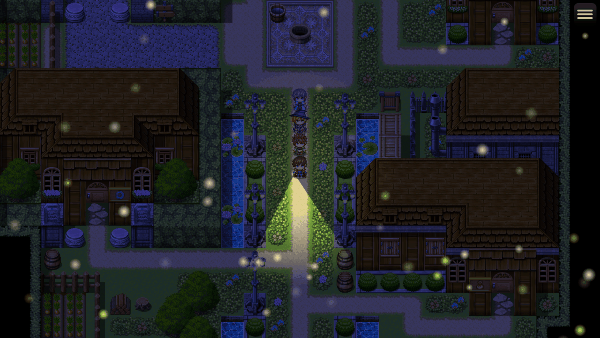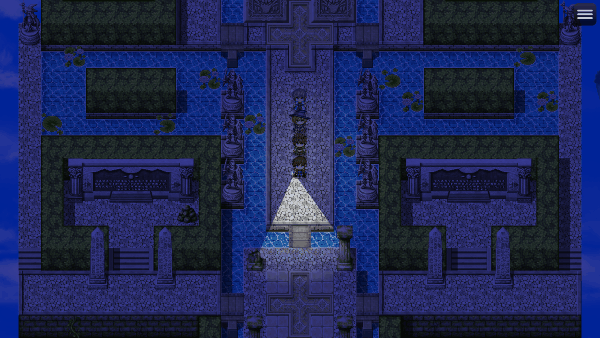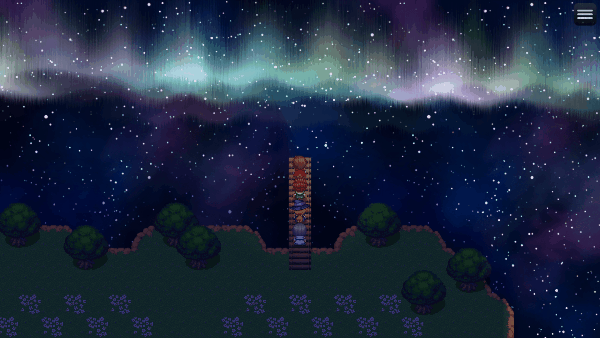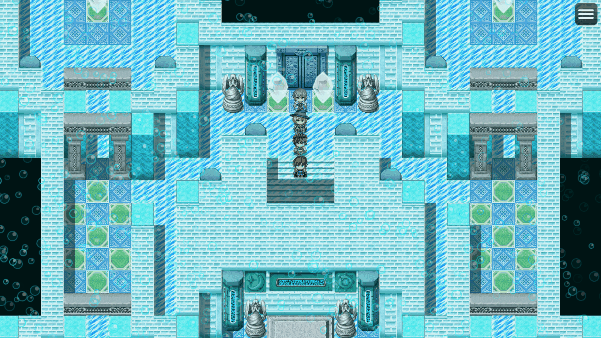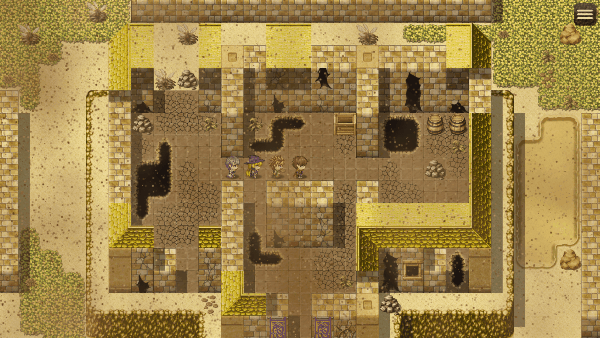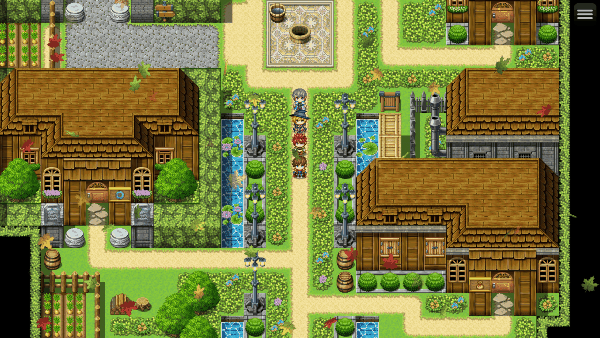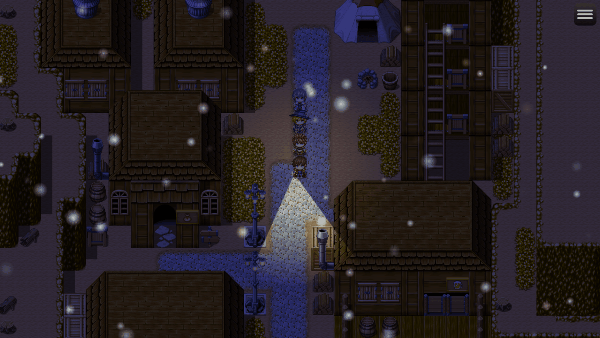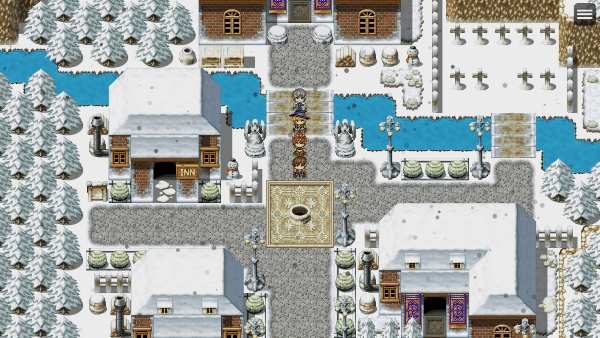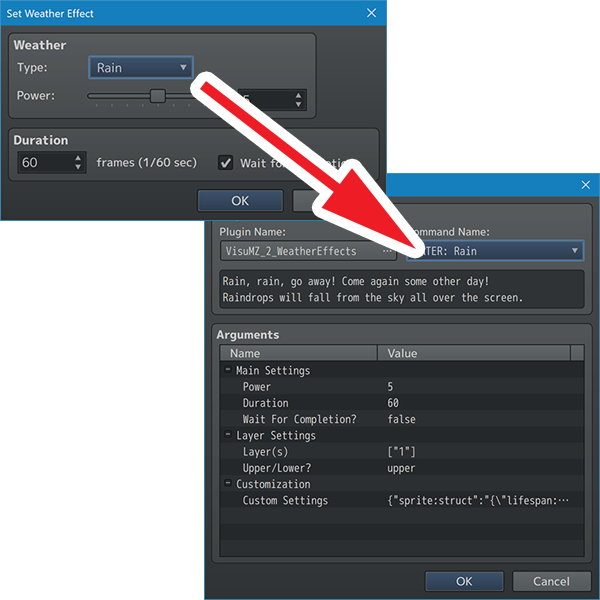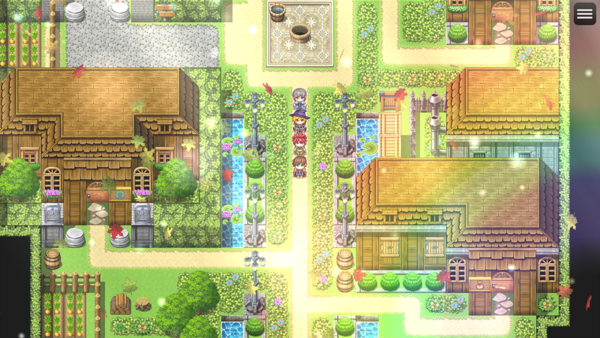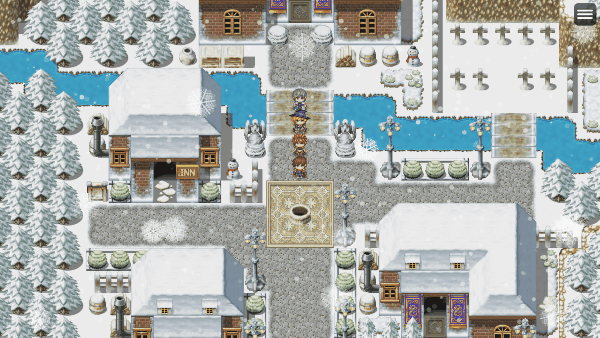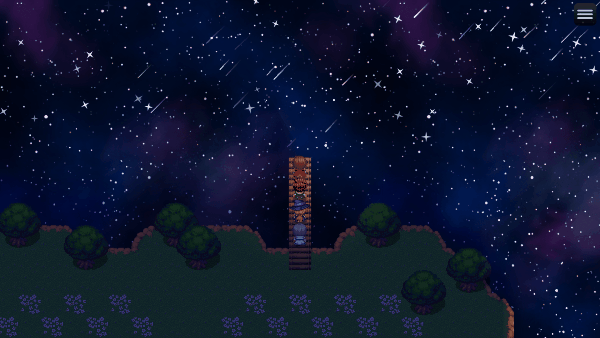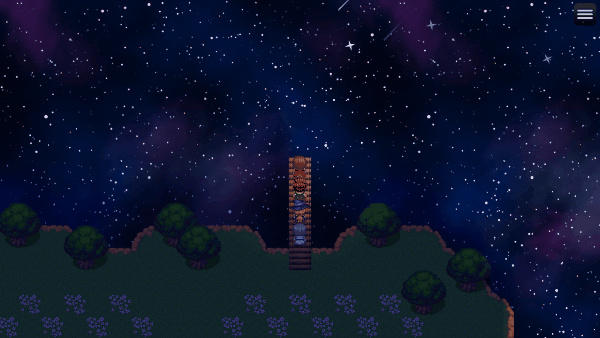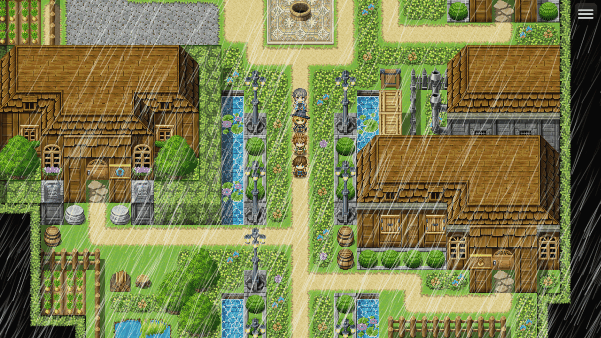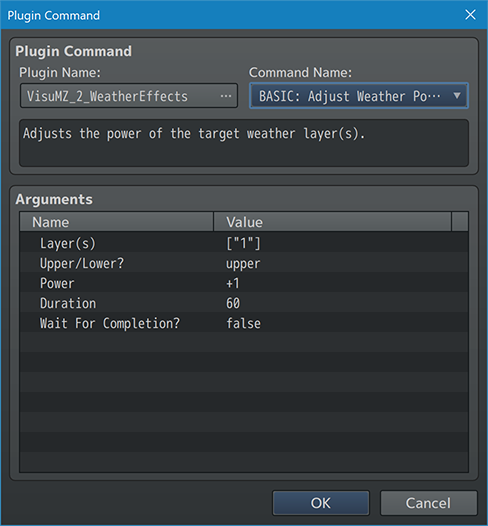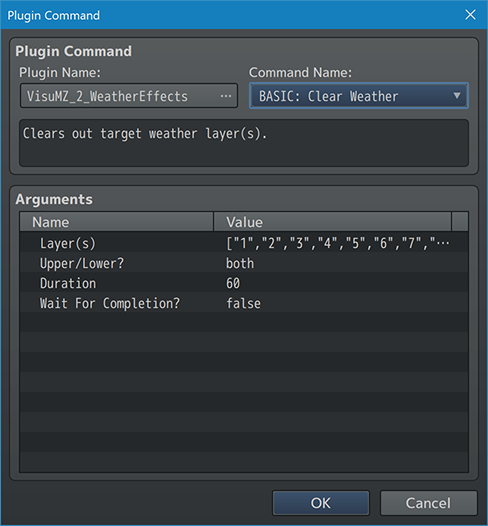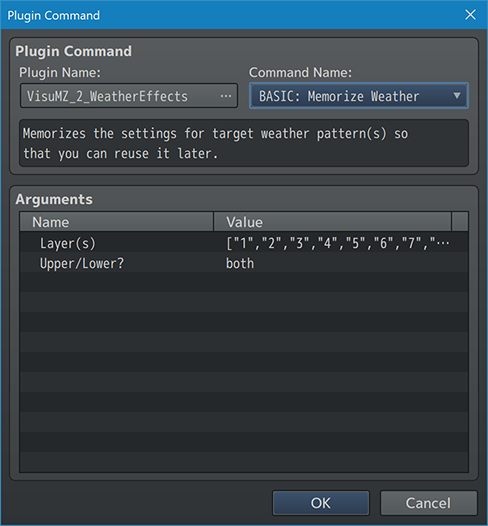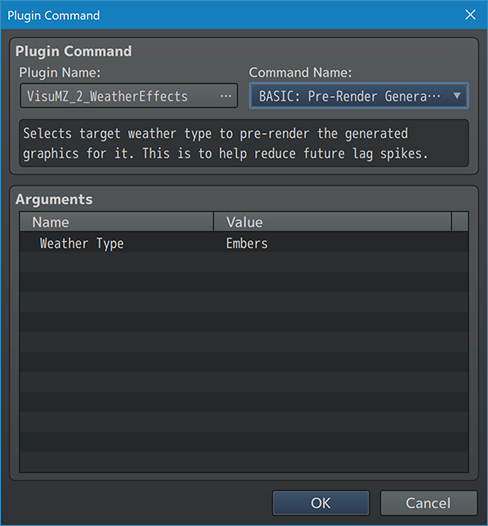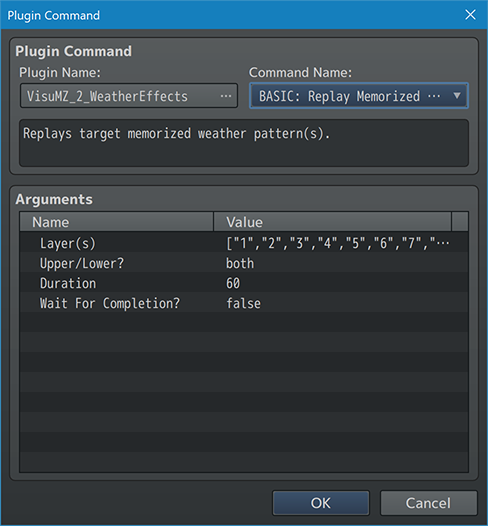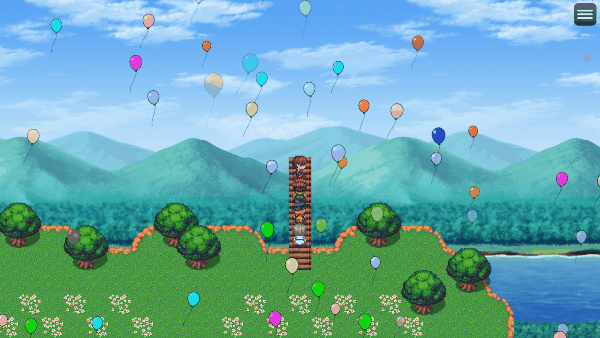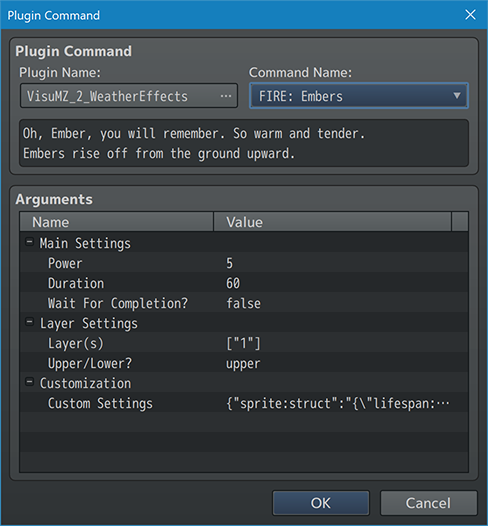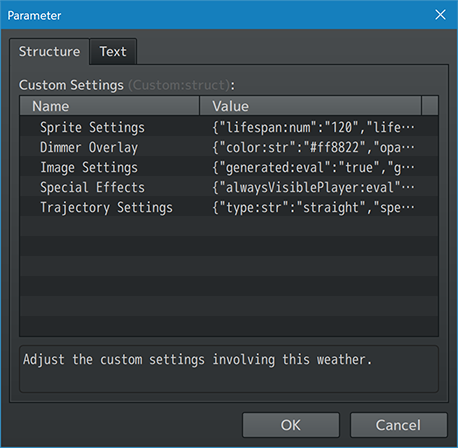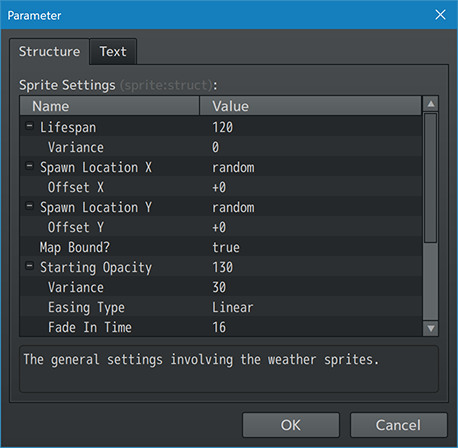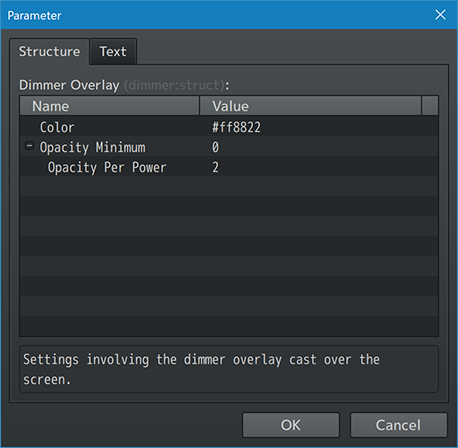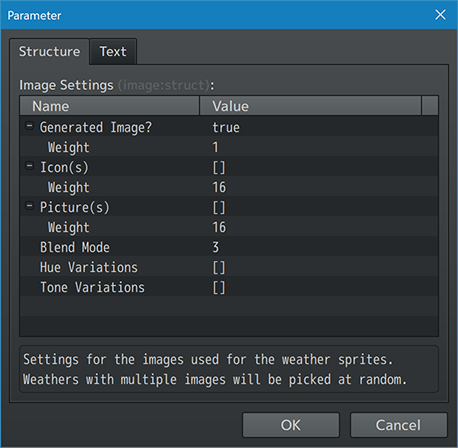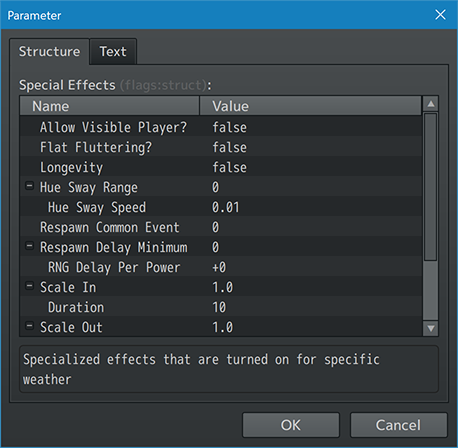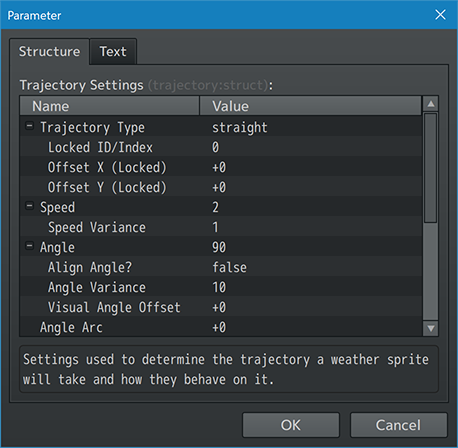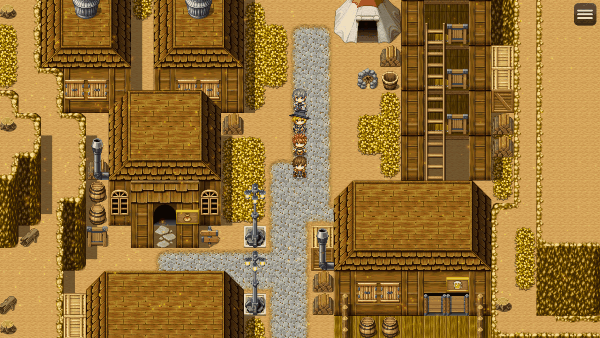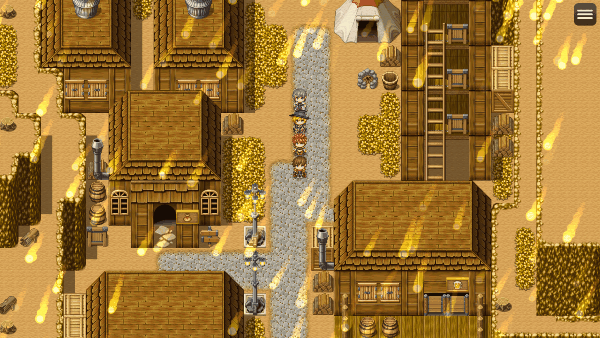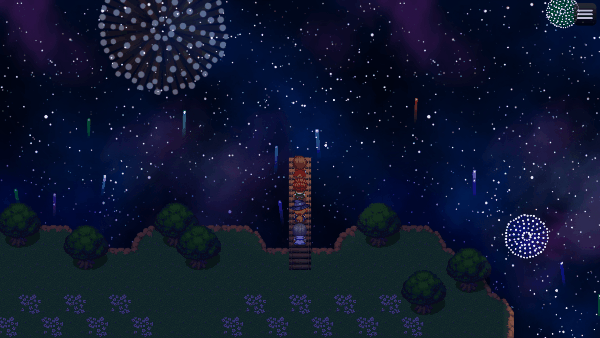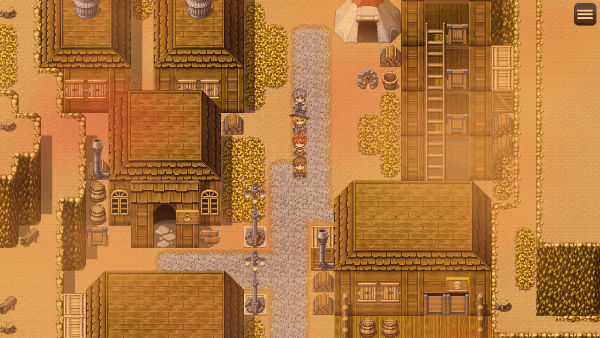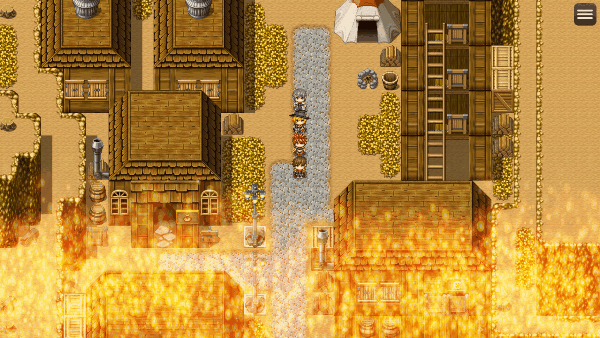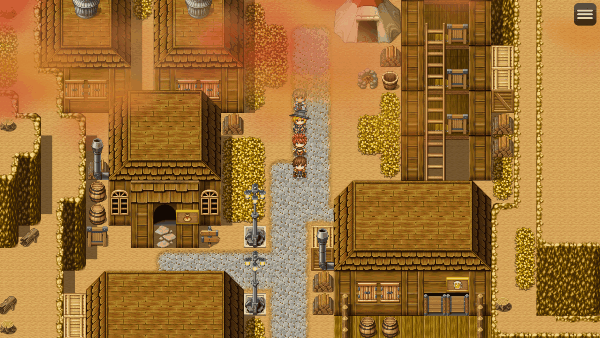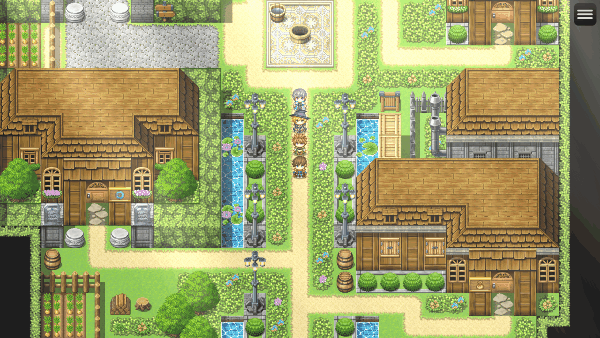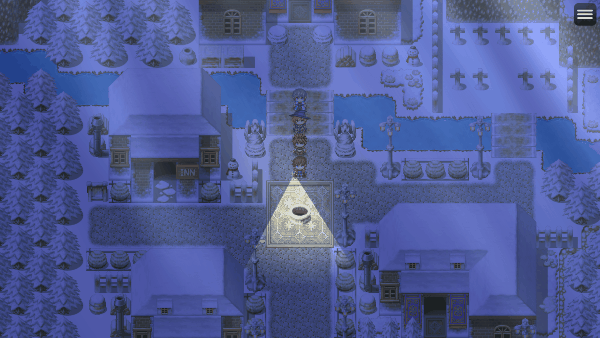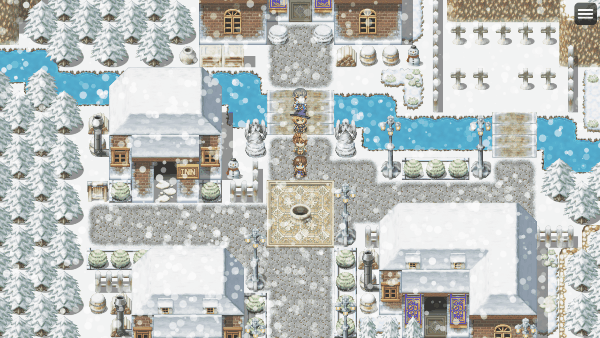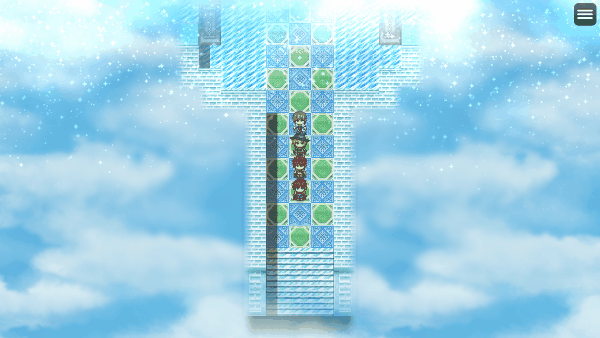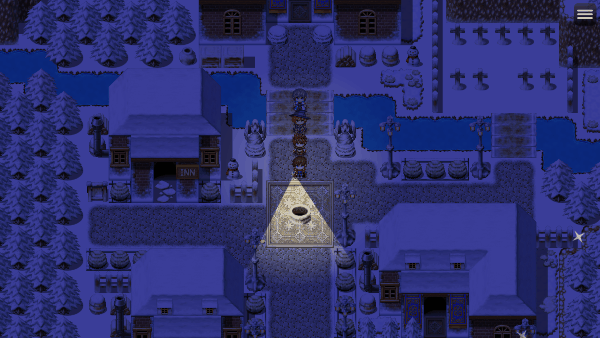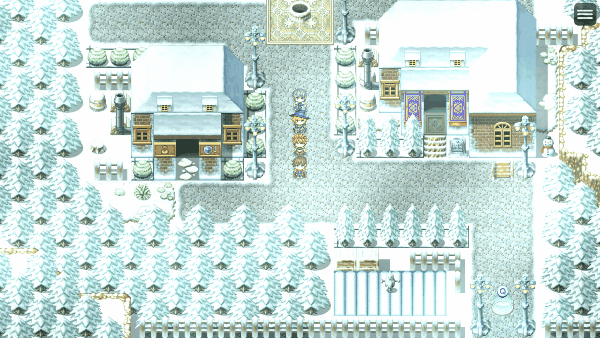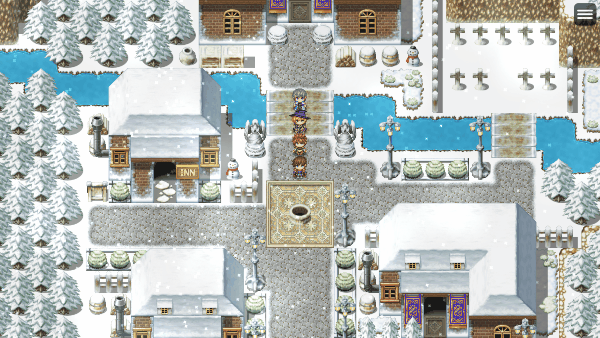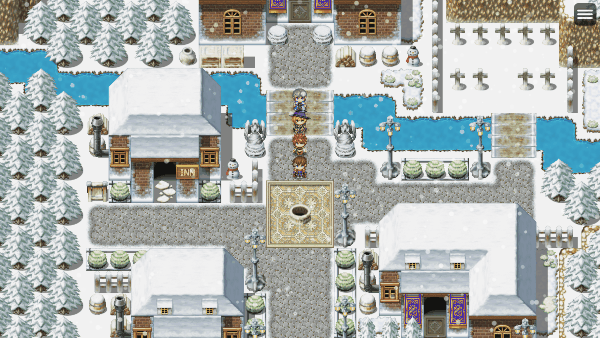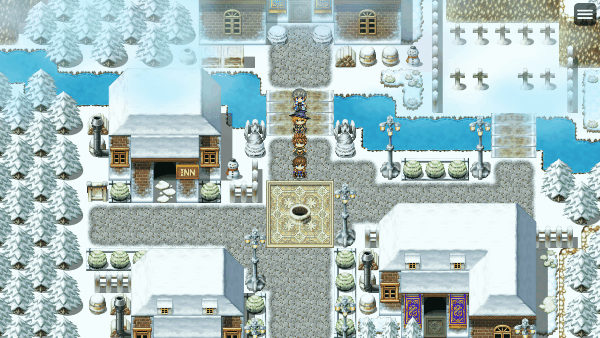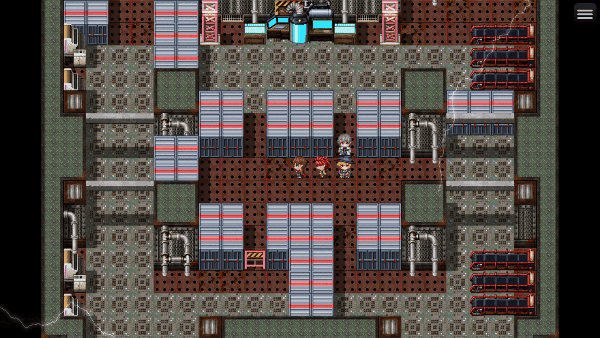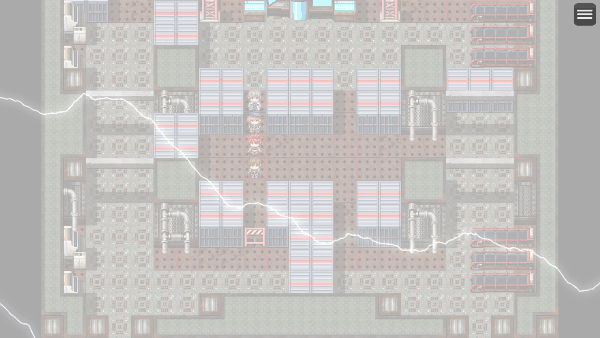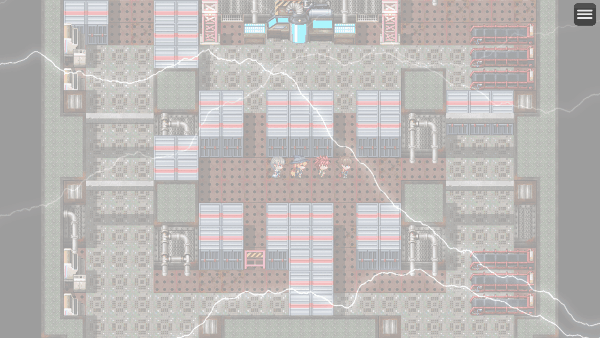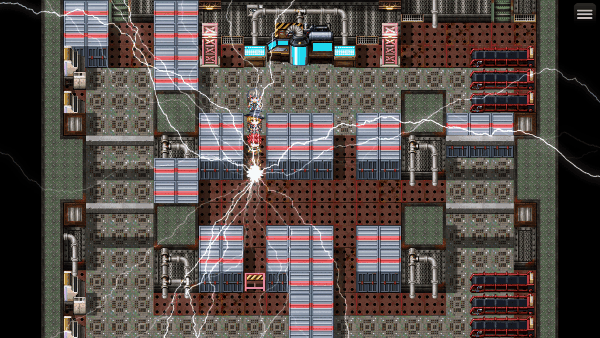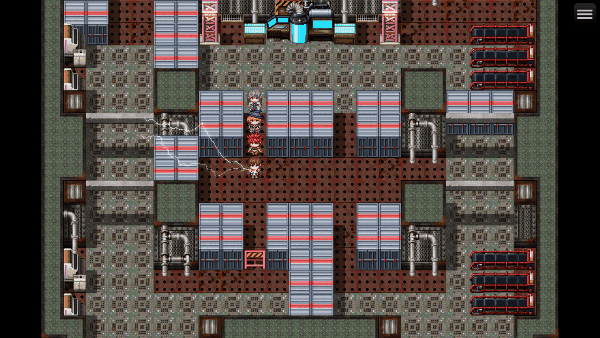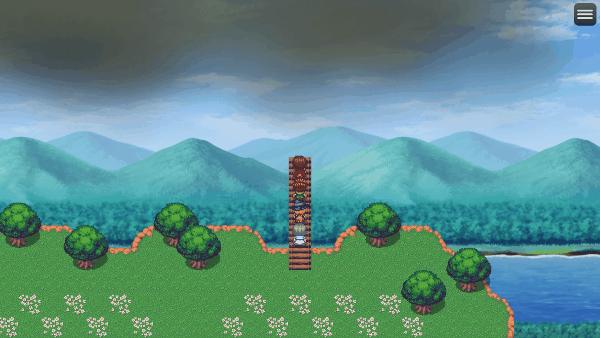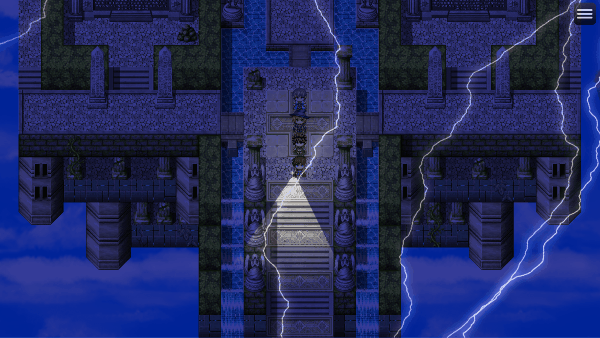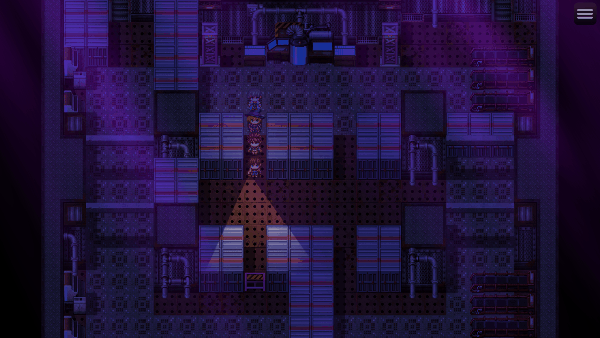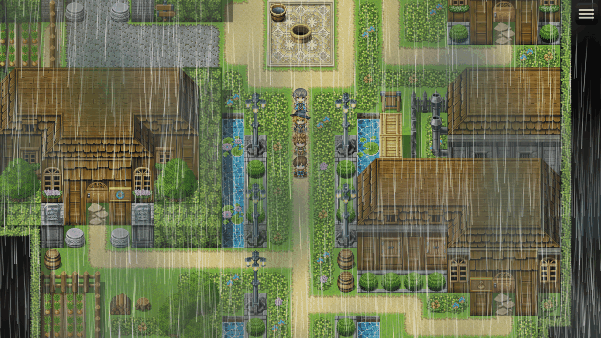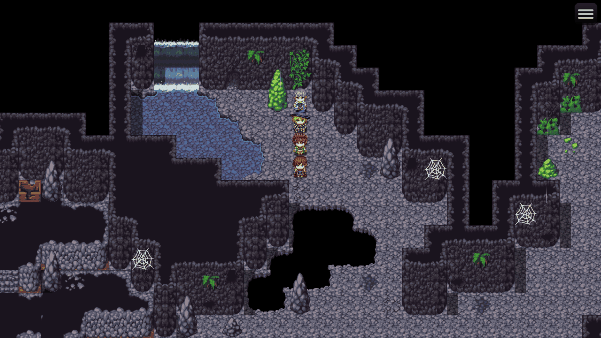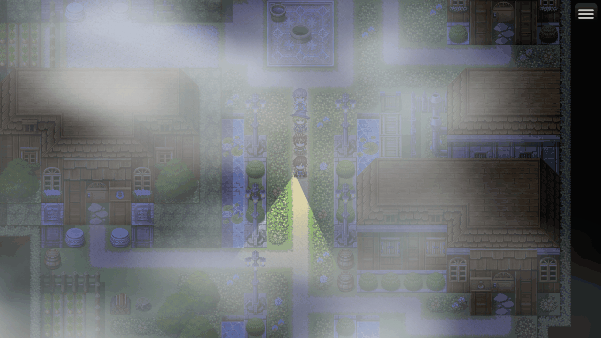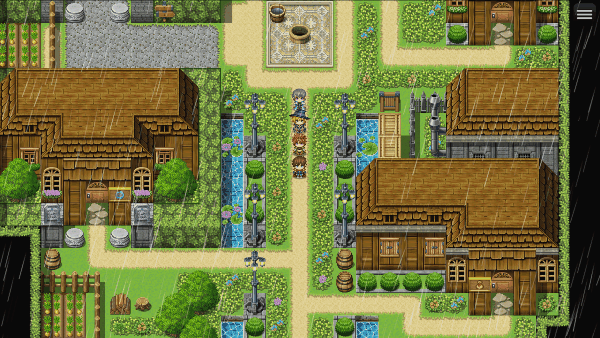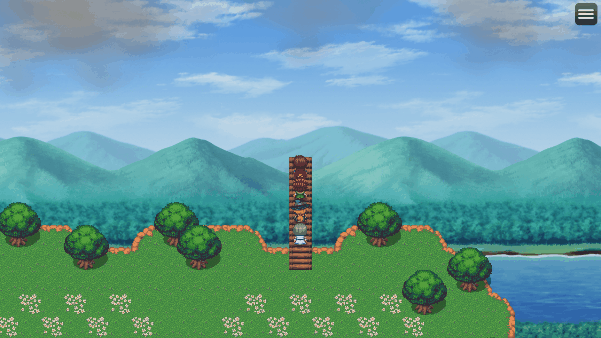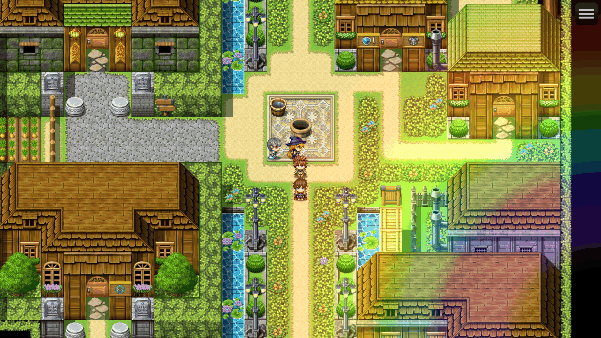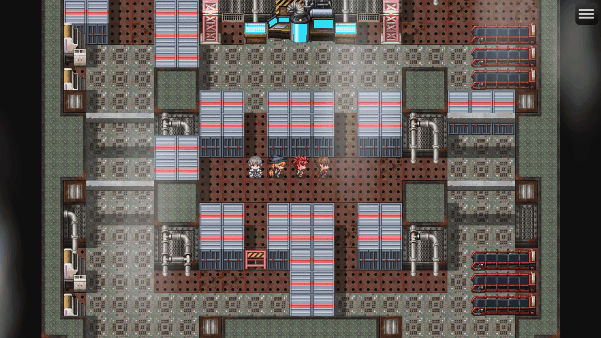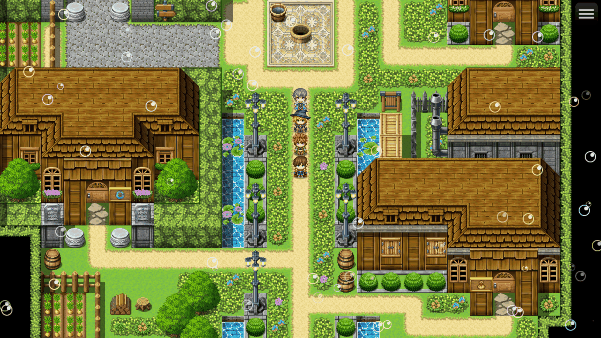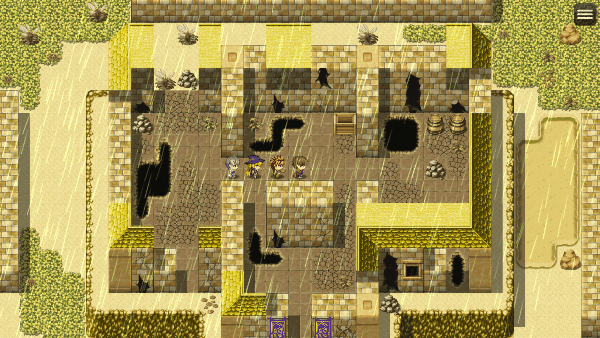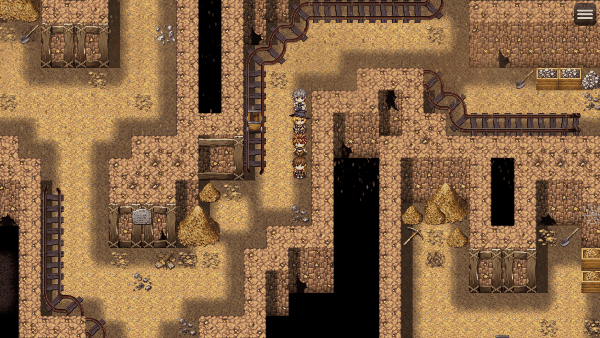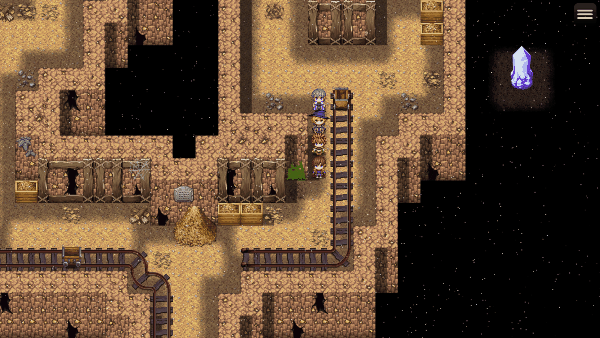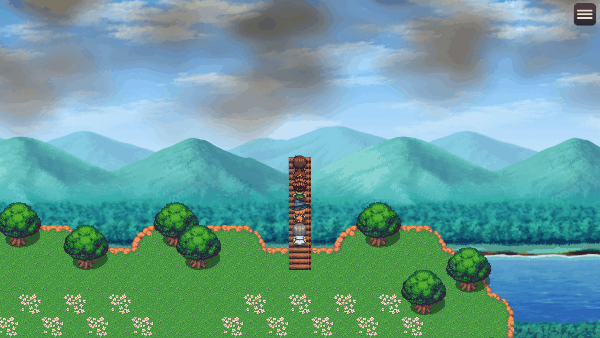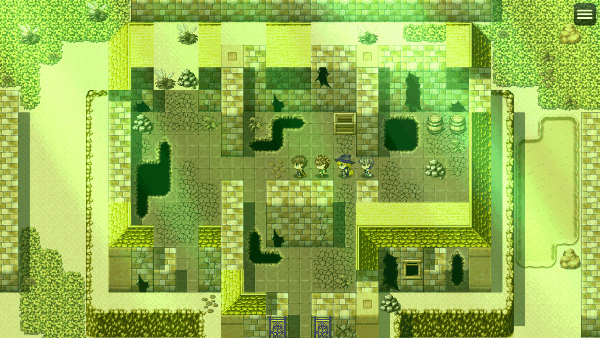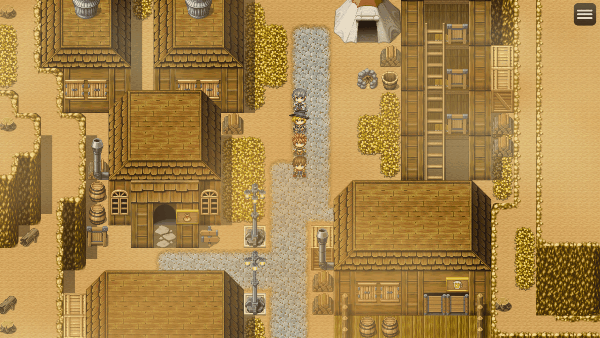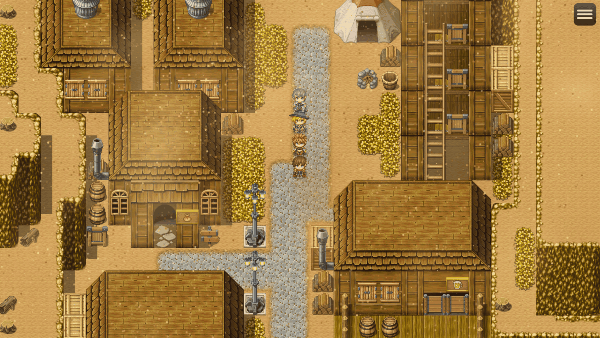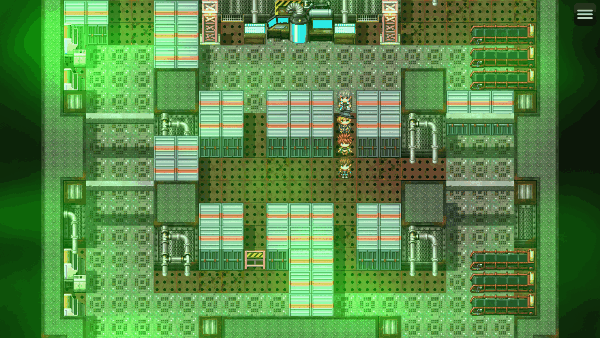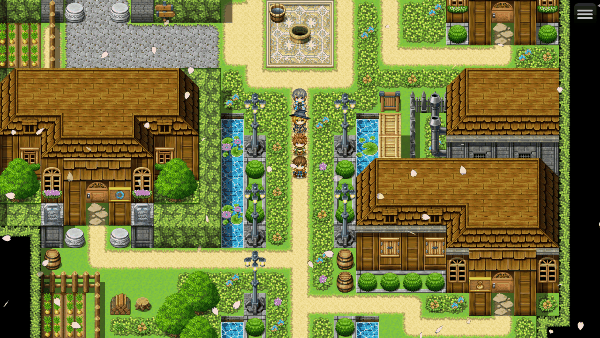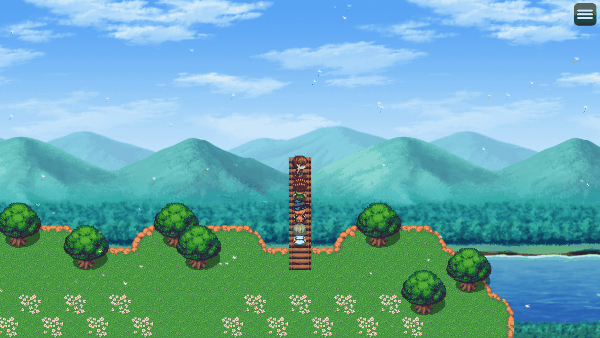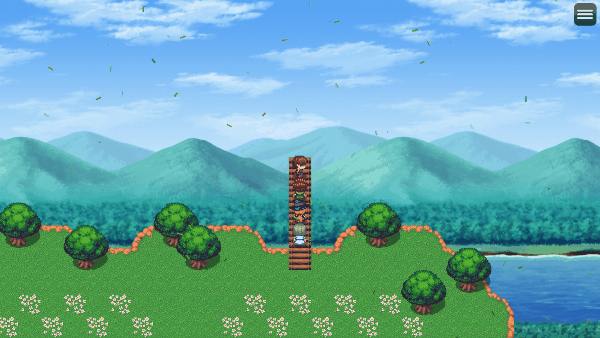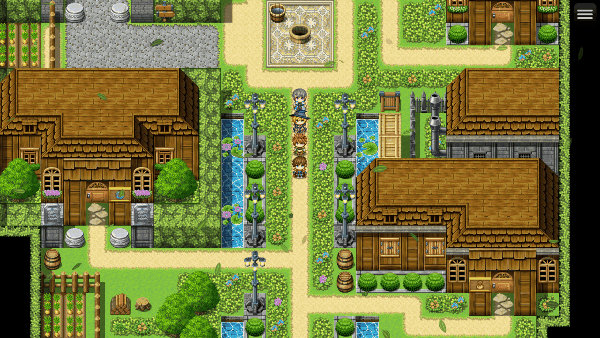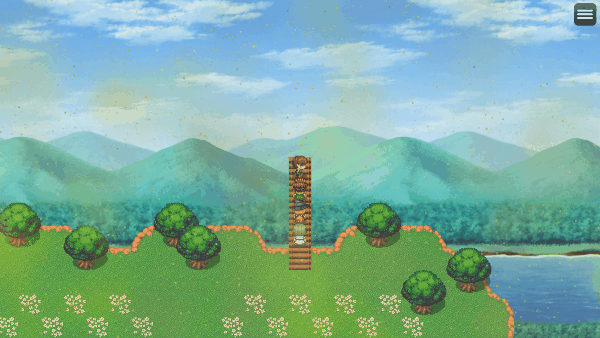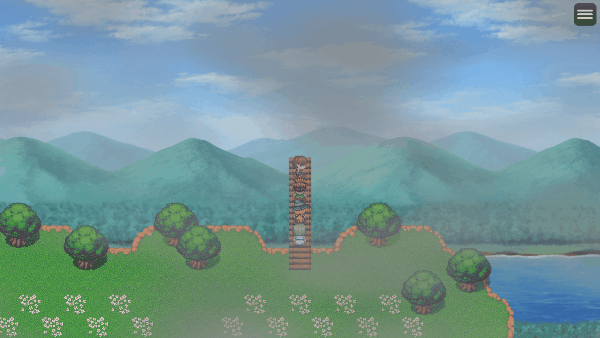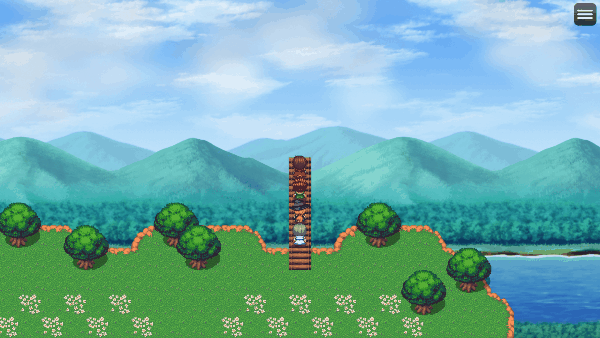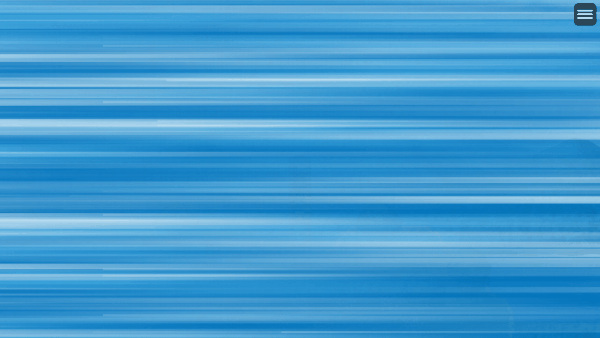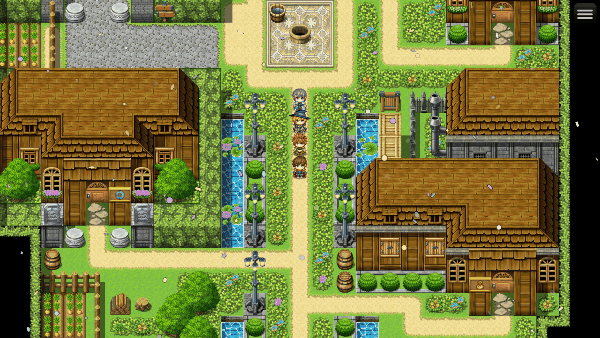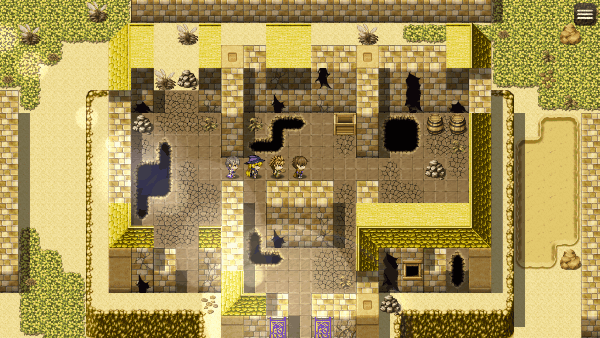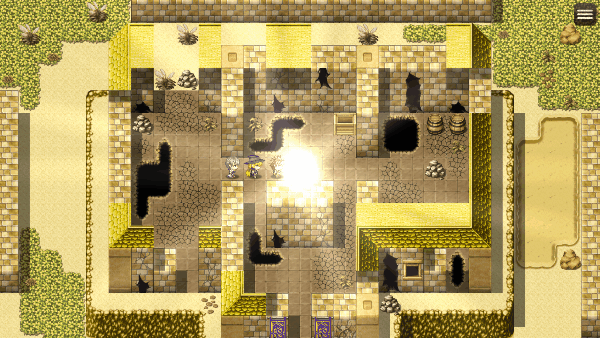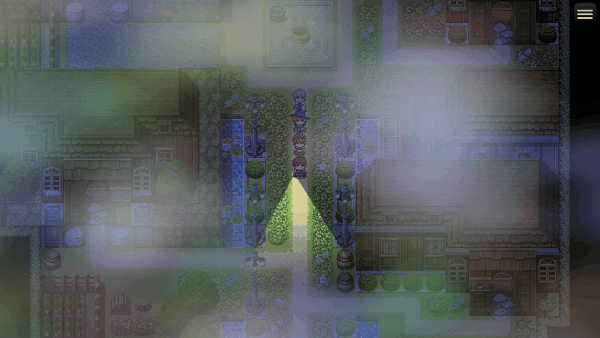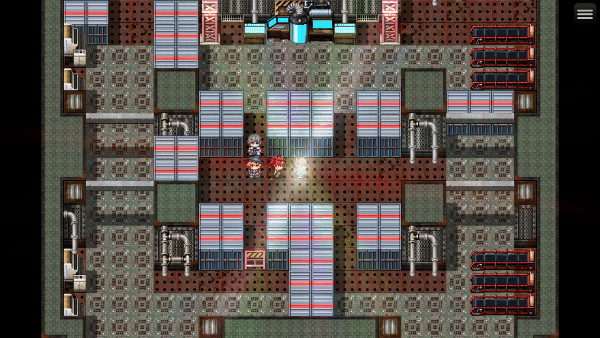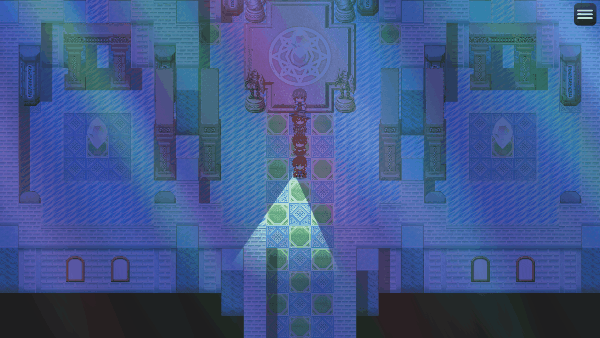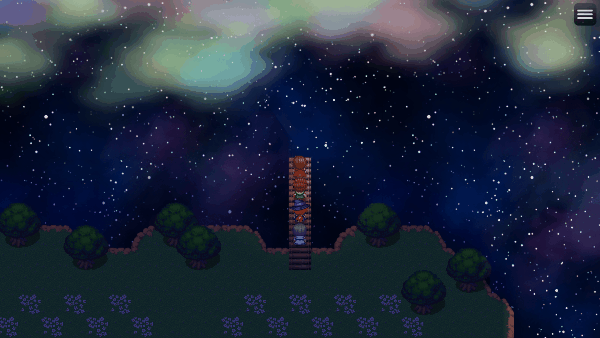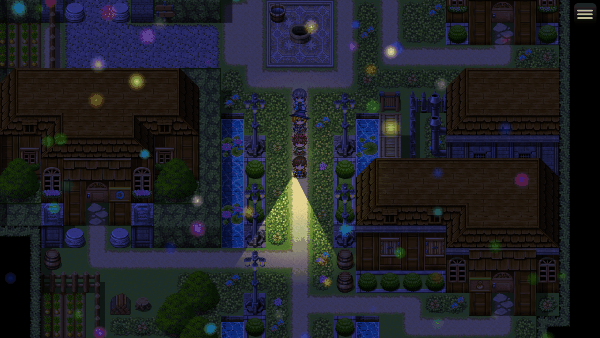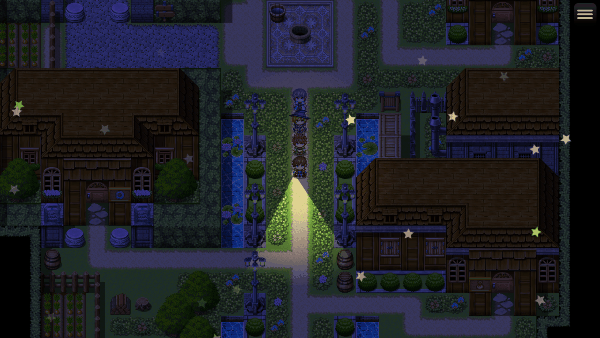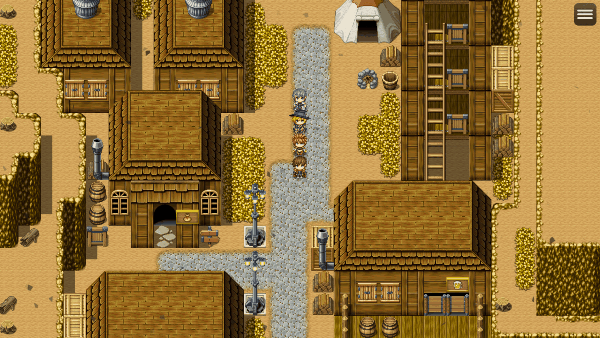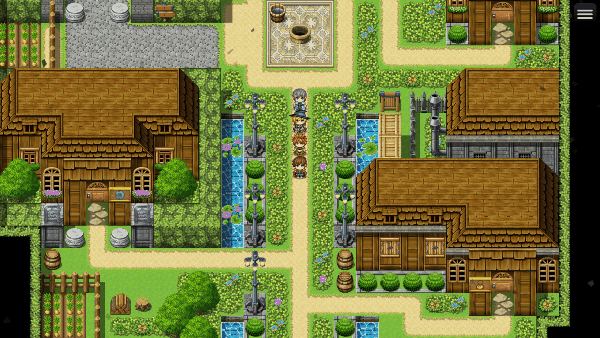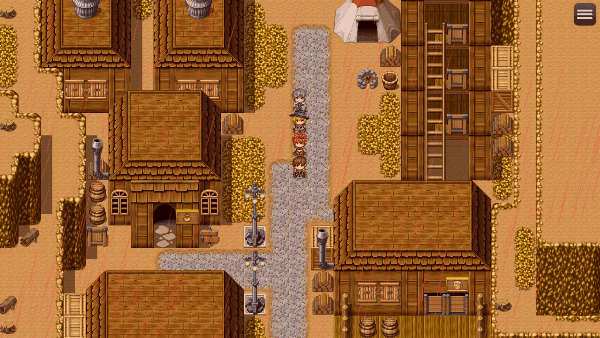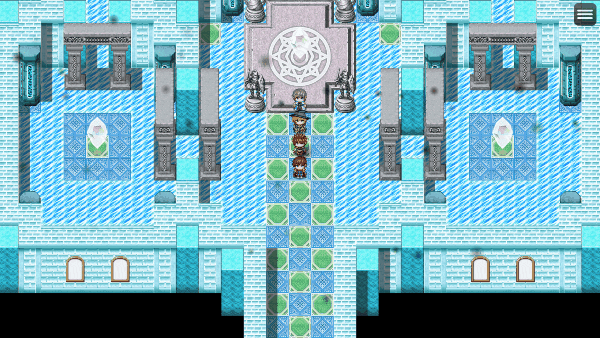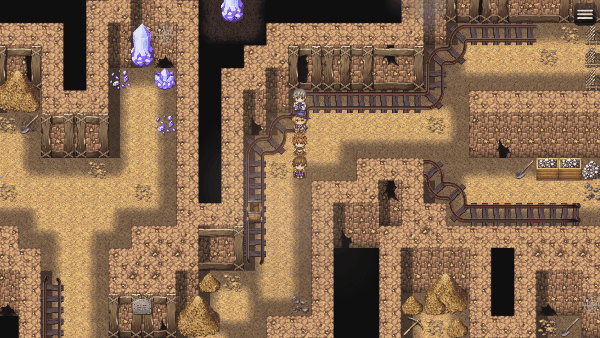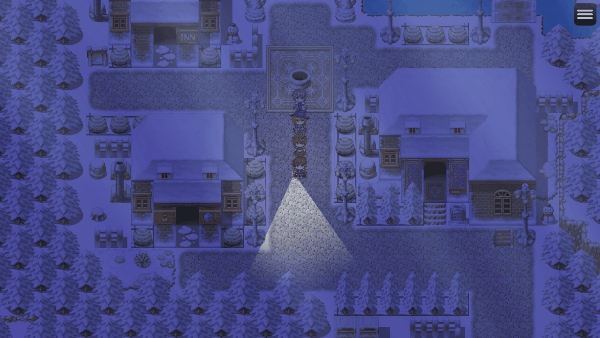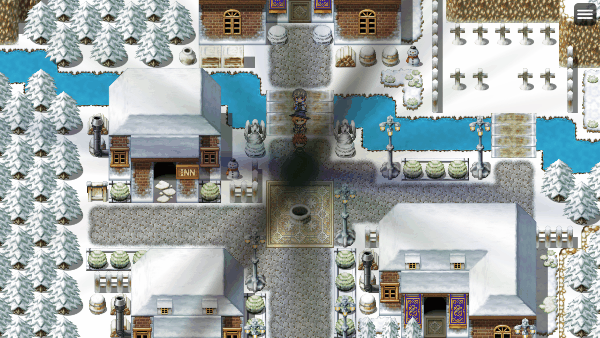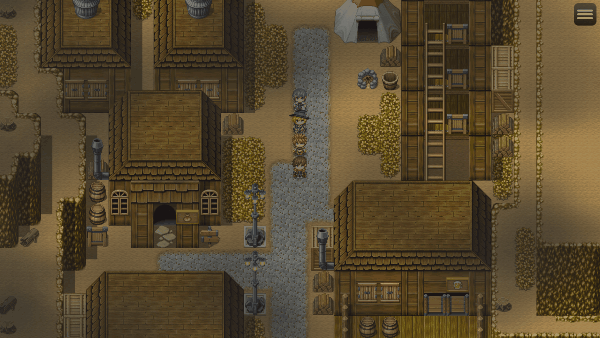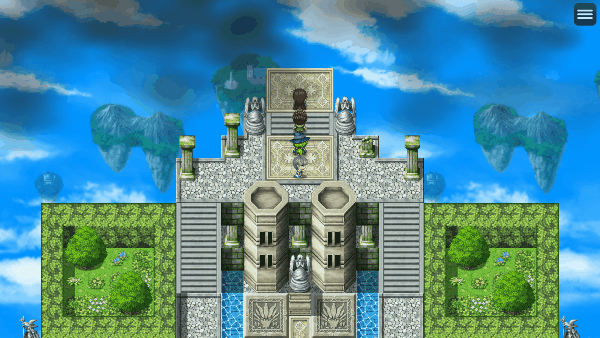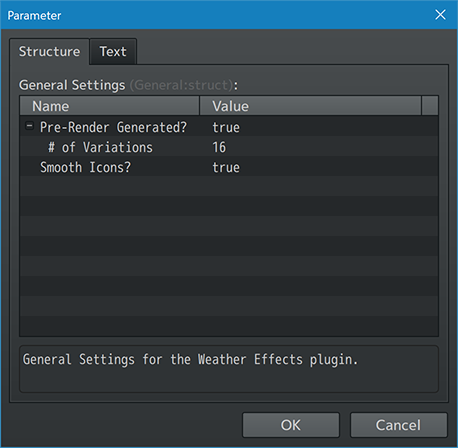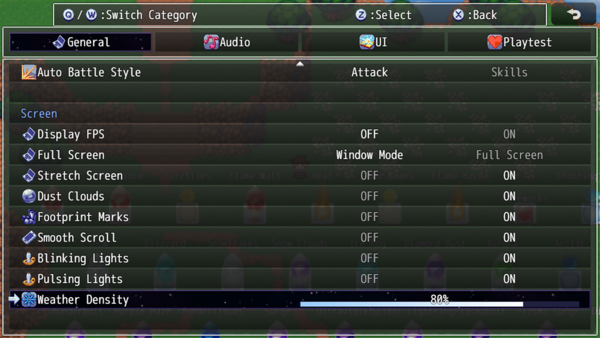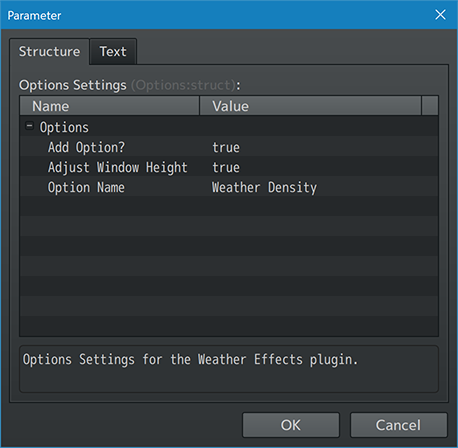Weather Effects VisuStella MZ








|
VisuStella, Caz Wolf, Fallen Angel Olivia, Atelier Irina, and other affiliated content creators.
Download | ||
SystemThis is a plugin created for RPG Maker MZ. | ||
|
Click here for help on how to install plugins and an explanation on the Tier Hierarchy System. |
Click here to learn how to update plugins. |
Click here for how to troubleshoot plugins if you get an error. |
Required PluginsThe following plugins are required in order to use this plugin. Place the following plugins above this plugin located in the Plugin Manager.
VisuStella MZThis plugin is a part of the VisuStella MZ Plugin Library. Click here if you want to help support VisuStella on Patreon. IntroductionRPG Maker MZ didn't come with too many weather effects. Only three: rain, storm, and snow. This plugin will ramp that number up a considerable amount and revise the way the original three weathers look, too. These new weather patterns will help breathe life into your game for various scenarios and/or cutscenes. The added control and customization options mean you can alter their behaviors to your liking. Features include all (but not limited to) the following:
RequirementsThis plugin is made for RPG Maker MZ. This will not work in other iterations of RPG Maker. Required Plugin ListThis plugin requires the above listed plugins to be installed inside your game's Plugin Manager list in order to work. You cannot start your game with this plugin enabled without the listed plugins.
This plugin is a Tier 2 plugin. Place it under other plugins of lower tier value on your Plugin Manager list (ie: 0, 1, 2, 3, 4, 5). This is to ensure that your plugins will have the best compatibility with the rest of the VisuStella MZ Plugin library.
Major ChangesThis plugin adds some new hard-coded features to RPG Maker MZ's functions. The following is a list of them. Other things listed here are also worthy of mentioning. --- Weather System OverwriteAs one would expect out of a plugin focused around changing weather effects, the whole RPG Maker MZ weather system has been revamped. This means that a lot of the default functions related to weather have been overwritten in order to fulfill the demands of the plugin. Such demands include having more control over the individual weather particles to the way the sprites are handled and how the data persists for their behaviors. --- Weather LayersThere are now multiple weather layers, allowing you to have multiple weather patterns on simultaneously. Amongst the layers, there are upper and lower layer types, too. Upper layers are what RPG Maker MZ has, they exist above the tilemap. The lower layers are new and exist below the tilemap but above the parallax layer. As such, weather effects below the tilemap won't be visible unless you are using transparent tiles. This can be applied to windows or cliff tiles (for some of these, you'll have to modify the tiles yourself). This effect can be used to give a sense of depth, such as transparent windows observing a large blizzard happening outside. --- Generated Weather Sprite GraphicsThe default generated weather sprite graphics have been overwritten in favor of better looking ones that we've made. Due to a technique that we've created for this plugin, the generated weather sprites will also appear more plentiful while keeping raw sprite counts low. For those wondering, the "Rain", "Storm", and "Snow" weather types are the default RPG Maker MZ weathers that we have changed. They can be accessed through the usual event commands, or they can be accessed through Plugin Commands. Accessing these weather patterns through Plugin Commands gives you, the game dev, more control over how they behave compared to the minimal control that the default RPG Maker MZ event commands have. --- Custom Icons and Custom PicturesIf you plan on using custom icons or custom pictures, you might find it odd that there is less volume of the weather sprite on the screen compared to the generated graphics. This is due to a custering replication technique we use for the sprite textures that make them appear more plentiful. To remedy this, adjust the weight values for the icon variations and picture variations to be higher than that of the generated sprites. When designing custom icons and/or custom pictures for weather sprite purposes, design them facing right at "0 degrees". This way, the angle will align better and you can avoid using the "Visual Angle Offset" if you are unfamiliar or troubled by offsets. --- RPG Maker MZ TintsWeather patterns placed on the below tileset layer will be covered by RPG Maker MZ's default tint layer, thus, affected by it. However, there's nothing we can do about that one unlike the darkness overlay provided by the Lighting Effects plugin where there's a workaround. Either you use the Lighting Effects darkness overlay or you play work around tint usage in regards to below tileset layer. Weather patterns placed above the tileset layer will NOT be affected by RPG Maker MZ's default tint layer nor will it be affected by the darkness overlay from the Lighting Effects plugin. This is because not all effects should be affected by it. If you do want to apply a tint to you, you can do so via the custom settings and apply the tint manually. It's not applied from the getgo because it's more efficient to make the upper weather sprites unaffected first and applied later than the opposite. --- Extra FeaturesThere are some extra features found if other VisuStella MZ plugins are found present in the Plugin Manager list. --- Battle Core VisuStella MZThose with the Battle Core can have weather effects show up in battle, too. This does not happen without it. This is because the Battle Core has provided the code infrastructure to support battle weather and this plugin ties in with that code infrastructure better. --- Keeping FPS StableAs this is a plugin that adds special effects to your game, you do have to be mindful about how you use the various Weather Effects features or else your game will face FPS drops. --- Here are a few things to keep in mind: 1. Hues and tones are expensive to process graphically. Using a lot of hue and/or tone variations on lots of weather sprites at the same time can eat up a chunk of the player's FPS. If you do plan on using hue and/or tone variations, keep the sprite count low by either using lower power settings or less sprites on the screen. 2. Yes, this plugin provides 20 layers (10 for upper and 10 for lower), but that doesn't mean you should use all 20 at the same time at max power. Be moderate in how many weather layers you use at a time. Just because there is an option for the player to adjust the weather density doesn't mean it should be okay to go wild with weather layers. 3. The majority of the default settings should be safe to use on their own, but that also suggests that they're used by themselves. You can usually combine three or four default weather patterns together across different layers, but do exercise restraint when customizing the settings from their default values and using more layers at a time. 4. Avoid having too many sprites on the screen at once. Each weather sprite adds to the number of processes the game has to keep track of and update each individual frame. Especially weather patterns with sprites that alter light or affect it. While the plugin is optimized to allow handling of a decently large number of sprites within the hundreds, do not go overboard and use them with modesty. 5. If you choose to not pre-render generated sprites at the start of the game, some weather patterns may take a bit of processing power to render generated sprites on the spot especially if there are a lot of sprites to work with. The pre-render option is the most ideal to use if you plan on using generated sprites. If you intend to use mostly icons or custom pictures, pre-rendering at the start of the game can be turned off. --- We are NOT responsible for irresponsible usage of this plugin that pushes graphical processing to absolute limitations. --- VisuStella MZ CompatibilityWhile this plugin is compatible with the majority of the VisuStella MZ plugin library, it is not compatible with specific plugins or specific features. This section will highlight the main plugins/features that will not be compatible with this plugin or put focus on how the make certain features compatible. --- Lighting Effects VisuStella MZWeather patterns placed on the lower layer will be affected by the darkness overlay that the VisuStella MZ Lighting Effects plugin utilizes. This means that even the supposively "brighter" weather patterns will be dimmed out (such as the Flame Wall or Aurora to name a few). To deal with this, use the Lighting Effects plugin's "Auto-Light Regions" and mark the parallax visible tiles with those said regions. Weather patterns placed on the upper layer will not be affected by the darkness overlay in order to allow the weather have better contrast in addition to following RPG Maker MZ's decision to not have weather affected by tints either. If you want to tint the upper layer weather, you can add the tint manually through the weather pattern's custom Image Settings and apply a hue. --- Notetags
RPG Maker MZ's editor is unable to allow for custom traits/properties that a game dev may wish to associate with a database object, event, map, etc. Notetags are used to work around such limitations by allowing the game dev to tag certain traits/properties using specific Notetags declared by the related plugin. Here is a list of Notetag(s) that you may use.
--- Convenience-Related Notetags--- <No Weather> - Used for: Map Notetags - Sets the map to not show any weather effects regardless of what's actually being set currently. Weather effects will resume once the player leaves the map and enters one that does not forbid weather effects. - This is useful for indoor maps when you don't want to turn weather effects on and off constantly. --- Plugin CommandsPlugin Commands are event commands that are used to call upon functions added by a plugin that aren't inherently a part of RPG Maker MZ. Here is a list of Plugin Command(s) that you may use: ---
The following are Plugin Commands that come with this plugin. They can be accessed through the Plugin Command event command. --- Basic Plugin Commands--- BASIC: Adjust Weather Power
- Adjusts the power of the target weather layer(s).
Layer(s):
- Which weather layer(s) do you wish to adjust?
- Use values between 1 and 10.
- You may use JavaScript code.
Upper/Lower?:
- Adjust weather layer(s) from the upper or lower layers?
- Upper refers to the weather layer(s) above the tilemap.
- Lower revers to the weather layer(s) below the tilemap.
- In battle, both are above the battle field.
Power:
- Adjust power by how much?
- Caps at 1 and 9.
- You may use JavaScript code.
Duration:
- How many frames to fully adjust the weather?
- You may use JavaScript code.
Wait For Completion?
- Wait for weather to completely adjust before moving on with the next
event command?
--- BASIC: Clear Weather
- Clears out target weather layer(s).
Layer(s):
- Which weather layer(s) do you wish to clear?
- Use values between 1 and 10.
- You may use JavaScript code.
Upper/Lower?:
- Clear weather layer(s) from the upper or lower layers?
- Upper refers to the weather layer(s) above the tilemap.
- Lower revers to the weather layer(s) below the tilemap.
- In battle, they are above the battlers and behind the battlebacks.
Duration:
- How many frames to fully clear the weather?
- You may use JavaScript code.
Wait For Completion?
- Wait for weather to completely adjust before moving on with the next
event command?
--- BASIC: Memorize Weather - Memorizes the settings for target weather pattern(s) so that you can reuse it later. Layer(s): - Which weather layer(s) do you wish to save? - Use values between 1 and 10. - You may use JavaScript code. Upper/Lower?: - Save weather layer(s) from the upper or lower layers? - Upper refers to the weather layer(s) above the tilemap. - Lower revers to the weather layer(s) below the tilemap. - In battle, both are above the battle field. --- BASIC: Pre-Render Generated Weather - Selects target weather type to pre-render the generated graphics for it. - This is to help reduce future lag spikes on mobile devices. Weather Type: - Which weather type do you wish to pre-render? - This is to help reduce lag spikes when calling weathers. --- BASIC: Replay Memorized Weather
- Replays target memorized weather pattern(s).
Layer(s):
- Which weather layer(s) do you wish to replay?
- Use values between 1 and 10.
- You may use JavaScript code.
Upper/Lower?:
- Replay weather layer(s) from the upper or lower layers?
- Upper refers to the weather layer(s) above the tilemap.
- Lower revers to the weather layer(s) below the tilemap.
- In battle, both are above the battle field.
Duration:
- How many frames to fully replay the weather?
- You may use JavaScript code.
Wait For Completion?:
- Wait for weather to completely replay before moving on with the next
event command?
--- Weather Pattern-Related Plugin Commands--- Weather Pattern
- All weather patterns provided by this plugin use the following format.
Yes, all of them. This is to ensure that there is familiarity when modifying
one weather pattern and then moving to another and reducing the amount of
time needed to fiddle around with each of them. As such, the parameters will
affect each weather pattern the same exact way.
---
Main Settings:
Power:
- What weather power do you wish to apply?
- Use values between 1 and 9.
- You may use JavaScript code.
Duration:
- How many frames to fully change the weather?
- You may use JavaScript code.
Wait For Completion?:
- Wait for weather to completely change before moving on with the next
event command?
---
Layer Settings
Layer(s):
- Which weather layer(s) do you wish to apply changes?
- Use values between 1 and 10.
- You may use JavaScript code.
Upper/Lower?:
- Play the weather pattern above the tileset or below it?
- You can select "both" to affect both.
---
Customization
Custom Settings:
- Adjust the custom settings involving this weather.
- More information below:
--- Custom Settings
- Each weather pattern's "Custom Settings" will have each of the following
options available to it.
Sprite Settings:
- The general settings involving the weather sprites.
Dimmer Overlay:
- Settings involving the dimmer overlay cast over the screen.
Image Settings:
- Settings for the images used for the weather sprites.
- Weathers with multiple images will be picked at random.
Special Effects:
- Specialized effects that are turned on for specific weather types can
be found here.
Trajectory Settings:
- Settings used to determine the trajectory a weather sprite will take
and how they behave on it.
--- Sprite Settings
- The general settings involving the weather sprites.
Lifespan:
- Lifespan of each weather sprite in frames.
Variance:
- What variance is there to each lifespan value?
Spawn Location X:
- What x location should the weather sprites appear?
Offset X:
- Offset the spawn location by this many pixels.
- Negative: left. Positive: right.
Spawn Location Y:
- What y location should the weather sprites appear?
Offset Y:
- Offset the spawn location by this many pixels.
- Negative: up. Positive: down.
Map Bound?:
- Do the weather sprites move with the map scrolling?
Starting Opacity:
- Starting opacity of each weather sprite in frames.
Variance:
- What variance is there to each starting opacity value?
Easing Type:
- Select which easing type you wish to apply for opacity.
Fade In Time:
- How many frames does it take for the sprite to fade in?
- Use 0 to start immediately at full opacity.
Scale:
- What is the scale of the sprite?
- 0.0 = 0%. 0.5 = 50%. 1.0 = 100%. 1.5 = 150%. 2.0 = 200%.
Variance:
- What variance is there to the main scale value?
Ratio X:
Ratio Y:
- What is the ratio of this sprite's scale X/Y?
- 0.0 = 0%. 0.5 = 50%. 1.0 = 100%. 1.5 = 150%. 2.0 = 200%.
Total Sprite Minimum:
- What is the minimum number of sprites on the screen?
Total Per Power:
- Increase the total number of sprites per power by this.
- Lowest power is 1.
- Highest power is 9.
--- Dimmer Overlay
- Settings involving the dimmer overlay cast over the screen.
Color:
- Dimmer color. This uses #rrggbb format.
- Check your color here: https://htmlcolorcodes.com/
Opacity Minimum:
- What is the minimum opacity value for the dimmer?
Opacity Per Power:
- What is the total opacity value per power for the dimmer?
--- Image Settings
- Settings for the images used for the weather sprites.
- Weathers with multiple images will be picked at random.
Generated Image?:
- Include the plugin-generated image for this weather type?
Weight:
- What is the random weight?
- The higher the value, the more likely this is to be used
when randomized.
Icon(s):
- Which icons do you wish to include for the images to appear as?
- When using icons, icons are best made when aligned to the right at
"0 degrees". This is for settings like angle alignment tracking.
Weight:
- What is the random weight?
- The higher the value, the more likely this is to be used
when randomized.
Picture(s):
- Which pictures do you wish to include for the images to appear as?
- When using pictures, pictures are best made when aligned to the right at
"0 degrees". This is for settings like angle alignment tracking.
Weight:
- What is the random weight?
- The higher the value, the more likely this is to be used
when randomized.
Blend Mode:
- What kind of blend mode do you wish to apply to the weather sprite?
Hue Variations:
- What hue variations will be randomly selected from?
- Use a value between 0 and 360.
Tone Variations:
- What tone variations will be randomly selected from?
- Format for each: [Red, Green, Blue, Gray]
*NOTE*
Hues and tones are expensive to process graphically. Using a lot of hue
and/or tone variations on lots of weather sprites at the same time can
eat up a chunk of the player's FPS. If you do plan on using hue and/or
tone variations, keep the sprite count low by either using lower power
settings or less sprites on the screen.
--- Special Effects
- Specialized effects that are turned on for specific weather types can
be found here.
Allow Visible Player?:
- Make the player more visible by reducing the opacity of nearby weather
sprites?
Flat Fluttering?:
- Is the object flat and flutters in the wind?
- Or does the object have volume and doesn't?
Longevity:
- Weather effects with longevity don't expire until the weather pattern
type is changed.
Hue Sway Range:
- How much should the hue sway back and forth?
- JavaScript code can be used.
Hue Sway Speed:
- What speed does the angle sway?
- Lower is slower.
- Higher is faster.
- JavaScript code can be used.
Respawn Common Event:
- Play a specific Common Event when this event respawns?
- The Common Event will run as a Once Parallel.
Respawn Delay Minimum:
- Is there a delay to the respawn?
- This is how many frames the sprite must wait before respawning.
RNG Delay Per Power:
- How many randomized frames of delay per power must be waited?
Scale In:
- What scale ratio should the sprite spawn in at?
- Use 1.0 for regular ratios.
- You may use JavaScript.
Duration:
- How many frames should the scale in effect take?
- Scale in will always head towards 1.0.
Scale Out:
- What scale ratio should the sprite despawn out at?
- Use 1.0 for regular ratios.
- You may use JavaScript.
Duration:
- How many frames should the scale out effect take?
- Scale in will usually head from 1.0.
Custom Finish:
Fireworks Finish?:
- At the end of the weather particle's lifespan, finish up with a
fireworks explosion?
Sparkle Finish?:
- At the end of the weather particle's lifespan, finish up with a
fabulous spinning sparkle effect?
--- Trajectory Settings
- Settings used to determine the trajectory a weather sprite will take
and how they behave on it.
Trajectory Type:
- What trajectory type is used?
- Both Map and Battle
- Straight
- Frozen
- Map Only
- Player-Locked
- Follower-Locked
- Event-Locked
- Battle Only
- Actor-Locked
- Enemy-Locked
- User-Locked
- Target-Locked
Locked ID/Index:
- For locked trajectories only. Input the follower index.
- Or ID of event, actor, enemy.
Offset X (Locked):
- For locked trajectories only.
- Negative: left. Positive: right.
Offset Y (Locked):
- For locked trajectories only.
- Negative: up. Positive: down.
Speed:
- What speed is the sprite moving at? Lower is slower.
- Higher is faster.
- JavaScript code can be used.
Speed Variance:
- What variance is there to the speed value?
Angle:
- What angle (0 to 360) is the sprite moving toward?
- JavaScript code can be used.
Align Angle?:
- Should the sprite rotate itself according to the angle it is moving at
across the screen?
Angle Variance:
- What variance is there to the base angle?
Visual Angle Offset:
- Offset the visual by this many degrees. Used for images that aren't
made aligned with 0 degrees facing left.
Angle Arc:
- How should the trajectory arc when the sprite moves?
- JavaScript code can be used.
Angle Sway Range:
- How much should the angle sway as the sprite moves?
- JavaScript code can be used.
Angle Sway Speed:
- What speed does the angle sway? Lower is slower.
- Higher is faster.
- JavaScript code can be used.
Spin Speed:
- What speed do the sprites spin?
- JavaScript code can be used.
- Some generated weather pattern sprites use the clustering replication
technique. This allows the weather pattern to appear more full and have
higher volume while keeping sprite counts low. As such, not all weather
patterns will spin the way you expect. This is not a bug.
Spin Speed Variance:
- What variance is there to the spin speed?
Reverse Spin?:
- Can the spin go in the reverse direction?
X Sway Range:
Y Sway Range:
- How much should the X/Y value sway as the sprite moves?
- JavaScript code can be used.
Sway Speed:
- What speed does the sway move? Lower is slower.
- Higher is faster. JavaScript code can be used.
--- Weather Pattern-Type Plugin CommandsEach of the weather patterns below all use the same plugin command structure as listed in the section above. They are separated in various themes to help better organize them and quickly find them. Each weather pattern has their own generated image type that they use. --- Fire-ThemedFIRE: Embers: - Oh, Ember, you will remember. So warm and tender. - Embers rise off from the ground upward. FIRE: Fireflies: - Take my love, take my land, take me where I cannot stand. - Fireflies will spawn and float around. FIRE: Firestorm: - This is fine. - Rain fiery bolts of flames from the heavens! FIRE: Fireworks: - You just gotta ignite the light and let it shine! - A shot of fire flies up and blows up into a flower. FIRE: Flame Haze: - Flaming Hair Blazing Eyes! - A fiery smoke clouds the screen! FIRE: Flame Wall: - Is it me, or is it hot in here? Oh, it's me. - A wall of flames appears on the bottom part of the screen. FIRE: Heat Clouds: - Fiery conglomerations of clouds. - Heat clouds scorch the top of the screen. FIRE: Meteor Shower: - Clustering wishes will become a new shining star! - A nonstop swarm of meteors fall in the night sky. FIRE: Shooting Stars: - Make a wish! A wholesome one, please. - Shooting stars appear over the horizon of the night sky. FIRE: Sunlight Beams: - Aka crepuscular rays. Makes any day brighter! - Sun beams shine down from the heavens. --- Ice-ThemedICE: Arctic Gleam: - Oh, erie bluish glow of the arctic. - Illuminate the frozen land below! ICE: Aurora Borealis: - Also known as the Northern Lights. - Auroras dance across the top of the screen. ICE: Blizzard: - Let it go, let it go! Can't hold it back anymore! - Concentrated snowfall covers the screen. ICE: Diamond Dust: - Diamond dust falls from the skies. - Slightly illuminated ice particles descend from above. ICE: Glistening Ice: - Walkin' on thin ice! - Ice particles sparkle from all around. ICE: Ice Fog: - Yo! VIP! Let's Kick it! - Frozen fog covers the whole screen. ICE: Sleet: - Slightly heavier and more solid than snow! - Frozen ice crystals snow down from above. ICE: Snow: - Brace yourselves! Winter is coming! - Snow falls from the sky and flutters downward. ICE: Snow Clouds: - Icy gatherings of clouds ready to deliver snow. - Snow clouds blanket the top of the screen. ICE: Snowflakes: - Snowflake! Snowflake! Little snowflake! - Generated snowflakes will have random patterns. --- Thunder-ThemedTHUNDER: Discharge: - Danger! Danger! High voltage! - Electricity discharges from the sides of the screen. THUNDER: Plasma Bolt: - A horizontal bolt of electricity! From left to right! - Best used with a Respawn Common Event for sound and/or screen flashes. THUNDER: Plasma Surge: - The windows are becoming stained with a nostalgic color. - Nonstop plasma bolts flood the screen. - Best used with a Respawn Common Event for sound and/or screen flashes. THUNDER: Purple Haze: - Purple haze all around. Don't know if I'm coming up or down. - A purple fog blankets the whole screen. THUNDER: Spider Lightning: - Nothing to do with spiders. - Bolts expand outwards from a target. THUNDER: Static Charge: - Snap! Crackle! Pop! - Highly charged target emits static. - Best used with a Respawn Common Event for sound and/or screen flashes. THUNDER: Thunder Bolt: - More than just an expensive charging cable. Giant bolt flashes from above! - Best used with a Respawn Common Event for sound and/or screen flashes. THUNDER: Thunder Clouds: - These thunderclouds, oh no, no! - Thunder-ready clouds fly atop the top of the screen. THUNDER: Thunder Surge: - When you walk away, you don't hear me say. - Nonstop thunder bolts scour the skies. - Best used with a Respawn Common Event for sound and/or screen flashes. THUNDER: Ultraviolet Beams: - Get out some of that SPF 100+! - (This is NOT real UV Light!) - Ultraviolet lights are coming from the sky! --- Water-ThemedWATER: Bubbles Rising: - Let's not burst your bubble! - Bubbles will rise up towards the top of the screen. WATER: Cloud Burst: - A sudden massive deluge of rain! - A near vertical storm of massive volume. WATER: Dripping Water: - Leaky ceilings? It's time to call a plumber. - Water droplets drip from above. WATER: Mist: - Not to be confused with the video game. That has a Y. - A suspended mist covers the screen. WATER: Rain: - Rain, rain, go away! Come again some other day! - Raindrops will fall from the sky all over the screen. WATER: Rain Clouds: - It's raining men! Hallelujah! It's raining men, amen! - Rain-filled clouds hover menacingly at the top of the screen. WATER: Rainbow Arch: - Somewhere over the rainbow~ - A large rainbow arch appears in the corner of the screen. WATER: Rising Steam: - Take more photos to train your selfie steam! - Steam vapor clouds rise from below. WATER: Soap Bubbles: - I will try to blow a bubble that will last all day. - Soap bubbles float and hover around. WATER: Storm: - A MIGHTY storm! - Large and long raindrops fall from the sky creating a storm. --- Earth-ThemedEARTH: Acid Rain: - Real acid rain doesn't glow in the dark. - But this one sure does. EARTH: Crumbling Cave: - Do NOT grab any suspiciously placed rubies. - Bits and pieces of the cave ceiling crumble. EARTH: Dust Clouds: - Darkened dust covers the surroundings! - Dust clouds will fill up the screen. EARTH: Dust Storm: - Happens in places other than Nashville. - Darkened dust launches across the screen. EARTH: House Dust: - Floating white dust particles with nowhere to go. - So they'll just make themselves at home. EARTH: Pollution Clouds: - Absolutely disgusting colored pollution clouds. - Pollution clouds cover the top of the screen. EARTH: Radioactive Beams: - Alert! Alert! Alert! Nuclear green lights! - Nuclear green lights irradiate from the clouds. EARTH: Sand Clouds: - Straight from the Pyramids of Giza! - Sand clouds will surround everything! EARTH: Sandstorm: - Darude! Sandstorm! - Sand blasts across the screen from one end to the other. EARTH: Toxic Gas: - More toxic than the comments section of social media! - A foggy green gas blankets the screen. --- Wind-ThemedWIND: Autumn Leaves: - Red, yellow, orange, brown leaves are falling all around. - See them dance in the cool, fall air. WIND: Balloons: - You and I in a little toy shop, buy a bag balloons with the money we've got. WIND: Cherry Blossoms: - The emblem of love and good luck. - Cherry blossom petals flutter down from above. WIND: Dandelion Seeds: - Floating on the air. Never seem to care. - Dandelion seeds will flow up into the air. WIND: Grassy Gust: - A gust of wind! - From right to left, grass flies with it. - Best when paired with a Tempest. WIND: Green Leaves: - Leaf me alone! - Green leaves fall above, spinning round and round. WIND: Pollen: - Bless you! Gesundheit! Salute! - A cloud of pollen grains travel about the screen. WIND: Tempest: - Brought to you by a friendly slime. - Powerful gusts of wind blast across the screen. WIND: White Clouds: - Not the main character from Final Fantasy VII. - Fluffy white clouds slowly drift across the upper screen. WIND: Xtreme Speed: - Gotta go fast! Speedlines whip past! - Works best below the tileset layer. --- Light-ThemedLIGHT: Confetti: - Party like it's 1999! - Confetti of differing shapes drop from the sky. LIGHT: Lens Flare: - Relive the amateur days from Photoshop! - A lens flare descends from the upper corner of the sky! LIGHT: Light Burst: - Sometimes also known as Sun Bursts. - CAUTION: Bright lights! - Bright white light bursts out from a target. LIGHT: Light Orbs: - Show me the light! - Light orbs fly round and round. LIGHT: Pastel Brume: - Cute pastel colors forming a foggy brume. - Various bright colors cover the screen. LIGHT: Prism Burst: - More color than a bag of candy! - CAUTION: Bright lights! - Lights of all colors expand out from a target. LIGHT: Prismatic Gleam: - Our seven lights spring to the task! - Colors of all sorts shine from the skies high above. LIGHT: Rainbow Clouds: - Colorful clouds dot the heavens. - Multi-colored clouds slowly drift across the upper screen. LIGHT: Rainbow Orbs: - Taste the rainbow! - Multi-colored rainbow orbs spawn in and float about. LIGHT: Star Fall: - You're a star. You're one in a million. - Stars fall out of the night sky spinning round and round. --- Dark-ThemedDARK: Ash Debris: - Gotta ketchum all. - Pieces of ash debris flutter through the air. DARK: Ashfall: - But unlike thunder, this didn’t stop. It went on and on. - Volcanic ash pieces descend from the skies above. DARK: Blood Rain: - It's actually a real phenomenon. - However, it's not really blood. DARK: Dark Orbs: - Hello darkness, my old friend. - Dark orbs circle about the screen. DARK: Fumes: - Don't inhale any! - Dark fume clouds plume from below. DARK: Moonlight Beams: - Moonlight is the smuggler's enemy. - Light the path in the night sky by moonshine. DARK: Shadow Siphon: - Drain all of the light! CAUTION: Dark lights! - Light from around is all drained into one area. DARK: Smog: - Smoking is bad, mkay? - Smokey fog (aka Smog) cover the whole screen. DARK: Smoke Clouds: - Accompanied by factories owned by evil corporations. - Smoke clouds blot out the sun. DARK: Sootfall: - Try not to build a snowman out of this. - Smoke-contaminated snow falls from the sky. --- Icons-RelatedSLOW: Flying Icons ↑: MEDIUM: Flying Icons ↑: FAST: Flying Icons ↑: - Icons fly to the top at slow, medium, or speeds. - To change icons used, go to Custom Settings > Image Settings > Icon(s). SLOW: Flying Icons ↗: MEDIUM: Flying Icons ↗: FAST: Flying Icons ↗: - Icons fly upper right at slow, medium, or speeds. - To change icons used, go to Custom Settings > Image Settings > Icon(s). SLOW: Flying Icons →: MEDIUM: Flying Icons →: FAST: Flying Icons →: - Icons fly to the right at slow, medium, or speeds. - To change icons used, go to Custom Settings > Image Settings > Icon(s). SLOW: Flying Icons ↘: MEDIUM: Flying Icons ↘: FAST: Flying Icons ↘: - Icons fly lower right at slow, medium, or speeds. - To change icons used, go to Custom Settings > Image Settings > Icon(s). SLOW: Flying Icons ↓: MEDIUM: Flying Icons ↓: FAST: Flying Icons ↓: - Icons fly to the bottom at slow, medium, or speeds. - To change icons used, go to Custom Settings > Image Settings > Icon(s). SLOW: Flying Icons ↙: MEDIUM: Flying Icons ↙: FAST: Flying Icons ↙: - Icons fly lower left at slow, medium, or speeds. - To change icons used, go to Custom Settings > Image Settings > Icon(s). SLOW: Flying Icons ←: MEDIUM: Flying Icons ←: FAST: Flying Icons ←: - Icons fly to the left at slow, medium, or speeds. - To change icons used, go to Custom Settings > Image Settings > Icon(s). SLOW: Flying Icons ↖: MEDIUM: Flying Icons ↖: FAST: Flying Icons ↖: - Icons fly upper left at slow, medium, or speeds. - To change icons used, go to Custom Settings > Image Settings > Icon(s). SLOW: Flying Icons ●: MEDIUM: Flying Icons ●: FAST: Flying Icons ●: - Icons hover at slow, medium, or speeds. - To change icons used, go to Custom Settings > Image Settings > Icon(s). --- Plugin ParametersGeneral SettingsGeneral Settings for the Weather Effects plugin. There aren't too many settings to adjust here as the majority of the customization options exist within each weather pattern-related Plugin Command instead. However, the options here allow you to control what the weather patterns do not. --- General Settings Pre-Render Generated?: - Pre-render generated images for weather patterns? - This reduces lag for on-demand weather patterns. - This is automatically turned OFF for mobile devices. # of Variations: - How many variations of each rendered weather pattern do you want? Smooth Icons? - Smooth out the icons used for weather sprites? - Or keep them pixelated? Expand Random Spawn? - Expand random spawn locations by an extra screen size? - This is for games that have really high walking speeds where the player can move fast enough where the weather cannot catch up. - Power settings will be split across multiple settings so readjust your weather power accordingly. --- Options SettingsThere is only one option added through this plugin and it's an option that allows the player to adjust what % of weather sprites are visible on the screen at a time. This is helpful for those who may have weaker computers or those who may find the weather patterns to be a bit intrusive at times. The number of minimum weather sprites will always be shown. The number of added sprites based on power will be what the weather density value affects. If you are using the Options Core, the settings found in the Options Core need to be managed instead of these as these will be overwritten in favor of what the Options Core will offer. --- Options Add Option?: - Add the 'Weather Density' option to the Options menu? Adjust Window Height: - Automatically adjust the options window height? Option Name: - Command name of the option. ---
Terms of Use1. These plugins may be used in free or commercial games provided that they have been acquired through legitimate means at VisuStella.com and/or any other official approved VisuStella sources. Exceptions and special circumstances that may prohibit usage will be listed on VisuStella.com. 2. All of the listed coders found in the Credits section of this plugin must be given credit in your games or credited as a collective under the name: "VisuStella". 3. You may edit the source code to suit your needs, so long as you do not claim the source code belongs to you. VisuStella also does not take responsibility for the plugin if any changes have been made to the plugin's code, nor does VisuStella take responsibility for user-provided custom code used for custom control effects including advanced JavaScript notetags and/or plugin parameters that allow custom JavaScript code. 5. VisuStella is not responsible for problems found in your game due to unintended usage, incompatibility problems with plugins outside of the VisuStella MZ library, plugin versions that aren't up to date, nor responsible for the proper working of compatibility patches made by any third parties. VisuStella is not responsible for errors caused by any user-provided custom code used for custom control effects including advanced JavaScript notetags and/or plugin parameters that allow JavaScript code. 8. Any extensions and/or addendums made to this plugin's Terms of Use can be found on VisuStella.com and must be followed. Terms of Use: Japanese『VisuStella MZ』利用規約 1. これらのプラグインは、VisuStella.comおよび/または公式に承認されたVisuStellaのソースから合法的な手段で入手したものである限り、フリーゲームや商用ゲームに使用することができます。例外的に使用が禁止される場合については、VisuStella.comの記載をご確認ください。 2. 本プラグインの「クレジット」部分に記載されているすべてのコーダーの名前は、ゲーム内にクレジット表記を行うか、もしくは「VisuStella」という名前の下にまとめて表記する必要があります。 3. ソースコードを自分のものだと主張しない限りは、必要に応じて編集することが可能です。ただしプラグインのコードに変更が加えられた場合、VisuStellaはそのプラグインに対して一切の責任を負いません。高度なJavaScriptのノートタグやJavaScriptコードを許可するプラグインのパラメータを含む、カスタムコントロールエフェクトに使用される、ユーザー提供のカスタムコードについても、VisuStellaは一切の責任を負いません。 5. VisuStellaは、意図しない使用方法による問題、VisuStella MZライブラリ以外のプラグインとの非互換性の問題、プラグインのバージョンが最新でないことによる問題、第三者による互換性パッチが適切に動作していないことなどが原因でゲーム内で発生した問題については、一切の責任を負いません。VisuStellaは、高度なJavaScriptのノートタグやJavaScriptコードを許可するプラグインのパラメータを含む、カスタムコントロールエフェクトに使用される、ユーザー提供のカスタムコードに起因するエラーについても、一切の責任を負いません。 8. このプラグインの利用規約の追加項目や補足については、VisuStella.comに掲載されていますので、それを参照し従ってください。 CreditsIf you are using this plugin, credit the following people in your game: Team VisuStella
ChangelogVersion 1.05: August 29, 2024
Version 1.04: February 16, 2023
Version 1.03: December 15, 2022
Version 1.02: June 2, 2022
Version 1.01: March 31, 2022
Version 1.00 Official Release Date: April 6, 2022
See Also
End of File |