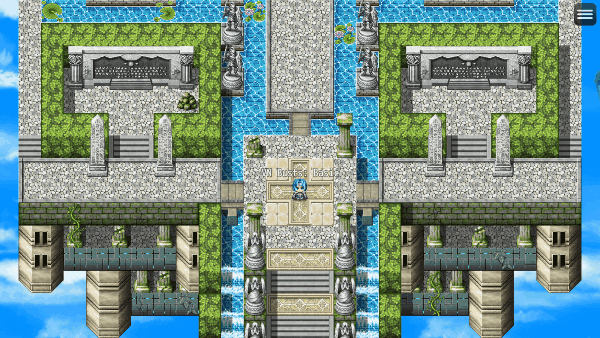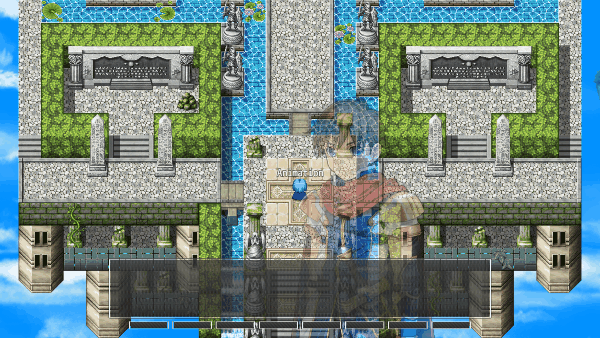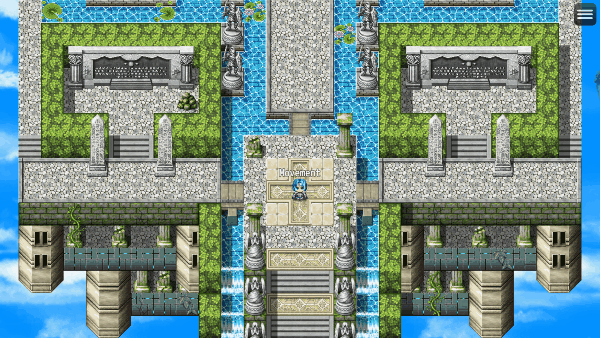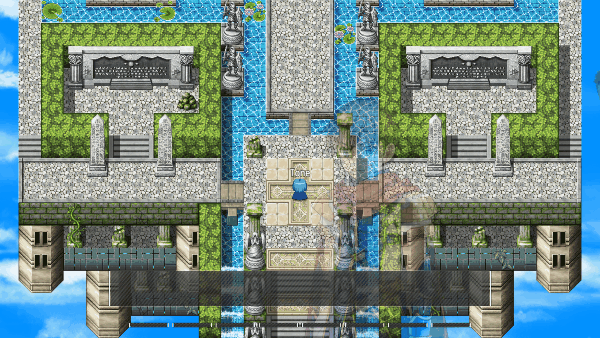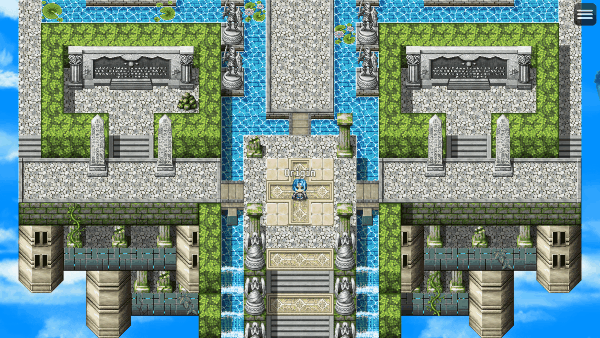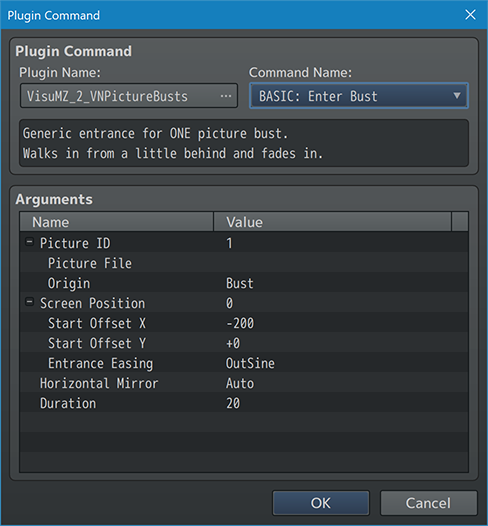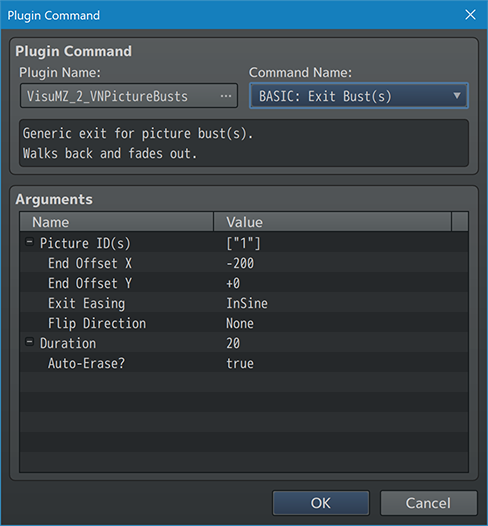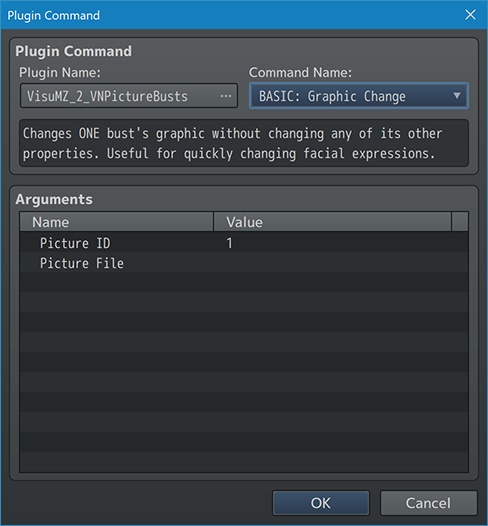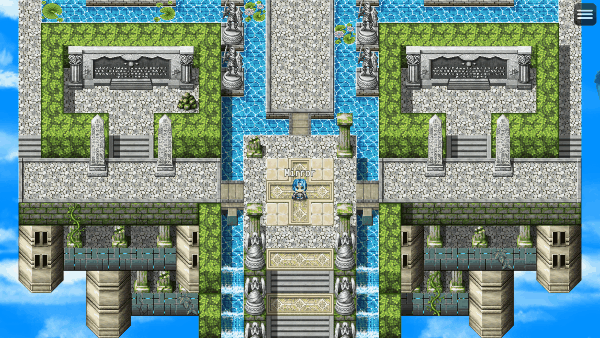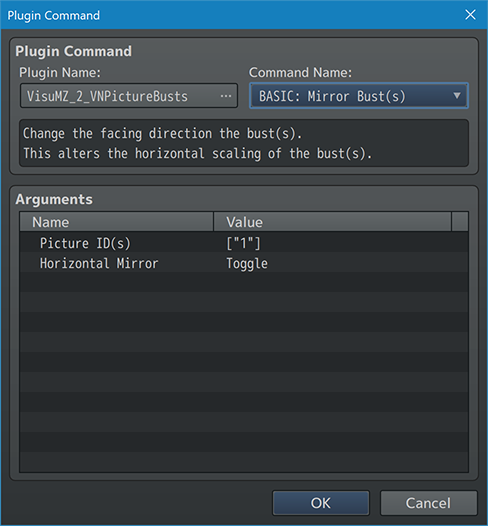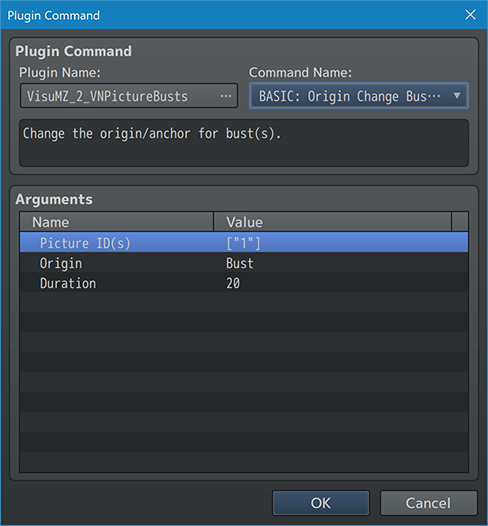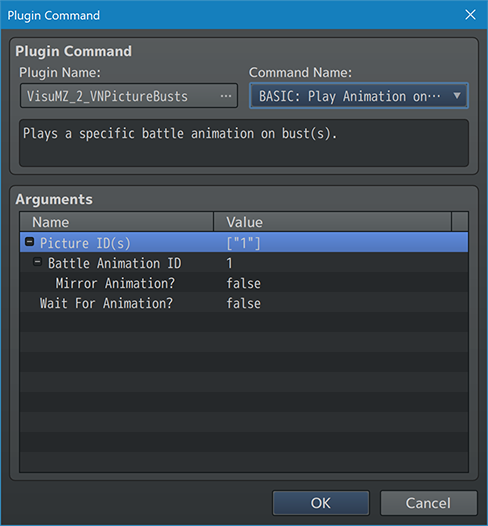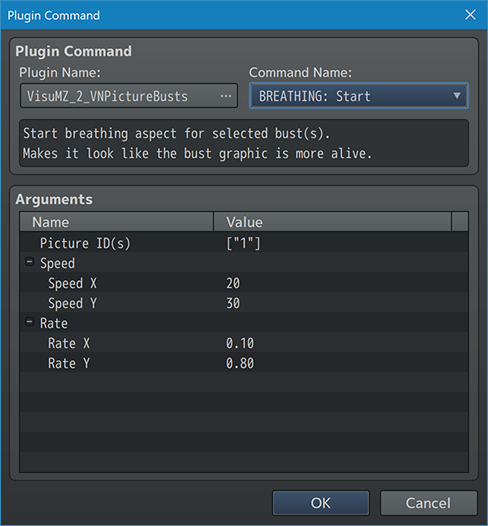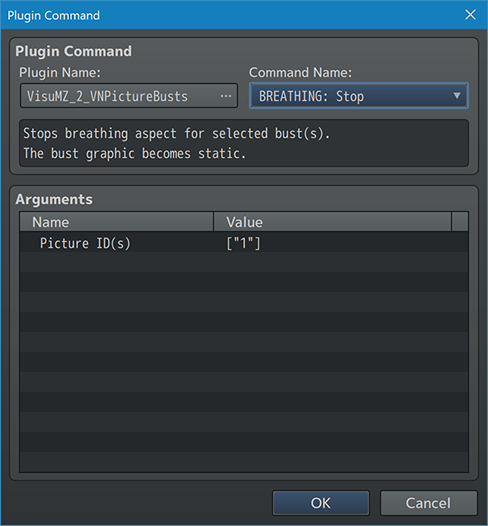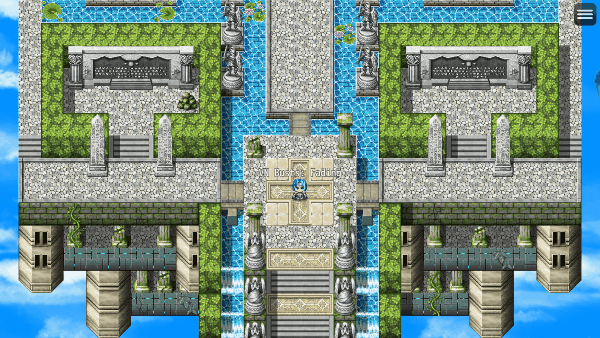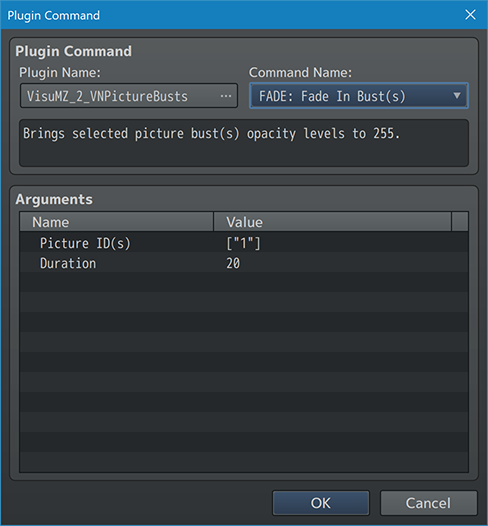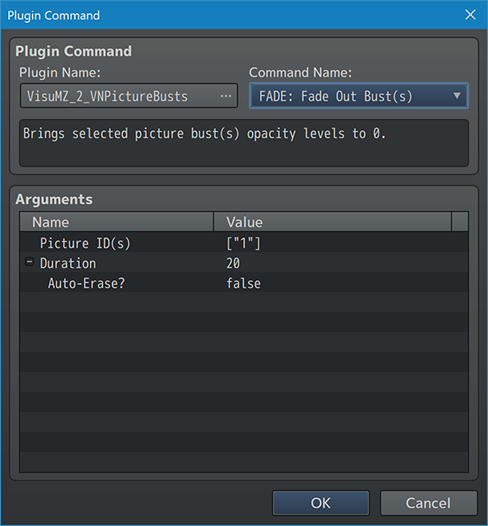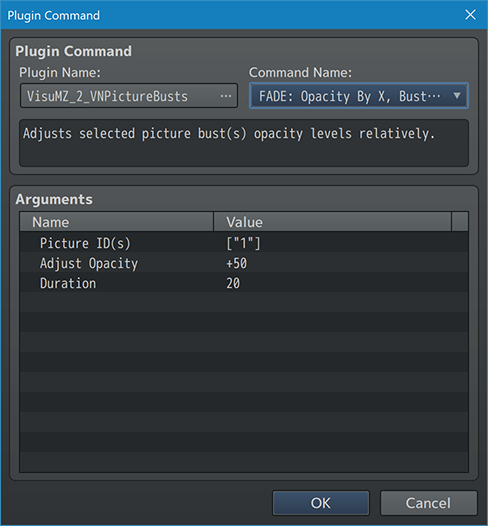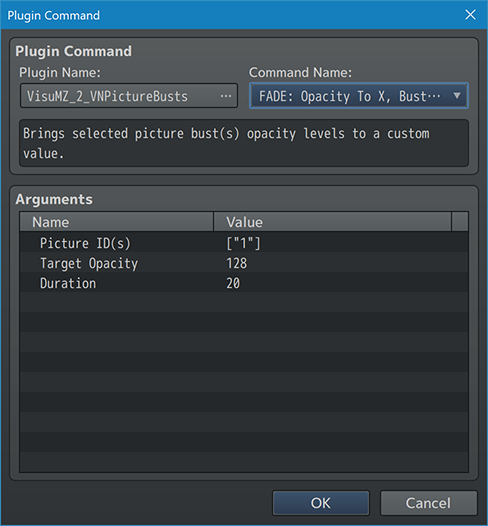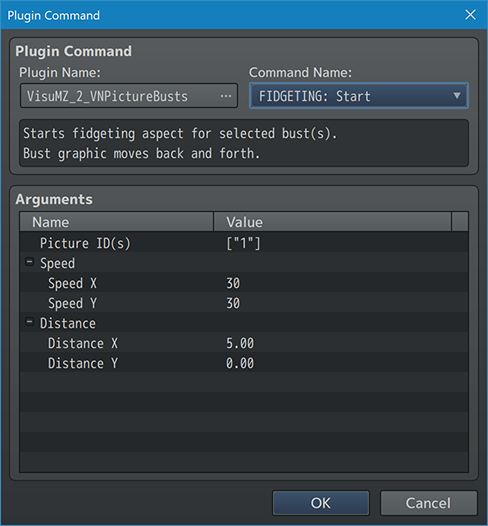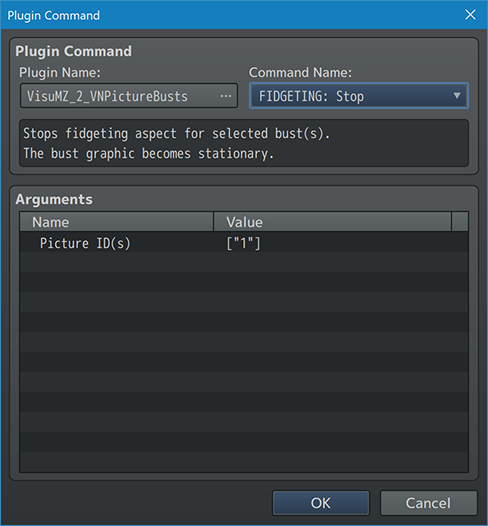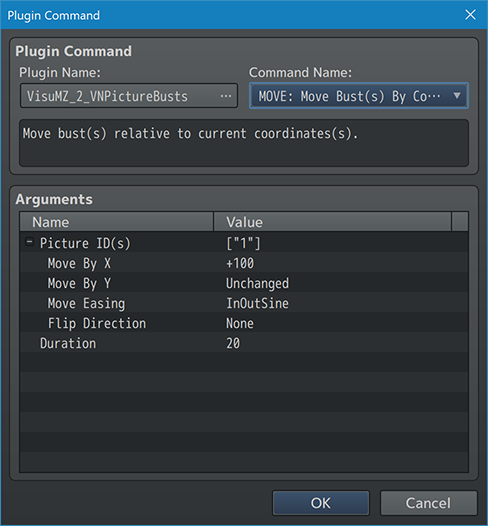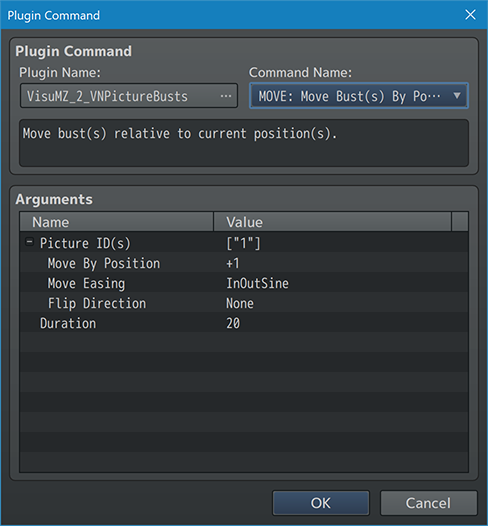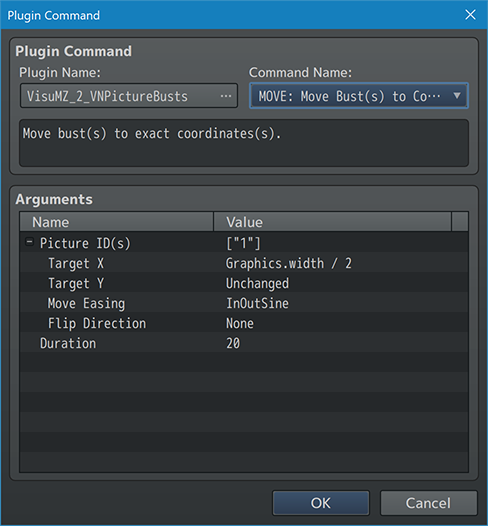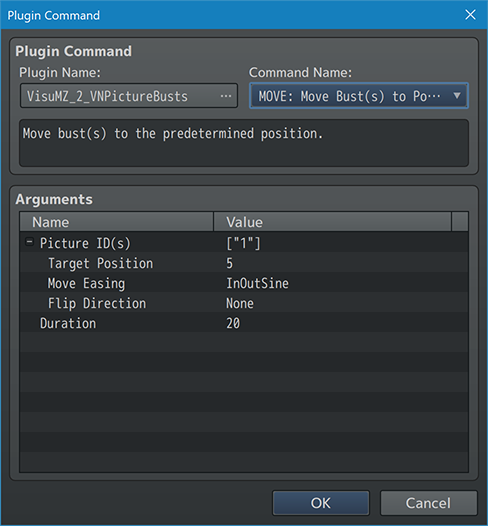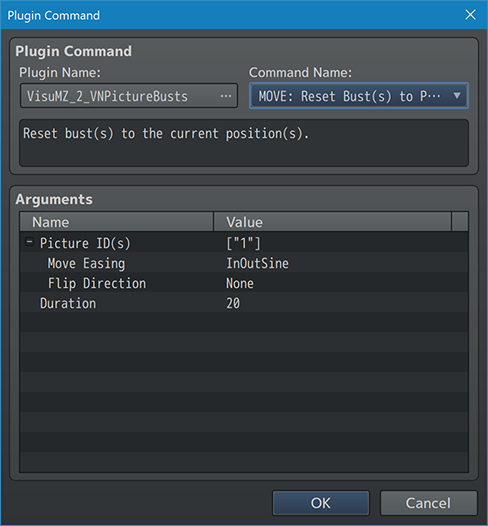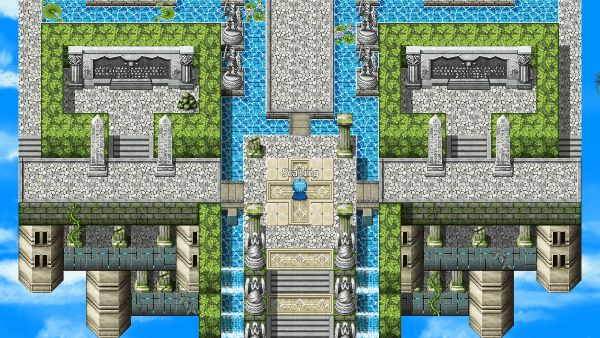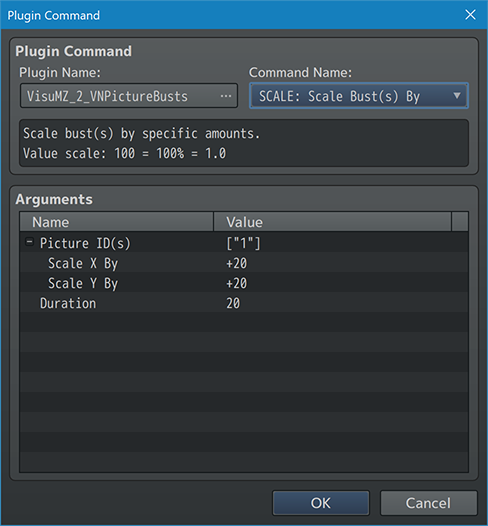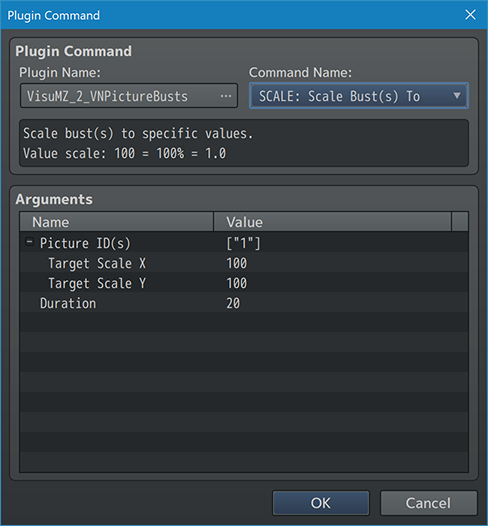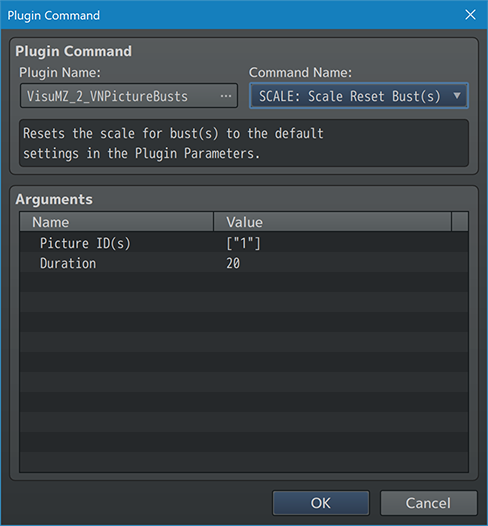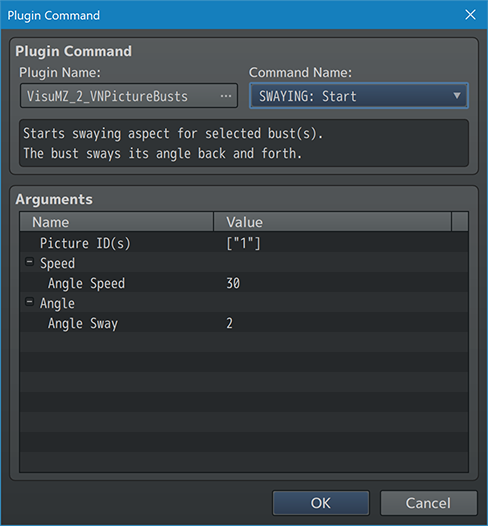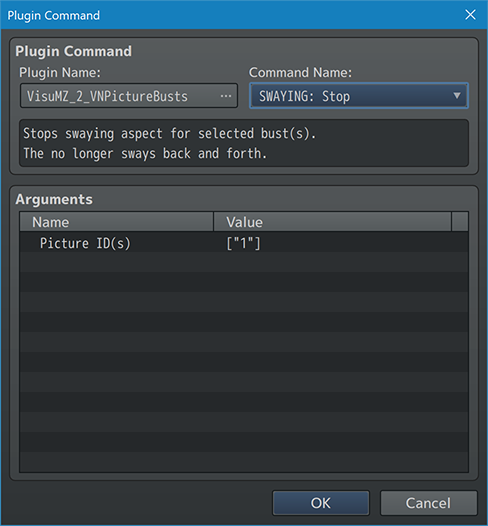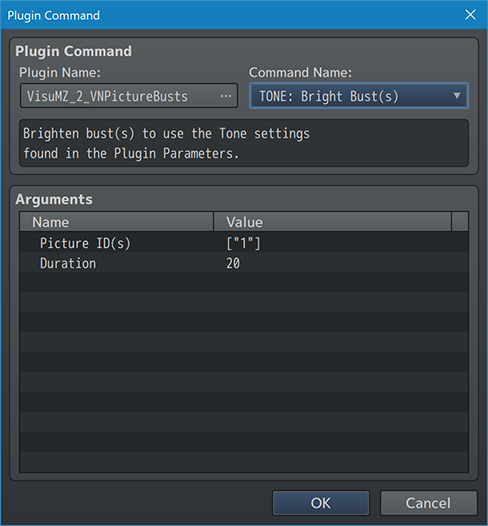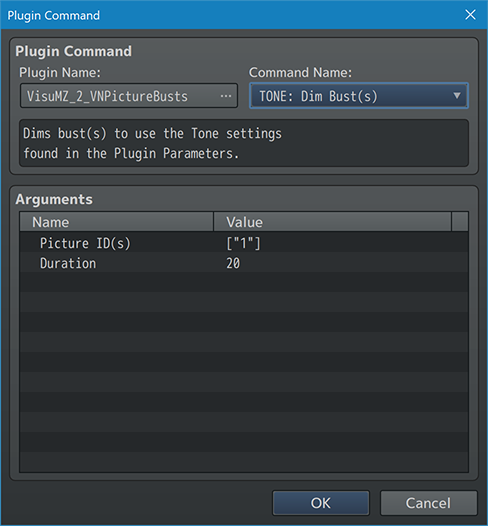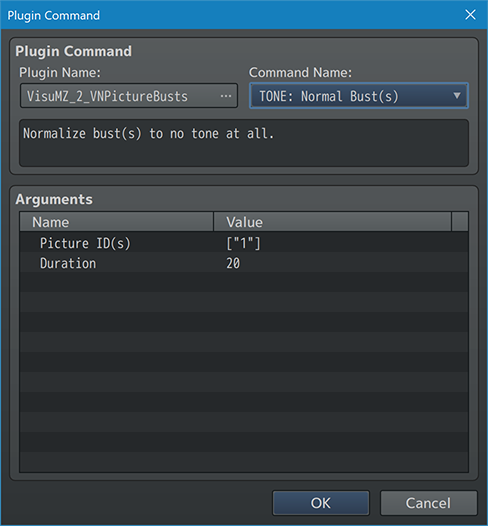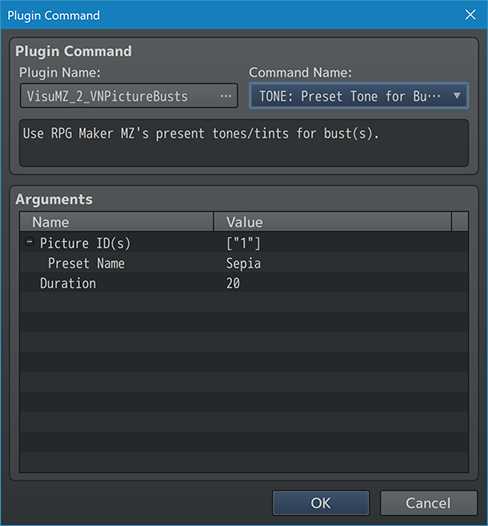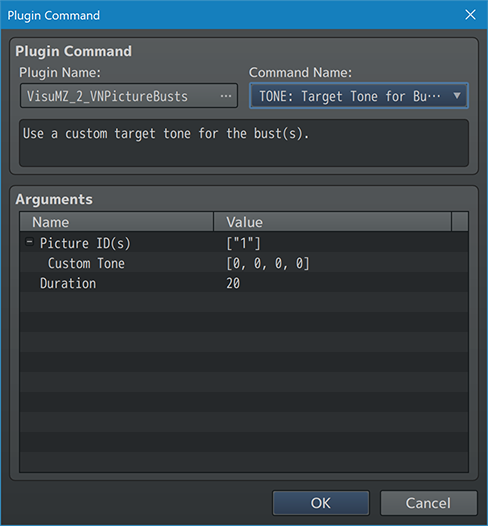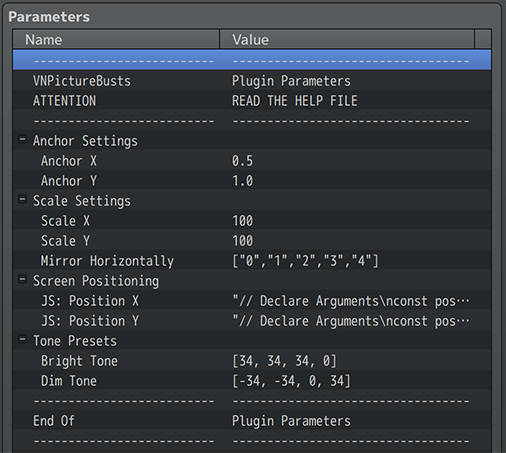Visual Novel Picture Busts VisuStella MZ








|
VisuStella, Caz Wolf, Fallen Angel Olivia, Atelier Irina, and other affiliated content creators.
Download | ||
SystemThis is a plugin created for RPG Maker MZ. | ||
|
Click here for help on how to install plugins and an explanation on the Tier Hierarchy System. |
Click here to learn how to update plugins. |
Click here for how to troubleshoot plugins if you get an error. |
Required PluginsThe following plugins are required in order to use this plugin. Place the following plugins above this plugin located in the Plugin Manager.
VisuStella MZThis plugin is a part of the VisuStella MZ Plugin Library. Click here if you want to help support VisuStella on Patreon. IntroductionThis plugin enables the game engine to use Pictures (normally available event commands like "Show Picture" and "Move Picture") as Picture Busts, similar to those seen in Visual Novels. These Picture Busts are given a plethora of Plugin Commands to utilize and control them in ways to help create narratives amongst characters akin to Visual Novels. The Plugin Commands will also help streamline and remove the more tedious aspects of trying to recreate a similar bust system with vanilla RPG Maker MZ. Features include all (but not limited to) the following:
RequirementsThis plugin is made for RPG Maker MZ. This will not work in other iterations of RPG Maker. Required Plugin ListThis plugin requires the above listed plugins to be installed inside your game's Plugin Manager list in order to work. You cannot start your game with this plugin enabled without the listed plugins.
This plugin is a Tier 2 plugin. Place it under other plugins of lower tier value on your Plugin Manager list (ie: 0, 1, 2, 3, 4, 5). This is to ensure that your plugins will have the best compatibility with the rest of the VisuStella MZ Plugin library.
Quick Understanding on How Busts WorkThese are some tidbits on how Picture Busts work. --- Busts Face LeftThis plugin is made under the assumption that the Picture Busts are normally facing left in their raw form. This is to match RPG Maker MZ's "Pictures" of actors and to allow for more user familiarity with how Busts work. Naturally, you can reverse everything as long as you adjust the settings properly in this plugin's Plugin Parameters. --- Busts are Pictures"Busts" in this plugin are mechanically Pictures in RPG Maker MZ. The properties that Pictures and Busts share are one and the same. This means that you can control Pictures with this plugin's Bust-centric commands and you can control Busts with "Move Picture", "Rotate Picture", "Tint Picture", and "Erase Picture" event commands. Naturally, this also means that any Picture of Bust that hasn't been made available through the "Show Picture" event command or "BASIC: Enter Bust(s)" Plugin Command won't be able to use either event commands or Plugin Commands related to the Picture/Bust manipulation. --- Picture ID's Matter for BustsPicture ID's matter when selecting them for Busts. Picture ID's with a lower number will appear further in the "back" behind other Pictures/Busts while Picture ID's with a higher number will appear more on "top". It makes no difference if the object was formed as a Picture or as a Bust first. The layer system is still intact. --- Specialized Bust Origin/AnchorPictures have two Origin/Anchor modes: "Upper Left" or "Center". The Origin refers to the point in which the picture marks and aligns itself with based on the coordinates it's given. If you are using "Upper Left", then the Picture's X and Y will indicate that the Picture's Upper Left corner of the image will be at X and Y. If you are using "Center", then that means the Picture's X and Y will indicate that the Picture's Center point of the image will be at X and Y. Busts have a unique Origin/Anchor that can be setup in the Plugin Parameters and it normally defaults to "Center Bottom", aka Anchor X value of 0.5 and Anchor Y value of 1.0. The "Bust" Anchor works best with Busts because it allows for the natural manipulation of busts relative to the bottom of the screen position. As mentioned before, this can be modified in the Plugin Parameters. We don't recommend changing it unless you know what you're doing. --- Predetermined PositioningMessing with exact coordinates is messy and extremely inefficient when working with them for a long enough time. This plugin offers a Predetermined Position coordinate system, to which, the rest of the plugin will refer to as "Positions" for short. There are 11 Positions available through this plugin, one for each number between 0 and 10. These Positions start on the left side of the screen and go towards the right, with a 200 pixel buffer from the edges. They are also aligned at the bottom of the screen. In other words, something like this: +--------+--------------------------------------------------------+--------+ | | | | | | Screen | | |<------>| |<------>| | | | | | 200 | | 200 | | Pixel | | Pixel | | Buffer | | Buffer | | | | | |<------>| |<------>| | | | | | 200 | | 200 | | Pixel | | Pixel | | Buffer | | Buffer | | | Positions | | |<------>| |<------>| | 0 1 2 3 4 5 6 7 8 9 10 | | | | | +--------+--------------------------------------------------------+--------+ These Positions can be changed in the Plugin Parameters if you understand JavaScript code. If you do not, we do NOT recommend tinkering with it. This means if the Position 0 is used, the Picture Bust will appear centered at the bottom of the far left side of the screen with a 200 distance buffer. If the Position 5 is used, the Picture Bust will appear at the center bottom of the screen. If the Position 8 is used, the Picture Bust will appear about 3/4ths the way across the screen from the left. --- Plugin CommandsPlugin Commands are event commands that are used to call upon functions added by a plugin that aren't inherently a part of RPG Maker MZ. Here is a list of Plugin Command(s) that you may use: ---
--- Basic-Bust Plugin Commands--- BASIC: Enter Bust
- Generic entrance for ONE picture bust.
- Walks in from a little behind and fades in.
Picture ID:
- What is the Picture ID to associate with this bust?
- You may use JavaScript code.
Picture File:
- What picture file do you wish to use?
Origin:
- What kind of origin setting do you wish to use for this bust?
- Upper Left
- Center
- Bust
Screen Position:
- Insert a screen position value from 0 to 10.
- Coordinates are determined by Plugin Parameters.
- Refer to "Quick Understanding on How Busts Work" to understand how
"Predetermined Positioning" positioning works by default.
Start Offset X:
- What starting position to enter the bust from?
- Negative: behind; Positive: front.
- You may use JavaScript.
Start Offset Y:
- What starting position to enter the bust from?
- Negative: up; Positive: down.
- You may use JavaScript.
Entrance Easing:
- Select which easing type you wish to apply.
Horizontal Mirror:
- Apply horizontal mirroring for this bust?
- None
- Mirror
- Auto
- Auto-Reverse
Duration:
- Duration in frames for the bust entrance.
--- BASIC: Exit Bust(s)
- Generic exit for picture bust(s).
- Walks back and fades out.
Picture ID(s):
- What Picture ID(s) to associate with this command?
- You may use JavaScript code.
End Offset X:
- What end position to exit the bust to?
- Negative: behind; Positive: front.
- You may use JavaScript.
End Offset Y:
- What end position to exit the bust to?
- Negative: up; Positive: down.
- You may use JavaScript.
Exit Easing:
- Select which easing type you wish to apply.
Flip Direction:
- Flip direction when exiting?
Duration:
- Duration in frames for the bust exit.
Auto-Erase?:
- Automatically erase the bust(s) after fading out completely?
--- BASIC: Graphic Change - Changes ONE bust's graphic without changing any of its other properties. - Useful for quickly changing facial expressions or poses. Picture ID: - What is the Picture ID to associate with this bust? - You may use JavaScript code. Picture File: - What picture file do you wish to use? --- BASIC: Mirror Bust(s)
- Change the facing direction the bust(s).
- This alters the horizontal scaling of the bust(s).
Picture ID(s):
- What Picture ID(s) to associate with this command?
- You may use JavaScript code.
Horizontal Mirror:
- How do you wish to affect the mirroring for the bust(s)?
- None
- Mirror
- Auto
- Auto-Reverse
- Toggle
--- BASIC: Origin Change Bust(s)
- Change the origin/anchor for bust(s).
Picture ID(s):
- What Picture ID(s) to associate with this command?
- You may use JavaScript code.
Origin:
- Pick what kind of origin setting to use for this bust?
- "Bust" value is based on Plugin Parameters.
- Upper Left
- Center
- Bust
Duration:
- Duration in frames for the origin change.
--- BASIC: Play Animation on Bust(s)
- Plays a specific battle animation on bust(s).
Picture ID(s):
- What Picture ID(s) to associate with this command?
- You may use JavaScript code.
Battle Animation ID:
- Select which battle animation to play on bust.
Mirror Animation?:
- Mirror the animation effect?
Wait For Animation?:
- Wait until the animation is finished before continuing?
--- Breathing Plugin Commands--- BREATHING: Start
- Starts breathing aspect for selected bust(s).
- Makes it look like the bust graphic is more alive.
Picture ID(s):
- What Picture ID(s) to associate with this command?
- You may use JavaScript code.
Speed:
Speed X:
Speed Y:
- Speed used for the horizontal/vertical breathing cycle.
- Higher is slower.
- You may use JavaScript.
Rate:
Rate X:
Rate Y:
- Rate used for the horizontal/vertical breathing cycle.
- Determines change amount.
- You may use JavaScript.
--- BREATHING: Stop - Stops breathing aspect for selected bust(s). - The bust graphic becomes static. Picture ID(s): - What Picture ID(s) to associate with this command? - You may use JavaScript code. --- Fade-Bust Plugin Commands--- FADE: Fade In Bust(s) - Brings selected picture bust(s) opacity levels to 255. Picture ID(s): - What Picture ID(s) to associate with this command? - You may use JavaScript code. Duration: - Duration in frames for the bust fade in. --- FADE: Fade Out Bust(s)
- Brings selected picture bust(s) opacity levels to 0.
Picture ID(s):
- What Picture ID(s) to associate with this command?
- You may use JavaScript code.
Duration:
- Duration in frames for the bust fade out.
Auto-Erase?:
- Automatically erase the bust(s) after fading out completely?
--- FADE: Opacity By X, Bust(s) - Adjusts selected picture bust(s) opacity levels relatively. Picture ID(s): - What Picture ID(s) to associate with this command? - You may use JavaScript code. Adjust Opacity: - Adjust opacity value of pictures by this amount. - Negative: Lower, Positive: Higher. - You may use JavaScript. Duration: - Duration in frames for the bust fading. --- FADE: Opacity To X, Bust(s) - Brings selected picture bust(s) opacity levels to a custom value. Picture ID(s): - What Picture ID(s) to associate with this command? - You may use JavaScript code. Target Opacity: - What opacity value do you wish to adjust the bust to? - Use a value between 0 and 255. Duration: - Duration in frames for the bust fading. --- Fidgeting Plugin Commands--- FIDGETING: Start
- Starts fidgeting aspect for selected bust(s).
- Bust graphic moves back and forth.
Picture ID(s):
- What Picture ID(s) to associate with this command?
- You may use JavaScript code.
Speed:
Speed X:
Speed Y:
- Speed used for the horizontal/vertical fidgeting cycle.
- Higher is slower.
- You may use JavaScript.
Distance:
Distance X:
Distance Y:
- Max distance used for the horizontal/vertical fidgeting cycle.
- Determines change amount.
- You may use JavaScript.
--- FIDGETING: Stop - Stops fidgeting aspect for selected bust(s). - The bust graphic becomes stationary. Picture ID(s): - What Picture ID(s) to associate with this command? - You may use JavaScript code. --- Movement-Bust Plugin Commands--- MOVE: Move Bust(s) By Coordinates
- Move bust(s) relative to current coordinates(s).
Picture ID(s):
- What Picture ID(s) to associate with this command?
- You may use JavaScript code.
Move By X:
- Negative: left; Positive: right; "Unchanged" for none.
- You may use JavaScript.
Move By Y:
- Negative: up; Positive: down; "Unchanged" for none.
- You may use JavaScript.
Move Easing:
- Select which easing type you wish to apply.
Flip Direction:
- Flip direction when moving?
Duration:
- Duration in frames for the bust movement.
--- MOVE: Move Bust(s) By Position
- Move bust(s) relative to current position(s).
Picture ID(s):
- What Picture ID(s) to associate with this command?
- You may use JavaScript code.
Move By Position:
- Negative: left; Positive: right; "Unchanged" for none.
- You may use JavaScript.
- Results between 0 and 10.
Move Easing:
- Select which easing type you wish to apply.
Flip Direction:
- Flip direction when moving?
Duration:
- Duration in frames for the bust movement.
--- MOVE: Move Bust(s) to Coordinates
- Move bust(s) to exact coordinates(s).
Picture ID(s):
- What Picture ID(s) to associate with this command?
- You may use JavaScript code.
Target X:
- Target X coordinate.
- "Unchanged" for no changes.
- You may use JavaScript.
Target Y:
- Target Y coordinate.
- "Unchanged" for no changes.
- You may use JavaScript.
Move Easing:
- Select which easing type you wish to apply.
Flip Direction:
- Flip direction when moving?
Duration:
- Duration in frames for the bust movement.
--- MOVE: Move Bust(s) to Position
- Move bust(s) to the predetermined position.
Picture ID(s):
- What Picture ID(s) to associate with this command?
- You may use JavaScript code.
Target Position:
- Target predetermined position from 0 to 10.
- You may use JavaScript.
Move Easing:
- Select which easing type you wish to apply.
Flip Direction:
- Flip direction when moving?
Duration:
- Duration in frames for the bust movement.
--- MOVE: Reset Bust(s) to Position
- Reset bust(s) to the current position(s).
Picture ID(s):
- What Picture ID(s) to associate with this command?
- You may use JavaScript code.
Move Easing:
- Select which easing type you wish to apply.
Flip Direction:
- Flip direction when moving?
Duration:
- Duration in frames for the bust movement.
--- Scaling-Bust Plugin Commands--- SCALE: Scale Bust(s) By
- Scale bust(s) by specific amounts.
- Value scale: 100 = 100% = 1.0
Picture ID(s):
- What Picture ID(s) to associate with this command?
- You may use JavaScript code.
Scale X By:
- Alter (additively) the X scaling value by this.
- You may use JavaScript.
Scale Y By:
- Alter (additively) the Y scaling value by this.
- You may use JavaScript.
Duration:
- Duration in frames for the bust scaling.
--- SCALE: Scale Bust(s) To
- Scale bust(s) to specific values.
- Value scale: 100 = 100% = 1.0
Picture ID(s):
- What Picture ID(s) to associate with this command?
- You may use JavaScript code.
Scale X By:
- Set X scaling value to this.
- You may use JavaScript.
- "Unchanged" for no changes.
Scale Y By:
- Set Y scaling value to this.
- You may use JavaScript.
- "Unchanged" for no changes.
Duration:
- Duration in frames for the bust scaling.
--- SCALE: Scale Reset Bust(s) - Resets the scale for bust(s) to the default settings in the Plugin Parameters. Picture ID(s): - What Picture ID(s) to associate with this command? - You may use JavaScript code. Duration: - Duration in frames for the bust scaling. --- Swaying Plugin Commands--- SWAYING: Start
- Starts swaying aspect for selected bust(s).
- Bust graphic moves back and forth.
Picture ID(s):
- What Picture ID(s) to associate with this command?
- You may use JavaScript code.
Speed:
Angle Speed:
- Speed used for the swaying cycle.
- Higher is slower.
- You may use JavaScript.
Angle:
Angle Sway:
- Max angle used for the swaying cycle.
- Determines change amount.
- You may use JavaScript.
--- SWAYING: Stop - Stops swaying aspect for selected bust(s). - The bust graphic becomes stationary. Picture ID(s): - What Picture ID(s) to associate with this command? - You may use JavaScript code. --- Tone/Tint-Bust Plugin Commands--- TONE: Bright Bust(s) - Brighten bust(s) to use the Tone settings found in the Plugin Parameters. Picture ID(s): - What Picture ID(s) to associate with this command? - You may use JavaScript code. Duration: - Duration in frames for the tone change. --- TONE: Dim Bust(s) - Dims bust(s) to use the Tone settings found in the Plugin Parameters. Picture ID(s): - What Picture ID(s) to associate with this command? - You may use JavaScript code. Duration: - Duration in frames for the tone change. --- TONE: Normal Bust(s) - Normalize bust(s) to no tone at all. Picture ID(s): - What Picture ID(s) to associate with this command? - You may use JavaScript code. Duration: - Duration in frames for the tone change. --- TONE: Preset Tone for Bust(s)
- Use RPG Maker MZ's present tones/tints for bust(s).
Picture ID(s):
- What Picture ID(s) to associate with this command?
- You may use JavaScript code.
Preset Name:
- What tone preset do you wish to apply?
- Normal
- Dark
- Sepia
- Sunset
- Night
Duration:
- Duration in frames for the tone change.
--- TONE: Target Tone for Bust(s)
- Use a custom target tone for the bust(s).
Picture ID(s):
- What Picture ID(s) to associate with this command?
- You may use JavaScript code.
Custom Tone:
- What tone do you want for the bust(s)?
- Format: [Red, Green, Blue, Gray]
Duration:
- Duration in frames for the tone change.
--- Plugin ParametersGeneral SettingsThese are the general settings that govern the default values pertaining to the Picture Busts used by this Plugin. --- Anchor Settings Anchor X: - Determines the anchor/origin X setting for Picture Busts. - 0.0 is left, 0.5 is center, 1.0 is right. Anchor Y: - Determines the anchor/origin Y setting for Picture Busts. - 0.0 is top, 0.5 is middle, 1.0 is bottom. --- Scale Settings Scale X: - Scale X adjustment settings for Picture Busts. - Value scale: 100 = 100% = 1.0 Scale Y: - Scale Y adjustment settings for Picture Busts. - Value scale: 100 = 100% = 1.0 Mirror Horizontally: - Which positions will be mirrored horizontally? - You want your Busts facing the center of the screen. - This treats Busts as if they --- Screen Positioning JS: Position X: - Code to determine used to calculate the X coordinate for each screen position. - Refer to "Quick Understanding on How Busts Work" to understand how "Predetermined Positioning" positioning works by default. JS: Position Y: - Code to determine used to calculate the Y coordinate for each screen position. - Refer to "Quick Understanding on How Busts Work" to understand how "Predetermined Positioning" positioning works by default. --- Tone Bright Tone: - What tone do you want for brightness? - Format: [Red, Green, Blue, Gray] Dim Tone: - What tone do you want for dimming? - Format: [Red, Green, Blue, Gray] ---
Terms of Use1. These plugins may be used in free or commercial games provided that they have been acquired through legitimate means at VisuStella.com and/or any other official approved VisuStella sources. Exceptions and special circumstances that may prohibit usage will be listed on VisuStella.com. 2. All of the listed coders found in the Credits section of this plugin must be given credit in your games or credited as a collective under the name: "VisuStella". 3. You may edit the source code to suit your needs, so long as you do not claim the source code belongs to you. VisuStella also does not take responsibility for the plugin if any changes have been made to the plugin's code, nor does VisuStella take responsibility for user-provided custom code used for custom control effects including advanced JavaScript notetags and/or plugin parameters that allow custom JavaScript code. 5. VisuStella is not responsible for problems found in your game due to unintended usage, incompatibility problems with plugins outside of the VisuStella MZ library, plugin versions that aren't up to date, nor responsible for the proper working of compatibility patches made by any third parties. VisuStella is not responsible for errors caused by any user-provided custom code used for custom control effects including advanced JavaScript notetags and/or plugin parameters that allow JavaScript code. 8. Any extensions and/or addendums made to this plugin's Terms of Use can be found on VisuStella.com and must be followed. Terms of Use: Japanese『VisuStella MZ』利用規約 1. これらのプラグインは、VisuStella.comおよび/または公式に承認されたVisuStellaのソースから合法的な手段で入手したものである限り、フリーゲームや商用ゲームに使用することができます。例外的に使用が禁止される場合については、VisuStella.comの記載をご確認ください。 2. 本プラグインの「クレジット」部分に記載されているすべてのコーダーの名前は、ゲーム内にクレジット表記を行うか、もしくは「VisuStella」という名前の下にまとめて表記する必要があります。 3. ソースコードを自分のものだと主張しない限りは、必要に応じて編集することが可能です。ただしプラグインのコードに変更が加えられた場合、VisuStellaはそのプラグインに対して一切の責任を負いません。高度なJavaScriptのノートタグやJavaScriptコードを許可するプラグインのパラメータを含む、カスタムコントロールエフェクトに使用される、ユーザー提供のカスタムコードについても、VisuStellaは一切の責任を負いません。 5. VisuStellaは、意図しない使用方法による問題、VisuStella MZライブラリ以外のプラグインとの非互換性の問題、プラグインのバージョンが最新でないことによる問題、第三者による互換性パッチが適切に動作していないことなどが原因でゲーム内で発生した問題については、一切の責任を負いません。VisuStellaは、高度なJavaScriptのノートタグやJavaScriptコードを許可するプラグインのパラメータを含む、カスタムコントロールエフェクトに使用される、ユーザー提供のカスタムコードに起因するエラーについても、一切の責任を負いません。 8. このプラグインの利用規約の追加項目や補足については、VisuStella.comに掲載されていますので、それを参照し従ってください。 CreditsIf you are using this plugin, credit the following people in your game: Team VisuStella ChangelogVersion 1.03: April 18, 2024
Version 1.02: July 14, 2022
Version 1.01: December 9, 2021
Version 1.00 Official Release Date: December 6, 2021
See Also
End of File |