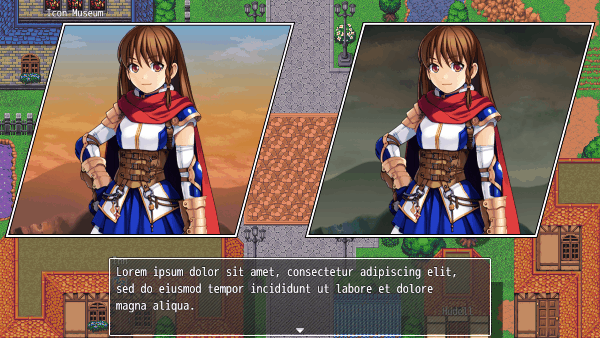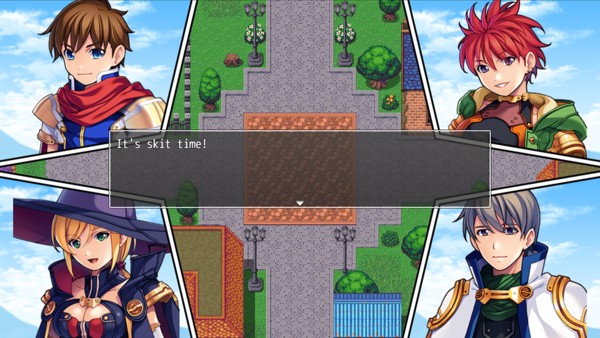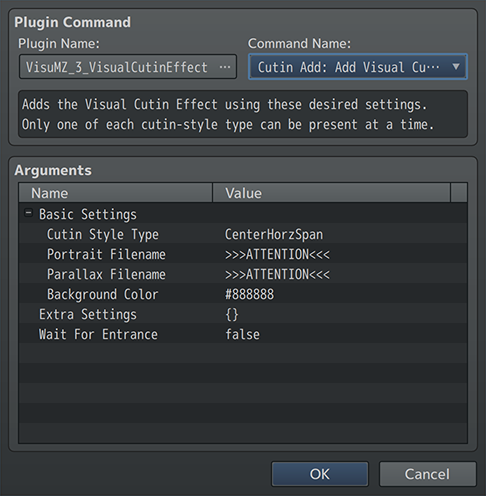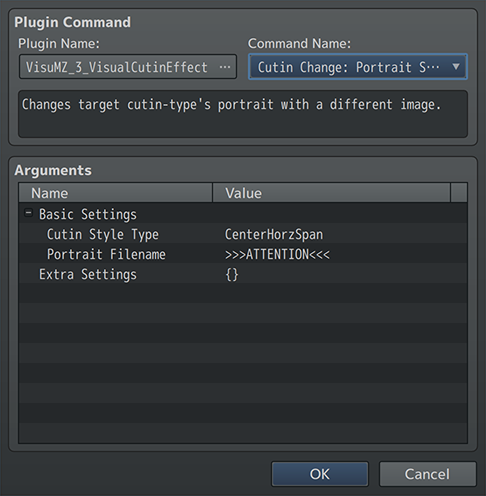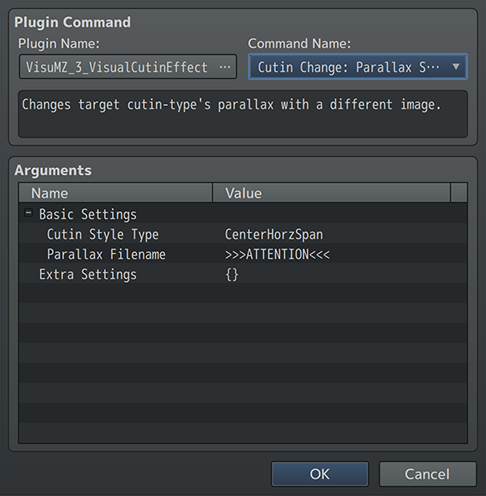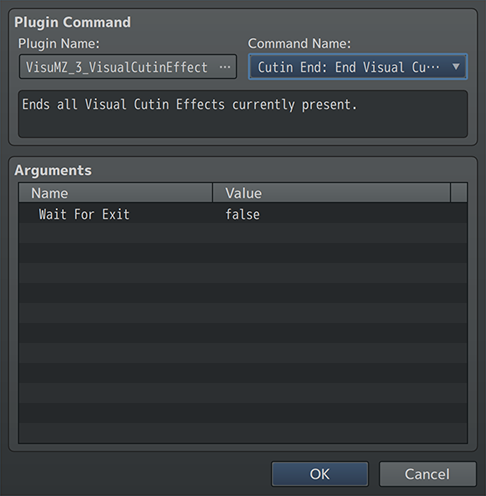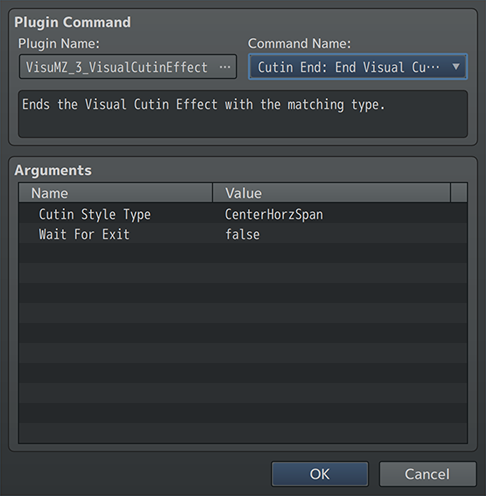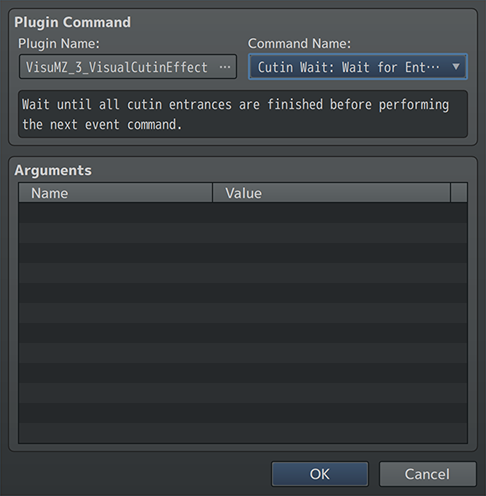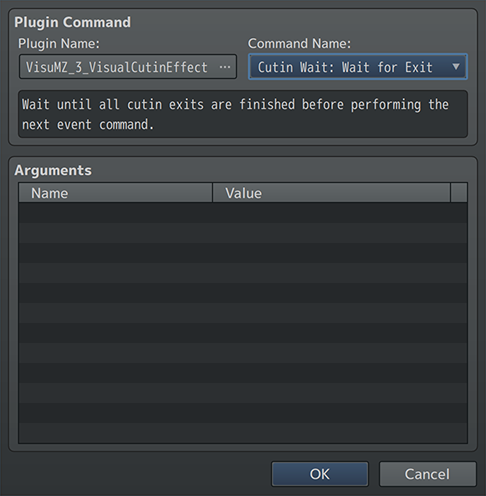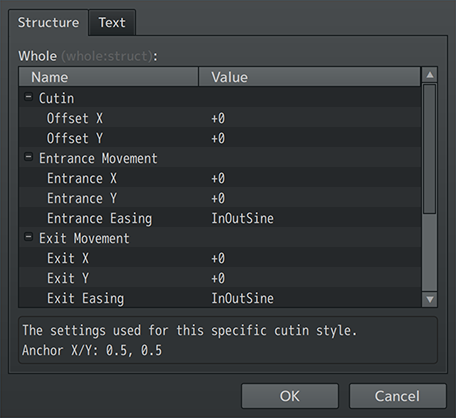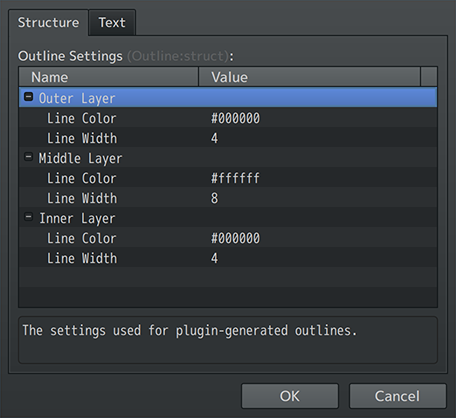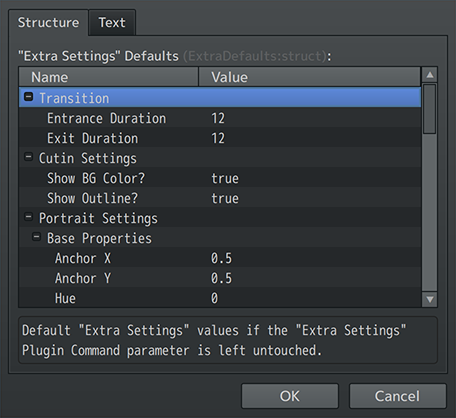Visual Cutin Effect VisuStella MZ








|
VisuStella, Caz Wolf, Fallen Angel Olivia, Atelier Irina, and other affiliated content creators.
Download | ||
SystemThis is a plugin created for RPG Maker MZ. | ||
|
Click here for help on how to install plugins and an explanation on the Tier Hierarchy System. |
Click here to learn how to update plugins. |
Click here for how to troubleshoot plugins if you get an error. |
Required PluginsThe following plugins are required in order to use this plugin. Place the following plugins above this plugin located in the Plugin Manager.
VisuStella MZThis plugin is a part of the VisuStella MZ Plugin Library. Click here if you want to help support VisuStella on Patreon. IntroductionA good Visual Cutin Effect can add more impact to a scene, allude to a different character focus, or add hype to an action sequence in battle. This plugin allows you to create Visual Cutin Effects of your choosing, with a plethora of types to pick from. Their different visual appearances each fit a variety of situations for your game. Features include all (but not limited to) the following:
RequirementsThis plugin is made for RPG Maker MZ. This will not work in other iterations of RPG Maker. Required Plugin ListThis plugin requires the above listed plugins to be installed inside your game's Plugin Manager list in order to work. You cannot start your game with this plugin enabled without the listed plugins.
This plugin is a Tier 3 plugin. Place it under other plugins of lower tier value on your Plugin Manager list (ie: 0, 1, 2, 3, 4, 5). This is to ensure that your plugins will have the best compatibility with the rest of the VisuStella MZ Plugin library.
Visual Cutin StylesThe following is a list of the various styles that you can pick from the plugin. The masks used for these visual cutin effects are automatically rendered by the plugin and do not use any custom graphics. The backgrounds used for these examples ARE made from images, some of which are default images provided to game projects as the default RTP. --- Whole--- Showcase--- Horz Span--- Horz Slash--- Vert Slash--- Major--- Minor--- Diamond--- Gemstone--- Quad--- Corner--- Row Thirds--- Row Fourths--- Row Fifths--- Col Thirds--- Col Fourths--- Col Fifths--- Six Pack--- Eight Pack--- Twelve Pack--- Understanding Visual Cutin EffectsThis section will explain various properties of this plugin. --- Visual Cutin Effect LayerFor the purpose of making cutins visible enough, they will appear over all spriteset objects (ie tilesets, events, battlebacks, battlers, pictures, battle animations) but will appear under the majority of windows. --- One of Each TypeAlthough you can bring out cutins at practically any time during the map (or battle as long as you have the VisuMZ Battle Core), you can only bring out one cutin of each type. For example, only one "LeftMajor" cutin-type can be used at a time and the existing "LeftMajor" cutin must be ended before using another "LeftMajor" cutin. The type-restriction does NOT apply to its variations. For example, you can use "LeftMajor" with "RightMajor" simultaneously without any problems. Likewise, you can use "TwelvePack1" with "TwelvePack2" and "TwelvePack3". What the "One of Each Type" rule means is that you cannot use multiple "LeftMajor" cutins together. Not that it'd make much sense either since they would just overlap each other. --- Order They StartCutins are layered in the order they are started with the most recent cutin at the top and the oldest cutin at the back. This means if you have two cutins "LeftHorzSlash" and "RightVertSlash", they will overlap each other based on who has more recently started, with the more recent one on top. --- Visual Cutin MaskingVisual Cutin Effects will utilize Pixi JS's masking functions to keep their contents contained within specific boundaries. All the Visual Cutin Effect's individual parts (ie the portrait, parallax, outline, and background color) are all affected by the mask and will not appear outside of it. --- Plugin-Generated Masks and OutlinesIf you do not provide custom files for masks and outlines (don't worry, it's not required), then the plugin will automatically generate them for you. Each of the 20 different styles and their many variations will have a generated mask and outline that can be used without the need of custom image files, especially for those unfamiliar with how Pixi JS masking works. --- There is NO One-Size-Fits-AllThe plugin-generated masks and outlines are of many different shapes and sizes. And as images used as portraits and parallaxes can be of many varying shapes and sizes as well, there's not going to be a perfect setting for everything. Different cutin-types need to be experimented with different settings in order to find out what works best. --- Extra FeaturesThere are some extra features found if other VisuStella MZ plugins are found present in the Plugin Manager list. --- Battle Core VisuStella MZIn order to use Visual Cutin Effects in battle, the VisuMZ Battle Core must be used in order to properly utilize them. You will also be able to utilize specific battle portrait-related Action Sequence Plugin Commands found in the Battle Core, too. There will be some Battle Core specific notetags that can be used from this plugin as well. --- Animated Pictures VisuStella MZAnimated Pictures can also be used as a portrait for a Visual Cutin Effect. The looping and delay information is set up via the Plugin Command settings. --- Notetags
RPG Maker MZ's editor is unable to allow for custom traits/properties that a game dev may wish to associate with a database object, event, map, etc. Notetags are used to work around such limitations by allowing the game dev to tag certain traits/properties using specific Notetags declared by the related plugin. Here is a list of Notetag(s) that you may use. The following are notetags that have been added through this plugin. These notetags will not work with your game if this plugin is OFF or not present. --- Enemy-Related Notetags--- <Cutin Portrait: filename> - Used for: Enemy Notetags - Gives the enemy a portrait to use when using Visual Cutin Effects. - Replace 'filename' with a picture found within your game project's img/pictures/ folder. Filenames are case sensitive. Leave out the filename extension from the notetag. --- <Cutin Flip Horz> <Cutin Flip Horzontal> <Cutin Flip Horzontally> - Used for: Enemy Notetags - Flips the enemy's portrait horizontally. - There are no differences between the variations in notetags. The one you use is entirely up to your own personal preferences. --- <Cutin Flip Vert> <Cutin Flip Vertical> <Cutin Flip Vertically> - Used for: Enemy Notetags - Flips the enemy's portrait vertically. - There are no differences between the variations in notetags. The one you use is entirely up to your own personal preferences. --- Plugin CommandsPlugin Commands are event commands that are used to call upon functions added by a plugin that aren't inherently a part of RPG Maker MZ. Here is a list of Plugin Command(s) that you may use: --- The following are Plugin Commands that come with this plugin. They can be accessed through the Plugin Command event command. --- Cutin Add - Plugin Commands--- Cutin Add: Add Visual Cutin Effect
- Adds the Visual Cutin Effect using these desired settings.
- Only one of each cutin-style type can be present at a time.
Basic Settings:
Cutin Style Type:
- What Visual Cutin Effect style type do you wish to use?
- Refer to VisuMZ wiki for visuals on styles.
Portrait Filename:
- Pick a portrait to use for the Visual Cutin Effect.
- Pick (None) to not use a portrait.
Parallax Filename:
- Pick a parallax to use for the Visual Cutin Effect.
- Pick (None) to not use a parallax.
Background Color:
- Use #rrggbb for custom colors or regular numbers for text colors
from the Window Skin.
Extra Settings:
- Extra Plugin Command settings pertaining to this Visual Cutin Effect.
- These settings will be displayed in a later section.
Wait for Entrance:
- Wait until cutin entrance is finished before performing the next
event command?
--- Cutin Change - Plugin Commands--- Cutin Change: Portrait Swap
- Changes target cutin-type's portrait with a different image.
Basic Settings:
Cutin Style Type:
- What Visual Cutin Effect style type to update?
- This determines which existing cutin-type to change.
Portrait Filename:
- Pick a portrait to swap for the Visual Cutin Effect.
- Pick (None) to not use a portrait.
Extra Settings:
- Extra Plugin Command settings pertaining to this Visual Cutin Effect's
portrait only.
- These settings will be displayed in a later section.
- This Plugin Command will only have the Portrait-related settings.
--- Cutin Change: Parallax Swap
- Changes target cutin-type's parallax with a different image.
Basic Settings:
Cutin Style Type:
- What Visual Cutin Effect style type to update?
- This determines which existing cutin-type to change.
Parallax Filename:
- Pick a parallax to swap for the Visual Cutin Effect.
- Pick (None) to not use a parallax.
Extra Settings:
- Extra Plugin Command settings pertaining to this Visual Cutin Effect's
parallax only.
- These settings will be displayed in a later section.
- This Plugin Command will only have the Parallax-related settings.
--- Cutin End - Plugin Commands--- Cutin End: End Visual Cutin Effect (All)
- Ends all Visual Cutin Effects currently present.
Wait for Exit:
- Wait until cutin exit is finished before performing the next
event command?
--- Cutin End: End Visual Cutin Effect (Type)
- Ends the Visual Cutin Effect with the matching type.
Cutin Style Type:
- What Visual Cutin Effect style type do you wish to end?
Wait for Exit:
- Wait until cutin exit is finished before performing the next
event command?
--- Cutin Wait - Plugin Commands--- Cutin Wait: Wait for Entrance - Wait until all cutin entrances are finished before performing the next event command. --- Cutin Wait: Wait for Exit - Wait until all cutin exits are finished before performing the next event command. --- Extra Settings--- These are the settings found in the "Extra Settings" for various cutin Plugin Commands. --- Transition Entrance Duration: - How many frames does it take to fully enter? - Used when a Visual Cutin Effect starts. Exit Duration: - How many frames does it take to fully exit? - Used when a Visual Cutin Effect ends. --- Cutin Settings Show BG Color?: - Add a background color for this cutin? - Background colors appear behind the parallax. Show Outline?: - Show the cutin outline? --- Portrait Settings > Base Properties Anchor X: - Determines the sprite anchor X alignment. - 0.0: Left, 0.5: Center, 1.0: Right. Anchor Y: - Determines the sprite anchor Y alignment. - 0.0: Top, 0.5: Middle, 1.0: Bottom. Hue: - Do you wish to adjust this cutin's portrait hue? Opacity: - What is the opacity level of this cutin's portrait? Offset X: - Offsets the cutin portrait's X location. - Negative: left. Positive: right. Offset Y: - Offsets the cutin portrait's Y location. - Negative: up. Positive: down. --- Portrait Settings > Entrance Properties Entrance X: - Sets the cutin portrait's X entrance. - Negative: from left. Positive: from right. Entrance Y: - Sets the cutin portrait's Y entrance. - Negative: from up. Positive: from down. Entrance Easing: - Select which easing type you wish to apply. --- Portrait Settings > Exit Properties Exit X: - Sets the cutin portrait's X exit. - Negative: to left. Positive: to right. Exit Y: - Sets the cutin portrait's Y exit. - Negative: to up. Positive: to down. Exit Easing: - Select which easing type you wish to apply. --- Portrait Settings > Flip Properties Flip Horizontally?: - Flip the cutin portrait horizontally? Flip Vertically?: - Flip the cutin portrait vertically? --- Portrait Settings > Scaling Properties Forced Scaling: - Do you want to force a scaling ratio? - Leave as 0 for none. - Disables "Fit to Scale?". - There is NO one size fits all setting for this. Different cutin sizes will look better with different settings for this parameter. Fit to Scale?: - Scale the cutin portrait to fit the cutin style? - Cannot be used with "Forced Scaling". - There is NO one size fits all setting for this. Different cutin sizes will look better with different settings for this parameter. Scale Max?:
- Scale the cutin portrait to the maximum fit or scale the cutin
portrait to the minimum fit.
- There is NO one size fits all setting for this. Different cutin sizes
will look better with different settings for this parameter.
--- Portrait Settings > Animated Portraits Loop?: - Will loop back to beginning once ended. - Requires VisuMZ_4_AnimatedPictures! Wait Frames: - Frames to wait before moving to next cell. - Requires VisuMZ_4_AnimatedPictures! --- Parallax Settings > Base Settings Blend Mode: - What kind of blend mode do you wish to apply to the cutin? Hue: - Do you wish to adjust this cutin's parallax hue? Opacity: - What is the opacity level of this cutin's parallax? --- Parallax Settings > Scrolling Settings Offset X: - Offsets the cutin parallax's X location. - Negative: left. Positive: right. Offset Y: - Offsets the cutin parallax's Y location. - Negative: up. Positive: down. Scroll X: - How many pixels does the parallax scroll horizontally? - Negative: Scroll to right. Positive: Scroll to left. Scroll Y: - How many pixels does the parallax scroll vertically? - Negative: Scroll to down. Positive: Scroll to up. --- Plugin ParametersCutin Style SettingsThe settings used for each of the various cutin styles. These adjust the ways cutins appear in-game. --- Insert Style Name Insert Style Variations: - The settings used for this specific cutin style. - Each of them will contain the following sub-settings. --- Cutin Offset X: - Offsets the cutin overall's X location. - Negative: left. Positive: right. Offset Y: - Offsets the cutin overall's Y location. - Negative: up. Positive: down. --- Entrance Movement Entrance X: - Sets the whole cutin's X entrance. - Negative: from left. Positive: from right. Entrance Y: - Sets the whole cutin's Y entrance. - Negative: from up. Positive: from down. Entrance Easing: - Select which easing type you wish to apply. --- Exit Movement Exit X: - Sets the whole cutin's X entrance. - Negative: to left. Positive: to right. Exit Y: - Sets the whole cutin's Y entrance. - Negative: to up. Positive: to down. Exit Easing: - Select which easing type you wish to apply. --- Mask Filename: - Filename used for a custom cutin mask. - Leave empty for plugin-generated mask. --- Outline Filename: - Filename used for a custom cutin outline. - Leave empty for plugin-generated outline. Offset X: - Offsets the cutin outline's X location. - Negative: left. Positive: right. Offset Y: - Offsets the cutin outline's Y location. - Negative: up. Positive: down. --- Outline SettingsThe settings used for plugin-generated outlines. --- Outer Layer Line Color: - Use #rrggbb for custom colors or regular numbers for text colors from the Window Skin. Line Width: - What is the width of the line? --- Middle Layer Line Color: - Use #rrggbb for custom colors or regular numbers for text colors from the Window Skin. Line Width: - What is the width of the line? --- Inner Layer Line Color: - Use #rrggbb for custom colors or regular numbers for text colors from the Window Skin. Line Width: - What is the width of the line? --- "Extra Settings" DefaultsDefault "Extra Settings" values if the "Extra Settings" Plugin Command parameter is left untouched. In other words, if you just want the various Plugin Commands to use a global set of settings, leave it empty and it will draw from these instead. For those wondering, yes, these are replica plugin parameters of the "Extra Settings" found for the Plugin Commands. With all that said, keep in mind that there is no one-size-fits all set of "Extra Settings" that you can set as the default. The plugin-generated masks and outlines are of many different shapes and sizes. And as images used as portraits and parallaxes can be of many varying shapes and sizes as well, there's not going to be a perfect setting for everything. Different cutin-types need to be experimented with different settings in order to find out what works best. --- Transition Entrance Duration: - How many frames does it take to fully enter? - Used when a Visual Cutin Effect starts. Exit Duration: - How many frames does it take to fully exit? - Used when a Visual Cutin Effect ends. --- Cutin Settings Show BG Color?: - Add a background color for this cutin? - Background colors appear behind the parallax. Show Outline?: - Show the cutin outline? --- Portrait Settings > Base Properties Anchor X: - Determines the sprite anchor X alignment. - 0.0: Left, 0.5: Center, 1.0: Right. Anchor Y: - Determines the sprite anchor Y alignment. - 0.0: Top, 0.5: Middle, 1.0: Bottom. Hue: - Do you wish to adjust this cutin's portrait hue? Opacity: - What is the opacity level of this cutin's portrait? Offset X: - Offsets the cutin portrait's X location. - Negative: left. Positive: right. Offset Y: - Offsets the cutin portrait's Y location. - Negative: up. Positive: down. --- Portrait Settings > Entrance Properties Entrance X: - Sets the cutin portrait's X entrance. - Negative: from left. Positive: from right. Entrance Y: - Sets the cutin portrait's Y entrance. - Negative: from up. Positive: from down. Entrance Easing: - Select which easing type you wish to apply. --- Portrait Settings > Exit Properties Exit X: - Sets the cutin portrait's X exit. - Negative: to left. Positive: to right. Exit Y: - Sets the cutin portrait's Y exit. - Negative: to up. Positive: to down. Exit Easing: - Select which easing type you wish to apply. --- Portrait Settings > Flip Properties Flip Horizontally?: - Flip the cutin portrait horizontally? Flip Vertically?: - Flip the cutin portrait vertically? --- Portrait Settings > Scaling Properties Forced Scaling: - Do you want to force a scaling ratio? - Leave as 0 for none. - Disables "Fit to Scale?". - There is NO one size fits all setting for this. Different cutin sizes will look better with different settings for this parameter. Fit to Scale?: - Scale the cutin portrait to fit the cutin style? - Cannot be used with "Forced Scaling". - There is NO one size fits all setting for this. Different cutin sizes will look better with different settings for this parameter. Scale Max?:
- Scale the cutin portrait to the maximum fit or scale the cutin
portrait to the minimum fit.
- There is NO one size fits all setting for this. Different cutin sizes
will look better with different settings for this parameter.
--- Portrait Settings > Animated Portraits Loop?: - Will loop back to beginning once ended. - Requires VisuMZ_4_AnimatedPictures! Wait Frames: - Frames to wait before moving to next cell. - Requires VisuMZ_4_AnimatedPictures! --- Parallax Settings > Base Settings Blend Mode: - What kind of blend mode do you wish to apply to the cutin? Hue: - Do you wish to adjust this cutin's parallax hue? Opacity: - What is the opacity level of this cutin's parallax? --- Parallax Settings > Scrolling Settings Offset X: - Offsets the cutin parallax's X location. - Negative: left. Positive: right. Offset Y: - Offsets the cutin parallax's Y location. - Negative: up. Positive: down. Scroll X: - How many pixels does the parallax scroll horizontally? - Negative: Scroll to right. Positive: Scroll to left. Scroll Y: - How many pixels does the parallax scroll vertically? - Negative: Scroll to down. Positive: Scroll to up. --- Cutin Layer SettingsThese settings determine where the visual cutin layer is placed. --- Settings Cutin Layer: - Where do you want the visual cutins layer placed? - Top - Above Everything Else - Below - Below UI Elements (Default) ---
Terms of Use1. These plugins may be used in free or commercial games provided that they have been acquired through legitimate means at VisuStella.com and/or any other official approved VisuStella sources. Exceptions and special circumstances that may prohibit usage will be listed on VisuStella.com. 2. All of the listed coders found in the Credits section of this plugin must be given credit in your games or credited as a collective under the name: "VisuStella". 3. You may edit the source code to suit your needs, so long as you do not claim the source code belongs to you. VisuStella also does not take responsibility for the plugin if any changes have been made to the plugin's code, nor does VisuStella take responsibility for user-provided custom code used for custom control effects including advanced JavaScript notetags and/or plugin parameters that allow custom JavaScript code. 5. VisuStella is not responsible for problems found in your game due to unintended usage, incompatibility problems with plugins outside of the VisuStella MZ library, plugin versions that aren't up to date, nor responsible for the proper working of compatibility patches made by any third parties. VisuStella is not responsible for errors caused by any user-provided custom code used for custom control effects including advanced JavaScript notetags and/or plugin parameters that allow JavaScript code. 8. Any extensions and/or addendums made to this plugin's Terms of Use can be found on VisuStella.com and must be followed. Terms of Use: Japanese『VisuStella MZ』利用規約 1. これらのプラグインは、VisuStella.comおよび/または公式に承認されたVisuStellaのソースから合法的な手段で入手したものである限り、フリーゲームや商用ゲームに使用することができます。例外的に使用が禁止される場合については、VisuStella.comの記載をご確認ください。 2. 本プラグインの「クレジット」部分に記載されているすべてのコーダーの名前は、ゲーム内にクレジット表記を行うか、もしくは「VisuStella」という名前の下にまとめて表記する必要があります。 3. ソースコードを自分のものだと主張しない限りは、必要に応じて編集することが可能です。ただしプラグインのコードに変更が加えられた場合、VisuStellaはそのプラグインに対して一切の責任を負いません。高度なJavaScriptのノートタグやJavaScriptコードを許可するプラグインのパラメータを含む、カスタムコントロールエフェクトに使用される、ユーザー提供のカスタムコードについても、VisuStellaは一切の責任を負いません。 5. VisuStellaは、意図しない使用方法による問題、VisuStella MZライブラリ以外のプラグインとの非互換性の問題、プラグインのバージョンが最新でないことによる問題、第三者による互換性パッチが適切に動作していないことなどが原因でゲーム内で発生した問題については、一切の責任を負いません。VisuStellaは、高度なJavaScriptのノートタグやJavaScriptコードを許可するプラグインのパラメータを含む、カスタムコントロールエフェクトに使用される、ユーザー提供のカスタムコードに起因するエラーについても、一切の責任を負いません。 8. このプラグインの利用規約の追加項目や補足については、VisuStella.comに掲載されていますので、それを参照し従ってください。 CreditsIf you are using this plugin, credit the following people in your game: Team VisuStella ChangelogVersion 1.02: March 20, 2025
Version 1.01: October 17, 2024
Version 1.00 Official Release Date: March 1, 2023
See Also
End of File |