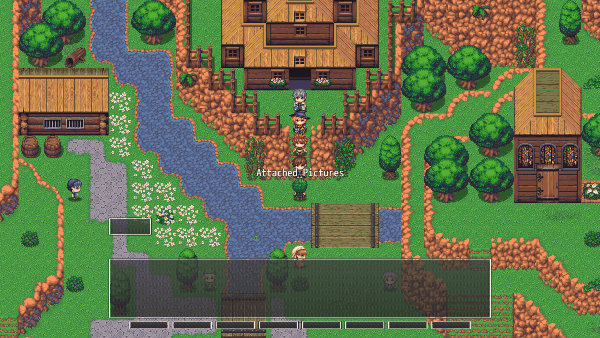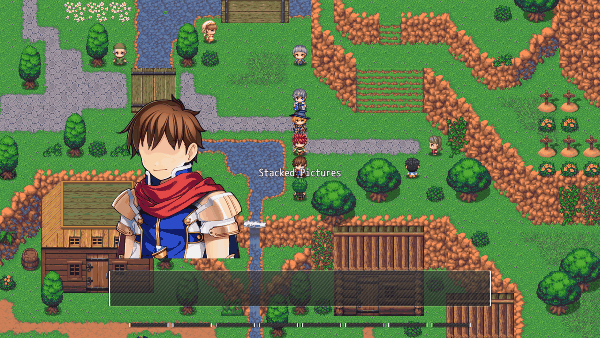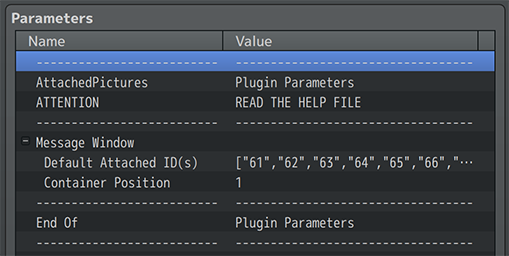|
This plugin is a part of the VisuStella MZ Plugin Library.

Click here if you want to help support VisuStella on Patreon.
Introduction
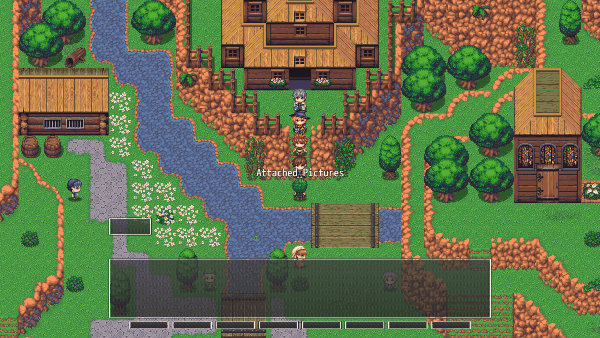
This plugin allows you to attach Pictures to the Message Window or other
Pictures. This means that their positions, effects, and the like become
relative to the attached target's, including their position and properties.
Use this to display busts on Message Windows or piece together actor busts
with a basic body image, a set of eyes, and a mouth. Add some flavor by
letting pictures interact with the Message Window in different ways as well
as make your actor busts more vivid.
This plugin allows you to attach pictures to the Message Window. This means
that their positions, effects, and the like become relative to the Message
Window's position. Use this to display busts, special effects on an actor's
face, or add some flavor by letting pictures interact with the Message
Window in different ways.
Features include all (but not limited to) the following:
- Pictures attached to other pictures will appear relative to the target picture's position, origin, and share its other properties like scaling, opacity, tint, and rotation.
- Pictures attached to the Message Window will appear relative to the Message Window's position.
- Control these pictures with event commands, such as movement, rotation, tint, and any kind of picture-related Plugin Command.
- Use pictures as Message Window busts, special effects, or anything you can think of.
- Create a bust system for your actors displaying various emotions without needing a whole picture for each emotional combination.
- Change the attached pictures throughout the game. Add to the Message Window or remove from it with Plugin Commands!
Requirements
This plugin is made for RPG Maker MZ. This will not work in other iterations
of RPG Maker.
- Tier 4
This plugin is a Tier 4 plugin. Place it under other plugins of lower tier value on your Plugin Manager list (ie: 0, 1, 2, 3, 4, 5).
This is to ensure that your plugins will have the best compatibility with the rest of the VisuStella MZ Plugin library.
VisuStella MZ Compatibility
While this plugin is compatible with the majority of the VisuStella MZ
plugin library, it is not compatible with specific plugins or specific
features. This section will highlight the main plugins/features that will
not be compatible with this plugin or put focus on how the make certain
features compatible.
---
Picture Common Events VisuStella MZ
Attached Pictures (for both pictures attached to other pictures or pictures
that are attached to the Message Window) will no longer trigger click
effects in order to reduce lag. Instead, the click area is now bound only to
the base picture it is attached to, if it is a picture. This does not apply
to the Message Window as it would not work with the Message Window anyway.
---
Instructions
Message Pictures
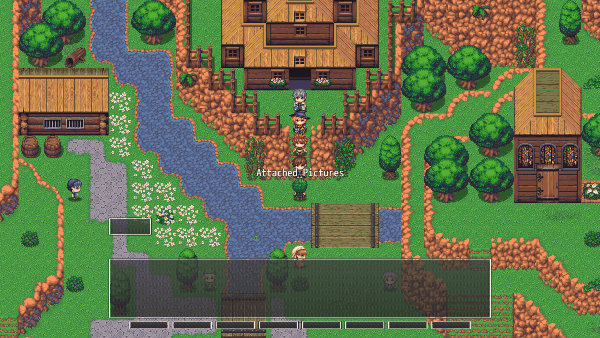
Here are the instructions on how to use this plugin.
---
Step 1:
Option A:
- Open up the Plugin Parameters for this plugin.
- Modify the Message Window > Default Attached ID Plugin Parameter.
- This marks the Picture ID's attached to the Message Window by default.
- Default Picture ID values: 61, 62, 63, 64, 65, 66, 67, 68, 69, 70
- Remember these ID's.
OR
Option B:
- Use the Plugin Command: "Message: Attach Picture(s)"
- Add specific Picture ID's to be attached to the Message Window.
- Remember these ID's.
---
Step 2:
- Create an event or edit an existing one.
- Create a "Show Picture" event using one of the ID's attached to the Message Window from Step 1.
- Modify the specific ID's with "Move Picture", "Rotate Picture", "Tint Picture", or "Erase Picture" event commands.
- The effects will be applied to picture(s) attached to the Message Window.
---
Things to Note:
- The picture coordinates are relative to the Message Window's upper left corner. This means if your picture has an X coordinate of 100, and a Y coordinate of 50, it will be 100 pixels across and 50 pixels down from the upper left corner of the Message Window while paying heed to the picture's anchor/origin position.
- Pictures will be layered in the order of smallest ID towards the bottom to largest ID towards the top, just like it would on the main map.
- Pictures will only be positioned relative to the Message Window. Any supplemental windows like the Name Window, Choice Window, and Number Input Window will appear above the pictures. Keep this in mind as you use them. There is no changing this.
- Removing a picture from being attached to the Message Window while it is visible will place it back to the main screen.
- The opposite is also true. If you attach a picture to the Message Window while it is already on the main screen, it will be attached to the Message Window suddenly.
- If the Message Window is closing or is invisible, all attached pictures to the Message Window will disappear until it is fully opened again.
- If the Message Window changes positions (ie from the bottom to the middle) then all attached pictures will be transported relative to the new location.
- Pictures cannot be simultaneously attached to Message Windows and other Pictures at the same time. The attachment will go towards whichever command last attaches them. Attached Pictures also cannot be attached to other Attached Pictures regardless of their sources.
---
Pictures Attached to Other Pictures
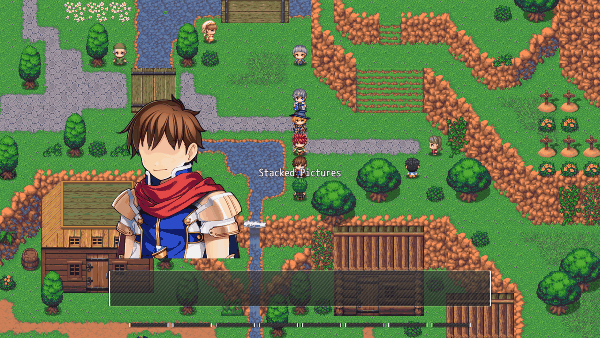
Here are the instructions on how to use this plugin.
---
Step 1:
- Use the Plugin Command: "Picture: Attach Picture(s)"
- Add "Attach Picture ID(s)" to be attached to the "Target Picture ID".
- Remember these ID's.
---
Step 2:
- Create an event or edit an existing one.
- Create a "Show Picture" event using one of the ID's attached to the target Picture from Step 1.
- Create a "Show Picture" event using the target picture ID from Step 1.
- Modify the specific ID's with "Move Picture", "Rotate Picture", "Tint Picture", or "Erase Picture" event commands.
- The effects will be applied to picture(s) attached to the target Picture.
---
Things to Note:
- The picture coordinates of the attached pictures are relative to the origin point determined by the target picture. This means if the target picture uses the "Upper Left" origin point, any attached pictures will use that as their 0, 0. If they use a "Center" origin point, then the attached pictures will use the target picture's center.
- Attached pictures will be layered in the order of smallest ID towards the bottom to largest ID towards the top, just like it would on the main map.
- Attached pictures will always be on top of the picture it is attached to regardless of their ID's. This means if picture 5 is attached to picture 20, the attached picture 5 will appear on top of picture 20.
- Attached pictures of base pictures with higher ID's will appear above other attached pictures and base pictures of lower ID's. This means if picture 5 is attached to picture 20, it will appear on top of picture 90 that is attached to picture 15.
- Removing a picture from being attached to the target picture while it is visible will place it back to the main screen.
- The opposite is also true. If you attach a picture to a target picture while it is already on the main screen, it will be attached to the target picture suddenly.
- If the target picture is stretched via scale, has its opacity changed, rotating, or is tinted, attached pictures will adopt those properties. In regards to opacity changes, each layer can be visibly seen apart from one another. There is nothing we can do about this as it's a Pixi-related issue.
- The attached pictures won't be shown if the target picture is erased.
- Pictures cannot be simultaneously attached to Message Windows and other Pictures at the same time. The attachment will go towards whichever command last attaches them. Attached Pictures also cannot be attached to other Attached Pictures regardless of their sources.
---

Plugin Commands are event commands that are used to call upon functions added by a plugin that aren't inherently a part of RPG Maker MZ.
Here is a list of Plugin Command(s) that you may use:
---
The following are Plugin Commands that come with this plugin. They can be
accessed through the Plugin Command event command.
---
Message Plugin Commands
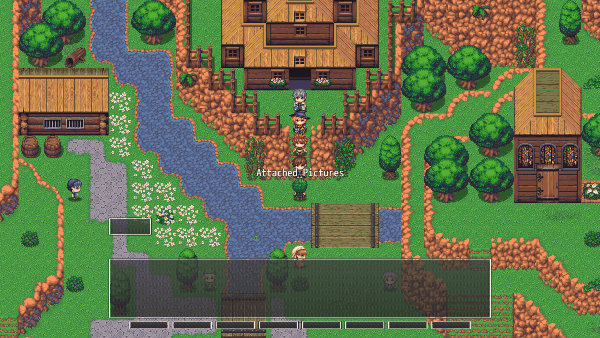
---
Message: Attach Picture(s)
- Select which Picture ID's to attach to the Message Window.
Picture ID(s):
- Select which Picture ID's to attach to the Message Window.
---
Message: Remove Picture(s)
- Select which Picture ID's to remove from the Message Window.
Picture ID(s):
- Select which Picture ID's to remove from the Message Window.
---
Picture Plugin Commands
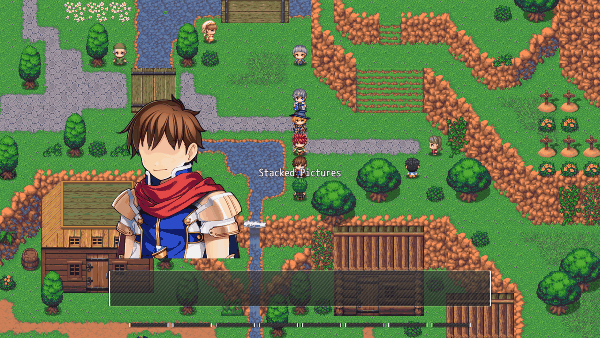
---
Picture: Attach Picture(s)
- Select which Picture ID's to attach to another picture.
Picture ID(s):
- Select which Picture ID's to attach to another picture.
Target Picture ID:
- Select which Picture ID to attach the above picture(s) to.
---
Picture: Remove Picture(s)
- Select which Picture ID's to remove from any other pictures.
Picture ID(s):
- Select which Picture ID's to remove from any other pictures.
---
Plugin Parameters
General Settings
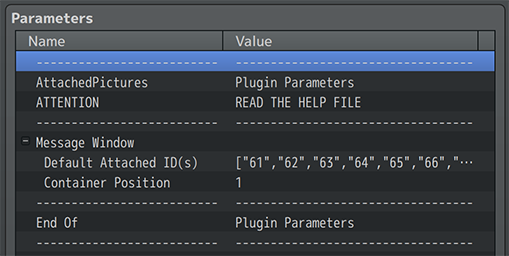
These are the general settings available to this plugin.
---
Message Window
Default Attached ID(s):
- Select which Picture ID's to default to being attached to
Message Window.
- Can be updated with Plugin Commands.
Container Position:
- Select the position of the picture container.
- Pictures will still appear behind supplemental windows.
- 0 - Behind Window Skin
- 1 - In Front of Window Skin
- 2 - In Front of Window Text
---
Terms of Use
1. These plugins may be used in free or commercial games provided that they
have been acquired through legitimate means at VisuStella.com and/or any
other official approved VisuStella sources. Exceptions and special
circumstances that may prohibit usage will be listed on VisuStella.com.
2. All of the listed coders found in the Credits section of this plugin must
be given credit in your games or credited as a collective under the name:
"VisuStella".
3. You may edit the source code to suit your needs, so long as you do not
claim the source code belongs to you. VisuStella also does not take
responsibility for the plugin if any changes have been made to the plugin's
code, nor does VisuStella take responsibility for user-provided custom code
used for custom control effects including advanced JavaScript notetags
and/or plugin parameters that allow custom JavaScript code.
4. You may NOT redistribute these plugins nor take code from this plugin to
use as your own. These plugins and their code are only to be downloaded from
VisuStella.com and other official/approved VisuStella sources. A list of
official/approved sources can also be found on VisuStella.com.
5. VisuStella is not responsible for problems found in your game due to
unintended usage, incompatibility problems with plugins outside of the
VisuStella MZ library, plugin versions that aren't up to date, nor
responsible for the proper working of compatibility patches made by any
third parties. VisuStella is not responsible for errors caused by any
user-provided custom code used for custom control effects including advanced
JavaScript notetags and/or plugin parameters that allow JavaScript code.
6. If a compatibility patch needs to be made through a third party that is
unaffiliated with VisuStella that involves using code from the VisuStella MZ
library, contact must be made with a member from VisuStella and have it
approved. The patch would be placed on VisuStella.com as a free download
to the public. Such patches cannot be sold for monetary gain, including
commissions, crowdfunding, and/or donations.
7. If this VisuStella MZ plugin is a paid product, all project team members
must purchase their own individual copies of the paid product if they are to
use it. Usage includes working on related game mechanics, managing related
code, and/or using related Plugin Commands and features. Redistribution of
the plugin and/or its code to other members of the team is NOT allowed
unless they own the plugin itself as that conflicts with Article 4.
8. Any extensions and/or addendums made to this plugin's Terms of Use can be
found on VisuStella.com and must be followed.
Terms of Use: Japanese
『VisuStella MZ』利用規約
1. これらのプラグインは、VisuStella.comおよび/または公式に承認されたVisuStellaのソースから合法的な手段で入手したものである限り、フリーゲームや商用ゲームに使用することができます。例外的に使用が禁止される場合については、VisuStella.comの記載をご確認ください。
2. 本プラグインの「クレジット」部分に記載されているすべてのコーダーの名前は、ゲーム内にクレジット表記を行うか、もしくは「VisuStella」という名前の下にまとめて表記する必要があります。
3. ソースコードを自分のものだと主張しない限りは、必要に応じて編集することが可能です。ただしプラグインのコードに変更が加えられた場合、VisuStellaはそのプラグインに対して一切の責任を負いません。高度なJavaScriptのノートタグやJavaScriptコードを許可するプラグインのパラメータを含む、カスタムコントロールエフェクトに使用される、ユーザー提供のカスタムコードについても、VisuStellaは一切の責任を負いません。
4. これらのプラグインやプラグイン内のコードを、「自分のもの」として再配布したり使用したりすることはできません。これらのプラグインとそのコードは、VisuStella.comおよび、その他の公式/承認済みVisuStellaソースからのみダウンロードすることができます。公式/承認済みのソースのリストは、VisuStella.comでご確認いただけます。
5. VisuStellaは、意図しない使用方法による問題、VisuStella MZライブラリ以外のプラグインとの非互換性の問題、プラグインのバージョンが最新でないことによる問題、第三者による互換性パッチが適切に動作していないことなどが原因でゲーム内で発生した問題については、一切の責任を負いません。VisuStellaは、高度なJavaScriptのノートタグやJavaScriptコードを許可するプラグインのパラメータを含む、カスタムコントロールエフェクトに使用される、ユーザー提供のカスタムコードに起因するエラーについても、一切の責任を負いません。
6. VisuStella MZライブラリのコードを使用した互換性パッチをVisuStellaとは関係のない第三者を通じて作成する必要がある場合は、まずVisuStellaのメンバーと連絡を取り、承認を得る必要があります。パッチはVisuStella.comに公開され、誰でも無料でダウンロードすることができるようになります。このようなパッチを、制作発注やクラウドファンディングの対象にしたり、寄付などの金銭的な利益を得るために販売することはできません。
7. このVisuStella MZプラグインが商用製品である場合、プロジェクトチームのすべてのメンバーは、それを使用するため、それぞれ製品を購入しなければなりません。使用方法には、関連するゲームメカニクスの作業、関連するコードの管理、および/または関連するプラグインコマンドや機能の使用、が含まれます。プラグインそのものやそのコードをチームの他のメンバーに再配布することは第4項に抵触するため、そのメンバーがプラグインそのものを所有していない限りは許可されません。
8. このプラグインの利用規約の追加項目や補足については、VisuStella.comに掲載されていますので、それを参照し従ってください。
Credits
If you are using this plugin, credit the following people in your game:
Team VisuStella
Changelog
Version 1.05: February 20, 2025
- Compatibility Update!
- Updated for RPG Maker MZ Core Scripts 1.9.0!
- Removed picture limit of 100 from Picture-related Plugin Commands.
Version 1.04: September 14, 2023
- Compatibility Update!
- Added compatibility functionality for future plugins.
Version 1.03: July 13, 2023
- Bug Fixes!
- Fixed a bug that would cause attached pictures to appear multiple times when attaching multiple pairs. Fix made by Arisu.
Version 1.02: January 20, 2023
- Optimization Update!
- Plugin should run more optimized.
Version 1.01: December 2, 2021
- Documentation Update!
- Added section under "VisuStella MZ Compatibility" for Picture Common Events explaining the new feature update.
- Feature Update!
- Attached pictures are no longer affected by Picture Common Event click triggers in order to reduce lag. Update made by Arisu.
Version 1.00 Official Release Date: December 10, 2021
See Also
End of File
|