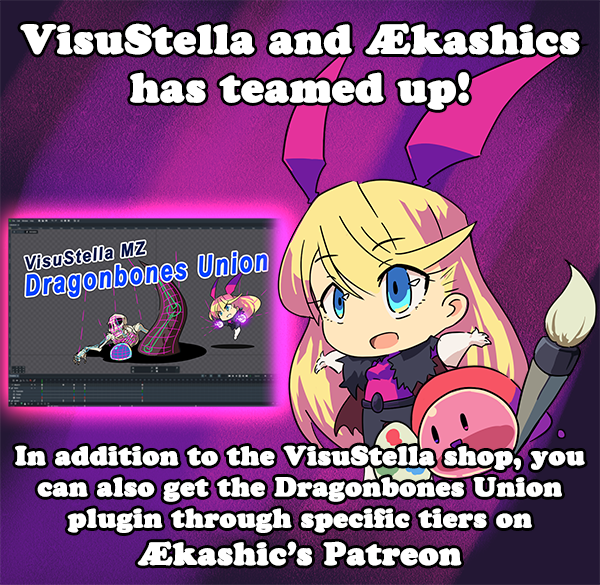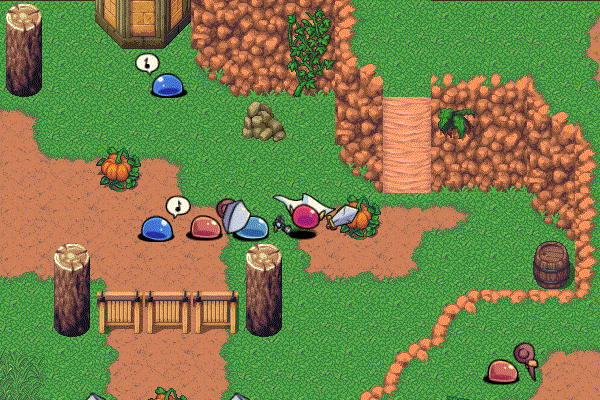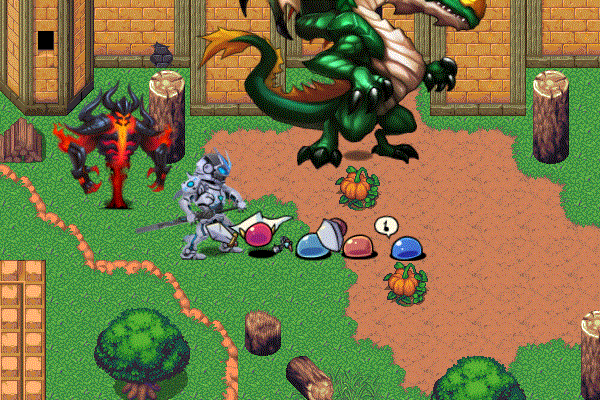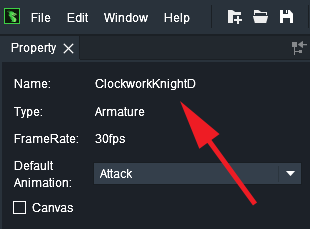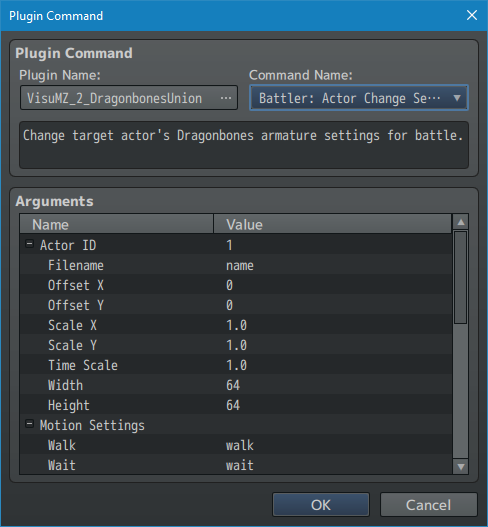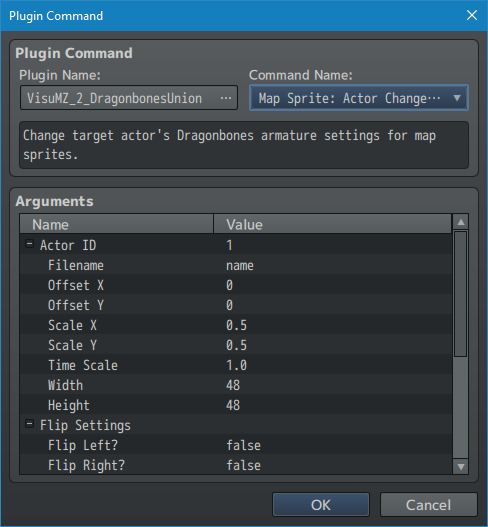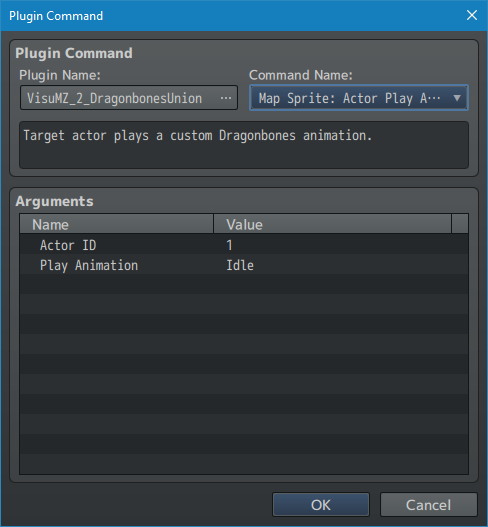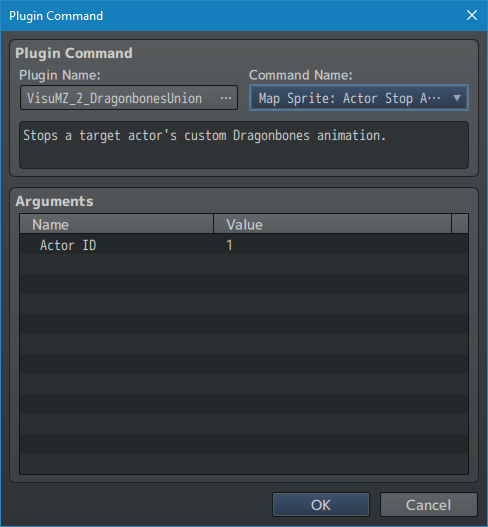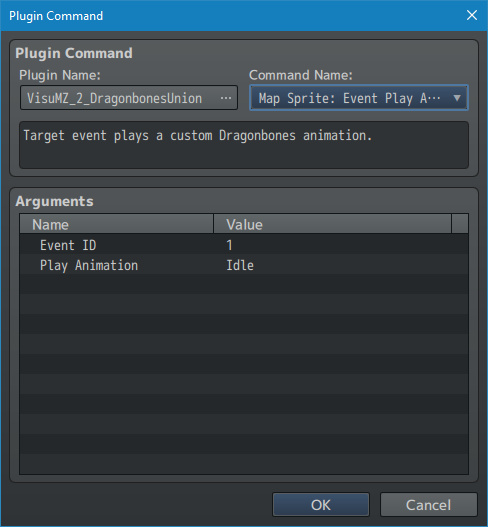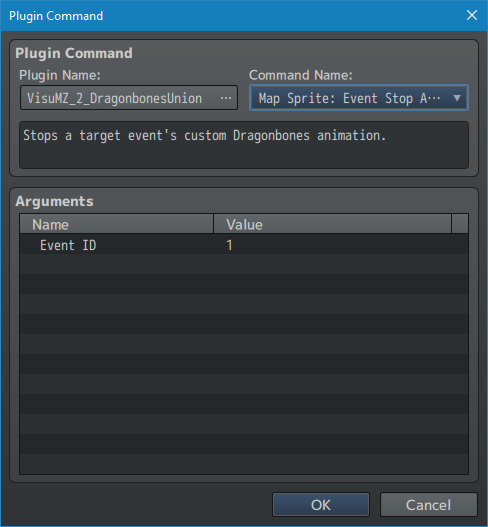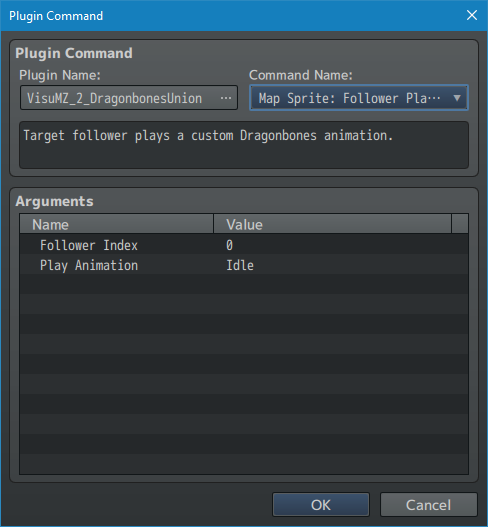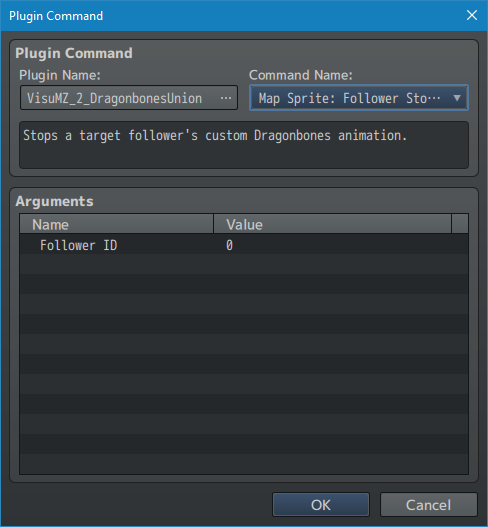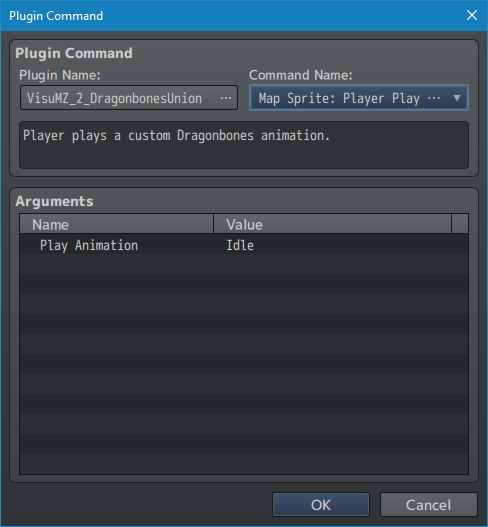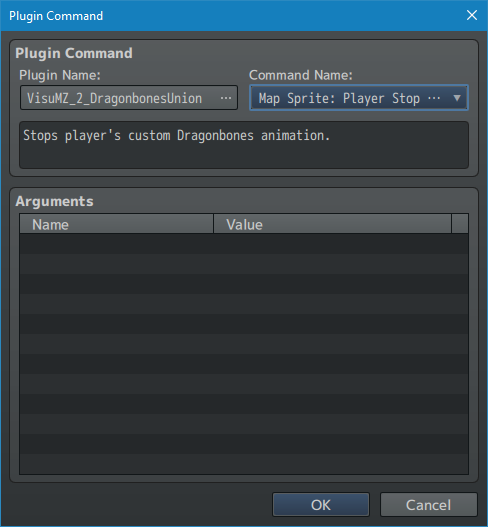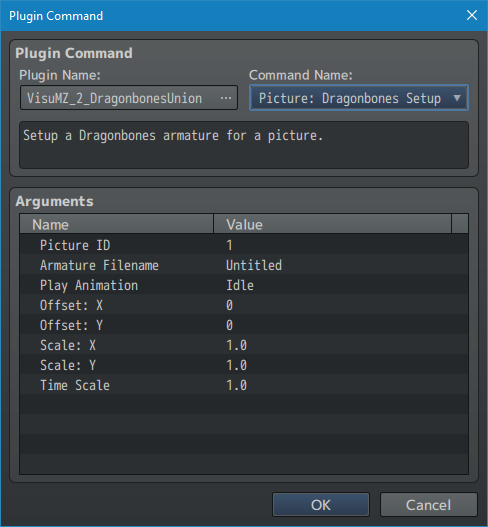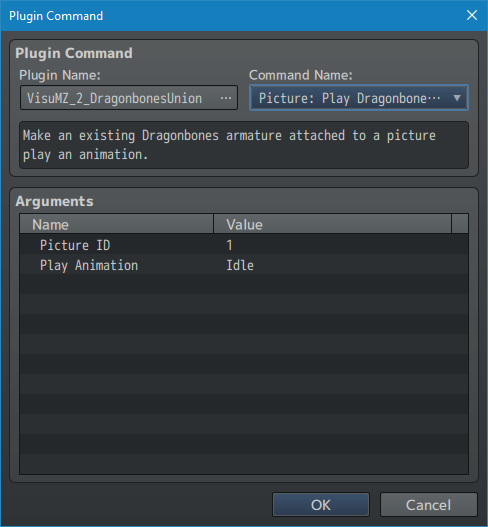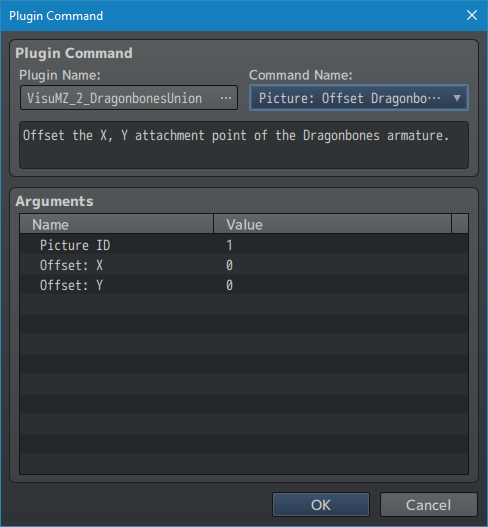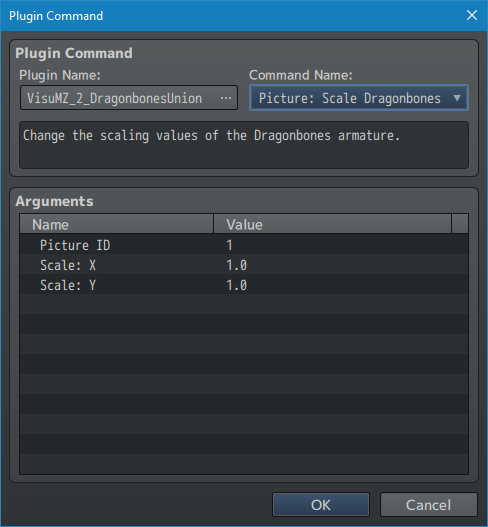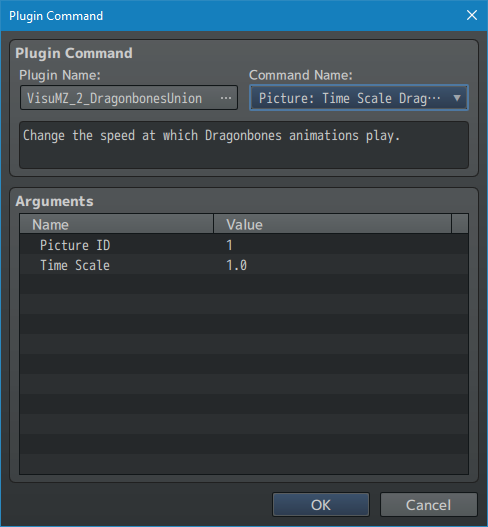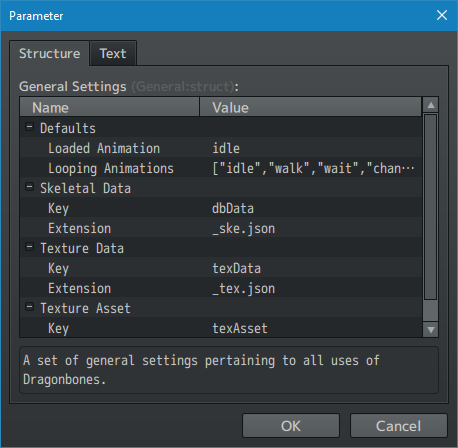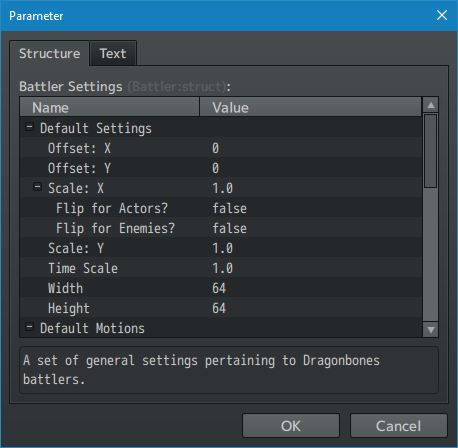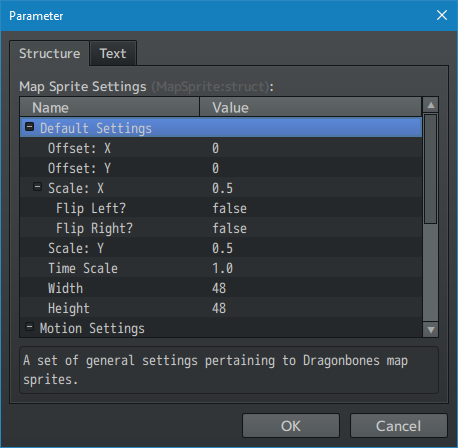Dragonbones Union VisuStella MZ








|
VisuStella, Caz Wolf, Fallen Angel Olivia, Atelier Irina, and other affiliated content creators.
Contents
- 1 Download
- 2 System
- 3 VisuStella MZ
- 4 Introduction
- 5 Requirements
- 6 Dragonbones Naming
- 7 Dragonbones Armature Behaviors
- 8 Common Armature Problems and Solutions
- 9 IMPORTANT!! Dragonbones Armatures as Map Sprites
- 10 VisuStella MZ Compatibility
- 11 Notetags
- 12 Plugin Commands
- 13 Plugin Parameters
- 14 Terms of Use
- 15 Credits
- 16 Changelog
- 17 See Also
- 18 End of File
Download | ||
SystemThis is a plugin created for RPG Maker MZ. | ||
|
Click here for help on how to install plugins and an explanation on the Tier Hierarchy System. |
Click here to learn how to update plugins. |
Click here for how to troubleshoot plugins if you get an error. |
|
VisuStella MZThis plugin is a part of the VisuStella MZ Plugin Library. Click here if you want to help support VisuStella on Patreon. IntroductionDragonBones allows your games to use skeletal animation, a type of computer animation in which a character (or object) is represented by skins/textures and a digital set of interconnected bones (called the skeleton). Using a set of instructions, the game will create animations based off these skins, skeletons, and instructions to create beautifully smooth and light-weight movements. This plugin gives you such control over various facets of your game: the battle system, event pictures, and map sprites for characters. Various plugin commands, notetags, and comment tags are added through this plugin to give you as much control as you need over Dragonbones from the RPG Maker MZ editor itself. The version of Dragonbones used for this plugin is 5.7.002b. More information can be found at http://dragonbones.com/ Features include all (but not limited to) the following:
RequirementsThis plugin is made for RPG Maker MZ. This will not work in other iterations of RPG Maker. Required Plugin List
Note: You can download this library from the below URL or from the Dragonbones Union product page. Install it as a Tier 0 plugin. MZ Version: Scroll down and click Download Demo (Free) OG URL: Library Download
This plugin is a Tier 2 plugin. Place it under other plugins of lower tier value on your Plugin Manager list (ie: 0, 1, 2, 3, 4, 5). This is to ensure that your plugins will have the best compatibility with the rest of the VisuStella MZ Plugin library.
Dragonbones NamingIf you are trying to set up a Dragonbones armature through notetags, Plugin Commands, etc., and are getting the error message "Cannot Read property 'parent' of null", then most likely, the incorrect Dragonbones armature name is being used. --- To find the Proper Name: 1. Open up the Dragonbones armature in the Dragonbones editor. --- 2. Open the armature's Properties. --- 3. Look at what the "Name:" field lists. This is the name to use with the Dragonbones Union plugin. --- Dragonbones Armature BehaviorsDragonbones armatures have certain behaviors when used with battlers, pictures, and/or map sprites. --- 1. When a Dragonbones armature is loaded, it will play the 'idle' animation or whatever is set inside the Plugin Parameters => General Settings => Loaded Animation field upon loading. Make your Dragonbones armatures with this in mind. At other times, the 'idle' animation will be used as a base defaulting animation. --- 2. The Dragonbones armature will always be anchored at the X, Y coordinates of the target. This X, Y coordinate point will be where the root/pivot point of the Dragonbones armature will be located. --- 3. The properties used by a sprite (ie the opacity, scale, rotation, and tint) will also be shared and/or amplified with the Dragonbones armature. The exception to this will be Blend Modes aren't supported. ---
Common Armature Problems and SolutionsHere are some common problems and solutions involving armatures. --- Armature FPS DesynchsIf multiple entities have Dragonbones armatures and they can perform animations one after the other and then return to idle, they can desynch with each other. There's a couple of reasons for this: 1. Armature Animation FPS does not divide into 60 cleanly. RPG Maker MZ
issues animation requests on the frame, which means the ordering issue
can be on a non-divisible number for the armature for the Armature.
2. Animation Timelines do not end on divisible by 60 numbers. We know that
not all animations should end on divisible values, but this is still the
cause for desynchronization between two Armatures playing the same
animation one after the other.
3. Sometimes RPG Maker MZ needs to take some time to work out other parts
of the game before continuing. This can be seen when loading new images
and/or textures to display and/or animate. Unfortunately, loading times
are very random and unpredictable to work with, through no fault of the
plugin's, the Armature's, or Dragonbones'. This is just how computers
work. So if you need to ensure entities are synchronized, avoid the
situations where loading pictures or animations are needed.*
Note: Naturally, this isn't going to be something that works in battle with all the battle animations being constantly flying about. --- Particles Not AppearingIf your armatures use particles, they may or may not appear in-game depending on how they're rooted for the Armature and use normal blend modes. Make sure the particles are rooted to the body rather than the anchor. The supported JavaScript library provided by http://dragonbones.com/ clashes with Pixi's at times when it comes to handling anchors and blend modes so they may or may not appear depending on the settings used. --- "Unwanted" Animation FramesIf you're creating an Action Sequence and you have your Armature perform a Dragonbones Animation linked to a motion, you may get "unwanted" animation frames from the "idle" pose now and then. This is because after the played Dragonbones animation finishes, a "Motion Refresh" occurs as per RPG Maker MZ's corescript instructions. This brings the Armature back to "idle". You can adjust this via the "Idle Bypass" Plugin Parameter. ---
IMPORTANT!! Dragonbones Armatures as Map SpritesIf you plan on using Dragonbones armatures as map sprites, please keep in mind that there will be certain limitations and properties regarding them, which will be listed below: --- 1. Try not to use more than 99 vertices for meshes. The reason behind this is because the Dragonbones armature is added as a sprite to the game's Tilemap. Any and all sprites added to the Tilemap have some restrictions placed on them as per Pixi JS's design. The Dragonbones armatures are no exception to this. If the number of vertices exceeds 99, strange things will occur to the Dragonbones armature that are outside of this plugin's control. While it won't stop the plugin from functioning properly, expected behaviors may happen due to the threshold. --- 2. When using Dragonbones armatures that are too tall or wide, they may clip into the tile layer above or to the side due to how the Tilemap works. Things that you would see happen would include clipping into the tops of trees and structures. --- 3. Certain motions will request specific animations from the Dragonbones armature. If the animations exist, it will play those motions. If they don't, the motions may request a different animation down the line. The request orders are as follows: Jumping: - jump, walk, idle Rope (Climbing) (Requires: VisuMZ_1_EventsMoveCore): - ropeclimb, ladderclimb, walk, ropeidle, ladderidle, idle Rope (Idle) (Requires: VisuMZ_1_EventsMoveCore): - ropeidle, ladderidle, idle Ladder (Climbing): - ladderclimb, walk, ladderidle, idle Ladder (Idle): - ladderidle, idle Dashing: - dash, walk, idle Walking: - walk, idle Idle: - idle Name the animations for the Dragonbones armature as such to make the most out of the motion priority lists. --- 4. You can add directional animations for your Dragonbones armature motion animations. To do so, add a number after the animation's name like such: walk2, walk4, walk6, walk8. These numbers are based off the NumPad directions to determine which way to face: 7 8 9 4 6 1 2 3 These numbers are added onto the priority system listed in #3 above, too. Diagonal directions also become split and added multiple times for better streamlining, with a priority given to the horizontal direction before the vertical direction. For example, dashing becomes the following: Dashing (Upper Left):
- dash7, dash4, dash8, dash,
walk7, walk4, walk8, walk,
idle7, idle4, idle8, idle
Dashing (Right):
- dash6, dash,
walk6, walk,
idle6, idle
--- 5. When a Dragonbones armature is moving, it will animate slower or faster depending on the character's current movement speed. At speed '4: Normal', it will animation 4x faster than what's seen in Dragonbones. At speed '6: x4 Faster', it will animate 6x faster while '1: x8 Slower' will be at x1 speed seen in Dragonbones. In other words, the speed animated is equal to the number written on the left of the movement speed. When dashing, that multiplier increases by 1 in order to match movement speeds and the Dragonbones armature will do the same to follow. --- You will need to create your Dragonbones armatures with these 5 key rules in mind in order to make the armatures animate smoothly within your game.
VisuStella MZ CompatibilityWhile this plugin is compatible with the majority of the VisuStella MZ plugin library, it is not compatible with specific plugins or specific features. This section will highlight the main plugins/features that will not be compatible with this plugin or put focus on how the make certain features compatible. --- If you are using a Dragonbones Battler and want to apply a state tooltip to it, the access area of the battler will be based on the hitbox size you declare for the Dragonbones Battler with notetags. This is because all Dragonbones battlers do not have innate automatically calculated hitbox sizes as a result of their dynamically animated nature. Please refer to the notetag section of the Dragonbones Union plugin for Dragonbones Battler hitboxes to learn how to apply hitbox sizes. --- Notetags
RPG Maker MZ's editor is unable to allow for custom traits/properties that a game dev may wish to associate with a database object, event, map, etc. Notetags are used to work around such limitations by allowing the game dev to tag certain traits/properties using specific Notetags declared by the related plugin. Here is a list of Notetag(s) that you may use.
--- Dragonbones Battler NotetagsThe following notetags are to be assigned to either actors and/or enemies. An assigned actor/enemy will have their original sprite hidden from view in favor of the Dragonbones armature to be displayed. Use these notetags to declare various settings for your Dragonbones armatures. --- <Dragonbones Battler: filename> - Used for: Actor, Enemy Notetags - Sets the DragonBones associated with this actor/enemy to be 'filename'. - The name will be associated with the assets used. - It will be used to check for associated filenames that end with _ske.json, _tex.json, and _tex.png. - The listed assets must be found in the assigned assets folder. Examples: <Dragonbones Battler: Demon> <Dragonbones Battler: DragonBoy> <Dragonbones Battler: Swordsman> <Dragonbones Battler: Ubbie> --- <Dragonbones Battler Scale: x, y> <Dragonbones Battler Scale X: x> <Dragonbones Battler Scale Y: x> - Used for: Actor, Enemy Notetags - Sets the base scale for the Dragonbones associated with this actor/enemy. This is for those instances where a Dragonbones armature is too large or small and needs to be scaled down/up. - This scale will be amplified by the actor/enemy's sprite's scale value. - Use the 1st notetag to assign values to both Scale X and Scale Y. - Use the 2nd/3rd notetags to assign Scale X and Y values separately. - Use negative values to flip the Dragonbones armature around. Examples: <Dragonbones Battler Scale: -0.3, 0.3> <Dragonbones Battler Scale X: -0.3> <Dragonbones Battler Scale Y: 0.3> --- <Dragonbones Battler Offset: x, y> <Dragonbones Battler Offset X: x> <Dragonbones Battler Offset Y: x> - Used for: Actor, Enemy Notetags - When a Dragonbones armature is attached to an actor/enemy's sprite, it will always be attached at the root point assigned within the Dragonbones data. If a Dragonbones armature has a root point that does not fit well with your battler sprite, you can offset it using these notetags. - Replace 'x' and 'y' with number values representing how many pixels you want to offset the Dragonbones armature by. - Use the 1st notetag to assign values to both Offset X and Offset Y. - Use the 2nd/3rd notetags to assign Offset X and Y values separately. - Use negative values to offset to the left (X) or up (Y) directions. Examples: <Dragonbones Battler Offset: -10, 5> <Dragonbones Battler Offset X: -10> <Dragonbones Battler Offset Y: 5> --- <Dragonbones Battler Size: width, height> <Dragonbones Battler Width: x> <Dragonbones Battler Height: x> - Used for: Actor, Enemy Notetags - Dragonbones armatures have no standard width or height. This makes it problematic when trying to calculate the sprite's width/height for Action Sequences and the like. These notetags allow you to assign a width and height value to the sprite, despite the fact the Dragonbones armatures have no such thing. - Replace 'width', 'height', or 'x' with number values representing the dimension values in pixels. - Use the 1st notetag to assign values to both Width and Height. - Use the 2nd/3rd notetags to assign Width and Height values separately. - If these notetags aren't used, then use the values defined by default in Plugin Parameters => Battler Settings => Default => Width/Height. Examples: <Dragonbones Battler Size: 50, 100> <Dragonbones Battler Width: 50> <Dragonbones Battler Height: 100> --- <Dragonbones Battler Time Scale: x> - Used for: Actor, Enemy Notetags - Lets you adjust the time scale for the Dragonbones armature. - Replace 'x' with a number value depicting how fast the armature should animate. - 1.0 is the default value. - Higher numbers animate faster. - Lower numbers animate slower. - If a number is too small, it may not animate at all. Example: <Dragonbones Battler Time Scale: 1.5> --- <Dragonbones Battler Motion Walk: animation> <Dragonbones Battler Motion Wait: animation> <Dragonbones Battler Motion Chant: animation> <Dragonbones Battler Motion Guard: animation> <Dragonbones Battler Motion Damage: animation> <Dragonbones Battler Motion Evade: animation> <Dragonbones Battler Motion Thrust: animation> <Dragonbones Battler Motion Swing: animation> <Dragonbones Battler Motion Missile: animation> <Dragonbones Battler Motion Skill: animation> <Dragonbones Battler Motion Spell: animation> <Dragonbones Battler Motion Item: animation> <Dragonbones Battler Motion Escape: animation> <Dragonbones Battler Motion Victory: animation> <Dragonbones Battler Motion Dying: animation> <Dragonbones Battler Motion Abnormal: animation> <Dragonbones Battler Motion Sleep: animation> <Dragonbones Battler Motion Dead: animation> - Used for: Actor, Enemy Notetags - Use these notetags to assign Dragonbones animations to play when the actor/enemy sprite is supposed to play such a motion. - Replace 'animation' with the name of the Dragonbones animation. - If this notetag is not used, when such a motion is rquested, it will default to attempting to play the animation name equal to the motion. - Animation names do not need to be case sensitive. - If no animation is found, then no animation will be played. Examples: <Dragonbones Battler Motion Wait: idle> <Dragonbones Battler Motion Swing: attack> <Dragonbones Battler Motion Thrust: attack> <Dragonbones Battler Motion Missle: attack> <Dragonbones Battler Motion Skill: special> <Dragonbones Battler Motion Spell: special> <Dragonbones Battler Motion Dead: defeated> --- <Dragonbones Battler Settings> Battler: filename Scale: x, y Scale X: x Scale Y: x Offset: x, y Offset X: x Offset Y: x Size: width, height Width: x Height: x Time Scale: x Motion Walk: animation Motion Wait: animation Motion Chant: animation Motion Guard: animation Motion Damage: animation Motion Evade: animation Motion Thrust: animation Motion Swing: animation Motion Missile: animation Motion Skill: animation Motion Spell: animation Motion Item: animation Motion Escape: animation Motion Victory: animation Motion Dying: animation Motion Abnormal: animation Motion Sleep: animation Motion Dead: animation </Dragonbones Battler Settings> - Used for: Actor, Enemy Notetags - The above notetag allows to wrap up all the information you'd like to set for Dragonbones battler armatures needed inside a single notetag container. - The settings are the same as the notetags listed above it. - You may remove the settings you don't wish to change. - The only necessary data is the 'Battler: filename' line. Example: <Dragonbones Battler Settings> Battler: Demon Scale: 0.3, 0.3 Size: 80, 80 Motion Wait: idle Motion Damage: hit Motion Swing: attack Motion Thrust: attack Motion Missile: attack Motion Skill: special Motion spell: special Motion Dead: defeated </Dragonbones Battler Settings> --- <Dragonbones Hue Affected> - Used for: Enemy Notetags - The above notetag enables hues to affect enemy battlers. - This will bypass the Plugin Parameter default settings. --- <Dragonbones No Hue> - Used for: Enemy Notetags - The above notetag disables hues to affect enemy battlers. - This will bypass the Plugin Parameter default settings. --- Dragonbones Map Sprite Notetags & Comment TagsYou can also use Dragonbones armatures as map sprites. When used, any of the original sprites before will become invisible and will be replaced with the Dragonbones armature. These notetags can be used for actors and events. In the case of events, both notetags and comment tags can be used to determine what settings to use for the Dragonbones armatures. Be cautious when using Comment Tags for event pages since comments contain a maximum line count of 6. --- <Dragonbones Sprite: filename> - Used for: Actor, Event Notetags and Event Page Comment Tags - Sets the DragonBones associated with this map sprite to be 'filename'. - The name will be associated with the assets used. - It will be used to check for associated filenames that end with _ske.json, _tex.json, and _tex.png. - The listed assets must be found in the assigned assets folder. Examples: <Dragonbones Sprite: Demon> <Dragonbones Sprite: DragonBoy> <Dragonbones Sprite: Swordsman> <Dragonbones Sprite: Ubbie> --- <Dragonbones Sprite Scale: x, y> <Dragonbones Sprite Scale X: x> <Dragonbones Sprite Scale Y: x> - Used for: Actor, Event Notetags and Event Page Comment Tags - Sets the base scale for the Dragonbones associated with this map sprite. This is for those instances where a Dragonbones armature is too large or small and needs to be scaled down/up. - This scale will be amplified by the character's sprite's scale value. - Use the 1st notetag to assign values to both Scale X and Scale Y. - Use the 2nd/3rd notetags to assign Scale X and Y values separately. - Use negative values to flip the Dragonbones armature around. Examples: <Dragonbones Sprite Scale: -0.3, 0.3> <Dragonbones Sprite Scale X: -0.3> <Dragonbones Sprite Scale Y: 0.3> --- <Dragonbones Sprite Offset: x, y> <Dragonbones Sprite Offset X: x> <Dragonbones Sprite Offset Y: x> - Used for: Actor, Event Notetags and Event Page Comment Tags - When a Dragonbones armature is attached to an character's map sprite, it will always be attached at the root point assigned within the Dragonbones data. If a Dragonbones armature has a root point that does not fit well with your battler sprite, you can offset it using these notetags. - Replace 'x' and 'y' with number values representing how many pixels you want to offset the Dragonbones armature by. - Use the 1st notetag to assign values to both Offset X and Offset Y. - Use the 2nd/3rd notetags to assign Offset X and Y values separately. - Use negative values to offset to the left (X) or up (Y) directions. Examples: <Dragonbones Sprite Offset: -10, 5> <Dragonbones Sprite Offset X: -10> <Dragonbones Sprite Offset Y: 5> --- <Dragonbones Sprite Time Scale: x> - Used for: Actor, Event Notetags and Event Page Comment Tags - Lets you adjust the time scale for the Dragonbones armature. - Replace 'x' with a number value depicting how fast the armature should animate. - 1.0 is the default value. - Higher numbers animate faster. - Lower numbers animate slower. - If a number is too small, it may not animate at all. Example: <Dragonbones Sprite Time Scale: 1.5> --- <Dragonbones Sprite Walk Rate: x> - Used for: Actor, Event Notetags and Event Page Comment Tags - Lets you adjust the animation speed for the Dragonbones armature only when it is walking. - Replace 'x' with a number value depicting how fast the armature should animate. - 1.0 is the default value. - Higher numbers animate faster. - Lower numbers animate slower. - If a number is too small, it may not animate at all. - If used with the <Dragonbones Sprite Time Scale: x>, the speed will stack multiplicatively. Example: <Dragonbones Sprite Walk Rate: 1.5> --- <Dragonbones Sprite Dash Rate: x> - Used for: Actor, Event Notetags and Event Page Comment Tags - Lets you adjust the animation speed for the Dragonbones armature only when it is dashing. - Replace 'x' with a number value depicting how fast the armature should animate. - 1.0 is the default value. - Higher numbers animate faster. - Lower numbers animate slower. - If a number is too small, it may not animate at all. - If used with the <Dragonbones Sprite Time Scale: x>, the speed will stack multiplicatively. Example: <Dragonbones Sprite Dash Rate: 1.5> --- <Dragonbones Sprite Size: width, height> <Dragonbones Sprite Width: x> <Dragonbones Sprite Height: x> - Used for: Actor, Enemy Notetags - Dragonbones armatures have no standard width or height. This makes it problematic when trying to calculate the sprite's width/height for various plugins that use it. These notetags allow you to assign a width and height value to the sprite, despite the fact the Dragonbones armatures have no such thing. - Replace 'width', 'height', or 'x' with number values representing the dimension values in pixels. - Use the 1st notetag to assign values to both Width and Height. - Use the 2nd/3rd notetags to assign Width and Height values separately. - If these notetags aren't used, then use the values defined by default in the Plugin Parameters. Examples: <Dragonbones Sprite Size: 48, 64> <Dragonbones Sprite Width: 48> <Dragonbones Sprite Height: 64> --- <Dragonbones Sprite Flip Left> <Dragonbones Sprite Flip Right> <Dragonbones Sprite No Flip Left> <Dragonbones Sprite No Flip Right> - Used for: Actor, Event Notetags and Event Page Comment Tags - Lets the map sprite know to flip itself when facing either the left/right directions in order to reuse animations. - The 'No' variants will prevent flipping from occuring. - These notetags will override settings applied in the Plugin Parameters. --- <Dragonbones Sprite Motion Idle: animation> <Dragonbones Sprite Motion Walk: animation> <Dragonbones Sprite Motion Dash: animation> <Dragonbones Sprite Motion Jump: animation> <Dragonbones Sprite Motion LadderIdle: animation> <Dragonbones Sprite Motion LadderClimb: animation> <Dragonbones Sprite Motion RopeIdle: animation> <Dragonbones Sprite Motion RopeClimb: animation> - Used for: Actor, Event Notetags and Event Page Comment Tags - Lets you set specific animations different from the ones listed in the Plugin Parameters for specific motions. - Replace 'animation' with the name of the Dragonbones animation. - If this notetag is not used, when such a motion is rquested, it will default to attempting to play the animation name equal to the motion. - Animation names do not need to be case sensitive. - If no animation is found, then no animation will be played. Example: <Dragonbones Sprite Motion Idle: stand> <Dragonbones Sprite Motion Walk: move> <Dragonbones Sprite Motion Dash: run> <Dragonbones Sprite Motion Jump: hop> --- <Dragonbones Sprite Settings> Filename: filename Scale: x, y Scale X: x Scale Y: x Offset: x, y Offset X: x Offset Y: x Time Scale: x Width: x Height: x Flip Left Flip Right No Flip Left No Flip Right Motion Idle: animation Motion Walk: animation Motion Dash: animation Motion Jump: animation Motion LadderIdle: animation Motion LadderClimb: animation Motion RopeIdle: animation Motion RopeClimb: animation </Dragonbones Sprite Settings> - Used for: Actor, Event Notetags and Event Page Comment Tags - The above notetag allows to wrap up all the information you'd like to set for Dragonbones battler armatures needed inside a single notetag container. - The settings are the same as the notetags listed above it. - You may remove the settings you don't wish to change. - The only necessary data is the 'Filename: filename' line. Example: <Dragonbones Sprite Settings> Filename: Ubbie Scale: 0.1, 0.1 Flip Right Motion Idle: stand Motion Walk: walk </Dragonbones Sprite Settings> --- Plugin CommandsPlugin Commands are event commands that are used to call upon functions added by a plugin that aren't inherently a part of RPG Maker MZ. Here is a list of Plugin Command(s) that you may use: ---
--- Battler Plugin Commands--- Battler: Actor Change Settings
- Change target actor's Dragonbones armature settings for battle.
Actor ID:
- Select which Actor ID to affect.
Filename:
- Change the armature's filename.
Offset X:
- Change the armature's Offset X value.
Offset Y:
- Change the armature's Offset Y value.
Scale X:
- Change the armature's Scale X value.
Scale Y:
- Change the armature's Scale Y value.
Time Scale:
- Change the armature's Time Scale value.
Width:
- Change the battler width size.
Height:
- Change the battler height size.
Motion Settings:
Walk:
Wait:
Chant:
Guard:
Damage:
Evade:
Thrust:
Swing:
Missile:
Skill:
Spell:
Item:
Escape:
Victory:
Dying:
Abnormal:
Sleep:
Dead:
- Change the animation used for this motion.
--- Map Sprite Plugin Commands--- Map Sprite: Actor Change Settings
- Change target actor's Dragonbones armature settings for map sprites.
Actor ID:
- Select which Actor ID to affect.
Filename:
- Change the armature's filename.
Offset X:
- Change the armature's Offset X value.
Offset Y:
- Change the armature's Offset Y value.
Scale X:
- Change the armature's Scale X value.
Scale Y:
- Change the armature's Scale Y value.
Time Scale:
- Change the armature's Time Scale value.
Walk Rate:
- Change the armature's walk animation rate.
Dash Rate:
- Change the armature's dash animation rate.
Width:
- Change the battler width size.
Height:
- Change the battler height size.
Flip Settings:
Flip Left?:
Flip Right:
- Flip the scale x value when facing left/right-ward directions?
Motion Settings:
Idle:
Walk:
Dash:
Jump:
Ladder (Idle):
Ladder (Climb):
Rope (Idle):
Rope (Climb):
- Base rope climbing animation name used.
--- Map Sprite: Actor Play Animation
- Target actor plays a custom Dragonbones animation.
Actor ID:
- Select which Actor ID to affect.
Play Animation:
- Play this animation.
NOTE: An alternative to this is to put the following code inside of a
Movement Route's script call:
this.dragonbonesAnimation = "AnimationName";
Replace 'AnimationName' (keep the quotes) with the name of the
Dragonbones animation.
--- Map Sprite: Actor Stop Animation - Stops a target actor's custom Dragonbones animation. Actor ID: - Select which Actor ID to affect. --- Map Sprite: Event Play Animation - Target event plays a custom Dragonbones animation. Event ID: - Select which Event ID to affect. Play Animation: - Play this animation. --- Map Sprite: Event Stop Animation - Stops a target event's custom Dragonbones animation. Event ID: - Select which Event ID to affect. --- Map Sprite: Follower Play Animation - Target follower plays a custom Dragonbones animation. Follower Index: - Select which Follower Index to affect. Play Animation: - Play this animation. --- Map Sprite: Follower Stop Animation - Stops a target follower's custom Dragonbones animation. Follower ID: - Select which Follower Index to affect. --- Map Sprite: Player Play Animation - Player plays a custom Dragonbones animation. Play Animation: - Play this animation. --- Map Sprite: Player Stop Animation - Stops player's custom Dragonbones animation. --- Picture Plugin Commands--- Picture: Dragonbones Setup - Setup a Dragonbones armature for a picture. Picture ID: - Select which Picture ID(s) to give a Dragonbones armature. Armature Filename: - What is the armature's filename? Play Animation: - Play this animation once it starts. Offset: X: - Default X offset value for this Dragonbones armature. Offset: Y: - Default Y offset value for this Dragonbones armature. Scale: X: - Default X scaling for this Dragonbones armature. - This will be amplified by the picture's scaling value. Scale: Y: - Default Y scaling for this Dragonbones armature. - This will be amplified by the picture's scaling value. Time Scale: - Default time scale for this Dragonbones armature. - Higher values play faster. Lower values play slower. --- Picture: Play Dragonbones Animation - Make an existing Dragonbones armature attached to a picture play an animation. Picture ID: - Select which Picture ID to modify. Play Animation: - Play this animation. Finish: Revert Idle: - Revert animation to 'idle' animation after finishing? --- Picture: Offset Dragonbones - Offset the X, Y attachment point of the Dragonbones armature. Picture ID: - Select which Picture ID to modify. Offset: X: - X offset value for this Dragonbones armature. Offset: Y: - Y offset value for this Dragonbones armature. --- Picture: Scale Dragonbones - Change the scaling values of the Dragonbones armature. Picture ID: - Select which Picture ID to modify. Scale: X: - X scaling for this Dragonbones armature. - This will be amplified by the picture's scaling value. Scale: Y: - Y scaling for this Dragonbones armature. - This will be amplified by the picture's scaling value. --- Picture: Time Scale Dragonbones - Change the speed at which Dragonbones animations play. Picture ID: - Select which Picture ID to modify. Time Scale: - Time scale for this Dragonbones armature. - Higher values play faster. Lower values play slower. --- Plugin ParametersGeneral SettingsThese are the general settings that apply to all uses of Dragonbones through this plugin. While the majority of these can remain unchanged, for those who wish to customize the nature of the plugin to their liking can do so through these Plugin Parameters. --- Assets Path - The filepath to the directory that houses all the Dragonbone files. --- Defaults Loaded Animation: - The default animation to play once a Dragonbones armature is loaded. Looping Animations: - Force these animations to become looping animations even if they don't loop in Dragonbones. --- Skeletal Data Texture Data Texture Asset Key: - Key used to determine where needed data is stored. Extension: - Extension used to determine which files contain needed data. --- Battler SettingsActor and Enemy sprites can have Dragonbones armatures attached to them as sprites. Use these settings to make the Dragonbones armatures fit your needs in battle. --- Default Settings Enemy Hue Affected?: - Affect hues for enemies with Dragonbones battlers? Offset: X: - Default X offset for battler sprites. Offset: Y: - Default Y offset for battler sprites. Scale: X: - Default scale for X used by Dragonbones battlers. Flip for Actors?:
Flip for Enemies?:
- Flip the scale x value into negative automatically for all actors
or enemies?
Scale: Y: - Default scale for Y used by Dragonbones battlers. Width: - Treat battler sprites as if they have this width. - Used for Action Sequences. Height: - Treat battler sprites as if they have this height. - Used for Action Sequences. --- Default Motions Walk: Wait: Chant: Guard: Damage: Evade: Thrust: Swing: Missile: Skill: Spell: Item: Escape: Victory: Dying: Abnormal: Sleep: Dead: - Play this Dragonbones animation whenever this motion is requested by default. - Used for Action Sequences. --- Map Sprite SettingsThese Plugin Parameter settings adjust the default configurations for any map sprite that's using a Dragonbones armature. These settings can be overwritten on per a sprite basis using notetags and comment tags, too. --- Defaults Offset: X: - Default X offset for map sprites. Offset: Y: - Default Y offset for map sprites. Scale: X: - Default scale for X used by Dragonbones map sprites. Flip Left?: Flip Right?: - Flip the scale x value when facing left/right-ward directions? Scale: Y: - Default scale for Y used by Dragonbones map sprites. Time Scale: - The rate at which animations play. - Higher numbers go faster. Width: - Treat map sprites as if they have this width. - Used for various plugins. Height: - Treat map sprites as if they have this height. - Used for various plugins. --- Motion Settings
Anti-Loop Revert: - Prevent reverting non-looping animations with playtimes of 1. - This was added because some users prefer the prevention while others do not want it. - This only affects non-looping animations when they have playtime durations of 1. - Choose the style you want. - This will affect all map sprites that use Dragonbones. Idle: Walk: Dash: Jump: Ladder (Idle): Ladder (Climb): Rope (Idle): Rope (Climb): - Base walk animation name used. Walk Timer: - Number of frames to count as walking so that an idle animation isn't immediately forced upon stopping. --- Experimental SettingsThese settings are experimental and have not been tested extensively yet. --- Experimental Settings Enemy Stances: - Enemies can use stance motions for idling such as chanting, guarding, etc. - Requires VisuMZ_1_BattleCore! - This is not available normally since animations are not available for enemies with the base RPG Maker MZ core scripts. - Disable this to use the default animation flow for enemies. ---
Terms of Use1. These plugins may be used in free or commercial games provided that they have been acquired through legitimate means at VisuStella.com and/or any other official approved VisuStella sources. Exceptions and special circumstances that may prohibit usage will be listed on VisuStella.com. 2. All of the listed coders found in the Credits section of this plugin must be given credit in your games or credited as a collective under the name: "VisuStella". 3. You may edit the source code to suit your needs, so long as you do not claim the source code belongs to you. VisuStella also does not take responsibility for the plugin if any changes have been made to the plugin's code, nor does VisuStella take responsibility for user-provided custom code used for custom control effects including advanced JavaScript notetags and/or plugin parameters that allow custom JavaScript code. 5. VisuStella is not responsible for problems found in your game due to unintended usage, incompatibility problems with plugins outside of the VisuStella MZ library, plugin versions that aren't up to date, nor responsible for the proper working of compatibility patches made by any third parties. VisuStella is not responsible for errors caused by any user-provided custom code used for custom control effects including advanced JavaScript notetags and/or plugin parameters that allow JavaScript code. 8. Any extensions and/or addendums made to this plugin's Terms of Use can be found on VisuStella.com and must be followed. Terms of Use: Japanese『VisuStella MZ』利用規約 1. これらのプラグインは、VisuStella.comおよび/または公式に承認されたVisuStellaのソースから合法的な手段で入手したものである限り、フリーゲームや商用ゲームに使用することができます。例外的に使用が禁止される場合については、VisuStella.comの記載をご確認ください。 2. 本プラグインの「クレジット」部分に記載されているすべてのコーダーの名前は、ゲーム内にクレジット表記を行うか、もしくは「VisuStella」という名前の下にまとめて表記する必要があります。 3. ソースコードを自分のものだと主張しない限りは、必要に応じて編集することが可能です。ただしプラグインのコードに変更が加えられた場合、VisuStellaはそのプラグインに対して一切の責任を負いません。高度なJavaScriptのノートタグやJavaScriptコードを許可するプラグインのパラメータを含む、カスタムコントロールエフェクトに使用される、ユーザー提供のカスタムコードについても、VisuStellaは一切の責任を負いません。 5. VisuStellaは、意図しない使用方法による問題、VisuStella MZライブラリ以外のプラグインとの非互換性の問題、プラグインのバージョンが最新でないことによる問題、第三者による互換性パッチが適切に動作していないことなどが原因でゲーム内で発生した問題については、一切の責任を負いません。VisuStellaは、高度なJavaScriptのノートタグやJavaScriptコードを許可するプラグインのパラメータを含む、カスタムコントロールエフェクトに使用される、ユーザー提供のカスタムコードに起因するエラーについても、一切の責任を負いません。 8. このプラグインの利用規約の追加項目や補足については、VisuStella.comに掲載されていますので、それを参照し従ってください。 CreditsIf you are using this plugin, credit the following people in your game: Team VisuStella Special Thanks To
ChangelogVersion 1.32: August 29, 2024
Version 1.31: February 15, 2024
Version 1.30: December 14, 2023
Version 1.29: September 14, 2023
Version 1.28: August 17, 2023
Version 1.27: July 13, 2023
Version 1.26: May 18, 2023
Version 1.25: March 16, 2023
Version 1.24: February 16, 2023
Version 1.23: January 20, 2023
Version 1.22: December 15, 2022
Version 1.21: November 24, 2022
Version 1.20: November 17, 2022
Version 1.19: November 10, 2022
Version 1.18: October 13, 2022
Version 1.17: January 27, 2022
Version 1.16: January 6, 2022
Version 1.15: June 18, 2021
Version 1.14: April 2, 2021
Version 1.13: March 19, 2021
Version 1.12: February 19, 2021
Version 1.11: February 12, 2021
Version 1.10: January 22, 2021
Version 1.09: November 29, 2020
Version 1.08: November 15, 2020
Version 1.07: October 25, 2020
Version 1.06: October 18, 2020
Version 1.05: October 4, 2020
Version 1.04: September 20, 2020
Version 1.03: September 13, 2020
Version 1.02: September 6, 2020
Version 1.01: August 30, 2020
Version 1.00: August 24, 2020
See Also
End of File |