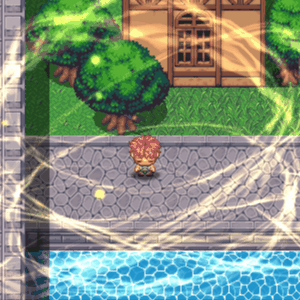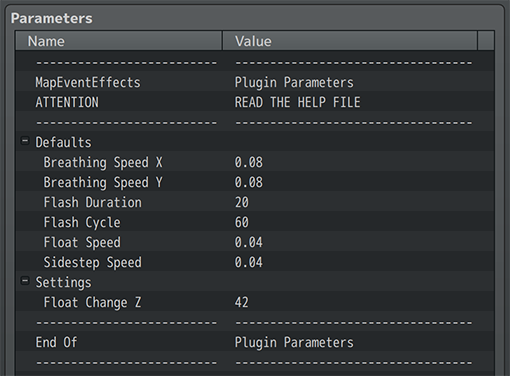Map Event Effects VisuStella MZ








|
VisuStella, Caz Wolf, Fallen Angel Olivia, Atelier Irina, and other affiliated content creators.
Download | ||
SystemThis is a plugin created for RPG Maker MZ. | ||
|
Click here for help on how to install plugins and an explanation on the Tier Hierarchy System. |
Click here to learn how to update plugins. |
Click here for how to troubleshoot plugins if you get an error. |
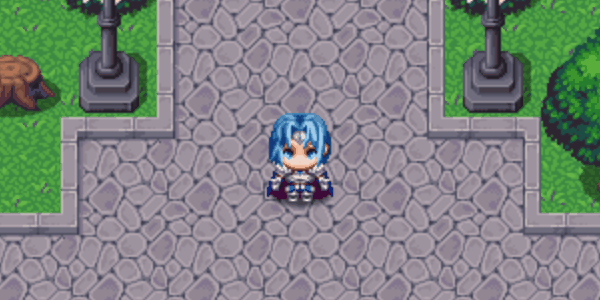
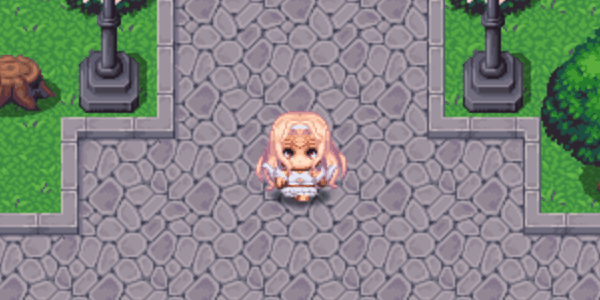
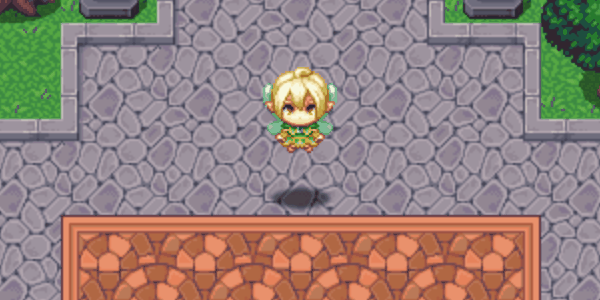

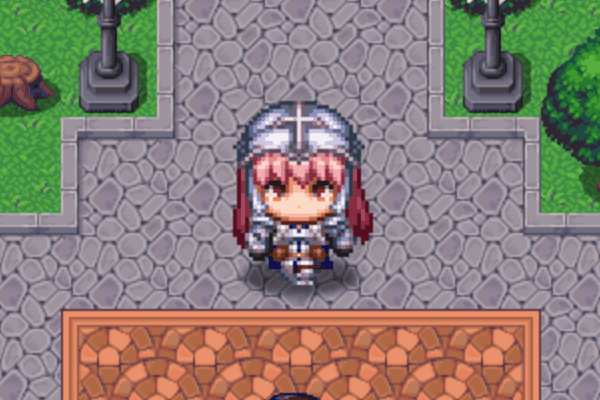
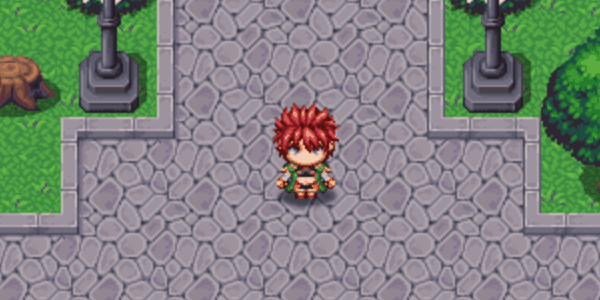

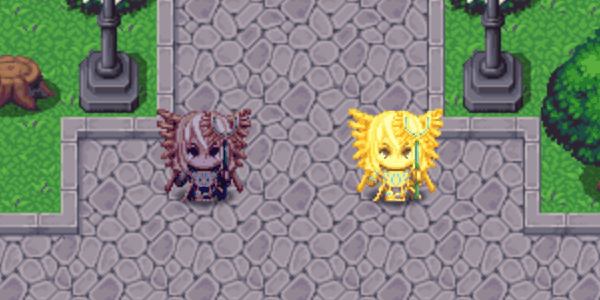
|
VisuStella MZThis plugin is a part of the VisuStella MZ Plugin Library. Click here if you want to help support VisuStella on Patreon. IntroductionSometimes for an event cutscene, you want to do more than the available special effects provided by RPG Maker MZ. This plugin adds more functions including hue changes, floating, sidestepping, shaking, scaling, breathing, tinting, and flashing. Use these effects to spice up your map events. Features include all (but not limited to) the following:
RequirementsThis plugin is made for RPG Maker MZ. This will not work in other iterations of RPG Maker.
This plugin is a Tier 4 plugin. Place it under other plugins of lower tier value on your Plugin Manager list (ie: 0, 1, 2, 3, 4, 5). This is to ensure that your plugins will have the best compatibility with the rest of the VisuStella MZ Plugin library.
Effects ListThis plugin adds some new hard-coded features to RPG Maker MZ's functions. The following is a list of them. --- Breathing
Events with breathing effects will oscillate horizontally and/or vertically in size. This can be applied to horizontal or vertical exclusively when needed in that form. Though this effect can look overdramatic for regular human sprites, the effect works quite well for certain monster types including slimes, worms, tentacles, etc. --- Flash Color
A designated color will flash on the target event. The flash will occur only once and will fade to transparent over a period of time. However, when used with a cycle, a new flash will be generated every cycle amount and the whole color flashing will cycle through again. This can be used for things like flashing computers, damaged targets, certain monsters getting ready to evolve, you name it. --- Floating
Allows the character sprite to float above the ground. The character can hover up and down while at it. If the character moves past a certain height, the character will be deemed "Above Characters" visually to prevent clipping although its movement priority system will still be the same. The effect can be used for flying creatures like birds, bats, butterflies, fairies, etc. This is best paired with the Sidestep effect to add in some horizontal motion, too. --- Hue
Adjusts the character sprite's hue property. When used, all of the sprite's color will shift relative to the setting used. Used with a hue change per frame effect and it will create a chromatic rainbow-like effect. Hue changes to be used to apply slightly different appearances to many events that use the same graphic. They can be off-color from one another and have a bit of distinction. --- Repeat Animations
Requires VisuMZ_0_CoreEngine! Allows for animations to be played repeatedly on an event. Determine the cycle time for the repeated animation as well as other properties like mirroring it or muting it. --- Scale
Changes the size of the character's sprite by a scaling factor. The sprite will appear larger than normal. The horizontal and vertical scaling can be adjusted independently of one another. This effect can be used to depict different races of various sizes while using repeated graphics. The race of Giants can use a larger scale and the dwarves and halflings can use a smaller scale. --- Shake
When given shake power, the sprite will move frantically horizontally, and/or vertically. The settings can be made to apply horizontal movement independent of vertical movement, too. This effect can be used to make a character shiver, freak out, or even cringe at the situation going on. --- Sidestep
Allows the character sprite to move left and/or right instead of being aligned to the tile it's on. The character can constantly shift left and right, too. This effect can be used to apply to certain objects that aren't normally stationary such as water-based plants. This effect is also useful for hovering objects and entites such as birds, bats, butterflies, etc. --- Tint Color
Applies a shade of color on top of the sprite's current color scheme. The tint effect can be adjusted to fade towards the next color or the like. This can be used to make statues by setting a gray-ish tint, making things appear burnt with a reddish tint, covered in soot with a dark-ish tint, and mossy with a dark green-ish tint. ---
Notetags
RPG Maker MZ's editor is unable to allow for custom traits/properties that a game dev may wish to associate with a database object, event, map, etc. Notetags are used to work around such limitations by allowing the game dev to tag certain traits/properties using specific Notetags declared by the related plugin. Here is a list of Notetag(s) that you may use.
--- Breathing-Related Notetags
--- <Breathing Rate: x%> <Breathing Rate X: x%> <Breathing Rate Y: y%> - Used for: Event Notetags and Event Page Comment Tags - Changes the breathing rate of the sprite to the percentile amount. - For <Breathing Rate: x%> variant: replace 'x' with a number representing the general breathing percentage to be used. - For <Breathing Rate X: x%> variant: replace 'x' with a number representing the horizontal breathing percentage to be used. - For <Breathing Rate Y: y%> variant: replace 'y' with a number representing the vertical breathing percentage to be used. - If this is placed in a notetag, the effect will be present across all event pages used. - If this is placed inside a page's comment, the effect will only occur if that event page is currently active. --- <Breathing Speed: x> <Breathing Speed X: x> <Breathing Speed Y: y> - Used for: Event Notetags and Event Page Comment Tags - Changes the breathing speed of the sprite. - For <Breathing Speed: x%> variant: replace 'x' with a number representing the general breathing speed rate to be used. - For best results, use numbers between 0 and 1. - For <Breathing Speed X: x%> variant: replace 'x' with a number representing the horizontal breathing speed rate to be used. - For best results, use numbers between 0 and 1. - For <Breathing Speed Y: y%> variant: replace 'y' with a number representing the vertical breathing speed rate to be used. - For best results, use numbers between 0 and 1. - If this is placed in a notetag, the effect will be present across all event pages used. - If this is placed inside a page's comment, the effect will only occur if that event page is currently active. --- <Breathing Random Offset> <Breathing Random Offset X> <Breathing Random Offset Y> - Used for: Event Notetags and Event Page Comment Tags - Makes the event's breathing rate effect different from other events by having different starting points. - This effect does NOT work with <Breathing Static Offset: x> variants. - For <Breathing Random Offset> variant, this will affect both breathing rates for horizontal and vertical directions. - For <Breathing Random Offset X> variant, this will affect only breathing rates for the horizontal direction. - For <Breathing Random Offset Y> variant, this will affect only breathing rates for the vertical direction. - If this is placed in a notetag, the effect will be present across all event pages used. - If this is placed inside a page's comment, the effect will only occur if that event page is currently active. --- <Breathing Static Offset: x> <Breathing Static Offset X: x> <Breathing Static Offset Y: y> - Used for: Event Notetags and Event Page Comment Tags - Makes the event's breathing rate starting count begin at 'x' and will share similar starting float height offsets with other events that use the same offset number. - This effect does NOT work with <Breathing Random Offset> variants. - For <Breathing Static Offset: x> variant, replace 'x' with a number that adjusts the starting point for both horizontal and vertical breathing. - For <Breathing Static Offset X: x> variant, replace 'x' with a number that adjusts the starting point for only horizontal breathing. - For <Breathing Static Offset Y: y> variant, replace 'y' with a number that adjusts the starting point for only vertical breathing. - If this is placed in a notetag, the effect will be present across all event pages used. - If this is placed inside a page's comment, the effect will only occur if that event page is currently active. --- Flash-Related Notetags
--- <Flash Color: r, g, b, a> - Used for: Event Notetags and Event Page Comment Tags - Gives the event an effect that will periodically flash a custom color. - Replace 'r' with a number representing the red color value (0 to 255). - Replace 'g' with a number representing the green color value (0 to 255). - Replace 'b' with a number representing the blue color value (0 to 255). - Replace 'a' with a number representing the alpha value (0 to 255). - If this is placed in a notetag, the effect will be present across all event pages used. - If this is placed inside a page's comment, the effect will only occur if that event page is currently active. --- <Flash Duration: x> - Used for: Event Notetags and Event Page Comment Tags - Sets the duration of the flash effect to 'x' frames. - Replace 'x' with a number representing how long the flash lasts in frames. - 60 frames per second. - If this is placed in a notetag, the effect will be present across all event pages used. - If this is placed inside a page's comment, the effect will only occur if that event page is currently active. - If this notetag is not used, use the default flash duration found within the Plugin Parameters. --- <Flash Cycle: x> - Used for: Event Notetags and Event Page Comment Tags - Sets the cycle time of the flash effect to 'x' frames. - Replace 'x' with a number representing how long the flash cycle begins anew again. - 60 frames per second. - If this is placed in a notetag, the effect will be present across all event pages used. - If this is placed inside a page's comment, the effect will only occur if that event page is currently active. - If this notetag is not used, use the default flash cycle found within the Plugin Parameters. --- Floating-Related Notetags
--- <Float Height: x> <Float Height: x to y> - Used for: Event Notetags and Event Page Comment Tags - Sets the event's float height to 'x' or hover between 'x' and 'y'. - With the <Float Height: x> variant: replace 'x' with a number representing the pixels off the ground. - With the <Float Height: x to y> variant, replace 'x' and 'y' with numbers representing what pixel heights to shift between. - If this is placed in a notetag, the effect will be present across all event pages used. - If this is placed inside a page's comment, the effect will only occur if that event page is currently active. --- <Float Speed: x> - Used for: Event Notetags and Event Page Comment Tags - Sets the event's float speed to 'x' for the hovering float effect. - Replace 'x' with a number representing the speed at which the event floats between heights with. - For best results, use a number between 0 and 1. - If this is placed in a notetag, the effect will be present across all event pages used. - If this is placed inside a page's comment, the effect will only occur if that event page is currently active. --- <Float Random Offset> - Used for: Event Notetags and Event Page Comment Tags - Makes the event's floating height effect different from other events by having different starting points. - This effect does NOT work with <Float Static Offset: x>. - If this is placed in a notetag, the effect will be present across all event pages used. - If this is placed inside a page's comment, the effect will only occur if that event page is currently active. --- <Float Static Offset: x> - Used for: Event Notetags and Event Page Comment Tags - Makes the event's floating height starting count begin at 'x' and will share similar starting float height offsets with other events that use the same offset number. - This effect does NOT work with <Float Random Offset>. - If this is placed in a notetag, the effect will be present across all event pages used. - If this is placed inside a page's comment, the effect will only occur if that event page is currently active. --- Hue-Related Notetags
--- <Hue: x> - Used for: Event Notetags and Event Page Comment Tags - Sets the event's hue color to 'x'. - Replace 'x' with a number representing the hue shift. - For best results, use a number between 0 and 360. - If this is placed in a notetag, the effect will be present across all event pages used. - If this is placed inside a page's comment, the effect will only occur if that event page is currently active. --- <Random Hue> - Used for: Event Notetags and Event Page Comment Tags - Sets the event's hue color to a random amount between 0 and 360. - If this is placed in a notetag, the effect will be present across all event pages used. - If this is placed inside a page's comment, the effect will only occur if that event page is currently active. --- <Random Hue: x to y> - Used for: Event Notetags and Event Page Comment Tags - Sets the event's hue color to a random amount between 'x' and 'y'. - Replace 'x' and 'y' with numbers representing the hue shifts. - For best results, use numbers between 0 and 360. - If this is placed in a notetag, the effect will be present across all event pages used. - If this is placed inside a page's comment, the effect will only occur if that event page is currently active. --- <Hue Per Frame: +x> <Hue Per Frame: -x> - Used for: Event Notetags and Event Page Comment Tags - The event will constantly shift hue values by 'x' each frame. - Replace 'x' with a number representing the hue shift. - For best results, use a number between 0 and 360. - If this is placed in a notetag, the effect will be present across all event pages used. - If this is placed inside a page's comment, the effect will only occur if that event page is currently active. ---
Repeat Animation-Related Notetags
--- <Repeat Animation: x>
- Used for: Event Notetags and Event Page Comment Tags
- Plays animation 'x' on event over and over.
- Replace 'x' with a number representing the ID of the animation to be
played on this event repeatedly.
- Keep in mind that if an event changes pages to one that does not have an
animation or if the event is erased, the animation will still have to
finish up playing.
- If this is placed in a notetag, the effect will be present across
all event pages used.
- If this is placed inside a page's comment, the effect will only occur
if that event page is currently active.
--- <Repeat Animation Cycle: x> - Used for: Event Notetags and Event Page Comment Tags - Determines the animation cycle used for repeated animations. Animations will be repeated every 'x' frames. - Replace 'x' with a number representing the frame count between each animation playthrough. 60 frames = 1 second. - If this is placed in a notetag, the effect will be present across all event pages used. - If this is placed inside a page's comment, the effect will only occur if that event page is currently active. --- <Repeat Animation Mirror: On> <Repeat Animation Mirror: Off> - Used for: Event Notetags and Event Page Comment Tags - Determines if the repeating animation is mirrored or not. - If this is placed in a notetag, the effect will be present across all event pages used. - If this is placed inside a page's comment, the effect will only occur if that event page is currently active. --- <Repeat Animation Mute: On> <Repeat Animation Mute: Off> - Used for: Event Notetags and Event Page Comment Tags - Determines if the repeating animation is muted or not. - If this is placed in a notetag, the effect will be present across all event pages used. - If this is placed inside a page's comment, the effect will only occur if that event page is currently active. --- Scale-Related Notetags
--- <Scale: x%> <Scale X: x%> <Scale Y: y%> - Used for: Event Notetags and Event Page Comment Tags - Changes the scale of the sprite to the designated size. - For <Scale: x%> variant: replace 'x' with a number representing the scaling overall percentage to be used. - For <Scale X: x%> variant, replace 'x' with a number representing the x factor for the horizontal scaling percentage to be used. - For <Scale Y: y%> variant, replace 'y' with a number representing the y factor for the vertical scaling percentage to be used. - If this is placed in a notetag, the effect will be present across all event pages used. - If this is placed inside a page's comment, the effect will only occur if that event page is currently active. --- Shake-Related Notetags
--- <Shake Power: x> <Shake Power X: x> <Shake Power Y: y> - Used for: Event Notetags and Event Page Comment Tags - Sets the event's shaking to 'x' and/or 'y' power. - For <Shake Power: x> variant: replace 'x' with a number representing the shake power used for both horizontal and vertical shaking. - For <Shake Power X: x> variant: replace 'x' with a number representing the shake power used for only horizontal shaking. - For <Shake Power Y: y> variant: replace 'y' with a number representing the shake power used for only vertical shaking. - If this is placed in a notetag, the effect will be present across all event pages used. - If this is placed inside a page's comment, the effect will only occur if that event page is currently active. --- Sidestepping-Related Notetags
--- <Sidestep: x> <Sidestep: x to y> - Used for: Event Notetags and Event Page Comment Tags - Sets the event's sidestep distance to 'x' or hover between 'x' and 'y'. - With the <Sidestep: x> variant: replace 'x' with a number representing the pixels to the side. - Negative numbers go left. Positive numbers go right. - With the <Sidestep: x to y> variant, replace 'x' and 'y' with numbers representing what pixel heights to shift between. - Negative numbers go left. Positive numbers go right. - If this is placed in a notetag, the effect will be present across all event pages used. - If this is placed inside a page's comment, the effect will only occur if that event page is currently active. --- <Sidestep Speed: x> - Used for: Event Notetags and Event Page Comment Tags - Sets the event's shifting speed to 'x' for the sidestepping effect. - Replace 'x' with a number representing the speed at which the event will sidestep between. - For best results, use a number between 0 and 1. - If this is placed in a notetag, the effect will be present across all event pages used. - If this is placed inside a page's comment, the effect will only occur if that event page is currently active. --- <Sidestep Random Offset> - Used for: Event Notetags and Event Page Comment Tags - Makes the event's sidestepping effect different from other events by having different starting points. - This effect does NOT work with <Sidestep Static Offset: x>. - If this is placed in a notetag, the effect will be present across all event pages used. - If this is placed inside a page's comment, the effect will only occur if that event page is currently active. --- <Sidestep Static Offset: x> - Used for: Event Notetags and Event Page Comment Tags - Makes the event's sidestepping distance starting count begin at 'x' and will share similar starting sidestep static offsets with other events that use the same offset number. - This effect does NOT work with <Sidestep Random Offset>. - If this is placed in a notetag, the effect will be present across all event pages used. - If this is placed inside a page's comment, the effect will only occur if that event page is currently active. --- Tint-Related Notetags
--- <Tint Color: r, g, b, k> - Used for: Event Notetags and Event Page Comment Tags - Tints the event with a custom tone. - Replace 'r' with a number representing the red tone value (-255 to 255). - Replace 'g' with a number representing the green tone value (-255 to 255). - Replace 'b' with a number representing the blue tone value (-255 to 255). - Replace 'k' with a number representing the grey tone value (0 to 255). - If this is placed in a notetag, the effect will be present across all event pages used. - If this is placed inside a page's comment, the effect will only occur if that event page is currently active. ---
Plugin CommandsPlugin Commands are event commands that are used to call upon functions added by a plugin that aren't inherently a part of RPG Maker MZ. Here is a list of Plugin Command(s) that you may use: ---
--- Breathing-Related Plugin Commands
--- Breathing: Change for Event - Changes target event's character's breathing. Event ID: - Insert the ID of the target event. - Use 0 for the current event. Breathing Rate X: - What is the breathing rate X in pixels? - For best results, use a number between 0 and 1. Breathing Rate Y: - What is the breathing rate Y in pixels? - For best results, use a number between 0 and 1. Breathing Speed X: - What is the speed X used for breathing? - For best results, use a number between 0 and 1. Breathing Speed Y: - What is the speed Y used for breathing? - For best results, use a number between 0 and 1. Duration: - The duration in frames for which this change takes place. --- Breathing: Change for Follower - Changes target follower's character's breathing. Follower ID: - Select which follower ID to change for. - Follower ID's start at 1. Breathing Rate X: - What is the breathing rate X in pixels? - For best results, use a number between 0 and 1. Breathing Rate Y: - What is the breathing rate Y in pixels? - For best results, use a number between 0 and 1. Breathing Speed X: - What is the speed X used for breathing? - For best results, use a number between 0 and 1. Breathing Speed Y: - What is the speed Y used for breathing? - For best results, use a number between 0 and 1. Duration: - The duration in frames for which this change takes place. --- Breathing: Change for Player - Changes player character's breathing. Breathing Rate X: - What is the breathing rate X in pixels? - For best results, use a number between 0 and 1. Breathing Rate Y: - What is the breathing rate Y in pixels? - For best results, use a number between 0 and 1. Breathing Speed X: - What is the speed X used for breathing? - For best results, use a number between 0 and 1. Breathing Speed Y: - What is the speed Y used for breathing? - For best results, use a number between 0 and 1. Duration: - The duration in frames for which this change takes place. --- Flash-Related Plugin Commands
--- Flash: Change for Event
- Changes target event's character's flash color.
Event ID:
- Insert the ID of the target event.
- Use 0 for the current event.
Flash Color:
Red:
Green:
Blue:
Alpha:
- What is the flash value?
- Use a number between 0 and 5.
Duration:
- The duration in frames for which this change takes place.
--- Flash: Change for Follower
- Changes target follower's character's flash color.
Follower ID:
- Select which follower ID to change for.
- Follower ID's start at 1.
Flash Color:
Red:
Green:
Blue:
Alpha:
- What is the flash value?
- Use a number between 0 and 5.
Duration:
- The duration in frames for which this change takes place.
--- Flash: Change for Player
- Changes player character's flash color.
Flash Color:
Red:
Green:
Blue:
Alpha:
- What is the flash value?
- Use a number between 0 and 5.
Duration:
- The duration in frames for which this change takes place.
--- Float-Related Plugin Commands
--- Float: Change for Event - Changes target event's character's float height. Event ID: - Insert the ID of the target event. - Use 0 for the current event. Minimum Float Height: - What is the minimum float height in pixels? Maximum Float Height: - What is the maximum float height in pixels? Float Speed: - What is the speed used for floating? - For best results, use a number between 0 and 1. Duration: - The duration in frames for which this change takes place. --- Float: Change for Follower - Changes target follower's character's float height. Follower ID: - Select which follower ID to change for. - Follower ID's start at 1. Minimum Float Height: - What is the minimum float height in pixels? Maximum Float Height: - What is the maximum float height in pixels? Float Speed: - What is the speed used for floating? - For best results, use a number between 0 and 1. Duration: - The duration in frames for which this change takes place. --- Float: Change for Player - Changes player character's float height. Minimum Float Height: - What is the minimum float height in pixels? Maximum Float Height: - What is the maximum float height in pixels? Float Speed: - What is the speed used for floating? - For best results, use a number between 0 and 1. Duration: - The duration in frames for which this change takes place. --- Hue-Related Plugin Commands
--- Hue: Change for Event - Changes target event's character's hue. Hue: - Changes the sprite to use this hue. - Use a number between 0 and 360. --- Hue: Change for Follower - Changes target follower's character's hue. Hue: - Changes the sprite to use this hue. - Use a number between 0 and 360. --- Hue: Change for Player - Changes player character's hue. Hue: - Changes the sprite to use this hue. - Use a number between 0 and 360. --- Scale-Related Plugin Commands
--- Scale: Change for Event - Changes target event's character's scale factor. Event ID: - Insert the ID of the target event. - Use 0 for the current event. Scale X: Scale Y: - What is the target scale X/Y? - 0.00 - 0%, 0.50 - 50%, 1.00 - 100%, 1.50 - 150% Duration: - The duration in frames for which this change takes place. --- Scale: Change for Follower - Changes target follower's character's scale factor. Follower ID: - Select which follower ID to change for. - Follower ID's start at 1. Scale X: Scale Y: - What is the target scale X/Y? - 0.00 - 0%, 0.50 - 50%, 1.00 - 100%, 1.50 - 150% Duration: - The duration in frames for which this change takes place. --- Scale: Change for Player - Changes player character's scale factor. Scale X: Scale Y: - What is the target scale X/Y? - 0.00 - 0%, 0.50 - 50%, 1.00 - 100%, 1.50 - 150% Duration: - The duration in frames for which this change takes place. --- Shake-Related Plugin Commands
--- Shake: Change for Event - Changes target event's character's shaking. Event ID: - Insert the ID of the target event. - Use 0 for the current event. Shake Power X: Shake Power Y: - Input the horizontal/vertical shaking power. --- Shake: Change for Follower - Changes target follower's character's shaking. Follower ID: - Select which follower ID to change for. - Follower ID's start at 1. Shake Power X: Shake Power Y: - Input the horizontal/vertical shaking power. --- Shake: Change for Player - Changes player character's shaking. Shake Power X: Shake Power Y: - Input the horizontal/vertical shaking power. --- Sidestep-Related Plugin Commands
--- Sidestep: Change for Event - Changes target event's character's sidestep distance. Event ID: - Insert the ID of the target event. - Use 0 for the current event. Minimum Sidestep: - What is the minimum Sidestep distance in pixels? - Negative: Left; Positive: Right. Maximum Sidestep: - What is the maximum Sidestep distance in pixels? - Negative: Left; Positive: Right. Sidestep Speed: - What is the speed used for Sidesteping? - For best results, use a number between 0 and 1. Duration: - The duration in frames for which this change takes place. --- Sidestep: Change for Follower - Changes target follower's character's sidestep distance. Follower ID: - Select which follower ID to change for. - Follower ID's start at 1. Minimum Sidestep: - What is the minimum Sidestep distance in pixels? - Negative: Left; Positive: Right. Maximum Sidestep: - What is the maximum Sidestep distance in pixels? - Negative: Left; Positive: Right. Sidestep Speed: - What is the speed used for Sidesteping? - For best results, use a number between 0 and 1. Duration: - The duration in frames for which this change takes place. --- Sidestep: Change for Player - Changes player character's sidestep distance. Minimum Sidestep: - What is the minimum Sidestep distance in pixels? - Negative: Left; Positive: Right. Maximum Sidestep: - What is the maximum Sidestep distance in pixels? - Negative: Left; Positive: Right. Sidestep Speed: - What is the speed used for Sidesteping? - For best results, use a number between 0 and 1. Duration: - The duration in frames for which this change takes place. --- Tint-Related Plugin Commands
--- Tint: Change for Event
- Changes target event's character's tint color.
Event ID:
- Insert the ID of the target event.
- Use 0 for the current event.
Color:
Red:
Green:
Blue:
Gray:
- What is the tint color value?
- For red, green, blue, use a number between -255 and 255.
- For gray, use a number between 0 and 255.
Duration:
- The duration in frames for which this change takes place.
--- Tint: Change for Follower
- Changes target follower's character's tint color.
Follower ID:
- Select which follower ID to change for.
- Follower ID's start at 1.
Color:
Red:
Green:
Blue:
Gray:
- What is the tint color value?
- For red, green, blue, use a number between -255 and 255.
- For gray, use a number between 0 and 255.
Duration:
- The duration in frames for which this change takes place.
--- Tint: Change for Player
- Changes player character's tint color.
Color:
Red:
Green:
Blue:
Gray:
- What is the tint color value?
- For red, green, blue, use a number between -255 and 255.
- For gray, use a number between 0 and 255.
Duration:
- The duration in frames for which this change takes place.
--- Plugin ParametersGeneral Settings
These are the general settings used for this plugin. These are mostly settings used to define the default values made for the plugin and there is one visual effect that is applied globally. --- Defaults
Breathing Speed X: Breathing Speed Y: - What is the default horizontal/vertical breating speed? - For best results, use a number between 0 and 1.
Flash Duration: - What is the default frame duration for flashes? - 60 frames = 1 second. Flash Cycle: - What is the default frame cycle time for flashes? - 60 frames = 1 second.
Float Speed: - What is the default floating speed? - For best results, use a number between 0 and 1.
Repeat Animation Cycle: - How many frames to wait between each animation? - 60 frames = 1 second. - Requires VisuMZ_0_CoreEngine. Mirror Animation: - Mirror the repeat animation? - Requires VisuMZ_0_CoreEngine. Mute Animation: - Mute the repeat animation? - Requires VisuMZ_0_CoreEngine.
Sidestep Speed: - What is the default sidestep speed? - For best results, use a number between 0 and 1. --- Settings
Float Change Z: - Past what height does the event change Z layers? ---
Terms of Use1. These plugins may be used in free or commercial games provided that they have been acquired through legitimate means at VisuStella.com and/or any other official approved VisuStella sources. Exceptions and special circumstances that may prohibit usage will be listed on VisuStella.com. 2. All of the listed coders found in the Credits section of this plugin must be given credit in your games or credited as a collective under the name: "VisuStella". 3. You may edit the source code to suit your needs, so long as you do not claim the source code belongs to you. VisuStella also does not take responsibility for the plugin if any changes have been made to the plugin's code, nor does VisuStella take responsibility for user-provided custom code used for custom control effects including advanced JavaScript notetags and/or plugin parameters that allow custom JavaScript code. 5. VisuStella is not responsible for problems found in your game due to unintended usage, incompatibility problems with plugins outside of the VisuStella MZ library, plugin versions that aren't up to date, nor responsible for the proper working of compatibility patches made by any third parties. VisuStella is not responsible for errors caused by any user-provided custom code used for custom control effects including advanced JavaScript notetags and/or plugin parameters that allow JavaScript code. 8. Any extensions and/or addendums made to this plugin's Terms of Use can be found on VisuStella.com and must be followed. Terms of Use: Japanese『VisuStella MZ』利用規約 1. これらのプラグインは、VisuStella.comおよび/または公式に承認されたVisuStellaのソースから合法的な手段で入手したものである限り、フリーゲームや商用ゲームに使用することができます。例外的に使用が禁止される場合については、VisuStella.comの記載をご確認ください。 2. 本プラグインの「クレジット」部分に記載されているすべてのコーダーの名前は、ゲーム内にクレジット表記を行うか、もしくは「VisuStella」という名前の下にまとめて表記する必要があります。 3. ソースコードを自分のものだと主張しない限りは、必要に応じて編集することが可能です。ただしプラグインのコードに変更が加えられた場合、VisuStellaはそのプラグインに対して一切の責任を負いません。高度なJavaScriptのノートタグやJavaScriptコードを許可するプラグインのパラメータを含む、カスタムコントロールエフェクトに使用される、ユーザー提供のカスタムコードについても、VisuStellaは一切の責任を負いません。 5. VisuStellaは、意図しない使用方法による問題、VisuStella MZライブラリ以外のプラグインとの非互換性の問題、プラグインのバージョンが最新でないことによる問題、第三者による互換性パッチが適切に動作していないことなどが原因でゲーム内で発生した問題については、一切の責任を負いません。VisuStellaは、高度なJavaScriptのノートタグやJavaScriptコードを許可するプラグインのパラメータを含む、カスタムコントロールエフェクトに使用される、ユーザー提供のカスタムコードに起因するエラーについても、一切の責任を負いません。 8. このプラグインの利用規約の追加項目や補足については、VisuStella.comに掲載されていますので、それを参照し従ってください。 CreditsIf you are using this plugin, credit the following people in your game: Team VisuStella
ChangelogVersion 1.03: May 16, 2024
Version 1.02: April 18, 2024
Version 1.01: August 17, 2023
Version 1.00 Official Release Date: July 24, 2023
See Also
End of Helpfile |