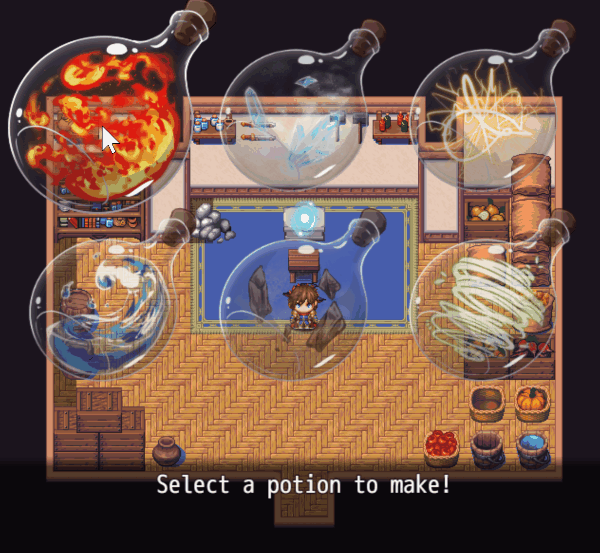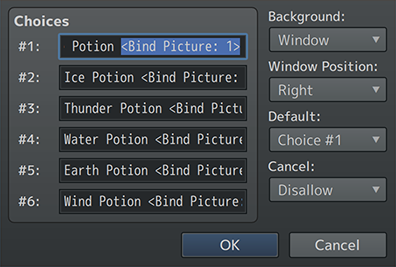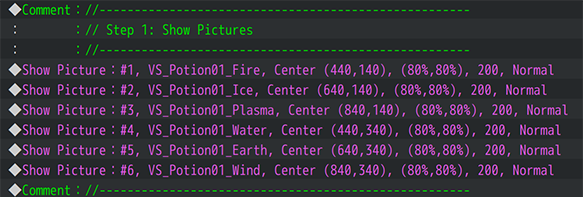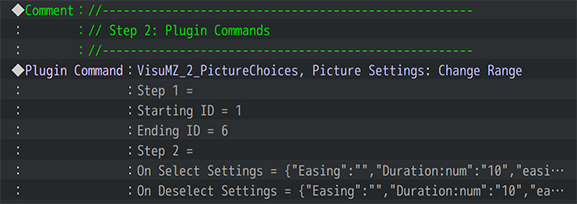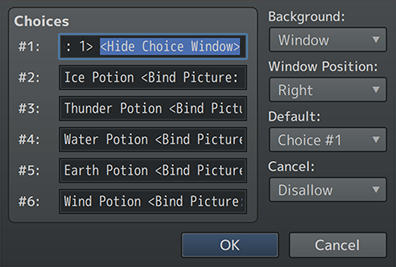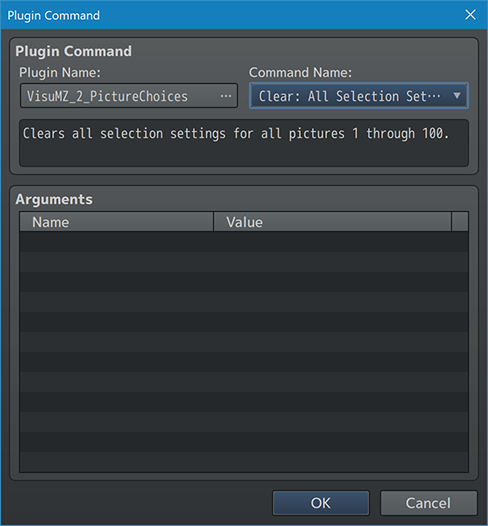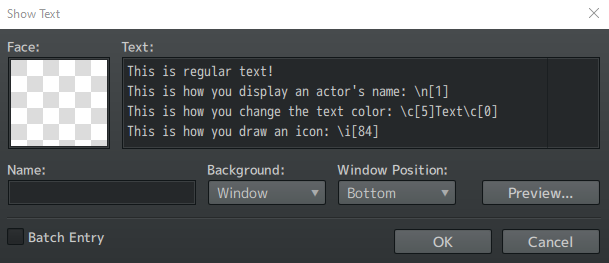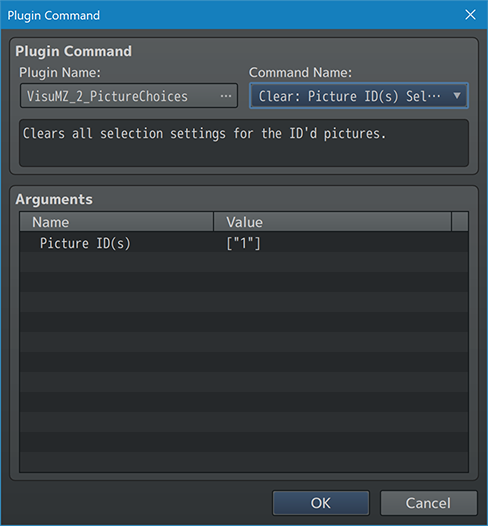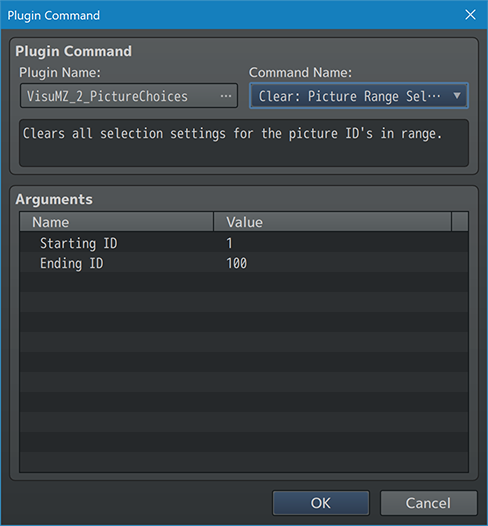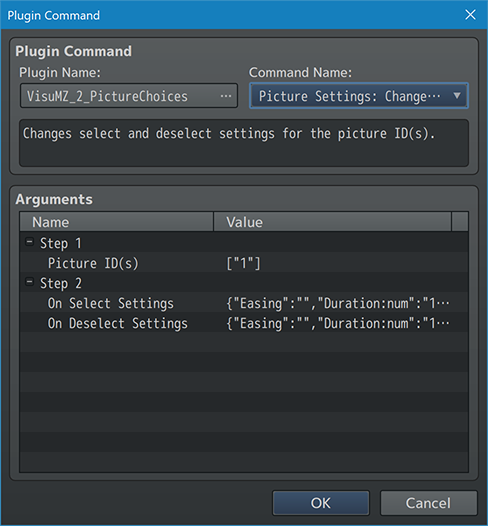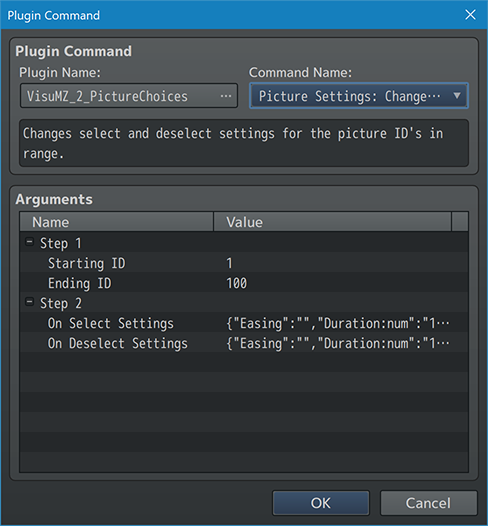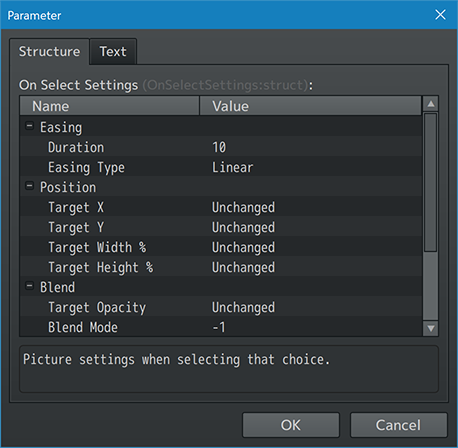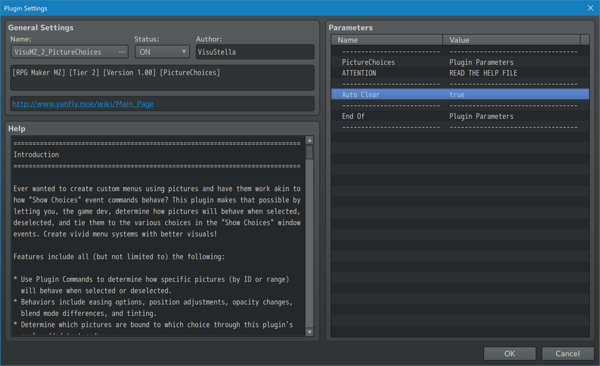Picture Choices VisuStella MZ








|
VisuStella, Caz Wolf, Fallen Angel Olivia, Atelier Irina, and other affiliated content creators.
Download | ||
SystemThis is a plugin created for RPG Maker MZ. | ||
|
Click here for help on how to install plugins and an explanation on the Tier Hierarchy System. |
Click here to learn how to update plugins. |
Click here for how to troubleshoot plugins if you get an error. |
|
VisuStella MZThis plugin is a part of the VisuStella MZ Plugin Library. Click here if you want to help support VisuStella on Patreon. IntroductionEver wanted to create custom menus using pictures and have them work akin to how "Show Choices" event commands behave? This plugin makes that possible by letting you, the game dev, determine how pictures will behave when selected, deselected, and tie them to the various choices in the "Show Choices" window events. Create vivid menu systems with better visuals! Features include all (but not limited to) the following:
RequirementsThis plugin is made for RPG Maker MZ. This will not work in other iterations of RPG Maker.
This plugin is a Tier 2 plugin. Place it under other plugins of lower tier value on your Plugin Manager list (ie: 0, 1, 2, 3, 4, 5). This is to ensure that your plugins will have the best compatibility with the rest of the VisuStella MZ Plugin library.
Major ChangesThis plugin adds some new hard-coded features to RPG Maker MZ's functions. The following is a list of them. --- Mouse OverWhen the mouse is hovering a picture bound to a "Show Choices" option, the Choice Window will automatically select that option in the Choice Window regardless of whether or not hovering is disabled for windows. This decision has been made for a more intuitive user experience. Pictures without any bindings will not have any effect. --- Mouse ClickWhen the mouse clicks on a picture bound to a "Show Choices" option, the Choice Window will select that option and then prompt an "OK" handler to trigger the action as long as that option is enabled. This action will occur even if click select is the default selection process for windows for a more intuitive user experience. Pictures without any bindings will not have any effect. --- Usage InstructionsFor a quick run through on how to use this plugin properly, follow the instructions listed below, separated into various steps. --- Step 1
--- Step 2
before the Plugin Commands. --- Step 3- Use "Show Choices" event command. - For each Show Choice event command, use the following notetag: <Bind Picture: id> - where 'id' is the picture ID to bind that choice to.
--- Step 4 (Optional)
--- Step 5
--- Text CodesText Codes are used in the Show Text event command. They are used to display things that text normally can't produce on its own, such as colors, get the name of a specific actor, change icons, and more. RPG Maker MZ already comes with text codes of its own:
Picture Choice-Related Text Codes---
--- Plugin CommandsPlugin Commands are event commands that are used to call upon functions added by a plugin that aren't inherently a part of RPG Maker MZ. Here is a list of Plugin Command(s) that you may use: ---
--- Clear Plugin Commands--- Clear: All Selection Settings - Clears all selection settings for all pictures 1 through 100. --- Clear: Picture ID(s) Selection Settings - Clears all selection settings for the ID'd pictures. Picture ID(s): - Select which Picture ID(s) to clear. --- Clear: Picture Range Selection Settings - Clears all selection settings for the picture ID's in range. Starting ID: - The starting ID of the picture binds to clear. Ending ID: - The ending ID of the picture binds to clear. --- Picture Settings Plugin Commands--- Picture Settings: Change ID(s)
- Changes select and deselect settings for the picture ID(s).
Step 1:
Picture ID(s):
- Select which Picture ID(s) to change settings for.
Step 2:
On Select Settings:
- Picture settings when selecting that choice.
On Deselect Settings:
- Picture settings when deselecting that choice.
--- Picture Settings: Change ID(s)
- Changes select and deselect settings for the picture ID(s).
Step 1:
Starting ID:
- The starting ID of the picture binds to clear.
Ending ID:
- The ending ID of the picture binds to clear.
Step 2:
On Select Settings:
- Picture settings when selecting that choice.
On Deselect Settings:
- Picture settings when deselecting that choice.
--- Picture Settings
- These are the settings used for "On Select" and "On Deselect" settings.
Easing:
Duration:
- Insert a number to determine duration of the changed settings when
applied.
Easing Type:
- Select which easing type you wish to apply.
- Many of these choices require VisuMZ_0_CoreEngine.
Position:
Target X:
Target Y:
- Insert a number to determine new X/Y position.
- Use 'Unchanged' to not change the X/Y position.
Target Width %:
Target Height %:
- Insert a number to determine new width/height.
- 'Unchanged' for no changes.
- For 100%, use 100.
Blend:
Target Opacity:
- Insert a number to determine new opacity level.
- 'Unchanged' for no changes.
- Use a number between 0 and 255.
Blend Mode:
- What kind of blend mode do you wish to apply to the picture?
Tone:
Target Tone Red:
Target Tone Green:
Target Tone Blue:
- Insert a number to determine new red/green/blue tone tint.
- 'Unchanged' for no changes.
- Use a number between -255 and 255.
Target Tone Gray:
- Insert a number to determine new red/green/blue tone tint.
- 'Unchanged' for no changes.
- Use a number between 0 and 255.
--- Plugin ParametersGeneral SettingsThe majority of the settings are unique to the Plugin Commands and not the Plugin Parameters. However, the Plugin Parameters can be used as a quality of life to reduce the amount of work needed if one wants to enable the "Auto Clear" option to reduce steps needed. --- General Auto Clear: - Automatically clear picture selection settings after each Show Choice command is done? - Erase picture will do the same to them. - This is to clear the binding settings so that they do not affect other "Show Choices" event commands. Same Check: - Checks to see if On Select and On Deselect settings are the same and pops up an error message. - This is to prevent users from believing the plugin is unresponsive when their own settings would have instructions for no change otherwise. ---
Terms of Use1. These plugins may be used in free or commercial games provided that they have been acquired through legitimate means at VisuStella.com and/or any other official approved VisuStella sources. Exceptions and special circumstances that may prohibit usage will be listed on VisuStella.com. 2. All of the listed coders found in the Credits section of this plugin must be given credit in your games or credited as a collective under the name: "VisuStella". 3. You may edit the source code to suit your needs, so long as you do not claim the source code belongs to you. VisuStella also does not take responsibility for the plugin if any changes have been made to the plugin's code, nor does VisuStella take responsibility for user-provided custom code used for custom control effects including advanced JavaScript notetags and/or plugin parameters that allow custom JavaScript code. 5. VisuStella is not responsible for problems found in your game due to unintended usage, incompatibility problems with plugins outside of the VisuStella MZ library, plugin versions that aren't up to date, nor responsible for the proper working of compatibility patches made by any third parties. VisuStella is not responsible for errors caused by any user-provided custom code used for custom control effects including advanced JavaScript notetags and/or plugin parameters that allow JavaScript code. 8. Any extensions and/or addendums made to this plugin's Terms of Use can be found on VisuStella.com and must be followed. Terms of Use: Japanese『VisuStella MZ』利用規約 1. これらのプラグインは、VisuStella.comおよび/または公式に承認されたVisuStellaのソースから合法的な手段で入手したものである限り、フリーゲームや商用ゲームに使用することができます。例外的に使用が禁止される場合については、VisuStella.comの記載をご確認ください。 2. 本プラグインの「クレジット」部分に記載されているすべてのコーダーの名前は、ゲーム内にクレジット表記を行うか、もしくは「VisuStella」という名前の下にまとめて表記する必要があります。 3. ソースコードを自分のものだと主張しない限りは、必要に応じて編集することが可能です。ただしプラグインのコードに変更が加えられた場合、VisuStellaはそのプラグインに対して一切の責任を負いません。高度なJavaScriptのノートタグやJavaScriptコードを許可するプラグインのパラメータを含む、カスタムコントロールエフェクトに使用される、ユーザー提供のカスタムコードについても、VisuStellaは一切の責任を負いません。 5. VisuStellaは、意図しない使用方法による問題、VisuStella MZライブラリ以外のプラグインとの非互換性の問題、プラグインのバージョンが最新でないことによる問題、第三者による互換性パッチが適切に動作していないことなどが原因でゲーム内で発生した問題については、一切の責任を負いません。VisuStellaは、高度なJavaScriptのノートタグやJavaScriptコードを許可するプラグインのパラメータを含む、カスタムコントロールエフェクトに使用される、ユーザー提供のカスタムコードに起因するエラーについても、一切の責任を負いません。 8. このプラグインの利用規約の追加項目や補足については、VisuStella.comに掲載されていますので、それを参照し従ってください。 CreditsIf you are using this plugin, credit the following people in your game: Team VisuStella ChangelogVersion 1.02: February 20, 2025
Version 1.01: January 16, 2025
Version 1.00 Official Release Date: July 5, 2021
See Also
End of File |