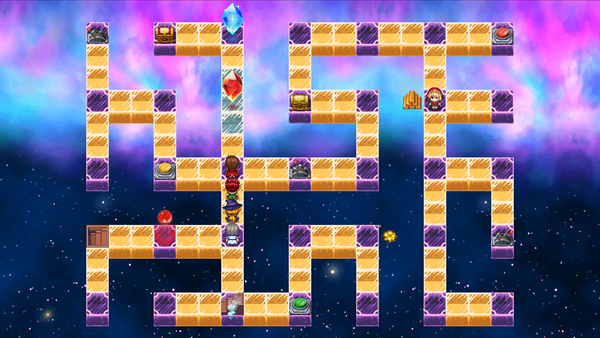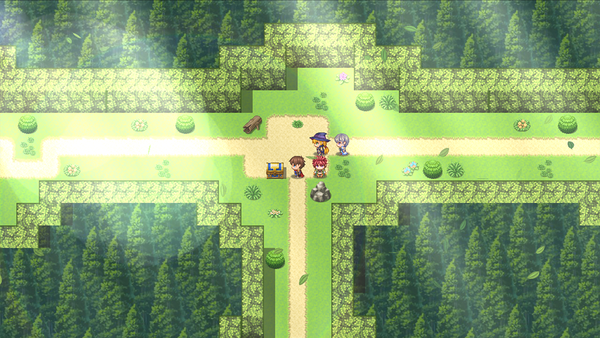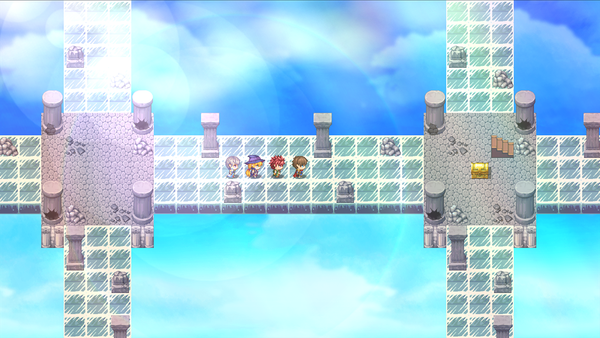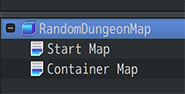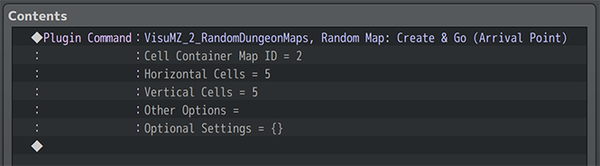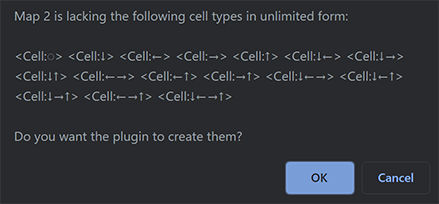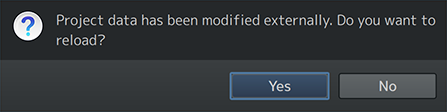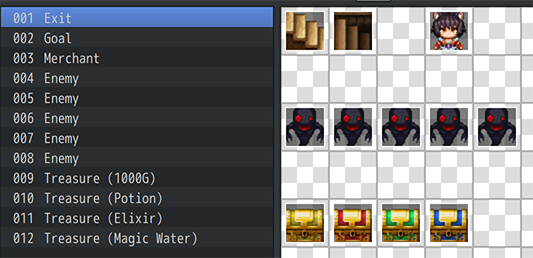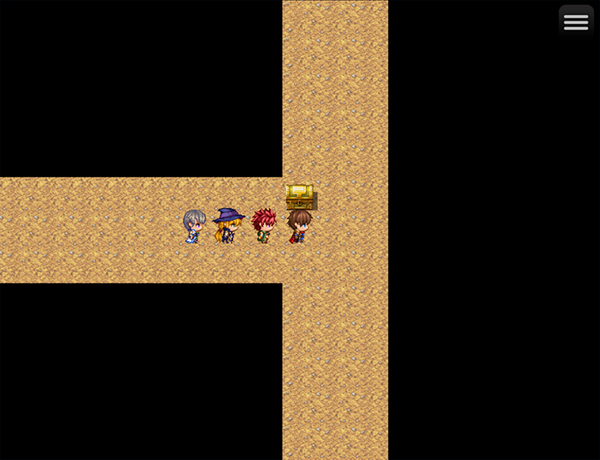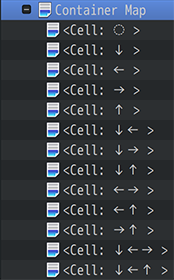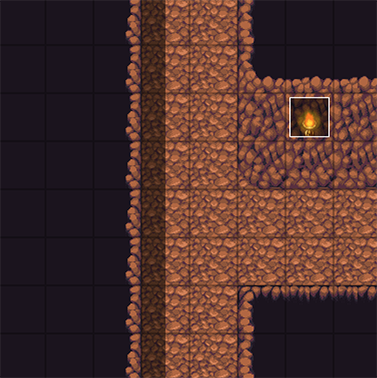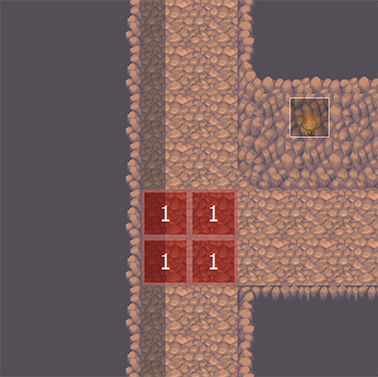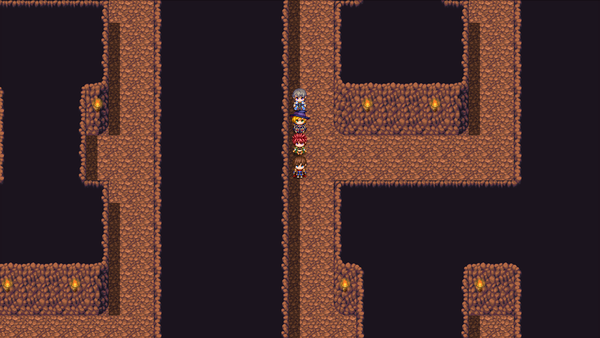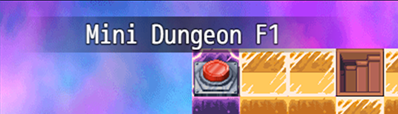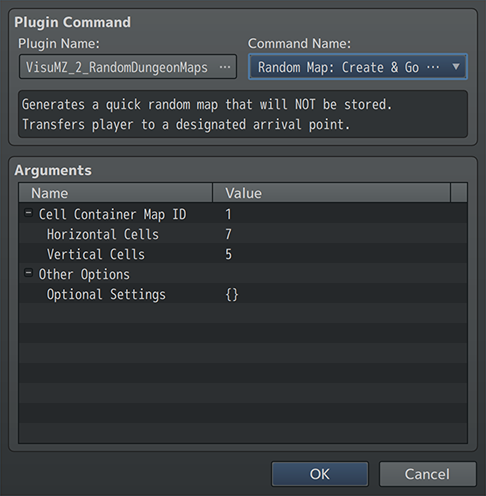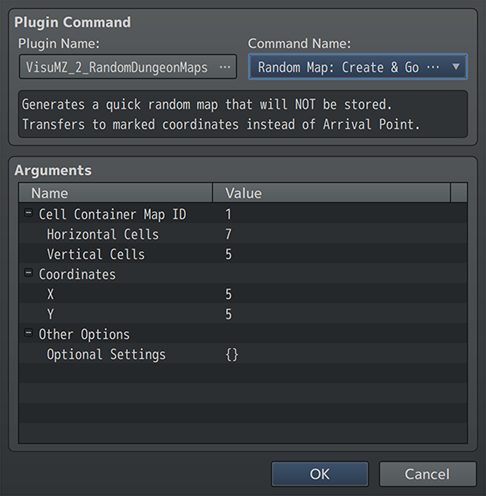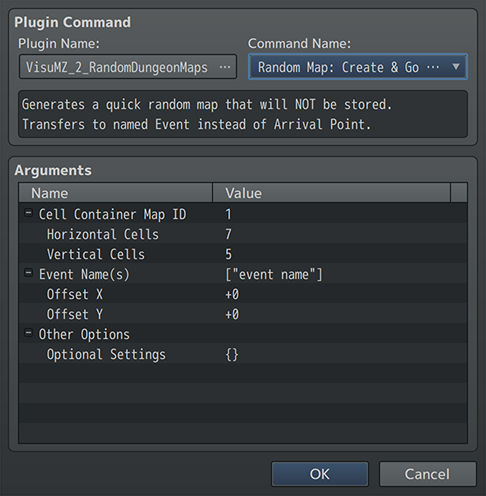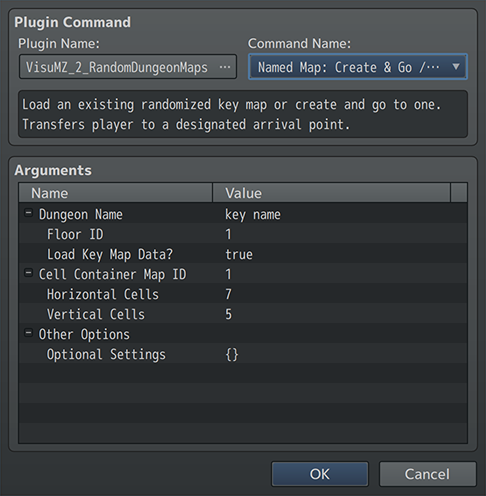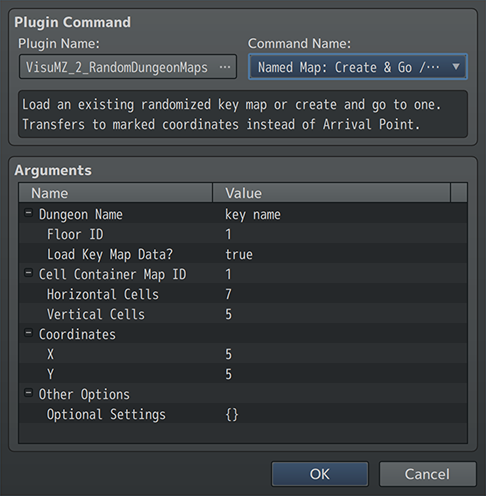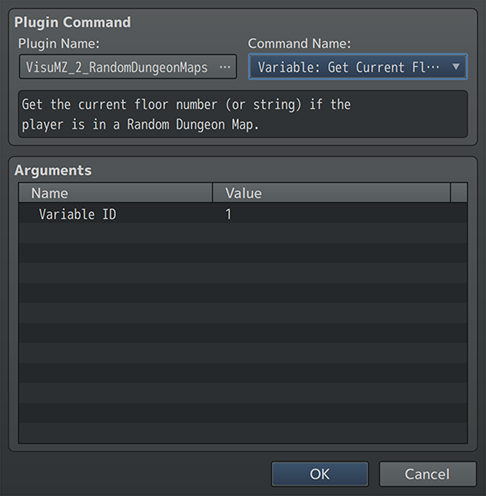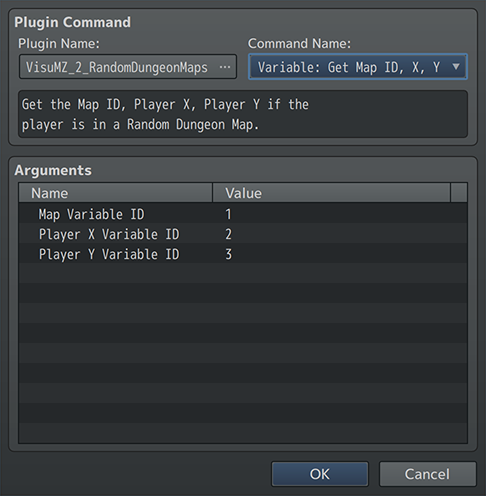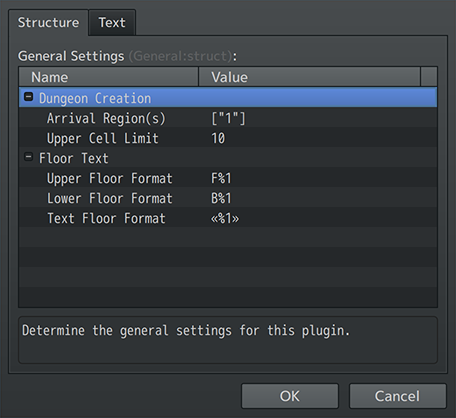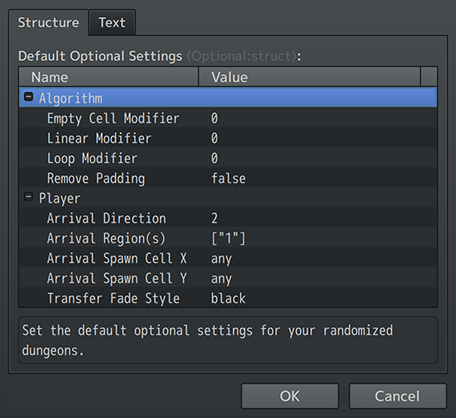Random Dungeon Maps VisuStella MZ








|
VisuStella, Caz Wolf, Fallen Angel Olivia, Atelier Irina, and other affiliated content creators.
Contents
- 1 Download
- 2 System
- 3 VisuStella MZ
- 4 Introduction
- 5 Requirements
- 6 Major Changes
- 7 Instructions - Quick Start (Plugin Assisted)
- 7.1 Step 1: Create the Cell Container Map
- 7.2 Step 2: Make a Plugin Command on a Regular Map
- 7.3 Step 3: Play test to Utilize the Cell Map Generation Assistant.
- 7.4 Step 4: Accept RPG Maker MZ's proposal to reload.
- 7.5 Step 5: Add Events to Cell Container Map
- 7.6 Optional Step: Add Events to Individual Cell Maps
- 7.7 Step 6: Play test! Try Out Your Random Dungeon Map!
- 8 Instructions - Quick Start (Manual)
- 8.1 Step 1: Create the Cell Container Map
- 8.2 Step 2: Create 16 Individual Cell Maps
- 8.3 Step 3: Draw Tiles For the Individual Cell Maps
- 8.4 Step 4: Mark regions with the Individual Cell Maps
- 8.5 Step 5: Add Events to Cell Container Map
- 8.6 Optional Step: Add Events to Individual Cell Maps
- 8.7 Step 6: Make a Plugin Command on a Regular Map
- 8.8 Step 7: Play test! Try Out Your Random Dungeon Map!
- 9 Cell Container Map Rules
- 9.1 Cell Container Maps are Plugin Command targets.
- 9.2 Cell Container Maps contains its Cell Maps as children maps.
- 9.3 Cell Container Maps must have one of each exit Individual Cell Map.
- 9.4 Cell Container Map Properties Carried Over
- 9.5 Cell Container Map Events are Spawned First
- 9.6 Cell Container Map Events Require Location Notetags
- 10 Individual Cell Map Rules
- 11 Notetags
- 12 Plugin Commands
- 13 Plugin Parameters
- 14 Terms of Use
- 15 Credits
- 16 Changelog
- 17 See Also
- 18 End of Helpfile
Download | ||
SystemThis is a plugin created for RPG Maker MZ. | ||
|
Click here for help on how to install plugins and an explanation on the Tier Hierarchy System. |
Click here to learn how to update plugins. |
Click here for how to troubleshoot plugins if you get an error. |
|
VisuStella MZThis plugin is a part of the VisuStella MZ Plugin Library. Click here if you want to help support VisuStella on Patreon. Introduction
RPG Maker MZ's random "Generate Dungeon" feature is pretty barebones and doesn't give you a means of generating dungeons in-game. This plugin seeks to remedy those problems by giving you, the game dev, full control over the way the randomized dungeon looks through cell maps, utilizes a better random dungeon layout algorithm, and generates them during gameplay allowing for a potential roguelike experience. Features include all (but not limited to) the following:
RequirementsThis plugin is made for RPG Maker MZ. This will not work in other iterations of RPG Maker.
This plugin is a Tier 2 plugin. Place it under other plugins of lower tier value on your Plugin Manager list (ie: 0, 1, 2, 3, 4, 5). This is to ensure that your plugins will have the best compatibility with the rest of the VisuStella MZ Plugin library.
Major ChangesThis plugin adds some new hard-coded features to RPG Maker MZ's functions. The following is a list of them. --- Map IDThe game is relatively unchanged for the most part. However, there are small modifications to the map properties when inside of Random Dungeon Map. The Map ID will no longer be a number, but instead, a text string consisting of the map's key name and floor. Be wary of this if you ever use the Map ID number for any reason and use it to compare to other numbers. Likewise, because of this, self switches will also utilize the text string name of the Map ID to grab and store data with. If you are referencing exact self switch data, you will need to keep this in mind. ---
Instructions - Quick Start (Plugin Assisted)Here are some instructions to get yourself started quickly on using the Random Dungeon Maps plugin with the aid of the plugin's Cell Map Generation Assistant feature. --- Step 1: Create the Cell Container Map
The Cell Container Map is the foundation map that determines which map cells are used when generating Random Dungeon Maps. --- Step 2: Make a Plugin Command on a Regular Map
This Plugin Command is normally used to send the player to a randomly generated dungeon map. However, since there are no cell maps found in the container map, a different occurrance will appear instead: --- Step 3: Play test to Utilize the Cell Map Generation Assistant.
This pop up system is the Cell Map Generation Assistant. It will generate very basic versions of all the cell map types the container map is missing. These maps will be 17x13 in size and will use tileset 4. The 9 tiles in the middle of each cell map will be marked with Region 1 as it is the default spawn region. As these maps are extremely basic in nature, you will still need to go back and edit them to make them appear the way you want. --- Step 4: Accept RPG Maker MZ's proposal to reload.
RPG Maker MZ will reload the game project and you can now see the newly added maps. As mentioned in the previous step, these maps are extremely basic and will need your attention in editing them to appear the way you want them to appear. --- Step 5: Add Events to Cell Container MapIf you allowed the plugin to create your Cell Container Map, then you can skip this step. Otherwise, follow it for some ideas on what to do and add.
Event 1: Exit Event - Name: Exit - Notetag: <Spawn on Player> - Event Commands: Transfer the player to a regular map outside of the Random Dungeon Map. - Game Purpose: Gives the player a way to exit out of the Random Dungeon Map if they ever get stuck or just want to go back. Event 2: Merchant Event - Name: Merchant - Notetag: <Spawn Region: 1> - Event Commands: Opens up a shop containing items. - Game Purpose: Lets the player buy items inside of the Random Dungeon Map. Event 3: Spawned Enemy Events - Name: Enemy - Notetag: <Spawn Region: 1> <Not Cell With Player> <Spawn Chance: 50%> - Event Commands: Starts a battle. - Game Purpose: Populates the Random Dungeon Map with enemies (if you don't want to use random encounters) and makes them have a random chance of spawning throughout the various cells. - Make multiple of these events if you so wish. Event 4: Spawned Treasure Events - Name: Treasure - Notetag: <Spawn Region: 1> <Not Cell With Event: Enemy> - Event Commands: Gives the player items. - Game Purpose: Populates the Random Dungeon Map with goodies and makes them have a random chance of spawning throughout the various cells. - Make multiple of these events if you so wish. Event 5: Goal Event - Notetag: <Spawn Region: 1> <Not Cell With Event: Exit> - Event Command: A Plugin Command that leads to a goal map. - Game Purpose: Gives a sense of purpose on where the player needs to go. These events will be spawned throughout the Region 1 tiles (or whichever Regions you want to use) when the Random Dungeon Map is created. --- Optional Step: Add Events to Individual Cell Maps
Events found inside the Individual Cell Maps will be copied into their relative positions on where they are in the Random Dungeon Map. --- Step 6: Play test! Try Out Your Random Dungeon Map!
Go back to Play Test and revisit the event with the Plugin Command. Instead of being met with the Cell Map Generation Assistant, your player character will be sent to a randomized dungeon instead. Congratulations! From here, edit the cell maps as needed. Be sure to read the rest of the Help File for more information. And considering how the map cells are made to be very barebones, do go back and revisit each cell map to touch them up and make them more appealing to the player with your own aesthetics. --- Instructions - Quick Start (Manual)Here are some instructions to get yourself started quickly on using the Random Dungeon Maps plugin in a manual format. --- Step 1: Create the Cell Container Map
The Cell Container Map is the foundation map that determines which map cells are used when generating Random Dungeon Maps. --- Step 2: Create 16 Individual Cell Maps
Pick a type column. Each of those cells in that column need to be present as a child map to the Container Map. Cardinal Direction Numpad Symbol <Cell: X> <Cell: Z> <Cell: 0> <Cell: ◌> <Cell: S> <Cell: D> <Cell: 2> <Cell: ↓> <Cell: W> <Cell: L> <Cell: 4> <Cell: →> <Cell: E> <Cell: R> <Cell: 6> <Cell: ←> <Cell: N> <Cell: U> <Cell: 8> <Cell: ↑> <Cell: SW> <Cell: DL> <Cell: 24> <Cell: ↓←> <Cell: SE> <Cell: DR> <Cell: 26> <Cell: ↓→> <Cell: SN> <Cell: DU> <Cell: 28> <Cell: ↓↑> <Cell: WE> <Cell: LR> <Cell: 46> <Cell: ←→> <Cell: WN> <Cell: LU> <Cell: 48> <Cell: ←↑> <Cell: EN> <Cell: RU> <Cell: 68> <Cell: →↑> <Cell: SWE> <Cell: DLR> <Cell: 246> <Cell: ↓←→> <Cell: SWN> <Cell: DLU> <Cell: 248> <Cell: ↓←↑> <Cell: SEN> <Cell: DRU> <Cell: 268> <Cell: ↓→↑> <Cell: WEN> <Cell: LRU> <Cell: 468> <Cell: ←→↑> <Cell: SWEN> <Cell: DLRU> <Cell: 2468> <Cell: ↓←→↑>
These are all of the potential exit point combinations that can be used for Individual Cell Maps. Therefore, one of each combination has to be present for the Cell Container Map in order to properly create a Random Dungeon Map. --- Step 3: Draw Tiles For the Individual Cell Maps
Individual Cell Maps are used as references when creating the Random Dungeon Maps. Their tile data will be copied over when the Random Dungeon Map is being created by the plugin. --- Step 4: Mark regions with the Individual Cell Maps
When using the "Arrival Point" option to transfer the player, the player will randomly pick a tile marked by Region 1 (or whatever is set in the Plugin Parameters) and transfer to that tile. --- Step 5: Add Events to Cell Container Map
Event 1: Exit Event - Name: Exit - Notetag: <Spawn on Player> - Event Commands: Transfer the player to a regular map outside of the Random Dungeon Map. - Game Purpose: Gives the player a way to exit out of the Random Dungeon Map if they ever get stuck or just want to go back. Event 2: Merchant Event - Name: Merchant - Notetag: <Spawn Region: 1> - Event Commands: Opens up a shop containing items. - Game Purpose: Lets the player buy items inside of the Random Dungeon Map. Event 3: Spawned Enemy Events - Name: Enemy - Notetag: <Spawn Region: 1> <Not Cell With Player> <Spawn Chance: 50%> - Event Commands: Starts a battle. - Game Purpose: Populates the Random Dungeon Map with enemies (if you don't want to use random encounters) and makes them have a random chance of spawning throughout the various cells. - Make multiple of these events if you so wish. Event 4: Spawned Treasure Events - Name: Treasure - Notetag: <Spawn Region: 1> <Not Cell With Event: Enemy> - Event Commands: Gives the player items. - Game Purpose: Populates the Random Dungeon Map with goodies and makes them have a random chance of spawning throughout the various cells. - Make multiple of these events if you so wish. Event 5: Goal Event - Notetag: <Spawn Region: 1> <Not Cell With Event: Exit> - Event Command: A Plugin Command that leads to a goal map. - Game Purpose: Gives a sense of purpose on where the player needs to go. These events will be spawned throughout the Region 1 tiles (or whichever Regions you want to use) when the Random Dungeon Map is created. --- Optional Step: Add Events to Individual Cell Maps
Events found inside the Individual Cell Maps will be copied into their relative positions on where they are in the Random Dungeon Map. --- Step 6: Make a Plugin Command on a Regular Map
This Plugin Command is used to send the player to a randomly generated dungeon map made using cell maps found in the container map. --- Step 7: Play test! Try Out Your Random Dungeon Map!
Congratulations! It's a lot of work but you did it! Be sure to read the rest of the Help File for more information. --- Cell Container Map RulesThere are certain rules that the Container Maps have when they are used for the creation of a Random Dungeon Map. --- Cell Container Maps are Plugin Command targets.A Cell Container Map is the Map ID target of the Plugin Commands used for this plugin. When the "Random Map" or "Named Map" plugins create a map from scratch, the Cell Container Map is the one selected. Selecting any other maps will not work for Random Dungeon Map creation. --- Cell Container Maps contains its Cell Maps as children maps.A Cell Container Map will show up in the RPG Maker MZ editor as the parent map of the Individual Cell Maps used for Random Dungeon Map creation. This is how the plugin determines if an Individual Cell Map is tied to a specific Cell Container Map during Random Dungeon Map creation. --- Cell Container Maps must have one of each exit Individual Cell Map.There are 16 cell exit combinations, and at least one of each combination must be made into a cell for the Cell Container Map to be valid. Pick a type column. Each of those cells in that column need to be present as a child map to the Container Map. Any duplicates will be counted as cell variations when used to create the Random Dungeon Map. Cardinal Direction Numpad Symbol <Cell: X> <Cell: Z> <Cell: 0> <Cell: ◌> <Cell: S> <Cell: D> <Cell: 2> <Cell: ↓> <Cell: W> <Cell: L> <Cell: 4> <Cell: →> <Cell: E> <Cell: R> <Cell: 6> <Cell: ←> <Cell: N> <Cell: U> <Cell: 8> <Cell: ↑> <Cell: SW> <Cell: DL> <Cell: 24> <Cell: ↓←> <Cell: SE> <Cell: DR> <Cell: 26> <Cell: ↓→> <Cell: SN> <Cell: DU> <Cell: 28> <Cell: ↓↑> <Cell: WE> <Cell: LR> <Cell: 46> <Cell: ←→> <Cell: WN> <Cell: LU> <Cell: 48> <Cell: ←↑> <Cell: EN> <Cell: RU> <Cell: 68> <Cell: →↑> <Cell: SWE> <Cell: DLR> <Cell: 246> <Cell: ↓←→> <Cell: SWN> <Cell: DLU> <Cell: 248> <Cell: ↓←↑> <Cell: SEN> <Cell: DRU> <Cell: 268> <Cell: ↓→↑> <Cell: WEN> <Cell: LRU> <Cell: 468> <Cell: ←→↑> <Cell: SWEN> <Cell: DLRU> <Cell: 2468> <Cell: ↓←→↑> Cell maps with switch conditions, floor conditions, or unique flags will NOT count towards the requirement. If you have a cell map with <Cell: S> and it has <Unique> attached to it, you will need to have a <Cell: S> map without the <Unique> or any of the switch or floor condition tags. --- Cell Container Map Properties Carried OverThe following are the map properties that are carried over with the Cell Container Map: - Display Name - Encounter Steps - Encounter List - Autoplay BGM - Autoplay BGS - Specify Battleback - Disable Dashing - Parallax Background - Notes and Notetags The following properties are NOT carried over with the Cell Container Map: - Tileset - Width - Height The tileset, width, and height will be determined by the first cell with a south exit. The South Exit Cell with the lowest ID will determine the tileset used, the width (multiplied by the number of horizontal cells), and the height (multiplied by the number of vertical cells). --- Cell Container Map Events are Spawned FirstWhen creating the Cell Container Map, the events found there are spawned first before the Individual Cell Maps. This means that the events have their exact event ID's found in the Cell Container Map. Any events that don't meet the requirements of being spawned due to conditional tags will be changed to "null" events and not appear, but will still be "present" in order to maintain the event ID structure. --- Cell Container Map Events Require Location NotetagsEvents on the Cell Container Map require the assistance of notetags to help determine where they will spawn at. The <Spawn Region: x> notetag determines which tiles marked by region 'x' they can spawn on. If there are multiple tiles marked by the region, the event will pick a random tile marked by that region to spawn on. The <Spawn on Player> notetag will not require regions but instead, will spawn exactly where the player's initial arrival point is. --- Individual Cell Map RulesThere are certain rules that the Individual Cell Maps have when they are used for the creation of a Random Dungeon Map. --- Individual Cell Maps can have Child MapsThe child maps of an Individual Cell Map will be counted as a part of the Cell Container Map's available options when making the cells for random dungeon map creation. --- The First South Exit Individual Cell Map is ImportantThe first available South Exit Individual Cell Map will be marked with the <Cell: S> name tag (or <Cell: 2> or <Cell: D> if you choose to use those). The first available South Exit Individual Cell Map is more important than the others because it also contains the information to determine the rest of the way the dungeon is formed. Here are the properties that the first available South Exit Individual Cell Map will bring to the table: - Tileset - Width - Height Whatever tileset the first South Exit Individual Cell Map uses will be the tileset that the generated Random Dungeon Map will use. The reason why we picked this instead of the Cell Container Map is because you actually have to place tiles on the cell map in order to reduce user error and to make sure that the tileset you want to use for the map matches the cell. The width and height of the first South Exit Individual Cell Map will determine the width and height standard of all other cell maps used. If any of the other Individual Cell Maps don't have matching width/height, then visual errors are bound to occur. Make sure their dimensions match the first South Exit Individual Cell Map. --- Individual Cell Map Events are Spawned AfterWhere the Cell Container Map's events are spawned first, the Individual Cell Map Events are spawned after. The order they spawn in will go in the order of cells from left to right, then up to down. When all of the events in one cell are carried over (the ones that meet the conditions of spawning) then the events in the next cell will be spawned. The order the events spawn in an Individual Cell Map will depend on their ID in the Individual Cell Map itself. The ID of a spawned event from an Individual Cell Map will continue from where the current events on the map have left off, either from the Cell Container Map's events itself or another Individual Cell Map. --- Individual Cell Map Events have Relative LocationThe location of the events do not require events. Instead, they spawn into their relative location of the Individual Cell Map. If an event is located on 5 across, 5 down on the Individual Cell Map, then its location on the created Random Dungeon Map will also be located 5 across and 5 down from where the Individual Cell Map starts. --- Individual Cell Map Events Will DuplicateIf multiple copies of an Individual Cell Map are used on the random dungeon map, then multiple copies of that cell map's events will also spawn onto the Random Dungeon Map. Create your events with this in mind. ---
Notetags
RPG Maker MZ's editor is unable to allow for custom traits/properties that a game dev may wish to associate with a database object, event, map, etc. Notetags are used to work around such limitations by allowing the game dev to tag certain traits/properties using specific Notetags declared by the related plugin. Here is a list of Notetag(s) that you may use.
--- Map Cell-Related Name Tags--- <Cell: x>
<Cells: x, x, x>
<Cell Exit: x>
<Cell Exits: x, x, x>
- Used for: Map Names
- These are for map NAMES only and NOT their noteboxes.
- These tags will have zero effect inside the notebox of the map.
- You can use any of the variations. They all do the same thing.
- These tags let the plugin know which parts of the map are exit points for
the individual cell.
- Replace 'x' with any of the following letters to represent the exit points
for that individual map cell. Order does not matter:
- Cardinal Format
- N - North / Up Exit Point
- E - East / Right Exit Point
- S - South / Down Exit Point
- W - West / Left Exit Point
- Z - Zero / No Exit Points
- Directional Format
- L - Left / West Exit Point
- R - Right / Right Exit Point
- D - Down / South Exit Point
- U - Up / North Exit Point
- X - No / Zero Exit Points
- Alternatively, you can replace 'x' with a number to represent the
direction of the exit based off the NumPad direction. Symbols can be
used too for those who have easy access to symbols or prefer to use the
plugin's auto creator.
- Numpad Format
- 2 - South / Down Exit Point
- 4 - West / Left Exit Point
- 6 - East / Right Exit Point
- 8 - North / Up Exit Point
- 0 - No / Zero Exit Points
- Symbol Format
- ↓ - South / Down Exit Point
- ← - West / Left Exit Point
- → - East / Right Exit Point
- ↑ - North / Up Exit Point
- ◌ - No / Zero Exit Points
- The commas , are optional.
- These map with these name tags MUST be a child map of the map container
that draws information out of it.
- It can also be a child map of a child map of the map container.
Examples:
<Cell: S> <Cell: WE> <Cell: N,S,W>
<Cell: D> <Cell: LR> <Cell: U,D,L>
<Cell: 2> <Cell: 46> <Cell: 8,2,4>
Exits: Exits: Exits:
- South/Down - West/Left - North/Up
- ... - East/Right - South/Down
- ... - ... - West/Left
--- Pick a type column. Each of those cells in that column need to be present as a child map to the Container Map. Cardinal Direction Numpad Symbol <Cell: X> <Cell: Z> <Cell: 0> <Cell: ◌> <Cell: S> <Cell: D> <Cell: 2> <Cell: ↓> <Cell: W> <Cell: L> <Cell: 4> <Cell: →> <Cell: E> <Cell: R> <Cell: 6> <Cell: ←> <Cell: N> <Cell: U> <Cell: 8> <Cell: ↑> <Cell: SW> <Cell: DL> <Cell: 24> <Cell: ↓←> <Cell: SE> <Cell: DR> <Cell: 26> <Cell: ↓→> <Cell: SN> <Cell: DU> <Cell: 28> <Cell: ↓↑> <Cell: WE> <Cell: LR> <Cell: 46> <Cell: ←→> <Cell: WN> <Cell: LU> <Cell: 48> <Cell: ←↑> <Cell: EN> <Cell: RU> <Cell: 68> <Cell: →↑> <Cell: SWE> <Cell: DLR> <Cell: 246> <Cell: ↓←→> <Cell: SWN> <Cell: DLU> <Cell: 248> <Cell: ↓←↑> <Cell: SEN> <Cell: DRU> <Cell: 268> <Cell: ↓→↑> <Cell: WEN> <Cell: LRU> <Cell: 468> <Cell: ←→↑> <Cell: SWEN> <Cell: DLRU> <Cell: 2468> <Cell: ↓←→↑> Any duplicates will be counted as variations. --- <Switch: x> - Used for: Map Names - These are for map NAMES only and NOT their noteboxes. - This map cell variation can only appear if the switch 'x' is ON. - Replace 'x' with a number representing the ID of the Switch that must be ON in order for this map cell variation to appear. Possible Uses: - Player can invest in a shop. Shop cells become enabled and can appear. - Player angered certain monster factions. Monster nest cells can appear. --- <All Switches: x, x, x> - Used for: Map Names - These are for map NAMES only and NOT their noteboxes. - This map cell variation can only appear if ALL of the listed switches are in the ON position. - Replace 'x' with a number representing the ID(s) of the Switches that must be ON in order for this map cell variation to appear. Possible Uses: - Player can invest in a shop. Shop cells become enabled and can appear. - Player angered certain monster factions. Monster nest cells can appear. --- <Any Switches: x, x, x>
- Used for: Map Names
- These are for map NAMES only and NOT their noteboxes.
- This map cell variation can only appear if ANY of the listed switches
are in the ON position.
- This means as long as one of them are on, this map cell variation
becomes a valid variation.
- Replace 'x' with a number representing the ID(s) of the Switches that must
be ON in order for this map cell variation to be considered.
Possible Uses:
- Player can invest in a shop. Shop cells become enabled and can appear.
- Player angered certain monster factions. Monster nest cells can appear.
--- <Floor Only: x> <Floors Only: x, x, x> - Used for: Map Names - These are for map NAMES only and NOT their noteboxes. - This map cell variation can only appear if the current floor number matches the listed number. - Replace 'x' with a number representing the exact floor number that the cell variation can appear in. - This is used for floors that use numeric values. Possible Uses: - Specific event cell that only appears in a specific floor(s). - Specific layout that can be seen only in a specific floor(s). --- <Floor Name: x> <Floor Names: x, x, x> - Used for: Map Names - These are for map NAMES only and NOT their noteboxes. - This map cell variation can only appear if the current floor name matches the listed text. - Replace 'x' with a string representing the exact floor name that the cell variation can appear in. - This is used for floors that use strings instead of numbers. Possible Uses: - Specific event cell that only appears in a specific floor(s). - Specific layout that can be seen only in a specific floor(s). --- <Floor Multiple of: x>
<Floor Multiples of: x, x, x>
<Floor Multiple Buffer: y>
- Used for: Map Names
- These are for map NAMES only and NOT their noteboxes.
- This map cell variation can only appear if the current floor ID is a
multiple of any of the listed values.
- Replace 'x' with a number representing the floor multiples that can be
allowed for the cell variation.
- To offset the range of the multiples by a flat amount, use the
<Floor Multiple Buffer: y> notetag.
- Replace 'y' with a number representing the amount to offset the values by.
- For example, <Floor Multiple of: 3> with <Floor Multiple Buffer: 1> will
allow for floors 1, 4, 7, 10 to be acceptable.
Possible Uses:
- Certain cells that appear only in staggering formations.
- Cells that show certain patterns that only appear in certain floors.
--- <Floor Ends In: x> <Floor Ends In: x, x, x> - Used for: Map Names - These are for map NAMES only and NOT their noteboxes. - This map cell variation can only appear if the current floor number's last digit ends in x. - Replace 'x' with a number presenting an acceptable floor number to end in for this cell variation to appear. Possible Uses: - Designate a mini-boss room to appear in every floor that ends in 5. - Designate a big boss room to appear in every floor that ends in 0. --- <Unique> - Used for: Map Names - These are for map NAMES only and NOT their noteboxes. - This map cell variation can only appear once per floor layout when generating the floor. - There is an equal chance of other cell variations appearing. - If used with the Switch notetags, the Switch conditions must be met first. Possible Uses: - Healing fountain cells can appear and only at once per floor. - NPC gatherings can appear and only at once per floor. --- <Unique Priority> - Used for: Map Names - These are for map NAMES only and NOT their noteboxes. - This map cell variation can only appear once per floor layout when generating the floor. - This cell will appear first for this cell layout before other non-priority cell variations are considered. - This does NOT mean the cell is guaranteed to appear on a randomized map. - It just means if the cell layout is used, this cell will be prioritized. - If used with the Switch notetags, the Switch conditions must be met first. - If used with the Floor notetags, the Floor conditions must be met first. - <Unique Priority> cells will have priority than <Priority> cells. Possible Uses: - Healing fountain cells can appear and only at once per floor. - NPC gatherings can appear and only at once per floor. --- <Priority> - Used for: Map Names - These are for map NAMES only and NOT their noteboxes. - Makes these cells have priority if they are available. - If used with the Switch notetags, the Switch conditions must be met first. - If used with the Floor notetags, the Floor conditions must be met first. - If multiple cells have priorities with the same exit type, the plugin will select the priority cells at random. - This does NOT mean the cell is guaranteed to appear on a randomized map. - It just means if the cell layout is used, this cell will be prioritized. - <Unique Priority> cells will have priority than <Priority> cells. Possible Uses: - Make certain cell junction types appear on specific floors. - Player upgraded certain cell junctions to be more reinforced. --- Map Display Name-Related Tags--- <Floor> - Used for: Map Display Names - Replaces the <Floor> text with the floor number generated for the map. - The way the floor text appears can be changed in Plugin Parameters' General Settings. - Only works for Container Maps when used as Randomized Dungeon Maps. - Does NOT work for non-Randomized Dungeon Maps. - Purely randomized dungeons will start with Floor 1. Example: - Display Name: "Dark Dungeon <Floor>" - Can appear ingame as "Dark Dungeon F1" if the Floor ID is positive 1. - Can appear ingame as "Dark Dungeon B5" if the Floor ID is negative 5. - Can appear ingame as "Dark Dungeon [Rest]" if the Floor ID is "Rest" as a text value. --- Random Dungeon Event-Related Notetags--- <Spawn Region: x>
<Spawn Regions: x, x, x>
- Used for: Event Notetags (NOT Comment Tags)
- Used for: Container Map Events ONLY
- Determines which tiles marked by region(s) 'x' to spawn the event from the
Container Map upon the creation of the Random Dungeon Map. Each event is
only spawned once.
- This only applies upon the initial creation of the map. Any subsequent
visits to any saved randomized dungeon maps will yield the same
positions as the initial creation.
- This notetag only applies to the events found in the Container Map.
- It does NOT apply to those found in the Individual Cell Maps as they are
already in the position they need to be in.
- Replace 'x' with a number from 1 to 255 representing the Region ID to
reference where the event will spawn upon the creation of the randomized
dungeon map.
Possible Uses:
- Spawns events to where they need to go.
- Signs that appear in cross roads.
- Treasure chests that appear dead ends.
--- <Spawn on Player>
<Spawn over Player>
<Spawn under Player>
- Used for: Event Notetags (NOT Comment Tags)
- Used for: Container Map Events ONLY
- Whereever the player initially spawns, this event will also spawn on/under
the same tile as the player.
- This only applies upon the initial creation of the map. Any subsequent
visits to any saved randomized dungeon maps will yield the same
positions as the initial creation.
- The position won't change even if the player revisits the map and is
transferred to a different coordinate. The spawn effect only applies to
the very first initial spawning.
- This notetag only applies to the events found in the Container Map.
- It does NOT apply to those found in the Individual Cell Maps as they are
already in the position they need to be in.
Possible Uses:
- Stairs leading back.
- A teleportation circle event.
--- <Spawn Chance: x%>
- Used for: Event Notetags (NOT Comment Tags)
- Used for: BOTH Container Map Events and Individual Cell Map Events
- Makes the event have a x% chance to spawn within the newly created
randomized dungeon map for current and future visits.
- This only applies upon the initial creation of the map. Any subsequent
visits to any saved randomized dungeon map will retain the same result.
- The effect is the same when placed inside the noteboxes of events inside
the Container Map or the Individual Cell Maps.
- When used with the Container Map, pair it with the <Spawn Regions: x>
notetag or <Spawn on Player> notetag to determine where it goes.
- This does NOT mean the event will have a x% chance to spawn in each of
the regions. It only means that individual event has a x% chance to
spawn for the whole map.
- Replace 'x' with a number from 0 to 100 representing the percent chance
that the event will spawn upon the creation of the randomized dungeon map.
Possible Uses:
- Changing up the number of treasure chests that appear.
- Changing up the number of enemies that appear.
--- <Cell X Only: x, x, x>
<Cell Y Only: y, y, y>
- Used for: Event Notetags (NOT Comment Tags)
- Used for: BOTH Container Map Events and Individual Cell Map Events
- Makes the event spawn only on cells with matching X or Y values.
- Any subsequent visits to any saved randomized dungeon maps will retain
the same event positions as before.
- Replace 'x' with a number value from 1 and up where 1 is the left-most
cell column that the event can spawn in.
- Replace 'y' with a number value from 1 and up where 1 is the top-most
cell column that the event can spawn in.
- The effects between Container Maps and Individual Cell Maps are different.
- Container Map Events will use this data to reference which cells they
can potentially spawn in. Used with <Spawn Region: x> notetag.
- Individual Cell Map Events will use this data to only spawn if that cell
is used in the listed rows and/or columns.
Possible Uses:
- Making certain strong enemies that only appear at the middle of a map.
- Placing weaker enemies that border the edges of the map.
--- <Left Cell Col Only>
<Center Cell Col Only>
<Right Cell Col Only>
- Used for: Event Notetags (NOT Comment Tags)
- Used for: BOTH Container Map Events and Individual Cell Map Events
- Makes the event spawn only in the left-most, center, or right-most cell
columns for the randomized dungeon map map.
- Any subsequent visits to any saved randomized dungeon maps will retain
the same event positions as before.
- The effects between Container Maps and Individual Cell Maps are different.
- Container Map Events will use this data to reference which cell columns
they can potentially spawn in. Used with <Spawn Region: x> notetag.
- Individual Cell Map Events will use this data to only spawn if that cell
is in the left-most, center, or right-most cell column depending on the
notetag used.
- If the center notetag is used and there are an even number of columns,
then both of the center columns are potential spawn points.
Possible Uses:
- Determine the positions of stairs.
- Determine the positions of strong monsters.
--- <Top Cell Row Only>
<Middle Cell Row Only>
<Bottom Cell Row Only>
- Used for: Event Notetags (NOT Comment Tags)
- Used for: BOTH Container Map Events and Individual Cell Map Events
- Makes the event spawn only in the top-most, middle, or bottom-most cell
rows for the randomized dungeon map map.
- Any subsequent visits to any saved randomized dungeon maps will retain
the same event positions as before.
- The effects between Container Maps and Individual Cell Maps are different.
- Container Map Events will use this data to reference which cell rows
they can potentially spawn in. Used with <Spawn Region: x> notetag.
- Individual Cell Map Events will use this data to only spawn if that cell
is in the top-most, middle, or bottom-most cell row depending on the
notetag used.
- If the middle notetag is used and there are an even number of rows,
then both of the middle columns are potential spawn points.
Possible Uses:
- Determine the positions of stairs.
- Determine the positions of strong monsters.
--- <Left-Half Cell Col Only>
<Right-Half Cell Col Only>
- Used for: Event Notetags (NOT Comment Tags)
- Used for: BOTH Container Map Events and Individual Cell Map Events
- Makes the event spawn only in specific halves of the map (or corners if
a column and row notetag combination is used).
- The effects between Container Maps and Individual Cell Maps are different.
- Container Map Events will use this data to reference which cell columns
they can potentially spawn in. Used with <Spawn Region: x> notetag.
- Individual Map Cell Events will use this data to only spawn if the cell
they're normally in is a part of the specified halves.
- The horizontal notetags can be used with the vertical notetags.
- If a cell has an odd number for dimensions, the center is not
counted as a part of the half.
Possible Uses:
- Territorial monsters that spawn on different sides of the map.
- Making a corner of the map where all the NPC's spawn.
--- <Top-Half Cell Row Only>
<Bottom-Half Cell Row Only>
- Used for: Event Notetags (NOT Comment Tags)
- Used for: BOTH Container Map Events and Individual Cell Map Events
- Makes the event spawn only in specific halves of the map (or corners if
a column and row notetag combination is used).
- The effects between Container Maps and Individual Cell Maps are different.
- Container Map Events will use this data to reference which cell rows
they can potentially spawn in. Used with <Spawn Region: x> notetag.
- Individual Map Cell Events will use this data to only spawn if the cell
they're normally in is a part of the specified halves.
- The horizontal notetags can be used with the vertical notetags.
- If a cell has an odd number for dimensions, the middle is not
counted as a part of the half.
Possible Uses:
- Territorial monsters that spawn on different sides of the map.
- Making a corner of the map where all the NPC's spawn.
--- <Inner Cell Col Only>
<Inner Cell Row Only>
- Used for: Event Notetags (NOT Comment Tags)
- Used for: BOTH Container Map Events and Individual Cell Map Events
- Makes the event spawn in cells that are not on the border columns and/or
rows of the map.
- The effects between Container Maps and Individual Cell Maps are different.
- Container Map Events will use this data to reference which cell that
they can potentially spawn in. Used with <Spawn Region: x> notetag.
- Individual Map Cell Events will use this data to only spawn if the cell
they're normally in is within the inner cells of the map.
- Both notetags can be used together to limit away the outer border cells.
Possible Uses:
- Spawning larger monsters that prefer being towards the center of the map.
- Spawning structures that are located towards the center of the map.
--- <Outer Cell Col Only>
<Outer Cell Row Only>
- Used for: Event Notetags (NOT Comment Tags)
- Used for: BOTH Container Map Events and Individual Cell Map Events
- Makes the event spawn in cells that are on the border columns and/or rows
of the map.
- The effects between Container Maps and Individual Cell Maps are different.
- Container Map Events will use this data to reference which cell that
they can potentially spawn in. Used with <Spawn Region: x> notetag.
- Individual Map Cell Events will use this data to only spawn if the cell
they're normally in is within the outer cells of the map.
- Both notetags can be used together to limit to only corner cells.
Possible Uses:
- Spawning minerals that are found towards the outer edges of the map.
- Spawning windows or external light sources towards the edges of the map.
--- <Same Cell As Player>
- Used for: Event Notetags (NOT Comment Tags)
- Used for: BOTH Container Map Events and Individual Cell Map Events
- Restricts the event spawning to only appear in the cell that the player's
initial spawn point is in.
- Any subsequent visits to any saved randomized dungeon maps will retain
the same event positions as before, even if the player transfer into the
returning map at a different location.
- The effects between Container Maps and Individual Cell Maps are different.
- Container Map Events will use this data to transfer the event into the
cell the player initially spawns. Used with <Spawn Region: x> notetag.
- Individual Cell Map Events will use this data to only spawn if that cell
has the initial spawn point of the player.
Possible Uses:
- Spawn save points into the same initial starting cell as the player.
- Spawn NPC's into the same initial starting cell as the player.
--- <Not Cell With Player>
- Used for: Event Notetags (NOT Comment Tags)
- Used for: BOTH Container Map Events and Individual Cell Map Events
- Restricts the event spawning to only appear in cells that the player's
initial spawn point is NOT in.
- Any subsequent visits to any saved randomized dungeon maps will retain
the same event positions as before, even if the player transfer into the
returning map at a different location.
- The effects between Container Maps and Individual Cell Maps are different.
- Container Map Events will use this data to transfer the event into the
cell the player does NOT initially spawn. This is to be used with the
<Spawn Region: x> notetag.
- Individual Cell Map Events will use this data to only spawn if that cell
does NOT have the initial spawn point of the player.
Possible Uses:
- Spawn the floor exit into a different cell from the player's initial cell.
- Spawn mid-bosses into a different cell from the player's initial cell.
--- <Same Cell As Event: name>
<Same Cell As Event: name, name, name>
- Used for: Event Notetags (NOT Comment Tags)
- Used for: BOTH Container Map Events and Individual Cell Map Events
- Restricts the event spawning to only appear in the cell that the event(s)
initial spawn point is in.
- Any subsequent visits to any saved randomized dungeon maps will retain
the same event positions as before.
- If multiple names are used, then the plugin picks a cell with at least
one of the events present (not all of them).
- The effects between Container Maps and Individual Cell Maps are different.
- Container Map Events will use this data to transfer the event into the
cell the event(s) exist in. Used with <Spawn Region: x> notetag.
- Individual Cell Map Events will use this data to only spawn if that cell
has the specified event(s) spawned in.
- Events spawn in the order of their ID's from the Container Map first to
the Individual Cell Maps later.
- If an event requires another event to spawn and that required event's ID
is after the initial event's, the initial event will NOT spawn.
- Replace 'name' with the name text of the event(s) required.
- Separate multiple names with commas. Case is not sensitive.
Possible Uses:
- Spawn baby monsters with their mother monsters.
- Spawn NPC's to be in the same room with others as a gathering.
--- <Not Cell With Event: name>
- Used for: Event Notetags (NOT Comment Tags)
- Used for: BOTH Container Map Events and Individual Cell Map Events
- Restricts the event spawning to only appear in the cell that the event(s)
do NOT spawn in.
- Any subsequent visits to any saved randomized dungeon maps will retain
the same event positions as before.
- If multiple names are used, then the plugin picks potential cells where
NONE of the events are present in.
- The effects between Container Maps and Individual Cell Maps are different.
- Container Map Events will use this data to transfer the event into the
cell where none of the listed events are. Used with <Spawn Region: x>.
- Individual Cell Map Events will use this data to only spawn if that cell
does NOT have any of the listed events.
- Events spawn in the order of their ID's from the Container Map first to
the Individual Cell Maps later.
- Events can share a cell their notetags say to not share with if an event
with that name spawns AFTER the non-shared event based on ID order.
- Replace 'name' with the name text of the event(s) required.
- Separate multiple names with commas. Case is not sensitive.
Possible Uses:
- Spawn monsters in different rooms from NPC's.
- Spawn monsters in different rooms from the floor exit.
--- <Floor Only: x>
<Floors Only: x, x, x>
- Used for: Event Notetags (NOT Comment Tags)
- Used for: BOTH Container Map Events and Individual Cell Map Events
- This event can only appear if the current floor number matches the listed
number.
- The effects between Container Maps and Individual Cell Maps are different.
- Container Map Events will use this data to transfer the event into a
cell as long as the floor conditions are met. Other spawning methods
such as <Spawn Region: x> or <Spawn on Player> are still needed.
- Individual Cell Map Events will use this data to determine if it will
spawn as long as the floor conditions are met.
- Replace 'x' with a number representing the exact floor number that the
event can appear in.
- This is used for floors that use numeric values.
Possible Uses:
- Specific story NPC's that only appear at a certain floor(s).
- Specific cutscene trigger that only appears after traveling to floor x.
--- <Floor Name: x>
<Floor Names: x, x, x>
- Used for: Event Notetags (NOT Comment Tags)
- Used for: BOTH Container Map Events and Individual Cell Map Events
- This event can only appear if the current floor name matches the listed
text name.
- The effects between Container Maps and Individual Cell Maps are different.
- Container Map Events will use this data to transfer the event into a
cell as long as the floor conditions are met. Other spawning methods
such as <Spawn Region: x> or <Spawn on Player> are still needed.
- Individual Cell Map Events will use this data to determine if it will
spawn as long as the floor conditions are met.
- Replace 'x' with a string representing the exact floor name that the
event can appear in.
- This is used for floors that use strings instead of numbers.
Possible Uses:
- Specific story NPC's that only appear at a certain floor(s).
- Specific cutscene trigger that only appears after traveling to floor x.
--- <Floor Multiple of: x>
<Floor Multiples of: x, x, x>
<Floor Multiple Buffer: y>
- Used for: Event Notetags (NOT Comment Tags)
- Used for: BOTH Container Map Events and Individual Cell Map Events
- This event can only appear if the current floor ID is a multiple of any of
the listed values.
- The effects between Container Maps and Individual Cell Maps are different.
- Container Map Events will use this data to transfer the event into a
cell as long as the floor conditions are met. Other spawning methods
such as <Spawn Region: x> or <Spawn on Player> are still needed.
- Individual Cell Map Events will use this data to determine if it will
spawn as long as the floor conditions are met.
- Replace 'x' with a number representing the floor multiples that can be
allowed for the event to spawn in.
- To offset the range of the multiples by a flat amount, use the
<Floor Multiple Buffer: y> notetag.
- Replace 'y' with a number representing the amount to offset the values by.
- For example, <Floor Multiple of: 3> with <Floor Multiple Buffer: 1> will
allow for floors 1, 4, 7, 10 to be acceptable.
Possible Uses:
- Save Points that appear every 3 floors.
- Treasure chests that appear every 4 floors.
--- <Floor Ends In: x>
<Floor Ends In: x, x, x>
- Used for: Event Notetags (NOT Comment Tags)
- Used for: BOTH Container Map Events and Individual Cell Map Events
- This event can only appear if the current floor number's last digit ends
in x number.
- The effects between Container Maps and Individual Cell Maps are different.
- Container Map Events will use this data to transfer the event into a
cell as long as the floor conditions are met. Other spawning methods
such as <Spawn Region: x> or <Spawn on Player> are still needed.
- Individual Cell Map Events will use this data to determine if it will
spawn as long as the floor conditions are met.
- Replace 'x' with a number presenting an acceptable floor number to end in
for this event to spawn in.
Possible Uses:
- Special exit locations that appear on floors ending in 4 and 9.
- Unique merchant NPC's that appear on floors ending in 8.
---
Plugin CommandsPlugin Commands are event commands that are used to call upon functions added by a plugin that aren't inherently a part of RPG Maker MZ. Here is a list of Plugin Command(s) that you may use: ---
--- Random Map Plugin Commands--- Random Map: Create & Go (Arrival Point)
- Generates a quick random map that will NOT be stored.
- Transfers player to a designated arrival point.
Cell Container Map ID:
- What is the Map ID of the Cell Container that has all the
map cell information?
Horizontal Cells:
- How many horizontal map cells are used?
- Minumum: 3.
- You may use JavaScript.
Vertical Cells:
- How many vertical map cells are used?
- Minumum: 3.
- You may use JavaScript.
Other Options:
Optional Settings:
- Additional options available for the random generation of
this dungeon's map.
- See Optional Settings section below for indepth descriptions.
--- Random Map: Create & Go (Coordinates)
- Generates a quick random map that will NOT be stored.
- Transfers to marked coordinates instead of Arrival Point.
Cell Container Map ID:
- What is the Map ID of the Cell Container that has all the
map cell information?
Horizontal Cells:
- How many horizontal map cells are used?
- Minumum: 3.
- You may use JavaScript.
Vertical Cells:
- How many vertical map cells are used?
- Minumum: 3.
- You may use JavaScript.
Coordinates:
X:
- Transfer the player to this X coordinate.
- You may use JavaScript.
Y:
- Transfer the player to this Y coordinate.
- You may use JavaScript.
Other Options:
Optional Settings:
- Additional options available for the random generation of
this dungeon's map.
- See Optional Settings section below for indepth descriptions.
--- Random Map: Create & Go (Event Position)
- Generates a quick random map that will NOT be stored.
- Transfers to named Event instead of Arrival Point.
Cell Container Map ID:
- What is the Map ID of the Cell Container that has all the
map cell information?
Horizontal Cells:
- How many horizontal map cells are used?
- Minumum: 3.
- You may use JavaScript.
Vertical Cells:
- How many vertical map cells are used?
- Minumum: 3.
- You may use JavaScript.
Event Name(s):
- Transfer the player to this event's position.
- If multiple names, pick one at random.
Offset X:
- Offset the transfer X position by this many tiles.
- Negative: left. Positive: right.
- You may use JavaScript.
Offset Y:
- Offset the transfer Y position by this many tiles.
- Negative: up. Positive: down.
- You may use JavaScript.
Other Options:
Optional Settings:
- Additional options available for the random generation of
this dungeon's map.
- See Optional Settings section below for indepth descriptions.
--- Named Map Plugin Commands--- Named Map: Create & Go / Load (Arrival Point)
- Load an existing randomized key map or create and go to one.
- Transfers player to a designated arrival point.
Dungeon Name:
- What is the dungeon name for the map?
- This is used to store the Map ID information.
- This is NOT case sensitive.
Floor ID:
- Load/Create a map for which floor of this dungeon?
- Special cases: "next" and "prev".
- "Next" will increase the floor ID by 1.
- "Prev" will decrease the floor ID by 1.
- Floor 0 will be skipped.
- You may use JavaScript.
Load Key Map Data?:
- True: Load existing map data? If none, create new.
- False: Forcefully create new data regardless.
- If data is to be created, use the settings below.
Cell Container Map ID:
- True: Load existing map data? If none, create new.
- False: Forcefully create new data regardless.
- If data is to be created, then apply Cell Container Map ID settings
and Optional Settings.
Horizontal Cells:
- How many horizontal map cells are used?
- Minumum: 3.
- You may use JavaScript.
Vertical Cells:
- How many vertical map cells are used?
- Minumum: 3.
- You may use JavaScript.
Other Options:
Optional Settings:
- Additional options available for the random generation of
this dungeon's map.
- See Optional Settings section below for indepth descriptions.
--- Named Map: Create & Go / Load (Coordinates)
- Load an existing randomized key map or create and go to one.
- Transfers to marked coordinates instead of Arrival Point.
Dungeon Name:
- What is the dungeon name for the map?
- This is used to store the Map ID information.
- This is NOT case sensitive.
Floor ID:
- Load/Create a map for which floor of this dungeon?
- Special cases: "next" and "prev".
- "Next" will increase the floor ID by 1.
- "Prev" will decrease the floor ID by 1.
- Floor 0 will be skipped.
- You may use JavaScript.
Load Key Map Data?:
- True: Load existing map data? If none, create new.
- False: Forcefully create new data regardless.
- If data is to be created, then apply Cell Container Map ID settings
and Optional Settings.
Coordinates:
X:
- Transfer the player to this X coordinate.
- You may use JavaScript.
Y:
- Transfer the player to this Y coordinate.
- You may use JavaScript.
Cell Container Map ID:
- What is the Map ID of the Cell Container that has all the
map cell information?
Horizontal Cells:
- How many horizontal map cells are used?
- Minumum: 3.
- You may use JavaScript.
Vertical Cells:
- How many vertical map cells are used?
- Minumum: 3.
- You may use JavaScript.
Other Options:
Optional Settings:
- Additional options available for the random generation of
this dungeon's map.
- See Optional Settings section below for indepth descriptions.
--- Named Map: Create & Go / Load (Event Position)
- Load an existing randomized key map or create and go to one.
- Transfers to named Event instead of Arrival Point.
Dungeon Name:
- What is the dungeon name for the map?
- This is used to store the Map ID information.
- This is NOT case sensitive.
Floor ID:
- Load/Create a map for which floor of this dungeon?
- Special cases: "next" and "prev".
- "Next" will increase the floor ID by 1.
- "Prev" will decrease the floor ID by 1.
- Floor 0 will be skipped.
- You may use JavaScript.
Load Key Map Data?:
- True: Load existing map data? If none, create new.
- False: Forcefully create new data regardless.
- If data is to be created, then apply Cell Container Map ID settings
and Optional Settings.
Event Name(s):
- Transfer the player to this event's position.
- If multiple names, pick one at random.
Offset X:
- Offset the transfer X position by this many tiles.
- Negative: left. Positive: right.
- You may use JavaScript.
Offset Y:
- Offset the transfer Y position by this many tiles.
- Negative: up. Positive: down.
- You may use JavaScript.
Cell Container Map ID:
- What is the Map ID of the Cell Container that has all the
map cell information?
Horizontal Cells:
- How many horizontal map cells are used?
- Minumum: 3.
- You may use JavaScript.
Vertical Cells:
- How many vertical map cells are used?
- Minumum: 3.
- You may use JavaScript.
Other Options:
Optional Settings:
- Additional options available for the random generation of
this dungeon's map.
- See Optional Settings section below for indepth descriptions.
--- Variable Plugin Commands--- Variable: Get Current Floor - Get the current floor number (or string) if the player is in a Random Dungeon Map. Variable ID: - Select a variable to store the current floor ID/string into. --- Variable: Get Map ID, X, Y - Get the Map ID, Player X, Player Y if the player is in a Random Dungeon Map. Map Variable ID: - Select a variable to store the current map ID. Player X Variable ID: - Select a variable to store the player's X coordinate. Player Y Variable ID: - Select a variable to store the player's Y coordinate. --- Optional SettingsThese settings are the same for the "Random Map" and "Named Map" Plugin Commands and their effects behave the same way. --- Algorithm Empty Cell Modifier: - Low - Less Empty; High - More Empty - Low - More Full; High - Less Full Linear Modifier: - Low - Less Linear; High - More Linear - Low - More Turns; High - Less Turns Loop Modifier: - Low - Less Looping; High - More Looping - Low - More Dead Ends; High - Less Dead Ends Remove Padding: - If the dungeon map has padding, make a border of empty cells around it. --- Player
Arrival Direction:
- Which direction do you want the player to face when arriving?
Arrival Region(s):
- These regions determine initial arrival spawn point tiles.
- Overrides Plugin Parameters > General Settings' version.
- If a genenrated map does not have a tile marked with an Arrival Region,
it is considered an illegal map.
Arrival Spawn Cell X:
- Determines which cells are valid when the player first arrives on
the map.
- Anywhere - Any column is valid
-
- Left - Any cell in the left-most column of the map
- Center - Any cell in the center column of the map
- Right - Any cell in the right-most column of the map
-
- Left Half - Any cell in the left-half of the map
- Right Half - Any cell in the right-half of the map
-
- Inner - Any cell not the left-most or right-most column of the map
- Outer - Any cell in the left-most or right-most column of the map
Arrival Spawn Cell Y:
- Determines which cells are valid when the player first arrives on
the map.
- Anywhere - Any row is valid
-
- Top - Any cell in the top-most row of the map
- Middle - Any cell in the middle row of the map
- Bottom - Any cell in the bottom-most row of the map
-
- Top Half - Any cell in the top-half of the map
- Bottom Half - Any cell in the bottom-half of the map
-
- Inner - Any cell not the top-most or bottom-most row of the map
- Outer - Any cell in the top-most or bottom-most row of the map
Transfer Fade Style:
- What fade style do you want when transferring the player to the
generated random map?
--- Plugin ParametersGeneral SettingsThese are the general settings for this plugin. --- Dungeon Creation Arrival Region(s): - These regions determine initial player arrival spawn point tiles. - If a genenrated map does not have a tile marked with an Arrival Region, it is considered an illegal map. Upper Cell Limit: - What is the max number of cells on creation? - Don't go too high with this number. - Recommended number is 10. --- Floor Text Upper Floor Format: - How are positive floors displayed? - Replaces <Floor> in the Map's Display Name. - %1 - Floor Number (Absolute) Lower Floor Format: - How are negative floors displayed? - Replaces <Floor> in the Map's Display Name. - %1 - Floor Number (Absolute) Text Floor Format: - How floors are displayed if they use strings/text. - Replaces <Floor> in the Map's Display Name. - %1 - Floor String/Text ---
Optional SettingsThese are the default optional settings when used to generate Random Dungeon Maps if no specific optional settings are used for the individual Plugin Command event commands. --- Algorithm Empty Cell Modifier: - Low - Less Empty; High - More Empty - Low - More Full; High - Less Full Linear Modifier: - Low - Less Linear; High - More Linear - Low - More Turns; High - Less Turns Loop Modifier: - Low - Less Looping; High - More Looping - Low - More Dead Ends; High - Less Dead Ends Remove Padding: - If the dungeon map has padding, make a border of empty cells around it. --- Player Arrival Direction: - Which direction do you want the player to face when arriving? Arrival Region(s): - These regions determine initial arrival spawn point tiles. - Overrides Plugin Parameters > General Settings' version. - If a genenrated map does not have a tile marked with an Arrival Region, it is considered an illegal map. Arrival Spawn Cell X: - Determines which cells are valid when the player first arrives on the map. - Anywhere - Any column is valid - - Left - Any cell in the left-most column of the map - Center - Any cell in the center column of the map - Right - Any cell in the right-most column of the map - - Left Half - Any cell in the left-half of the map - Right Half - Any cell in the right-half of the map - - Inner - Any cell not the left-most or right-most column of the map - Outer - Any cell in the left-most or right-most column of the map Arrival Spawn Cell Y: - Determines which cells are valid when the player first arrives on the map. - Anywhere - Any row is valid - - Top - Any cell in the top-most row of the map - Middle - Any cell in the middle row of the map - Bottom - Any cell in the bottom-most row of the map - - Top Half - Any cell in the top-half of the map - Bottom Half - Any cell in the bottom-half of the map - - Inner - Any cell not the top-most or bottom-most row of the map - Outer - Any cell in the top-most or bottom-most row of the map Transfer Fade Style: - What fade style do you want when transferring the player to the generated random map? ---
Terms of Use1. These plugins may be used in free or commercial games provided that they have been acquired through legitimate means at VisuStella.com and/or any other official approved VisuStella sources. Exceptions and special circumstances that may prohibit usage will be listed on VisuStella.com. 2. All of the listed coders found in the Credits section of this plugin must be given credit in your games or credited as a collective under the name: "VisuStella". 3. You may edit the source code to suit your needs, so long as you do not claim the source code belongs to you. VisuStella also does not take responsibility for the plugin if any changes have been made to the plugin's code, nor does VisuStella take responsibility for user-provided custom code used for custom control effects including advanced JavaScript notetags and/or plugin parameters that allow custom JavaScript code. 5. VisuStella is not responsible for problems found in your game due to unintended usage, incompatibility problems with plugins outside of the VisuStella MZ library, plugin versions that aren't up to date, nor responsible for the proper working of compatibility patches made by any third parties. VisuStella is not responsible for errors caused by any user-provided custom code used for custom control effects including advanced JavaScript notetags and/or plugin parameters that allow JavaScript code. 8. Any extensions and/or addendums made to this plugin's Terms of Use can be found on VisuStella.com and must be followed. Terms of Use: Japanese『VisuStella MZ』利用規約 1. これらのプラグインは、VisuStella.comおよび/または公式に承認されたVisuStellaのソースから合法的な手段で入手したものである限り、フリーゲームや商用ゲームに使用することができます。例外的に使用が禁止される場合については、VisuStella.comの記載をご確認ください。 2. 本プラグインの「クレジット」部分に記載されているすべてのコーダーの名前は、ゲーム内にクレジット表記を行うか、もしくは「VisuStella」という名前の下にまとめて表記する必要があります。 3. ソースコードを自分のものだと主張しない限りは、必要に応じて編集することが可能です。ただしプラグインのコードに変更が加えられた場合、VisuStellaはそのプラグインに対して一切の責任を負いません。高度なJavaScriptのノートタグやJavaScriptコードを許可するプラグインのパラメータを含む、カスタムコントロールエフェクトに使用される、ユーザー提供のカスタムコードについても、VisuStellaは一切の責任を負いません。 5. VisuStellaは、意図しない使用方法による問題、VisuStella MZライブラリ以外のプラグインとの非互換性の問題、プラグインのバージョンが最新でないことによる問題、第三者による互換性パッチが適切に動作していないことなどが原因でゲーム内で発生した問題については、一切の責任を負いません。VisuStellaは、高度なJavaScriptのノートタグやJavaScriptコードを許可するプラグインのパラメータを含む、カスタムコントロールエフェクトに使用される、ユーザー提供のカスタムコードに起因するエラーについても、一切の責任を負いません。 8. このプラグインの利用規約の追加項目や補足については、VisuStella.comに掲載されていますので、それを参照し従ってください。 CreditsIf you are using this plugin, credit the following people in your game: Team VisuStella
ChangelogVersion 1.01: November 16, 2023
Version 1.00 Official Release Date: September 25, 2023
See Also
End of Helpfile |