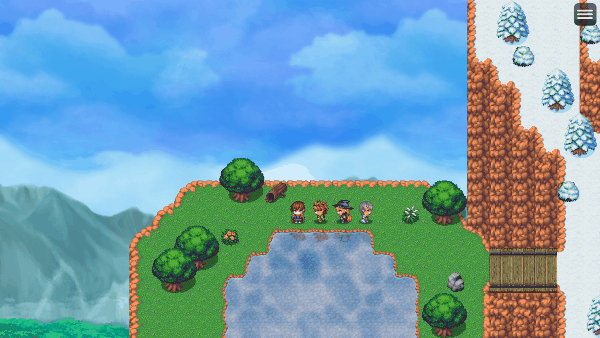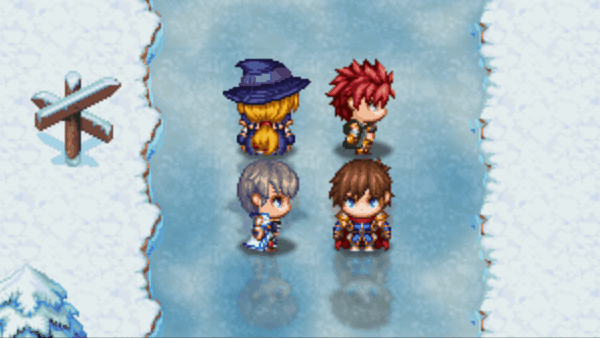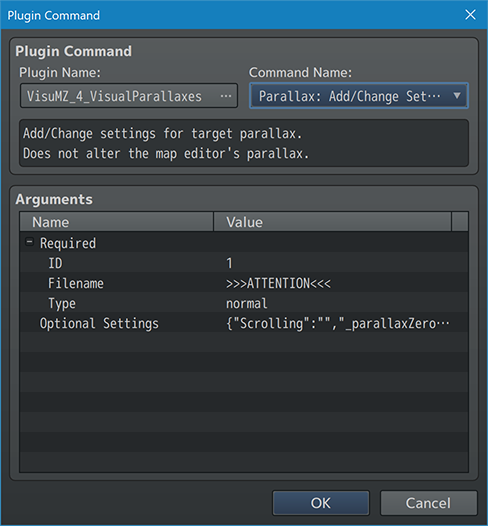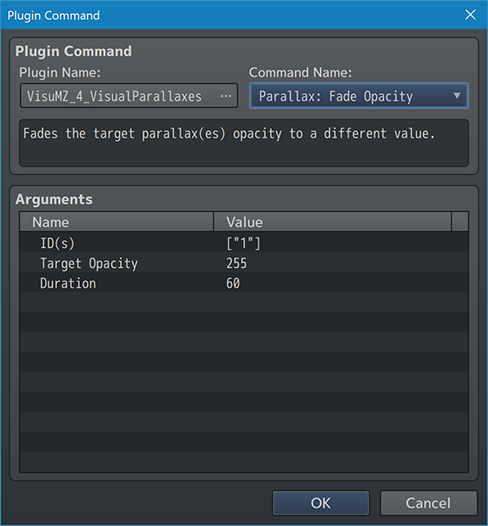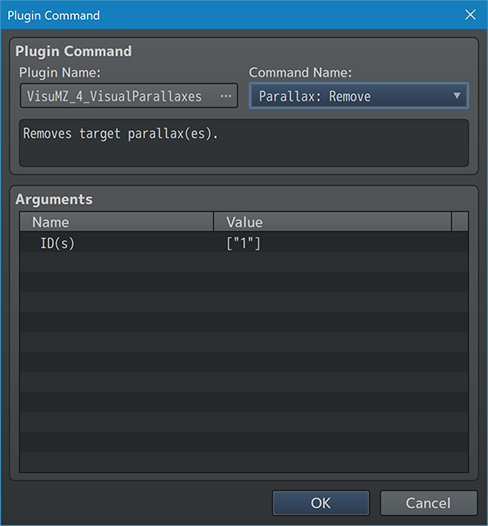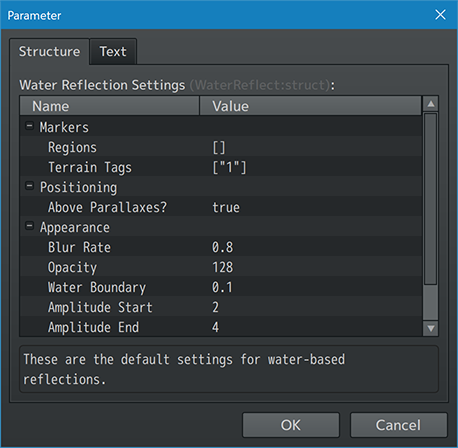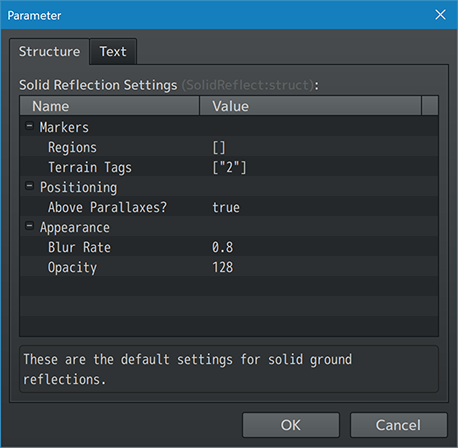Visual Parallaxes VisuStella MZ








|
VisuStella, Caz Wolf, Fallen Angel Olivia, Atelier Irina, and other affiliated content creators.
Download | ||
SystemThis is a plugin created for RPG Maker MZ. | ||
|
Click here for help on how to install plugins and an explanation on the Tier Hierarchy System. |
Click here to learn how to update plugins. |
Click here for how to troubleshoot plugins if you get an error. |
|
VisuStella MZThis plugin is a part of the VisuStella MZ Plugin Library. Click here if you want to help support VisuStella on Patreon. IntroductionBy default, RPG Maker MZ only allows each map to have one parallax. Such a limit makes it difficult to create different layers of objects to portray distance and the like. This plugin will remedy that by allowing you to add an unlimited amount of parallaxes per map alongside many controls to make the parallaxes more vivid. A restricted parallax area system is also added to this plugin to make parallaxes appear only within certain regions and/or terrain tags. This way, you can utilize parallaxes as masked layers for water surfaces and the like. To make the most out of this, with the tilesets are formatted properly, reflective water and reflective solid surfaces are also new effects added through this plugin. Water effects will show ripples while reflective solid surfaces are static. Features include all (but not limited to) the following:
RequirementsThis plugin is made for RPG Maker MZ. This will not work in other iterations of RPG Maker. Recommended Plugin List
This plugin recommends the above listed plugins to be installed inside your game's Plugin Manager list in order to work. You can use this plugin without it, but there will be features missing.
URL or from the Action Sequence Impact product page. Install it as a Tier 0 plugin.
Please understand that this is outside of VisuStella's control. URL: [1]
This plugin is a Tier 4 plugin. Place it under other plugins of lower tier value on your Plugin Manager list (ie: 0, 1, 2, 3, 4, 5). This is to ensure that your plugins will have the best compatibility with the rest of the VisuStella MZ Plugin library.
Major ChangesThis plugin adds some new hard-coded features to RPG Maker MZ's functions. The following is a list of them. --- ParallaxesThe map editor's inherent parallax will remain untouched and unable to utilize the extra features provided by this plugin. However, you can just simply create a new parallax layer over it and hide it from view if needed. Each of the parallaxes added through this plugin's notetags and/or commands are assigned an ID. Referring back to the ID later will allow you to update and/or remove that parallax when needed. The new parallaxes are created on a separate layer from the map editor's parallax and isn't included with the new parallaxes. Layers with higher ID's will appear above layers with lower ID's. However, other than that, all of the new parallaxes follow the same rules as the map editor's parallax. This means that they will not appear above the tile map and require transparent tiles to be seen. They will also scroll the same way the original parallax does to provide consistency. --- Regions and Terrain TagsIf you don't want a parallax to appear for the whole entire background and want to confine them to certain areas of the map, you can assign regions or terrain tags for them to appear in. Only the parts of the map marked by the designated regions and/or terrain tags will reveal the parallax. Those parts will be little squares each, equal to the size of a tile. They have hard borders and do not have any smoothing options in order to display the parallax tiles accurately. Each parallax layer can have their own custom regions and/or terrain tags to appear in. These can be adjusted through the notetag settings or through the Plugin Commands provided by this plugin. Parallax layers can be limited to multiple regions and/or terrain tags at the same time. WARNING: This will cause longer load times on larger maps and affect their performance. We highly recommend that you don't use this feature on maps larger than 120 tiles wide or tall. However, this value can vary from device to device. --- ReflectionsIn order to use reflections, you need to use tiles that are semi-transparent or fully transparent. For example, water reflections need to come from tiles that have been modified to be semi-transparent or fully transparent. If the tile is completely opaque, the reflection will not show through. This rule also applies to ground surfaces. NOTE: This effect does not work on looping maps. By default, water-based reflections are assigned the Terrain Tag 1 and solid ground reflections are assigned the Terrain Tag 2. In order to make water tiles show water reflections, you need to mark their tiles in the database's tilesets with 1's. To mark reflective ground surfaces, mark them with 2's. If the tiles are not tagged properly, the reflections will not be shown. In the Plugin Parameters and notetags, you can decide if the reflections will appear above the parallaxes or below them. By default, they will appear above them. However, if you change them to appear below the parallaxes, then pay attention to the opacity level of the parallaxes. If the parallaxes are too opaque, you will barely see the reflection. Once again, both water and ground tiles need to be semi-transparent or fully transparent in order for reflections to be seen. WARNING: This will cause longer load times on larger maps and affect their performance. We highly recommend that you don't use this feature on maps larger than 120 tiles wide or tall. However, this value can vary from device to device. --- Not For BattleFor clarification, the VisuStella MZ Visual Parallaxes plugin is NOT made for battle. There's a separate plugin for that called Visual Battle Environment. The reason why parallaxes aren't made for battle is because the way parallaxes are handled in map vary from how they would be handled in battle. Using the Visual Parallax Plugin Commands will only alter the parallax appearances when the player finishes battle. --- Extra FeaturesThere are some extra features found if other VisuStella MZ plugins are found present in the Plugin Manager list. --- Pixi JS FiltersIf the game project has Pixi JS Filters installed, then water reflections will have a ripple effect. This is based off the Pixi JS ReflectionFilter and will follow their rules. There are a couple of settings that can be adjusted to customize the reflective properties. Boundary: Vertical position of the reflection point, default is 50% (middle) smaller numbers produce a larger reflection, larger numbers produce a smaller reflection. This also means that reflections closer to the edges will also have a different visual ripple effect than those towards the middle of the reflection. Amplitude: Starting and ending amplitude of waves allows you to control the intensity of the reflection ripples. Use larger numbers for more intensity. You have control over the values for the start and end values. Wavelength: Starting and ending wavelength values determine the size of the ripples for the reflection filter. Use larger numbers for larger wave sizes. You have control over the values for the start and end values. --- Notetags
RPG Maker MZ's editor is unable to allow for custom traits/properties that a game dev may wish to associate with a database object, event, map, etc. Notetags are used to work around such limitations by allowing the game dev to tag certain traits/properties using specific Notetags declared by the related plugin. Here is a list of Notetag(s) that you may use.
--- Parallax-Related Notetags--- <Parallax id Settings>
Name: filename
optional property
optional property
optional property
</Parallax id Settings>
- Used for: Map Notetags
- Creates a regular parallax layer for this map by default.
- Replace 'id' with a number value to assign to the parallax.
- Plugin Commands will refer to this ID for changes and removal.
- The 'Name' setting is required. Without it, no parallax will be made.
- Replace 'filename' with the filename of the image you want to use as
a parallax found in the game project's img/parallaxes/ folder.
- Do not include the file extension.
- Insert as many of the optional properties as you want. You can find a list
of them in the section below.
--- <Water Parallax id Settings>
Name: filename
optional property
optional property
optional property
</Water Parallax id Settings>
- Used for: Map Notetags
- Creates a water-based parallax layer for this map by default.
- This will utilize the water reflection properties and will only appear
on water-marked regions and terrain tags.
- Replace 'id' with a number value to assign to the parallax.
- Plugin Commands will refer to this ID for changes and removal.
- The 'Name' setting is required. Without it, no parallax will be made.
- Replace 'filename' with the filename of the image you want to use as
a parallax found in the game project's img/parallaxes/ folder.
- Do not include the file extension.
- Insert as many of the optional properties as you want. You can find a list
of them in the section below.
- WARNING: This WILL cause longer load times on larger maps.
--- <Solid Parallax id Settings>
Name: filename
optional property
optional property
optional property
</Solid Parallax id Settings>
- Used for: Map Notetags
- Creates a solid-based parallax layer for this map by default.
- This will utilize the solid reflection properties and will only appear
on solid-marked regions and terrain tags.
- Replace 'id' with a number value to assign to the parallax.
- Plugin Commands will refer to this ID for changes and removal.
- The 'Name' setting is required. Without it, no parallax will be made.
- Replace 'filename' with the filename of the image you want to use as
a parallax found in the game project's img/parallaxes/ folder.
- Do not include the file extension.
- Insert as many of the optional properties as you want. You can find a list
of them in the section below.
- WARNING: This WILL cause longer load times on larger maps.
--- Optional PropertiesReplace the 'optional property' segment of the notetags above with any of the text below to acquire their effects. You can add/remove as many of the optional properties as you need. --- Horz Scroll: x Vert Scroll: y - This enables horizontal or vertical scrolling for the parallax. - Replace 'x' or 'y' with a Number value to determine how fast they will scroll across the screen. - Use a negative value to make them scroll the other way. - These effects are mutually exclusive from the "Map Locked" property. --- Map Locked - This will cause the parallax to only scroll when the map scrolls. - This has the same effect as naming a parallax with "!" in front of its filename. - If the filename used for this parallax has "!" in front of it, the Map Locked effect will be automatically turned on. - These effect is mutually exclusive from the "Horz Scroll" and "Vert Scroll" properties. --- Opacity: x Opacity: x% - Changes the opacity level of the parallax. - Replace 'x' with a number from 0 to 255 representing the opacity level. - Replace 'x%' with a percentage from 0% to 100% representing the opacity. --- Blend Mode: Normal Blend Mode: Additive Blend Mode: Multiply Blend Mode: Screen - Sets the blend mode for the icon on the parallax. - Use only one of the above. --- Hue: x Hue Shift: x - Changes the hue of the parallax to 'x' so that you don't need to create multiple copies of the files with different colors. - Replace 'x' with a number value between 0 and 360. - If the "Hue Shift" property is also used, then adjust the hue of the parallax each frame by 'x' amount. - 'x' can be positive or negative. --- Color Tone: red, green, blue, gray - Changes the color tone or tint of the parallax. - Replace 'red', 'green', 'blue' with a value between -255 and 255. - Replace 'gray' with a value between 0 and 255. --- Region: id Regions: id, id, id - Forces the parallax to only become visible on tiles marked regions with a matching ID (alongside valid terrain tags). - If this isn't used, then the parallax will be as large as the screen. - Replace 'id' with a region ID between 1 and 255. - Region 0 is ignored and will not work. - Insert multiple ID's to mark more tiles the parallax can appear on. - WARNING: This WILL cause longer load times on larger maps. --- Terrain Tag: id Terrain Tags: id, id, id - Forces the parallax to only become visible on tiles marked terrain tags with a matching ID (alongside valid regions). - If this isn't used, then the parallax will be as large as the screen. - Replace 'id' with a terrain tag ID between 1 and 7. - Terrain tag 0 is ignored and will not work. - Insert multiple ID's to mark more tiles the parallax can appear on. - WARNING: This WILL cause longer load times on larger maps. --- Event Reflection-Related Notetags--- <No Reflection> - Used for: Event Notetags and Event Page Comment Tags - This will cause the event to not show any reflection on reflective tiles. - If this is placed in a notetag, the effect will be present across all event pages used. - If this is placed inside a page's comment, the effect will only occur if that event page is currently active. --- Reflection-Related NotetagsIn order to use reflections, you need to use tiles that are semi-transparent or fully transparent. For example, water reflections need to come from tiles that have been modified to be semi-transparent or fully transparent. If the tile is completely opaque, the reflection will not show through. This rule also applies to ground surfaces. --- <Water Reflection Region: id> <Water Reflection Regions: id, id, id> <Solid Reflection Region: id> <Solid Reflection Regions: id, id, id> - Used for: Map Notetags - Sets the tiles marked by the region ID's to become reflective. - This will override the Plugin Parameter settings for this map. - This does not add upon them. - Replace 'id' with a region ID between 1 and 255. - Region 0 is ignored and will not work. - Insert multiple ID's to mark more tiles the parallax can appear on. - If these tags aren't used, refer to the settings found in the Plugin Parameter defaults. - WARNING: This WILL cause longer load times on larger maps. --- <Water Reflection Terrain Tag: id> <Water Reflection Terrain Tags: id, id, id> <Solid Reflection Terrain Tag: id> <Solid Reflection Terrain Tags: id, id, id> - Used for: Map Notetags - Sets the tiles marked by the terrain tag ID's to become reflective. - This will override the Plugin Parameter settings for this map. - This does not add upon them. - Replace 'id' with a terrain tag ID between 1 and 7. - Terrain Tag 0 is ignored and will not work. - Insert multiple ID's to mark more tiles the parallax can appear on. - If these tags aren't used, refer to the settings found in the Plugin Parameter defaults. - WARNING: This WILL cause longer load times on larger maps. --- <No Reflections> - Used for: Map Notetags - Disable water and map reflections on the current map. --- <Water Reflection Top>
<Water Reflection Bottom>
<Solid Reflection Top>
<Solid Reflection Bottom>
- Used for: Map Notetags
- This will put the reflection layer either above all of the newly added
parallaxes or below them.
- If placed below, the reflection layer will not appear below the map
editor's parallax layer.
- If you change them to appear below the parallaxes, then pay attention to
the opacity level of the parallaxes. If the parallaxes are too opaque,
you will barely see the reflection.
- If these tags aren't used, refer to the settings found in the Plugin
Parameter defaults.
--- <Water Reflection Blur: x> <Solid Reflection Blur: x> - Used for: Map Notetags - Changes how much the water/solid tiles will blur the reflection for this map. - Replace 'x' with a decimal Number value. Use a number between 0 and 1 for the best results. - If these tags aren't used, refer to the settings found in the Plugin Parameter defaults. --- <Water Reflection Opacity: x> <Water Reflection Opacity: x%> <Solid Reflection Opacity: x> <Solid Reflection Opacity: x%> - Used for: Map Notetags - Changes the opacity level of the tile's reflection. - Replace 'x' with a number from 0 to 255 representing the opacity level. - Replace 'x%' with a percentage from 0% to 100% representing the opacity. - If these tags aren't used, refer to the settings found in the Plugin Parameter defaults. --- <Water Reflection Boundary: x>
<Water Reflection Amplitude: start, end>
<Water Reflection Wavelength: start, end>
- Used for: Map Notetags
- Requires Pixi JS Filters installed for the game project.
- These settings adjust the water reflection's ripple intensity.
- Replace Boundary's 'x' with a number value between 0 and 1.
- Vertical position of the reflection point, default is 50% (middle)
smaller numbers produce a larger reflection, larger numbers produce a
smaller reflection. This also means that reflections closer to the edges
will also have a different visual ripple effect than those towards the
middle of the reflection.
- Replace Amplitude's 'start' and 'end' with number values representing how
much to alter the intensity by.
- Starting and ending amplitude of waves allows you to control the
intensity of the reflection ripples.
- Use larger numbers for more intensity.
- Replace Wavelength's 'start' and 'end' with number values representing the
wave size.
- Starting and ending wavelength values determine the size of the ripples
for the reflection filter.
- Use larger numbers for larger wave sizes.
--- Plugin CommandsPlugin Commands are event commands that are used to call upon functions added by a plugin that aren't inherently a part of RPG Maker MZ. Here is a list of Plugin Command(s) that you may use: ---
--- Parallax Plugin Commands--- Parallax: Add/Change Settings
- Add/Change settings for target parallax.
- Does not alter the map editor's parallax.
Required:
ID:
- What is the ID of this parallax to be added/changed?
Filename:
- What is the filename of the parallax?
Type:
- What kind of parallax is this going to be?
- Normal
- Water
- Solid
Optional Settings:
Scrolling:
Map Lock?:
- Lock the parallax to the map's scrolling?
- Automatically enable if the filename starts with "!"
Loop Horizontally?:
- Loop the parallax horizontally?
- Does not work with Map Lock enabled.
Scroll:
- What is the horizontal scroll speed?
- Use a negative value to invert the direction.
Loop Vertically?:
- Loop the parallax vertically?
- Does not work with Map Lock enabled.
Scroll:
- What is the vertical scroll speed?
- Use a negative value to invert the direction.
Appearance:
Opacity:
- What is the opacity level for this parallax?
- You may use JavaScript code.
Blend Mode:
- What kind of blend mode do you wish to apply to the parallax?
- You may use JavaScript code.
- Normal
- Additive
- Multiply
- Screen
Hue:
- Do you wish to adjust this parallax's hue?
- You may use JavaScript code.
Hue Shift:
- How much do you want the hue to shift each frame?
- You may use JavaScript code.
Color Tone:
- What tone do you want for the parallax?
- Format: [Red, Green, Blue, Gray]
Location:
Regions:
- Which regions will show this parallax?
- Does not work with 0. Leave empty to ignore.
Terrain Tags:
- Which terrain tags will show this parallax?
- Does not work with 0. Leave empty to ignore.
--- Parallax: Fade Opacity - Fades the target parallax(es) opacity to a different value. ID(s): - Target which parallax(es)? - Cannot target the map editor's parallax. Target Opacity: - What opacity level to this value (0-255). - You may use JavaScript code to determine the value. Duration: - How many frames should this change take? - You may use JavaScript code to determine the value. --- Parallax: Remove - Removes target parallax(es). ID(s): - Remove which parallax(es)? - Cannot remove the map editor's parallax. --- Plugin ParametersWater Reflection SettingsThese are the default settings for water-based reflections. --- Markers Regions: - By default, which regions by default apply this reflection? - 0 is ignored. Terrain Tags: - By default, which terrain tags by default apply this reflection? - 0 is ignored. --- Positioning Above Parallaxes?: - Place water reflections above visual parallaxes? --- Appearance Blur Rate: - How much do you wish to blur this reflection? - Use a decimal number between 0 and 1. Opacity: - What is the default opacity for this reflection? - Use a value between 0 and 255. Water Boundary: - At which point is the water boundary? - Use a decimal number between 0 and 1. Amplitude Start: - What should be the starting amplitude value? Amplitude End: - What should be the ending amplitude value? Wavelength Start: - What should be the starting wavelength value? Wavelength End: - What should be the ending wavelength value? --- Solid Reflection SettingsThese are the default settings for solid ground reflections. --- Markers Regions: - By default, which regions by default apply this reflection? - 0 is ignored. Terrain Tags: - By default, which terrain tags by default apply this reflection? - 0 is ignored. --- Positioning Above Parallaxes?: - Place water reflections above visual parallaxes? --- Appearance Blur Rate: - How much do you wish to blur this reflection? - Use a decimal number between 0 and 1. Opacity: - What is the default opacity for this reflection? - Use a value between 0 and 255. ---
Terms of Use1. These plugins may be used in free or commercial games provided that they have been acquired through legitimate means at VisuStella.com and/or any other official approved VisuStella sources. Exceptions and special circumstances that may prohibit usage will be listed on VisuStella.com. 2. All of the listed coders found in the Credits section of this plugin must be given credit in your games or credited as a collective under the name: "VisuStella". 3. You may edit the source code to suit your needs, so long as you do not claim the source code belongs to you. VisuStella also does not take responsibility for the plugin if any changes have been made to the plugin's code, nor does VisuStella take responsibility for user-provided custom code used for custom control effects including advanced JavaScript notetags and/or plugin parameters that allow custom JavaScript code. 5. VisuStella is not responsible for problems found in your game due to unintended usage, incompatibility problems with plugins outside of the VisuStella MZ library, plugin versions that aren't up to date, nor responsible for the proper working of compatibility patches made by any third parties. VisuStella is not responsible for errors caused by any user-provided custom code used for custom control effects including advanced JavaScript notetags and/or plugin parameters that allow JavaScript code. 8. Any extensions and/or addendums made to this plugin's Terms of Use can be found on VisuStella.com and must be followed. Terms of Use: Japanese『VisuStella MZ』利用規約 1. これらのプラグインは、VisuStella.comおよび/または公式に承認されたVisuStellaのソースから合法的な手段で入手したものである限り、フリーゲームや商用ゲームに使用することができます。例外的に使用が禁止される場合については、VisuStella.comの記載をご確認ください。 2. 本プラグインの「クレジット」部分に記載されているすべてのコーダーの名前は、ゲーム内にクレジット表記を行うか、もしくは「VisuStella」という名前の下にまとめて表記する必要があります。 3. ソースコードを自分のものだと主張しない限りは、必要に応じて編集することが可能です。ただしプラグインのコードに変更が加えられた場合、VisuStellaはそのプラグインに対して一切の責任を負いません。高度なJavaScriptのノートタグやJavaScriptコードを許可するプラグインのパラメータを含む、カスタムコントロールエフェクトに使用される、ユーザー提供のカスタムコードについても、VisuStellaは一切の責任を負いません。 5. VisuStellaは、意図しない使用方法による問題、VisuStella MZライブラリ以外のプラグインとの非互換性の問題、プラグインのバージョンが最新でないことによる問題、第三者による互換性パッチが適切に動作していないことなどが原因でゲーム内で発生した問題については、一切の責任を負いません。VisuStellaは、高度なJavaScriptのノートタグやJavaScriptコードを許可するプラグインのパラメータを含む、カスタムコントロールエフェクトに使用される、ユーザー提供のカスタムコードに起因するエラーについても、一切の責任を負いません。 8. このプラグインの利用規約の追加項目や補足については、VisuStella.comに掲載されていますので、それを参照し従ってください。 CreditsIf you are using this plugin, credit the following people in your game: Team VisuStella ChangelogVersion 1.13: November 14, 2024
Version 1.12: July 18, 2024
Version 1.11: April 18, 2024
Version 1.10: November 16, 2023
Version 1.09: August 17, 2023
Version 1.08: May 18, 2023
Version 1.07: August 4, 2022
Version 1.06: July 7, 2022
Version 1.05: January 27, 2022
Version 1.04: January 6, 2022
Version 1.03: December 9, 2021
Version 1.02: June 25, 2021
Version 1.01: May 28, 2021
Version 1.00 Official Release Date: March 12, 2021
See Also
End of File |