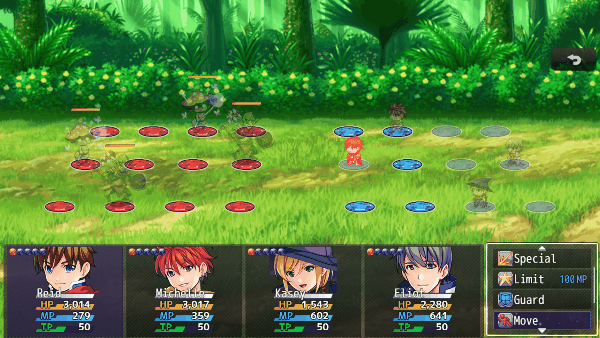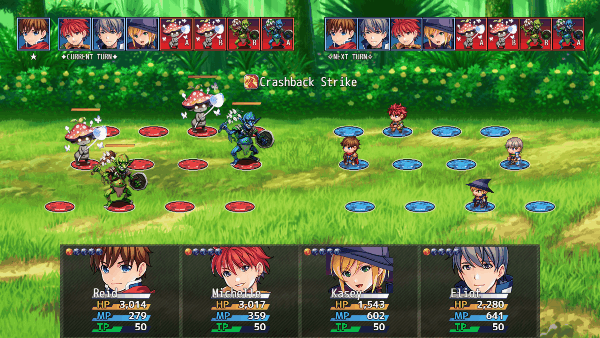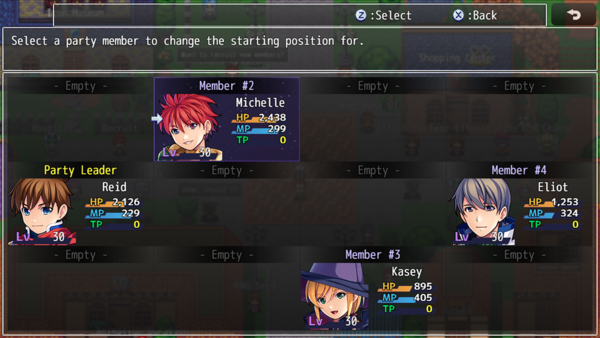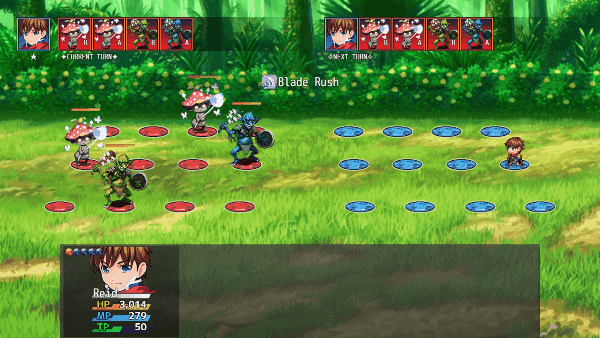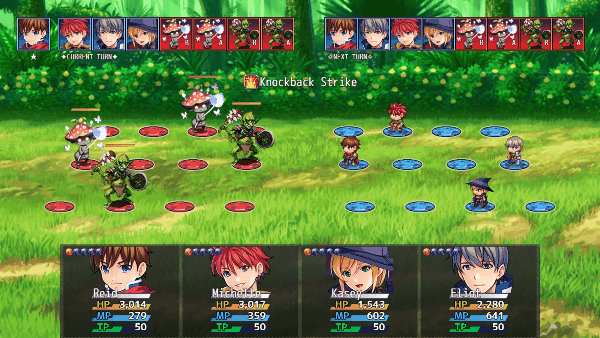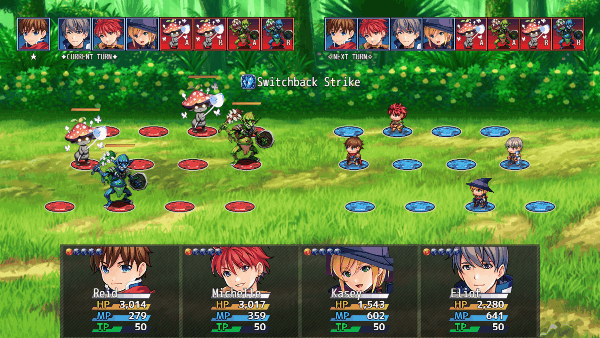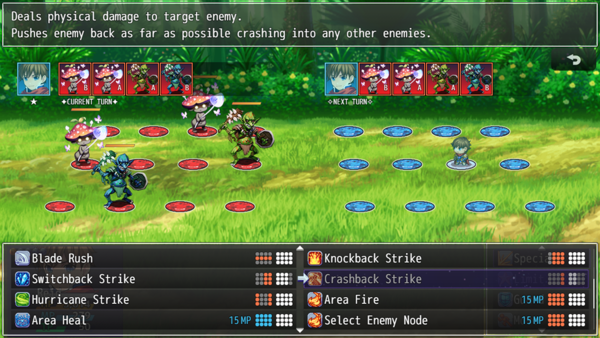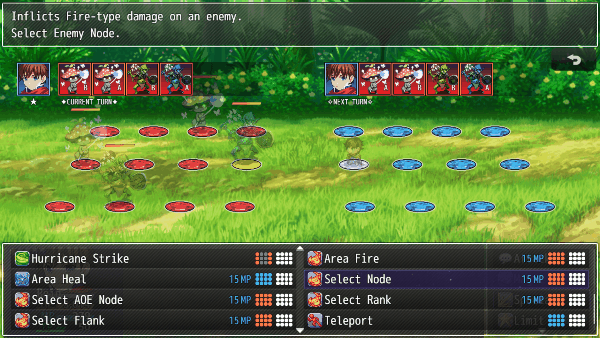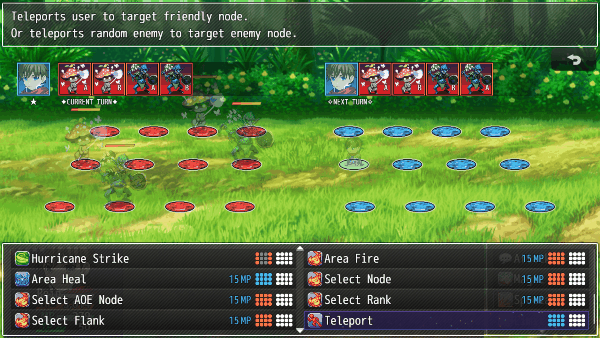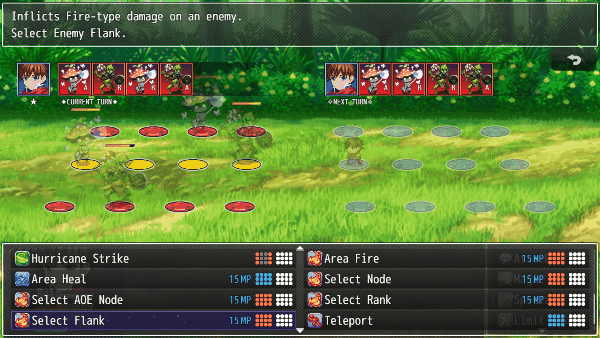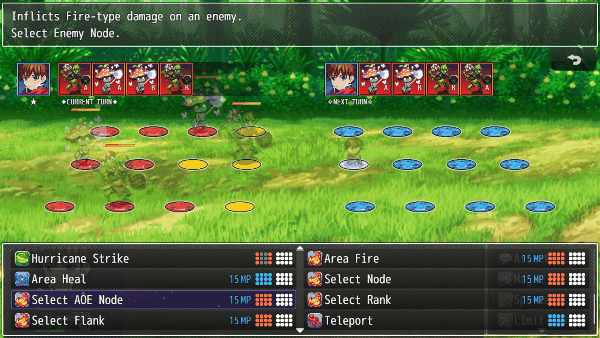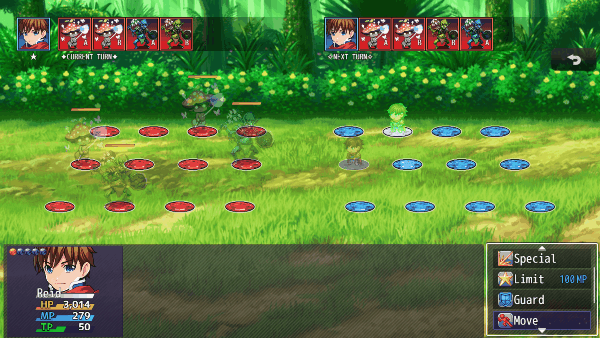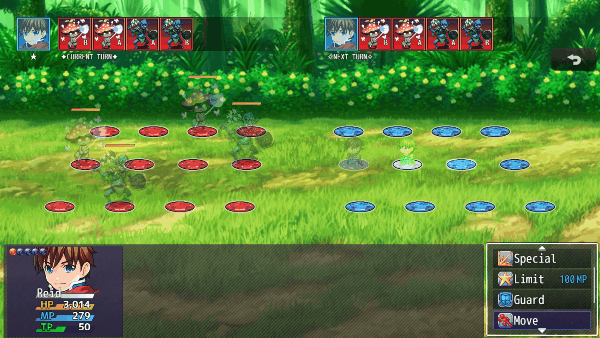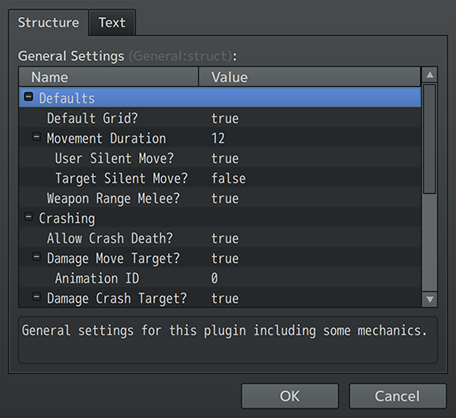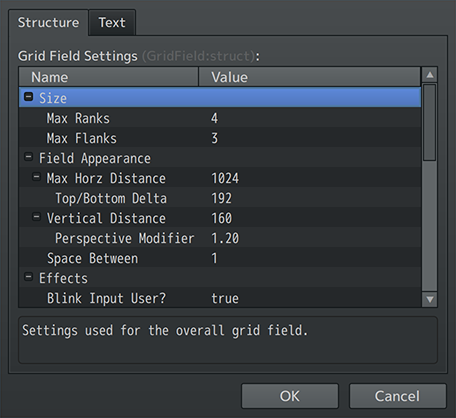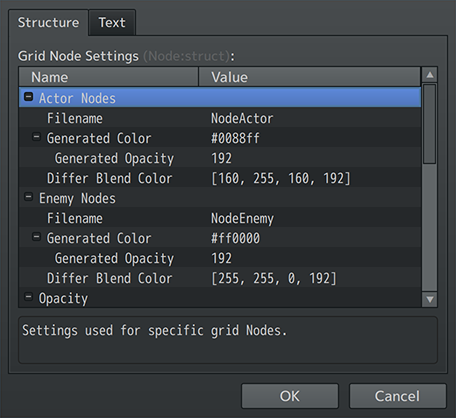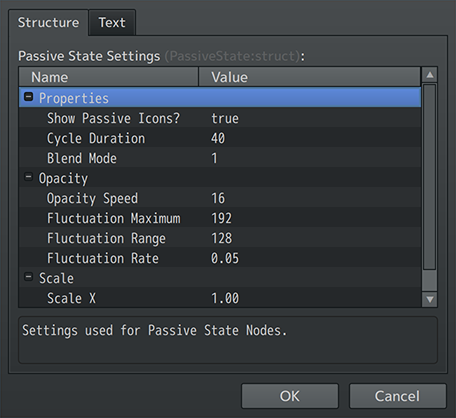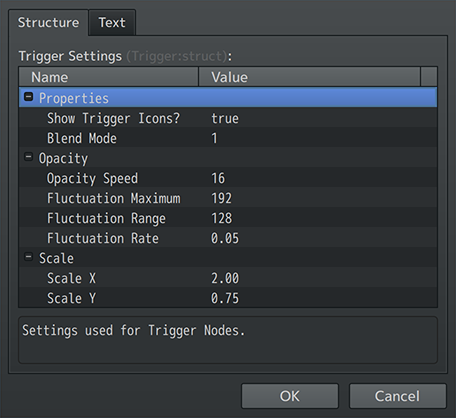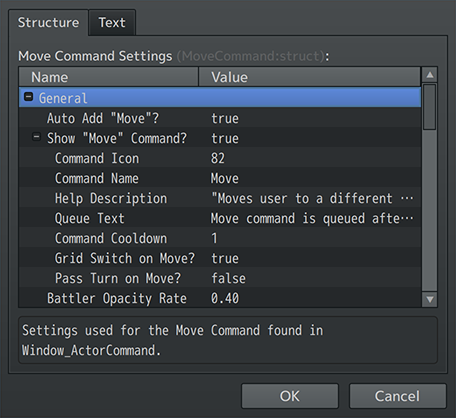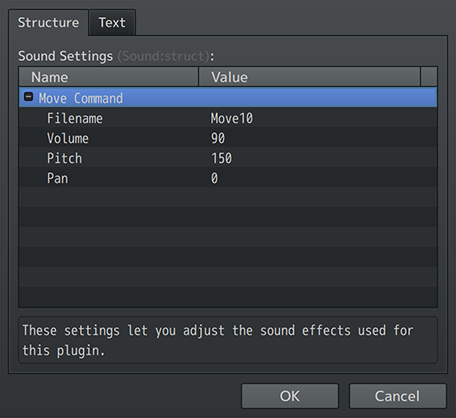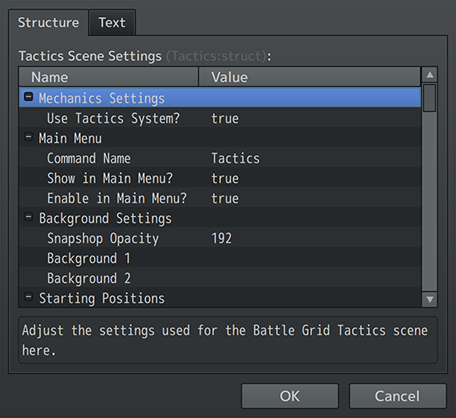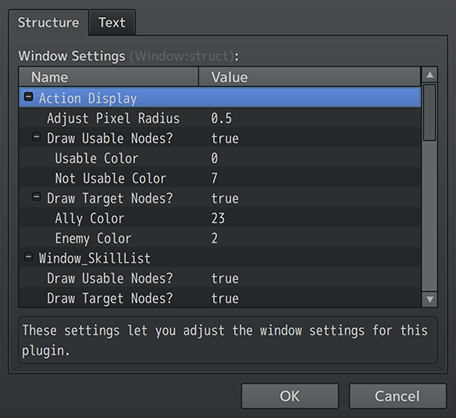Battle Grid System VisuStella MZ








|
VisuStella, Caz Wolf, Fallen Angel Olivia, Atelier Irina, and other affiliated content creators.
Contents
- 1 Download
- 2 System
- 3 Required Plugins
- 4 VisuStella MZ
- 5 Introduction
- 6 Requirements
- 7 Grid System Mechanics
- 8 Major Changes
- 9 Extra Features
- 10 VisuStella MZ Compatibility
- 11 Notetags
- 11.1 Setup Nodes-Related Notetags
- 11.2 Movement Range-Related Notetags
- 11.3 User Action Movement-Related Notetags
- 11.4 Target Action Movement-Related Notetags
- 11.5 Action-User Requirements-Related Notetags
- 11.6 Action-Target Requirements-Related Notetags
- 11.7 Weapon Range-Target Requirements-Related Notetags
- 11.8 Action-Target Specific Ranks, Flanks, Nodes-Related Notetags
- 11.9 Area of Effect-Related Notetags
- 11.10 Aura-Related Notetags
- 11.11 Miasma-Related Notetags
- 11.12 Temporary Troop Grid-Related Name Tags
- 11.13 Node Passive States-Related Notetags
- 11.14 Node Trigger-Related Notetags
- 11.15 Special Target Node Effects-Related Notetags
- 12 Action Sequence - Plugin Commands
- 13 Plugin Commands
- 14 Plugin Parameters
- 15 Terms of Use
- 16 Credits
- 17 Changelog
- 18 See Also
- 19 End of Helpfile
Download | ||
SystemThis is a plugin created for RPG Maker MZ. | ||
|
Click here for help on how to install plugins and an explanation on the Tier Hierarchy System. |
Click here to learn how to update plugins. |
Click here for how to troubleshoot plugins if you get an error. |
Required PluginsThe following plugins are required in order to use this plugin. Place the following plugins above this plugin located in the Plugin Manager.
VisuStella MZThis plugin is a part of the VisuStella MZ Plugin Library. Click here if you want to help support VisuStella on Patreon. IntroductionThis plugin changes battles to utilize a grid system. The grid will be composed of nodes for each team and battlers can move amongst them. By being on top of specific nodes, different strategies can be employed such as making certain skills available to use while on such nodes or applying unique passive state effects. Features include all (but not limited to) the following:
RequirementsThis plugin is made for RPG Maker MZ. This will not work in other iterations of RPG Maker. Required Plugin ListThis plugin requires the above listed plugins to be installed inside your game's Plugin Manager list in order to work. You cannot start your game with this plugin enabled without the listed plugins.
This plugin is a Tier 2 plugin. Place it under other plugins of lower tier value on your Plugin Manager list (ie: 0, 1, 2, 3, 4, 5). This is to ensure that your plugins will have the best compatibility with the rest of the VisuStella MZ Plugin library.
Grid System MechanicsThis section explains the various changes and new mechanics regarding the battle grid system. --- Ranks, Flanks, and Nodes--- Each visually vertical column is called a "Rank". The name is from miliary usage for rows of soldiers standing side by side, also sometimes known as "files" or "lines". The numbering starts at the center of the grid going outward for each team. Enemy Team Ally Team
4 3 2 1 1 2 3 4
4 3 2 1 1 2 3 4
4 3 2 1 1 2 3 4
--- Each visually horizontal row is called a "Flank". The name is from military usage to referance the sides of a formation, also sometimes known as the "wings" of a formation. The number starts at the top of the grid going to the bottom of the grid. Enemy Team Ally Team
1 1 1 1 1 1 1 1
2 2 2 2 2 2 2 2
3 3 3 3 3 3 3 3
--- The points at which each Rank and Flank intersects is called a "Node". Every battler will be positioned on a node and only one battler can be on a node at any given time. Enemy Team Ally Team 4,1 3,1 2,1 1,1 1,1 2,1 3,1 4,1 4,2 3,2 2,2 1,2 1,1 2,2 3,2 4,2 4,3 3,3 2,3 1,3 1,3 2,3 3,3 4,3 --- Battler Movement--- ActorsActors can use the "Move" command to move to any allowed node based on their moveset rulings. By default, this means they can only move to adjacent nodes relative to their current position. Upon moving via the "Move" command, the command can undergo cooldown where the actor must wait a set amount of turns before being able to "Move" again. The cooldown amount can be adjusted through the Plugin Parameters. Also upon moving via the "Move" command, the actor can also end their turn immediately. This is an optional command and can be adjusted per actor with notetags or by default through the Plugin Parameters. Actors that are charmed, berserk, or on Auto-Battle will not use the "Move" command. The move command requires the actor to be able to move, too. --- EnemiesEnemies do not have a "Move" command and therefore, do not move by default. Instead, the best way to have enemies move is to create movement Skills and have their battle AI perform them. These skills are best left as enemy-only skills that actors do not have access to. Their accessibility and frequency of use to move skills have no bearing to and from the nature of movement effects. However, certain effects may stop the movement effects associated with the skills such as the Battle Core notetag <Battler Sprite Cannot Move> for enemies. --- Actors and Enemies Stay on Their SidesActors and enemies will not move onto the nodes belonging to the opposing unit. This means actors will always be on the rightmost nodes while enemies will be on the leftmost nodes. They CANNOT cross over into each other's territory as this plugin does not support that grid gameplay style. The nodes that belong to each unit's side will stay on those sides. Ownership of a node's team cannot be switched. --- Movement Features--- SwitchingIf a battler moves onto a node that already has an allied battler on it, then the two battlers can switch places. The place switching will only occur if done on the acting battler's own intention or by another ally battler. Switching can be disabled by Plugin Parameters. Certain notetags can also prevent a battler from being able to switch such as the <Battler Sprite Cannot Move> enemy-only notetag available from the VisuMZ Battle Core. However! If a battler is dead, regardless of all other notetag properties, the corpse becomes node-switchable. The reason for this is because it helps prevent a soft-lock state in which either the player or enemy side cannot perform actions due to their current node location (think of melee battlers being stuck behind a wall of corpses loaded on the front row). By being able to move and switch nodes with corpses, soft lock scenarios can be solved. This setting can also be adjusted as a Plugin Parameter for those who feel confident in their ability to design their battles where soft locks are impossible to happen with. If the Plugin Parameter is changed to disallow switching with corpses, this will only apply to corpses that remain visible. Corpses that fade away with collapse effects will not apply and can still be switched (even though invisible after). --- CollisionIf a battler uses a skill that moves an opposing battler onto a node with another opposing battler, then collision occurs. The target opposing battler that should be knocked back will return to their original position while both colliding battlers take knockback damage. --- Battle Grid Tactics--- This is an optional feature. You can turn on "Battle Grid Tactics" to allow for players to set up the starting positions of where the individual members of the party will go when a battle starts. This adds a new command to the Main Menu, which takes the player to a scene where they can customize their battle grid tactics layout. If this feature is not used, then the starting positions of individual party members will depend on the notetags used to determine their battle starting ranks and flanks. --- Major ChangesThis plugin adds some new hard-coded features to RPG Maker MZ's functions. The following is a list of them. --- Sideview OnlyIf your game is NOT using sideview and you are using the Battle Grid System, then the plugin will automatically enforce the sideview property. The reason behind this is because the grid system is specifically made for sideview visuals and controls. Therefore, it will not work without it. As such, some visual properties are also changed with this. Battlers will no longer step forward or backward when it's their turn to actively input a command. The reason behind this is because it causes a visual discrepancy with the grid node they're supposed to be standing at. And depending on the size of the grid node, it may cause confusion as to where the battler is actually standing. Therefore, the plugin will keep the battlers at their node location while inputting or performing the start of their actions. --- Max Battle MembersThere is a limit to how many battle members you can bring into battle based off the number of available nodes (Ranks x Flanks). If you have too few, then the plugin will warn you and then halt the game. If you are using Battle Grid Tactics, the optional feature to let players determine where they want the party members to start at, then a maximum of 20 party members can be used in order to match the Plugin Parameter limits. If the max number becomes more than 20 members, it will be automatically capped to 20 members. --- Temporary Tactical FormationsTemporary formations are very specific formations that will overwrite what settings the player has made. These involve specific rank/flank positions per party member (though some can be automatic). With temporary formations in play, the player cannot change them outside of battle. However, once in battle, the positions can be changed through the movement command and/or action effects. When a temporary formation is present, menu and battle commands involving changing party members will be disabled. Once a temporary formation is disbanded, the player's self-made formation settings will be returned and the player can readjust tactical formations once more. ---
Extra FeaturesThere are some extra features found if other VisuStella MZ plugins are found present in the Plugin Manager list. --- Battle Core VisuStella MZWhen using the <Battle Commands> class notetag, you can manually position the "Move" command by inserting "Grid Move" in between <Battle Commands> and </Battle Commands>. --- Aggro Control System VisuStella MZCertain features of the Battle Grid System are changed to behave slightly different when there is the presence of a provoker or taunter. These changes will be explained in the help file. --- VisuStella Battle SystemsAll custom battle systems made by VisuStella MZ are compatible with the battle grid system and can be used together. However, there are some restrictions put into play with specific battle systems. More information will be mentioned in detail in the "VisuStella MZ Compatibility" section found below. --- Party System VisuStella MZWhen the Party System is used together with the optional Battle Grid Tactics feature, players can create empty spaces in their party to allow for the positions of party members to go to specific nodes. For example, if a party has members in slots 1, 2, and 4 while 3 is empty, then those party members will go to tactical nodes 1, 2, and 4, instead of moving 4 up to 3. This only applies in-game and not through battle test if there are empty slots in the battle test setup. --- Battle AI VisuStella MZCertain AI behaviors will change depending on the limitations of what an action is capable of affecting. The changes all involve factoring only what is within the range of an action. ---
VisuStella MZ CompatibilityWhile this plugin is compatible with the majority of the VisuStella MZ plugin library, it is not compatible with specific plugins or specific features. This section will highlight the main plugins/features that will not be compatible with this plugin or put focus on how the make certain features compatible. --- Aggro Control System VisuStella MZIn battle, if there are Provoke or Taunt targets on the field and an action that needs target selection is attempted to be used, the Provoke or Taunt targets must be within valid affected Ranks/Flanks that can be targeted by the action or else the action can't be used. Skills that do NOT need to select a target (usually skills with a "Random" scope or "All" scope) can bypass this as they would normally without the Battle Grid System. As such, be careful about designing your skills with restrictive Rank/Flank targeting that potential softlocks may occur if there are ever any Taunt or Provoke targets on the field. In regards to skills that target the highest aggro member, these will target the highest aggro member within the required Ranks/Flanks made by the skill as to not further restrict this skill's targeting ability. --- Battle System - ATB VisuStella MZIf the ATB Battle System is currently being used with the active setting, selecting the "Move" command during another battler's turn will queue up the system, waiting for the current battler's turn to end before allowing the inputting actor to move. --- Battle System - BTB VisuStella MZIf the BTB Battle System is currently being used and the movement command will pass turn, then the move command will be disabled if the actor is under the effect of "Brave" as it becomes the same case scenario as "Guard". On that note, during the command input phase, actors under the effect of "Brave" can select skills and items outside of their required ranks/flanks. If you wish to disable this, adjust the "Bypass Require Node?" setting in the "Compatibility Settings" Plugin Parameters. When the queued actions occur and the required rank/flank node positions are NOT met, then the actions will be skipped. --- Team-Based Battle SystemsBattle System - ETB VisuStella MZ Battle System - FTB VisuStella MZ Battle System - PTB VisuStella MZ If the ETB, FTB, or PTB Battle Systems are being used and the move command will pass turn, and if no other actors can input for that turn, any remaining actions will be forfeited for that turn. --- Battle System - OTB VisuStella MZIf the OTB Battle System is being used and the movement command will pass turn, the turn passing will only apply to the current action. Any follow up actions on the same turn from that actor can be utilized. --- Party System VisuStella MZIn battle, the player cannot change entire parties at once from the Party Command Window. The feature will be unaccessible while Battle Grid System is in play. However, the player can still change party members through the Actor Command Window by having actors replace other actors. Party changing is also available through battle events, Common Events, and script calls. ---
Notetags
RPG Maker MZ's editor is unable to allow for custom traits/properties that a game dev may wish to associate with a database object, event, map, etc. Notetags are used to work around such limitations by allowing the game dev to tag certain traits/properties using specific Notetags declared by the related plugin. Here is a list of Notetag(s) that you may use.
--- Setup Nodes-Related Notetags--- <Start Rank: x> <Start Ranks: x, x, x> <Start Flank: x> <Start Flanks: x, x, x> - Used for: Actor and Enemy Notetags - If "Battle Grid Tactics" is enabled, ignore this for actors. The grid tactics menu will determine where actors will start in battle. - Determines the preferred starting Rank/Flank 'x' node for this battler. - If another allied battler is already on that node, then this battler will pick the next available 'x' Rank/Flank. - If none of the preferred Ranks/Flanks are available, then the battler will start at the next suitable location without getting in another battler's way. - Replace 'x' with a number representing the ideal starting Ranks/Flanks for this battler with higher priority given to the numbers at the start. - This notetag can be used together with each otherfor more precise starting node locations. --- <Grid Size: r X f>
- Used for: Enemy Notetags
- Changes the space occupied by this enemy to be 'r' Ranks and 'f' Flanks.
- This turns the enemy into a "Large Enemy" and "Large Enemies" have the
special properties listed below:
- Large enemies will occupy multiple nodes at the same time and will take
on any of the effects applied all of the occupied nodes.
- Large enemies cannot move or be moved to different nodes.
- Large enemies will bypass the usage requirements for the notetag:
<rule Move User Node direction: x>
- If a small enemy transforms into a large enemy, the enemy will adjust
its node position in order to accomodate fitting in the grid. It may or
may not overlap other enemies and will do little to change that in order
to avoid conflicts. Be wary of transforming enemies from smaller sizes
to larger sizes as this can look very janky.
- If there is not enough space on the grid to fit all enemies listed in the
troop, the plugin will ask you to redesign that troop.
Examples:
<Grid Size: 1 X 3>
<Grid Size: 2 X 2>
<Grid Size: 3 X 2>
<Grid Size: 4 X 3>
--- Movement Range-Related Notetags--- <Move Base: type> - Used for: Class Notetags - Sets the movement base to 'type'. - Replace 'type' with a type from the "Movement Range Types" section below. - Insert multiples of this notetag to combine the movement base. - If this notetag or its variant is not used, then the movement base range will be determined by the Plugin Parameters. --- <Move Base> type type type </Move Base> - Used for: Class Notetags - Sets the movement base to 'type'. - Replace 'type' with a type from the "Movement Range Types" section below. - Insert as many types as you want to combine the movement base. - If this notetag or its variant is not used, then the movement base range will be determined by the Plugin Parameters. --- <Move Range: type> - Used for: Actor, Weapon, Armor, State Notetags - Expands the movement range with 'type'. - Replace 'type' with a type from the "Movement Range Types" section below. - Insert multiples of this notetag to expand the movement range. --- <Move Range> type type type </Move Range> - Used for: Actor, Weapon, Armor, State Notetags - Expands the movement range with 'type'. - Replace 'type' with a type from the "Movement Range Types" section below. - Insert as many types as you want to expand the movement range. --- <No Grid Movement> - Used for: Actor, Class, Weapon, Armor, Enemy, State Notetags - Once applied to the affected battler, the battler cannot change grid node positions as if completely bound to the grid node. - This will also disable an actor's ability to use the Move command. - This will also disable a battler's ability to use skills/items that have the <rule Move User Node direction: x> notetag. - When the battler is targeted with a <rule Move Target Node direction: x> notetag, the battler will NOT move. --- <Seal Grid Movement> - Used for: Actor, Class, Weapon, Armor, Enemy, State Notetags - Once applied to the affected battler, the battler cannot change grid node positions willingly as the user but can be moved as the target. - This will also disable an actor's ability to use the Move command. - This will also disable a battler's ability to use skills/items that have the <rule Move User Node direction: x> notetag. - When the battler is targeted with a <rule Move Target Node direction: x> notetag, the battler can be moved. --- Movement TypesThese are used with the <Movement Base> and <Movement Range> notetags and are the values you'd insert in place of the 'type' parameter. --- All - Expands the movement range to the whole grid. - Takes priority over the rest of the types. None - Removes all movement range options. - Takes priority over the rest of the types except for "All". --- Square x - Base: Sets a square-shaped range around the user. - Range: Expands area to a square-shaped range around the user. - Boosts additively with other "Square x" types. - x refers to the distance from the center to the side of a square. Radius x - Base: Sets a diamond-shaped range around the user. - Range: Expands area to a diamond-shaped range around the user. - Boosts additively with other "Radius x" types. - Boosts additively with "Square x" type. - x refers to the distance from the center to the edge of the radius. Full Rank - Expands movement range to the nodes with the same rank as the user. Rank x - Base: Sets the ranks to the side of the user. - Range: Expands movement range to side nodes the same rank as the user. - Boosts additively with other "Rank x" types. - Boosts additively with "Square x" and "Radius x" types. - x refers to the Rank's ID starting from 1. Full Flank - Expands movement range to the nodes with the same flank as the user. Flank x - Base: Sets the flank to the front and back of the user. - Range: Expands movement range to front and back nodes the same flank as the user. - Boosts additively with other "Flank x" types. - Boosts additively with "Square x" and "Radius x" types. - x refers to the Flank's ID starting from 1. Full All Diagonal - Expands movement range to all nodes diagonal from user. All Diagonal x - Base: Sets the movement range to diagonals from user. - Range: Expands movement range to diagonals from user. - Boosts additively with other "All Diagonal x" types. - Boosts additively with "Square x" and half of "Radius x" types. - x refers to the diagonal distance from the user. Full Diagonal Forward - Expands movement range to all front diagonal nodes from user. Diagonal Forward x - Base: Sets the movement range to front diagonal nodes from user. - Range: Expands movement range to front diagonal nodes from user. - Boosts additively with other "Diagonal Forward x" types. - Boosts additively with "Square x" and half of "Radius x" types. - x refers to the diagonal distance from the user. Full Diagonal Backward - Expands movement range to all behind diagonal nodes from user. Diagonal Backward x - Base: Sets the movement range to behind diagonal nodes from user. - Range: Expands movement range to behind diagonal nodes from user. - Boosts additively with other "Diagonal Backward x" types. - Boosts additively with "Square x" and half of "Radius x" types. - x refers to the diagonal distance from the user. Full Forward - Expands movement range to all nodes directly in front of user. Forward x - Base: Sets movement range to nodes directly in front of user. - Range: Expands movement range to nodes directly in front of user. - Boosts additively with other "Forward x" types. - Boosts additively with other "Flank x" types. - Boosts additively with "Square x" and "Radius x" types. - x refers to the node distance from the user. Full Backward - Expands movement range to all nodes directly behind user. Backward x - Base: Sets movement range to nodes directly behind user. - Range: Expands movement range to nodes directly behind user. - Boosts additively with other "Backward x" types. - Boosts additively with other "Flank x" types. - Boosts additively with "Square x" and "Radius x" types. - x refers to the node distance from the user. Full Upward - Expands movement range to all nodes to the flank above user. Upward x - Base: Sets movement range to nodes to the flank above user. - Range: Expands movement range to nodes to the flank above user. - Boosts additively with other "Upward x" types. - Boosts additively with other "Rank x" types. - Boosts additively with "Square x" and "Radius x" types. - x refers to the node distance from the user. Full Downward - Expands movement range to all nodes to the flank below user. Downward x - Base: Sets movement range to nodes to the flank below user. - Range: Expands movement range to nodes to the flank below user. - Boosts additively with other "Downward x" types. - Boosts additively with other "Rank x" types. - Boosts additively with "Square x" and "Radius x" types. - x refers to the node distance from the user. --- Not Square x - Restricts nodes in a square-shaped area around the user. - Takes largest of the "Not Square x" types. - x refers to the distance from the center to the side of a square. Not Radius x - Restricts nodes in a diamond-shaped area around the user. - Takes largest of the "Not Radius x" types. - x refers to the distance from the center to the edge of the radius. Not Full Rank - Restricts all of the nodes with the same rank as the user. Not Rank x - Restricts movement from the side nodes the same rank as the user. - Takes largest of the "Not Rank x" types. - x refers to the Rank's ID starting from 1. Not Full Flank - Restricts all of the nodes with the same flank as the user. Not Flank x - Restricts movement from the front/back nodes the same flank as the user. - Takes largest of the "Not Flank x" types. - x refers to the Flank's ID starting from 1. Not Full All Diagonal - Restricts movement from all nodes diagonal from user. Not All Diagonal x - Restricts movement range from diagonals from user. - Takes largest of the "Not All Diagonal x" types. - x refers to the diagonal distance from the user. Not Full Diagonal Forward - Restricts movement from all front diagonal nodes from user. Not Diagonal Forward x - Restricts movement from front diagonal nodes from user. - Takes largest of the "Not Diagonal Forward x" types. - x refers to the diagonal distance from the user. Not Full Diagonal Backward - Restricts movement from all behind diagonal nodes from user. Not Diagonal Backward x - Restricts movement from behind diagonal nodes from user. - Takes largest of the "Not Diagonal Backward x" types. - x refers to the diagonal distance from the user. Not Full Forward - Restricts movement from all nodes directly in front of user. Not Forward x - Restricts movement from nodes directly in front of user. - Takes largest of the "Not Forward x" types. - x refers to the node distance from the user. Not Full Backward - Restricts movement from all nodes directly behind user. Not Backward x - Restricts movement from nodes directly behind user. - Takes largest of the "Not Backward x" types. - x refers to the node distance from the user. Not Full Upward - Restricts movement from nodes to the flank above user. Not Upward x - Restricts movement from nodes to the flank above user. - Takes largest of the "Not Upward x" types. - x refers to the node distance from the user. Not Full Downward - Restricts movement from nodes to the flank below user. Not Downward x - Restricts movement from nodes to the flank below user. - Takes largest of the "Not Downward x" types. - x refers to the node distance from the user. --- King - Sets the movement range to the range of a Chess board's King piece. - This is essentially the same as "Square 1" type. Queen - Sets the movement range to the range of a Chess board's Queen piece. - This is essentially a combination of "Full Rank", "Full Flank", and "Full All Diagonals" types. Rook - Sets the movement range to the range of a Chess board's Rook piece. - This is essentially a combination of "Full Rank" and "Full Flank" types. Bishop - Sets the movement range to the range of a Chess board's Rook piece. - This is essentially a combination of "Full All Diagonals" types. Knight - Sets the movement range to the range of a Chess board's Knight piece. - This is essentially a combination of "Square 2", "Not All Diagonal 2", "Not Rank 2", "Not Flank 2" types. Pawn - Sets the movement range to the range of a Chess board's Pawn piece. - This is essentially the same as "Forward 1" type. --- User Action Movement-Related Notetags--- <rule Move User Node direction: x>
- Used for: Skill, Item Notetags
- Upon using this skill/item, the user will move 'x' nodes in the specified
'direction' while following the movement 'rule' needed.
- This effect will occur before applying damage or other effects.
- This effect will occur regardless of missing or evasion.
- This effect will occur only once during the action and will not trigger
multiple times with a multi-hit or multi-target skill/item.
- This effect will NOT occur when used by Triggers.
- Replace 'rule' with any of the following text to for movement ruling:
- Must, Mid, Must Mid, Switch, Switch Mid, Must Switch, Must Switch Mid
- Must - User MUST be able to land on target node or else the user
cannot move and the skill/item will be rendered unusable. If there are
any obstacles or allies on that node, the user cannot move and cannot
use the skill/item.
- Mid - User aims to land on target node, but will stop mid-way if any
allies or obstacles are in the way. User will stop at earliest node.
If the user cannot move past the initial node, the skill/item will be
used as if there's no need to move.
- Must Mid - Same as the above except if the user cannot move past the
initial node, the skill/item cannot be used.
- Switch - Moves to target node. If there is an ally on target node that
can switch, the user will switch positions with that ally and then the
skill/item can be used. If the user cannot move to target node, then
the skill/item will be used as if there's no need to move.
- Switch Mid - User will try to move to target node. If there is an ally
on the way towards the target node that can switch, then the user will
switch with the ally even if the ally is not at the target node. The
user will stop halfway for any other obstacles. If the user cannot
move past the initial node, the skill/item will be used as if there's
no need to move.
- Must Switch - User must move to target node where there is an ally
that can switch positions. If not, the skill/item cannot be used.
- Must Switch Mid - Similar to the above but will switch to an earlier
position if there are any allies on the way that can switch, then the
user will switch with that ally even if the ally is not at the target
node and then the skill/item can be used. Otherwise, the skill/item
cannot be used even if there is a clear path to the target node.
- Replace 'direction' with any of the following text for direction:
- Forward, Backward, Upward, Downward, Leftward, Rightward
- Up-Forward, Up-Backward, Up-Leftward, Up-Rightward
- Down-Forward, Down-Backward, Down-Leftward, Down-Rightward
- Replace 'x' with a number representing the number of nodes to move in the
specified direction.
Examples:
<Must Move User Node Upward: 1>
<Switch Move User Node Downward: 1>
<Mid Move User Node Forward: 2>
<Mid Move User Node Backward: 2>
<Switch Move User Node Up-Forward: 1>
<Must Switch Mid Move User Node Forward: 3>
--- <Silent Move User Node> <Visual Move User Node> - Used for: Skill, Item Notetags - Used together with <rule Move User Node direction: x> notetag. - Determines if the change to the user's node location will be silent and discreet or visual and noticeable. - Use one notetag or the other. - If neither notetag is used, then the effect will default to the setting found in the Plugin Parameters. --- <Move User Node Duration: x>
- Used for: Skill, Item Notetags
- Used together with <rule Move User Node direction: x> notetag.
- Also requires the movement to be visual and noticeable.
- Do this with either the <Visual Move User Node> notetag or the related
Plugin Parameter.
- Determines how many frames the movement node change will take.
- Replace 'x' with a number representing the frame duration of the node
change animation.
- If this notetag is not used, then the duration will default to the setting
found in the Plugin Parameters.
--- Target Action Movement-Related Notetags--- <rule Move Target Node direction: x>
- Used for: Skill, Item Notetags
- Upon using this skill/item, the target will move 'x' nodes in the
specified 'direction' while following the movement 'rule' needed.
- This effect will occur after applying damage or other effects.
- This effect will occur only if the action effect connects.
- This effect will occur only once during the action and will not trigger
multiple times with a multi-hit or multi-target skill/item.
- This effect will not affect the user if the user performed a self
movement effect with the <rule Move User Node direction: x> notetag.
- This effect will NOT occur when used by Triggers.
- Replace 'rule' with any of the following text to for movement ruling:
- Exact, Mid, Switch, Switch Mid, Crash, Crash Mid
- Exact - Aims to move target to target node and will take no other
nodes except for that exact target node. If target cannot be moved to
target node due to it being out of bounds or there being any battlers
on that node, then no movements will be made.
- Mid - Aims to move target to target node, but will stop mid-way if any
battlers or obstacles are in the way. Target will stop at earliest
node. However, if the target cannot move past the initial node, then
no movements will be made.
- Switch - Target a specific node and moves the target there. If there
is a battler on target node, the target will switch positions with
that battler if the battler can switch. If the other battler cannot
switch, then the target will not move.
- Switch Mid - Same as the above except the target will stop at the
earliest available node. If there is a battler on the way, the target
will switch places with that battler if the battler can switch nodes.
If there are no available nodes, then the battler will not move.
- Crash - Aims to move target to target node, but if there is another
battler on that node, then crashing will occur and both the target and
the battler will take crash damage. The battler will remain in place
while the target moves back to its original node.
- Crash Mid - Aims to move target to target node, but will stop at the
earliest node. If there's a battler in the way, then crashing will
occur and both the target and battler will take crash damage. The
battler will remain in place while the target stops at the last
availabe node before the crash.
- Replace 'direction' with any of the following text for direction:
- Forward, Backward, Upward, Downward, Leftward, Rightward
- Up-Forward, Up-Backward, Up-Leftward, Up-Rightward
- Down-Forward, Down-Backward, Down-Leftward, Down-Rightward
- Replace 'x' with a number representing the number of nodes to move in the
specified direction.
Examples:
<Mid Move Target Node Forward: 1>
<Switch Move Target Node Forward: 1>
<Switch Mid Move Target Node Backward: 2>
<Crash Move Target Node Forward: 1>
<Crash Mid Move Target Node Backward: 2>
--- <Silent Move Target Node> <Visual Move Target Node> - Used for: Skill, Item Notetags - Used together with <rule Move Target Node direction: x> notetag. - Determines if the change to the target's node location will be silent and discreet or visual and noticeable. - Use one notetag or the other. - If neither notetag is used, then the effect will default to the setting found in the Plugin Parameters. --- <Move Target Node Duration: x>
- Used for: Skill, Item Notetags
- Used together with <rule Move Target Node direction: x> notetag.
- Also requires the movement to be visual and noticeable.
- Do this with either the <Visual Move Target Node> notetag or the related
Plugin Parameter.
- Determines how many frames the movement node change will take.
- Replace 'x' with a number representing the frame duration of the node
change animation.
- If this notetag is not used, then the duration will default to the setting
found in the Plugin Parameters.
--- <Grid Distance Damage Per Node: x% param>
- Used for: Skill, Item Notetags
- Used together with one of the target movement notetags.
- Deals 'x%' of user's 'param' as damage based on target's distance moved.
- Replace 'x' with a number representing a percentage of the user's
parameter to deal as damage.
- Replace 'param' with text representing the parameter to reference for
damage:
- 'MaxHP', 'MaxMP', 'ATK', 'DEF', 'MAT', 'MDF', 'AGI', or 'LUK'
- 'HIT', 'EVA', 'CRI', 'CEV', 'MEV', 'MRF', 'CNT', 'HRG', 'MRG', 'TRG'
- 'TGR', 'GRD', 'REC', 'PHA', 'MCR', 'TCR', 'PDR', 'MDR', 'FDR', 'EXR'
- Keep in mind if you use values like 'HIT', they will be often be rates
(numbers between 0 and 1 as rates) so adjust your 'x%' accordingly.
--- <Hide Grid Range> - Used for: Skill, Item Notetags - This skill/item will not display its grid target and usability ranges. - These refer to the required rank/flank and node targeting notetags. --- <Crash Self Damage Rate: x%> <Crash Target Damage Rate: x%> - Used for: Actor, Class, Weapon, Armor, Enemy, State Notetags - Alters the crash damage received by a percentile rate. - Self refers to the moved enemy. - Target refers to the enemy crashed into. - Replace 'x' with a number representing a percentile rate that will alter the base damage by. - This can be stacked multiplicatively with other trait objects. - This will be calculated before the flat bonus damage. - Example Usage: Rubber enemies have lower crash self damage. - Example Usage: Fluffy enemies have lower crash target damage. --- <Crash Self Damage Bonus: +x> <Crash Self Damage Bonus: -x> <Crash Target Damage Bonus: +x> <Crash Target Damage Bonus: -x> - Used for: Actor, Class, Weapon, Armor, Enemy, State Notetags - Alters the crash damage received by a flat bonus amount. - Self refers to the moved enemy. - Target refers to the enemy crashed into. - Replace 'x' with a number representing a flat bonus amount of damage. - This can be stacked additively with other trait objects. - This will be calculated before the percentile damage rate. - Example Usage: Brittle enemies have higher flat bonus target crash damage. - Example Usage: Thorny enemies have higher flat bonus target crash damage. --- Action-User Requirements-Related Notetags--- <Require Rank: x> <Require Ranks: x, x, x> <Require Flank: x> <Require Flanks: x, x, x> - Used for: Skill, Item Notetags - Requires the user of the skill/item to be standing on a Rank/Flank 'x' node in order to be usable in battle. - Ignore this requirement when used outside of battle. - Replace 'x' with a number representing the node Rank/Flank required for the user to stand on in order to use this skill/item. - Insert multiple 'x' values to allow for a larger spread of Ranks/Flanks. - If the user is moved to a different node that does not meet the Rank/Flank requirements to use this skill/item, the user will not use it. --- <Require Not Rank: x> <Require Not Ranks: x, x, x> <Require Not Flank: x> <Require Not Flanks: x, x, x> - Used for: Skill, Item Notetags - Requires the user of the skill/item to NOT be standing on a Rank/Flank 'x' node in order to be usable in battle. - Ignore this requirement when used outside of battle. - Replace 'x' with a number representing the node Rank/Flank required for the user to NOT stand on in order to use this skill/item. - Insert multiple 'x' values to allow for a larger spread of Ranks/Flanks. - If the user is moved to a different node that does not meet the Rank/Flank requirements to use this skill/item, the user will not use it. --- <Require Front Rank> <Require Back Rank> <Require Top Flank> <Require Bottom Flank> - Used for: Skill, Item Notetags - Requires the user of the skill/item to be standing on the a certain Rank/Flank node. - A team's "Front Rank" is its first Rank occupied by living members. - A team's "Back Rank" is its last Rank occupied by living members. - A team's "Top Flank" is its first Flank occupied by living members. - A team's "Bottom Flank" is its last Flank occupied by living members. - Ignore this requirement when used outside of battle. - If the user is moved to a different node that does not meet the Rank/Flank requirements to use this skill/item, the user will not use it. --- Action-Target Requirements-Related Notetags--- <Target Only Rank: x>
<Target Only Ranks: x, x, x>
<Target Only Flank: x>
<Target Only Flanks: x, x, x>
- Used for: Skill, Item Notetags
- The skill/item will only affect the targets found in Rank/Flank 'x' and
will require there to be a target found in that Rank/Flank in order to be
used.
- This will be applied on top of whatever targeting scope is used.
- This applies both ways for actors and enemies.
- If there are no valid targets found in the Rank/Flank, then the
skill/item will be disabled and cannot be used.
- If there are Provoke or Taunt targets on the field and this is an action
that needs target selection, they must be within valid Ranks/Flanks that
can be targeted by this action or else this action can't be used.
- Can be used together with other "Target Only" notetags.
- Ignore this requirement when used outside of battle.
- This does not work with <Target: x Node, Rank, Flank> notetags.
- Replace 'x' with a number representing the Rank/Flank to restrict the
scope of the skill/item action to.
--- <Target Only Same Rank>
<Target Only Same Flank>
- Used for: Skill, Item Notetags
- The skill/item will only affect targets found in the same Rank/Flank as
the action's user.
- This will be applied on top of whatever targeting scope is used.
- This applies both ways for actors and enemies.
- If there are no valid targets found in the Rank/Flank, then the
skill/item will be disabled and cannot be used.
- If there are Provoke or Taunt targets on the field and this is an action
that needs target selection, they must be within valid Ranks/Flanks that
can be targeted by this action or else this action can't be used.
- Can be used together with other "Target Only" notetags.
- Ignore this requirement when used outside of battle.
- This does not work with <Target: x Node, Rank, Flank> notetags.
--- <Target Only Front Rank>
<Target Only Back Rank>
<Target Only Top Flank>
<Target Only Bottom Flank>
- Used for: Skill, Item Notetags
- The skill/item will only affect targets found in certain Rank/Flank node.
- A team's "Front Rank" is its first Rank occupied by living members.
- A team's "Back Rank" is its last Rank occupied by living members.
- A team's "Top Flank" is its first Flank occupied by living members.
- A team's "Bottom Flank" is its last Flank occupied by living members.
- This will be applied on top of whatever targeting scope is used.
- This applies both ways for actors and enemies.
- If there are Provoke or Taunt targets on the field and this is an action
that needs target selection, they must be within valid Ranks/Flanks that
can be targeted by this action or else this action can't be used.
- Can be used together with other "Target Only" notetags.
- Ignore this requirement when used outside of battle.
- This does not work with <Target: x Node, Rank, Flank> notetags.
--- Weapon Range-Target Requirements-Related Notetags--- <Target In Weapon Range>
<Use Weapon Range>
- Used for: Skill, Item Notetags
- The skill/item will utilize the battler's weapon range instead of the
action's weapon range.
- This will completely bypass the "Target Only" notetags in favor of the
"Weapon Range" notetags.
- Actors will use the weapon range of their first weapon if they are using
multiple weapons.
- If an actor is not using any weapon, it will use the default melee range.
- Depending on the settings found in the Plugin Parameters, the default
melee range may only target the Front Rank.
- Enemies will use the weapon range found in their own notetags. If there
aren't any "Weapon Range" notetags found in the enemy's note box, then it
will use the default melee range.
- Depending on the settings found in the Plugin Parameters, the default
melee range may only target the Front Rank.
- The notetag variants do the same thing. Which you choose to use is
entirely up to personal preference.
- This does not work with <Target: x Node, Rank, Flank> notetags.
--- <Weapon Range Melee>
<Weapon Range All>
- Used for: Weapon, Enemy Notetags
- These are quick shortcuts to mark specific range types.
- Melee - Targets only the front rank. Same as <Weapon Range Front Rank>.
- All - Targets the whole battlefield. When using this, everything becomes
a valid target. This is mostly used as a shortcut to bypass the default
Plugin Parameter weapon range settings.
- These notetags will follow the rules of others:
- This will be applied on top of whatever targeting scope is used.
- This applies both ways for actors and enemies.
- If there are no valid targets found in the Rank/Flank, then the
dependent action will be disabled and cannot be used.
- If there are Provoke or Taunt targets on the field and this is an action
that needs target selection, they must be within valid Ranks/Flanks that
can be targeted by this action or else this action can't be used.
- Can be used together with other "Weapon Range" notetags.
- Ignore this requirement when used outside of battle.
--- <Weapon Range Rank: x>
<Weapon Range Ranks: x, x, x>
<Weapon Range Flank: x>
<Weapon Range Flanks: x, x, x>
- Used for: Weapon, Enemy Notetags
- The weapon range will only affect the targets found in Rank/Flank 'x' and
will require there to be a target found in that Rank/Flank in order to be
used.
- This will be applied on top of whatever targeting scope is used.
- This applies both ways for actors and enemies.
- If there are no valid targets found in the Rank/Flank, then the
dependent action will be disabled and cannot be used.
- If there are Provoke or Taunt targets on the field and this is an action
that needs target selection, they must be within valid Ranks/Flanks that
can be targeted by this action or else this action can't be used.
- Can be used together with other "Weapon Range" notetags.
- Ignore this requirement when used outside of battle.
- Replace 'x' with a number representing the Rank/Flank to restrict the
scope of the weapon range to.
--- <Weapon Range Same Rank>
<Weapon Range Same Flank>
- Used for: Weapon, Enemy Notetags
- The weapon range will only affect targets found in the same Rank/Flank as
the action's user.
- This will be applied on top of whatever targeting scope is used.
- This applies both ways for actors and enemies.
- If there are no valid targets found in the Rank/Flank, then the
dependent action will be disabled and cannot be used.
- If there are Provoke or Taunt targets on the field and this is an action
that needs target selection, they must be within valid Ranks/Flanks that
can be targeted by this action or else this action can't be used.
- Can be used together with other "Weapon Range" notetags.
- Ignore this requirement when used outside of battle.
--- <Weapon Range Front Rank>
<Weapon Range Back Rank>
<Weapon Range Top Flank>
<Weapon Range Bottom Flank>
- Used for: Weapon, Enemy Notetags
- The weapon range will only affect targets found in set Rank/Flank node.
- A team's "Front Rank" is its first Rank occupied by living members.
- A team's "Back Rank" is its last Rank occupied by living members.
- A team's "Top Flank" is its first Flank occupied by living members.
- A team's "Bottom Flank" is its last Flank occupied by living members.
- This will be applied on top of whatever targeting scope is used.
- This applies both ways for actors and enemies.
- If there are Provoke or Taunt targets on the field and this is an action
that needs target selection, they must be within valid Ranks/Flanks that
can be targeted by this action or else this action can't be used.
- Can be used together with other "Weapon Range" notetags.
- Ignore this requirement when used outside of battle.
--- Action-Target Specific Ranks, Flanks, Nodes-Related Notetags--- <Target: Enemy Grid Node>
<Target: Enemy or Ally Grid Node>
<Target: Ally Grid Node>
<Target: Ally or Enemy Grid Node>
- Used for: Skill, Item Notetags
- Allows the player to select a specific node to target on either the enemy
or ally grid side (or both).
- Using the "Enemy or Ally" or "Ally or Enemy" variants will allow players
to select from either side. "Enemy or Ally" will default to enemy side
first while "Ally or Enemy" will default to ally side first.
- This can be used together with the <Area of Effect> notetags.
- This will suppress the <Target Only> and <Weapon Range> notetag effects.
- The player must select a tile that contains a battler on it.
- If used together with <Area of Effect> notetags, the nodes within the
Area of Effect must contain at least one battler in it.
- If the enemy team has provoked the user or if there are taunt targets,
the selectable nodes become limited only the provoker or taunt targets.
- Although selecting the enemy provoker or taunter is required, they are
not required to be present when the skill/item launches. If they changed
nodes, the target will still be the selected node.
--- <Target: Empty Enemy Grid Node>
<Target: Empty Enemy or Ally Grid Node>
<Target: Empty Ally Grid Node>
<Target: Empty Ally or Enemy Grid Node>
<Target: Any Enemy Grid Node>
<Target: Any Enemy or Ally Grid Node>
<Target: Any Ally Grid Node>
<Target: Any Ally or Enemy Grid Node>
- Used for: Skill, Item Notetags
- Similar to <Target: x Grid Node> targeting types except that these require
the player to select a specific type of node.
- "Empty" will require the player to select a node without any alive
battlers standing on top of it.
- Enemy AI and Auto-Battle AI will select a random empty node. If not, it
will select a random node regardless of empty-state.
- "Any" will allow the player to select any node.
- Enemy AI and Auto-Battle AI will select a random node.
- This will NOT select any battlers as targets. Instead, it will utilize the
selected node to perform actions through either Action Sequences or
special notetags found in the "Special Target Node Effects" section.
--- <Target: Enemy Grid Rank>
<Target: Enemy or Ally Grid Rank>
<Target: Ally Grid Rank>
<Target: Ally or Enemy Grid Rank>
- Used for: Skill, Item Notetags
- Allows the player to select a specific Rank to target on either the enemy
or ally grid side (or both).
- Using the "Enemy or Ally" or "Ally or Enemy" variants will allow players
to select from either side. "Enemy or Ally" will default to enemy side
first while "Ally or Enemy" will default to ally side first.
- This ignores any <Area of Effect> notetags.
- This will suppress the <Target Only> and <Weapon Range> notetag effects.
- The player must select a Rank that contains a battler on it.
- If the enemy team has provoked the user or if there are taunt targets,
the selectable Ranks become limited only the provoker or taunt targets.
- Although selecting the enemy provoker or taunter is required, they are
not required to be present when the skill/item launches. If they changed
Ranks, the target will still be the selected Rank.
--- <Target: Enemy Grid Flank>
<Target: Enemy or Ally Grid Flank>
<Target: Ally Grid Flank>
<Target: Ally or Enemy Grid Flank>
- Used for: Skill, Item Notetags
- Allows the player to select a specific Flank to target on either the enemy
or ally grid side (or both).
- Using the "Enemy or Ally" or "Ally or Enemy" variants will allow players
to select from either side. "Enemy or Ally" will default to enemy side
first while "Ally or Enemy" will default to ally side first.
- This ignores any <Area of Effect> notetags.
- This will suppress the <Target Only> and <Weapon Range> notetag effects.
- The player must select a Flank that contains a battler on it.
- If the enemy team has provoked the user or if there are taunt targets,
the selectable Flanks become limited only the provoker or taunt targets.
- Although selecting the enemy provoker or taunter is required, they are
not required to be present when the skill/item launches. If they changed
Flanks, the target will still be the selected Flank.
--- Area of Effect-Related Notetags--- <Area of Effect: type>
- Used for: Skill, Item Notetags
- Adds an area of effect to this skill/item.
- Can only be used with skills/items that have selection properties such
as single target skills/items or the ability to target specific nodes.
- This does not work with non-selection skills like All targets, Random
Targets, or User only.
- This does not work with specific Rank and Flank selection.
- Replace 'type' with a type from the "Area of Effect Types" section below.
- Insert multiples of this notetag to expand the Area of Effect range.
--- <Area of Effect>
type
type
type
</Area of Effect>
- Used for: Skill, Item Notetags
- Adds an area of effect to this skill/item.
- Can only be used with skills/items that have selection properties such
as single target skills/items or the ability to target specific nodes.
- This does not work with non-selection skills like All targets, Random
Targets, or User only.
- This does not work with specific Rank and Flank selection.
- Replace 'type' with a type from the "Area of Effect Types" section below.
- Insert as many types as you want to expand the Area of Effect range.
--- Area of Effect TypesThese are used with the <Area of Effect> notetags and are the values you'd insert in place of the 'type' parameter. --- All - Expands the Area of Effect range to the whole grid. - Takes priority over the rest of the types. None - Removes all Area of Effect range options. - Takes priority over the rest of the types except for "All". --- Square x - Expands area to a square-shaped range around the user. - Boosts additively with other "Square x" types. - x refers to the distance from the center to the side of a square. Radius x - Expands area to a diamond-shaped range around the user. - Boosts additively with other "Radius x" types. - Boosts additively with "Square x" type. - x refers to the distance from the center to the edge of the radius. Full Rank - Expands Area of Effect range to the nodes with the same rank as the user. Rank x - Expands Area of Effect range to side nodes the same rank as the user. - Boosts additively with other "Rank x" types. - Boosts additively with "Square x" and "Radius x" types. - x refers to the Rank's ID starting from 1. Full Flank - Expands Area of Effect range to the nodes with the same flank as the user. Flank x - Expands Area of Effect range to front and back nodes the same flank as the user. - Boosts additively with other "Flank x" types. - Boosts additively with "Square x" and "Radius x" types. - x refers to the Flank's ID starting from 1. Full All Diagonal - Expands Area of Effect range to all nodes diagonal from user. All Diagonal x - Expands Area of Effect range to diagonals from user. - Boosts additively with other "All Diagonal x" types. - Boosts additively with "Square x" and half of "Radius x" types. - x refers to the diagonal distance from the user. Full Diagonal Forward - Expands Area of Effect range to all front diagonal nodes from user. Diagonal Forward x - Expands Area of Effect range to front diagonal nodes from user. - Boosts additively with other "Diagonal Forward x" types. - Boosts additively with "Square x" and half of "Radius x" types. - x refers to the diagonal distance from the user. Full Diagonal Backward - Expands Area of Effect range to all behind diagonal nodes from user. Diagonal Backward x - Expands Area of Effect range to behind diagonal nodes from user. - Boosts additively with other "Diagonal Backward x" types. - Boosts additively with "Square x" and half of "Radius x" types. - x refers to the diagonal distance from the user. Full Forward - Expands Area of Effect range to all nodes directly in front of user. Forward x - Expands Area of Effect range to nodes directly in front of user. - Boosts additively with other "Forward x" types. - Boosts additively with other "Flank x" types. - Boosts additively with "Square x" and "Radius x" types. - x refers to the node distance from the user. Full Backward - Expands Area of Effect range to all nodes directly behind user. Backward x - Expands Area of Effect range to nodes directly behind user. - Boosts additively with other "Backward x" types. - Boosts additively with other "Flank x" types. - Boosts additively with "Square x" and "Radius x" types. - x refers to the node distance from the user. Full Upward - Expands Area of Effect range to all nodes to the flank above user. Upward x - Expands Area of Effect range to nodes to the flank above user. - Boosts additively with other "Upward x" types. - Boosts additively with other "Rank x" types. - Boosts additively with "Square x" and "Radius x" types. - x refers to the node distance from the user. Full Downward - Expands Area of Effect range to all nodes to the flank below user. Downward x - Expands Area of Effect range to nodes to the flank below user. - Boosts additively with other "Downward x" types. - Boosts additively with other "Rank x" types. - Boosts additively with "Square x" and "Radius x" types. - x refers to the node distance from the user. ---
Aura-Related Notetags
--- <Aura Range: type> - Used for: Actor, Class, Skill, Weapon, Armor, Enemy Notetags - Used together with <Aura State: x> from VisuMZ_1_SkillsStatesCore! - Restricts the range in which the aura passive is emitted from the user. - Replace 'type' with a type from the "Aura Range Types" section below. - Insert multiples of this notetag to expand the Aura range. - When used with Actor, Class, Skill, Weapon, Armor, Enemy objects, it will only affect the auras emitted from that object. - When used with States, the effect will take place as long as it is used as an aura regardless of where it is emitting from. - Aura effects do not affect characters not in active party. --- <Aura Range> type type type </Aura Range> - Used for: Skill, Item Notetags - AActor, Class, Skill, Weapon, Armor, Enemy Notetags - Used together with <Aura State: x> from VisuMZ_1_SkillsStatesCore! - Restricts the range in which the aura passive is emitted from the user. - Replace 'type' with a type from the "Aura Range Types" section below. - Insert as many types as you want to expand the Aura range. - When used with Actor, Class, Skill, Weapon, Armor, Enemy objects, it will only affect the auras emitted from that object. - When used with States, the effect will take place as long as it is used as an aura regardless of where it is emitting from. --- Aura Range Types
These are used with the <Aura Range> notetags and are the values you'd insert in place of the 'type' parameter. --- All - Expands the Area of Effect range to the whole grid. - Takes priority over the rest of the types. None - Removes all Area of Effect range options. - Takes priority over the rest of the types except for "All". --- Square x - Expands area to a square-shaped range around the user. - Boosts additively with other "Square x" types. - x refers to the distance from the center to the side of a square. Radius x - Expands area to a diamond-shaped range around the user. - Boosts additively with other "Radius x" types. - Boosts additively with "Square x" type. - x refers to the distance from the center to the edge of the radius. Full Rank - Expands Area of Effect range to the nodes with the same rank as the user. Rank x - Expands Area of Effect range to side nodes the same rank as the user. - Boosts additively with other "Rank x" types. - Boosts additively with "Square x" and "Radius x" types. - x refers to the Rank's ID starting from 1. Full Flank - Expands Area of Effect range to the nodes with the same flank as the user. Flank x - Expands Area of Effect range to front and back nodes the same flank as the user. - Boosts additively with other "Flank x" types. - Boosts additively with "Square x" and "Radius x" types. - x refers to the Flank's ID starting from 1. Full All Diagonal - Expands Area of Effect range to all nodes diagonal from user. All Diagonal x - Expands Area of Effect range to diagonals from user. - Boosts additively with other "All Diagonal x" types. - Boosts additively with "Square x" and half of "Radius x" types. - x refers to the diagonal distance from the user. Full Diagonal Forward - Expands Area of Effect range to all front diagonal nodes from user. Diagonal Forward x - Expands Area of Effect range to front diagonal nodes from user. - Boosts additively with other "Diagonal Forward x" types. - Boosts additively with "Square x" and half of "Radius x" types. - x refers to the diagonal distance from the user. Full Diagonal Backward - Expands Area of Effect range to all behind diagonal nodes from user. Diagonal Backward x - Expands Area of Effect range to behind diagonal nodes from user. - Boosts additively with other "Diagonal Backward x" types. - Boosts additively with "Square x" and half of "Radius x" types. - x refers to the diagonal distance from the user. Full Forward - Expands Area of Effect range to all nodes directly in front of user. Forward x - Expands Area of Effect range to nodes directly in front of user. - Boosts additively with other "Forward x" types. - Boosts additively with other "Flank x" types. - Boosts additively with "Square x" and "Radius x" types. - x refers to the node distance from the user. Full Backward - Expands Area of Effect range to all nodes directly behind user. Backward x - Expands Area of Effect range to nodes directly behind user. - Boosts additively with other "Backward x" types. - Boosts additively with other "Flank x" types. - Boosts additively with "Square x" and "Radius x" types. - x refers to the node distance from the user. Full Upward - Expands Area of Effect range to all nodes to the flank above user. Upward x - Expands Area of Effect range to nodes to the flank above user. - Boosts additively with other "Upward x" types. - Boosts additively with other "Rank x" types. - Boosts additively with "Square x" and "Radius x" types. - x refers to the node distance from the user. Full Downward - Expands Area of Effect range to all nodes to the flank below user. Downward x - Expands Area of Effect range to nodes to the flank below user. - Boosts additively with other "Downward x" types. - Boosts additively with other "Rank x" types. - Boosts additively with "Square x" and "Radius x" types. - x refers to the node distance from the user. --- Miasma-Related Notetags
--- <Miasma Range: type> - Used for: Actor, Class, Skill, Weapon, Armor, Enemy Notetags - Used together with <Miasma State: x> from VisuMZ_1_SkillsStatesCore! - Restricts the range in which the miasma passive is emitted from the user. - Replace 'type' with a type from the "Miasma Range Types" section below. - Insert multiples of this notetag to expand the Miasma range. - When used with Actor, Class, Skill, Weapon, Armor, Enemy objects, it will only affect the miasmas emitted from that object. - When used with States, the effect will take place as long as it is used as a miasma regardless of where it is emitting from. - Miasma effects do not affect characters not in active party. --- <Miasma Range> type type type </Miasma Range> - Used for: Skill, Item Notetags - AActor, Class, Skill, Weapon, Armor, Enemy Notetags - Used together with <Miasma State: x> from VisuMZ_1_SkillsStatesCore! - Restricts the range in which the miasma passive is emitted from the user. - Replace 'type' with a type from the "Miasma Range Types" section below. - Insert as many types as you want to expand the Miasma range. - When used with Actor, Class, Skill, Weapon, Armor, Enemy objects, it will only affect the miasmas emitted from that object. - When used with States, the effect will take place as long as it is used as a miasma regardless of where it is emitting from. --- Miasma Range Types
These are used with the <Miasma Range> notetags and are the values you'd insert in place of the 'type' parameter. --- Rank x Ranks x, x, x - Miasma only affects targets whose ranks are 'x'. Flank x Flanks x, x, x - Miasma only affects targets whose flanks are 'x'. --- Same Rank - Miasma only affects targets whose rank is the same as emitter's rank. Same Flank - Miasma only affects targets whose flank is the same as emitter's flank. --- Front Rank - Miasma only affects targets located on first occupied rank. Back Rank - Miasma only affects targets located on last occupied rank. Top Rank - Miasma only affects targets located on first occupied flank. Bottom Rank - Miasma only affects targets located on last occupied flank. --- Temporary Troop Grid-Related Name Tags--- <Grid> <Battle Grid> <No Grid> <No Battle Grid> - Used for: Map Notetags, Troop Name Tags, and Troop Comment Tags - Requires VisuMZ_2_BattleGridSystem! - Changes the battle system to utilize the Battle Grid System or not. - If using Troop Comment Tags, then as long as the tag appears in a comment found on any of the Troop's pages (even if they don't run), the tag will be considered in effect. - If none of these notetags or comment tags are found, refer to the default settings found in the Plugin Parameters. --- Node Passive States-Related Notetags--- <Actor Node x, y Passive State: id> <Actor Node x, y Passive States: id, id, id> <Actor Node x, y Passive State: name> <Actor Node x, y Passive States: name, name, name> <Enemy Node x, y Passive State: id> <Enemy Node x, y Passive States: id, id, id> <Enemy Node x, y Passive State: name> <Enemy Node x, y Passive States: name, name, name> - Used for: Troop Comment Tags - Adds a passive state(s) to the Actor/Enemy Node at 'x', 'y' so that when a battler stands on that Node, that battler will gain the passive state(s). - Pick 'Actor' or 'Enemy' to determine which side of the screen to place the passive state(s) on. - Replace 'x' with a number representing the Node Rank. - Replace 'y' with a number representing the Node Flank. - For 'id' variant, replace 'id' with a number representing the ID of the state you wish to add as a passive state effect. - Insert multiple 'id' values to add multiple passive states. - For 'name' variant, replace 'name' with the name of the state that you wish to add as a passive state effect. - Insert multiple 'name' values to add multiple passive states. - Insert multiple copies of this comment tag to add Passive State Nodes at different grid locations. - If using Troop Comment Tags, then as long as the tag appears in a comment found on any of the Troop's pages (even if they don't run), the tag will be considered in effect. Examples: <Actor Node 1, 2 Passive State: 15> <Actor Node 4, 3 Passive States: 15, 16> <Enemy Node 1, 2 Passive State: HP Regeneration> <Enemy Node 4, 3 Passive States: HP Regeneration, MP Regeneration> --- Node Trigger-Related Notetags--- <Actor Node x, y Trigger: id>
<Actor Node x, y Trigger: name>
<Enemy Node x, y Trigger: id>
<Enemy Node x, y Trigger: name>
- Used for: Troop Comment Tags
- Adds a trigger to the Actor/Enemy Node at 'x', 'y' so that when a battler
stands on that Node, that battler will activate the trigger and skill 'id'
will affect the battler.
- Pick 'Actor' or 'Enemy' to determine which side of the screen to place
the passive state(s) on.
- Replace 'x' with a number representing the Node Rank.
- Replace 'y' with a number representing the Node Flank.
- For 'id' variant, replace 'id' with a number representing the ID of the
skill you wish to set as a trigger effect.
- For 'name' variant, replace 'name' with the name of the skill that you
wish to set as a trigger effect.
- Insert multiple copies of this comment tag to add Trigger Nodes at
different grid locations.
- Each node can only contain ONE trigger!
- Otherwise, newly placed triggers will overwrite the old ones.
- When actors and enemies spawn in upon setup, if they happen to start the
battle on a node with a trigger, the trigger will be erased.
- Triggers added by these notetags will have no innate user. Instead, the
user will become the battler that triggers it.
- Triggers will only affect the battler that triggered it regardless base
skill's scope.
- The trigger skill's damage formula, effects, animation, and repeat times
will be used to determine the type of effect that occurs on the battler.
- Common Event effects will not occur.
- If the trigger skill has notetags that would move the user or target,
they will NOT occur and the related notetag effects are suppressed.
- If using Troop Comment Tags, then as long as the tag appears in a comment
found on any of the Troop's pages (even if they don't run), the tag will
be considered in effect.
Examples:
<Actor Node 1, 2 Trigger: 52>
<Actor Node 4, 3 Trigger: Heal I>
<Enemy Node 1, 2 Trigger: 99>
<Enemy Node 4, 3 Trigger: Fire I>
--- <Trigger Name: text> - Used for: Skill Notetags - When this skill is used as a trigger, the popup text that appears will show 'text' instead of the skill's name. - Replace 'text' with text you want to display as the Trigger Skill's popup text when a battler activates it. --- <Trigger Icon: x> - Used for: Skill Notetags - When this skill is used as a trigger, the popup text that appears will show 'x' icon instead of the skill's icon. - Replace 'x' with a number representing the icon index you want to display as the Trigger Skill's popup text when a battler activates it. --- <Trigger Animation: x> - Used for: Skill Notetags - When this skill is used as a trigger, the animation that is played will show 'x' animation instead of the skill's animation. - Replace 'x' with a number representing the ID of the animation you want to play as the Trigger Skill's animation when a battler activates it. --- Special Target Node Effects-Related Notetags--- <Clear Passive States From Target Node> - Used for: Skill, Item Notetags - Clears all Passive States from target selected node. - Used with <Target: Empty x Grid Node> or <Target: Any x Grid Node> targeting notetags. - Does NOT work with regular battler targeting scopes. --- <Add Passive State To Target Node: id> <Add Passive States To Target Node: id, id, id> <Add Passive State To Target Node: name> <Add Passive States To Target Node: name, name, name> - Used for: Skill, Item Notetags - Adds specific Passive State(s) to target selected node. - Used with <Target: Empty x Grid Node> or <Target: Any x Grid Node> targeting notetags. - Does NOT work with regular battler targeting scopes. - For 'id' variant, replace 'id' with a number representing the ID of the state you wish to add as a passive state effect. - Insert multiple 'id' values to add multiple passive states. - For 'name' variant, replace 'name' with the name of the state that you wish to add as a passive state effect. - Insert multiple 'name' values to add multiple passive states. --- <Remove Passive State From Target Node: id> <Remove Passive States From Target Node: id, id, id> <Remove Passive State From Target Node: name> <Remove Passive States From Target Node: name, name, name> - Used for: Skill, Item Notetags - Removes specific Passive State(s) from target selected node. - Used with <Target: Empty x Grid Node> or <Target: Any x Grid Node> targeting notetags. - Does NOT work with regular battler targeting scopes. - For 'id' variant, replace 'id' with a number representing the ID of the state you wish to remove as a passive state effect. - Insert multiple 'id' values to remove multiple passive states. - For 'name' variant, replace 'name' with the name of the state that you wish to remove as a passive state effect. - Insert multiple 'name' values to remove multiple passive states. --- <Add Trigger to Target Node> - Used for: Skill Notetags - Plants this skill as a Trigger on target selected node. - Used with <Target: Empty x Grid Node> targeting notetag. - Does NOT work with regular battler targeting scopes. --- <Remove Trigger From Target Node> - Used for: Skill, Item Notetags - Removes any Trigger effects from target selected node. - Used with <Target: Empty x Grid Node> or <Target: Any x Grid Node> targeting notetags. - Does NOT work with regular battler targeting scopes. --- <Teleport to Target Node>
- Used for: Skill, Item Notetags
- Moves user (if selected on the user's side of the grid) or a random
opposing battler (if selected on the opponent's side of the grid) to
target selected node instantaneously.
- Used with <Target: Empty x Grid Node> or <Target: Any x Grid Node>
targeting notetags.
- When used with <Target: Any x Grid Node>, if there is another battler on
target node and that battler can switch, switch both members.
- Otherwise, ignore the teleport effect.
- Does NOT work with regular battler targeting scopes.
- This cannot be used with <Traverse to Target Node: x Frames>.
--- <Traverse to Target Node: x Frames>
- Used for: Skill, Item Notetags
- Moves user (if selected on the user's side of the grid) or a random
opposing battler (if selected on the opponent's side of the grid) to
target selected node with a duration of 'x' frames.
- Replace 'x' with a number representing the frame duration in the movement
time needed to traverse to target selected node.
- Used with <Target: Empty x Grid Node> or <Target: Any x Grid Node>
targeting notetags.
- When used with <Target: Any x Grid Node>, if there is another battler on
target node and that battler can switch, switch both members.
- Otherwise, ignore the traverse effect.
- Does NOT work with regular battler targeting scopes.
- This cannot be used with <Teleport to Target Node>.
--- <Level x Push From Target Node: y Frames> <Level x Pull To Target Node: y Frames> - Used for: Skill, Item Notetags - 'Push' variant pushes all movable members on the targeted side of the grid away from target Node with 'x' strength and a duration of 'y' frames. - 'Pull' variant pulls all movable members on the targeted side of the grid towards target Node with 'x' strength and a duration of 'y' frames. - Replace 'x' with a number representing the maximum times a member can move from this effect. - Replace 'y' with a number representing the frame duration in the movement time caused by this effect. - These notetags are mutually exclusive and cannot be used together. ---
Action Sequence - Plugin CommandsThe following are Plugin Commands that become usable with this plugin. They can be accessed through the Plugin Command event command and selecting the VisuMZ_1_BattleCore plugin where they are stored. --- Action Sequences - GridThese Action Sequences are Battle Grid System-related. --- GRID: Action Animation at Node
- Plays action animation at target node.
- Requires VisuMZ_2_BattleGridSystem!
Action-Selected Node?:
- Use Action-Selected Node Coordinates if possible?
- Requires "Empty" or "Any" for <Target: x Grid Node>
- If the no action is in effect or the action doesn't use that target
structure, use the node coordinates below:
Unit:
- Which unit's Node do you want to play an animation on?
Rank:
- Input the number representing the Rank of the Node you want to play an
animation on.
Flank:
- Input the number representing the Flank of the Node you want to play
an animation on.
Offset X:
- Offsets the animation x position.
- Negative: left. Positive: right.
Offset Y:
- Offsets the animation y position.
- Negative: up. Positive: down.
--- GRID: Add Passive State(s) to Node
- Adds Passive State(s) at target node.
- Requires VisuMZ_2_BattleGridSystem!
State ID(s):
- Select which State ID(s) to add as a Passive State.
Action-Selected Node?:
- Use Action-Selected Node Coordinates if possible?
- Requires "Empty" or "Any" for <Target: x Grid Node>
- If the no action is in effect or the action doesn't use that target
structure, use the node coordinates below:
Unit:
- Which unit do you want to add the Passive State Node effect for?
Rank:
- Input the number representing the Rank of the Node you want to add a
Passive State(s) to.
Flank:
- Input the number representing the Flank of the Node you want to add a
Passive State(s) to.
--- GRID: Add Trigger to Node
- Adds Trigger to target node.
- Target node cannot have battler.
- Each node can only contain ONE trigger!
- Otherwise, newly placed triggers will overwrite the old ones.
- Requires VisuMZ_2_BattleGridSystem!
Skill ID:
- Select which Skill ID(s) to add as the trigger.
Action-Selected Node?:
- Use Action-Selected Node Coordinates if possible?
- Requires "Empty" or "Any" for <Target: x Grid Node>
- If the no action is in effect or the action doesn't use that target
structure, use the node coordinates below:
Unit:
- Which unit do you want to add the Trigger Node effect for?
Rank:
- Input the number representing the Rank of the Node you want to add a
Trigger to.
Flank:
- Input the number representing the Flank of the Node you want to add a
Trigger to.
--- GRID: Add Trigger to Node JS
- Adds JS Trigger to target node.
- Target node cannot have battler.
- Each node can only contain ONE trigger!
- Otherwise, newly placed triggers will overwrite the old ones.
- Requires VisuMZ_2_BattleGridSystem!
JS: Skill ID:
- Use JavaScript to determine what skill ID to add to this node.
Action-Selected Node?:
- Use Action-Selected Node Coordinates if possible?
- Requires "Empty" or "Any" for <Target: x Grid Node>
- If the no action is in effect or the action doesn't use that target
structure, use the node coordinates below:
Unit:
- Which unit do you want to add the Trigger Node effect for?
Rank:
- Input the number representing the Rank of the Node you want to add a
Trigger to.
Flank:
- Input the number representing the Flank of the Node you want to add a
Trigger to.
--- GRID: Animation ID at Node
- Plays specific animation ID at target node.
Animation ID:
- Play this animation at target node.
Mirror?:
- Mirror this animation?
Mute?:
- Mute this animation?
Action-Selected Node?:
- Use Action-Selected Node Coordinates if possible?
- Requires "Empty" or "Any" for <Target: x Grid Node>
- If the no action is in effect or the action doesn't use that target
structure, use the node coordinates below:
Unit:
- Which unit's Node do you want to play an animation on?
Rank:
- Input the number representing the Rank of the Node you want to play an
animation on.
Flank:
- Input the number representing the Flank of the Node you want to play
an animation on.
Offset X:
- Offsets the animation x position.
- Negative: left. Positive: right.
Offset Y:
- Offsets the animation y position.
- Negative: up. Positive: down.
--- GRID: Animation JS at Node
- Uses JS to calculate which animation to play at target node.
JS: Animation ID:
- Calculate which animation to play on unit(s).
- Uses JavaScript to determine animation ID.
Mirror?:
- Mirror this animation?
Mute?:
- Mute this animation?
Action-Selected Node?:
- Use Action-Selected Node Coordinates if possible?
- Requires "Empty" or "Any" for <Target: x Grid Node>
- If the no action is in effect or the action doesn't use that target
structure, use the node coordinates below:
Unit:
- Which unit's Node do you want to play an animation on?
Rank:
- Input the number representing the Rank of the Node you want to play an
animation on.
Flank:
- Input the number representing the Flank of the Node you want to play
an animation on.
Offset X:
- Offsets the animation x position.
- Negative: left. Positive: right.
Offset Y:
- Offsets the animation y position.
- Negative: up. Positive: down.
--- GRID: Animation Type at Node
- Plays certain animation type at target node.
- Requires VisuMZ_2_BattleGridSystem!
Type:
- What is the animation type you would like to play?
- Attack
- Guard
- Item
- Skill
Slot (Attack Type):
- Which weapon slot to get this data from?
- Main-hand weapon is weapon slot 1.
Item ID (Item Type):
- Which item ID will the animation come from?
Skill ID (Skill Type):
- Which skill ID will the animation come from?
Action-Selected Node?:
- Use Action-Selected Node Coordinates if possible?
- Requires "Empty" or "Any" for <Target: x Grid Node>
- If the no action is in effect or the action doesn't use that target
structure, use the node coordinates below:
Unit:
- Which unit's Node do you want to play an animation on?
Rank:
- Input the number representing the Rank of the Node you want to play an
animation on.
Flank:
- Input the number representing the Flank of the Node you want to play
an animation on.
Offset X:
- Offsets the animation x position.
- Negative: left. Positive: right.
Offset Y:
- Offsets the animation y position.
- Negative: up. Positive: down.
--- GRID: Move Target(s) In Direction
- Moves target(s) in a specific direction to other Nodes.
- Requires VisuMZ_2_BattleGridSystem!
- This will bypass the "once per action" condition used for both the
<rule Move User Node direction: x> & <rule Move Target Node direction: x>
notetags as this is not a notetag effect.
Targets:
- Select unit(s) to move.
Movement Type:
- Select the Movement type rulings.
- See VisuMZ_2_BattleGridSystem help file for details.
Direction:
- Select the movement direction.
Distance:
- The number of nodes to be moved.
- You may use JavaScript code.
Duration:
- Input the number representing the frames used to move.
Silent Change?:
- Silent: Discreet changes shown. More apparent later.
- Visual: Instant changes shown.
--- GRID: Pull To Target Node
- Pulls battlers towards target node.
- Requires VisuMZ_2_BattleGridSystem!
Action-Selected Node?:
- Use Action-Selected Node Coordinates if possible?
- Requires "Empty" or "Any" for <Target: x Grid Node>
Unit:
- Which unit do you want to pull on?
Rank:
- Input the number representing the Rank of the Node you want to
pull to.
Flank:
- Input the number representing the Flank of the Node you want to
pull to.
Strength:
- Input the strength level of the pull.
Duration:
- Input the number representing the frames used to move.
--- GRID: Push From Target Node
- Pushes battlers away from target node.
- Requires VisuMZ_2_BattleGridSystem!
Action-Selected Node?:
- Use Action-Selected Node Coordinates if possible?
- Requires "Empty" or "Any" for <Target: x Grid Node>
Unit:
- Which unit do you want to push from?
Rank:
- Input the number representing the Rank of the Node you want to
push from.
Flank:
- Input the number representing the Flank of the Node you want to
push from.
Strength:
- Input the strength level of the push.
Duration:
- Input the number representing the frames used to move.
--- GRID: Remove All Passive States from Node
- Removes all Passive State effects at target node.
- Requires VisuMZ_2_BattleGridSystem!
Action-Selected Node?:
- Use Action-Selected Node Coordinates if possible?
- Requires "Empty" or "Any" for <Target: x Grid Node>
- If the no action is in effect or the action doesn't use that target
structure, use the node coordinates below:
Unit:
- Which unit do you want to clear the Node for?
Rank:
- Input the number representing the Rank of the Node you want to clear
Passive States from.
Flank:
- Input the number representing the Flank of the Node you want to clear
Passive States from.
--- GRID: Remove Passive State(s) from Node
- Remove Passive State(s) at target node.
- Requires VisuMZ_2_BattleGridSystem!
State ID(s):
- Select which State ID(s) to remove as a Passive State.
Action-Selected Node?:
- Use Action-Selected Node Coordinates if possible?
- Requires "Empty" or "Any" for <Target: x Grid Node>
- If the no action is in effect or the action doesn't use that target
structure, use the node coordinates below:
Unit:
- Which unit do you want to remove the Passive State Node effect for?
Rank:
- Input the number representing the Rank of the Node you want to remove
a Passive State(s) from.
Flank:
- Input the number representing the Flank of the Node you want to remove
a Passive State(s) from.
--- GRID: Remove Trigger from Node
- Removes Trigger at target node.
- Requires VisuMZ_2_BattleGridSystem!
Action-Selected Node?:
- Use Action-Selected Node Coordinates if possible?
- Requires "Empty" or "Any" for <Target: x Grid Node>
- If the no action is in effect or the action doesn't use that target
structure, use the node coordinates below:
Unit:
- Which unit do you want to clear Triggers for?
Rank:
- Input the number representing the Rank of the Node you want to clear
Triggers from.
Flank:
- Input the number representing the Flank of the Node you want to clear
Triggers from.
---
Plugin CommandsPlugin Commands are event commands that are used to call upon functions added by a plugin that aren't inherently a part of RPG Maker MZ. Here is a list of Plugin Command(s) that you may use: ---
--- Scene Plugin Commands--- Scene: Open Grid Tactics Scene - Opens the Grid Tactics menu. - Cannot be used in battle. - Requires Grid Tactics usage. --- System Plugin Commands--- System: Enable Grid Tactics in Menu? - Enables/disables Grid Tactics menu inside the main menu. Enable/Disable?: - Enables/disables Grid Tactics menu inside the main menu. --- System: Show Grid Tactics in Menu? - Shows/hides Grid Tactics menu inside the main menu. Show/Hide?: - Shows/hides Grid Tactics menu inside the main menu. ---
Temporary Tactical Formations Plugin CommandsTemporary formations are very specific formations that will overwrite what settings the player has made. These involve specific rank/flank positions per party member (though some can be automatic). With temporary formations in play, the player cannot change them outside of battle. However, once in battle, the positions can be changed through the movement command and/or action effects. When a temporary formation is present, menu and battle commands involving changing party members will be disabled. Once a temporary formation is disbanded, the player's self-made formation settings will be returned and the player can readjust tactical formations once more. --- Temp: Create Temporary Tactics (Normal)
- Creates a temporary tactical formation.
- Can't be used in battle.
Temporary Tactics:
- Adjust the tactical formation to be used temporarily.
- 0 value = automatic placement.
Starting Positions:
Party Leader:
2nd - 20th Member:
Rank:
- What is the starting rank for this party member?
- Use 0 to let plugin determine starting position.
Flank:
- What is the starting flank for this party member?
- Use 0 to let plugin determine starting position.
--- Temp: Create Temporary Tactics (JS) - Creates a temporary tactical formation with JavaScript. - Can't be used in battle. JS: Tactics: - Use JavaScript to determine tactical formation is used. - 0 value = automatic placement. --- Temp: Disband Temporary Tactics - Clears temporary tactical formations. - Can't be used in battle. ---
Plugin ParametersGeneral SettingsGeneral settings for this plugin including some mechanics. --- Defaults Default Grid?: - Are battles grid-battles by default? - Use <Grid> and <No Grid> in troop names otherwise. Movement Duration: - Default number of frames for movement duration. User Silent Move?: - Default setting for silent movement versus visual. - Applies only to user movement notetag. Target Silent Move?: - Default setting for silent movement versus visual. - Applies only to target movement notetag. Weapon Range Melee?: - Make weapon ranges melee by default? - Only affects actions with <Use Weapon Range> notetag. --- Crashing Allow Crash Death?: - Can battlers die from crashing into one another? Damage Move Target?: - Cause damage to the target that's being moved? Animation ID: - Play this animation when the effect activates. - Use 0 to not play an animation. Damage Crash Target?: - Cause damage to the target that's moved into? Animation ID: - Play this animation when the effect activates. - Use 0 to not play an animation. JS: Crash DMG Formula: - Formula used for calculating Crash Damage. --- Switching Nodes Can Dead Switch?: - Can battlers switch Node positions with dead units? --- Triggers Show Popup?: - Show popups when a battler activates a Trigger? Text Color: - Use #rrggbb for custom colors or regular numbers for text colors from the Window Skin. Flash Color: - Adjust the popup's flash color. - Format: [red, green, blue, alpha] Flash Duration: - What is the frame duration of the flash effect? ---
Grid Field SettingsSettings used for the overall grid field. --- Size Max Ranks: - How many ranks are used for each team? - Max: 10. - Ranks are formation rows or columns visually. Max Flanks: - How many flanks are used for each team? - Max: 10. - Ranks are formation sides/wings or rows visually. --- Field Appearance Max Horz Distance: - What is the maximum horizontal distance that the grid field spans across the screen? - Auto-shrinks if too big. Top/Bottom Delta: - What is the horizontal size difference from top to bottom of the field. - This adds perspective. Vertical Distance: - What is the vertical distance that the grid field spans across the screen from top to bottom? Perspective Modifier: - What is the perspective modifier? This is so that upper point distances shrink and lower point distances expand. Space Between: - How many nodes between each unit's front rank? - The space gives more room for movement animations. --- Effects Blink Input User?: - Blink the input user for more clarity? Blink Color: - Adjust the blinking input color. - Format: [red, green, blue, alpha] --- Offsets Grid Node Offsets: Offset X: - Offsets the node x position. - Negative: left. Positive: right. Offset Y: - Offsets the node y position. - Negative: up. Positive: down. Actor Sprite Offset: Offset X: - Offsets the actor x position. - Negative: left. Positive: right. Offset Y: - Offsets the actor y position. - Negative: up. Positive: down. Enemy Sprite Offset: Offset X: - Offsets the enemy x position. - Negative: left. Positive: right. Offset Y: - Offsets the enemy y position. - Negative: up. Positive: down. --- Outline Filter Show Outline Filter?: - Show outline filter for nodes? - Requires Pixi JS Filters. Inner Color: - System hex code color for inner color. - Format: 0xRRGGBB - Requires Pixi JS Filters. Inner Thickness: - What thickness do you want for inner outline? - Requires Pixi JS Filters. Outer Color: - System hex code color for outer color. - Format: 0xRRGGBB - Requires Pixi JS Filters. Outer Thickness: - What thickness do you want for outer outline? - Requires Pixi JS Filters. ---
Grid Node SettingsSettings used for specific grid Nodes. --- Actor Nodes Filename: - Filename used for the actor Node image. - Leave empty if you don't wish to use one. Generated Color: - Use #rrggbb for custom colors or regular numbers for text colors from the Window Skin. Generated Opacity: - What is the opacity level of the generated actor node? Differ Blend Color: - Blend color used when differentiating nodes. - Format: [red, green, blue, alpha] --- Enemy Nodes Filename: - Filename used for the enemy Node image. - Leave empty if you don't wish to use one. Generated Color: - Use #rrggbb for custom colors or regular numbers for text colors from the Window Skin. Generated Opacity: - What is the opacity level of the generated enemy node? Differ Blend Color: - Blend color used when differentiating nodes. - Format: [red, green, blue, alpha] --- Opacity Opacity Speed: - Speed at which the opacity changes. Disabled Opacity: - Opacity level for disabled nodes. --- Scale Scale X: - Scale X value for the node. Scale Y: - Scale Y value for the node. --- Visibility Active Blend Color: - Blend color used by active battler. - Format: [red, green, blue, alpha] Global: Always Visible?: - Always make all grid Nodes visible? Any Input?: - Make all grid Nodes during input phase? Targeting?: - Make all grid Nodes during targeting? Specific: Inputting Actor?: - Make inputting actor's grid Node visible? Selected Target?: - Make selected target's grid Node visible? Active Battler?: - Make active battler/subject's grid Node visible? Action Target?: - Make action target's grid Node visible? ---
Passive State SettingsSettings used for Passive State Nodes. --- Properties Show Passive Icons?: - Show the icons of the passive states attached to a Node? Cycle Duration: - How many frames should each icon cycle take? Blend Mode: - The blend mode used for these icons. --- Opacity Opacity Speed: - Speed at which the opacity changes. Fluctuation Maximum: - Maximum opacity value for fluctuation effect. Fluctuation Range: - Fluctuation range of the opacity effect. Fluctuation Rate: - Fluctuation rate of the opacity effect. --- Position Offset X: - Offsets the passive icon's x position. - Negative: left. Positive: right. Offset Y: - Offsets the passive icon's y position. - Negative: up. Positive: down. --- Scale Scale X: - Scale X value for the icon. Scale Y: - Scale Y value for the icon. ---
Trigger SettingsSettings used for Trigger Nodes. --- Properties Show Trigger Icons?: - Show the icons of the trigger actions attached to a Node? Blend Mode: - The blend mode used for these icons. --- Opacity Opacity Speed: - Speed at which the opacity changes. Fluctuation Maximum: - Maximum opacity value for fluctuation effect. Fluctuation Range: - Fluctuation range of the opacity effect. Fluctuation Rate: - Fluctuation rate of the opacity effect. --- Position Offset X: - Offsets the trigger icon's x position. - Negative: left. Positive: right. Offset Y: - Offsets the trigger icon's y position. - Negative: up. Positive: down. --- Scale Scale X: - Scale X value for the icon. Scale Y: - Scale Y value for the icon. ---
Compatibility SettingsSettings used for the Move Command found in Window_ActorCommand. This has both aesthetic and mechanical settings. --- Items & Equips Core Shop Status Window: - Show grid node target and casting data in Shop Status Window? Range: Target Node: - Text used to label target nodes. Range: Cast Node: - Text used to label cast nodes. Scope: Any Node: Scope: Empty Node: Scope: Actor Node: Scope: Enemy Node: - Text used to label node scopes. --- Battle System - BTB Bypass Require Node?: - During input and under "Brave" effect, ignore rank/flank node requirements for skills/items? --- Party System Removal Shortcut?: - Add member removal shortcut for Extended Tactics scene? --- Move Command SettingsSettings used for the Move Command found in Window_ActorCommand. This has both aesthetic and mechanical settings. --- General Auto Add "Move"?: - Automatically add the "Move" command to the actor command window list? Show "Move" Command?: - Show the "Move" command in the actor command window list? Command Icon: - Icon used for the "Move" command. Command Name: - Text used for the "Move" command. Queue Text: - Used with Active ATB/TPB to display movement queue. Command Queue: - How many turns must the actor wait before moving again? - If cooldown is 0, move range becomes global. Grid Switch on Move?: - Can actors switch Nodes when using the Move Command? Pass Turn on Move?: - Makes the actor pass the current turn if the Move Command is used? Battler Opacity Rate: - What opacity rate should battlers be adjusted by when the player has to select a Grid Node --- Cursor Enabled: Blend Mode: - The blend mode used for an enabled cursor. Tone Color: - Adjust the tone color of an enabled cursor. - Format: [red, green, blue, gray] Opacity: - What opacity level should the enabled cursor use? Disabled: Blend Mode: - The blend mode used for an disabled cursor. Tone Color: - Adjust the tone color of an disabled cursor. - Format: [red, green, blue, gray] Opacity: - What opacity level should the disabled cursor use? --- Default Move Range Global Range?: - Give actors a global movement range by default? Disable Range?: - Disable actor movement ranges by default? Allowed: Square: Radius: Rank: Flank: Diagonal Forward: Diagonal Backward: Forward: Backward: Upward: Downward: - What setting distance is allowed by default? Not Allowed: Square: Radius: Rank: Flank: Diagonal Forward: Diagonal Backward: Forward: Backward: Upward: Downward: - What setting distance is disallowed by default? ---
Sound SettingsThese settings let you adjust the sound effects used for this plugin. --- Move Command Filename: - Filename of the sound effect played. Volume: - Volume of the sound effect played. Pitch: - Pitch of the sound effect played. Pan: - Pan of the sound effect played. ---
Tactics Scene SettingsThese settings adjust the Battle Grid Tactics Scene. This is an entirely optional feature that does not need to be a part of your game. If you want it, make sure the "Use Tactics System?" parameter is set to "true". If not, set it to "false". The Extended Tactics scene option allows you to extend the functionality of the tactics scene beyond just repositioning actors on the grid. If the Extended Tactics option is enabled, the plugin then allows players to manage their skills, equipment, and view their status, amongst many other functions within the Tactics scene itself. Also depending on which plugins are installed, the Extended Tactics scene will also allow changing classes, adding and removing party members, and overall quicker access to individual character submenus. --- Mechanics Settings Use Tactics System?: - Use the battle tactics system? - If not, actor positions are determined by notetags and algorithms. Extended System?: - Use extended scene? Extended scene allows for more actor management instead of just positioning actors pre-battle. --- Main Menu Command Name: - Name of the 'Battle Tactics' option in the Main Menu. Show in Main Menu?: - Add the 'Battle Tactics' option to the Main Menu by default? Enable in Main Menu?: - Enable the 'Battle Tactics' option to the Main Menu by default? --- Background Settings Snapshop Opacity: - Snapshot opacity for the scene. Background 1: - Filename used for the bottom background image. - Leave empty if you don't wish to use one. Background 2: - Filename used for the upper background image. - Leave empty if you don't wish to use one. --- Starting Positions 1st through 20th Member: - Adjust the settings individually for each party member. Rank: - What is the starting rank for this party member? - Use 0 to let plugin determine starting position. Flank: - What is the starting flank for this party member? - Use 0 to let plugin determine starting position. --- Window SettingsThese settings let you adjust the window settings for this plugin. --- Action Display Adjust Pixel Radius: - Adjust the pixel size of each node radius by this much. Draw Usable Nodes?: - Draws the nodes that the user can perform an action on. - This is for general windows. Usable Color:
Not Usable Color:
- Use #rrggbb for custom colors or regular numbers for text colors from
the Window Skin.
Draw Target Nodes?: - Draws the nodes that the user can target with the action. - This is for general windows. Ally Color:
Enemy Color:
- Use #rrggbb for custom colors or regular numbers for text colors from
the Window Skin.
--- Window_SkillList Window_ItemList Window_ActorCommand Draw Usable Nodes?: - Draws the nodes that the user can perform an action on. - This is for those windows. Draw Target Nodes?: - Draws the nodes that the user can target with the action. - This is for those windows. --- Tactics Help Window Background Type: - Select background type for this window. Help: Select Actor: - Help description to tell player to select an actor. Help: Select Node: Help: Select Node Ext: - Extended help description to tell player to select a node. - Help description to tell player to select a node. Help: Required Actor: - Extended help saying which actor is required in party. - %1 - Party Member's Name --- Tactics Grid Window Background Type: - Select background type for this window. Graphic Type: - Choose how the actor graphics appear in tactics menu. - None - Face - Map Sprite - Sideview Battler Switching: Switching BG Color 1:
Switching BG Color 2:
- Use #rrggbb for custom colors or regular numbers for text colors from
the Window Skin.
Switching Text Color:
- Use #rrggbb for custom colors or regular numbers for text colors from
the Window Skin.
Party Leader: - Text used for the tactics banner for the party leader. - Do not use Text Codes. Leader Text Color:
- Use #rrggbb for custom colors or regular numbers for text colors from
the Window Skin.
Party Member: - Text used for the tactics banner for party member. - %1 - Party Member Slot ID. - Do not use Text Codes. Member Text Color:
- Use #rrggbb for custom colors or regular numbers for text colors from
the Window Skin.
Empty Node: - Text used for the tactics banner for empty node. - Do not use Text Codes. Empty Text Color:
- Use #rrggbb for custom colors or regular numbers for text colors from
the Window Skin.
JS: X, Y, W, H: - Code used to determine the dimensions for this window. JS: Draw Empty Node: - Code used to draw the contents of an empty node. JS: Draw Actor Node: - Code used to draw the contents of a node with an actor. --- Tactics Command Window Background Type: - Select background type for this window. Window Width: - Width of the Tactics Command Window. Command Order: - The order in which tactics commands appear. Command Settings: Move: Party Leader: Skill: Equips: Status: Class Change: Swap Member: Add Member: Remove Member: Command Name:
- Determines how this command appears in-game.
- You may use text codes.
Help Description:
- Help description used when this command is selected.
Show Command?:
- Show this command in the Tactics Command Window?
- Some commands may require other plugins.
---
Terms of Use1. These plugins may be used in free or commercial games provided that they have been acquired through legitimate means at VisuStella.com and/or any other official approved VisuStella sources. Exceptions and special circumstances that may prohibit usage will be listed on VisuStella.com. 2. All of the listed coders found in the Credits section of this plugin must be given credit in your games or credited as a collective under the name: "VisuStella". 3. You may edit the source code to suit your needs, so long as you do not claim the source code belongs to you. VisuStella also does not take responsibility for the plugin if any changes have been made to the plugin's code, nor does VisuStella take responsibility for user-provided custom code used for custom control effects including advanced JavaScript notetags and/or plugin parameters that allow custom JavaScript code. 5. VisuStella is not responsible for problems found in your game due to unintended usage, incompatibility problems with plugins outside of the VisuStella MZ library, plugin versions that aren't up to date, nor responsible for the proper working of compatibility patches made by any third parties. VisuStella is not responsible for errors caused by any user-provided custom code used for custom control effects including advanced JavaScript notetags and/or plugin parameters that allow JavaScript code. 8. Any extensions and/or addendums made to this plugin's Terms of Use can be found on VisuStella.com and must be followed. Terms of Use: Japanese『VisuStella MZ』利用規約 1. これらのプラグインは、VisuStella.comおよび/または公式に承認されたVisuStellaのソースから合法的な手段で入手したものである限り、フリーゲームや商用ゲームに使用することができます。例外的に使用が禁止される場合については、VisuStella.comの記載をご確認ください。 2. 本プラグインの「クレジット」部分に記載されているすべてのコーダーの名前は、ゲーム内にクレジット表記を行うか、もしくは「VisuStella」という名前の下にまとめて表記する必要があります。 3. ソースコードを自分のものだと主張しない限りは、必要に応じて編集することが可能です。ただしプラグインのコードに変更が加えられた場合、VisuStellaはそのプラグインに対して一切の責任を負いません。高度なJavaScriptのノートタグやJavaScriptコードを許可するプラグインのパラメータを含む、カスタムコントロールエフェクトに使用される、ユーザー提供のカスタムコードについても、VisuStellaは一切の責任を負いません。 5. VisuStellaは、意図しない使用方法による問題、VisuStella MZライブラリ以外のプラグインとの非互換性の問題、プラグインのバージョンが最新でないことによる問題、第三者による互換性パッチが適切に動作していないことなどが原因でゲーム内で発生した問題については、一切の責任を負いません。VisuStellaは、高度なJavaScriptのノートタグやJavaScriptコードを許可するプラグインのパラメータを含む、カスタムコントロールエフェクトに使用される、ユーザー提供のカスタムコードに起因するエラーについても、一切の責任を負いません。 8. このプラグインの利用規約の追加項目や補足については、VisuStella.comに掲載されていますので、それを参照し従ってください。
CreditsIf you are using this plugin, credit the following people in your game: Team VisuStella
ChangelogVersion 1.13: November 13, 2025
Version 1.12: August 14, 2025
Version 1.11: May 15, 2025
Version 1.10: January 16, 2025
Version 1.09: December 19, 2024
Version 1.08: November 14, 2024
Version 1.07: October 17, 2024
Version 1.06: August 29, 2024
Version 1.05: July 18, 2024
Version 1.04: June 13, 2024
Version 1.03: May 16, 2024
Version 1.02: April 18, 2024
Version 1.01: March 14, 2024
Version 1.00 Official Release Date: March 29, 2024
See Also
End of Helpfile |