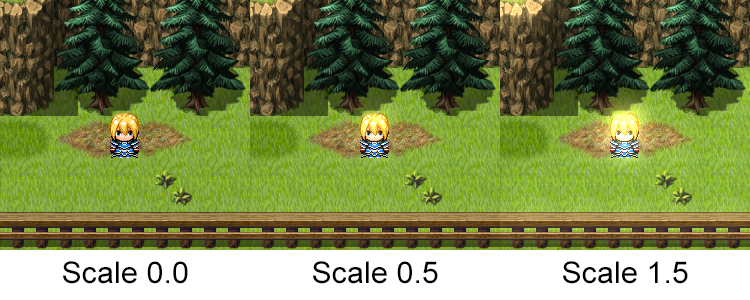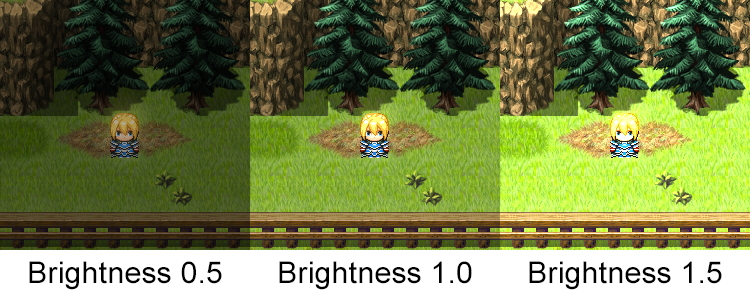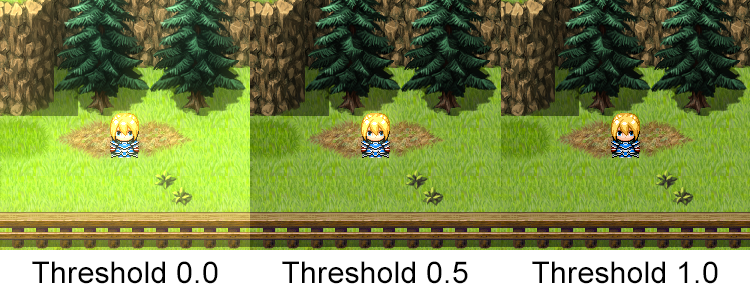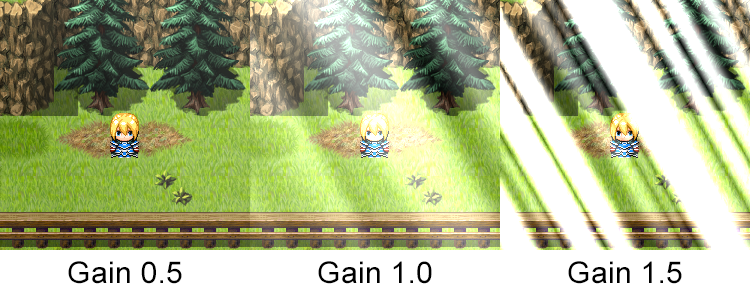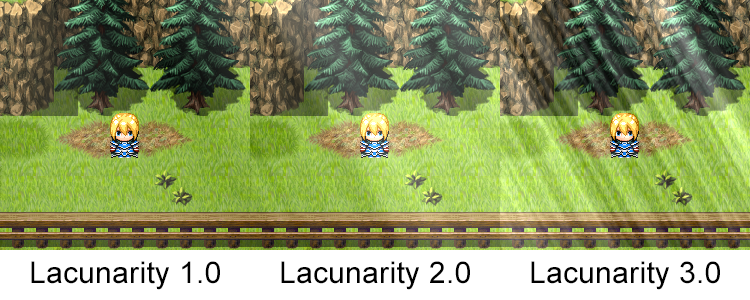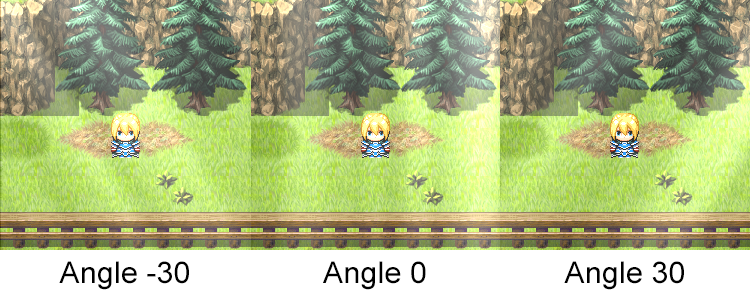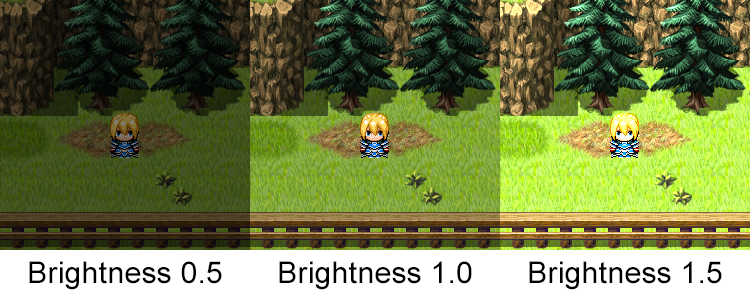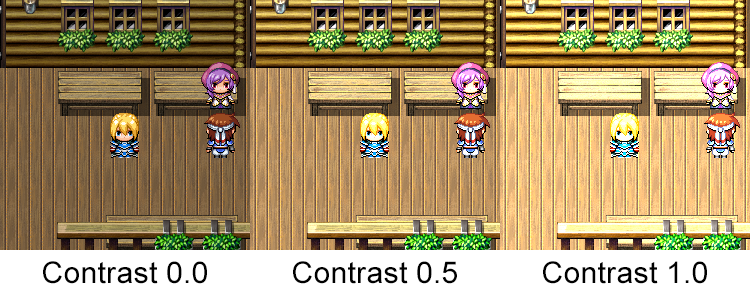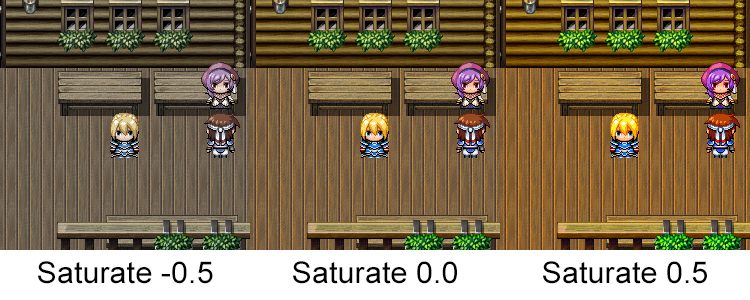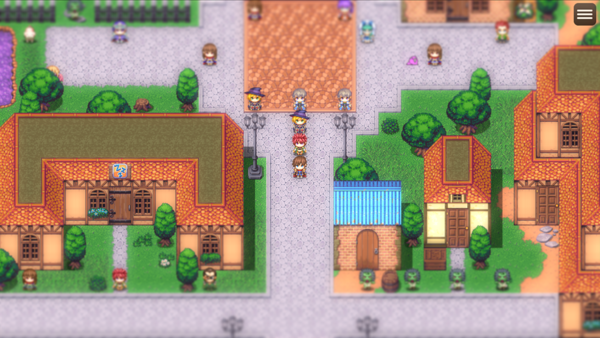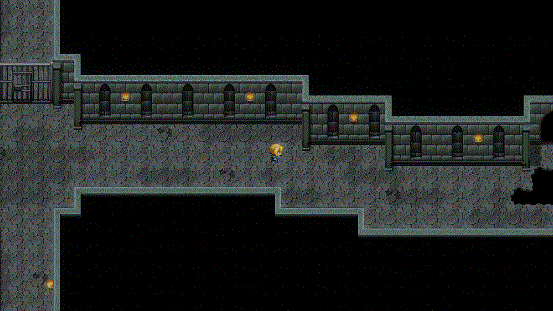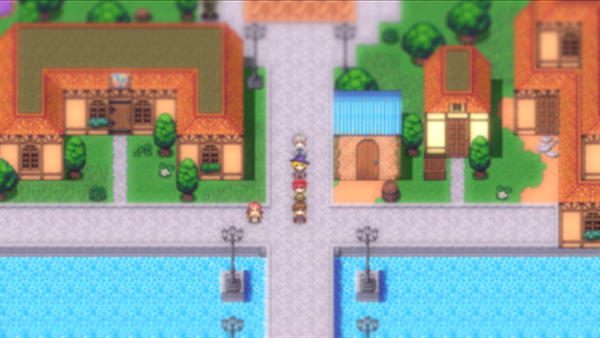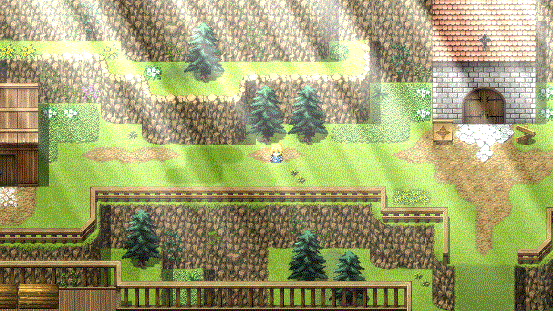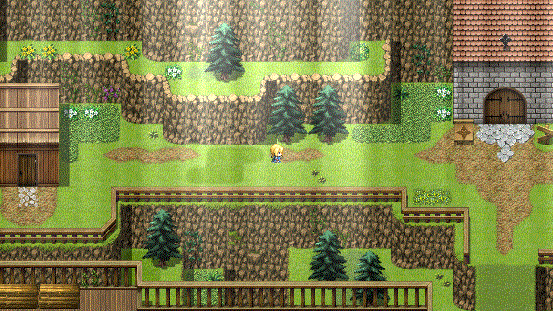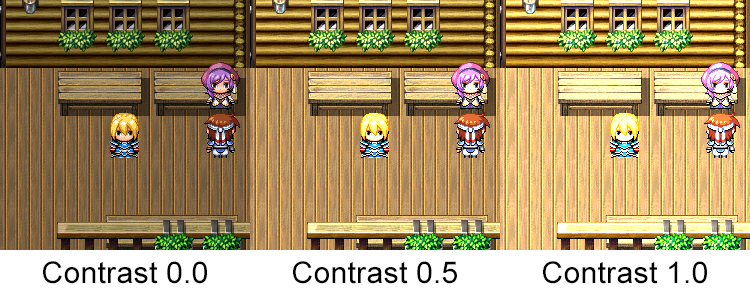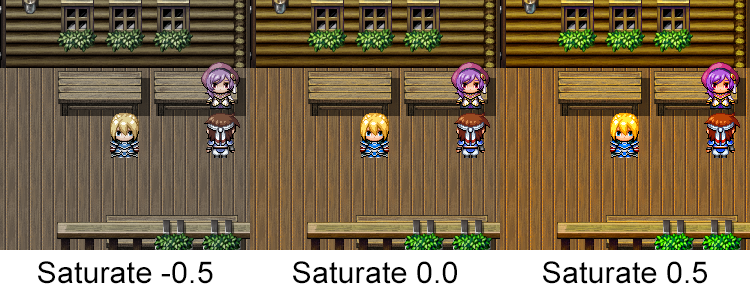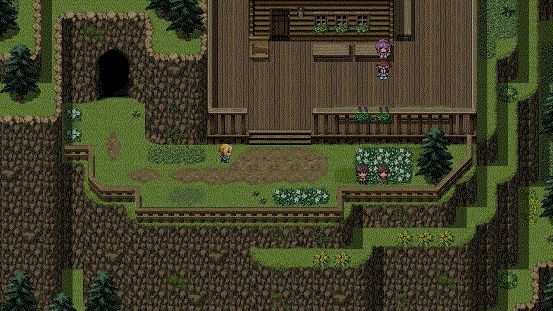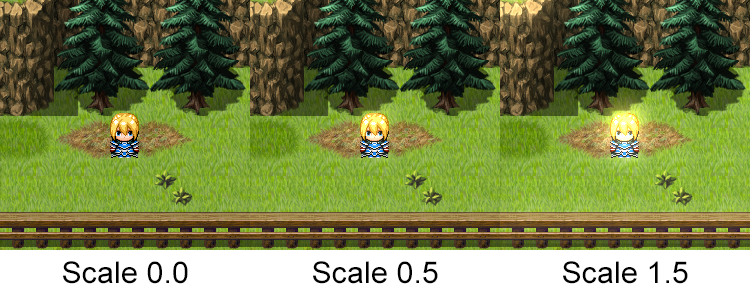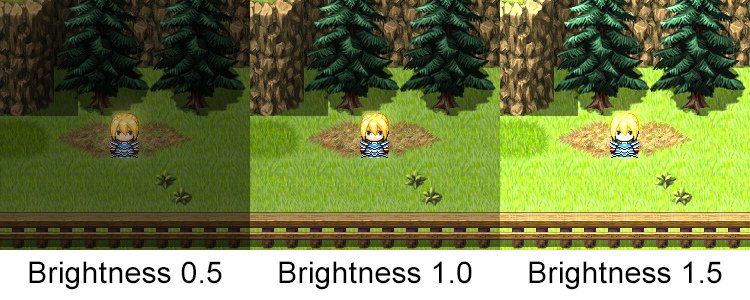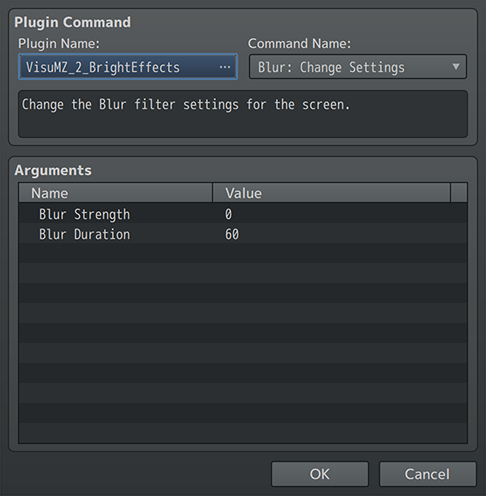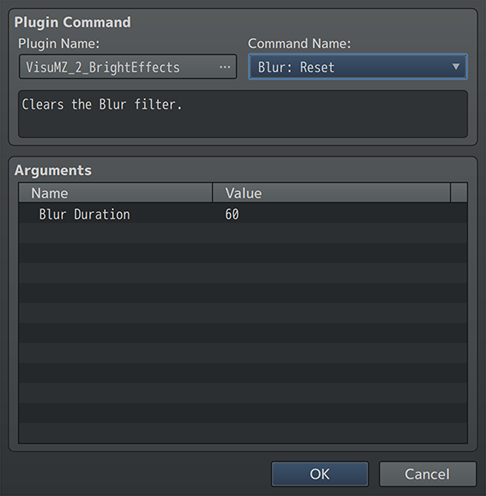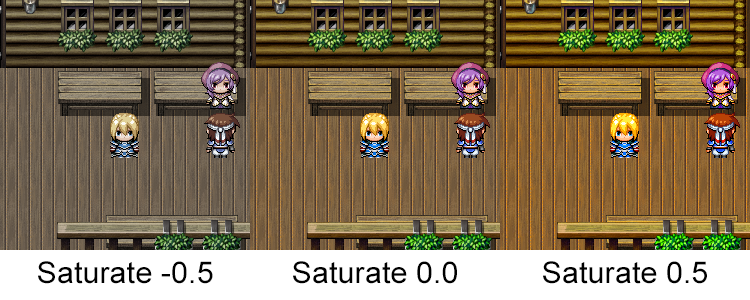Bright Effects VisuStella MZ








|
VisuStella, Caz Wolf, Fallen Angel Olivia, Atelier Irina, and other affiliated content creators.
Download | ||
SystemThis is a plugin created for RPG Maker MZ. | ||
|
Click here for help on how to install plugins and an explanation on the Tier Hierarchy System. |
Click here to learn how to update plugins. |
Click here for how to troubleshoot plugins if you get an error. |

|
VisuStella MZThis plugin is a part of the VisuStella MZ Plugin Library. Click here if you want to help support VisuStella on Patreon. Introduction
This RPG Maker MZ plugin allows you to add various bright effects to your game's maps and battle system. These effects can make the game appear more vivid, light, and gives you control over the color settings of a particular map to make a more distinct feeling, too. The bright effects can be changed midway through events in both maps and battles, too. Features include all (but not limited to) the following:
RequirementsThis plugin is made for RPG Maker MZ. This will not work in other iterations of RPG Maker. Required Plugin List
This plugin requires the above listed plugins to be installed inside your game's Plugin Manager list in order to work. You cannot start your game with this plugin enabled without the listed plugins. Note: You can download the Pixi JS Filters plugin library from the below URL or from the Action Sequence Impact product page. Install it as a Tier 0 plugin. Note2: Pixi JS Filters perform differently on different machines/devices. Please understand that this is outside of VisuStella's control. URL: PixiJS
This plugin is a Tier 2 plugin. Place it under other plugins of lower tier value on your Plugin Manager list (ie: 0, 1, 2, 3, 4, 5). This is to ensure that your plugins will have the best compatibility with the rest of the VisuStella MZ Plugin library.
New EffectsThis plugin adds some new hard-coded features to RPG Maker MZ's functions. The following is a list of them. --- BloomThis filter puts a faint (or large) glow around lighter-colored objects on the map to give them a softer, hazy, brighter feeling. Properties:
Scale: To adjust the strength of the bloom. Higher values is more intense brightness.
Brightness: The brightness, lower value is more subtle brightness, higher value is blown-out.
Threshold: Defines how bright a color needs to be to affect bloom. --- Godray
The Godray filter puts down rays of light coming from the sky at an angle. This is often used to represent sunlight peaking from above the clouds. Properties: Visible: If on, the godrays will be visible by default. If off, they won't. Speed: The speed at which the light flickers. Lower for slower rate. Higher for faster speeds.
Gain: General intensity of the effect.
Lacunarity: The density of the fractal noise.
Angle: The angle/light-source direction of the rays. --- Color AdjustmentThe Color Adjustment filter allows you to control the colors on the screen to be more/less bright, contrast more/less, and more/less saturated. Properties:
Brightness: Adjusts the overall brightness of the screen. Use lower numbers to make it darker and higher numbers to increase the brightness.
Contrast: Increases the separation between dark and bright. Darker colors become darker. Lighter colors become lighter. Increase this number to make the effect more intense or decrease it to lessen it.
Saturate: Adjusts the intensity of color on the screen. User higher numbers to make colors more intense and lower numbers to make it less. --- Tilt ShiftThe Tilt Shift filter creates a blur at the upper and lower edges of the screen with varying degrees of pixelation blur and gradient blur. Properties: Pixel Blur: What is the default pixel blur amount for tilt shift? Smaller values mean less blur. Higher values mean more blur. Gradient Blur: What is the default gradient blur amount for tilt shift? Smaller values mean less gradient. Higher values mean more gradient. --- Extra FeaturesThere are some extra features found if other VisuStella MZ plugins are found present in the Plugin Manager list. --- As of the VisuStella MZ Options Core v1.10 update, both the Bright Effects and Horror Effects plugins will be affected by the "Special Effects" option found under the Options Core's General Settings. If the "Special Effects" option is set to OFF, then the filter effects applied by those plugins will also be disabled. They will be reenabled when the option is set back to ON. --- Notetags
RPG Maker MZ's editor is unable to allow for custom traits/properties that a game dev may wish to associate with a database object, event, map, etc. Notetags are used to work around such limitations by allowing the game dev to tag certain traits/properties using specific Notetags declared by the related plugin. Here is a list of Notetag(s) that you may use.
--- Bloom-Related Notetags---
<Bloom Scale: x> - Used for: Map Notetags and Troop Names - Changes the bloom scale to x for map/battle. - Replace 'x' with a number to represent the value. Use decimals. - Lower - Less bloom - Higher - More bloom ---
<Bloom Brightness: x> - Used for: Map Notetags and Troop Names - Changes the bloom brightness to x for map/battle - Replace 'x' with a number to represent the value. Use decimals. - Lower - Darker - Higher - Brighter ---
<Bloom Threshold: x> - Used for: Map Notetags and Troop Names - Changes the bloom threshold to x for map/battle. - Replace 'x' with a number to represent the value. Use decimals. - Lower - Less picky - Higher - More picky ---
<Bloom Horz Scale: x to y> <Bloom Vert Scale: x to y> - Used for: Map Notetags - Map only. Sets an adjusting scale when traveling left to right on the map (Horz) or up to down on the map (Vert). - Replace 'x' and 'y' with numbers to represent the value. Use decimals. - Lower - Less bloom - Higher - More bloom --- <Bloom Horz Brightness: x to y> <Bloom Vert Brightness: x to y> - Used for: Map Notetags - Map only. Sets an adjusting brightness when traveling left to right on the map (Horz) or up to down on the map (Vert). - Replace 'x' and 'y' with numbers to represent the value. Use decimals. - Lower - Darker - Higher - Brighter --- <Bloom Horz Threshold: x to y> <Bloom Vert Threshold: x to y> - Used for: Map Notetags - Map only. Sets an adjusting threshold when traveling left to right on the map (Horz) or up to down on the map (Vert). - Replace 'x' and 'y' with numbers to represent the value. Use decimals. - Lower - Less picky - Higher - More picky --- Blur-Related Notetags--- <Blur: x> - Used for: Map Notetags and Troop Names - Changes the blur strength used for the screen to 'x'. - Replace 'x' with a number representing the blur strength. For best results, use numbers between 0 and 5 where 0 is no blur and higher numbers mean higher blur strength. --- Godray-Related Notetags---
<Godray> <No Godray> - Used for: Map Notetags and Troop Names - Changes if there will be a godray on the map/battle regardless of the default settings in the plugin parameters. --- <Godray Speed: x> - Used for: Map Notetags and Troop Names - Sets the flickering speed of the rays. - Replace 'x' with a number to represent the value. Use decimals. - Lower - Slower - Higher - Faster ---
<Godray Gain: x> - Used for: Map Notetags and Troop Names - Sets the gain/intensity of the rays. - Replace 'x' with a number to represent the value. Use decimals. - Lower - Lighter - Higher - Intense ---
<Godray Lacunarity: x> - Used for: Map Notetags and Troop Names - Sets the lacunarity/density of the rays. - Replace 'x' with a number to represent the value. Use decimals. - Lower - Less dense - Higher - More dense ---
<Godray Angle: x> - Used for: Map Notetags and Troop Names - Sets the angle of the rays. - Replace 'x' with a number to represent the value. Use a negative or positive integer value. - Negative - Coming from the left - Positive - Coming from the right ---
<Godray Horz Speed: x to y> <Godray Vert Speed: x to y> - Used for: Map Notetags - Map only. Adjusts godray speed going left to right on a map (Horz) or up to down on a map (Vert). - Replace 'x' and 'y' with numbers to represent the value. Use decimals. - Lower - Slower - Higher - Faster --- <Godray Horz Gain: x to y> <Godray Vert Gain: x to y> - Used for: Map Notetags - Map only. Adjusts godray gain going left to right on a map (Horz) or up to down on a map (Vert). - Replace 'x' and 'y' with numbers to represent the value. Use decimals. - Lower - Lighter - Higher - Intense --- <Godray Horz Lacunarity: x to y> <Godray Vert Lacunarity: x to y> - Used for: Map Notetags - Map only. Adjusts godray lacunarity going left to right on a map (Horz) or up to down on a map (Vert). - Replace 'x' and 'y' with numbers to represent the value. Use decimals. - Lower - Less dense - Higher - More dense --- <Godray Horz Angle: x to y> <Godray Vert Angle: x to y> - Used for: Map Notetags - Map only. Adjusts godray angle going left to right on a map (Horz) or up to down on a map (Vert). - Replace 'x' and 'y' with numbers to represent the value. Use a negative or positive integer values. - Negative - Coming from the left - Positive - Coming from the right --- Color Adjust-Related Notetags---
<Color Adjust Brightness: x> - Used for: Map Notetags and Troop Names - Alters the screen brightness for the map/battle. - Replace 'x' with a number to represent the value. Use decimals. - Lower - Darker - Higher - Brighter ---
<Color Adjust Contrast: x> - Used for: Map Notetags and Troop Names - Adjusts the screen contrast for the map/battle. - Replace 'x' with a number to represent the value. Use decimals. - Lower - Less contrast - Higher - More contrast ---
<Color Adjust Saturate: x> - Used for: Map Notetags and Troop Names - Adjusts the screen saturation for the map/battle. - Replace 'x' with a number to represent the value. Use decimals. - Lower - Darker - Higher - Brighter ---
<Color Adjust Horz Brightness: x to y> <Color Adjust Vert Brightness: x to y> - Used for: Map Notetags - Map only. Alters the screen brightness when moving left to right on a map (Horz) or up to down on a map (Vert). - Replace 'x' and 'y' with numbers to represent the value. Use decimals. - Lower - Darker - Higher - Brighter --- <Color Adjust Horz Contrast: x to y> <Color Adjust Vert Contrast: x to y> - Used for: Map Notetags - Map only. Adjusts the screen contrast when moving left to right on a map (Horz) or up to down on a map (Vert). - Replace 'x' and 'y' with numbers to represent the value. Use decimals. - Lower - Less contrast - Higher - More contrast --- <Color Adjust Horz Saturate: x to y> <Color Adjust Vert Saturate: x to y> - Used for: Map Notetags - Map only. Adjusts the screen saturation when moving left to right on a map (Horz) or up to down on a map (Vert). - Replace 'x' and 'y' with numbers to represent the value. Use decimals. - Lower - Less intensity - Higher - More intensity --- Tilt Shift Notetags--- <Tilt Shift Pixel Blur: x> - Used for: Map Notetags and Troop Names - Adjusts the tilt shift filter's pixel blur amount for the map/battle. - Replace 'x' with a number to represent the blur intensity. - Lower = less blur - Higher = more blur --- <Tilt Shift Gradient Blur: x> - Used for: Map Notetags and Troop Names - Adjusts the tilt shift filter's gradient blur amount for the map/battle. - Replace 'x' with a number to represent the gradient blur distance. - Lower = less gradient - Higher = more gradient --- Plugin CommandsPlugin Commands are event commands that are used to call upon functions added by a plugin that aren't inherently a part of RPG Maker MZ. Here is a list of Plugin Command(s) that you may use: ---
--- Bloom Plugin Commands---
Bloom: Change Settings - Change the Bloom filter settings for the screen. Bloom Scale: - Change bloom scale for the screen. Bloom Brightness: - Change bloom brightness for the screen. Bloom Threshold: - Change bloom threshold for the screen. Shift Duration: - The amount of time it takes for the change to occur. --- Bloom: Reset - Reset the Bloom filter settings for the settings found in the Plugin Parameters or map notetags. Shift Duration: - The amount of time it takes for the reset to occur. --- Blur Plugin Commands--- Blur: Change Settings
- Change the Blur filter settings for the screen.
Blur Strength:
- Change blur strength for the screen.
- For best results, use numbers between 0 and 5 where 0 is no blur and
higher numbers mean higher blur strength.
Blur Duration:
- The amount of time it takes for the change to occur.
--- Blur: Reset - Clears the Blur filter. Blur Duration: - The amount of time it takes for the reset to occur. --- Godray Plugin Commands
---
Godray: Change Settings - Change the Godray filter settings for the screen. Visible?: - Show godrays on the screen? - Visibility changes are immediate. Godray Speed: - Change godray speed for the screen. Godray Gain: - Change godray gain for the screen. Godray Lacunarity: - Change godray lacunarity for the screen. Godray Angle: - Change godray angle for the screen. Shift Duration: - The amount of time it takes for the change to occur. - Visibility changes are immediate. --- Godray: Reset - Reset the Godray filter settings for the settings found in the Plugin Parameters or map notetags. Shift Duration: - The amount of time it takes for the reset to occur. - Visibility changes are immediate. --- Color Adjust Plugin Commands---
Color Adjust: Change Settings - Change the Color Adjustment filter settings for the screen. Adjust Brightness: - Change color adjust brightness for the screen. Adjust Contrast: - Change color adjust contrast for the screen. Adjust Saturation: - Change color adjust saturation for the screen. Shift Duration: - The amount of time it takes for the change to occur. --- Color Adjust: Reset - Reset the Color Adjustment filter settings for the settings found in the Plugin Parameters or map notetags. Shift Duration: - The amount of time it takes for the reset to occur. --- Tilt Shift Plugin Commands--- Tilt Shift: Change Settings - Change the Tilt Shift filter settings for the screen. Pixel Blur: - What is the default pixel blur amount for tilt shift? - Smaller = less blur. Higher = more blur. Gradient Blur: - What is the default gradient blur amount for tilt shift? - Smaller = less gradient. Higher = more gradient. Shift Duration: - The amount of time it takes for the change to occur. --- Tilt Shift: Reset - Reset the Tilt Shift filter settings for the settings found in the Plugin Parameters or map notetags. Shift Duration: - The amount of time it takes for the change to occur. --- Plugin ParametersGeneral SettingsThis section is for the general plugin parameter settings. --- General Apply Base-Only? - Base-Only excludes pictures, timers, and weather. - Whole includes the above. --- Bloom SettingsThere are two versions of these plugin parameters. One of them are for the Map Defaults and the other is for the Battle Defaults. These settings are applied to the map and battle scenes respectively and will serve as the stock setting when no map notetags, troop name tags, or Plugin Commands have been used to alter them. --- Bloom Settings
Bloom Scale: - Default bloom scale for the screen unless changed through tags.
Bloom Brightness: - Default bloom brightness for the screen unless changed through tags.
Bloom Threshold: - Default bloom threshold for the screen unless changed through tags. --- Godray Settings
There are two versions of these plugin parameters. One of them are for the Map Defaults and the other is for the Battle Defaults. These settings are applied to the map and battle scenes respectively and will serve as the stock setting when no map notetags, troop name tags, or Plugin Commands have been used to alter them. --- Godray Settings Default Visible?: - Show godrays on all screens by default unless changed through tags? Godray Speed: - Default godray speed for all screens unless changed through tags.
Godray Gain: - Default godray gain for all screens unless changed through tags.
Godray Lacunarity: - Default godray lacunarity for all screens unless changed through tags.
Godray Angle: - Default godray angle for all screens unless changed through tags. --- Color Adjust SettingsThere are two versions of these plugin parameters. One of them are for the Map Defaults and the other is for the Battle Defaults. These settings are applied to the map and battle scenes respectively and will serve as the stock setting when no map notetags, troop name tags, or Plugin Commands have been used to alter them. --- Color Adjust Settings
Adjust Brightness: - Default color adjust brightness for all screens unless changed through tags.
Adjust Contrast: - Default color adjust contrast for all screens unless changed through tags.
Adjust Saturation: - Default color adjust saturation for all screens unless changed through tags. --- Tilt Shift SettingsThere are two versions of these plugin parameters. One of them are for the Map Defaults and the other is for the Battle Defaults. These settings are applied to the map and battle scenes respectively and will serve as the stock setting when no map notetags, troop name tags, or Plugin Commands have been used to alter them. --- Tilt Shift Settings Pixel Blur: - What is the default pixel blur amount for tilt shift? - Smaller = less blur. Higher = more blur. Gradient Blur: - What is the default gradient blur amount for tilt shift? - Smaller = less gradient. Higher = more gradient. ---
Terms of Use1. These plugins may be used in free or commercial games provided that they have been acquired through legitimate means at VisuStella.com and/or any other official approved VisuStella sources. Exceptions and special circumstances that may prohibit usage will be listed on VisuStella.com. 2. All of the listed coders found in the Credits section of this plugin must be given credit in your games or credited as a collective under the name: "VisuStella". 3. You may edit the source code to suit your needs, so long as you do not claim the source code belongs to you. VisuStella also does not take responsibility for the plugin if any changes have been made to the plugin's code, nor does VisuStella take responsibility for user-provided custom code used for custom control effects including advanced JavaScript notetags and/or plugin parameters that allow custom JavaScript code. 5. VisuStella is not responsible for problems found in your game due to unintended usage, incompatibility problems with plugins outside of the VisuStella MZ library, plugin versions that aren't up to date, nor responsible for the proper working of compatibility patches made by any third parties. VisuStella is not responsible for errors caused by any user-provided custom code used for custom control effects including advanced JavaScript notetags and/or plugin parameters that allow JavaScript code. 8. Any extensions and/or addendums made to this plugin's Terms of Use can be found on VisuStella.com and must be followed. Terms of Use: Japanese『VisuStella MZ』利用規約 1. これらのプラグインは、VisuStella.comおよび/または公式に承認されたVisuStellaのソースから合法的な手段で入手したものである限り、フリーゲームや商用ゲームに使用することができます。例外的に使用が禁止される場合については、VisuStella.comの記載をご確認ください。 2. 本プラグインの「クレジット」部分に記載されているすべてのコーダーの名前は、ゲーム内にクレジット表記を行うか、もしくは「VisuStella」という名前の下にまとめて表記する必要があります。 3. ソースコードを自分のものだと主張しない限りは、必要に応じて編集することが可能です。ただしプラグインのコードに変更が加えられた場合、VisuStellaはそのプラグインに対して一切の責任を負いません。高度なJavaScriptのノートタグやJavaScriptコードを許可するプラグインのパラメータを含む、カスタムコントロールエフェクトに使用される、ユーザー提供のカスタムコードについても、VisuStellaは一切の責任を負いません。 5. VisuStellaは、意図しない使用方法による問題、VisuStella MZライブラリ以外のプラグインとの非互換性の問題、プラグインのバージョンが最新でないことによる問題、第三者による互換性パッチが適切に動作していないことなどが原因でゲーム内で発生した問題については、一切の責任を負いません。VisuStellaは、高度なJavaScriptのノートタグやJavaScriptコードを許可するプラグインのパラメータを含む、カスタムコントロールエフェクトに使用される、ユーザー提供のカスタムコードに起因するエラーについても、一切の責任を負いません。 8. このプラグインの利用規約の追加項目や補足については、VisuStella.comに掲載されていますので、それを参照し従ってください。 CreditsIf you are using this plugin, credit the following people in your game: Team VisuStella ChangelogVersion 1.10: January 16, 2025
Version 1.09: October 17, 2024
Version 1.08: June 13, 2024
Version 1.07: March 16, 2023
Version 1.06: October 13, 2022
Version 1.05: April 28, 2022
Version 1.04: March 24, 2022
Version 1.03: April 2, 2021
Version 1.02: March 12, 2021
Version 1.01: December 25, 2020
Version 1.00: January 18, 2021
See Also
End of File |