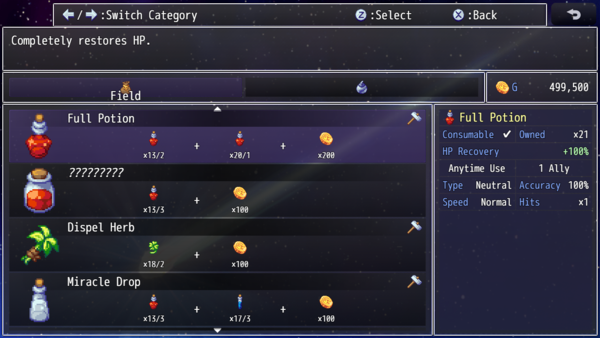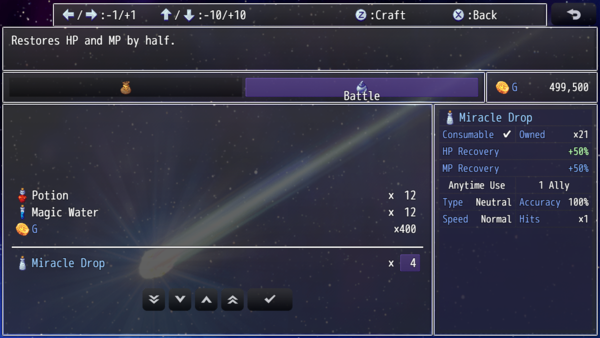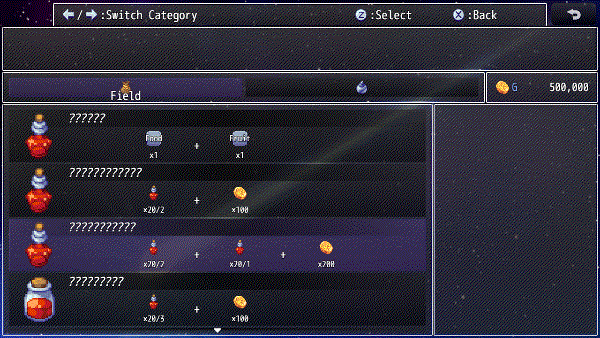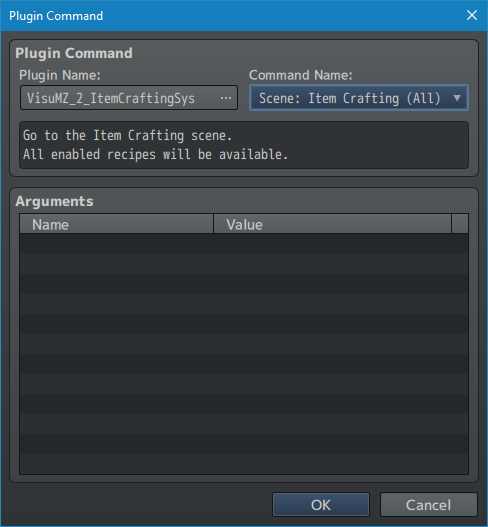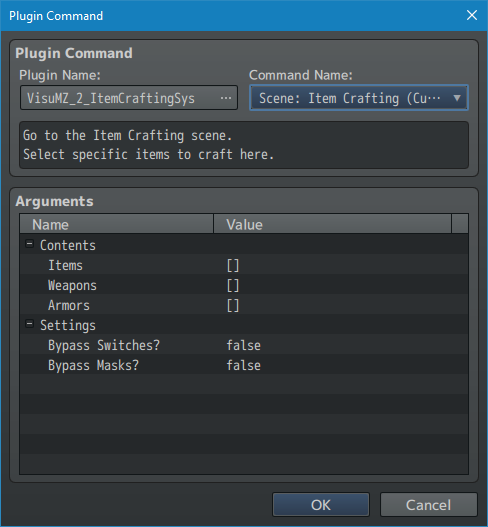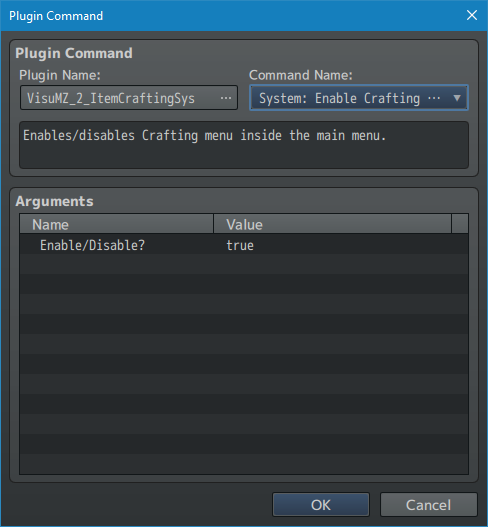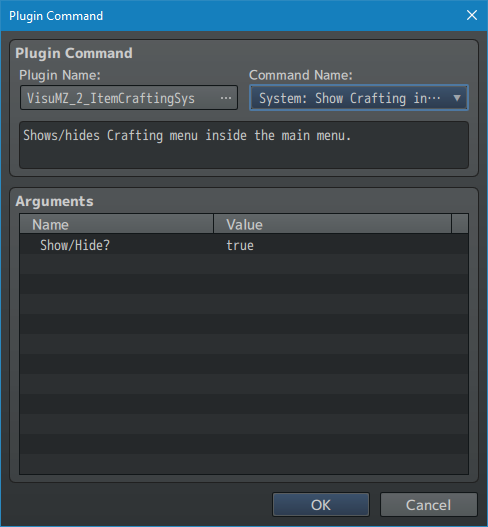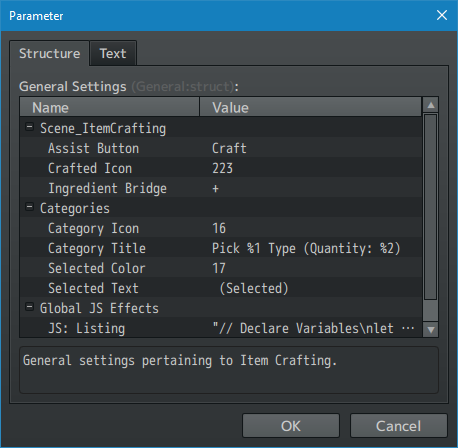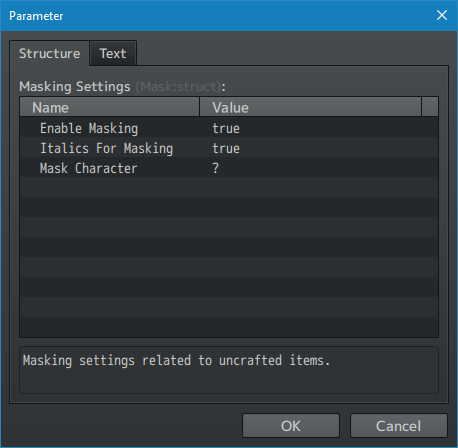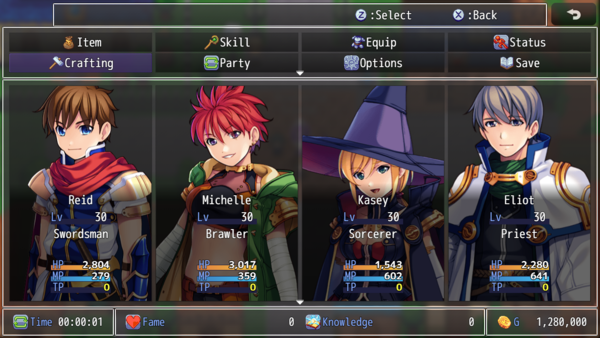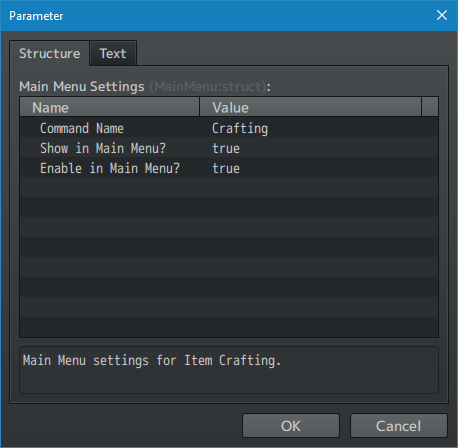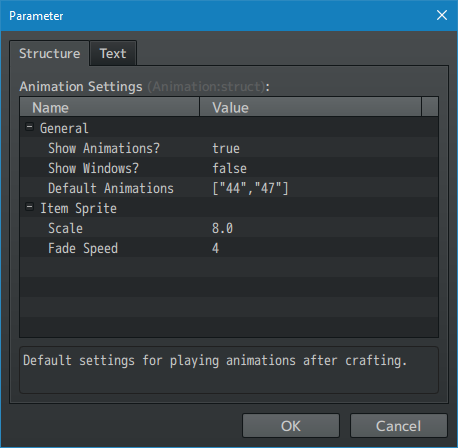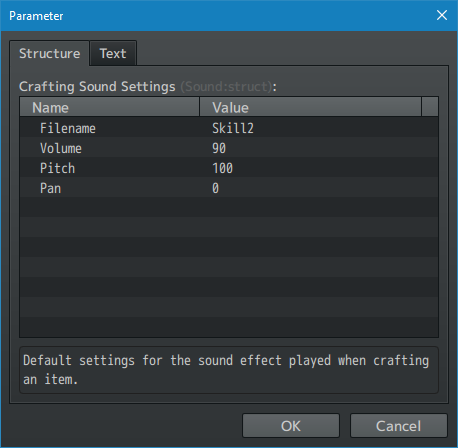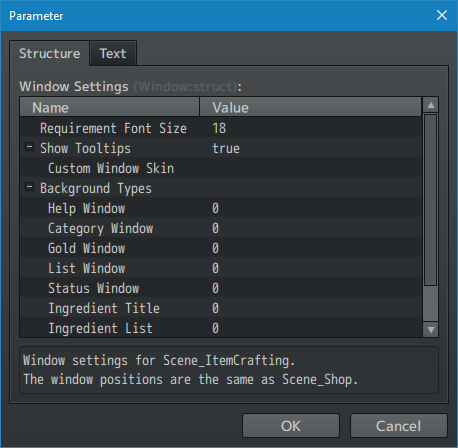Item Crafting System VisuStella MZ








|
VisuStella, Caz Wolf, Fallen Angel Olivia, Atelier Irina, and other affiliated content creators.
Download | ||
SystemThis is a plugin created for RPG Maker MZ. | ||
|
Click here for help on how to install plugins and an explanation on the Tier Hierarchy System. |
Click here to learn how to update plugins. |
Click here for how to troubleshoot plugins if you get an error. |
Required PluginsThe following plugins are required in order to use this plugin. Place the following plugins above this plugin located in the Plugin Manager.
VisuStella MZThis plugin is a part of the VisuStella MZ Plugin Library. Click here if you want to help support VisuStella on Patreon. IntroductionItem crafting has become a common feature in many RPG's. However, it is not a feature included by default with RPG Maker MZ. This plugin adds in a scene that supports item crafting, either through the main menu, or through an event initiated command. Craftable items are normally all available by default, but they can be barred away through switch requirements. Upon crafting items, switches can also be turned on/off to make a progression system if desired. Item ingredients can be items, weapons, armors, and cost gold as well. Multiple ingredients can be required at a time or just one. Some items can also be set to only be craftable at custom crafting areas. Features include all (but not limited to) the following:
RequirementsThis plugin is made for RPG Maker MZ. This will not work in other iterations of RPG Maker. Required Plugin List This plugin requires the above listed plugins to be installed inside your game's Plugin Manager list in order to work. You cannot start your game with this plugin enabled without the listed plugins.
This plugin is a Tier 2 plugin. Place it under other plugins of lower tier value on your Plugin Manager list (ie: 0, 1, 2, 3, 4, 5). This is to ensure that your plugins will have the best compatibility with the rest of the VisuStella MZ Plugin library.
Major ChangesThis plugin adds some new hard-coded features to RPG Maker MZ's functions. The following is a list of them. --- Proxy ItemsProxy Items are temporary substitutes for another. When they are acquired through crafting, they will turn into the item, weapon, or armor they are a proxy for. Only the icon, name, help description, and status details will match up. Everything else will remain separate such as the notetag data and the ingredients list. This allows you to effectively have multiple ways to craft the same item using different recipes. For more details, look inside of the Notetags section for Proxy items. --- Notetags
RPG Maker MZ's editor is unable to allow for custom traits/properties that a game dev may wish to associate with a database object, event, map, etc. Notetags are used to work around such limitations by allowing the game dev to tag certain traits/properties using specific Notetags declared by the related plugin. Here is a list of Notetag(s) that you may use.
General NotetagsThese notetags are used to mark the item as a craftable item or as items that can only be crafted through a custom crafting list. --- <Crafting Ingredients> Item id: x Item name: x Weapon id: x Weapon name: x Armor id: x Armor name: x Gold: x Category name: x </Crafting Ingredients> - Used for: Item, Weapon, Armor Notetags - Turns this item/weapon/armor into a craftable item by using the listed ingredients to craft with. - If the 'Category name' variant is used, it will draw from all items, weapons, and armors that have matching <Category: x> notetag data. - Insert/delete any number of copies of the ingredients as needed. - Replace 'id' with the item/weapon/armor ID of the ingredient to be used. - Replace 'name' with the name of the item/weapon/armor/category to be used. - Replace 'x' with the number of ingredients needed to be used for crafting. Category Rules: - If the 'Category name' variant is used, it will draw from all items, weapons, and armors that have matching <Category: x> notetag data. - Multiples of the same category name can be used. However, the player must select different items each time. - If the selected category item already exists as a static ingredient, that item cannot be selected either. Examples: <Crafting Ingredients> Item 5: 1 Item 6: 3 Gold: 100 </Crafting Ingredients> <Crafting Ingredients> Item Potion: 1 Item Magic Water: 3 Gold: 100 </Crafting Ingredients> <Crafting Ingredients> Weapon 1: 4 Armor 2: 2 </Crafting Ingredients> <Crafting Ingredients> Weapon Sword: 4 Armor Hat: 2 </Crafting Ingredients> <Crafting Ingredients> Category Fruit: 2 Category Meat: 3 </Crafting Ingredients> --- <Custom Crafting Only> - Used for: Item, Weapon, Armor Notetags - This item can only be crafted with custom crafting lists selected through the Plugin Command. --- Proxy Notetags--- <Proxy: id> <Proxy: name> - Used for: Item, Weapon, Armor Notetags - REQUIRES the most up to date VisuMZ Items and Equips Core! - Turns this item, weapon, or armor into a proxy for another item, allowing you to create recipes with different ingredients in <Crafting Ingredients> notetag contents and yield the same item. - The proxy item itself will take on the name, icon, and description of the original item it is supposed to represent. - No other properties are carried over from the original. - When viewed through the Window_ShopStatus window, the contents will reference the original item and not the proxy item. - Proxy items themselves cannot be acquired. This includes event commands, item drops, or equips. - When crafted, the item yielded won't be the proxy item but the item it is a proxy for. - Replace 'id' with a number representing the item, weapon, or armor ID of the same item type. If the proxy is an item, this will reference an item. If the proxy is a weapon, this will reference a weapon. Same for armors. - Replace 'name' with text representing the item, weapon, or armor's name. The referenced item needs to be the same item type as the proxy. Item for item, weapon for weapon, armor for armor. --- Switch-Related NotetagsThese notetags can make item crafting require certain switches to be on, or turn switches on/off upon crafting items. --- <Crafting Show Switch: x> <Crafting Show All Switches: x,x,x> <Crafting Show Any Switches: x,x,x> - Used for: Item, Weapon, Armor Notetags - Determines the visibility of the craftable item in the crafting scene. - Replace 'x' with the switch ID to determine the item's visibility. - If 'All' notetag variant is used, item will be hidden until all switches are ON. Then, it would be shown. - If 'Any' notetag variant is used, item will be shown if any of the switches are ON. Otherwise, it would be hidden. - Insert as many switch ID's as needed. - This can be bypassed with the custom Item Crafting list plugin command option if enabled. --- <Crafting Turn On Switch: x> <Crafting Turn On Switches: x,x,x> <Crafting Turn Off Switch: x> <Crafting Turn Off Switches: x,x,x> - Used for: Item, Weapon, Armor Notetags - Upon crafting this item, turn on/off the marked switch(es). - Replace 'x' with the switch ID to turn on/off. --- Masking-Related NotetagsThese notetags can are used to determine name-masking properties for uncrafted items. --- <Crafting Mask: text> - Used for: Item, Weapon, Armor Notetags - Displays the specific 'text' when the item has not yet been crafted. - Replace 'text' with the text you wish to display if the item has not yet been crafted by the player. - This can be bypassed with the custom Item Crafting list plugin command option if enabled. --- <Crafting No Mask> - Used for: Item, Weapon, Armor Notetags - Bypasses name masking even if the item has not yet been crafted. --- JavaScript Notetag: Effect-RelatedThe following are notetags made for users with JavaScript knowledge to make custom effects that occur upon crafting the item. --- <JS Crafting Effect> code code code </JS Crafting Effect> - Used for: Item, Weapon, Armor Notetags - Replace 'code' with JavaScript code to determine what kinds of effects you want to occur upon crafting this item. - The 'item' variable represents the item being crafted. - The 'number' variable represents the number of items being crafted. --- Crafting Animation-Related NotetagsThese notetags let you set custom crafting animations when a specific item, weapon, or armor is crafted so that way, they don't all have to use the default crafting animation from the plugin parameters. --- <Crafting Animation: id> <Crafting Animation: id, id, id> - Used for: Item, Weapon, Armor Notetags - Plays the animation(s) when this item, weapon, or armor is crafted. - This will override the default animation settings found in the plugin parameters and use the unique one set through notetags instead. - Replace 'id' with the ID of the animation you wish to play. - If multiple ID's are found, then each animation will play one by one in the order they are listed. --- <Crafting Fade Speed: x> - Used for: Item, Weapon, Armor Notetags - This determines the speed at which the item's icon fades in during the crafting animation. - Replace 'x' with a number value to determine how fast the icon fades in. - Use lower numbers for slower fade speeds and higher numbers for faster fade speeds. --- <Crafting Picture: filename> <Picture: filename> - Used for: Item, Weapon, Armor Notetags - Uses a picture from your project's /img/pictures/ folder instead of the item, weapon, or armor's icon during crafting instead. - Replace 'filename' with the filename of the image. - Do not include the file extension. - Scaling will not apply to the picture. - Use the <Picture: filename> version for any other plugins that may be using this as an image outside of crafting, too. - The size used for the image will vary based on your game's resolution. --- Crafting Common Event NotetagsRequires: --- <Once Craft Common Event: id> <Repeat Craft Common Event: id> - Used for: Item, Weapon, Armor Notetags - Requires VisuMZ_2_ShopCommonEvents! - This will cause a specific Common Event to launch when crafted. - Replace 'id' with a number representing the ID of the Common Event that you wish to launch upon this item being crafted. - The "Once" notetag variant will only occur once when crafted. - Any subsequent purchases of the item will not launch the Common Event. - The "Repeat" notetag variant will occur repeatedly when crafted. - If both "Once" and "Repeat" notetags are present in the item, then the "Once" variant will take priority first. Any subsequent purchases will go to the "Repeat" variant. - Any switch requirement notetags need to be met in order for either notetag to have any effect. - Use the Plugin Command "Scene: Common Event Return" to return back to the last Item Crafting scene. --- Crafting Common Event Requirement-Related NotetagsRequires: --- <Once Craft Common Event Switch: id> <Once Craft Common Event All Switches: id, id, id> <Once Craft Common Event Any Switches: id, id, id> <Repeat Craft Common Event Switch: id> <Repeat Craft Common Event All Switches: id, id, id> <Repeat Craft Common Event Any Switches: id, id, id> - Used for: Item, Weapon, Armor Notetags - Requires VisuMZ_2_ShopCommonEvents! - Requires the respective Craft Common Events to have these Switches enabled in the "ON" position in order for them to launch. - "Once" variant will only affect the "Once" notetag variants. - "Repeat" variant will only affect the "Repeat" notetag variants. - The "All" variant will require all listed Switch ID's to be "ON". - The "Any" variant will require only one listed Switch ID to be "ON". - Replace 'id' with a number representing the Switch ID that needs to be in the "ON" position for the requirement to be met. - Insert multiple 'id' to require more Switch ID's. --- Batch-Related Notetags
--- <Craft Batch>
listing
listing
listing
</Craft Batch>
- Used for: Item, Weapon, Armor Notetags
- Requires VisuMZ_3_ShopBatches!
- Creates a list of items, weapons, and armors that the player will gain
when this batch object is crafted.
- This also means that in addition to this notetag, the notetag for
<Crafting Ingredients> is also needed.
- This item will also not be masked.
- Proxy items, weapons, or armors cannot be listed and will be bypassed.
- This item, weapon, or armor cannot be crafted if all of the listed items,
weapons, or armors are at max quantity within the party's inventory.
- The listed items will NOT utilize any on craft effects for the individual
listed items themselves.
- Replace 'listing' with any of the listing types found below:
Item id
Item name
Weapon id
Weapon name
Armor id
Armor name
Item id: quantity
Item name: quantity
Weapon id: quantity
Weapon name: quantity
Armor id: quantity
Armor name: quantity
- Replace 'id' with a number representing the ID of the item, weapon, or
armor that is to be listed.
- Items CANNOT add themselves!
- ie. Item #8 must not give Item #8.
- Replace 'name' with the associated item, weapon, or armor's name.
- Items CANNOT add themselves!
- ie. Item 'Super Potion' must not give Item 'Super Potion'.
- Replace 'quantity' with a number representing the number of items,
weapons, or armors that will be acquired when the batch item is crafted.
- If the variant without 'quantity' is used, quantity will default to 1.
Examples:
---
<Craft Batch>
Item Potion: 10
Item Super Potion: 5
Weapon Short Sword: 3
Weapon Long Sword: 2
Armor Linen Clothing: 4
Armor Cloth Armor: 3
</Craft Batch>
---
<Craft Batch>
Item 7: 10
Item 8: 5
Weapon 1: 3
Weapon 2: 2
Armor 2: 4
Armor 8: 3
</Craft Batch>
---
--- Plugin CommandsPlugin Commands are event commands that are used to call upon functions added by a plugin that aren't inherently a part of RPG Maker MZ. Here is a list of Plugin Command(s) that you may use: ---
--- Scene--- Scene: Item Crafting (All) - Go to the Item Crafting scene. - All enabled recipes will be available. --- Scene: Item Crafting (Custom) - Go to the Item Crafting scene. - Select specific items to craft here. - Some items can only appear through custom lists like this by using the <Custom Crafting Only> notetag. Items: - Select which Item ID(s) to become craftable. Weapons: - Select which Weapon ID(s) to become craftable. Armors: - Select which armor ID(s) to become craftable. Bypass Switches?: - Bypass any of the requirement switches? Bypass Masks?: - Bypass name masking for uncrafted items? --- Requires: Scene: Common Event Return - Return to the last shop if coming from a Crafting Common Event. - Requires VisuMZ_2_ShopCommonEvents! --- System--- System: Enable Crafting in Menu? - Enables/disables Crafting menu inside the main menu. Enable/Disable?: - Enables/disables Crafting menu inside the main menu. --- System: Show Crafting in Menu? - Shows/hides Crafting menu inside the main menu. Show/Hide?: - Shows/hides Crafting menu inside the main menu. --- Plugin ParametersGeneral SettingsGeneral settings pertaining to Item Crafting. --- Scene_ItemCrafting Assist Button: - Text used to for the Button Assist Window's OK button when about ready to craft an item. Crafted Icon: - Icon used to depict of an item has already been crafted. Ingredient Bridge: - Text used to bridge ingredients in the item crafting scene. --- Switches Switch: Craft: - Crafting items in Crafting Scene turns this Switch to ON. - Switch reverts to OFF whenever the Crafting Scene opens. --- Categories Category Title: - Text format used for display categories. - %1 - Category Name, %2 - Needed Quantity Selected Color: - Use #rrggbb for custom colors or regular numbers for text colors from the Window Skin. Selected Text: - This is the add on text that is displayed after an item's name that's already an ingredient. Uncategorized Text: - Text used for an uncategorized item category. Uncategorized Icon: - Icon used for uncategorized item category. --- Vocabulary Owned: -Text used for how much of an item is owned. Shift: - Text used for the change in value. Net: - Text used for the net result. --- Global JS Effects JS: Listing: - Code that is run globally across all items when checking if an item should be listed or not. JS: Craft Effect: - Code that is run globally across all items when crafted. --- Masking SettingsMasking settings related to uncrafted items. --- Masking Enable Masking: - Enable masking for uncrafted items? Italics For Masking: - Use Italics when masking? Mask Character: - Text used for masking per individual character. --- Main Menu SettingsMain Menu settings for Item Crafting. --- Main Menu Command Name: - Name of the 'Crafting' option in the Main Menu. Show in Main Menu?: - Add the 'Crafting' option to the Main Menu by default? Enable in Main Menu?: - Enable the 'Crafting' option to the Main Menu by default? --- Animation SettingsDefault settings for playing animations after crafting. --- General Show Animations?: - Show animations when crafting an item? Show Windows?: - Show windows during an item crafting animation? Default Animations: - Default animation(s) do you want to play when crafting. --- Sprite Scale: - How big do you want the item sprite to be on screen? Fade Speed: - How fast do you want the item to fade in? --- Crafting Sound SettingsDefault settings for the sound effect played when crafting an item. --- Sound Filename: - Filename of the sound effect played. Volume: - Volume of the sound effect played. Pitch: - Pitch of the sound effect played. Pan: - Pan of the sound effect played. --- Background SettingsBackground settings for Scene_ItemCrafting. --- Background Settings Snapshop Opacity: - Snapshot opacity for the scene. Background 1: Background 2: - Filename used for the bottom background image. - Leave empty if you don't wish to use one. --- Window SettingsWindow settings pertaining to Item Crafting. --- Windows Requirement Font Size: - Font size used for requirement quantity. Show Tooltips: - Show tooltips when the mouse hovers over an ingredient? Custom Window Skin: - Select a custom window skin if you want the tooltip window to have one. --- Background Types Help Window: Category Window: Gold Window: List Window: Status Window: Ingredient Title: Ingredient List: Number Window: Button Assist Window: - Select background type for the specific window. --- Custom Layout Added in version 1.20 Enable Custom Layout: - Enable a custom layout or automatically create a layout based on the shop scene? Help Window JS: - Code used to determine the dimensions for this window. Category Window JS: - Code used to determine the dimensions for this window. - These settings are also used for the ingredients title window. Gold Window JS: - Code used to determine the dimensions for this window. Item Window JS: - Code used to determine the dimensions for this window. - These settings are also used for ingredients list and number windows. Status Window JS: - Code used to determine the dimensions for this window. ---
Terms of Use1. These plugins may be used in free or commercial games provided that they have been acquired through legitimate means at VisuStella.com and/or any other official approved VisuStella sources. Exceptions and special circumstances that may prohibit usage will be listed on VisuStella.com. 2. All of the listed coders found in the Credits section of this plugin must be given credit in your games or credited as a collective under the name: "VisuStella". 3. You may edit the source code to suit your needs, so long as you do not claim the source code belongs to you. VisuStella also does not take responsibility for the plugin if any changes have been made to the plugin's code, nor does VisuStella take responsibility for user-provided custom code used for custom control effects including advanced JavaScript notetags and/or plugin parameters that allow custom JavaScript code. 5. VisuStella is not responsible for problems found in your game due to unintended usage, incompatibility problems with plugins outside of the VisuStella MZ library, plugin versions that aren't up to date, nor responsible for the proper working of compatibility patches made by any third parties. VisuStella is not responsible for errors caused by any user-provided custom code used for custom control effects including advanced JavaScript notetags and/or plugin parameters that allow JavaScript code. 8. Any extensions and/or addendums made to this plugin's Terms of Use can be found on VisuStella.com and must be followed. Terms of Use: Japanese『VisuStella MZ』利用規約 1. これらのプラグインは、VisuStella.comおよび/または公式に承認されたVisuStellaのソースから合法的な手段で入手したものである限り、フリーゲームや商用ゲームに使用することができます。例外的に使用が禁止される場合については、VisuStella.comの記載をご確認ください。 2. 本プラグインの「クレジット」部分に記載されているすべてのコーダーの名前は、ゲーム内にクレジット表記を行うか、もしくは「VisuStella」という名前の下にまとめて表記する必要があります。 3. ソースコードを自分のものだと主張しない限りは、必要に応じて編集することが可能です。ただしプラグインのコードに変更が加えられた場合、VisuStellaはそのプラグインに対して一切の責任を負いません。高度なJavaScriptのノートタグやJavaScriptコードを許可するプラグインのパラメータを含む、カスタムコントロールエフェクトに使用される、ユーザー提供のカスタムコードについても、VisuStellaは一切の責任を負いません。 5. VisuStellaは、意図しない使用方法による問題、VisuStella MZライブラリ以外のプラグインとの非互換性の問題、プラグインのバージョンが最新でないことによる問題、第三者による互換性パッチが適切に動作していないことなどが原因でゲーム内で発生した問題については、一切の責任を負いません。VisuStellaは、高度なJavaScriptのノートタグやJavaScriptコードを許可するプラグインのパラメータを含む、カスタムコントロールエフェクトに使用される、ユーザー提供のカスタムコードに起因するエラーについても、一切の責任を負いません。 8. このプラグインの利用規約の追加項目や補足については、VisuStella.comに掲載されていますので、それを参照し従ってください。 CreditsIf you are using this plugin, credit the following people in your game: Team VisuStella ChangelogVersion 1.25: October 16, 2025
Version 1.24: July 17, 2025
Version 1.23: May 15, 2025
Version 1.22: February 20, 2025
Version 1.21: July 18, 2024
Version 1.20: March 14, 2024
Version 1.19: February 15, 2024
Version 1.18: August 4, 2022
Version 1.17: July 14, 2022
Version 1.16: May 12, 2022
Version 1.15: April 7, 2022
Version 1.14: March 31, 2022
Version 1.13: January 20, 2022
Version 1.12: December 23, 2021
Version 1.11: July 9, 2021
Version 1.10: June 25, 2021
Version 1.09: March 12, 2021
Version 1.08: March 5, 2021
Version 1.06: December 25, 2020
Version 1.05: November 29, 2020
Version 1.04: November 15, 2020
Version 1.02: October 25, 2020
Version 1.01: October 18, 2020
Version 1.00: November 2, 2020
See Also
End of File |