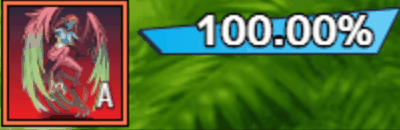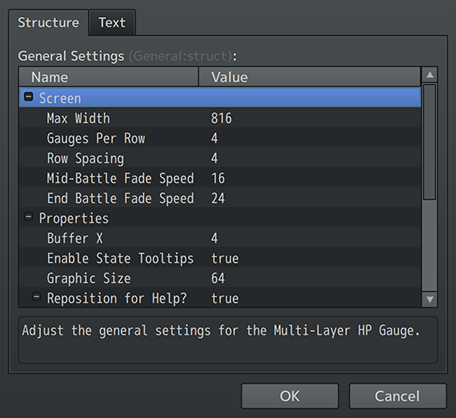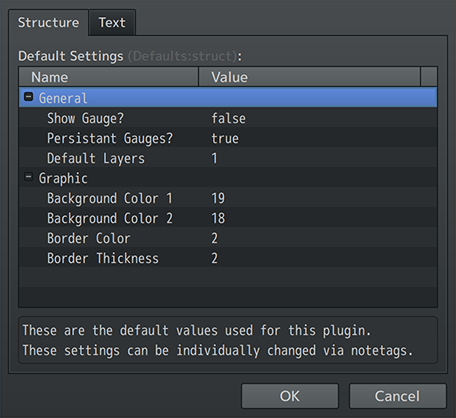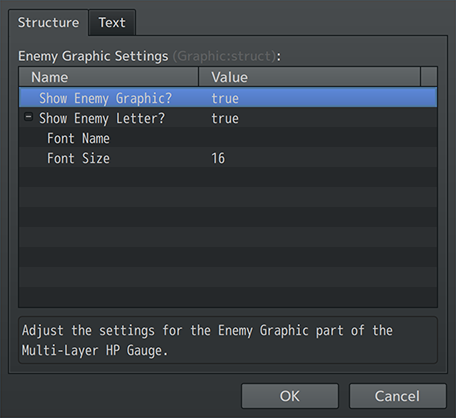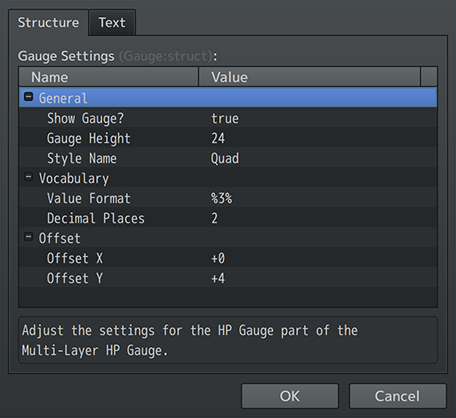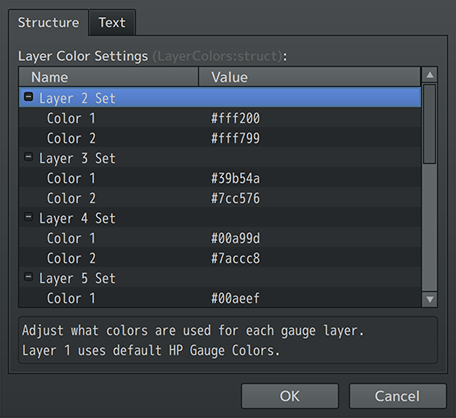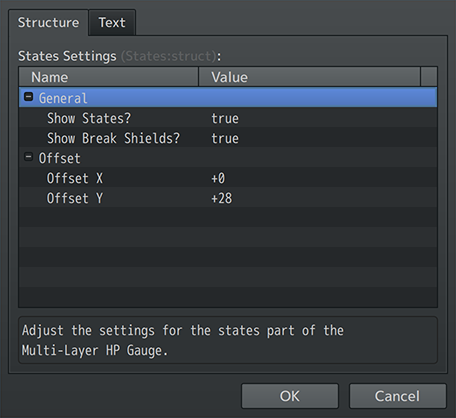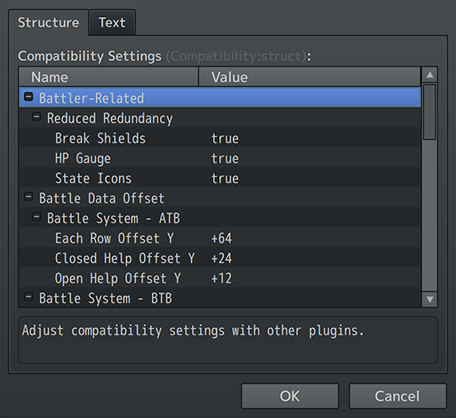Multi-Layer HP Gauge VisuStella MZ








|
VisuStella, Caz Wolf, Fallen Angel Olivia, Atelier Irina, and other affiliated content creators.
Download | ||
SystemThis is a plugin created for RPG Maker MZ. | ||
|
Click here for help on how to install plugins and an explanation on the Tier Hierarchy System. |
Click here to learn how to update plugins. |
Click here for how to troubleshoot plugins if you get an error. |
|
VisuStella MZThis plugin is a part of the VisuStella MZ Plugin Library. Click here if you want to help support VisuStella on Patreon. IntroductionWant to give certain enemies some more significance than others? Like giving them a giant Multi-Layer HP Gauge spread across the top of the screen in a super imposing type of fashion? This plugin will do just that! Multi-Layer HP Gauges can contain upwards of 10 layers while displaying all of their states in a spread out fashion. Your players will know this enemy is a boss that means business. Features include all (but not limited to) the following:
RequirementsThis plugin is made for RPG Maker MZ. This will not work in other iterations of RPG Maker.
This plugin is a Tier 4 plugin. Place it under other plugins of lower tier value on your Plugin Manager list (ie: 0, 1, 2, 3, 4, 5). This is to ensure that your plugins will have the best compatibility with the rest of the VisuStella MZ Plugin library.
Major ChangesThis plugin adds some new hard-coded features to RPG Maker MZ's functions. The following is a list of them. --- Battle Log Position ShiftThe Battle Log is usually displayed at the top of the screen. This plugin will shift the Battle Log down by a specified amount depending on the number of Multi-Layer HP Gauges are displayed on screen at a time. You can adjust the amount the shift occurs. If you want to disable this, change the shift amount to 0. --- Extra FeaturesThere are some extra features found if other VisuStella MZ plugins are found present in the Plugin Manager list. --- State Tooltips VisuStella MZIf VisuStella MZ's State Tooltips plugin is installed, players can also view state tooltips when hovering the mouse over the respective Multi-Layer HP Gauge sheets. --- Visual Gauge Styles VisuStella MZIf VisuStella MZ's Visual Gauge Styles plugin is installed, you can apply gauge styles to the Multi-Layer HP Gauges for this plugin. --- VisuStella MZ CompatibilityWhile this plugin is compatible with the majority of the VisuStella MZ plugin library, it is not compatible with specific plugins or specific features. This section will highlight the main plugins/features that will not be compatible with this plugin or put focus on how the make certain features compatible. --- Battle Core VisuStella MZTo reduce redundancy, there are options to remove the HP Gauges if an enemy already has a dedicated Multi-Layer HP Gauge shown at the top of the screen. Likewise, the same is done for state icons. If you don't want these UI elements removed, you can disable this change by altering the respective Plugin Parameters. --- VisuMZ's Battle SystemsSince the position of the Multi-Layer HP Gauge will most likely overlap with any turn order or action count UI elements at the top of the screen, this plugin provides the option to offset them via how many Multi-Layer HP Gauge rows are present. --- Break Shields VisuStella MZAs Break Shields can be displayed in part with the state icons, the reduced redundancy Plugin Parameters allow the UI elements to be removed as to not clutter upt he screen too much. --- Notetags
RPG Maker MZ's editor is unable to allow for custom traits/properties that a game dev may wish to associate with a database object, event, map, etc. Notetags are used to work around such limitations by allowing the game dev to tag certain traits/properties using specific Notetags declared by the related plugin. Here is a list of Notetag(s) that you may use. The following are notetags that have been added through this plugin. These notetags will not work with your game if this plugin is OFF or not present. --- Enemy-Related Notetags--- <Show Multi-Layer HP Gauge> <Hide Multi-Layer HP Gauge> - Used for: Enemy Notetags - Determines if the enemy will have the Multi-Layer HP Gauge visible or not and bypasses the default setting found in the Plugin Parameters. - Keep in mind that using any of the other notetags found below will also prompt the Multi-Layer HP Gauge to 'Show'. This makes the 'Show' notetag a bit redundant but it is there for those who want extra clarity in their note boxes. --- <Multi-Layer HP Gauge Persist> <Multi-Layer HP Gauge Temporal> - Used for: Enemy Notetags - Determines if the Multi-Layer HP Gauge is persistant or temporal and will bypass the default settings found in the Plugin Parameters. - When 'Persist' is used, the Multi-Layer HP Gauge will stay visible even after the enemy tied to it has died in combat. - When 'Temporal' is used, the Multi-Layer HP Gauge will vanish after the enemy tied to it has died in combat, although it will reappear if it is revived later. - Also sets the visibility of the Multi-Layer HP Gauge to 'Show'. --- <Multi-Layer HP Gauge Layers: x> - Used for: Enemy Notetags - Sets the total number of layers used for the enemy as 'x' layers. - Replace 'x' with a number representing a number between 1 and 10 as the total number of layers used. - Also sets the visibility of the Multi-Layer HP Gauge to 'Show'. --- <Multi-Layer HP Gauge Face: filename, index> <Multi-Layer HP Gauge Graphic: filename, index> <Multi-Layer HP Gauge Face Graphic: filename, index> - Used for: Enemy Notetags - Changes the graphic used by the enemy to this face graphic. - Replace 'filename' with the name of the image file to pick from the game project's /img/faces/ folder. - Filenames are case sensitive. - Leave out the filename extension from the notetag. - Replace 'index' with a number representing the face graphic cell used. - Index values start at 0. - The notetag variants do the same thing. Which you choose to use is entirely up to personal preference. - Also sets the visibility of the Multi-Layer HP Gauge to 'Show'. --- <Multi-Layer HP Gauge BgColor: color1> <Multi-Layer HP Gauge BG Color: color1> <Multi-Layer HP Gauge Background Color: color1> <Multi-Layer HP Gauge BgColor: color1, color2> <Multi-Layer HP Gauge BG Color: color1, color2> <Multi-Layer HP Gauge Background Color: color1, color2> - Used for: Enemy Notetags - Adjusts the background color(s) used for the enemy graphic. - Replace 'color1' and/or 'color2' with either a number from 0 to 31 representing the text color or in the format of '#rrggbb' to custom pick a hex color. - If two colors are used, a vertical gradient will form. - The notetag variants do the same thing. Which you choose to use is entirely up to personal preference. - Also sets the visibility of the Multi-Layer HP Gauge to 'Show'. EXAMPLES: <Multi-Layer HP Gauge BgColor: 2> <Multi-Layer HP Gauge BgColor: #ff0000> <Multi-Layer HP Gauge BgColor: 2, 18> <Multi-Layer HP Gauge BgColor: #ff0000, #000000> --- <Multi-Layer HP Gauge Border Color: color> - Used for: Enemy Notetags - Adjusts the border color used for the enemy graphic. - Replace 'color' with either a number from 0 to 31 representing the text color or in the format of '#rrggbb' to custom pick a hex color. - Also sets the visibility of the Multi-Layer HP Gauge to 'Show'. EXAMPLES: <Multi-Layer HP Gauge Border Color: 2> <Multi-Layer HP Gauge Border Color: #ff0000> --- <Multi-Layer HP Gauge Border Size: x> <Multi-Layer HP Gauge Border Thick: x> <Multi-Layer HP Gauge Border Thickness: x> - Used for: Enemy Notetags - Determines the thickness of the color section of the border. - Replace 'x' with a number representing how thick the color section of the border is in pixels. - The notetag variants do the same thing. Which you choose to use is entirely up to personal preference. - Also sets the visibility of the Multi-Layer HP Gauge to 'Show'. --- Plugin ParametersGeneral SettingsAdjust the general settings for the Multi-Layer HP Gauge. --- Screen Max Width: - What is the max screen area that is taken up by Multi-Layer HP Gauges? Gauges Per Row: - How many gauges are displayed per row? - When the quantity exceeds this number, start a new row. Row Spacing: - How many pixels are used inbetween rows to space out the stacked Multi-Layer HP Gauges? Mid-Battle Fade Speed: - How fast should the gauges fade out mid-battle? - Lower numbers are slower. Higher numbers are faster. End Battle Fade Speed: - How fast should the gauges fade out on ending battle? - Lower numbers are slower. Higher numbers are faster. --- Properties Buffer X: - What is the minimum pixel distance between individual parts? Enable State Tooltips: - Enables state tooltips when hovered over? - Requires VisuMZ_3_StateTooltips! Graphic Size: - What is the standard pixel size for the enemy graphic? - This value is also used to adjust individual part positions. Reposition for Help?: - Reposition the gauges when the Help Window is open? Reposition Y: - How many pixels to offset the gauge reposition? - Negative: up. Positive: down. Update Frequency: - How many frames of wait should there be before updating the individual Multi-Layer HP Gauges? --- Offset Offset X: - How many pixels to offset the whole gauge's X? - Negative: left. Positive: right. Offset Y: - How many pixels to offset the whole gauge's Y? - Negative: up. Positive: down. --- Battle Log Reposition Window?: - Repositions the battle log window to make room for the Multi-Layer HP Gauge? Per Row Offset Y: - Offset Battle Log's Y by this amount per row? - Negative: up. Positive: down. --- Default SettingsThese are the default values used for this plugin. These settings can be individually changed via notetags. --- General Show Gauge?: - Show Multi-Layer HP Gauges for each enemy by default? Persistant Gauges?: - Are Multi-Layer HP Gauges persistant by default? - Persistant means they remain after the enemy dies. Default Layers: - How many layers are used by default when an enemy has a Multi-Layer HP Gauge in effect? --- Graphic Background Color 1: Background Color 2: - Use #rrggbb for custom colors or regular numbers for text colors from the Window Skin. Border Color: - Use #rrggbb for custom colors or regular numbers for text colors from the Window Skin. Border Thickness: - What is the thickness of the colored band for the enemy graphic's border? --- Enemy Graphic SettingsAdjust the settings for the Enemy Graphic part of the Multi-Layer HP Gauge. --- General Show Enemy Graphic?: - Show the "Graphic" part of the Multi-Layer HP Gauge? - This displays the enemy graphic. Show Enemy Letter?: - Show the enemy's letter on the graphic? Font Name: - The font name used for the text of the Letter. - Leave empty to use the default game's font. Font Size: - The font size used for the text of the Letter. --- Gauge SettingsAdjust the settings for the HP Gauge part of the Multi-Layer HP Gauge. --- General Show Gauge?: - Show the "Gauge" part of the Multi-Layer HP Gauge? - I mean, why wouldn't you? - That's why you got this plugin. Gauge Height: - What is the height of the gauge in pixels? - Minimum: 1. Maximum: 32. Style Name: - Select the gauge style to use for the gauge. - Requires VisuMZ_3_VisualGaugeStyles! --- Vocabulary Value Format: - Text format used for the gauge value text. - %1 - Current Value, %2 - Max Value, %3 - Percentage Decimal Places: - How many decimal places should the percent digits go if they're used for the value? --- Offset Offset X: - How many pixels to offset the gauge part's X? - Negative: left. Positive: right. Offset Y: - How many pixels to offset the gauge part's Y? - Negative: up. Positive: down. --- Layer Color SettingsAdjust what colors are used for each gauge layer. Layer 1 uses default HP Gauge Colors. --- Layer 2-10 Sets Color 1: Color 2: - Use #rrggbb for custom colors or regular numbers for text colors from the Window Skin. --- States SettingsAdjust the settings for the states part of the Multi-Layer HP Gauge. --- General Show States?: - Show the "States" part of the Multi-Layer HP Gauge? - If off, hides all states, buffs, and Break Shields. Show Break Shields?: - Add Break Shields to the list of visible objects? - Requires VisuMZ_4_BreakShields! --- Offset Offset X: - How many pixels to offset the states part's X? - Negative: left. Positive: right. Offset Y: - How many pixels to offset the states part's Y? - Negative: up. Positive: down. --- Compatibility SettingsAdjust compatibility settings with other plugins. --- Battler-Related > Reduced Redundancy Break Shields: - Removes enemy battler Break Shields if redundant. - Requires VisuMZ_4_BreakShields! HP Gauge: - Removes enemy battler HP Gauges if redundant. - Requires VisuMZ_1_BattleCore! State Icons: - Removes enemy battler state icons if redundant. --- Battle Data Offset > Battle Systems Each Row Offset Y: - Offset Y position by this for each row. - Negative: up. Positive: down. Closed Help Offset Y: - Offset Y position when help window is closed. - Negative: up. Positive: down. Open Help Offset Y: - Offset Y position when help window is open. - Negative: up. Positive: down. ---
Terms of Use1. These plugins may be used in free or commercial games provided that they have been acquired through legitimate means at VisuStella.com and/or any other official approved VisuStella sources. Exceptions and special circumstances that may prohibit usage will be listed on VisuStella.com. 2. All of the listed coders found in the Credits section of this plugin must be given credit in your games or credited as a collective under the name: "VisuStella". 3. You may edit the source code to suit your needs, so long as you do not claim the source code belongs to you. VisuStella also does not take responsibility for the plugin if any changes have been made to the plugin's code, nor does VisuStella take responsibility for user-provided custom code used for custom control effects including advanced JavaScript notetags and/or plugin parameters that allow custom JavaScript code. 5. VisuStella is not responsible for problems found in your game due to unintended usage, incompatibility problems with plugins outside of the VisuStella MZ library, plugin versions that aren't up to date, nor responsible for the proper working of compatibility patches made by any third parties. VisuStella is not responsible for errors caused by any user-provided custom code used for custom control effects including advanced JavaScript notetags and/or plugin parameters that allow JavaScript code. 8. Any extensions and/or addendums made to this plugin's Terms of Use can be found on VisuStella.com and must be followed. Terms of Use: Japanese『VisuStella MZ』利用規約 1. これらのプラグインは、VisuStella.comおよび/または公式に承認されたVisuStellaのソースから合法的な手段で入手したものである限り、フリーゲームや商用ゲームに使用することができます。例外的に使用が禁止される場合については、VisuStella.comの記載をご確認ください。 2. 本プラグインの「クレジット」部分に記載されているすべてのコーダーの名前は、ゲーム内にクレジット表記を行うか、もしくは「VisuStella」という名前の下にまとめて表記する必要があります。 3. ソースコードを自分のものだと主張しない限りは、必要に応じて編集することが可能です。ただしプラグインのコードに変更が加えられた場合、VisuStellaはそのプラグインに対して一切の責任を負いません。高度なJavaScriptのノートタグやJavaScriptコードを許可するプラグインのパラメータを含む、カスタムコントロールエフェクトに使用される、ユーザー提供のカスタムコードについても、VisuStellaは一切の責任を負いません。 5. VisuStellaは、意図しない使用方法による問題、VisuStella MZライブラリ以外のプラグインとの非互換性の問題、プラグインのバージョンが最新でないことによる問題、第三者による互換性パッチが適切に動作していないことなどが原因でゲーム内で発生した問題については、一切の責任を負いません。VisuStellaは、高度なJavaScriptのノートタグやJavaScriptコードを許可するプラグインのパラメータを含む、カスタムコントロールエフェクトに使用される、ユーザー提供のカスタムコードに起因するエラーについても、一切の責任を負いません。 8. このプラグインの利用規約の追加項目や補足については、VisuStella.comに掲載されていますので、それを参照し従ってください。 CreditsIf you are using this plugin, credit the following people in your game: Team VisuStella ChangelogVersion 1.06: September 18, 2025
Version 1.05: October 17, 2024
Version 1.04: September 14, 2023
Version 1.03: July 13, 2023
Version 1.02: May 18, 2023
Version 1.01: March 16, 2023
Version 1.00 Official Release Date: April 7, 2023
See Also
End of File |