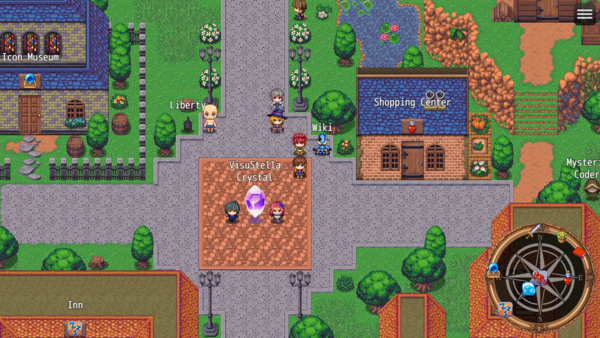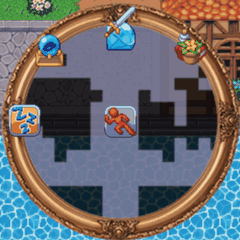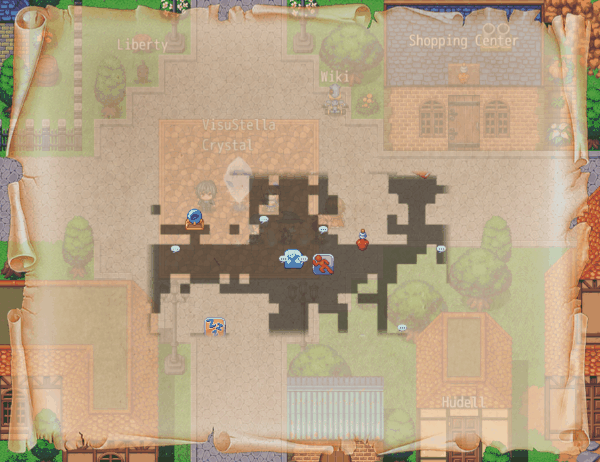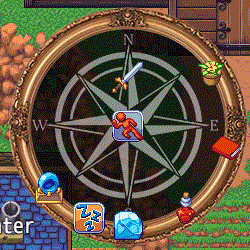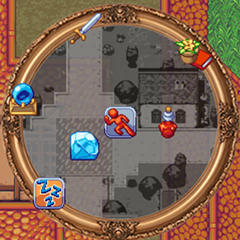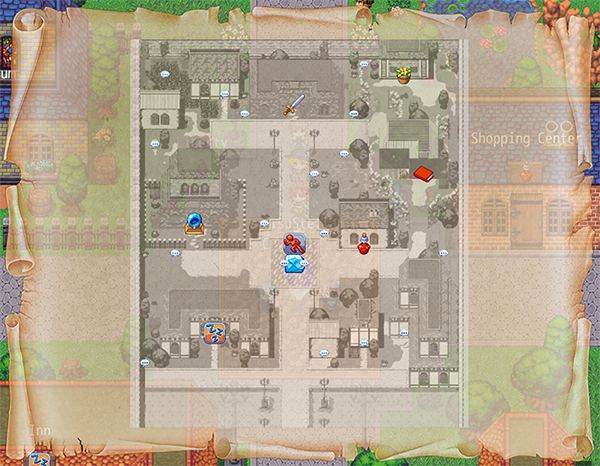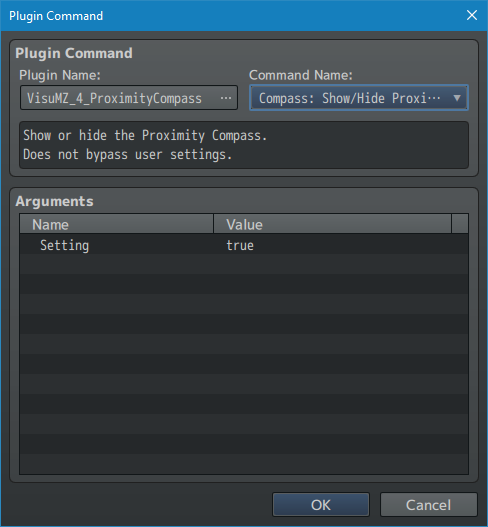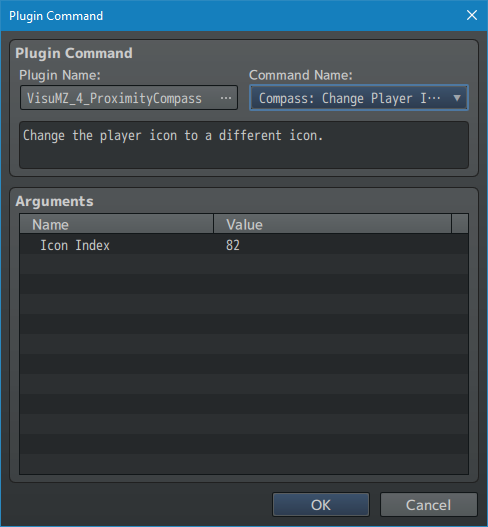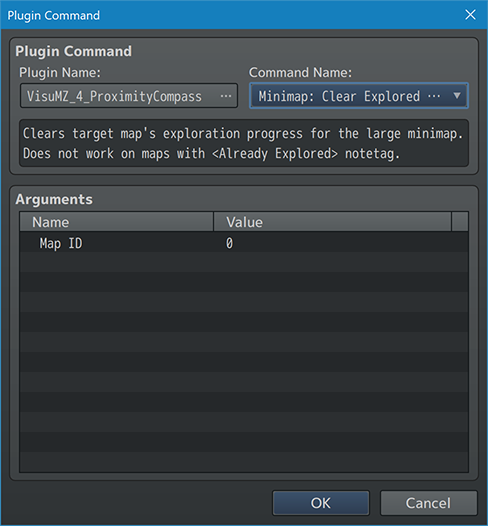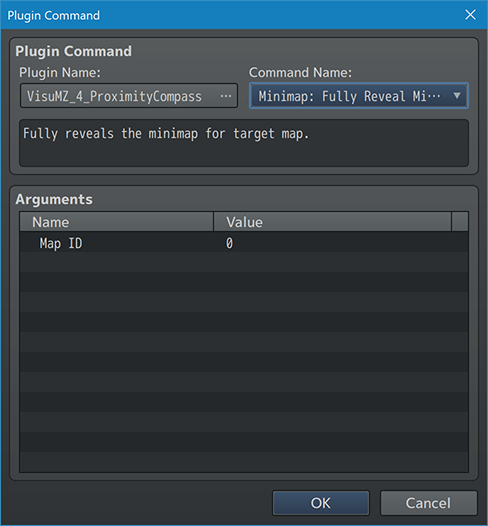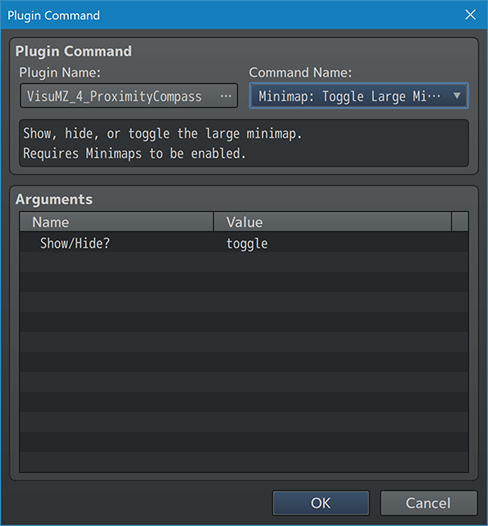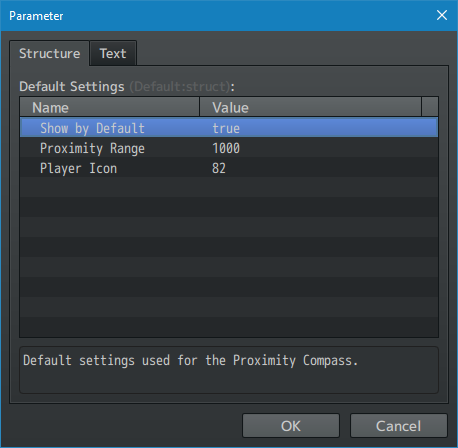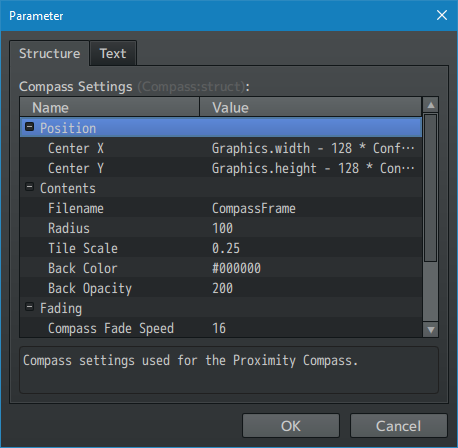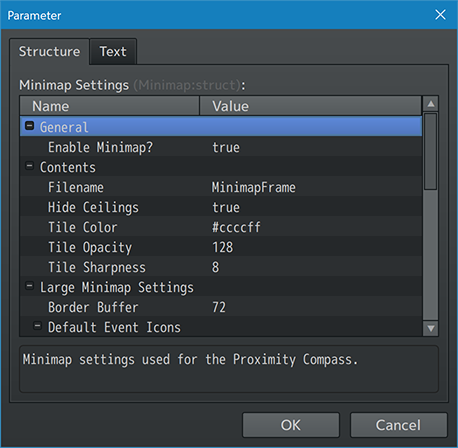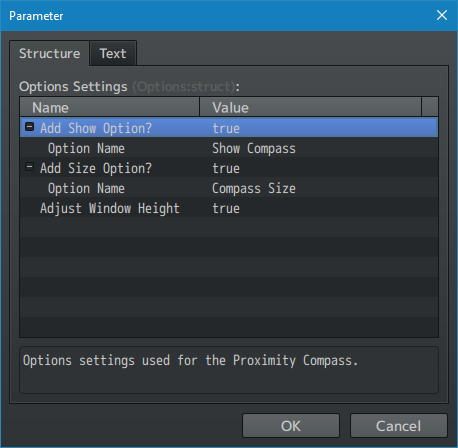Proximity Compass VisuStella MZ








|
VisuStella, Caz Wolf, Fallen Angel Olivia, Atelier Irina, and other affiliated content creators.
Download | ||
SystemThis is a plugin created for RPG Maker MZ. | ||
|
Click here for help on how to install plugins and an explanation on the Tier Hierarchy System. |
Click here to learn how to update plugins. |
Click here for how to troubleshoot plugins if you get an error. |
|
VisuStella MZThis plugin is a part of the VisuStella MZ Plugin Library. Click here if you want to help support VisuStella on Patreon. IntroductionThis is a RPG Maker MZ plugin that adds a compass to the map screen, marking the position of nearby events and the directions of far away events. Events are represented by icons from the icon set. This can be used to help the player locate objectives, points of interests, NPCs, and more. Features include all (but not limited to) the following:
RequirementsThis plugin is made for RPG Maker MZ. This will not work in other iterations of RPG Maker. VisuStella MZ CompatibilityWhile this plugin is compatible with the majority of the VisuStella MZ plugin library, it is not compatible with specific plugins or specific features. This section will highlight the main plugins/features that will not be compatible with this plugin or put focus on how the make certain features compatible. --- Events and Movement Core VisuStella MZRegion marked passability using the Events and Movement Core region restriction notetags will also be counted towards the creation of the minimap. These are the notetags that will affect the minimap: <All Allow Region: x> <Player Allow Region: x> <All Forbid Region: x> <Player Forbid Region: x> ---
This plugin is a Tier 4 plugin. Place it under other plugins of lower tier value on your Plugin Manager list (ie: 0, 1, 2, 3, 4, 5). This is to ensure that your plugins will have the best compatibility with the rest of the VisuStella MZ Plugin library.
Notetags
RPG Maker MZ's editor is unable to allow for custom traits/properties that a game dev may wish to associate with a database object, event, map, etc. Notetags are used to work around such limitations by allowing the game dev to tag certain traits/properties using specific Notetags declared by the related plugin. Here is a list of Notetag(s) that you may use. The following are notetags that have been added through this plugin. These notetags will not work with your game if this plugin is OFF or not present. Some of these are comment tags. Comment tags are used for events to mark and affect individual event pages rather than the whole event. --- Map Notetags Tags--- <Hide Compass> - Used for: Map Notetags - Place this notetag inside maps where you don't want the compass to show. --- <Hide Minimap> - Used for: Map Notetags - Place this notetag inside maps where you don't want the minimap to show. - The compass, however, can show by itself. - However, if the compass does not show, neither will the minimap. --- <Minimap Image: filename> - Used for: Map Notetags - Place this notetag inside maps that you want to use custom minimaps for instead of the rendered passability map created by the plugin. - This image will appear in both the compass's minimap and the toggled large minimap. - This will remove any blend modes used by the large minimap to keep color consistency in line with the compass. - Replace 'filename' with a picture found within your game project's img/pictures/ folder. - Filenames are case sensitive. - Leave out the filename extension from the notetag. - If the compass does not show, neither will the minimap. --- <Explorable> - Used for: Map Notetags - Place this notetag inside maps that you want to be explorable. - The explorable portion will only appear with the toggled "large" minimap. - This has no effect on maps where the compass does not show. - This overrides the "Default Explorable?" Plugin Parameter settings. --- <Already Explored> - Used for: Map Notetags - Place this notetag inside maps that you want to be already explored. - The whole map will be visible from the getgo when viewing the "large" version of the minimap. - This has no effect on maps where the compass does not show. - This overrides the "Default Explorable?" Plugin Parameter settings. --- Event Notetags and Comment Tags--- <Compass Icon: x> - Used for: Event Notetags and Event Page Comment Tags - This will assign an icon to the event or the event's page. - Replace 'x' with a number representing the icon index you wish for this event or event page to appear as in the Proximity Compass. - If this is placed in a notetag, the effect will be present across all event pages used. - If this is placed inside a page's comment, the effect will only occur if that event page is currently active. --- <Compass Proximity: x> - Used for: Event Notetags and Event Page Comment Tags - This icon will only appear on the compass if the player is within range. - Replace 'x' with the number of tiles the player must be within range of this event or event page in order to appear in the Proximity Compass. - If this is placed in a notetag, the effect will be present across all event pages used. - If this is placed inside a page's comment, the effect will only occur if that event page is currently active. --- <Minimap Icon: x> - Used for: Event Notetags and Event Page Comment Tags - This icon will only appear if there is no designated compass icon AND will ONLY appear on the large minimap. - If <Compass Icon: x> is used, then <Compass Icon: x> will take priority. - This is primarily used to mark NPC locations. - This will override the setting found in the Plugin Parameters. - Minimap icons will appear a different size (by default smaller) than events with <Compass Icon: x>. --- <Hide Minimap Icon> - Used for: Event Notetags and Event Page Comment Tags - Makes it so that it will not show an icon while on the minimap. - If <Compass Icon: x> is used, then <Compass Icon: x> will take priority. - This is primarily used to hide event locations that would be marked by default due to the Plugin Parameters. - This will override the setting found in the Plugin Parameters. --- Plugin CommandsPlugin Commands are event commands that are used to call upon functions added by a plugin that aren't inherently a part of RPG Maker MZ. Here is a list of Plugin Command(s) that you may use: --- The following are Plugin Commands that come with this plugin. They can be accessed through the Plugin Command event command. --- Compass Plugin Commands--- Compass: Show/Hide Proximity Compass - Show or hide the Proximity Compass. - Does not bypass user settings. Setting: - Show or hide the Proximity Compass. - Does not bypass user settings. --- Compass: Change Player Icon - Change the player icon to a different icon. Icon Index: - This is the icon you wish to change the player icon to. --- Minimap Plugin Commands--- Minimap: Clear Explored Minimap - Clears target map's exploration progress for the large minimap. - Does not work on maps with <Already Explored> notetag. Map ID: - ID of the map you wish to clear exploration progress for. - Use '0' for current map. - You may use JavaScript. --- Minimap: Fully Reveal Minimap - Fully reveals the minimap for target map. Map ID: - ID of the map you wish to reveal map for. - Use '0' for current map. - You may use JavaScript. --- Minimap: Toggle Large Minimap - Show, hide, or toggle the large minimap. - Requires Minimaps to be enabled. Show/Hide?: - Show, hide, or toggle the large minimap. --- Plugin ParametersDefault SettingsDefault settings used for the Proximity Compass. --- Default Show by Default: - Show the Proximity Compass by default? Proximity Range: - Default range from the player to be shown on the Proximity Compass. Player Icon: - Icon used for the player to show on the Proximity Compass. --- Compass SettingsCompass settings used for the Proximity Compass. --- Position Center X: - Code used to calculate the X position of the compass's center. - This is NOT the upper left corner of the compass. Center Y: - Code used to calculate the Y position of the compass's center. - This is NOT the upper left corner of the compass. --- Contents Default Event Icons: Below Characters: - Default icon used for events on below characters level. - These appear on the compass and large minimap. Same as Characters: - Default icon used for events on same as characters level. - These appear on the compass and large minimap. Above Characters: - Default icon used for events on above characters level. - These appear on the compass and large minimap. Filename: - The picture used for the compass' frame. - This will come from the img/pictures/ folder. Radius: - Radius of the Proximity Compass in pixels. Tile Scale: - The scale used to calculate the distance of a tile relative to the distance on the compass Back Color: - Use #rrggbb for custom colors or regular numbers for text colors from the Window Skin. Back Opacity: - Sets the opacity of the back color. --- Fading Close Minimum Opacity: - Minimum opacity when the player is too close to the compass on the map screen. - Hiding the compass during messages and events will make the compass fully transparent. Compass Fade Speed: - Fade speed of the compass when toggled on/off. - Lower is slower. Higher is faster. Icon Fade Speed: - Fade speed of the icons when out of range. - Lower is slower. Higher is faster. --- Hiding Hide During Messages: - If true, hide compass whenever a message is being displayed. Hide During Events: - If true, hide compass whenever an event is running. ---
Minimap SettingsAs of the v1.06 update, this plugin now has a Minimap feature. This section governs the minimap feature, if you want to use it, and how it appears. A keyboard button can be used to toggle the "large" minimap (provided minimaps are enabled for the current map). This minimap will show the areas that are explored and not explored. As the player moves around, the exploration area will enlarge based on the game's screen size. For mouse toggling, we recommend using VisuStella MZ's Picture Common Events and this plugin's "Minimap: Toggle Large Minimap" Plugin Command for the best customization options. The minimap used on the compass itself will always be fully revealed due to its limited area of visibility. --- General Enable Minimap?: - Enable the minimap for the game? Cannot disable midgame. - The <Hide Minimap> map notetag can hide it though. --- Contents Filename: - Use this picture if current map uses a minimap. - This will come from the img/pictures/ folder. - If empty, it will use the filename used by the default compass. Hide Ceilings: - Ceiling autotiles are normally passable. - Hide them in the minimap? Tile Color: - Sets the color of the passable tiles found on the minimap. - Use #rrggbb for custom colors or regular numbers for text colors from the Window Skin. Tile Opacity: - What is the opacity level for the tiles? Tile Sharpness: - How sharp do you want the passability minimap to be? - Use a number from 2 to 16. --- Large Minimap Settings Border Buffer: - Determine the buffer distance from the edge of the map when creating the large minimap. Default Event Icons: Below Characters: - Default icon used for events on below characters level. - These only appear on the large minimap. Same as Characters: - Default icon used for events on same as characters level. - These only appear on the large minimap. Above Characters: - Default icon used for events on above characters level. - These only appear on the large minimap. Default Explorable?: - By default, are maps explorable or already mapped? - Notetags will override this feature. Hide During Messages: - If true, hide large minimap whenever a message is being displayed. Hide During Events: - If true, hide large minimap whenever an event is running. Icon Scaling: Player Icon Scale: - What is the icon scale for the player icon? - Only applies to the large minimap. Compass Icon Scale: - What is the icon scale for <Compass Icon: x>? - Only applies to the large minimap. Minimap Icon Scale: - What is the icon scale for <Minimap Icon: x>? - Only applies to the large minimap. Ignore Icon Proximity: - If true, <Compass Proximity: x> notetag effects are ignored on the large minimap. Toggle Key: - What key is used to toggle the larger minimap on/off? - This feature is not usable unless the compass is enabled. - This feature won't trigger if there is a <Hide Minimap> notetag. --- Large Minimap Background Image Background Filename: - Use this picture if for the large minimap's background. - This will come from the img/pictures/ folder. Hide Background Color: - If true, hide the background color when using the minimap background image. Image Opacity: - Sets the opacity of the minimap background image. Minimap Blend Mode: - What kind of blend mode do you wish to apply to the rendered passability minimap? --- Options SettingsOptions settings used for the Proximity Compass. --- Options Add Show Option?: - Add the 'Show Compass' option to the Options menu? Option Name: - Command name of the option. Add Size Option?: - Add the 'Compass Size' option to the Options menu? Option Name: - Command name of the option. Adjust Window Height: - Automatically adjust the options window height? ---
Terms of Use1. These plugins may be used in free or commercial games provided that they have been acquired through legitimate means at VisuStella.com and/or any other official approved VisuStella sources. Exceptions and special circumstances that may prohibit usage will be listed on VisuStella.com. 2. All of the listed coders found in the Credits section of this plugin must be given credit in your games or credited as a collective under the name: "VisuStella". 3. You may edit the source code to suit your needs, so long as you do not claim the source code belongs to you. VisuStella also does not take responsibility for the plugin if any changes have been made to the plugin's code, nor does VisuStella take responsibility for user-provided custom code used for custom control effects including advanced JavaScript notetags and/or plugin parameters that allow custom JavaScript code. 5. VisuStella is not responsible for problems found in your game due to unintended usage, incompatibility problems with plugins outside of the VisuStella MZ library, plugin versions that aren't up to date, nor responsible for the proper working of compatibility patches made by any third parties. VisuStella is not responsible for errors caused by any user-provided custom code used for custom control effects including advanced JavaScript notetags and/or plugin parameters that allow JavaScript code. 8. Any extensions and/or addendums made to this plugin's Terms of Use can be found on VisuStella.com and must be followed. Terms of Use: Japanese『VisuStella MZ』利用規約 1. これらのプラグインは、VisuStella.comおよび/または公式に承認されたVisuStellaのソースから合法的な手段で入手したものである限り、フリーゲームや商用ゲームに使用することができます。例外的に使用が禁止される場合については、VisuStella.comの記載をご確認ください。 2. 本プラグインの「クレジット」部分に記載されているすべてのコーダーの名前は、ゲーム内にクレジット表記を行うか、もしくは「VisuStella」という名前の下にまとめて表記する必要があります。 3. ソースコードを自分のものだと主張しない限りは、必要に応じて編集することが可能です。ただしプラグインのコードに変更が加えられた場合、VisuStellaはそのプラグインに対して一切の責任を負いません。高度なJavaScriptのノートタグやJavaScriptコードを許可するプラグインのパラメータを含む、カスタムコントロールエフェクトに使用される、ユーザー提供のカスタムコードについても、VisuStellaは一切の責任を負いません。 5. VisuStellaは、意図しない使用方法による問題、VisuStella MZライブラリ以外のプラグインとの非互換性の問題、プラグインのバージョンが最新でないことによる問題、第三者による互換性パッチが適切に動作していないことなどが原因でゲーム内で発生した問題については、一切の責任を負いません。VisuStellaは、高度なJavaScriptのノートタグやJavaScriptコードを許可するプラグインのパラメータを含む、カスタムコントロールエフェクトに使用される、ユーザー提供のカスタムコードに起因するエラーについても、一切の責任を負いません。 8. このプラグインの利用規約の追加項目や補足については、VisuStella.comに掲載されていますので、それを参照し従ってください。 CreditsIf you are using this plugin, credit the following people in your game: Team VisuStella ChangelogVersion 1.08: October 6, 2022
Version 1.07: August 11, 2022
Version 1.06: June 16, 2022
Version 1.05: March 31, 2022
Version 1.04: January 6, 2022
Version 1.03: January 15, 2021
Version 1.02: November 15, 2020
Version 1.01: October 25, 2020
Version 1.00: October 23, 2020
See Also
End of File |