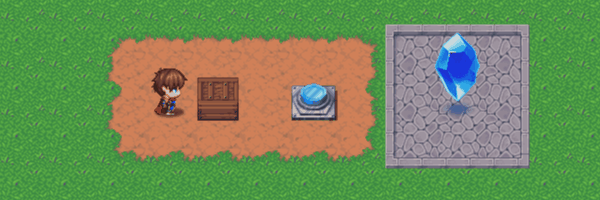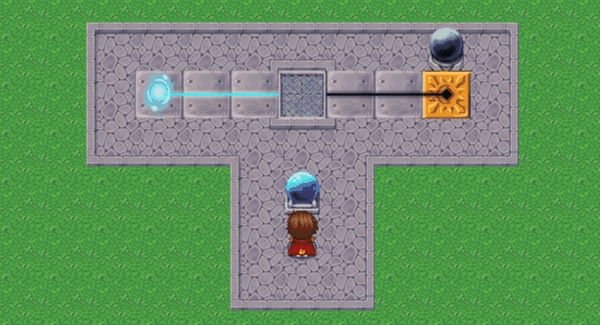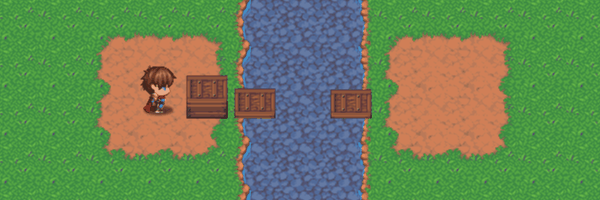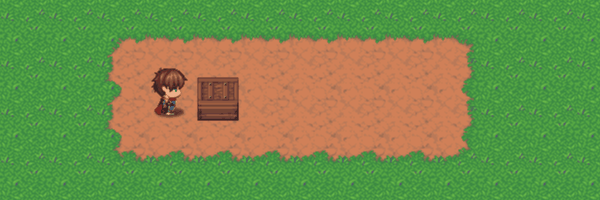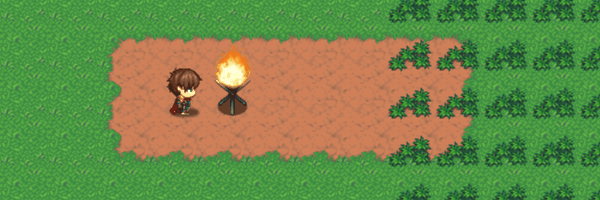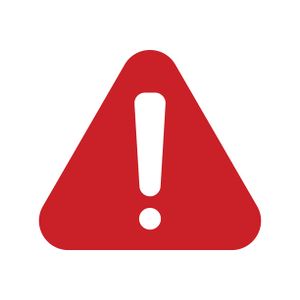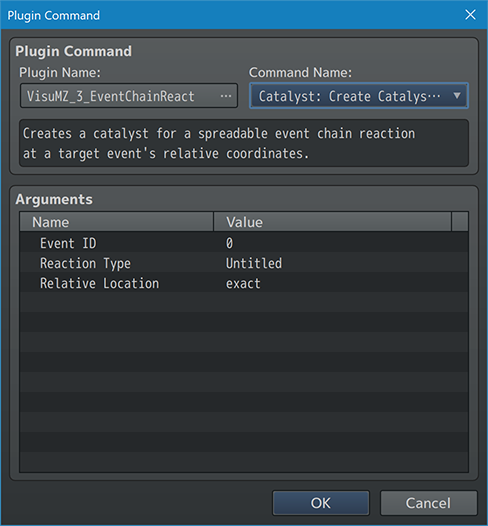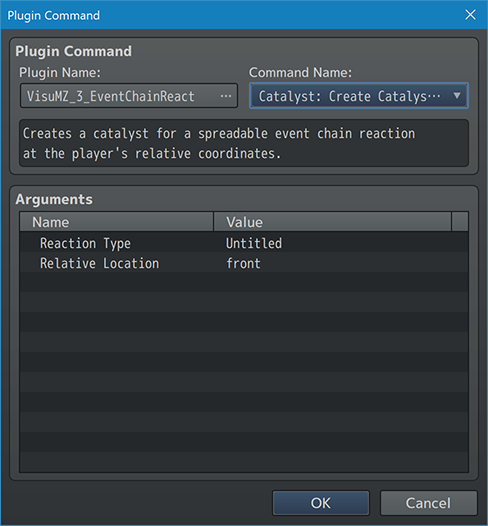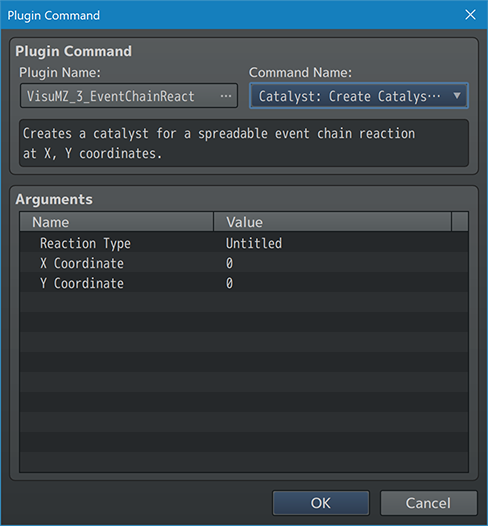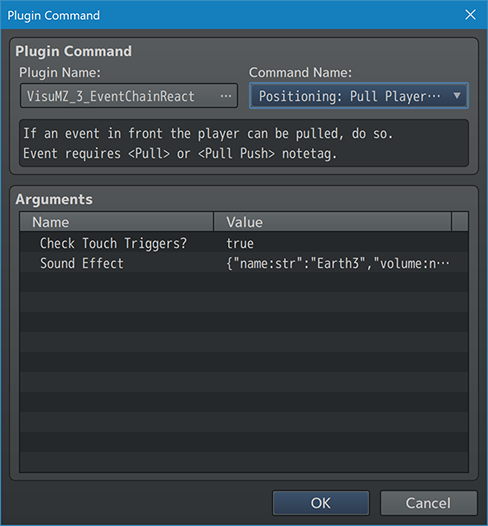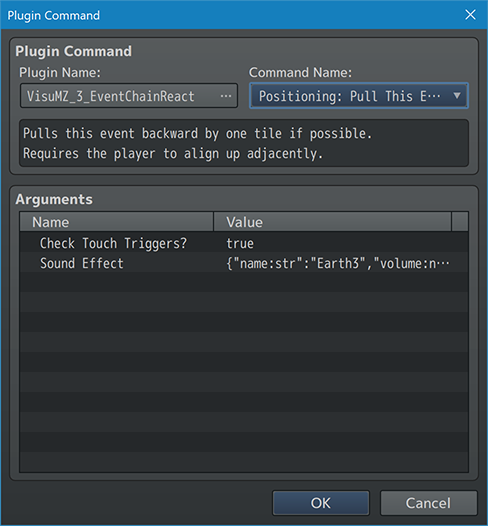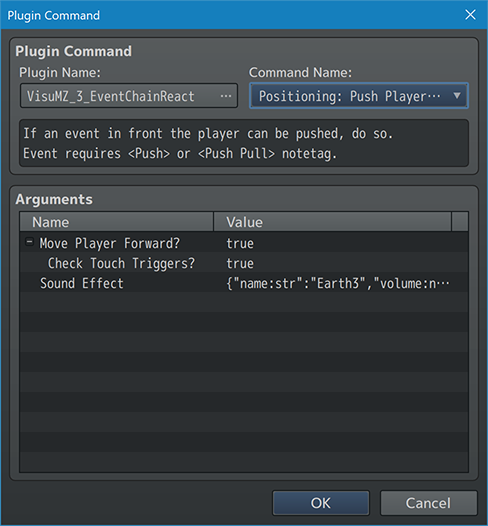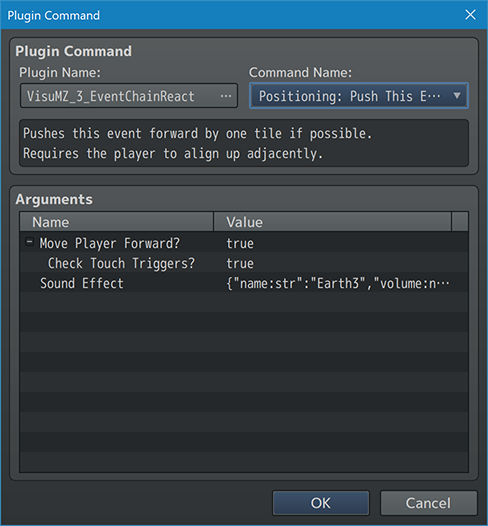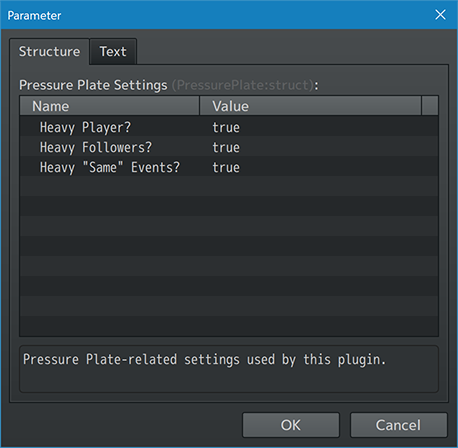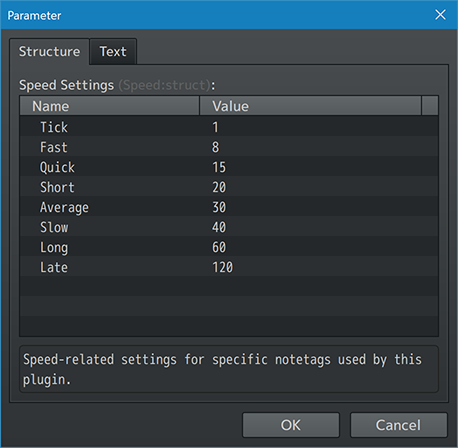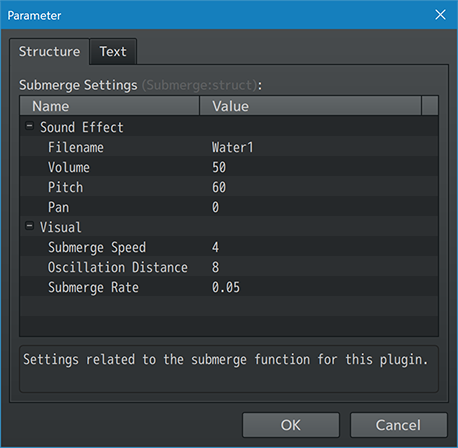Event Chain Reactions VisuStella MZ








|
VisuStella, Caz Wolf, Fallen Angel Olivia, Atelier Irina, and other affiliated content creators.
Contents
- 1 Download
- 2 System
- 3 VisuStella MZ
- 4 Introduction
- 5 Requirements
- 6 Event Mechanics
- 7 VisuStella MZ Compatibility
- 8 Warning! RPG Maker MZ Version 1.5.0+ Water-Tile Bug!
- 9 Notetags
- 10 Plugin Commands
- 11 Plugin Parameters
- 12 Terms of Use
- 13 Credits
- 14 Changelog
- 15 See Also
- 16 End of File
Download | ||
SystemThis is a plugin created for RPG Maker MZ. | ||
|
Click here for help on how to install plugins and an explanation on the Tier Hierarchy System. |
Click here to learn how to update plugins. |
Click here for how to troubleshoot plugins if you get an error. |
|
VisuStella MZThis plugin is a part of the VisuStella MZ Plugin Library. Click here if you want to help support VisuStella on Patreon. IntroductionMaking events react to anything but the player requires so much work in RPG Maker MZ. This plugin will change that by adding in many different ways to cause event changes to take place. This includes streamlined forms of push and pull, catalysts that cause reactions, pressure plates and heavy objects, chargers and conductors, a form of timed decay, and objects that submerge when moved into the water. Features include all (but not limited to) the following:
RequirementsThis plugin is made for RPG Maker MZ. This will not work in other iterations of RPG Maker. Required Plugin ListThis plugin requires the above listed plugins to be installed inside your game's Plugin Manager list in order to work. You cannot start your game with this plugin enabled without the listed plugins.
This plugin is a Tier 3 plugin. Place it under other plugins of lower tier value on your Plugin Manager list (ie: 0, 1, 2, 3, 4, 5). This is to ensure that your plugins will have the best compatibility with the rest of the VisuStella MZ Plugin library.
Event MechanicsPushing and PullingWhile push and pull mechanics can be achieved through common event systems, sometimes, hiccups can occur that makes life a little bit more difficult, such as determining if an event has successfully moved in order to decide if a sound effect should be played or not. This plugin streamlines the push and pull mechanics by incorporating them into simplistic Plugin Commands for you to use as you wish. --- PushPushing an event requires the player to be located adjacent to the event (meaning next to the event and not diagonally). The direction the player is facing will determine the direction the event will go. If there is a viable tile for the event to move, the event will be "pushed" in that direction. Pushing can only travel in the down, left, right, up directions. Through the push-related Plugin Commands, you can decide if you want the player to move forward alongside the event. If you do, both the player's and the event's speeds will become synchronized to whoever has the lower move speed. Otherwise, if the player does not move with the event, then the speed at which the event is pushed will be its own. The player cannot push an event onto a ladder tile nor can the player push while on a ladder tile. Pushing an event can have a sound effect. This sound effect will only play if the event is pushed successfully. --- PullPulling an event requires the player to be located adjacent to the event (meaning next to the event and not diagonally). There must be an empty tile behind the player for the player to back into. If there is a viable tile for the player to move to, the player will move backwards into that tile while "pulling" the event into the player's previous position. Pulling can only travel in the down, left, right, up directions. Unlike the push-related Plugin Commands, the pull-related Plugin Commands do not have an option to determine if the player can or cannot move. The player character will always move backwards while pulling the event backwards. Both the player's and event's move speeds will be synchronized to whoever has the lower move speed. Pulling an event can have a sound effect. This sound effect will only play if the event is pulled successfully. --- TidbitPushing and pulling event objects do not inherently have chain reaction effects. However, there's a lot of position-based chain reactions for events meaning that being able to push or pull the events into position will cause a potential chain reaction to occur. Catalysts and ReactorsA new type of event interaction added through this plugin comes in the form of catalysts and reactors. These are things like events that are sources of fire that when put near flammable events will make those flammable events burst aflame. --- CatalystsA catalyst event is one that spreads a reactionary source like a "flame". The flame's spread direction can be determined through notetags. If there are any nearby events that would react to the catalyst, those events will change switches and/or self switches as instructed, allowing a chain reaction to occur. For example, a torch is considered a "flame" source and therefore serves as a catalyst for the "flame" reactor type. If placed near flammable objects like dried plants, those dried plants can react to it by burning up. A catalyst event will spread this reactionary source in timed intervals. The reason why they're not immediate or instant is to prevent lag as well as some catalysts work slower than others, even in real life scenarios. This is to mimic the nature of how catalysts work in ways that are familiar to players experience the chain reactions. Catalysts don't have to come from events. They can be manually started with Plugin Commands at specific coordinates. --- ReactorsA reactor event is one that, upon exposure to a specific type of catalyst, like a "flame", will react a certain way, by either turning ON or OFF a switch, multiple switches, or self switches. For example, dried plants will react to a "flame" type catalyst. When they are near a "flame" source like a torch, the dried plant event will turn on a self switch to change it into a burning flame sprite, indicating that it's been set on fire. Reactor events can also trigger from non-event catalysts through Plugin Commands, assuming that the Plugin Command catalyst aims at the reactor event with a matching catalyst type. --- TypesAn event chain reaction is based off a "type". The catalyst will have a type that it spreads while the target event will have a type that it reacts to. These catalyst types can be named to your needs as the game developer. Catalyst events can generate multiple types and reactor events can react to multiple types as well. Some events can spread one type as a catalyst while reacting to another type. Mix and match them as needed. --- Knowing how to utilize catalysts and reactors will allow you to create a very interactable environment in your game. Dried plants can be set aflame and spread to other nearby dried plants. When on fire, they can be doused with water creating puddles. The puddles can conduct electricity and more. Pressure Plates and Heavy ObjectsA common mechanic you see in RPG puzzles is the pressure plate. When a heavy object is on top of it, something will turn on or open. When there is no heavy object on top, something will turn off or close. The pressure plate chain reaction works similarly here. --- Pressure PlatesPressure plate events are events that will trigger a switch or self switch to the ON position if there is a heavy object located on top of it. If there isn't, then the linked switch or self switches will be set to OFF. Once an event is declared a pressure plate, it will automatically change its priority type to "Below characters", allowing the player and other events to travel on top of it. A common example of a pressure plate event used would be a button on the floor linked to a normally closed gate. Both the pressure plate button and the gate are linked to a switch. If that switch is ON, then the gate opens allowing the player to pass through it. A common solution to this puzzle would be that the player needs to find a heavy object to hold down the pressure plate and pass through the gate. --- Heavy ObjectsEvents marked as heavy objects are capable of activating pressure plates on the map. They just simply have to share the same coordinates as the pressure plates they're on top of to activate them. When events are marked as heavy objects, their priority level becomes "Same as characters" in order to be able to register the connection between heavy objects and pressure plates. The Plugin Parameters allow you to determine if the player and the player's followers are considered heavy objects. This means that the player is capable of activating pressure plates if he/she is considered heavy. However this can ruin certain types of games so there is an option to turn that off. The Plugin Parameters also allow you to set events with "Same as Characters" priority level to automatically be heavy objects. This allows wandering NPC's to set on pressure plates and activate them as well. Events that are "Below characters" or "Above characters" will be exempt from this automatic assignment by default. --- Switches and Self SwitchesUnlike catalysts and reactors, decay, and submerging, the switches and self switches here will only turn ON and OFF under specific conditions. If a heavy object is on top of the pressure plate, the assigned switch(es) will turn ON. If there is no heavy object on top of the pressure plate, then the assigned switch(es) will turn OFF. --- Heavy objects are the key to making pressure plates work. Therefore, it's important to be able to move around the heavy objects, too. Pushing and pulling can make this a reality. By assigning the ability to push or pull the heavy objects, pressure plate utility becomes very accessible. Chargers and ConductorsConduction is a new event mechanic added through this plugin. Some events can produce a type of current while another event conducts it. Conducting events will have a switch, multiple switches, and/or self switches that turn ON or OFF depending on the events' conduction state. --- ChargersCharger events can emit a "current" of a specific type like "electricity". This electricity is emitted in the specified direction as a current. Any nearby events that conduct this type of current will have their linked switch(es) turned ON or OFF. An event charger is always emitting the current instantaneously. Therefore, anything that conducts the matching current type will also be set to the appropriate conduction state a frame or two later and remain that way. Event chargers do not interact with reactors or catalysts inherently (though you can make them do so with catalyst and/or reactor notetags). --- ConductorsConductor events can receive a current and change its conduction state. They can take something like "electricity", conduct it, and pass it to other conductor events. Conductors will only conduct the specified current "type" marked by its notetag(s) and/or comment tag(s). Once conducted, any linked switch(es) or self switch(es) to the conductor event will turn ON. If there is no matching current running through it, those linked switch(es) will turn OFF. Event chargers do not interact with reactors or catalysts inherently (though you can make them do so with catalyst and/or reactor notetags). --- DirectionBoth chargers and conductors have a direction in which the current travels. By default, if no notetags or comment tags are used to control this, then the current will emit to adjacent conductor events. Otherwise, you can control the flow of a current to go left and right, up and down, etc. The same notetag and comment tag is used for both chargers and conductors. --- TypesEvent chargers and conductors are based off a "type" of current. Conductors can only receive and pass on matching current types from chargers and/or other conductors. These current types can be named to your needs as the game developer. Charger events can generate multiple types of currents and the conductor events can conduct to multiple types as well. Some events can charge on type of current while conducting another. Mix and match them as needed. --- Switches and Self SwitchesUnlike catalysts and reactors, decay, and submerging, the switches and self switches here will only turn ON and OFF under specific conditions. If a conductor has a current running through it, the assigned switch(es) will turn ON. If there is no current going through the conductor, then the assigned switch(es) will turn OFF. --- Chargers and conductors allow you to create environmental interactions that differ from catalysts and reactions. Where catalysts and reactions typically have a one directional change, the chargers and conductors utilize the current and conduction system to produce a toggleable change capable of shifting back and forth. This can be used for a system where the player can choose which door to temporarily open or close depending on where the current goes based off the conductors on the map. DecayNot all events need to interact with one another to produce a reaction. An event with decay mechanic will simply react to itself existing for a set amount of time on the map. --- Decay TimingA decaying event can be set to decay in a preset amount of frames or a custom amount of frames (your choice as the developer). Once the decay timer is set, it automatically starts counting down. Once it reaches 0, then any linked switch(es) or self switch(es) will turn ON or OFF. The event does not necessarily have to remove itself once the decay timer has reached 0. It can if it wants to, but all the same, the event can remain in its current state if it doesn't. If the event page changes while a decay countdown is happening, the countdown timer will reset to whatever is the newest countdown timer on the event page's comments. If an event notetag is used to encompass the global countdown timer, then it will reset to that timer each time the page changes forward. --- This can be used for a number of things, ranging from bombs to ever so slightly transforming events. It removes the need to utilize a parallel process event to make a change. SubmergeEvents can now interact with water tiles by submerging into them. If an event is submerged, any linked switch(es) and/or self switch(es) will turn ON or OFF. These can be used to form temporary bridges and the like. --- SubmersiveWhen an object is submersive, it can be moved into a water tile. Immediate contact with the water tile will cause it to submerge and linked switch(es) and/or self switch(es) will be turned ON or OFF depending on the notetags and/or comment tags used. Once an event is moved into the water and submerges, it can no longer be pushed or pulled. --- BridgeA common usage for submersive events is to change them into a temporary bridge that lets the player and other events to travel over what was otherwise intraversable waters. Though this normally could be done with events that use graphics from the tileset with passabilities, becoming a bridge was not available to events that used graphics from other sources. The notetag/comment tag allows the event to become a bridge and allowing it to become passable no matter from which direction. This ignores the tileset graphic source requirement and binds it to a tag instead. --- This feature is best used with the push/pull mechanics. Submersive objects forming temporary land bridges allows for a more interactable environment. --- VisuStella MZ CompatibilityWhile this plugin is compatible with the majority of the VisuStella MZ plugin library, it is not compatible with specific plugins or specific features. This section will highlight the main plugins/features that will not be compatible with this plugin or put focus on how the make certain features compatible. --- Core Engine VisuStella MZDue to the nature of this plugin, the VisuStella MZ Core Engine's plugin parameter "Smart Event Collision" will be automatically turned on in order for the features provided by this plugin to properly work. --- Warning! RPG Maker MZ Version 1.5.0+ Water-Tile Bug!It seems like there's a new bug that occurs if you create a tileset from scratch in RPG Maker MZ version 1.5.0+ and version 1.6.0+! What this bug does is it causes many tiles to become water tiles without intending to. You can find this out by turning off all the plugins in your project, putting a Ship or Boat on what are normally ground tiles, and then seeing the Ship or Boat traverse through it. Naturally, this causes problems with the Event Chain Reactions plugin as the water tiles are important for submerging reactions. There are two ways to fix this. We cannot fix it through code in this plugin as it's a problem that involves the tileset json data there are ways to work around it so that you can get the proper water-flags to go where they need to be at. ---
--- Notetags
RPG Maker MZ's editor is unable to allow for custom traits/properties that a game dev may wish to associate with a database object, event, map, etc. Notetags are used to work around such limitations by allowing the game dev to tag certain traits/properties using specific Notetags declared by the related plugin. Here is a list of Notetag(s) that you may use. The following are notetags that have been added through this plugin. These notetags will not work with your game if this plugin is OFF or not present. --- Positioning-Related Notetags--- <Push> - Used for: Event Notetags and Event Page Comment Tags - Allows this event to be pushed when using the Plugin Command: "Positioning: Push Player Front". - If this is placed inside a page's comment, the effect will only occur if that event page is currently active. --- <Pull> - Used for: Actor, Class, Skill, Item, Weapon, Armor, Enemy, State Notetags - Allows this event to be pushed when using the Plugin Command: "Positioning: Pull Player Front". - If this is placed inside a page's comment, the effect will only occur if that event page is currently active. --- <Push Pull> <Pull Push> - Used for: Event Notetags and Event Page Comment Tags - Allows this event to be pushed when using the Plugin Commands: "Positioning: Push Player Front" and "Positioning: Pull Player Front". - The notetag variants do the same thing. Which you choose to use is entirely up to personal preference. - If this is placed inside a page's comment, the effect will only occur if that event page is currently active. --- Catalyst and Reactor-Related Notetags--- <type speed Catalyst: range>
- Used for: Event Notetags and Event Page Comment Tags
- Makes this event into a 'type' catalyst source that spreads at 'speed'
intervals onto events within 'range'.
- Replace 'type' with a string representing the reaction type to be spread
to other event reactors of the same 'type'.
- This is NOT case sensitive.
- Replace 'speed' with any of the following text to represent the repeating
interval at which the catalyst event spreads:
- 'tick', 'fast', 'quick', 'short', 'average', 'slow', 'long', 'late'
- Do NOT include the quotes.
- Faster speeds can potentially cause lag, so use slower speeds to ensure
FPS stability.
- Replace 'range' with any of the following to determine the range:
- 'exact' - Coordinates must equal the catalyst event's X, Y position.
- 'front' - Coordinates equal the tile in front of the catalyst.
- 'back' - Coordinates equal the tile behind the catalyst.
- 'cw' - Coordinates equal the tile clockwise from catalyst.
- 'ccw' - Coordinates equal the tile counterclockwise from catalyst.
- 'adjacent' - Any of the 4 tiles surrounding the catalyst.
- 'near' - Any of the 8 tiles surrounding the catalyst.
- 'down' - Coordinates equal the tile below the catalyst on the map.
- 'left' - Coordinates equal the tile left of the catalyst on the map.
- 'right' - Coordinates equal the tile right of the catalyst on the map.
- 'up' - Coordinates equal the tile above the catalyst on the map.
- 'lower left' - Coordinates equal the tile to catalyst's lower left.
- 'lower right' - Coordinates equal the tile to catalyst's lower right.
- 'upper left' - Coordinates equal the tile to catalyst's upper left.
- 'upper right' - Coordinates equal the tile to catalyst's upper right.
- Do NOT include the quotes.
- If this is placed inside a page's comment, the effect will only occur
if that event page is currently active.
--- <type x Frames Catalyst: range>
- Used for: Event Notetags and Event Page Comment Tags
- Makes this event into a 'type' catalyst source that spreads at 'x' frame
intervals onto events within 'range'.
- Replace 'type' with a string representing the reaction type to be spread
to other event reactors of the same 'type'.
- This is NOT case sensitive.
- Replace 'x' with a number representing the number of frames that determine
the ongoing intervals the catalysts cycle through.
- Faster speeds can potentially cause lag, so use slower speeds to ensure
FPS stability.
- Replace 'range' with any of the following to determine the range:
- 'exact' - Coordinates must equal the catalyst event's X, Y position.
- 'front' - Coordinates equal the tile in front of the catalyst.
- 'back' - Coordinates equal the tile behind the catalyst.
- 'cw' - Coordinates equal the tile clockwise from catalyst.
- 'ccw' - Coordinates equal the tile counterclockwise from catalyst.
- 'adjacent' - Any of the 4 tiles surrounding the catalyst.
- 'near' - Any of the 8 tiles surrounding the catalyst.
- 'down' - Coordinates equal the tile below the catalyst on the map.
- 'left' - Coordinates equal the tile left of the catalyst on the map.
- 'right' - Coordinates equal the tile right of the catalyst on the map.
- 'up' - Coordinates equal the tile above the catalyst on the map.
- 'lower left' - Coordinates equal the tile to catalyst's lower left.
- 'lower right' - Coordinates equal the tile to catalyst's lower right.
- 'upper left' - Coordinates equal the tile to catalyst's upper left.
- 'upper right' - Coordinates equal the tile to catalyst's upper right.
- Do NOT include the quotes.
- If this is placed inside a page's comment, the effect will only occur
if that event page is currently active.
--- <type Reactor Switch On: x>
<type Reactor Switches On: x, x, x>
<type Reactor Switch Off: x>
<type Reactor Switches Off: x, x, x>
- Used for: Event Notetags and Event Page Comment Tags
- Makes this event into a 'type' reactor that upon a catalyst creating a
reaction will turn any linked switch(es) or self switch(es) ON or OFF.
- The ON variant will turn the linked switch ON when a reaction occurs.
- The OFF variant will turn the linked switch OFF when a reaction occurs.
- Replace 'type' with a string representing the reaction type to be react
to from catalysts of the same 'type'.
- Replace 'x' with either a number to represent a numeric global switch or
a letter to represent a native RPG Maker MZ self switch.
- If a numeric switch value happens to be a self switch or map switch due
to VisuMZ_1_EventsMoveCore, then it will be treated as such.
- Insert multiple 'x' values to change multiple switches or self switches
upon a successful reaction.
- If this is placed inside a page's comment, the effect will only occur
if that event page is currently active.
--- Pressure Plate and Heavy Object-Related Notetags--- <Pressure Plate Switch: x>
<Pressure Plate Switches: x, x, x>
- Used for: Event Notetags and Event Page Comment Tags
- Turns this event into a pressure plate that upon having a heavy object on
it will trigger any linked switch(es) and self switch(es) to turn ON and
upon stepping off will also turn them OFF.
- Using this notetag will set the event's priority to "Below characters".
- Replace 'x' with either a number to represent a numeric global switch or
a letter to represent a native RPG Maker MZ self switch.
- If a numeric switch value happens to be a self switch or map switch due
to VisuMZ_1_EventsMoveCore, then it will be treated as such.
- Insert multiple 'x' values to change multiple switches or self switches
upon a successful activation.
- If this is placed inside a page's comment, the effect will only occur
if that event page is currently active.
--- <Heavy> <Heavy Object> - Used for: Event Notetags and Event Page Comment Tags - Marks this event as a heavy object that can stand on top of and activate pressure plate events. - Using this notetag will set the event's priority to "Same as characters". - If this is placed inside a page's comment, the effect will only occur if that event page is currently active. --- <Not Heavy> <Not Heavy Object> - Used for: Event Notetags and Event Page Comment Tags - Marks this event as an object not heavy enough to activate pressure plates events. - This is used to offset the Plugin Parameter that sets "Same as characters" events as heavy objects. - If this is placed inside a page's comment, the effect will only occur if that event page is currently active. --- <All Pressure Plates Switch: x>
<All Pressure Plates Switches: x, x, x>
- Used for: Map Notetags
- If all native pressure plate events on the map has been stepped on, turn
ON the switch(es). Otherwise, set the switch(es) to OFF.
- Erased and spawned pressure plate events do not count.
- Replace 'x' with a number to represent a numeric global switch.
- If a numeric switch value happens to be a map switch or map self due to
VisuMZ_1_EventsMoveCore, then it will be treated as such.
--- Charger and Conductor-Related Notetags--- <type Charger> - Used for: Event Notetags and Event Page Comment Tags - Marks this event as a charger event that produces a 'type' current that can be received by same 'type' conductors. - Replace 'type' with a string representing the current type released from this charger event to other conductor events of the same 'type'. - This is NOT case sensitive. - If this is placed inside a page's comment, the effect will only occur if that event page is currently active. --- <type Conductor Switch: x>
<type Conductor Switches: x, x, x>
- Used for: Event Notetags and Event Page Comment Tags
- Marks this event as a conductor event that receives a 'type' current and
will turn on any linked switch(es) or self switch(es) based on its current
conduction state.
- Conductor events will also transfer its current to other conductors of the
same 'type'.
- Replace 'type' with a string representing the current type released from
this charger event to other conductor events of the same 'type'.
- This is NOT case sensitive.
- Replace 'x' with either a number to represent a numeric global switch or
a letter to represent a native RPG Maker MZ self switch.
- If a numeric switch value happens to be a self switch or map switch due
to VisuMZ_1_EventsMoveCore, then it will be treated as such.
- Insert multiple 'x' values to apply multiple switches or self switches
based on the conduction state.
- If this is placed inside a page's comment, the effect will only occur
if that event page is currently active.
--- <Current Direction: range> <Charge Direction: range> <Conduct Direction: range> - Used for: Event Notetags and Event Page Comment Tags - Used for charger events and conductor events to determine which direction the current will travel. - The notetag variants do the same thing. Which you choose to use is entirely up to personal preference. - Replace 'range' with any of the following to determine the range: - 'exact' - Coordinates must equal the catalyst event's X, Y position. - 'front' - Coordinates equal the tile in front of the catalyst. - 'back' - Coordinates equal the tile behind the catalyst. - 'cw' - Coordinates equal the tile clockwise from catalyst. - 'ccw' - Coordinates equal the tile counterclockwise from catalyst. - 'adjacent' - Any of the 4 tiles surrounding the catalyst. - 'near' - Any of the 8 tiles surrounding the catalyst. - 'down' - Coordinates equal the tile below the catalyst on the map. - 'left' - Coordinates equal the tile left of the catalyst on the map. - 'right' - Coordinates equal the tile right of the catalyst on the map. - 'up' - Coordinates equal the tile above the catalyst on the map. - 'lower left' - Coordinates equal the tile to catalyst's lower left. - 'lower right' - Coordinates equal the tile to catalyst's lower right. - 'upper left' - Coordinates equal the tile to catalyst's upper left. - 'upper right' - Coordinates equal the tile to catalyst's upper right. - Do NOT include the quotes. - If this is placed inside a page's comment, the effect will only occur if that event page is currently active. --- Decay-Related Notetags--- <speed Decay Switch On: x>
<speed Decay Switches On: x, x, x>
<speed Decay Switch Off: x>
<speed Decay Switches On: x, x, x>
- Used for: Event Notetags and Event Page Comment Tags
- Marks this event as one that upon availability, will start decaying and
start a countdown timer, where upon reaching 0, any linked switch(es) and
self switch(es) will have their values changed.
- The ON variant will turn the linked switch ON when the decay occurs.
- The OFF variant will turn the linked switch OFF when the decay occurs.
- Replace 'speed' with any of the following text to represent the duration
time of the decay countdown:
- 'tick', 'fast', 'quick', 'short', 'average', 'slow', 'long', 'late'
- Do NOT include the quotes.
- Replace 'x' with either a number to represent a numeric global switch or
a letter to represent a native RPG Maker MZ self switch.
- If a numeric switch value happens to be a self switch or map switch due
to VisuMZ_1_EventsMoveCore, then it will be treated as such.
- Insert multiple 'x' values to change multiple switches or self switches
upon the decay countdown reaching 0.
- If this is placed inside a page's comment, the effect will only occur
if that event page is currently active.
--- <x Frames Decay Switch On: id>
<x Frames Decay Switches On: id, id, id>
<x Frames Decay Switch Off: id>
<x Frames Decay Switches Off: id, id, id>
- Used for: Event Notetags and Event Page Comment Tags
- Marks this event as one that upon availability, will start decaying and
after x frames, any linked switch(es) and self switch(es) will have their
values changed.
- The ON variant will turn the linked switch ON when the decay occurs.
- The OFF variant will turn the linked switch OFF when the decay occurs.
- Replace 'x' with a number representing the number of frames that determine
the total frames before the decay occurs.
- Faster speeds can potentially cause lag, so use slower speeds to ensure
FPS stability.
- Replace 'id' with either a number to represent a numeric global switch or
a letter to represent a native RPG Maker MZ self switch.
- If a numeric switch value happens to be a self switch or map switch due
to VisuMZ_1_EventsMoveCore, then it will be treated as such.
- Insert multiple 'id' values to change multiple switches or self switches
upon the decay countdown reaching 0.
- If this is placed inside a page's comment, the effect will only occur
if that event page is currently active.
--- Submerge-Related Notetags--- <Submerge Switch On: x>
<Submerge Switches On: x, x, x>
<Submerge Switch Off: x>
<Submerge Switches Off: x, x, x>
- Used for: Event Notetags and Event Page Comment Tags
- Marks this event as a submersive event, which upon being on top of a water
tile, will instantly alter any linked switch(es) and self switch(es).
- The ON variant will turn the linked switch ON when the decay occurs.
- The OFF variant will turn the linked switch OFF when the decay occurs.
- This notetag variant will treat both shallow water and deep water tiles
the same as one another.
- Replace 'x' with either a number to represent a numeric global switch or
a letter to represent a native RPG Maker MZ self switch.
- If a numeric switch value happens to be a self switch or map switch due
to VisuMZ_1_EventsMoveCore, then it will be treated as such.
- Insert multiple 'x' values to change multiple switches or self switches
upon being submerged into water.
- If this is placed inside a page's comment, the effect will only occur
if that event page is currently active.
--- <Shallow Submerge Switch On: x>
<Shallow Submerge Switches On: x, x, x>
<Shallow Submerge Switch Off: x>
<Shallow Submerge Switches Off: x, x, x>
- Used for: Event Notetags and Event Page Comment Tags
- Marks this event as a submersive event, which upon being on top of a water
tile, will instantly alter any linked switch(es) and self switch(es).
- The ON variant will turn the linked switch ON when the decay occurs.
- The OFF variant will turn the linked switch OFF when the decay occurs.
- This notetag variant will only trigger on shallow water tiles and not
deep water tiles.
- Replace 'x' with either a number to represent a numeric global switch or
a letter to represent a native RPG Maker MZ self switch.
- If a numeric switch value happens to be a self switch or map switch due
to VisuMZ_1_EventsMoveCore, then it will be treated as such.
- Insert multiple 'x' values to change multiple switches or self switches
upon being submerged into shallow water.
- If this is placed inside a page's comment, the effect will only occur
if that event page is currently active.
--- <Deep Submerge Switch On: x>
<Deep Submerge Switches On: x, x, x>
<Deep Submerge Switch Off: x>
<Deep Submerge Switches Off: x, x, x>
- Used for: Event Notetags and Event Page Comment Tags
- Marks this event as a submersive event, which upon being on top of a water
tile, will instantly alter any linked switch(es) and self switch(es).
- The ON variant will turn the linked switch ON when the decay occurs.
- The OFF variant will turn the linked switch OFF when the decay occurs.
- This notetag variant will only trigger on deep water tiles and not
shallow water tiles.
- Replace 'x' with either a number to represent a numeric global switch or
a letter to represent a native RPG Maker MZ self switch.
- If a numeric switch value happens to be a self switch or map switch due
to VisuMZ_1_EventsMoveCore, then it will be treated as such.
- Insert multiple 'x' values to change multiple switches or self switches
upon being submerged into deep water.
- If this is placed inside a page's comment, the effect will only occur
if that event page is currently active.
--- <Submerged Effect> <Submerged Effect: x> - Used for: Event Notetags and Event Page Comment Tags - Adds a visual effect to the event, making it bob up and down like at the surface of the water. - Use the <Submerged Effect: x> variant to visually submerge the event further, making it appear heavier and deeper in the water. - Replace 'x' with a number representing how many pixels deep to submerge the event visually. - If this is placed inside a page's comment, the effect will only occur if that event page is currently active. --- <Bridge> - Used for: Event Notetags and Event Page Comment Tags - Marks the event as a bridge, allowing the player and other events to walk on top of it, even if it is over water. - Using this notetag will set the event's priority to "Below characters". - If this is placed inside a page's comment, the effect will only occur if that event page is currently active. --- Useful-Related Notetags--- <Exit Reset Self Data> - Used for: Event Notetags ONLY - When the player leaves the current map, all Self Switches and Self Variables related to this event will be reset. - This notetag is a part of VisuMZ_1_EventsMoveCore but is recommended to be listed here with this plugin. --- Plugin CommandsPlugin Commands are event commands that are used to call upon functions added by a plugin that aren't inherently a part of RPG Maker MZ. Here is a list of Plugin Command(s) that you may use: --- The following are Plugin Commands that come with this plugin. They can be accessed through the Plugin Command event command. --- Catalyst Plugin Commands--- Catalyst: Create Catalyst at Event Location - Creates a catalyst for a spreadable event chain reaction at a target event's relative coordinates. Event ID: - The ID of the event to start catalyst from. - Use 0 for current event. - You may use JavaScript code. Reaction Type: - What is the reaction type's string? - Case does not matter. Relative Location: - What is the location of the reaction relative to the event? --- Catalyst: Create Catalyst at Player Location - Creates a catalyst for a spreadable event chain reaction at the player's relative coordinates. Reaction Type: - What is the reaction type's string? - Case does not matter. Relative Location: - What is the location of the reaction relative to the player? --- Catalyst: Create Catalyst at X, Y - Creates a catalyst for a spreadable event chain reaction at X, Y coordinates. Reaction Type: - What is the reaction type's string? - Case does not matter. X Coordinate: Y Coordinate: - Target X/Y coordinate to create catalyst at. - You may use JavaScript code. --- Positioning Plugin Commands--- Positioning: Pull Player Front - If an event in front the player can be pulled, do so. - Event requires <Pull> or <Pull Push> notetag. Check Touch Triggers?: - Check triggers after moving and pulling? Sound Effect: - Play this sound effect if the event can be pulled. --- Positioning: Pull This Event - Pulls this event backward by one tile if possible. - Requires the player to align up adjacently. Check Touch Triggers?: - Check triggers after moving and pulling? Sound Effect: - Play this sound effect if the event can be pulled. --- Positioning: Push Player Front
- If an event in front the player can be pushed, do so.
- Event requires <Push> or <Push Pull> notetag.
Move Player Forward?:
- Move player forward while pushing the event?
Check Touch Triggers?:
- Check triggers after moving and pushing?
Sound Effect:
- Play this sound effect if the event can be pushed.
--- Positioning: Push This Event
- Pushes this event forward by one tile if possible.
- Requires the player to align up adjacently.
Move Player Forward?:
- Move player forward while pushing the event?
Check Touch Triggers?:
- Check triggers after moving and pushing?
Sound Effect:
- Play this sound effect if the event can be pushed.
--- Plugin ParametersPressure Plate SettingsPressure Plate-related settings used by this plugin. --- Settings Heavy Player?: - Make the player character a "heavy object" capable of activating pressure plates? Heavy Followers?: - Make the player followers "heavy objects" capable of activating pressure plates? Heavy "Same" Events?: - Make events with "Same as Characters" priority capable of activating pressure plates? --- Speed SettingsSpeed-related settings for specific notetags used by this plugin. --- Settings Tick: Fast: Quick: Short: Average: Slow: Long: Late: - How many frames to pass when using this speed for an Event Chain Reaction notetag? --- Submerge SettingsSettings related to the submerge function for this plugin. --- Sound Effect Filename: - Filename of the sound effect played. Volume: - Volume of the sound effect played. Pitch: - Pitch of the sound effect played. Pan: - Pan of the sound effect played. --- Visual Submerge Speed: - What speed should objects submerge at? - Lower numbers are faster. - Higher numbers are slower. Oscillation Distance: - What is the maximum oscillation distance? - Lower numbers are closer. - Higher numbers are further. Submerge Rate: - What rate should objects oscillate at? - Lower numbers are slower. - Higher numbers are faster. ---
Terms of Use1. These plugins may be used in free or commercial games provided that they have been acquired through legitimate means at VisuStella.com and/or any other official approved VisuStella sources. Exceptions and special circumstances that may prohibit usage will be listed on VisuStella.com. 2. All of the listed coders found in the Credits section of this plugin must be given credit in your games or credited as a collective under the name: "VisuStella". 3. You may edit the source code to suit your needs, so long as you do not claim the source code belongs to you. VisuStella also does not take responsibility for the plugin if any changes have been made to the plugin's code, nor does VisuStella take responsibility for user-provided custom code used for custom control effects including advanced JavaScript notetags and/or plugin parameters that allow custom JavaScript code. 5. VisuStella is not responsible for problems found in your game due to unintended usage, incompatibility problems with plugins outside of the VisuStella MZ library, plugin versions that aren't up to date, nor responsible for the proper working of compatibility patches made by any third parties. VisuStella is not responsible for errors caused by any user-provided custom code used for custom control effects including advanced JavaScript notetags and/or plugin parameters that allow JavaScript code. 8. Any extensions and/or addendums made to this plugin's Terms of Use can be found on VisuStella.com and must be followed. Terms of Use: Japanese『VisuStella MZ』利用規約 1. これらのプラグインは、VisuStella.comおよび/または公式に承認されたVisuStellaのソースから合法的な手段で入手したものである限り、フリーゲームや商用ゲームに使用することができます。例外的に使用が禁止される場合については、VisuStella.comの記載をご確認ください。 2. 本プラグインの「クレジット」部分に記載されているすべてのコーダーの名前は、ゲーム内にクレジット表記を行うか、もしくは「VisuStella」という名前の下にまとめて表記する必要があります。 3. ソースコードを自分のものだと主張しない限りは、必要に応じて編集することが可能です。ただしプラグインのコードに変更が加えられた場合、VisuStellaはそのプラグインに対して一切の責任を負いません。高度なJavaScriptのノートタグやJavaScriptコードを許可するプラグインのパラメータを含む、カスタムコントロールエフェクトに使用される、ユーザー提供のカスタムコードについても、VisuStellaは一切の責任を負いません。 5. VisuStellaは、意図しない使用方法による問題、VisuStella MZライブラリ以外のプラグインとの非互換性の問題、プラグインのバージョンが最新でないことによる問題、第三者による互換性パッチが適切に動作していないことなどが原因でゲーム内で発生した問題については、一切の責任を負いません。VisuStellaは、高度なJavaScriptのノートタグやJavaScriptコードを許可するプラグインのパラメータを含む、カスタムコントロールエフェクトに使用される、ユーザー提供のカスタムコードに起因するエラーについても、一切の責任を負いません。 8. このプラグインの利用規約の追加項目や補足については、VisuStella.comに掲載されていますので、それを参照し従ってください。 CreditsIf you are using this plugin, credit the following people in your game: Team VisuStella ChangelogVersion 1.05: April 18, 2024
Version 1.04: October 12, 2023
Version 1.03: August 17, 2023
Version 1.02: February 16, 2023
Version 1.01: December 15, 2022
Version 1.00 Official Release Date: January 4, 2023
See Also
End of File |