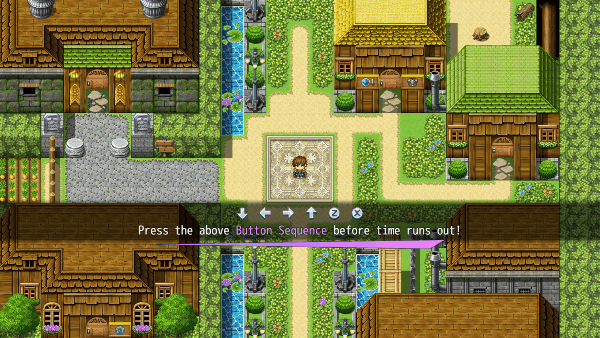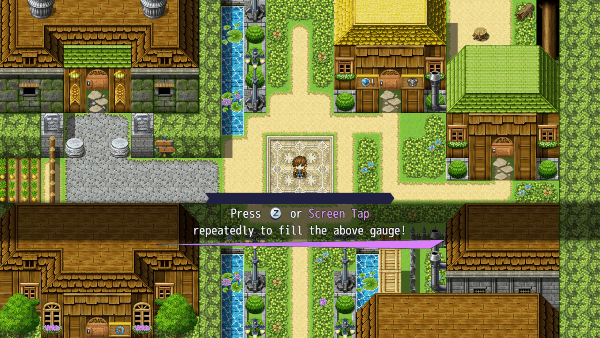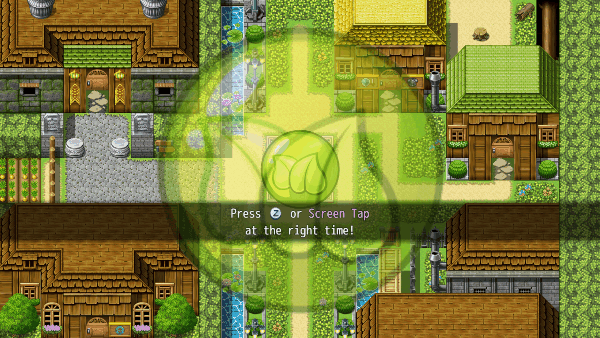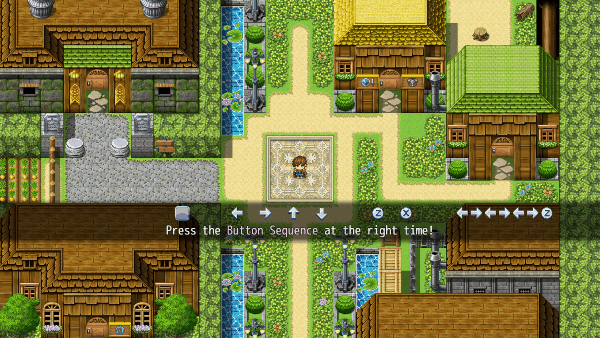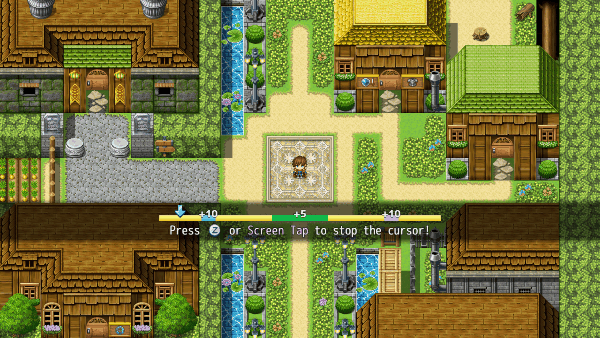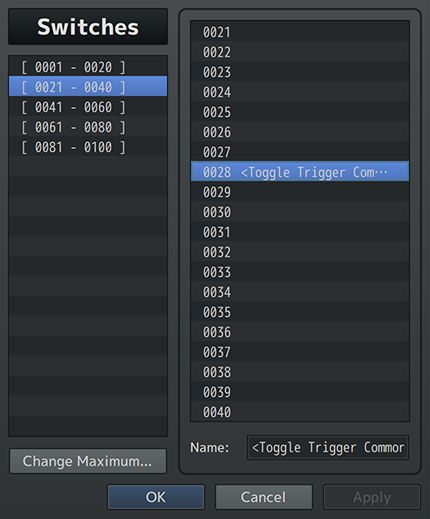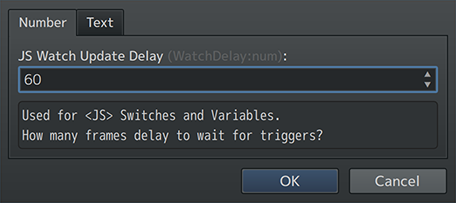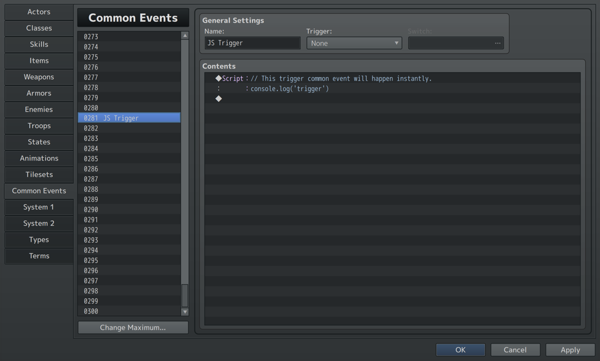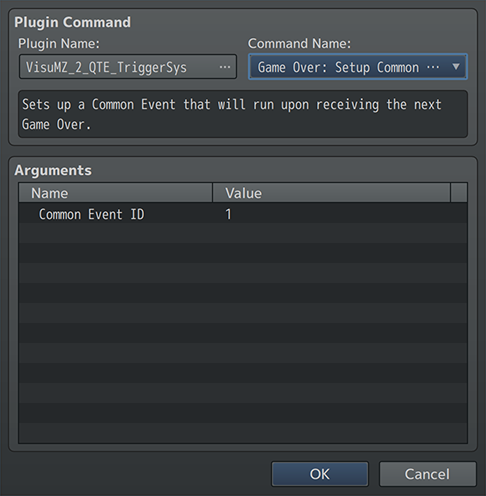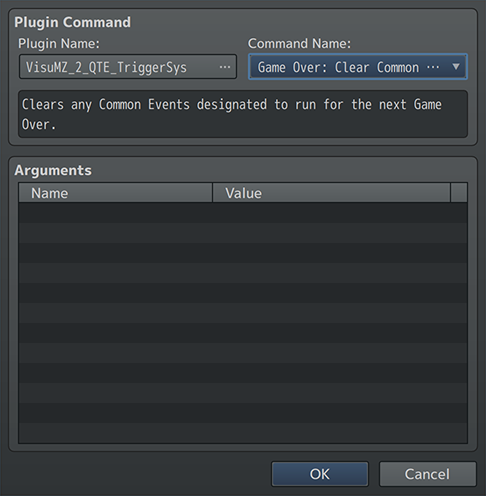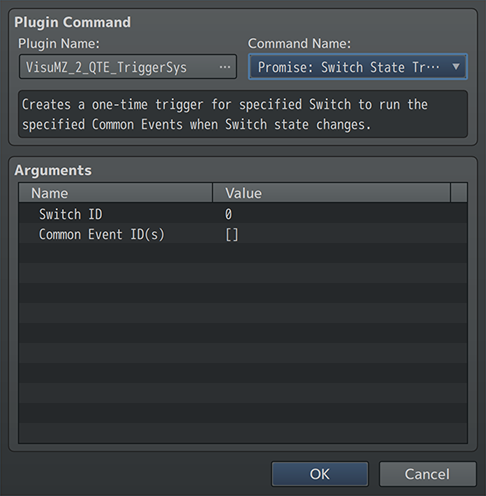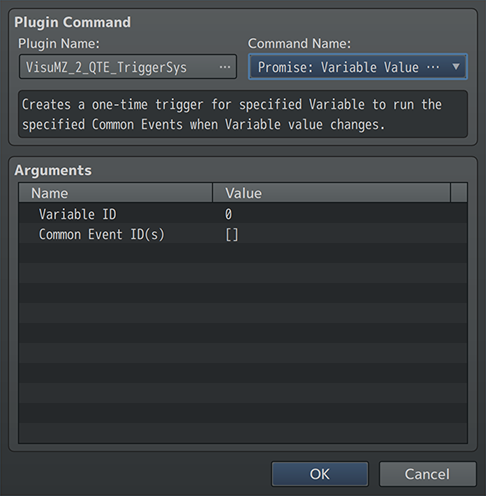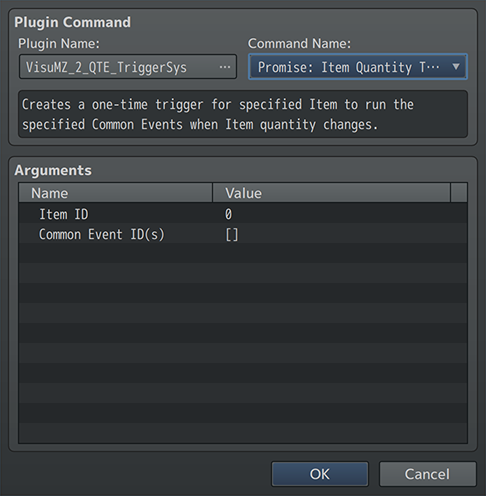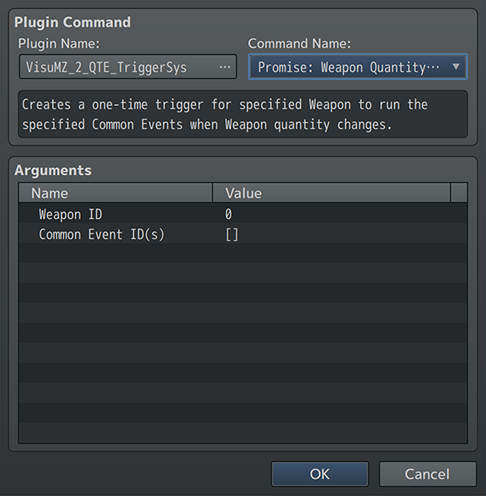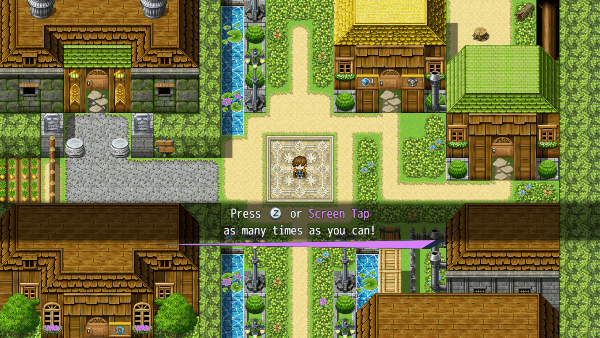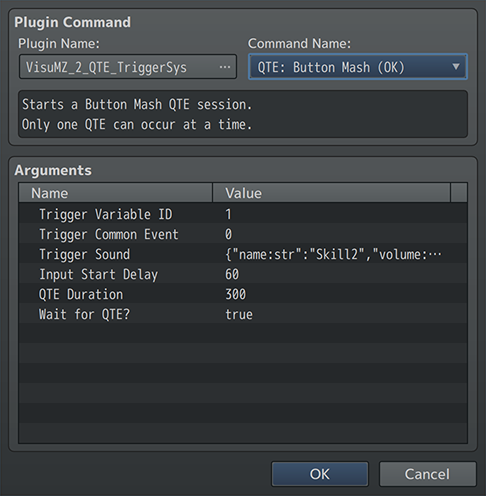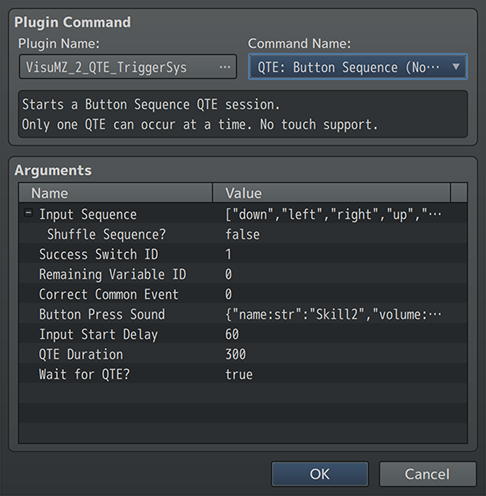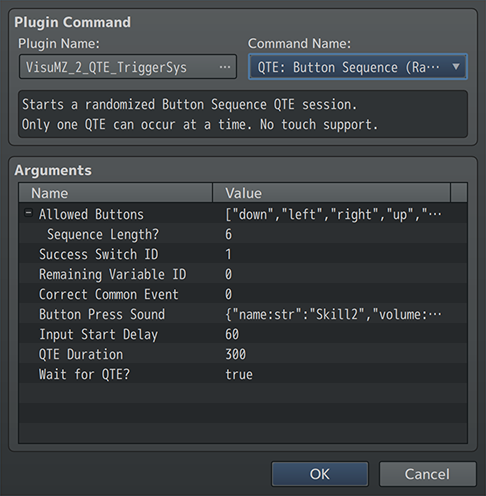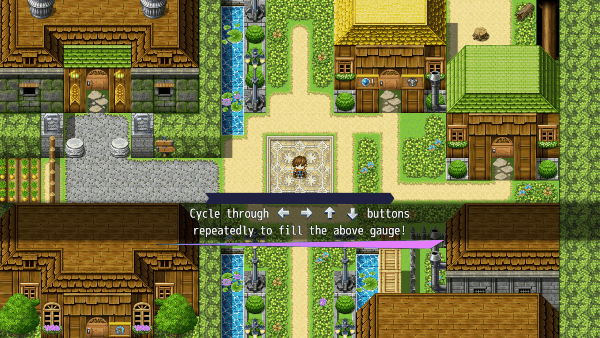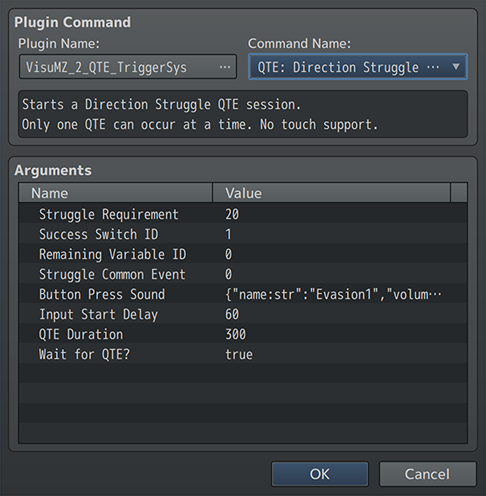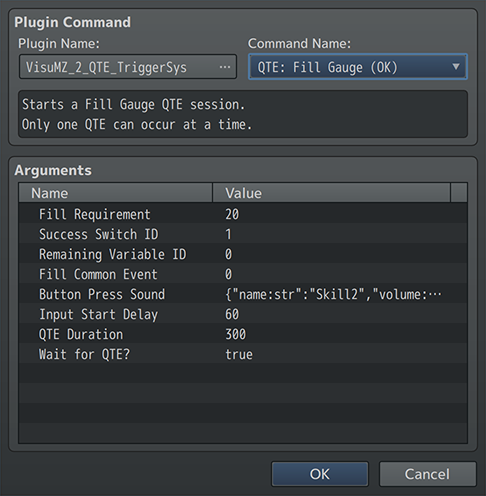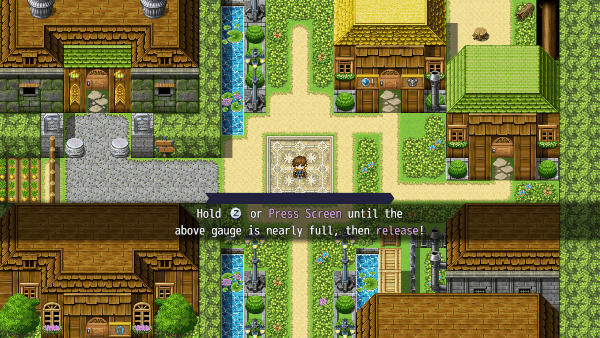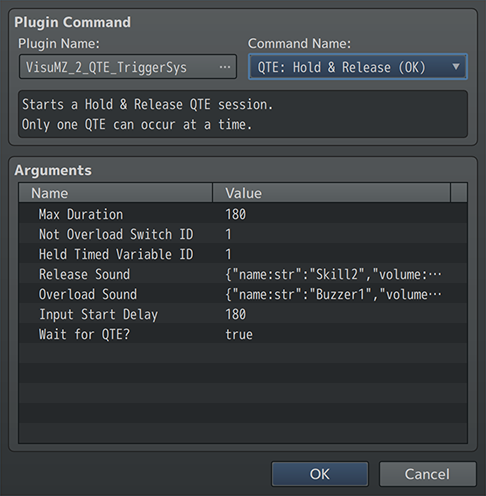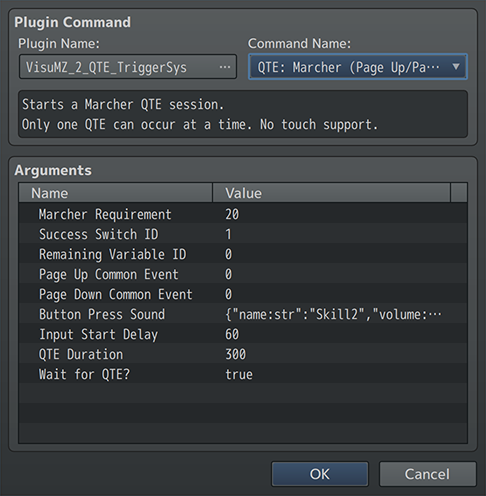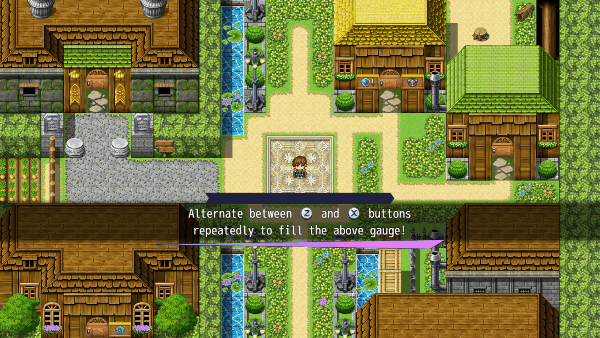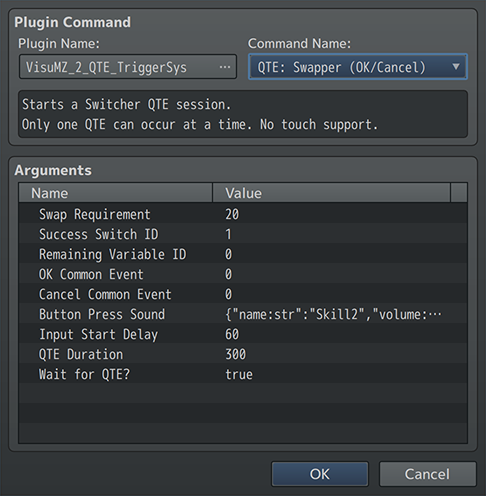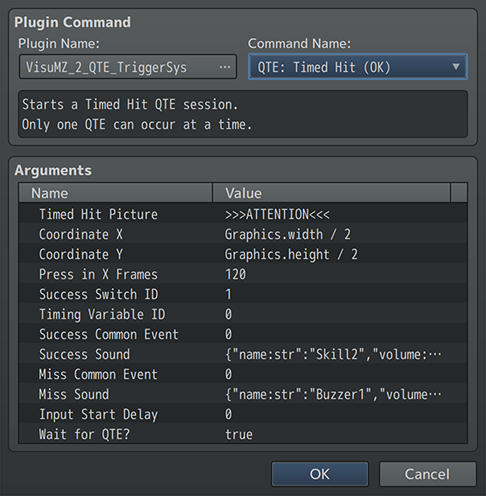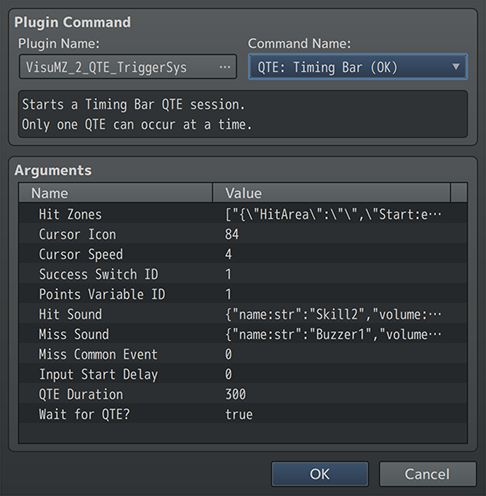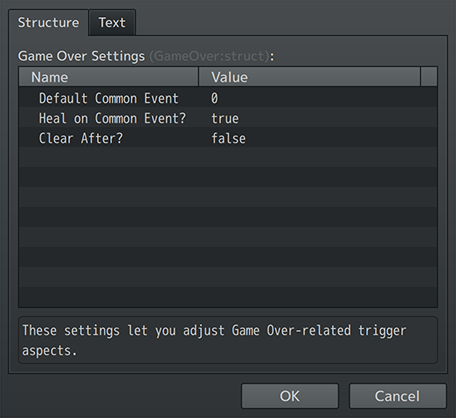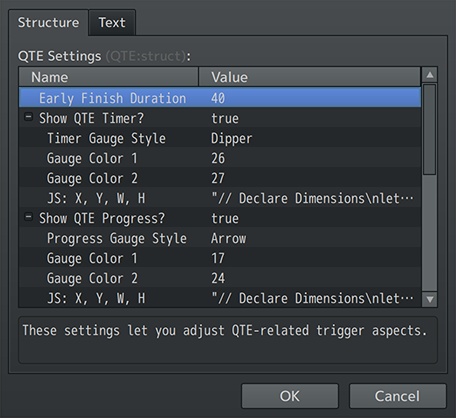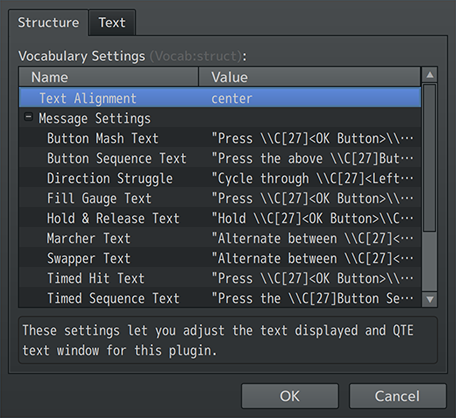QTE and Trigger System VisuStella MZ








|
VisuStella, Caz Wolf, Fallen Angel Olivia, Atelier Irina, and other affiliated content creators.
Download | ||
SystemThis is a plugin created for RPG Maker MZ. | ||
|
Click here for help on how to install plugins and an explanation on the Tier Hierarchy System. |
Click here to learn how to update plugins. |
Click here for how to troubleshoot plugins if you get an error. |
Required PluginsThe following plugins are required in order to use this plugin. Place the following plugins above this plugin located in the Plugin Manager.
VisuStella MZThis plugin is a part of the VisuStella MZ Plugin Library. Click here if you want to help support VisuStella on Patreon. IntroductionSometimes, we need a way to trigger Switch or Variable changes. This can be in an organic fashion or through Quick Time Events (QTE's). QTE's allow for immediate changes to Switches or Variables through player inputs. Or if you have ever wanted a Common Event to run when a specific Switch or Variable changes its current value to something else, you can use this plugin's trigger system for Switches, Variables, Items, Weapons, and Armors to call and trigger Common Events whenever their values change. These don't have to be recurring as they can also function as one-time "promises", too. Features include all (but not limited to) the following:
RequirementsThis plugin is made for RPG Maker MZ. This will not work in other iterations of RPG Maker. Required Plugin ListThis plugin requires the above listed plugins to be installed inside your game's Plugin Manager list in order to work. You cannot start your game with this plugin enabled without the listed plugins.
This plugin is a Tier 2 plugin. Place it under other plugins of lower tier value on your Plugin Manager list (ie: 0, 1, 2, 3, 4, 5). This is to ensure that your plugins will have the best compatibility with the rest of the VisuStella MZ Plugin library.
Major ChangesThis plugin adds some new hard-coded features to RPG Maker MZ's functions. The following is a list of them. --- Quick Time EventsAlso known as QTE's, these events function as player involved input trigger systems which affect Variable or Switch values depending on the QTE type (such as Variables for Button Mashing). Because these are player-input reliant triggers, it's usually best for the event to be halted while the QTE plays out (although you can disable this). Naturally, as such, the event will not continue until the QTE is finished playing in the event commands. QTE's are activated through Plugin Commands and can have the messages and such displayed with each QTE displayed differently each time. Adjust this in the Plugin Parameters for each QTE to fit the situation. Only one QTE type can be played at a single time. Two or more QTE's cannot be played at the same time. This is to prevent clutter and cause input clashes. If a QTE Plugin Command has a Switch and/or Variable assigned (or multiple), those Switches and Variables will be reset to OFF and 0 respectively. Based on the QTE type, data can be recorded to both the Switches and Variables. Some Switches can indicate the successful player input of a QTE while other Variables can indicate how much time was remaining upon finishing the QTE or the score for the QTE. Furthermore, for play testing purposes, during a QTE input sequence, you can just hold down the "debug" button (usually Control) to automatically input the needed input sequences. This ONLY works during Play Testing! --- Switch and Variable TriggersSwitches and Variables can have their names included with the name tags: <Toggle Trigger Common Event: x> or <Change Trigger Common Event: x> to automatically activate a Common Event at the next available moment. The activated Common Event will only run once per trigger as opposed to continuously like an Autorun or Parallel Common Event. These apply to Self Switches (only the custom ones added through the <Self> name tag VisuMZ_1_ItemsEquipsCore) and Self Variables (likewise), too. The same also applies to Map Switches and Variables (with <Map>) and any Global Switches and Variables (with <Global>). However, Self Switches/Variables that have triggered any Common Events will not utilize any "This Event" event command functions. They will behave as if they are triggered on a non-event environment. Possible uses for this mechanic can be things like making a picture change into something else whenever a Variable's number value is altered, or have a picture become visible or invisible depending on a Switch's ON/OFF value. Be wary of creating infinite loops by "turning off" Switches or "resetting" any Variables. That will cause them to trigger, too. If you have to turn off or reset switches/variables, consider using Promise Plugin Commands instead of the auto-repeat tags. --- JS Switch and Variable TriggersTriggers that function off of JS Switches and Variables will behave slightly different. As these have dynamic values that may be constantly changing, in order to prevent lag and endless loops, there is a delay system put in place to ensure the triggers occur properly. This delay is set up in the Plugin Parameters. A delay of 60 means that every 60 frames in-game, a check will be performed to see if a trigger should occur or not. --- Repeat TriggersA triggered Common Event can only be repeated once per availability. This means that if you have toggled a Switch ON/OFF three times in a single frame then the triggered Common Event will only process one time. The same applies to variables, items, weapons, and armors. This also means that if the Common Event is triggered multiple times outside of the battle and map scenes, then it will only run once when available to run the Common Event. --- Triggers for JavaScript Only Common EventsIf a triggered Common Event only has JavaScript in it through the "Script" event command, then instead of waiting until reaching the battle or map scene, the triggered Common Event will run the JS code immediately. Comments will be ignored and allowed as a part of JavaScript Only Common Events. If multiple "Script" event commands are found in the triggered Common Event, they will run independent of each other and as local functions. This means that the any custom JS variables declared in one of the Script call events may not necessarily transfer over to the others if not originally meant to. --- Promise TriggersAnything that is assigned through a name tag or notetag will result in an auto-repeat trigger and will always trigger without fail. However, if you want something to trigger only once (or until you assign it again), use a Promise Trigger. These are assigned through Plugin Commands and they will only trigger once. After that, the condition that caused them to trigger will not trigger again until another Promise is made to them. --- Game Over SceneThe Game Over scene is skipped over if there's a designated Game Over Common Event determined. If there isn't any Game Over Common Events, then the Game Over scene will occur normally. If there are multiple Game Over Common Events, determined through the default Plugin Parameters, Map Notetags, or Troop Name Tags, then a priority system is used:
If a "Battle Processing" event command has a "Can Lose" option, then there will be no Game Over Common Event to be run and instead, whatever is found in the "Can Lose" segment will run instead. The event will not be interrupted and continue forward. Ignore the rest. Otherwise, if there is a Game Over Common Event determined by the enemy troop's name with the Name Tag <Game Over Common Event: x>, then priority will go to that Common Event. Any event running will end prematurely in favor of this Game Over Common Event. Ignore the rest. If there is a Game Over Common Event determined by the current map's notes with the notetag <Game Over Common Event: x>, then priority will go to that Common Event. Any event running will end prematurely in favor of this Game Over Common Event. Ignore the rest. And finally, if there are any Game Over Common Events determined through Plugin Commands or Plugin Parameters, then follow through with those. Keep in mind that if it is based off a Plugin Parameter, and if the parameter "Clear Common Event After?" is enabled, it will be only a one time deal. If there are no Game Over Common Events designated, then finally, the player will reach the Game Over scene. --- Extra FeaturesThere are some extra features found if other VisuStella MZ plugins are found present in the Plugin Manager list. --- Battle Core VisuStella MZThose using VisuStella MZ's Battle Core can launch QTE Plugin Commands from this plugin during the middle of Action Sequences as long as there is not a conflicting effect during it. Conflict effects include Active Chain Skills, Input Combo Skills, or Evolution Matrix Skills. QTE events will not run at all while these skill mechanics are active. ---
Notetags
RPG Maker MZ's editor is unable to allow for custom traits/properties that a game dev may wish to associate with a database object, event, map, etc. Notetags are used to work around such limitations by allowing the game dev to tag certain traits/properties using specific Notetags declared by the related plugin. Here is a list of Notetag(s) that you may use.
--- Trigger-Related Notetags--- <Toggle Trigger Common Event: x> <Toggle Trigger Common Events: x, x, x> - Used for: Switch Names - Whenever this Switch is turned ON or OFF, trigger the Common Event(s) 'x'. - This is a constantly recurring effect. - Replace 'x' with a number representing the ID of the Common Event(s) you wish to trigger. - Insert multiple 'x' values to trigger multiple at a time. - A triggered Common Event can only be repeated once per availability. Refer to the "Major Changes" section for more information. --- <Change Trigger Common Event: x> <Change Trigger Common Events: x, x, x> - Used for: Variable Names - Whenever this Variable changes its value, trigger the Common Event(s) 'x'. - This is a constantly recurring effect. - Replace 'x' with a number representing the ID of the Common Event(s) you wish to trigger. - Insert multiple 'x' values to trigger multiple at a time. - A triggered Common Event can only be repeated once per availability. Refer to the "Major Changes" section for more information. --- <Change Trigger Common Event: x> <Change Trigger Common Events: x, x, x> - Used for: Item, Weapon, and Armor Notetags - Whenever this item, weapon, or armor gains or loses an item (any amount), then trigger the Common Event(s) 'x'. - This is a constantly recurring effect. - Replace 'x' with a number representing the ID of the Common Event(s) you wish to trigger. - Insert multiple 'x' values to trigger multiple at a time. - A triggered Common Event can only be repeated once per availability. Refer to the "Major Changes" section for more information. --- <Trigger on Switch: x> <Trigger on Switches: x, x, x> - Used for: Common Event Names - Whenever Switch(es) 'x' changes ON/OFF, trigger this Common Event. - This is a constantly recurring effect. - Replace 'x' with a number representing the ID of the Switch(es) you wish to trigger upon them changing ON/OFF. - Insert multiple 'x' values to register multiple Switch IDs at once. - A triggered Common Event can only be repeated once per availability. Refer to the "Major Changes" section for more information. --- <Trigger on Variable: x> <Trigger on Variables: x, x, x> - Used for: Common Event Names - Whenever Variable(s) 'x' changes its value, trigger this Common Event. - This is a constantly recurring effect. - Replace 'x' with a number representing the ID of the variable(s) you wish to trigger upon them changing values. - Insert multiple 'x' values to register multiple Switch IDs at once. - A triggered Common Event can only be repeated once per availability. Refer to the "Major Changes" section for more information. --- Game Over-Related Notetags--- <Game Over Common Event: x> - Used for: Map Notetags - If the player gets a game over through a battle on this map, then Common Event 'x' will run in place of a regular Game Over. - Replace 'x' with a number representing the ID of the Common Event you wish to run as a Game Over Common Event. --- <Game Over Common Event: x> - Used for: Troop Name Tags - If the player gets a game over through a battle fighting this troop, then Common Event 'x' will run in place of a regular Game Over. - Replace 'x' with a number representing the ID of the Common Event you wish to run as a Game Over Common Event. ---
Plugin CommandsPlugin Commands are event commands that are used to call upon functions added by a plugin that aren't inherently a part of RPG Maker MZ. Here is a list of Plugin Command(s) that you may use: ---
--- Game Over Plugin Commands--- Game Over: Setup Common Event - Sets up a Common Event that will run upon receiving the next Game Over. Common Event ID: - Setup the Common Event to run when the next Game Over occurs. --- Game Over: Clear Common Event - Clears any Common Events designated to run for the next Game Over. --- Promise Plugin Commands--- Promise: Switch State Trigger - Creates a one-time trigger for specified Switch to run the specified Common Events when Switch state changes. Switch ID: - What is the ID of the Switch to promise a trigger to? Common Event ID(s): - Select which Common Event(s) to run upon trigger. --- Promise: Variable Value Trigger - Creates a one-time trigger for specified Variable to run the specified Common Events when Variable value changes. Variable ID: - What is the ID of the Variable to promise a trigger to? Common Event ID(s): - Select which Common Event(s) to run upon trigger. --- Promise: Item Quantity Trigger - Creates a one-time trigger for specified Item to run the specified Common Events when Item quantity changes. Item ID: - What is the ID of the Item to promise a trigger to? Common Event ID(s): - Select which Common Event(s) to run upon trigger. --- Promise: Weapon Quantity Trigger - Creates a one-time trigger for specified Weapon to run the specified Common Events when Weapon quantity changes. Weapon ID: - What is the ID of the Weapon to promise a trigger to? Common Event ID(s): - Select which Common Event(s) to run upon trigger. --- Promise: Armor Quantity Trigger - Creates a one-time trigger for specified Armor to run the specified Common Events when armor quantity changes. Armor ID: - What is the ID of the Armor to promise a trigger to? Common Event ID(s): - Select which Common Event(s) to run upon trigger. --- QTE Plugin CommandsTimed Hits with Action Sequences by Arisu2024 January 25 Here's how you can create Timed Hits using the VisuStella MZ Battle Core and QTE and Trigger System plugins through Action Sequences! Includes ways for both the player to attack enemies with and to defend from enemies with.
--- QTE: Clear Current QTE - Clears the currently existing QTE. Added in version 1.01. --- QTE: Button Mash (OK)
- Starts a Button Mash QTE session.
- Only one QTE can occur at a time.
Trigger Variable ID:
- Select which Variable ID to keep track of how many times the OK button
has been pressed.
- Use 0 to not track.
Trigger Common Event:
- Select a Common Event to play each time OK is pressed.
- Use 0 to not play a Common Event.
Trigger Sound:
- Adjust the sound effect played when a button is pressed.
Input Start Delay:
- How many frames (60 frames = 1 sec) delay before inputs are accepted to
not take the player by surprise?
QTE Duration:
- The duration in frames (60 frames = 1 sec).
- You may use code.
Wait for QTE?:
- Wait until QTE Session is done?
--- QTE: Button Sequence (Normal)
- Starts a Button Sequence QTE session.
- Only one QTE can occur at a time.
- No touch support.
Input Sequence:
- What button sequence is needed to be pressed?
Shuffle Sequence?:
- Randomize the button sequence order?
Success Switch ID:
- Select which Switch ID to turn ON if all of the sequence buttons have
been inputted.
Remaining Variable ID:
- Select which Variable ID to record how much time is remaining when the
QTE session finishes.
Correct Common Event:
- Select a Common Event to play each time a correct button input is
pressed.
- Use 0 to not play a Common Event.
Button Press Sound:
- Adjust the sound effect played when a button is pressed.
Input Start Delay:
- How many frames (60 frames = 1 sec) delay before inputs are accepted to
not take the player by surprise?
QTE Duration:
- The duration in frames (60 frames = 1 sec).
- You may use code.
- Over 1000000 for infinite time.
Wait for QTE?:
- Wait until QTE Session is done?
--- QTE: Button Sequence (Random)
- Starts a randomized Button Sequence QTE session.
- Only one QTE can occur at a time.
- No touch support.
Allowed Buttons:
- What buttons can appear in the randomized sequence?
Sequence Length?:
- How many buttons will be made for the sequence?
- You may use code.
Success Switch ID:
- Select which Switch ID to turn ON if all of the sequence buttons have
been inputted.
Remaining Variable ID:
- Select which Variable ID to record how much time is remaining when the
QTE session finishes.
Correct Common Event:
- Select a Common Event to play each time a correct button input is
pressed.
- Use 0 to not play a Common Event.
Button Press Sound:
- Adjust the sound effect played when a button is pressed.
Input Start Delay:
- How many frames (60 frames = 1 sec) delay before inputs are accepted to
not take the player by surprise?
QTE Duration:
- The duration in frames (60 frames = 1 sec).
- You may use code.
- Over 1000000 for infinite time.
Wait for QTE?:
- Wait until QTE Session is done?
--- QTE: Direction Struggle (✥)
- Starts a Direction Struggle QTE session.
- Only one QTE can occur at a time.
- No touch support.
Struggle Requirement:
- How many times must the player struggle in different directions to
succeed this QTE?
Success Switch ID:
- Select which Switch ID to turn ON if all of the struggle goal has been
met.
- Use 0 to not use.
Remaining Variable ID:
- Select which Variable ID to record how much time is remaining when the
QTE session finishes.
Struggle Common Event:
- Select a Common Event to play each struggle.
- Use 0 to not play a Common Event.
Button Press Sound:
- Adjust the sound effect played when a button is pressed.
Input Start Delay:
- How many frames (60 frames = 1 sec) delay before inputs are accepted to
not take the player by surprise?
QTE Duration:
- The duration in frames (60 frames = 1 sec).
- You may use code.
- Over 1000000 for infinite time.
Wait for QTE?:
- Wait until QTE Session is done?
--- QTE: Fill Gauge (OK)
- Starts a Fill Gauge QTE session.
- Only one QTE can occur at a time.
Fill Requirement:
- How many times must the player press OK to fill the gauge for this QTE
Session??
Success Switch ID:
- Select which Switch ID to turn ON if all of the fill goal has been met.
- Use 0 to not use.
Remaining Variable ID:
- Select which Variable ID to record how much time is remaining when the
QTE session finishes.
Fill Common Event:
- Select a Common Event to play each fill.
- Use 0 to not play a Common Event.
Button Press Sound:
- Adjust the sound effect played when a button is pressed.
Input Start Delay:
- How many frames (60 frames = 1 sec) delay before inputs are accepted to
not take the player by surprise?
QTE Duration:
- The duration in frames (60 frames = 1 sec).
- You may use code.
- Over 1000000 for infinite time.
Wait for QTE?:
- Wait until QTE Session is done?
--- QTE: Hold & Release (OK)
- Starts a Hold & Release QTE session.
- Only one QTE can occur at a time.
Max Duration:
- The duration in frames (60 frames = 1 sec).
- You may use code.
Not Overload Switch ID:
- Select which Switch ID to turn ON if the OK button was released before
overloading.
- Use 0 to not track.
Held Timed Variable ID:
- Select which Variable ID to keep track of how long the the OK button has
been held.
- Use 0 to not track.
Hold Common Event:
- Select a Common Event to play when the button is held.
- Use 0 to not play a Common Event.
Release Sound:
- Adjust the sound effect played when released.
Release Common Event:
- Select a Common Event to play when the button is released.
- Use 0 to not play a Common Event.
Overload Sound:
- Adjust the sound effect played when overloaded.
Overload Common Event:
- Select a Common Event to play when the QTE is overloaded.
- Use 0 to not play a Common Event.
Input Start Delay:
- How many frames (60 frames = 1 sec) delay before inputs are accepted to
not take the player by surprise?
Wait for QTE?:
- Wait until QTE Session is done?
--- QTE: Marcher (Page Up/Page Down)
- Starts a Marcher QTE session.
- Only one QTE can occur at a time.
- No touch support.
Marcher Requirement:
- How many times must the player march between different buttons to
succeed this QTE?
Success Switch ID:
- Select which Switch ID to turn ON if all of the marcher goal has been
met.
- Use 0 to not use.
Remaining Variable ID:
- Select which Variable ID to record how much time is remaining when the
QTE session finishes.
Page Up Common Event:
- Select a Common Event to play when pressing Page Up.
- Use 0 to not play a Common Event.
Page Down Common Event:
- Select a Common Event to play when pressing Page Down.
- Use 0 to not play a Common Event.
Button Press Sound:
- Adjust the sound effect played when a button is pressed.
Input Start Delay:
- How many frames (60 frames = 1 sec) delay before inputs are accepted to
not take the player by surprise?
QTE Duration:
- The duration in frames (60 frames = 1 sec).
- You may use code.
- Over 1000000 for infinite time.
Wait for QTE?:
- Wait until QTE Session is done?
--- QTE: Swapper (OK/Cancel)
- Starts a Switcher QTE session.
- Only one QTE can occur at a time.
- No touch support.
Swap Requirement:
- How many times must the player swap between different buttons to succeed
this QTE?
Success Switch ID:
- Select which Switch ID to turn ON if all of the swapper goal has been
met.
- Use 0 to not use.
Remaining Variable ID:
- Select which Variable ID to record how much time is remaining when the
QTE session finishes.
OK Common Event:
- Select a Common Event to play when pressing OK.
- Use 0 to not play a Common Event.
Cancel Common Event:
- Select a Common Event to play when pressing Cancel.
- Use 0 to not play a Common Event.
Button Press Sound:
- Adjust the sound effect played when a button is pressed.
Input Start Delay:
- How many frames (60 frames = 1 sec) delay before inputs are accepted to
not take the player by surprise?
QTE Duration:
- The duration in frames (60 frames = 1 sec).
- You may use code.
- Over 1000000 for infinite time.
Wait for QTE?:
- Wait until QTE Session is done?
--- QTE: Timed Hit (OK)
- Starts a Timed Hit QTE session.
- Only one QTE can occur at a time.
Timed Hit Picture:
- The picture used for the Timed Hit indicator.
- Leave empty to not display.
Coordinate X:
- X coordinate used for the Timed Hit picture.
- You may use JavaScript code.
Coordinate Y:
- Y coordinate used for the Timed Hit picture.
- You may use JavaScript code.
Press in X Frames:
- Press the OK button by these frames (60 frames = 1 sec) with some
leeway.
- You may use code.
Success Switch ID:
- Select which Switch ID to turn ON if the player lands the Timed Hit.
Timing Variable ID:
- Select which Variable ID to record how close the player is to the
Timed Hit timing.
Success Common Event:
- Select a Common Event to play if the player lands.
- Use 0 to not play a Common Event.
Success Sound:
- Adjust the sound effect played when landing on a hit zone.
Miss Common Event:
- Select a Common Event to play if the player misses.
- Use 0 to not play a Common Event.
Miss Sound:
- Adjust the sound effect played when NOT landing a hit zone.
Input Start Delay:
- How many frames (60 frames = 1 sec) delay before inputs are accepted to
not take the player by surprise?
Wait for QTE?:
- Wait until QTE Session is done?
--- QTE: Timed Sequence (Buttons)
- Starts a Timed Sequence QTE session.
- Only one QTE can occur at a time.
- No touch support.
Sequence:
- Set up Button Sequence where the player to press at certain timings.
Button:
- What button is needed to be pressed?
Press in X Frames:
- Press the button by these frames (60 frames = 1 sec) with some
leeway.
- You may use code.
Mechanic Settings:
Success Switch ID:
- Select which Switch ID to turn ON if the button is successfully hit.
- Use 0 to not change a switch.
Hit Common Event:
- Select a Common Event to play when this button is hit.
- Use 0 to not play a Common Event.
Button Press Sound:
- Adjust the sound effect played when a button is pressed.
Landing Icon:
- The icon used for the landing icon.
Direction:
- Which way do you want the buttons to move towards?
Hit Times Variable ID:
- Select which Variable ID to record how correct button inputs the player
has landed.
Miss Common Event:
- Select a Common Event to play if the player misses.
- Use 0 to not play a Common Event.
Miss Sound:
- Adjust the sound effect played when the player misses.
Input Start Delay:
- How many frames (60 frames = 1 sec) delay before inputs are accepted to
not take the player by surprise?
Wait for QTE?:
- Wait until QTE Session is done?
--- QTE: Timing Bar (OK)
- Starts a Timing Bar QTE session.
- Only one QTE can occur at a time.
Hit Zones:
- Set up Hit Zones where the player will gain points for landing on.
Hit Area:
Start:
- This is the starting location of the hit area.
- Use numbers between 0 and 100.
- You may use code.
End:
- This is the ending location of the hit area.
- Use numbers between 0 and 100.
- You may use code.
Label:
- Text displayed for this hit area (centered).
- Text codes are supported.
- Leave empty to not use.
Mechanic Settings:
Variable Points:
- If the cursor lands in this zone, then assign this many points to
- the results variable. You may use code.
Hit Common Event:
- Select a Common Event to play when this zone is hit.
- Use 0 to not play a Common Event.
Color Settings:
Area Color 1:
Area Color 2:
- Use #rrggbb for custom colors or regular numbers for text colors
from the Window Skin.
Cursor Icon:
- The icon used for the player icon.
Cursor Speed:
- The speed at which the cursor moves.
Success Switch ID:
- Select which Switch ID to turn ON if all of the player lands the cursor
on a Hit Zone.
Points Variable ID:
- Select which Variable ID to record how many points is earned from the
Hit Zone the player landed on.
Hit Sound:
- Adjust the sound effect played when landing on a hit zone.
Miss Sound:
- Adjust the sound effect played when NOT landing a hit zone.
Miss Common Event:
- Select a Common Event to play when NOT landing a hit zone.
- Use 0 to not play a Common Event.
Input Start Delay:
- How many frames (60 frames = 1 sec) delay before inputs are accepted to
not take the player by surprise?
QTE Duration:
- The duration in frames (60 frames = 1 sec).
- You may use code.
- Over 1000000 for infinite time.
Wait for QTE?:
- Wait until QTE Session is done?
--- Plugin ParametersGeneral SettingsThere aren't too many Plugin Parameters for this plugin. --- General Settings JS Watch Update Delay: - Used for <JS> Switches and Variables. - How many frames delay to wait for triggers? - 60 frames = 1 second. --- Game Over SettingsThese settings let you adjust Game Over-related trigger aspects. --- Game Over Settings Default Common Event: - Do you want there to be a Default Common Event? - It can be changed later with a Plugin Command. - 0 to not use. Heal on Common Event?: - Do you want to heal 1 HP for all dead members after running the Game Over Common Event? Clear After?: - Do you wish to clear the Game Over Common Event after it launches or not? --- QTE SettingsThese settings let you adjust QTE-related trigger aspects. --- Settings Early Finish Duration: - How many frames should the game wait if the player finishes a QTE early? Show QTE Timer?: - Do you wish to show a QTE Timer over each QTE window? Timer Gauge Style: - Select the gauge style to use for QTE Timer. - Requires VisuMZ_3_VisualGaugeStyles! Gauge Color 1:
Gauge Color 2:
- Use #rrggbb for custom colors or regular numbers for text colors from
the Window Skin.
JS: X, Y, W, H:
- Code used to determine the position and dimensions for this window
containing the gauge.
Show QTE Progress?: - Show a progress gauge for certain types of QTE's? Progress Gauge Style: - Select the gauge style to use for QTE Timer. - Requires VisuMZ_3_VisualGaugeStyles! Gauge Color 1:
Gauge Color 2:
- Use #rrggbb for custom colors or regular numbers for text colors from
the Window Skin.
JS: X, Y, W, H:
- Code used to determine the position and dimensions for this window
containing the gauge.
Timed Hit Leeway: - How many frames of leeway should be granted to Timed Hit QTE? Overlay Opacity: - Timed Hit overlay sprite opacity. Max Scaling: - What's the max scaling for Timed Hit QTE indicators? Timed Sequence Leeway: - How many frames of leeway should be granted to Timed Sequence QTE? Sequence Position: - What is the position for the Timed Sequence Landing Icon? - Use a number between 0 and 100. QTE Timing Bar Width: - This is the width of the Timing Bar in pixels. Cursor Offset X: - Offsets the cursor x position. - Negative: left. Positive: right. Cursor Offset Y: - Offsets the cursor y position. - Negative: up. Positive: down. Label Font Size: - What is the font size used to display timing bar labels? Label Offset X: - Offsets the label x position. - Negative: left. Positive: right. Label Offset Y: - Offsets the label y position. - Negative: up. Positive: down. Timing Bar Color 1:
Timing Bar Color 2:
- Use #rrggbb for custom colors or regular numbers for text colors from
the Window Skin.
---
Vocabulary SettingsThese settings let you adjust the text displayed and QTE text window for this plugin. --- General Settings Text Alignment: - What is the text alignment? - Requires VisuMZ_1_MessageCore! - Otherwise, defaults to left alignment. -- Message Settings: Button Mash Text: - Alter the text that appears for the QTE Window. - Text codes are supported. - Leave empty for no window. Button Sequence Text: - Alter the text that appears for the QTE Window. - Text codes are supported. Direction Struggle: - Alter the text that appears for the QTE Window. - Text codes are supported. - Leave empty for no window. Fill Gauge Text: - Alter the text that appears for the QTE Window. - Text codes are supported. - Leave empty for no window. Hold & Release Text: - Alter the text that appears for the QTE Window. - Text codes are supported. - Leave empty for no window. Marcher Text: - Alter the text that appears for the QTE Window. - Text codes are supported. - Leave empty for no window. Swapper Text: - Alter the text that appears for the QTE Window. - Text codes are supported. - Leave empty for no window. Timed Hit Text: - Alter the text that appears for the QTE Window. - Text codes are supported. - Leave empty for no window. Timed Sequence Text: - Alter the text that appears for the QTE Window. - Text codes are supported. Timing Bar Text: - Alter the text that appears for the QTE Window. - Text codes are supported. - Leave empty for no window. --- Message Window: Background Type: - Select background type for this window. JS: X, Y, W, H: - Code used to determine the position and dimensions for this window. ---
Terms of Use1. These plugins may be used in free or commercial games provided that they have been acquired through legitimate means at VisuStella.com and/or any other official approved VisuStella sources. Exceptions and special circumstances that may prohibit usage will be listed on VisuStella.com. 2. All of the listed coders found in the Credits section of this plugin must be given credit in your games or credited as a collective under the name: "VisuStella". 3. You may edit the source code to suit your needs, so long as you do not claim the source code belongs to you. VisuStella also does not take responsibility for the plugin if any changes have been made to the plugin's code, nor does VisuStella take responsibility for user-provided custom code used for custom control effects including advanced JavaScript notetags and/or plugin parameters that allow custom JavaScript code. 5. VisuStella is not responsible for problems found in your game due to unintended usage, incompatibility problems with plugins outside of the VisuStella MZ library, plugin versions that aren't up to date, nor responsible for the proper working of compatibility patches made by any third parties. VisuStella is not responsible for errors caused by any user-provided custom code used for custom control effects including advanced JavaScript notetags and/or plugin parameters that allow JavaScript code. 8. Any extensions and/or addendums made to this plugin's Terms of Use can be found on VisuStella.com and must be followed. Terms of Use: Japanese『VisuStella MZ』利用規約 1. これらのプラグインは、VisuStella.comおよび/または公式に承認されたVisuStellaのソースから合法的な手段で入手したものである限り、フリーゲームや商用ゲームに使用することができます。例外的に使用が禁止される場合については、VisuStella.comの記載をご確認ください。 2. 本プラグインの「クレジット」部分に記載されているすべてのコーダーの名前は、ゲーム内にクレジット表記を行うか、もしくは「VisuStella」という名前の下にまとめて表記する必要があります。 3. ソースコードを自分のものだと主張しない限りは、必要に応じて編集することが可能です。ただしプラグインのコードに変更が加えられた場合、VisuStellaはそのプラグインに対して一切の責任を負いません。高度なJavaScriptのノートタグやJavaScriptコードを許可するプラグインのパラメータを含む、カスタムコントロールエフェクトに使用される、ユーザー提供のカスタムコードについても、VisuStellaは一切の責任を負いません。 5. VisuStellaは、意図しない使用方法による問題、VisuStella MZライブラリ以外のプラグインとの非互換性の問題、プラグインのバージョンが最新でないことによる問題、第三者による互換性パッチが適切に動作していないことなどが原因でゲーム内で発生した問題については、一切の責任を負いません。VisuStellaは、高度なJavaScriptのノートタグやJavaScriptコードを許可するプラグインのパラメータを含む、カスタムコントロールエフェクトに使用される、ユーザー提供のカスタムコードに起因するエラーについても、一切の責任を負いません。 8. このプラグインの利用規約の追加項目や補足については、VisuStella.comに掲載されていますので、それを参照し従ってください。 CreditsIf you are using this plugin, credit the following people in your game: Team VisuStella
ChangelogVersion 1.00 Official Release Date: January 22, 2024
See Also
End of Helpfile |