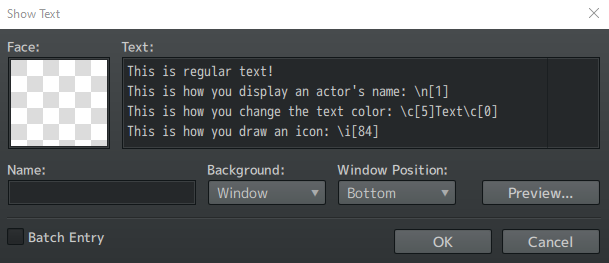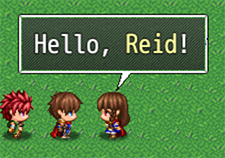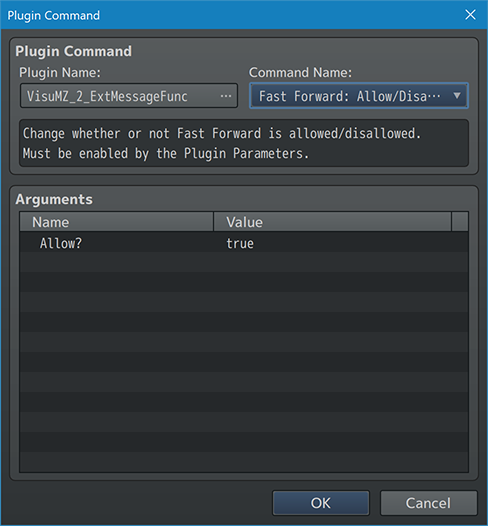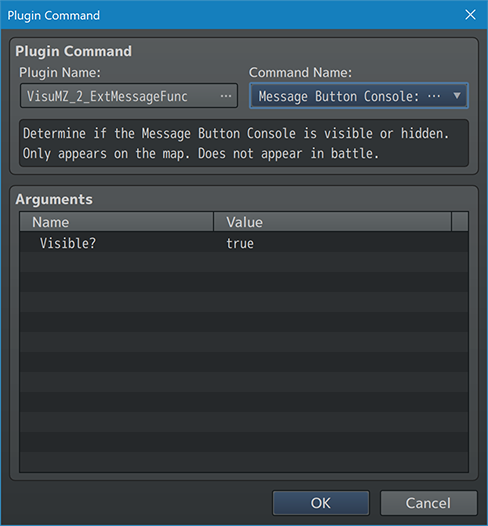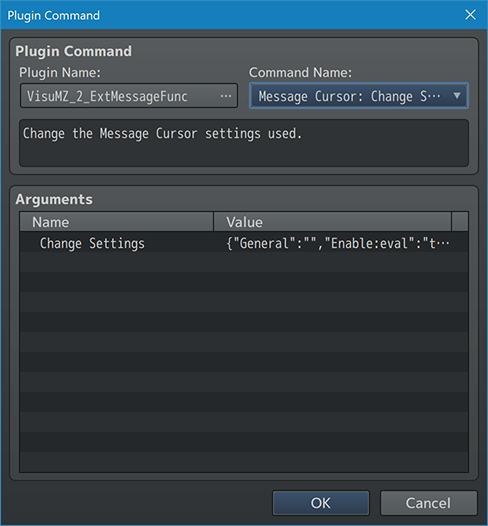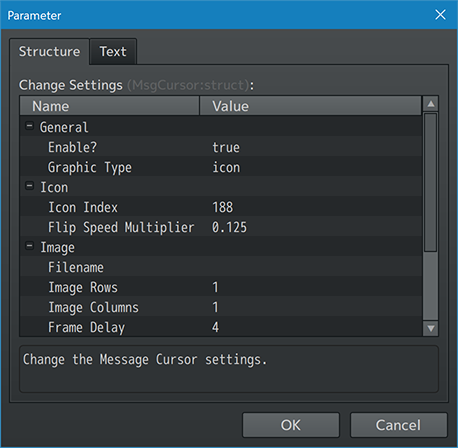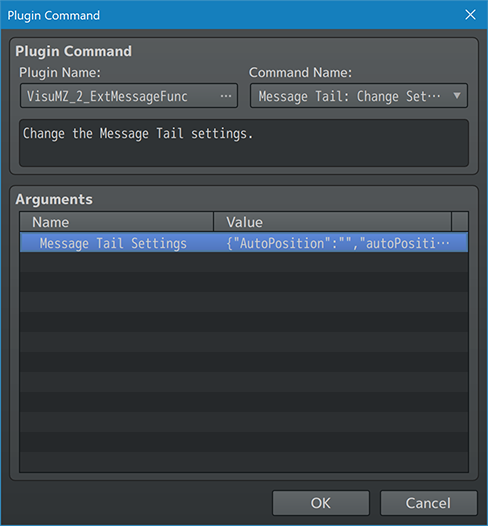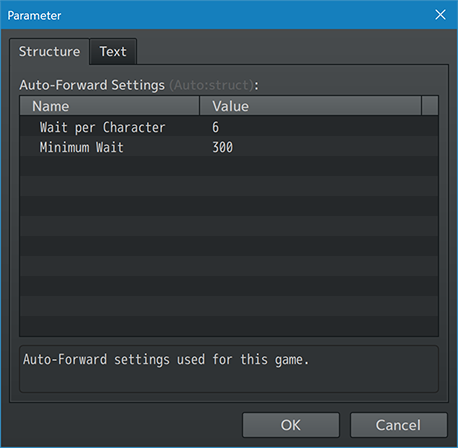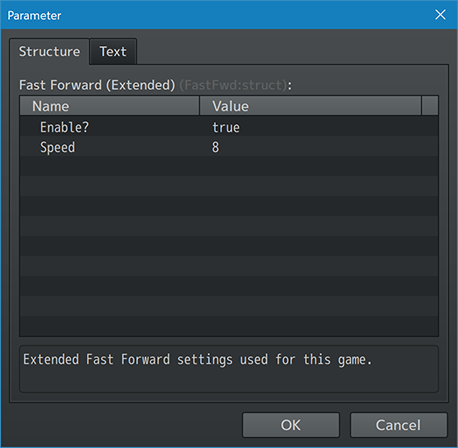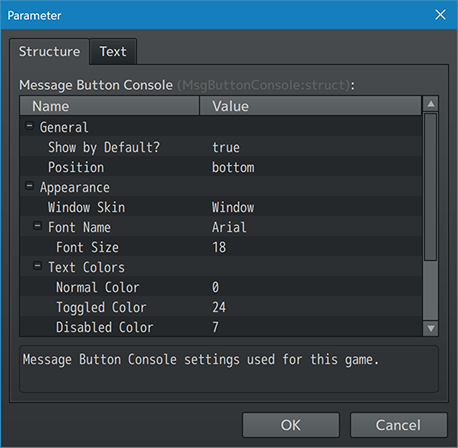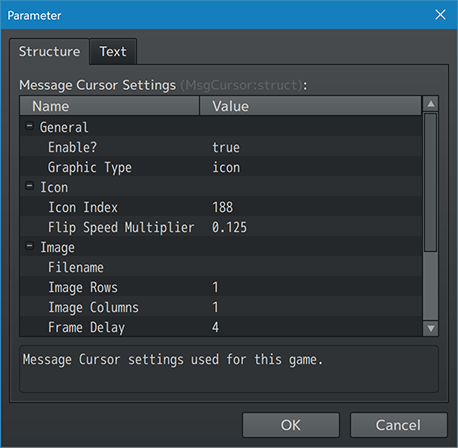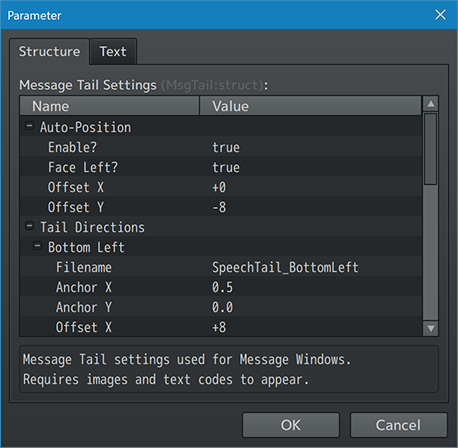Extended Message Functionality VisuStella MZ








|
VisuStella, Caz Wolf, Fallen Angel Olivia, Atelier Irina, and other affiliated content creators.
Download | ||
SystemThis is a plugin created for RPG Maker MZ. | ||
|
Click here for help on how to install plugins and an explanation on the Tier Hierarchy System. |
Click here to learn how to update plugins. |
Click here for how to troubleshoot plugins if you get an error. |
Featuring upcoming VTuber Almadeia Ciana
Required PluginsThe following plugins are required in order to use this plugin. Place the following plugins above this plugin located in the Plugin Manager.
VisuStella MZThis plugin is a part of the VisuStella MZ Plugin Library. Click here if you want to help support VisuStella on Patreon. IntroductionThe Extended Message Function plugin adds onto RPG Maker MZ's Message Window and adds in various features you would normally see found in modern RPG's. Things like automatically moving the text forward after a set amount of time or fast forward are available. Saving and loading during a message is also possible as well as going to the Options menu or returning back to the title screen. These options are only available to the Message Window on the map scene and do not work in battle. Features include all (but not limited to) the following:
RequirementsThis plugin is made for RPG Maker MZ. This will not work in other iterations of RPG Maker. Required Plugin ListThis plugin requires the above listed plugins to be installed inside your game's Plugin Manager list in order to work. You cannot start your game with this plugin enabled without the listed plugins.
This plugin is a Tier 2 plugin. Place it under other plugins of lower tier value on your Plugin Manager list (ie: 0, 1, 2, 3, 4, 5). This is to ensure that your plugins will have the best compatibility with the rest of the VisuStella MZ Plugin library.
Extra FeaturesThere are some extra features found if other VisuStella MZ plugins are found present in the Plugin Manager list. --- The Options Core is a required plugin in order to make use of the "Options" (aka "Config") button found in the Button Console. --- The Options Core is a required plugin in order to make use of the "Save" and "Load" buttons found in the Button Console. --- The Message Log plugin enables the "Log" button found in the Button Console to let the player go and review the text that has been displayed in the map scene. This does not include the text found in battle to avoid conflicting logged messages across different situations. --- Message Visibility VisuStella MZ The Message Visibility plugin enables the "Hide" button found in the Button Console to make the Message Window visible or invisible. --- Text CodesText Codes are used in the Show Text event command. They are used to display things that text normally can't produce on its own, such as colors, get the name of a specific actor, change icons, and more. RPG Maker MZ already comes with text codes of its own:
Button Console-Related Text Codes---
--- Message Tail-Related Text Codes
--- Plugin CommandsPlugin Commands are event commands that are used to call upon functions added by a plugin that aren't inherently a part of RPG Maker MZ. Here is a list of Plugin Command(s) that you may use: ---
--- Fast Forward Plugin Commands--- Fast Forward: Allow/Disallow - Change whether or not Fast Forward is allowed/disallowed. - Must be enabled by the Plugin Parameters. Allow?: - Allow or disallow the Extended Fast Forward feature? - Must be enabled by the Plugin Parameters. --- Message Button Console Plugin Commands--- Message Button Console: Show/Hide - Determine if the Message Button Console is visible or hidden. - Only appears on the map. - Does not appear in battle. Visible?: - Show or hide the Message Button Console feature? - Only appears on the map. - Does not appear in battle. --- Message Cursor Plugin Commands--- Message Cursor: Change Settings - Change the Message Cursor settings used. Change Settings: - Change the Message Cursor settings. - Settings are the same as the ones found in the Plugin Parameters. --- Message Tail Plugin Commands--- Message Tail: Change Settings - Change the Message Tail settings. Message Tail Settings: - Message Tail settings used for Message Windows. - Requires images and text codes to appear. - See Plugin Parameters. They have the same parameters. --- Plugin ParametersAuto-Forward SettingsAuto-Forward settings used for this game. Auto-Forward is a feature that once enabled, the game will automatically move the "Show Text" event commands forward after a certain amount of time. The amount of time will be determined by how many characters are displayed on the screen. There is a lower boundary, where if the wait time does not meet the amount, the timer will be set to the minimum wait value instead. --- Settings Wait per Character: - How many frames should the game wait per character? - Average: 60 frames per second. Minimum Wait: - What is the minimum amount of frames to wait? - Average: 60 frames per second. --- Compatibility Voice Act Padding: - How many frames to wait after a voice line finishes? - Average: 60 frames per second.
Fast Forward (Extended) SettingsExtended Fast Forward settings used for this game. If enabled, this will replace the Message Core's Fast Forward functionality. The Extended Fast Forward feature will not only fast forward through messages but any running events that are not found in a parallel event. It can also be activated the Message Core's Fast Forward shortcut key. --- Settings
Enable?:
- Enable or disable the Extended Fast Forward feature?
Speed:
- What is the speed at which Extended Fast Forward works at?
- Higher numbers are faster.
Reset on Scene Change?:
- Reset Fast Forward setting on scene changes (ie battle, menu, or
map transfers)?
--- Message Button Console SettingsMessage Button Console settings used for this game. It will only appear in the Message Window on the map scene. It will NOT appear in battle. The reason it won't appear in battle is because many of the functions there will clash with how the battle scene behaves. The Button Console will add extra padding to the Message Window and appear at either the top of bottom of the Message Window (your choice). A row of buttons will appear each with a different functionality. These Plugin Parameters also allow you to customize the appearance of how the buttons look in-game. Adjust them accordingly. --- General
Show by Default?:
- Show or hide the Message Button Console by default?
Position:
- Where do you wish to display the Message Button Console?
- Top of Message Window
- Bottom of Message Window
Auto-Size Hide?:
- Hide the button console when using auto-size text codes?
--- Appearance
Window Skin:
- What is the window skin used for the buttons?
Font Name:
- What font do you wish to use for the Message Button Console?
Font Size:
- What font size do you wish to use for the Message Button Console?
Text Colors:
Normal Color:
- Use #rrggbb for custom colors or regular numbers for text colors from
the Window Skin.
Toggled Color:
- Use #rrggbb for custom colors or regular numbers for text colors from
the Window Skin.
Disabled Color:
- Use #rrggbb for custom colors or regular numbers for text colors from
the Window Skin.
Visuals:
Offset X:
- Offsets the buttons x position.
- Negative: left. Positive: right.
Offset Y:
- Offsets the buttons y position.
- Negative: up. Positive: down.
Width:
- What is the width of each button?
Height:
- What is the height of each button?
Buffer:
- What is the buffer between each button?
Background Images:
Disabled Image:
Enabled Image:
Toggled Image:
- Filename of the background image when the button is disabled,
enabled, or toggled.
- This will hide the window skin for this button.
Offset X:
- Offsets the X position of this image.
- Negative: left; Positive: right
Offset Y:
- Offsets the Y position of this image.
- Negative: up; Positive: down
--- Button SettingsSettings for which buttons appear and how they appear. These settings will determine which buttons appear (provided that their required plugins are available), what shortcut keys are applied to them, and what kind of text will be displayed to represent them. In case you are wondering where the Fast Forward shortcut key is, that setting is found in the Message Core. --- General List: - Which buttons appear and in what order? - Some commands require certain plugins installed. --- Shortcut Keys Auto-Forward Key: - This is the key used for auto-forwarding messages. Save Key: - This is the key used for quick saving. - Requires VisuMZ_1_SaveCore! Load Key: - This is the key used for quick load. - Requires VisuMZ_1_SaveCore! Options Key: - This is the key used for opening options. - Requires VisuMZ_1_OptionsCore! Game End Key: - This is the key used for ending the game. --- Vocabulary Auto-Forward: - How is this option's text displayed in-game? Fast Forward: - How is this option's text displayed in-game? Save Game: - How is this option's text displayed in-game? - Requires VisuMZ_1_SaveCore! Load Game: - How is this option's text displayed in-game? - Requires VisuMZ_1_SaveCore! Options: - How is this option's text displayed in-game? - Requires VisuMZ_1_OptionsCore! Game End: - How is this option's text displayed in-game? --- Message Cursor SettingsMessage Cursor settings used for this game. The cursor, if enabled, will appear where the text is currently displayed at and adds a new type of aesthetic to the game. --- General
Enable?:
- Enable or disable the message cursor?
Graphic Type:
- What is the cursor's graphic type?
- Icon - From img/system/IconSet.png
- Image - An animated image from img/system/
- Window Skin - Use the default Window Skin cursor
--- Icon Icon Index: - This is icon used for the Message Cursor. Flip Speed Multiplier: - What is the flip speed multiplier for the Message Cursor? - Use 0 for no flipping. --- Image Filename: - Filename of the image found inside the img/system/ folder. Image Rows: - How many rows are there for the image? Image Columns: - How many columns are there for the image? Frame Delay: - How many frames delayed are there per animated cell? --- Appearance Anchor X: Anchor Y: - Determine the Message Cursor's X/Y position. - Use a number between 0 and 1 for best results. Offset X: Offset Y: - Offset the Message Cursor's X/Y position by how many pixels? --- Message Tail SettingsMessage Tails can be made to appear from the Message Window and point towards the speaker, similar to how speech bubbles in comics point towards their speakers. The Message Tails do not appear on their own, and only come out when using auto-position text codes (if enabled) such as <Auto Player> or when text codes are used to make them appear such as <Tail Upper Left: x> and <Tail Lower Right: x>. These settings require custom graphics that this plugin does not come with. You will need to add them on your own or else they will not appear. --- Auto-Position Enable?: - Show Message Tails with Auto-Position text codes? - Message Tails will appear when using the following text codes: - <Auto Actor: x> - <Auto Party: x> - <Auto Player> - <Auto Event: x> - <Auto Enemy: x> Face Left?: - Which direction does the Message Tail point to? - Left or right? Auto-Correct X: - Auto-corrects Message Tail position X when used with Auto-Position but are too close to edge of screen. Offset X: Offset Y: - Message Window's X offset with auto-position. - X: Negative: left. Positive: right. - Y: Negative: up. Positive: down. --- Tail Directions Tail Directions > Bottom Left Tail Directions > Bottom Right Tail Directions > Upper Left Tail Directions > Upper Right Filename: - Filename of the Message Tail graphic going towards the specified direction. Anchor X: - Anchor value X. Use a number between 0 and 1. - 0.0 - Left; 0.5 - Center; 1.0 - Right Anchor Y: - Anchor value Y. Use a number between 0 and 1. - 0.0 - Top; 0.5 - Middle; 1.0 - Bottom Offset X: - Offset the Message Tail's X position. - Negative: left. Positive: right. Offset Y: - Offset the Message Tail's Y position. - Negative: left. Positive: right. --- Scroll Wheel SettingsEmulates Eastern Visual Novel controls regarding mouse scroll wheel functionality. If enabled, the scroll wheel can be used to "continue" the current "Show Text" message by scrolling down on the mouse wheel or if the VisuStella MZ Message Log is installed, scrolling up will reveal the message log to show what was previously said. This feature will be temporarily disabled whenever any supporting windows are visible and active, such as the "Show Choice", "Input Number", "Select Item" windows. This is because those windows typically have scroll wheel controls of their own and theirs will take priority. Even if they do not have scroll wheel controls temporarily, the function will remain disabled for control consistency. --- Settings Enable?: - Enable disable scroll wheel controls? - Temporarily disabled during support windows - ie. Show Choice, Input Number, etc. Scroll Down: Next?: - Set "Scroll Down" to "Next"? Scroll Up: Log?: - Set "Scroll Up" to "Message Log"? - Requires VisuMZ_3_MessageLog! ---
Terms of Use1. These plugins may be used in free or commercial games provided that they have been acquired through legitimate means at VisuStella.com and/or any other official approved VisuStella sources. Exceptions and special circumstances that may prohibit usage will be listed on VisuStella.com. 2. All of the listed coders found in the Credits section of this plugin must be given credit in your games or credited as a collective under the name: "VisuStella". 3. You may edit the source code to suit your needs, so long as you do not claim the source code belongs to you. VisuStella also does not take responsibility for the plugin if any changes have been made to the plugin's code, nor does VisuStella take responsibility for user-provided custom code used for custom control effects including advanced JavaScript notetags and/or plugin parameters that allow custom JavaScript code. 5. VisuStella is not responsible for problems found in your game due to unintended usage, incompatibility problems with plugins outside of the VisuStella MZ library, plugin versions that aren't up to date, nor responsible for the proper working of compatibility patches made by any third parties. VisuStella is not responsible for errors caused by any user-provided custom code used for custom control effects including advanced JavaScript notetags and/or plugin parameters that allow JavaScript code. 8. Any extensions and/or addendums made to this plugin's Terms of Use can be found on VisuStella.com and must be followed. Terms of Use: Japanese『VisuStella MZ』利用規約 1. これらのプラグインは、VisuStella.comおよび/または公式に承認されたVisuStellaのソースから合法的な手段で入手したものである限り、フリーゲームや商用ゲームに使用することができます。例外的に使用が禁止される場合については、VisuStella.comの記載をご確認ください。 2. 本プラグインの「クレジット」部分に記載されているすべてのコーダーの名前は、ゲーム内にクレジット表記を行うか、もしくは「VisuStella」という名前の下にまとめて表記する必要があります。 3. ソースコードを自分のものだと主張しない限りは、必要に応じて編集することが可能です。ただしプラグインのコードに変更が加えられた場合、VisuStellaはそのプラグインに対して一切の責任を負いません。高度なJavaScriptのノートタグやJavaScriptコードを許可するプラグインのパラメータを含む、カスタムコントロールエフェクトに使用される、ユーザー提供のカスタムコードについても、VisuStellaは一切の責任を負いません。 5. VisuStellaは、意図しない使用方法による問題、VisuStella MZライブラリ以外のプラグインとの非互換性の問題、プラグインのバージョンが最新でないことによる問題、第三者による互換性パッチが適切に動作していないことなどが原因でゲーム内で発生した問題については、一切の責任を負いません。VisuStellaは、高度なJavaScriptのノートタグやJavaScriptコードを許可するプラグインのパラメータを含む、カスタムコントロールエフェクトに使用される、ユーザー提供のカスタムコードに起因するエラーについても、一切の責任を負いません。 8. このプラグインの利用規約の追加項目や補足については、VisuStella.comに掲載されていますので、それを参照し従ってください。 CreditsIf you are using this plugin, credit the following people in your game: Team VisuStella ChangelogVersion 1.22: December 15, 2025
Version 1.21: November 13, 2025
Version 1.20: April 17, 2025
Version 1.19: February 20, 2025
Version 1.18: December 19, 2024
Version 1.17: June 13, 2024
Version 1.16: March 14, 2024
Version 1.15: December 14, 2023
Version 1.14: May 18, 2023
Version 1.13: February 16, 2023
Version 1.12: December 15, 2022
Version 1.11: November 10, 2022
Version 1.10: August 11, 2022
Version 1.09: April 7, 2022
Version 1.08: March 17, 2022
Version 1.07: March 3, 2022
Version 1.06: November 18, 2021
Version 1.05: November 4, 2021
Version 1.04: October 14, 2021
Version 1.03: September 3, 2021
Version 1.02: August 6, 2021
Version 1.01: July 30, 2021
Version 1.00 Official Release Date: August 2, 2021
See Also
End of File |